UCS Uplink Ethernet Connection Configuration Example
Available Languages
Contents
Introduction
Each Cisco Unified Computing System (UCS) provides ports that can be configured as either Server Ports or Uplink Ports. Ports are not reserved for specific use. They must be configured. You can add expansion modules to increase the number of Uplink Ports on the Fabric Interconnect.
Create LAN and SAN Pin Groups in order to pin traffic from servers to a specific Uplink Port.
Prerequisites
Requirements
Cisco recommends that you have a working knowledge of UCS software and hardware before you attempt this task.
Components Used
The information in this document is based on Cisco UCS.
The information in this document was created from devices in a specific lab environment. All of the devices used in this document started with a default configuration. If your network is live, make sure that you understand the potential impact of any command.
Conventions
Refer to the Cisco Technical Tips Conventions for more information on document conventions.
Configure
Cisco UCS Fabric Interconnects provide these port types:
-
Server Ports—Server Ports handle data traffic between the Fabric Interconnect and the adapter cards on the servers.
You can only configure Server Ports on the fixed port module. Expansion modules do not support Server Ports.
-
Uplink Ethernet Ports—Uplink Ethernet Ports connect to external LAN Switches. Network bound Ethernet traffic is pinned to one of these ports.
You can configure Uplink Ethernet Ports on either the fixed module or an expansion module.
-
Uplink Fibre Channel Ports—Uplink Fibre Channel Ports connect to external SAN Switches. Network bound Fibre Channel traffic is pinned to one of these ports.
You can only configure Uplink Fibre Channel Ports on an expansion module. The fixed module does not include Uplink Fibre Channel Ports.
This task describes only one method that is available to configure ports. You can also configure ports through a right-click menu or from the General tab for the port..
Network Diagram
This is a typical topology used with the Cisco UCS:
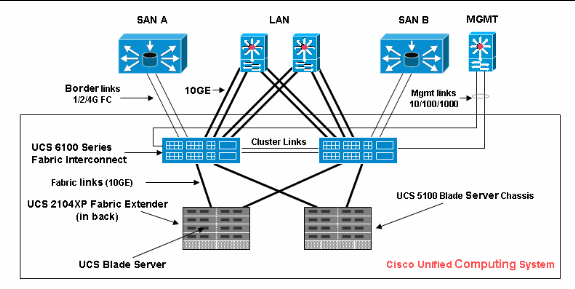
Note that Uplink Ports are also known as border links.
1. Configure Uplink Ethernet Ports
Complete these steps:
-
Log into Cisco UCS Manager.
-
In the Navigation pane, click the Equipment tab.
-
In the Equipment tab, expand Fabric Interconnects > Fabric Interconnect_Name.
-
Depending upon the location of the ports you want to configure, expand one of these:
-
Fixed Module
-
Expansion Module
-
-
Choose one or more of the ports under the Unconfigured Ports node.
-
Drag the selected port or ports and drop them in the Uplink Ethernet Ports node.
The ports to be configured as Uplink Ethernet Ports are removed from the Unconfigured Ports folder and added to the Uplink Ethernet Ports folder.
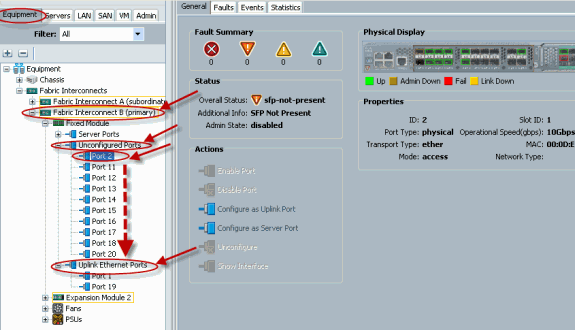
-
As shown, an Uplink Ethernet Port is successfully configured. Click OK.
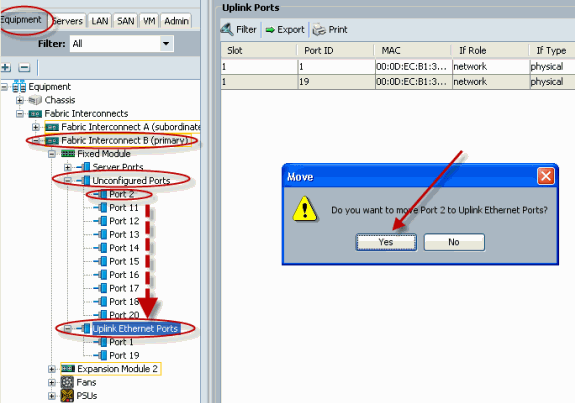
-
Make sure the new Uplink Ethernet Port is physically connected to your upstream LAN switch and the proper VLANs are configured.
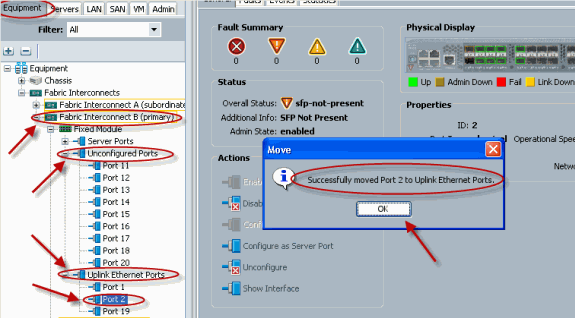
2. Unconfigure an Uplink Ethernet Port
Complete these steps:
-
Log into Cisco UCS Manager.
-
In the Navigation pane, click the Equipment tab.
-
In the Equipment tab, expand Fabric Interconnects > Fabric Interconnect_Name.
-
Depending upon the location of the ports you want to unconfigure, expand one of these:
-
Fixed Module
-
Expansion Module
-
-
Choose one or more of the ports under the Uplink Ethernet Ports folder.
-
Drag the selected port or ports and drop them into the Unconfigured Ports folder.
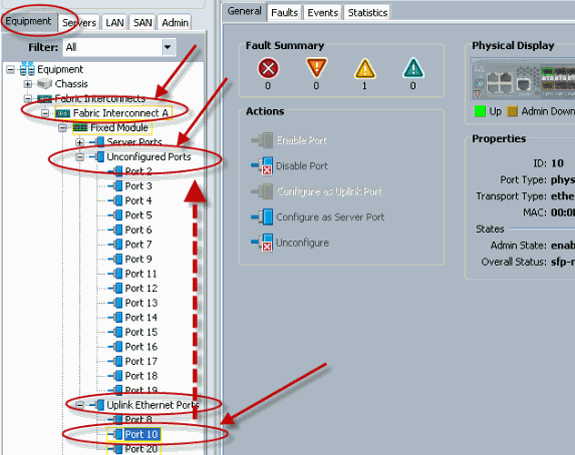
-
Click Yes in order to confirm.
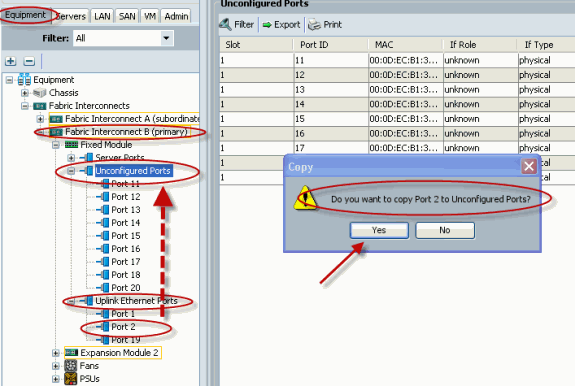
-
As shown, you have successfully unconfigured an Uplink Ethernet Port.
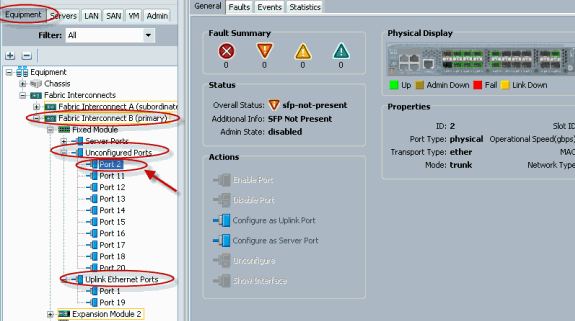
Verify
There is currently no verification procedure available for this configuration.
Troubleshoot
There is currently no specific troubleshooting information available for this configuration.
Related Information
Revision History
| Revision | Publish Date | Comments |
|---|---|---|
1.0 |
27-Apr-2010
|
Initial Release |
Contact Cisco
- Open a Support Case

- (Requires a Cisco Service Contract)
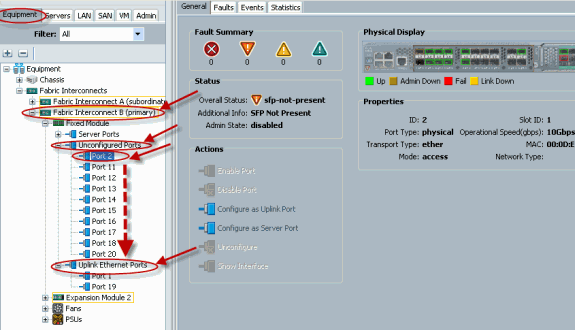
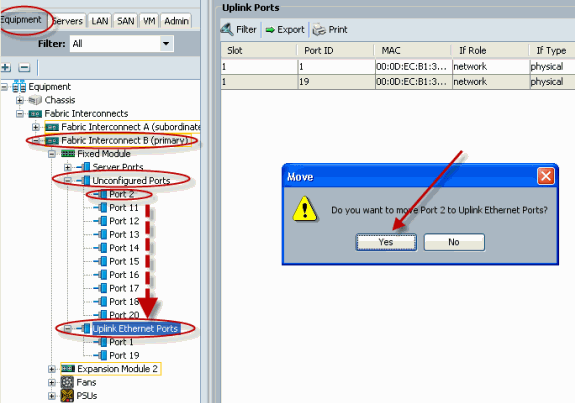
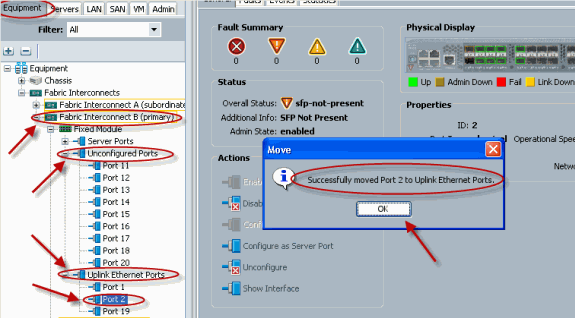
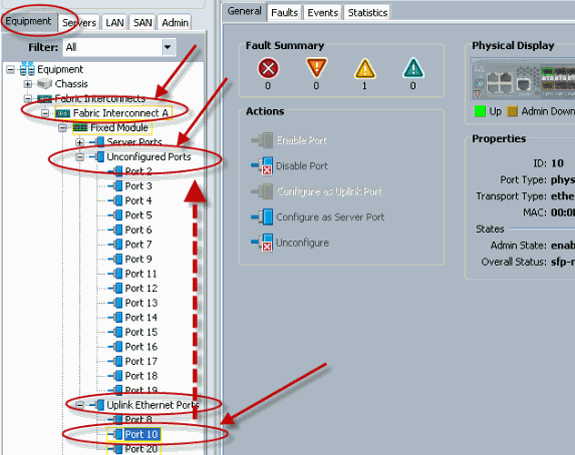
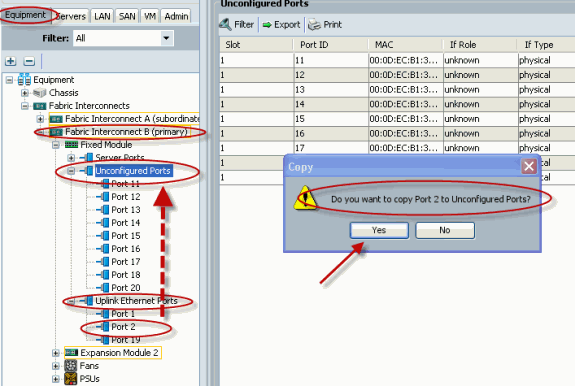
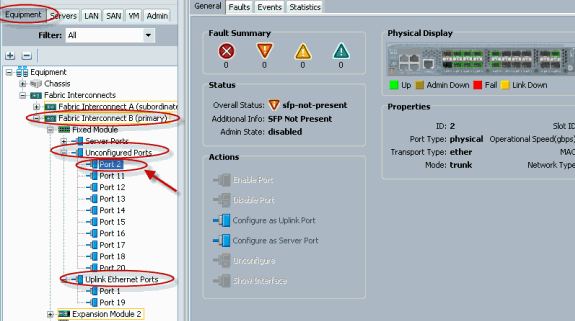
 Feedback
Feedback