Upgrading Software Images on Catalyst 3550 Series Switches Using the Command Line Interface
Available Languages
Contents
Introduction
This document explains the step-by-step procedure to upgrade the software image on Cisco Catalyst 3550 series switches with use of the command-line interface (CLI).
Prerequisites
Requirements
Before you attempt this configuration, ensure that you are familiar with these topics for Catalyst 3550:
-
Naming conventions
-
Feature sets
-
File systems and boot parameters
-
Setup of a TFTP server and backup of the configuration
If you are not familiar with the topics, see the Prepare to Upgrade section of this document before you attempt the software upgrade.
If you already meet the requirements, skip any or all of these topics. Go directly to the Software Upgrade Procedure for 3550 Series Switches section of this document.
Components Used
This document is not restricted to specific software and hardware versions.
Conventions
Refer to the Cisco Technical Tips Conventions for more information on document conventions.
Background Information
A software image upgrade can be necessary for these reasons:
-
You want to implement new features in your network that are available in the later software release.
-
You want to install a new line card that the current software version does not support.
-
A known bug has affected your switch. The later software release resolves the bug.
This document does not cover the upgrade procedure that uses Cisco Cluster Management Suite (CMS). For details on this procedure, complete these steps:
-
Open the CMS application.
-
Choose Administration > Software Upgrade.
-
From the menu bar, choose Help.
Prepare to Upgrade
Understand File Extensions: .bin and .tar Files
There are two types of files or file extensions that you see when you download 3550 software from the LAN Switches section of Downloads - Switches ![]() (registered customers only) .
(registered customers only) .
-
The .bin file is the Cisco IOS® Software image. If you only want to use the CLI to manage the switch, the .bin file is the only file to download.
-
The .tar file is an archive file. The upgrade process extracts both the Cisco IOS image and the CMS files from the .tar file. If you want to manage switches or clusters of switches through a web interface, such as HTML, this file is the only file to download.
Note: When you download a .tar image, the archive utility that is on your PC saves the file. This utility can be WinZip or some other third-party software. There is no need to manually extract the files in archive. The extraction occurs automatically during the upgrade process.
Understand 3550 Software Image Naming Conventions: SMI and EMI
The 3550 is either a Layer 2 (L2) or Layer 3 (L3) switch, which depends on the software version and feature set that you install.
The naming conventions for 3550 images begin with either of these:

The differences between the two are:
-
The SMI image is essentially an L2-only image. However, Cisco IOS Software Release 12.1(8)EA1b includes enhancements to the L2 feature set. This release and later SMI releases use the term "Layer2+". Cisco IOS Software Release 12.1(11)EA1 adds basic L3 functionality to the SMI image. This L3 functionality includes static unicast routing, the Routing Information Protocol (RIP), and other features. This release and later SMI releases use the phrase "basic Layer 3 routing features".
-
The EMI image is an L2 image in combination with a full L3 feature set. This feature set includes:
-
Interior Gateway Routing Protocol (IGRP) and Enhanced IGRP (EIGRP)
-
Open Shortest Path First (OSPF) Protocol
-
Border Gateway Protocol Version 4 (BGP4)
-
Hot Standby Router Protocol (HSRP)
-
Protocol Independent Multicast (PIM)
-
Other advanced services
-
Note: For more information on SMI and EMI features, refer to the Catalyst 3550 Multilayer Switch Software Configuration Guide under the Catalyst 3550 Multilayer Switches release notes for your version of 3550 software.
Note: All Catalyst 3550 Gigabit Ethernet switches ship with an EMI installation. Catalyst 3550 Fast Ethernet switches ship with either an SMI or EMI installation. You can order the Enhanced Multilayer Software Image Upgrade kit (CD-3550-EMI=) in order to upgrade any Catalyst 3550 Fast Ethernet switch from the SMI to the EMI. However, unless you purchased your 3550 with an EMI image preinstallation, you must purchase the upgrade kit before you download the EMI image.
Issue the show version command in order to verify these items:
-
The version of software that you run
-
The location of the image installation
-
The feature set that you run
-
The 3550 model that you have
Here is a sample command output:
3550# show version Cisco Internetwork Operating System Software IOS (tm) C3550 Software (C3550-I5Q3L2-M), Version 12.1(12c)EA1, RELEASE SOFTWARE (fc1) !--- The "I5Q3L2" at the start of the image name tells !--- you that this image is an EMI. !--- If you see "I9Q3L2" instead, the name means that you !--- run an SMI. !--- The version of software that you currently run is !--- Cisco IOS Software Release 12.1(12c)EA1. Copyright (c) 1986-2002 by cisco Systems, Inc. Compiled Mon 25-Nov-02 00:07 by antonino Image text-base: 0x00003000, data-base: 0x0075FE48 ROM: Bootstrap program is C3550 boot loader 3550 uptime is 2 weeks, 1 day, 3 hours, 0 minutes System returned to ROM by power-on System image file is "flash:c3550-i5q3l2-mz.121-12c.EA1/c3550-i5q3l2-mz.121-12c. EA1.bin" !--- The image is in the flash/c3550-i5q312-mz.121-12c.EA1 directory. !--- Output suppressed. Model revision number: 03 Motherboard revision number: 03 Model number: WS-C3550-24PWR-SMI !--- This is a WS-C3550-24PWR-SMI. !--- Notice the "SMI" at the end of the model number. !--- This factory configuration does not change, !--- even if you upgrade to an EMI. System serial number: CSJ0644U00Y Configuration register is 0x10F 3550#
Understand the 3550 Flash File System and Memory Requirements
3550 Flash File System
The 3550 ships from the factory with the installation of a CMS image (.tar file) in the flash: directory. The extraction process that takes place with a .tar file creates a Cisco IOS image directory. The image directory has the same name as the Cisco IOS image (.bin file), but without the file extension. This directory stores the Cisco IOS image (.bin file) along with an HTML subdirectory that contains the CMS files.
Issue the dir flash: command in order to view the 3550 Flash file system. Here is a sample command output:
3550# dir flash:
Directory of flash:/
2 -rwx 796 Mar 01 1993 00:00:36 vlan.dat
3 -rwx 0 Mar 01 1993 00:04:17 env_vars
4 -rwx 1637 Mar 07 1993 14:34:06 config.text
5 -rwx 348 Mar 01 1993 00:04:17 system_env_vars
6 -rwx 5 Mar 07 1993 14:34:06 private-config.text
7 drwx 192 Mar 01 1993 00:18:55 c3550-i5q3l2-mz.121-12c.EA1
!--- Notice the "d" in the permissions statement. The "d" indicates that !--- c3550-i5q312-mz.121-12c.EA1 is a directory. !--- This directory is the location of both the Cisco IOS image (.bin file) !--- and the HTML subdirectory.
15998976 bytes total (10415104 bytes free)
If you use just the Cisco IOS image to upgrade, you issue the copy tftp command. The Step-by-Step Procedure for the 3550 with Use of Only the Cisco IOS Image (.bin File) section of this document fully explains this process.
If you upgrade with use of the CMS image (.tar file), you issue the archive download-sw command. The Step-by-Step Procedure for the 3550 with Use of the CMS Image (.tar File) section of this document fully explains this process.
3550 Memory Requirements
DRAM Memory
The synchronous DRAM (SDRAM) configuration on all 3550 switches is 64 MB. There are no minimum DRAM requirements to consider before you upgrade software on the 3550.
Flash Memory
All 3550s have 16 MB of internal Flash memory. The Flash memory is not upgradeable.
There is a limit to the number of images that you can store in Flash. Always check the size, in bytes, of the image in the LAN Switches section of Downloads - Switches ![]() (registered customers only) before you upgrade software. Issue the dir flash: command in order to compare the size of this image with the free space in Flash. Here is a sample command output:
(registered customers only) before you upgrade software. Issue the dir flash: command in order to compare the size of this image with the free space in Flash. Here is a sample command output:
3550# dir flash:
Directory of flash:/
2 -rwx 796 Mar 01 1993 00:00:36 vlan.dat
3 -rwx 346 Mar 01 1993 00:21:36 system_env_vars
6 drwx 192 Mar 01 1993 00:21:34 c3550-i5q3l2-mz.121-13.EA1
7 drwx 192 Mar 01 1993 00:18:55 c3550-i5q3l2-mz.121-12c.EA1
42 -rwx 0 Mar 01 1993 00:21:35 env_vars
15998976 bytes total (4416512 bytes free)
!--- This is the free memory in Flash.
If necessary, issue the delete flash: file_name command in order to delete a single Cisco IOS image (.bin file). Or issue the delete /force /recursive command in order to delete a directory and all the files in the directory.
In order to upgrade with use of a CMS image (.tar file), use the archive download-sw command. This command has a few options. One option is the archive download-sw /overwrite command, which overwrites or replaces the old software. Another option is the archive download-sw /leave-old-sw command. This command leaves the old software, but requires more Flash space.
The Software Upgrade Procedure for the 3550 Series Switches section of this document covers in detail the use of the delete command and the archive download-sw command.
Configuration Register Changes and the Set of Boot Statements
Unlike some other Catalyst switches, there is no config-register command on the 3550. You cannot change the configuration register value from the default.
The 3550 automatically searches for a valid software image from which to boot. The search occurs even if you do not set a boot system statement. Set the boot statement anyway, as a precaution. The command to set a boot system statement is boot system flash: file_name .
You can specify multiple images in the boot statement if you separate the image names with a semicolon. The command is boot system flash: file1;file2 .
If you use a CMS image on the 3550, the Cisco IOS image (.bin file) extraction creates a directory for the image alone. The boot system command becomes boot system flash: directory/file_name .
The Software Upgrade Procedure for the 3550 Series Switches section of this document covers in detail the use of the boot system command.
Download Software Image
You must download the 3550 software image onto the PC that acts as the TFTP server prior to the actual image upgrade. Download the software image from the LAN Switches section of Downloads - Switches ![]() (registered customers only) . In order to download the software image, you must be a registered user and you must log in. If you do not understand which image to download, see the Prepare to Upgrade section of this document.
(registered customers only) . In order to download the software image, you must be a registered user and you must log in. If you do not understand which image to download, see the Prepare to Upgrade section of this document.
Install TFTP Server
The sample output in this document uses a third-party TFTP server with installation on a PC that runs Microsoft Windows 2000 Professional. You can use any TFTP server with installation on any platform. You do not need to use a PC with a Windows OS.
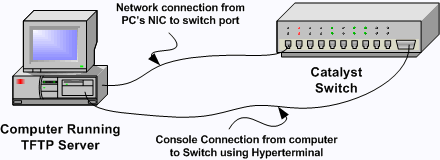
-
Download and install any shareware TFTP software from the Internet on the PC that you want to use to copy the 3550 software image to the switch.
The TFTP server root directory must be the directory to which you download the software image. You can download the images to the default root directory of the TFTP server. Or, you can change the root directory path to the directory that stores the software image.
-
In order to access the switch CLI, connect a console cable between the switch console port and the PC.
Refer to Connecting a Terminal to the Console Port on Catalyst Switches. The document explains how to access the CLI with the hyperterminal.
Note: You can upgrade the switch with remote Telnet access. However, when you reload the switch during the software upgrade, you lose Telnet connectivity. After you load the new image, you can reestablish the Telnet. However, to troubleshoot in the case of failure, you must have local console access. A switch upgrade with use of console access is best.
-
Configure a VLAN interface on the switch to be in the same VLAN, or subnet, as your TFTP server with direct connection.
This configuration provides the best results.
If you cannot directly connect your TFTP server to the switch, issue either the ip default-gateway command or the ip route command. These commands set a default gateway to reach the TFTP server.
On the 3550, you can configure a VLAN interface with an IP address and with L2 physical interfaces as members of that VLAN. Alternately, you can configure a physical interface as an L3 interface with its own IP address. This configuration is similar to a router configuration.
This example uses a VLAN interface with a Fast Ethernet L2 physical interface in that VLAN. The 3550 and TFTP server are not in the same subnet, so you configure a default route.
3550# configure terminal 3550(config)# interface vlan 1 !--- A Fast Ethernet interface is in VLAN 1. 3550(config-if)# ip address 10.10.10.1 255.255.255 3550(config-if)# no shut 3550(config-if)# exit 3550(config)# ip route 0.0.0.0 0.0.0.0 10.10.10.129 !--- Issue this command as one way to establish !--- connectivity to a TFTP server on a different subnet or network. 3550(config)# end 3550# 3550# ping 20.20.20.2 !--- Ping the IP address of the TFTP server !--- from the switch to verify connectivity. Type escape sequence to abort. Sending 5, 100-byte ICMP Echos to 20.20.20.2, timeout is 2 seconds: !!!!! Success rate is 100 percent (5/5), round-trip min/avg/max = 1/202/1000 ms 3550#
Backup Configuration and Software Image
Perform a backup of the switch configuration to the PC that runs the TFTP server. If you lose the switch configuration for any reason, you can always restore the configuration from the TFTP server.
Issue the copy startup-config tftp command on the 3550 in order to back up your current configuration to a TFTP server. Here is a sample command output:
3550# copy startup-config tftp Address or name of remote host []? 20.20.20.2 !--- Enter your TFTP server IP. !--- Press Return or Enter. Destination filename [3550-confg]? !--- Press Return or Enter. !--- The file 3550-confg saves in the !--- TFTP server root directory. !! 1622 bytes copied in 3.656 secs (444 bytes/sec) 3550#
Software Upgrade Procedure for 3550 Series Switches
There are two upgrade procedures available for the 3550:
-
If you want to use the CLI only and do not intend to use the CMS software, complete the Step-by-Step Procedure for the 3550 with Use of Only the Cisco IOS Image (.bin File).
-
If you want to use the latest version of CMS software, complete the Step-by-Step Procedure for the 3550 with Use of the CMS Image (.tar File).
Step-by-Step Procedure for the 3550 with Use of Only the Cisco IOS Image (.bin File)
In this example, you upgrade the software on a 3550 from Cisco IOS Software Release 12.1(12c)EA1 to Cisco IOS Software Release 12.1(13)EA1 with use of only the Cisco IOS image (.bin file). The procedure is the same despite the version of software that you use.
-
Issue the show version command in order to view the current version of software that you run.
Here is a sample command output:
3550# show version Cisco Internetwork Operating System Software IOS (tm) C3550 Software (C3550-I5Q3L2-M), Version 12.1(12c)EA1, RELEASE SOFTWARE (fc1) !--- The current software version is Cisco IOS Software Release 12.1(12c)EA1.
-
From the LAN Switches section of Downloads - Switches
 (registered customers only) , choose Catalyst 3550 software and find the image that you want to download.
(registered customers only) , choose Catalyst 3550 software and find the image that you want to download.Note the size of the image in bytes. This example uses the file c3550-i5q3l2-mz.121-13.EA1.bin. The "i5q3l2" at the start of the file name tells you that this image is an EMI. The image size is 3993612 bytes, or approximately 4 MB.
Note: The procedure is the same for the SMI. The SMI image has "i9q3l2" at the start of the file name. The SMI image is smaller and takes up less room in Flash. If you still have questions about whether to use an SMI or EMI image, see the Understand 3550 Software Image Naming Conventions: SMI and EMI section of this document.
-
Download the image that you want.
-
Issue the dir flash: command on the 3550 in order to verify the amount of free memory that you have for the upgrade.
Here is a sample command output:
3550# dir flash: Directory of flash:/ 2 -rwx 556 Mar 01 1993 00:02:13 vlan.dat 3 -rwx 3384393 Mar 01 1993 00:32:58 c3550-i5q3l2-mz.121-9.EA1c.bin 4 drwx 192 Mar 01 1993 00:10:15 c3550-i5q3l2-mz.121-11.EA1a !--- Notice the "d" for directory in the permissions statement. 38 -rwx 0 Mar 01 1993 00:10:15 env_vars 7 -rwx 348 Mar 01 1993 00:10:15 system_env_vars 12 drwx 192 Mar 01 1993 00:16:22 c3550-i5q3l2-mz.121-12c.EA1 !--- Notice the "d" for directory in the permissions statement. 15998976 bytes total (1949184 bytes free) !--- There are just under 2 MB of memory left, which is not enough. !--- A deletion of one of the old images or, possibly, a directory !--- is necessary to upgrade. 3550#Note: If you already have enough room in Flash for the upgrade, proceed directly to Step 6.
-
Issue the delete command in order to remove the old Cisco IOS Software Release 12.1(9)EA1c image (.bin file).
This deletion frees up enough room for the upgrade. Here is a sample command output:
3550# delete flash:c3550-i5q3l2-mz.121-9.EA1c.bin Delete filename [c3550-i5q3l2-mz.121-9.EA1c.bin]? !--- Press Return or Enter. Delete flash:c3550-i5q3l2-mz.121-9.EA1c.bin? [confirm] !--- Press Return or Enter. 3550# 3550# dir flash: Directory of flash:/ 2 -rwx 556 Mar 01 1993 00:02:13 vlan.dat 4 drwx 192 Mar 01 1993 00:10:15 c3550-i5q3l2-mz.121-11.EA1a 38 -rwx 0 Mar 01 1993 00:10:15 env_vars 7 -rwx 348 Mar 01 1993 00:10:15 system_env_vars 12 drwx 192 Mar 01 1993 00:16:22 c3550-i5q3l2-mz.121-12c.EA1 15998976 bytes total (5334016 bytes free) !--- After you delete the old Cisco IOS image file, there is now !--- over 5 MB of free memory. There is enough room for the upgrade. 3550#An upgrade can require you to free up even more space. The requirement depends on how many images you have stored in Flash. You can delete an old image directory to free up this space.
Note: Remember this storage location so that you can find the old Cisco IOS image (.bin file) as well as the files that you need for the CMS. If you do not use the web interface to manage the switch or you have a newer image directory, the storage location is not a problem.
Issue the delete /force /recursive command in order to delete an image directory and all the subdirectories and files in the image directory. Here is a sample command output:
3550# delete /force /recursive flash:c3550-i5q3l2-mz.121-11.EA1a Delete filename [c3550-i5q3l2-mz.121-11.EA1a]? !--- Press Return or Enter. 3550# 3550# dir flash: Directory of flash:/ 2 -rwx 556 Mar 01 1993 00:02:13 vlan.dat 38 -rwx 0 Mar 01 1993 00:10:15 env_vars 7 -rwx 348 Mar 01 1993 00:10:15 system_env_vars 12 drwx 192 Mar 01 1993 00:16:22 c3550-i5q3l2-mz.121-12c.EA1 15998976 bytes total (10417664 bytes free) !--- You do not need to free up more room in this case. !--- However, you can see that you now have over 10 MB of free space. 3550# -
Issue the copy tftp flash: command in order to perform the upgrade.
3550# copy tftp flash: Address or name of remote host []? 20.20.20.2 !--- This is the TFTP server IP. Press Return or Enter. Source filename []? c3550-i5q3l2-mz.121-13.EA1.bin !--- Press Return or Enter. Destination filename [c3550-i5q3l2-mz.121-13.EA1.bin]? Accessing tftp://20.20.20.2/c3550-i5q3l2-mz.121-13.EA1.bin... Loading c3550-i5q3l2-mz.121-13.EA1.bin from 20.20.20.2 (via Vlan1): !!!!!!!!!! !!!!!!!!!!!!!!!!!!!!!!!!!!!!!!!!!!!!!!!!!!!!!!!!!!!!!!!!!!!!!!!!!!!!!!!!!!!!!!!! !!!!!!!!!!!!!!!!!!!!!!!!!!!!!!!!!!!!!!!!!!!!!!!!!!!!!!!!!!!!!!!!!!!!!!!!!!!!!!!! !!!!!!!!!!!!!!!!!!!!!!!!!!!!!!!!!!!!!!!!!!!!!!!!!!!!!!!!!!!!!!!!!!!!!!!!!!!!!!!! [OK - 3993612 bytes] !--- The image copied successfully. 3993612 bytes copied in 107.992 secs (36981 bytes/sec) 3550# dir flash: Directory of flash:/ 2 -rwx 556 Mar 01 1993 00:02:13 vlan.dat 3 -rwx 3993612 Mar 01 1993 01:11:07 c3550-i5q3l2-mz.121-13.EA1.bin !--- Installation of the new image is in the flash: directory. 38 -rwx 0 Mar 01 1993 00:10:15 env_vars 7 -rwx 348 Mar 01 1993 00:10:15 system_env_vars 12 drwx 192 Mar 01 1993 00:16:22 c3550-i5q3l2-mz.121-12c.EA1 15998976 bytes total (6423552 bytes free) 3550# 3550# verify flash:c3550-i5q3l2-mz.121-13.EA1.bin Verified flash:c3550-i5q3l2-mz.121-13.EA1.bin 3550# !--- Issue the verify command to verify that the !--- image checksum is correct. -
Set a boot system statement so that the new image boots on the next reload.
Here is a sample command output:
3550# configure terminal Enter configuration commands, one per line. End with CNTL/Z. 3550(config)# boot system flash:c3550-i5q3l2-mz.121-13.EA1.bin 3550(config)# end 3550# 3550# show boot BOOT path-list: flash:c3550-i5q3l2-mz.121-13.EA1.bin !--- Output suppressed. !--- The boot system statement does not show up in the configuration. !--- Issue the show boot command to verify that the new image !--- boots on the next reload of the switch.
-
Issue the write memory command in order to save your changes, and reload the switch.
Here is a sample command output:
3550# write memory Building configuration... [OK] 3550# reload Proceed with reload? [confirm] !--- Press Return or Enter. 01:21:53: %SYS-5-RELOAD: Reload requested !--- Output suppressed. Press RETURN to get started! !--- Press Return or Enter. !--- Output suppressed.
-
Issue the show version command in order to verify that you run the new image.
Here is a sample command output:
3550# show version Cisco Internetwork Operating System Software IOS (tm) C3550 Software (C3550-I5Q3L2-M), Version 12.1(13)EA1, RELEASE SOFTWARE (fc1) !--- The c3550-I5Q3L2 means that you run the EMI. !--- The current software version is Cisco IOS Software Release 12.1(13)EA1. !--- Output suppressed.
Step-by-Step Procedure for the 3550 with Use of the CMS Image (.tar File)
In this example, you upgrade the software on a 3550 from Cisco IOS Software Release 12.1(12c)EA1 to Cisco IOS Software Release 12.1(13)EA1 with use of the CMS image (.tar file).
-
Issue the show version command in order to view the current version of software that you run.
Here is a sample command output:
3550# show version Cisco Internetwork Operating System Software IOS (tm) C3550 Software (C3550-I5Q3L2-M), Version 12.1(12c)EA1, RELEASE SOFTWARE (fc1) !--- The current version is Cisco IOS Software Release 12.1(12c)EA1.
-
From the LAN Switches section of Downloads - Switches
 (registered customers only) , choose Catalyst 3550 software and find the image that you want to download.
(registered customers only) , choose Catalyst 3550 software and find the image that you want to download. Note the size of the image in bytes. This example uses the file c3550-i5q3l2-tar.121-13.EA1.tar. The "i5q3l2" at the start of the file name tells you that this image is an EMI. The image size is 6011904 bytes, or approximately 6 MB.
Note: The procedure is the same for the SMI. The SMI image has "i9q3l2" at the start of the file name. The SMI image is smaller and takes up less room in Flash. If you still have questions about whether to use an SMI or EMI image, see the Understand 3550 Software Image Naming Conventions: SMI and EMI section of this document.
-
Download the image that you want.
-
Issue the dir flash: command on the 3550 in order to verify the amount of free memory that you have for the upgrade.
Here is a sample command output:
3550# dir flash: Directory of flash:/ 2 -rwx 556 Mar 01 1993 00:00:35 vlan.dat 3 -rwx 3384393 Mar 01 1993 19:46:37 c3550-i5q3l2-mz.121-9.EA1c.bin !--- Notice the installation of one Cisco IOS image (.bin file) !--- and two image directories. 4 -rwx 1595 Mar 01 1993 19:52:41 config.text 5 -rwx 0 Mar 01 1993 19:52:33 env_vars 8 drwx 192 Mar 01 1993 19:42:50 c3550-i5q3l2-mz.121-11.EA1 12 drwx 192 Mar 01 1993 00:16:22 c3550-i5q3l2-mz.121-12c.EA1 !--- Notice the "d" in the permissions statement. The "d" indicates directory. !--- These directories contain the Cisco IOS image (.bin file) and CMS files. !--- The upgrade process extracted these files from the .tar image. 38 -rwx 316 Mar 01 1993 19:52:33 system_env_vars 15998976 bytes total (1948160 bytes free) !--- There are less than 2 MB of free memory in Flash. !--- The upgrade can require more space. 3550#Note: If you already have enough room in Flash for the upgrade, proceed directly to Step 6 .
-
To free up memory on the 3550, choose one of these options:
-
Overwrite or replace the software.
Choose this option if you do not want to keep your current version. Proceed to Step 6.
-
Manually delete an older image or directory.
Choose this option if you want to keep your current version of software as a backup.
Issue the delete command in order to remove an old Cisco IOS image or directory and make room for the upgrade. Here is a sample command output:
3550# delete flash:c3550-i5q3l2-mz.121-9.EA1c.bin Delete filename [c3550-i5q3l2-mz.121-9.EA1c.bin]? !--- Press Enter or Return. Delete flash:c3550-i5q3l2-mz.121-9.EA1c.bin? [confirm] !--- Press Enter or Return. 3550# 3550# dir flash: Directory of flash:/ 2 -rwx 556 Mar 01 1993 00:00:35 vlan.dat 4 -rwx 1595 Mar 01 1993 19:52:41 config.text 5 -rwx 0 Mar 01 1993 19:52:33 env_vars 8 drwx 192 Mar 01 1993 19:42:50 c3550-i5q3l2-mz.121-11.EA1 !--- Notice the "d" in the permissions statement. The "d" indicates directory. 12 drwx 192 Mar 01 1993 00:16:22 c3550-i5q3l2-mz.121-12c.EA1 38 -rwx 316 Mar 01 1993 19:52:33 system_env_vars 15998976 bytes total (5332992 bytes free) !--- The deletion of an old Cisco IOS image (.bin file) creates !--- additional memory. But in this case, !--- there is still not enough free memory for the new 6 MB image. !--- You need to delete one of the image directories. 3550#The upgrade installs the Cisco IOS image (.bin file) and the CMS files in the image directory on a 3550. The image directory has the Cisco IOS image name, with the exclusion of the .bin extension. Here is a sample command output:
3550# dir c3550-i5q3l2-mz.121-11.EA1 Directory of flash:/c3550-i5q3l2-mz.121-11.EA1/ 9 drwx 704 Mar 01 1993 19:40:57 html !--- The html subdirectory contains the CMS files !--- necessary for web management. 36 -rwx 3703698 Mar 01 1993 19:42:50 c3550-i5q3l2-mz.121-11.EA1.bin !--- This is the Cisco IOS image (.bin file) for this image directory. 37 -rwx 252 Mar 01 1993 19:42:50 info 15998976 bytes total (5332992 bytes free) 3550#Issue the delete /force /recursive command in order to delete an image directory and all the files in the image directory. Here is a sample command output:
3550# delete /force /recursive c3550-i5q3l2-mz.121-11.EA1 Delete filename [c3550-i5q3l2-mz.121-11.EA1]? !--- Press Enter or Return. 3550# 3550# dir flash: Directory of flash:/ 2 -rwx 556 Mar 01 1993 00:00:35 vlan.dat 4 -rwx 1595 Mar 01 1993 19:52:41 config.text 5 -rwx 0 Mar 01 1993 19:52:33 env_vars 12 drwx 192 Mar 01 1993 00:16:22 c3550-i5q3l2-mz.121-12c.EA1 38 -rwx 316 Mar 01 1993 19:52:33 system_env_vars 15998976 bytes total (10415616 bytes free) !--- There is now enough room to proceed with the upgrade. -
-
Issue the archive download-sw command in order to copy over the .tar file and extract all the files inside the .tar file.
There are two options to consider with this command:
-
/leave-old-sw
If you choose to leave the current version of software as a backup, the command syntax is archive download-sw /leave-old-sw tftp://tftp_server_ip/file_name . As Step 5 discusses, be sure that you have enough space in Flash to use this option.
-
/overwrite
If you choose to overwrite or replace the current version of software with the newer version, the command syntax is archive download-sw /overwrite tftp://tftp_server_ip/file_name . This document uses this overwrite option.
The upgrade procedure is exactly the same despite the option you choose, but the results differ.
Note: There are additional options that this document does not cover. For details, refer to Working with the IOS File System, Configuration Files, and Software Images for your release of 3550 software.
Issue the dir flash: command. Here is a sample command output:
3550# dir flash: Directory of flash:/ 2 -rwx 916 Mar 01 1993 00:00:48 vlan.dat 3 -rwx 1554 Mar 01 1993 02:53:42 config.text 4 -rwx 5 Mar 01 1993 02:53:42 private-config.text 6 -rwx 0 Mar 01 1993 00:02:21 env_vars 5 drwx 192 Mar 01 1993 02:49:44 c3550-i5q3l2-mz.121-12c.EA1 !--- This is the current version of software. 8 -rwx 277 Mar 01 1993 00:02:21 system_env_vars 15998976 bytes total (10415104 bytes free) 3550#Issue the archive download-sw command with the /overwrite option. The command replaces the current software version, Cisco IOS Software Release 12.1(12c)EA1, with the later version, Cisco IOS Software Release 12.1(13)EA1. Here is a sample command output:
3550# archive download-sw /overwrite tftp://20.20.20.2/ c3550-i5q3l2-tar.121-13.EA1.tar !--- Note: This command should be on one line. examining image... Loading c3550-i5q3l2-tar.121-13.EA1.tar from 20.20.20.2 (via Vlan1): !!!!!!!!! !!!!!!!!!!!!!!!!!!!!!!!!!!!!!!!!!!!!!!!!!!!!!!!!!!!!!!!!!!!!!!!!!!!!!!!!!!!!!!!! !!!!!!!!!!!!!!!!!!!!!!!!!!!!!!!!!!!!!!!!!!!!!!!!!!!!!!!!!!!!!!!!!!!!!!!!!!!!!!!! !!!!!!!!!!!!!!!!!!!!!!!!!!!!!!!!!!!!!!!!!!!!!!!!!!!!!!!!!!!!!!!!!!!!!!!!!!!!!!!! extracting info (252 bytes)! [OK - 6011904 bytes] Image info: Version Suffix: i5q3l2-121-13.EA1 Image Name: c3550-i5q3l2-mz.121-13.EA1.bin Version Directory: c3550-i5q3l2-mz.121-13.EA1 Ios Image Size: 3996160 Total Image Size: 6010880 Image Feature: LAYER_3|MIN_DRAM_MEG=64 Image Family: C3550 Extracting files... Loading c3550-i5q3l2-tar.121-13.EA1.tar from 171.71.79.73 (via Vlan1): ! c3550-i5q3l2-mz.121-13.EA1/ (directory) c3550-i5q3l2-mz.121-13.EA1/html/ (directory) !--- Extraction of the CMS files occurs. The files move into !--- the c3550-i5q3l2-mz.121-13.EA1/html/ directory. extracting c3550-i5q3l2-mz.121-13.EA1/html/homepage.htm (3992 bytes)! extracting c3550-i5q3l2-mz.121-13.EA1/html/not_supported.html (1392 bytes) extracting c3550-i5q3l2-mz.121-13.EA1/html/common.js (9529 bytes)!! extracting c3550-i5q3l2-mz.121-13.EA1/html/cms_splash.gif (22152 bytes)!!!!! extracting c3550-i5q3l2-mz.121-13.EA1/html/cms_13.html (1211 bytes) !--- Output suppressed. extracting c3550-i5q3l2-mz.121-13.EA1/c3550-i5q3l2-mz.121-13.EA1.bin (3993612 by tes)!!!!!!!!!!!!!!!!!!!!!!!!!!!!!!!!!!!!!!!!!!!!!!!!!!!!!!!!!!!!!!!!!!!!!!!!!!!! !!!!!!!!!!!!!!!!!!!!!!!!!!!!!!!!!!!!!!!!!!!!!!!!!!!!!!!!!!!!!!!!!!!!!!!!!!!!!!!! !--- Output suppressed. !--- Extraction of the Cisco IOS image (.bin file) occurs. The file moves into !--- the c3550-i5q3l2-mz.121-13.EA1 directory. [OK - 6011904 bytes] Deleting current version... Deleting flash:c3550-i5q3l2-mz.121-12c.EA1...done. !--- The deletion of the current version of software occurs. New software image installed in flash:c3550-i5q3l2-mz.121-13.EA1 !--- The later version of software replaces !--- the current version. Configuring system to use new image...done. 3550# 3550# verify c3550-i5q3l2-mz.121-13.EA1/c3550-i5q3l2-mz.121-13.EA1.bin Verified c3550-i5q3l2-mz.121-13.EA1/c3550-i5q3l2-mz.121-13.EA1.bin 3550# !--- Verify the image checksum. 3550# dir flash: Directory of flash:/ 2 -rwx 916 Mar 01 1993 00:00:48 vlan.dat 3 -rwx 1554 Mar 01 1993 02:53:42 config.text 4 -rwx 5 Mar 01 1993 02:53:42 private-config.text 6 -rwx 346 Mar 01 1993 00:17:35 system_env_vars 24 drwx 192 Mar 01 1993 00:17:24 c3550-i5q3l2-mz.121-13.EA1 !--- The .tar file extraction process creates a new Cisco IOS image directory. 5 -rwx 0 Mar 01 1993 00:17:35 env_vars 15998976 bytes total (9992704 bytes free) 3550# 3550#dir flash:c3550-i5q3l2-mz.121-13.EA1 Directory of flash:/c3550-i5q3l2-mz.121-13.EA1/ 25 drwx 832 Mar 01 1993 00:15:22 html !--- Extraction of the CMS files moves the files into the html subdirectory. 40 -rwx 3993612 Mar 01 1993 00:17:24 c3550-i5q3l2-mz.121-13.EA1.bin !--- The Cisco IOS image (.bin file) installs in the image directory. 41 -rwx 252 Mar 01 1993 00:17:24 info 15998976 bytes total (9992704 bytes free) 3550# 3550# dir flash:c3550-i5q3l2-mz.121-13.EA1/html Directory of flash:c3550-i5q3l2-mz.121-13.EA1/html/ 27 -rwx 3992 Mar 01 1993 00:14:25 homepage.htm 28 -rwx 1392 Mar 01 1993 00:14:25 not_supported.html 29 -rwx 9529 Mar 01 1993 00:14:25 common.js 30 -rwx 22152 Mar 01 1993 00:14:26 cms_splash.gif 31 -rwx 1211 Mar 01 1993 00:14:26 cms_13.html !--- Output suppressed. !--- These files are the CMS files. -
-
Confirm that the archive download-sw command with the /overwrite option automatically configures a boot system statement.
With a boot system statement, the new image boots on the next reload of the switch. In order to confirm the configuration of a boot system statement, issue the show boot command.
Here is a sample command output:
3550# show boot BOOT path-list: flash:c3550-i5q3l2-mz.121-13.EA1/c3550-i5q3l2-mz.121-13.EA1.bin !--- Output suppressed.
If for some reason the configuration of the boot statement does not occur, you can configure the statement. Issue the boot system command.
Here is a sample command output:
3550# configure terminal Enter configuration commands, one per line. End with CNTL/Z. 3550(config)# boot system flash:c3550-i5q3l2-mz.121-13.EA1/ c3550-i5q3l2-mz.121-13.EA1.bin !--- Note: This command should be on one line. !--- You use the directory/file name to set the boot system statement. 3550(config)# end 3550#
-
Issue the write memory command in order to save your changes and reload the switch.
Here is a sample command output:
3550# write memory Building configuration... [OK] 3550# reload Proceed with reload? [confirm] !--- Press Return or Enter. 00:56:01: %SYS-5-RELOAD: Reload requested !--- Output suppressed. Press RETURN to get started! !--- Press Return or Enter.
-
Issue the show version command in order to verify that you run the new image.
Here is a sample command output:
3550# show version Cisco Internetwork Operating System Software IOS (tm) C3550 Software (C3550-I5Q3L2-M), Version 12.1(13)EA1, RELEASE SOFTWARE !--- You currently run C3550-I5Q3L2 EMI !--- and Cisco IOS Software Release 12.1(13)EA1. (fc1) Copyright (c) 1986-2003 by cisco Systems, Inc. !--- Output suppressed.
Verify
The Software Upgrade Procedure for 3550 Series Switches section of this document provides the commands necessary in order to verify that your configuration works properly.
Troubleshoot
This section provides information you can use to troubleshoot your configuration.
Software Upgrade Fails, Switch: Prompt Displays, or Switch Reboots Continuously
Your software upgrade can fail for a number of reasons. For example, IP connectivity problems can exist between the switch and TFTP server, or you can have incorrectly set the boot statements. These issues can cause your switch to boot in the switch: mode. If your 3550 displays the switch: prompt or continuously reboots, refer to this document for software recovery procedures:
Switch Does Not Boot Automatically, Needs a Manual Boot at the ROMMON (switch: Prompt)
If you find that your switch does not boot automatically and needs a manual boot, refer to this document for manual boot at the ROMMON (switch: prompt):
-
The Switch Not Booting Automatically, Needs a Manual Boot at the ROMMON (switch: Prompt) section of the document Upgrading Software in Catalyst 2900XL and 3500XL Switches Using the Command Line Interface
You Receive the Error_Bad_Mzip Error Message
You see this error when the Cisco IOS image is corrupt or a .tar file uploads through an Xmodem. In order to resolve the issue, complete these steps:
-
Upload the .bin file to the switch through the Xmodem.
-
Set the boot path to the correct file name.
-
Reload the switch.
-
Check that the image file size is the correct one.
If the image file size is not correct, try to download the image file again.
Refer to these documents to check the recovery procedure:
-
The Recovering from Corrupted Software section of Troubleshooting
-
The Step-by-Step Recovery Procedure section of Recovering Catalyst Fixed Configuration Switches from a Corrupted or Missing Image
After the Upgrade the Switch Does not Boot and Moves to EMU Prompt
The prompt occurs due to corrupt software or some problem during the download.
In order to recover from the "EMU>" prompt, complete these recovery steps:
-
Reload the switch, and then press the mode button in order to force the switch to ROMMON.
-
Perform the ROMMON recovery with the procedure in the Recover from ROMmon Mode section of Recover a Cisco IOS Catalyst 4500/4000 Series Switch from a Corrupt or Missing Image or in Rommon Mode.
Note: Xmodem recovery is not supported when the switch is in the "EMU>" prompt. The only command that can be executed at the EMU prompt is dir flash:. If any other command is executed at the EMU prompt, the switch dispalys a no response from remote system message from the hyperterminal.
Related Information
- Recovery From Corrupt or Missing Software Image on Cisco Catalyst 2900XL and 3500XL Series Switches
- Upgrading Software Images on Catalyst 2950 and 2955 Series Switches Using the Command Line Interface
- Upgrading Software in Catalyst 2900XL and 3500XL Switches Using the Command Line Interface
- LAN Product Support
- LAN Switching Technology Support
- Technical Support & Documentation - Cisco Systems
Contact Cisco
- Open a Support Case

- (Requires a Cisco Service Contract)
 Feedback
Feedback