Catalyst 6500 Series SSL Services Module Installation and Verification Note
Available Languages
Table Of Contents
Catalyst 6500 Series Switch SSL Services Module Installation and Verification Note
Preparing to Install the SSL Services Module
Installing the SSL Services Module
Removing the SSL Services Module
Obtaining Technical Assistance
Obtaining Additional Publications and Information
Catalyst 6500 Series Switch SSL Services Module Installation and Verification Note
Product number: WS-SVC-SSL-1
This document provides installation procedures for the Catalyst 6500 series SSL Services Module and contains these sections:
•
Preparing to Install the SSL Services Module
•
Installing the SSL Services Module
•
Removing the SSL Services Module
•
Obtaining Technical Assistance
•
Obtaining Additional Publications and Information
Front Panel Description
The SSL Services Module front panel (see Figure 1) includes a STATUS LED, a Federal Information Processing Standards (FIPS) LED, a SHUTDOWN button, and a console port.
Figure 1 SSL Services Module Front Panel

These sections describe the SSL Services Module front panel:
Console Port
The console port is used for the inital configuration of the SSL Services Module. See the Catalyst 6500 Series SSL Services Module Software Configuration Note for more information on making the inital configuration.

Note
The initial SSL Services Module configuration must be made through a direct connection to the console port. After the initial configurations, you can make an SSH or Telnet connection to the module to further configure the module.
STATUS LED
The STATUS LED indicates the operating states of the module. Table 1 describes the LED operation.
FIPS LED
The FIPS LED currently is not used.
SHUTDOWN Button

CautionDo not remove the SSL Services Module from the switch until the module has shut down completely and the STATUS LED is orange. You can damage the module if you remove it from the switch before it completely shuts down.
To avoid corrupting the SSL Services Module hard disk, you must correctly shut down the SSL Services Module before you remove it from the chassis or disconnect the power. You can shut down the module by entering the hw-mod module mod shutdown command in privileged mode from the router CLI.
If the SSL Services Module fails to respond to this command, shut down the module by pressing the SHUTDOWN button on the front panel.
The shutdown procedure may require several minutes. The STATUS LED turns off when the module shuts down.
System Requirements
Before you install the SSL Services Module into the Catalyst 6500 series switch, refer to the Release Notes for Catalyst 6500 Series SSL Services Module to make sure that the switch meets the hardware and software requirements.
Safety Overview
Safety warnings appear throughout this publication in procedures that, if performed incorrectly, may harm you. A warning symbol precedes each warning statement.

Warning
Only trained and qualified personnel should be allowed to install, replace, or service this equipment. Statement 1030

Warning
Hazardous voltage or energy is present on the backplane when the system is operating. Use caution when servicing. Statement 1034

Warning
Blank faceplates and cover panels serve three important functions: they prevent exposure to hazardous voltages and currents inside the chassis; they contain electromagnetic interference (EMI) that might disrupt other equipment; and they direct the flow of cooling air through the chassis. Do not operate the system unless all cards, faceplates, front covers, and rear covers are in place. Statement 1029

Warning
This unit is intended for installation in restricted access areas. A restricted access area can be accessed only through the use of a special tool, lock and key, or other means of security. Statement 1017
Preparing to Install the SSL Services Module
Before installing the SSL Services Module, make sure that the following items are available:
•
Catalyst 6500 series switch chassis
•
Management station that is available through a console connection to perform configuration tasks
Required Tools

Warning
Only trained and qualified personnel should be allowed to install, replace, or service this equipment. Statement 1030
These tools are required to install the SSL Services Module into the Catalyst 6500 series switch:
•
Flat-blade screwdriver
•
Wrist strap or other grounding device
•
Antistatic mat or antistatic foam
Installing the SSL Services Module

Note
Before installing the SSL Services Module, you must install the Catalyst 6500 series switch chassis and at least one supervisor engine. For information on installing the switch chassis, refer to the Catalyst 6500 Series Switch Installation Guide.
This section describes how to install the SSL Services Module into the Catalyst 6500 series switch.

Note
All modules, including the supervisor engine (if you have redundant supervisor engines), support hot swapping. You can add, replace, or remove modules without interrupting the system power or causing other software or interfaces to shut down. For more information about hot-swapping modules, refer to the Catalyst 6500 Series Switch Module Installation Guide.

Warning
During this procedure, wear grounding wrist straps to avoid ESD damage to the card. Do not directly touch the backplane with your hand or any metal tool, or you could shock yourself.
To install the SSL Services Module into the Catalyst 6500 series switch, perform these steps:
Step 1
Make sure that you take the necessary precautions to prevent ESD damage.
Step 2
Choose a slot for the SSL Services Module. See Figure 2 for the slot numbers on a Catalyst 6500 series switch.
Figure 2 Slot Numbers on Catalyst 6500 Series Switches
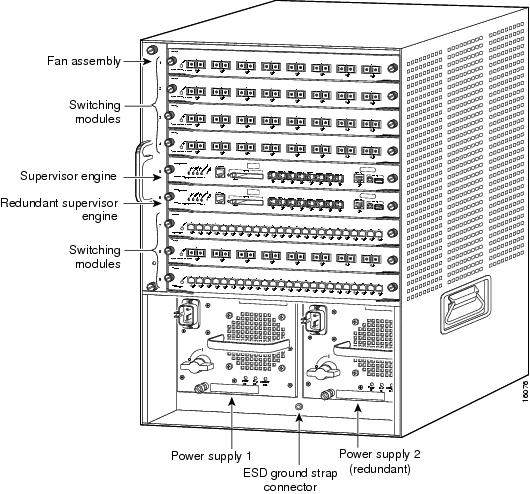
Step 3
Check that there is enough clearance to accommodate any interface equipment that you will be connecting directly to the supervisor engine or switching module ports.

Note
If possible, place switching modules between the empty slots that contain only switching-module filler plates (Cisco part number 800-00292-01).

Warning
Blank faceplates and cover panels serve three important functions: they prevent exposure to hazardous voltages and currents inside the chassis; they contain electromagnetic interference (EMI) that might disrupt other equipment; and they direct the flow of cooling air through the chassis. Do not operate the system unless all cards, faceplates, front covers, and rear covers are in place. Statement 1029
Step 4
Loosen the captive installation screws that secure the switching module filler plate (or an existing switching module) to the desired slot.
Step 5
Remove the switching module filler plate (or an existing switching module).
Step 6
Hold the handle of the SSL Services Module with one hand, and place your other hand under the carrier support. Do not touch the printed circuit boards or connector pins.
Step 7
Place the SSL Services Module in the slot. Align the notch on the sides of the switching module carrier with the groove in the slot. (See Figure 3.)
Figure 3 Installing Modules in the Catalyst 6500 Series Switch
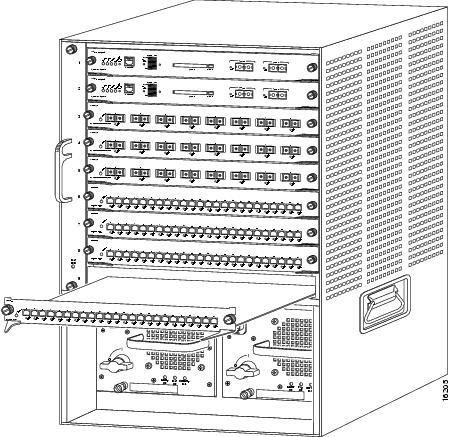
Step 8
Keep the SSL Services Module at a 90-degree angle to the backplane and carefully slide the SSL Services Module into the slot until the switching module faceplate contacts the ejector levers. (See Figure 4.)
Figure 4 Ejector Levers and Captive Installation Screws
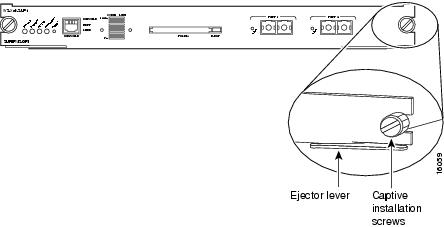
Step 9
Using the thumb and forefinger of each hand, simultaneously push in the left and right levers to fully seat the SSL Services Module in the backplane connector.

CautionAlways use the ejector levers when installing or removing the SSL Services Module. A module that is partially seated in the backplane will cause the system to halt and subsequently crash.

Note
If you perform a hot swap, the console displays the message "Module n has been inserted." This message does not appear if you are connected to the Catalyst 6500 series switch through a Telnet session.
Step 10
Use a screwdriver to tighten the captive installation screws on the left and right ends of the SSL Services Module.
This completes the SSL Services Module installation procedure.
Verifying the Installation
When you install the SSL Services Module into the Catalyst 6500 series switch, the module goes through a boot sequence that requires no intervention. At the successful conclusion of the boot sequence, the green STATUS LED will light and remain on. If the STATUS LED is not green, or is a different color, see Table 1 to determine the module's status.
Removing the SSL Services Module
This section describes how to remove the SSL Services Module from the Catalyst 6500 series switch.

CautionDo not remove the SSL Services Module from the switch until the module has shut down completely and the STATUS LED is orange or off. You can damage the module if you remove it from the switch before it completely shuts down.

Warning
During this procedure, wear grounding wrist straps to avoid ESD damage to the card. Do not directly touch the backplane with your hand or any metal tool, or you could shock yourself.
To remove the SSL Services Module, perform these steps:
Step 1
Shut down the module by one of these methods:
•
In privileged mode from the router prompt, enter the hw-mod module mod shutdown command.

Note
If you enter this command to shut down the module, you will have to enter the following commands in config mode to restart (power down, and then power up) the module:
Router#no power enable module mod
Router# power enable module mod
•
If the module does not respond to any commands, press the SHUTDOWN button located on the front panel of the module.

Note
Shutdown may require several minutes.
Step 2
Verify that the SSL Services Module shuts down. Do not remove the module from the switch until the STATUS LED is off or orange.
Step 3
Use a screwdriver to loosen the captive installation screws at the left and right sides of the module.
Step 4
Grasp the left and right ejector levers. Simultaneously, pull the left lever to the left and the right lever to the right to release the module from the backplane connector.
Step 5
As you pull the module out of the slot, place one hand under the carrier to support it. Avoid touching the module itself.
Step 6
Carefully pull the module straight out of the slot, keeping one hand under the carrier to guide it. Keep the module at a 90-degree orientation to the backplane (horizontal to the floor).
Step 7
Place the removed module on an antistatic mat or antistatic foam.

Warning
Blank faceplates and cover panels serve three important functions: they prevent exposure to hazardous voltages and currents inside the chassis; they contain electromagnetic interference (EMI) that might disrupt other equipment; and they direct the flow of cooling air through the chassis. Do not operate the system unless all cards, faceplates, front covers, and rear covers are in place. Statement 1029
Step 8
If the slot is to remain empty, install a module filler plate to keep dust out of the chassis and to maintain proper airflow through the module compartment.
Related Documentation
For more detailed installation and configuration information, refer to the following publications:
•
Release Notes for Catalyst 6500 Series SSL Services Module
•
Catalyst 6500 Series SSL Services Module Software Configuration Note
•
Catalyst 6500 Series SSL Services Module Command Reference
•
Catalyst 6500 Series SSL Services Module System Messages
•
Catalyst 6500 Series Switch Installation Guide
•
Catalyst 6500 Series Switch Module Installation Guide
•
Catalyst 6500 Series Switch Software Configuration Guide
•
Catalyst 6500 Series Switch Command Reference
•
Catalyst 6500 Series Switch IOS Software Configuration Guide
•
Catalyst 6500 Series Switch IOS Command Reference
•
Regulatory Compliance and Safety Information for the Catalyst 6500 Series Switches
•
Site Preparation and Safety Guide
Obtaining Documentation
Cisco provides several ways to obtain documentation, technical assistance, and other technical resources. These sections explain how to obtain technical information from Cisco Systems.
Cisco.com
You can access the most current Cisco documentation on the World Wide Web at this URL:
http://www.cisco.com/cisco/web/psa/default.html?mode=prod
You can access the Cisco website at this URL:
International Cisco websites can be accessed from this URL:
http://www.cisco.com/web/siteassets/locator/index.html
Documentation CD-ROM
Cisco documentation and additional literature are available in a Cisco Documentation CD-ROM package, which may have shipped with your product. The Documentation CD-ROM is updated regularly and may be more current than printed documentation. The CD-ROM package is available as a single unit or through an annual or quarterly subscription.
Registered Cisco.com users can order a single Documentation CD-ROM (product number DOC-CONDOCCD=) through the Cisco Ordering tool:
http://www.cisco.com/en/US/ordering/index.shtml
All users can order monthly or quarterly subscriptions through the online Subscription Store:
http://www.cisco.com/go/subscription
Ordering Documentation
You can find instructions for ordering documentation at this URL:
http://www.cisco.com/en/US/ordering/index.shtml
You can order Cisco documentation in these ways:
•
Registered Cisco.com users (Cisco direct customers) can order Cisco product documentation from the Networking Products MarketPlace:
http://www.cisco.com/en/US/ordering/index.shtml
•
Nonregistered Cisco.com users can order documentation through a local account representative by calling Cisco Systems Corporate Headquarters (California, U.S.A.) at 408 526-7208 or, elsewhere in North America, by calling 800 553-NETS (6387).
Documentation Feedback
You can submit comments electronically on Cisco.com. On the Cisco Documentation home page, click Feedback at the top of the page.
You can e-mail your comments to bug-doc@cisco.com.
You can submit comments by using the response card (if present) behind the front cover of your document or by writing to the following address:
Cisco Systems
Attn: Customer Document Ordering
170 West Tasman Drive
San Jose, CA 95134-9883We appreciate your comments.
Obtaining Technical Assistance
Cisco provides Cisco.com, which includes the Cisco Technical Assistance Center (TAC) website, as a starting point for all technical assistance. Customers and partners can obtain online documentation, troubleshooting tips, and sample configurations from the Cisco TAC website. Cisco.com registered users have complete access to the technical support resources on the Cisco TAC website, including TAC tools and utilities.
Cisco.com
Cisco.com offers a suite of interactive, networked services that let you access Cisco information, networking solutions, services, programs, and resources at any time, from anywhere in the world.
Cisco.com provides a broad range of features and services to help you with these tasks:
•
Streamline business processes and improve productivity
•
Resolve technical issues with online support
•
Download and test software packages
•
Order Cisco learning materials and merchandise
•
Register for online skill assessment, training, and certification programs
To obtain customized information and service, you can self-register on Cisco.com at this URL:
http://tools.cisco.com/RPF/register/register.do
Technical Assistance Center
The Cisco TAC is available to all customers who need technical assistance with a Cisco product, technology, or solution. Two types of support are available: the Cisco TAC website and the Cisco TAC Escalation Center. The type of support that you choose depends on the priority of the problem and the conditions stated in service contracts, when applicable.
We categorize Cisco TAC inquiries according to urgency:
•
Priority level 4 (P4)—You need information or assistance concerning Cisco product capabilities, product installation, or basic product configuration. There is little or no impact to your business operations.
•
Priority level 3 (P3)—Operational performance of the network is impaired, but most business operations remain functional. You and Cisco are willing to commit resources during normal business hours to restore service to satisfactory levels.
•
Priority level 2 (P2)—Operation of an existing network is severely degraded, or significant aspects of your business operations are negatively impacted by inadequate performance of Cisco products. You and Cisco will commit full-time resources during normal business hours to resolve the situation.
•
Priority level 1 (P1)—An existing network is "down," or there is a critical impact to your business operations. You and Cisco will commit all necessary resources around the clock to resolve the situation.
Cisco TAC Website
The Cisco TAC website provides online documents and tools to help troubleshoot and resolve technical issues with Cisco products and technologies. To access the Cisco TAC website, go to this URL:
All customers, partners, and resellers who have a valid Cisco service contract have complete access to the technical support resources on the Cisco TAC website. Some services on the Cisco TAC website require a Cisco.com login ID and password. If you have a valid service contract but do not have a login ID or password, go to this URL to register:
http://tools.cisco.com/RPF/register/register.do
If you are a Cisco.com registered user, and you cannot resolve your technical issues by using the Cisco TAC website, you can open a case online at this URL:
https://tools.cisco.com/RPF/register/register.do
If you have Internet access, we recommend that you open P3 and P4 cases online so that you can fully describe the situation and attach any necessary files.
Cisco TAC Escalation Center
The Cisco TAC Escalation Center addresses priority level 1 or priority level 2 issues. These classifications are assigned when severe network degradation significantly impacts business operations. When you contact the TAC Escalation Center with a P1 or P2 problem, a Cisco TAC engineer automatically opens a case.
To obtain a directory of toll-free Cisco TAC telephone numbers for your country, go to this URL:
http://www.cisco.com/en/US/support/tsd_cisco_worldwide_contacts.html
Before calling, please check with your network operations center to determine the Cisco support services to which your company is entitled: for example, SMARTnet, SMARTnet Onsite, or Network Supported Accounts (NSA). When you call the center, please have available your service agreement number and your product serial number.
Obtaining Additional Publications and Information
Information about Cisco products, technologies, and network solutions is available from various online and printed sources.
•
The Cisco Product Catalog describes the networking products offered by Cisco Systems, as well as ordering and customer support services. Access the Cisco Product Catalog at this URL:
http://www.cisco.com/en/US/products/index.html
•
Cisco Press publishes a wide range of networking publications. Cisco suggests these titles for new and experienced users: Internetworking Terms and Acronyms Dictionary, Internetworking Technology Handbook, Internetworking Troubleshooting Guide, and the Internetworking Design Guide. For current Cisco Press titles and other information, go to Cisco Press online at this URL:
•
Packet magazine is the Cisco quarterly publication that provides the latest networking trends, technology breakthroughs, and Cisco products and solutions to help industry professionals get the most from their networking investment. Included are networking deployment and troubleshooting tips, configuration examples, customer case studies, tutorials and training, certification information, and links to numerous in-depth online resources. You can access Packet magazine at this URL:
http://www.cisco.com/go/packet
•
iQ Magazine is the Cisco bimonthly publication that delivers the latest information about Internet business strategies for executives.
•
Internet Protocol Journal is a quarterly journal published by Cisco Systems for engineering professionals involved in designing, developing, and operating public and private internets and intranets. You can access the Internet Protocol Journal at this URL:
http://www.cisco.com/web/about/ac123/ac147/about_cisco_the_internet_protocol_journal.html
•
Training—Cisco offers world-class networking training. Current offerings in network training are listed at this URL:
http://www.cisco.com/web/learning/index.html
This document is to be used in conjunction with the documents listed in the "Related Documentation" section.

Copyright © 2003 Cisco Systems, Inc. All rights reserved.
Contact Cisco
- Open a Support Case

- (Requires a Cisco Service Contract)
 Feedback
Feedback