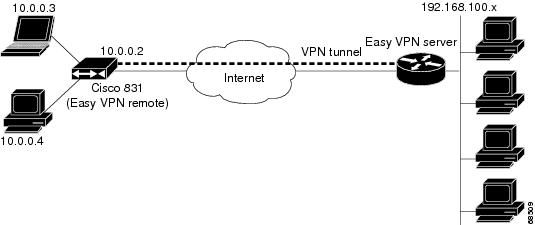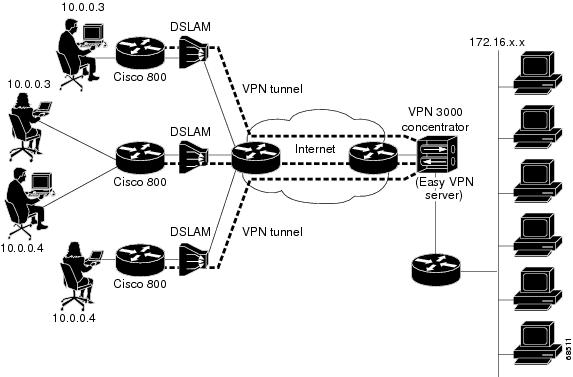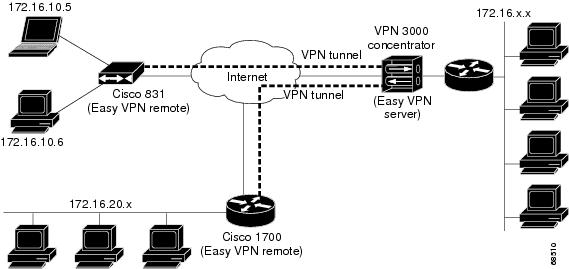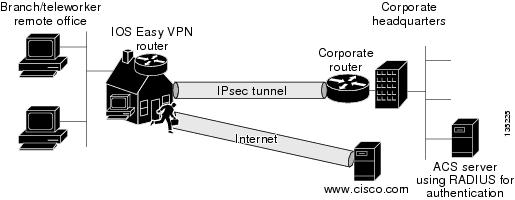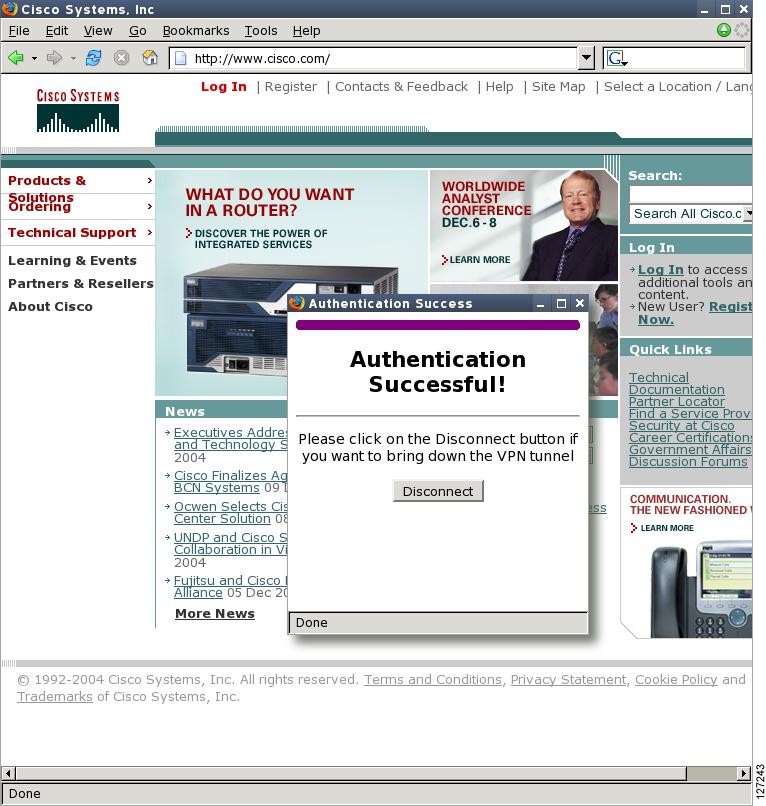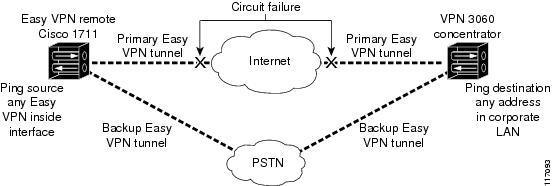Contents
- Cisco Easy VPN Remote
- Finding Feature Information
- Prerequisites for Cisco Easy VPN Remote
- Restrictions for Cisco Easy VPN Remote
- Information About Cisco Easy VPN Remote
- Benefits of the Cisco Easy VPN Remote Feature
- Cisco Easy VPN Remote Overview
- Modes of Operation
- Client Mode and Network Extension Mode Scenarios
- Authentication with Cisco Easy VPN Remote
- Use of Preshared Keys
- Use of Digital Certificates
- Use of Xauth
- Web-Based Activation
- Web-Based Activation Portal Page
- VPN Authentication Bypass
- VPN Tunnel Authentication
- Successful Authentication
- Deactivation
- 802.1x Authentication
- Tunnel Activation Options
- Automatic Activation
- Manual Activation
- Traffic-Triggered Activation
- Dead Peer Detection Stateless Failover Support
- Backup Server List Local Configuration
- Backup Server List AutoConfiguration
- Cisco Easy VPN Remote Features
- Default Inside Interface
- Multiple Inside Interfaces
- Multiple Outside Interfaces
- VLAN Support
- Multiple Subnet Support
- NAT Interoperability Support
- Local Address Support
- Peer Hostname
- Proxy DNS Server Support
- Cisco IOS Firewall Support
- Easy VPN Remote and Server on the Same Interface
- Easy VPN Remote and Site to Site on the Same Interface
- Cisco Easy VPN Remote Web Managers
- Dead Peer Detection Periodic Message Option
- Load Balancing
- Management Enhancements
- PFS Support
- Dial Backup
- Dial Backup Using a Dial-on-Demand Solution
- Dial Backup Using Object Tracking
- Easy VPN Remote Dial Backup Support Configuration
- Dynamically Addressed Environments
- Dial Backup Examples
- Virtual IPsec Interface Support
- Dual Tunnel Support
- Banner
- Configuration Management Enhancements (Pushing a Configuration URL Through a Mode-Configuration Exchange)
- Reactivate Primary Peer
- Identical Addressing Support
- cTCP Support on Easy VPN Clients
- Easy VPN Server on a VPN 3000 Series Concentrator
- Peer Configuration on a Cisco Easy VPN Remote Using the Hostname
- Interactive Hardware Client Authentication Version 3.5
- IPsec Tunnel Protocol
- IPsec Group
- Group Lock
- Xauth
- Split Tunneling
- IKE Proposals
- New IPsec SA
- How to Configure Cisco Easy VPN Remote
- Remote Tasks
- Configuring and Assigning the Easy VPN Remote Configuration
- Verifying the Cisco Easy VPN Configuration
- Configuring the Save Password
- Configuring Manual Tunnel Control
- Configuring Automatic Tunnel Control
- Configuring Multiple Inside Interfaces
- Configuring Multiple Outside Interfaces
- Configuring Multiple Subnet Support
- Configuring Proxy DNS Server Support
- What to Do Next
- Configuring Dial Backup
- Resetting a VPN Connection
- Monitoring and Maintaining VPN and IKE Events
- Configuring a Virtual Interface
- Troubleshooting Dual Tunnel Support
- Configuring Reactivate (a Default) Primary Peer
- Configuring Identical Addressing Support
- Configuring cTCP on an Easy VPN Client
- Configuring cTCP on an Easy VPN Client
- Web Interface Tasks
- Configuring Web-Based Activation
- Monitoring and Maintaining Web-Based Activation
- Troubleshooting the VPN Connection
- Troubleshooting a VPN Connection Using the Cisco Easy VPN Remote Feature
- Troubleshooting the Client Mode of Operation
- Troubleshooting Remote Management
- Examples
- Troubleshooting Dead Peer Detection
- Examples
- Configuration Examples for Cisco Easy VPN Remote
- Easy VPN Remote Configuration Examples
- Client Mode Configuration Examples
- Cisco Easy VPN Client in Client Mode (Cisco 831) Example
- Cisco Easy VPN Client in Client Mode (Cisco 837) Example
- Cisco Easy VPN Client in Client Mode (Cisco 1700 Series) Example
- Local Address Support for Easy VPN Remote Example
- Network Extension Mode Configuration Examples
- Cisco Easy VPN Client in Network Extension Mode (Cisco 831) Example
- Cisco Easy VPN Client in Network Extension Mode (Cisco 837) Example
- Cisco Easy VPN Client in Network Extension Mode (Cisco 1700 Series) Example
- Save Password Configuration Example
- PFS Support Examples
- Dial Backup Examples
- Web-Based Activation Example
- Easy VPN Remote with Virtual IPsec Interface Support Configuration Examples
- Virtual IPsec Interface Generic Virtual Access
- Virtual IPsec Interface Virtual Access Derived from Virtual Template
- When the Tunnel Is Down
- When the Tunnel Is Up
- Dual Tunnel Configuration Example
- Dual Tunnel Show Output Examples
- Reactivate Primary Peer Example
- Identical Addressing Support Configuration Example
- cTCP on an Easy VPN Client (Remote Device) Examples
- Easy VPN Server Configuration Examples
- Cisco Easy VPN Server Without Split Tunneling Example
- Cisco Easy VPN Server Configuration with Split Tunneling Example
- Cisco Easy VPN Server Configuration with Xauth Example
- Easy VPN Server Interoperability Support Example
- Additional References
- Feature Information for Easy VPN Remote
- Glossary
Cisco Easy VPN Remote
This module provides information on configuring and monitoring the Cisco Easy VPN Remote feature to create IPsec VPN tunnels between a supported device and an Easy VPN server (Cisco IOS router, VPN 3000 concentrator, or Cisco PIX Firewall).
Finding Feature Information
Your software release may not support all the features documented in this module. For the latest caveats and feature information, see Bug Search Tool and the release notes for your platform and software release. To find information about the features documented in this module, and to see a list of the releases in which each feature is supported, see the feature information table at the end of this module.
Use Cisco Feature Navigator to find information about platform support and Cisco software image support. To access Cisco Feature Navigator, go to www.cisco.com/go/cfn. An account on Cisco.com is not required.
Prerequisites for Cisco Easy VPN Remote
Cisco Easy VPN Remote Feature
- A Cisco 800 series router running Cisco IOS Release 12.2(15)T, 12.3(2)T, 12.3(4)T, 12.3(7)T, or 12.3(7)XR2 configured as a Cisco Easy VPN remote.
- A Cisco 1700 series router running Cisco IOS Release 12.2(15)T, 12.3(2)T, 12.3(4)T, 12.3(7)T, or 12.3(7)XR configured as a Cisco Easy VPN remote.
- A Cisco 1800 series fixed configuration router running Cisco IOS Release 12.3(8)YI.
- A Cisco uBR905 or Cisco uBR925 cable access router running Cisco IOS Release 12.2(15)T and configured as a Cisco Easy VPN remote.
- A Cisco router or VPN concentrator that supports the Cisco Easy VPN Server feature and that is configured as a Cisco IOS Easy VPN server.
- A Dynamic Host Configuration Protocol (DHCP) server pool must be configured: for details see the DHCP Features Roadmap.
- An Easy VPN Server must be configured, for details see Easy VPN Server.
- Optionally, an Easy VPN Server on a Cisco PIX Firewall can be configured, for details see Easy VPN Server.
Reactivate Primary Peer Feature
- An existing Easy VPN remote configuration can be configured with the Reactivate Primary Peer feature using the peer command (with the default keyword) and the idle-time command. On configuring the Reactivate Primary Peer feature, the Easy VPN remote periodically checks the connectivity with the primary peer. The Reactivate Primary Peer feature takes effect after a tunnel between the Easy VPN remote and a nondefault peer is established. If the Easy VPN remote detects that the connectivity is not working, the Easy VPN remote discards the existing tunnel and establishes the tunnel with the primary peer.
Restrictions for Cisco Easy VPN Remote
Required Easy VPN Servers
The Cisco Easy VPN Remote feature requires that the destination peer be a Cisco IOS Easy VPN server or VPN concentrator that supports the Cisco Easy VPN Server feature. The Cisco Easy VON Remote feature is only supported on the following platforms, along with the indicated software releases:
- Cisco 806, Cisco 826, Cisco 827, Cisco 828, Cisco 831, Cisco 836, and Cisco 837 routers--Cisco IOS Release 12.2(8)T or later release. Cisco 800 series routers are not supported in Cisco IOS Release 12.3(7)XR, but they are supported in Cisco IOS Release 12.3(7)XR2.
- Cisco 870 series--Cisco IOS Release 12.3(8)YI1.
- Cisco 1700 series--Cisco IOS Release 12.2(8)T or later release.
- Cisco 1800 series fixed configuration router--Cisco IOS Release 12.3(8)YI.
- Cisco 1812 router--Cisco IOS Release 12.3(8)YH.
- Cisco 2600 series--Cisco IOS Release 12.2(8)T or later release.
- Cisco 3620--Cisco IOS Release 12.2(8)T or later release.
- Cisco 3640--Cisco IOS Release 12.2(8)T or later release.
- Cisco 3660--Cisco IOS Release 12.2(8)T or later release.
- Cisco 7100 series VPN routers--Cisco IOS Release 12.2(8)T or later release.
- Cisco 7200 series routers--Cisco IOS Release 12.2(8)T or later release.
- Cisco 7500 series routers--Cisco IOS Release 12.2(8)T or later release.
- Cisco PIX 500 series--Software Release 6.2 or later release.
- Cisco VPN 3000 series--Software Release 3.11 or later release.
Cascaded Access Control Lists
Cascaded access control lists (ACLs) are used to add new networks in the Easy VPN interest list. None of the entries in ACL should match the inside interface network. If a match occurs, Easy VPN fails to create NAT rules and, hence, packets will not be translated by Easy VPN.
Dual Tunnel Support
The following restrictions apply if you are using dual tunnels that share the common inside and outside interfaces:
- One tunnels should have a split tunnel configured on the server.
- Web Intercept can be configured for only on one tunnel. Web Intercept should not be used for the voice tunnel.
- Web Intercept cannot be used for IP phones until authorization proxy becomes aware of how to bypass the IP phone.
- Some features, such as Pushing a Configuration URL Through a Mode-Configuration Exchange, can be used only through a single tunnel.
Local-Traffic Triggered Activation
This feature sets up the Easy VPN connection with locally generated traffic under the following conditions:
- Easy VPN should be configured in Connect ACL mode.
- The local traffic feature will be enabled only when at least one inactive EasyVPN tunnel is in connect ACL mode.
- The local traffic feature will be automatically disabled if all Easy VPN tunnels in Connect ACL mode are active and when no Easy VPN client is configured in Connect ACL mode.
Multicast and Static NAT
Multicast and static Network Address Translation (NAT) are supported only for Easy VPN remote using dynamic virtual tunnel interfaces (DVTIs).
Multiple Subnet ACL
The maximum number of ACL entries that can be configured on the Easy VPN client is 20.
Network Address Translation Interoperability Support
Network Address Translation (NAT) interoperability is not supported in client mode with split tunneling.
Only ISAKMP Policy Group 2 Supported on Easy VPN Servers
The Unity Protocol only supports Internet Security Association Key Management Protocol (ISAKMP) policies that use group 2 (1024-bit Diffie-Hellman) Internet Key Exchange (IKE) negotiation. Therefore, the Easy VPN server that is associated with the Cisco Easy VPN Remote feature must be configured for a group 2 ISAKMP policy. The Easy VPN server cannot be configured for ISAKMP group 1 or group 5 when being used with a Cisco Easy VPN client.
Transform Sets Supported
To ensure a secure tunnel connection, the Cisco Easy VPN Remote feature does not support transform sets that provide encryption without authentication (ESP-DES and ESP-3DES) or transform sets that provide authentication without encryption (ESP-NULL ESP-SHA-HMAC and ESP-NULL ESP-MD5-HMAC). Note | The Cisco Unity Client Protocol does not support Authentication Header (AH) authentication, but supports Encapsulation Security Protocol (ESP). |
Information About Cisco Easy VPN Remote
- Benefits of the Cisco Easy VPN Remote Feature
- Cisco Easy VPN Remote Overview
- Modes of Operation
- Authentication with Cisco Easy VPN Remote
- Tunnel Activation Options
- Dead Peer Detection Stateless Failover Support
- Cisco Easy VPN Remote Features
- Easy VPN Server on a VPN 3000 Series Concentrator
Benefits of the Cisco Easy VPN Remote Feature
- Allows dynamic configuration of end-user policy, requiring less manual configuration by end users and field technicians, thereby reducing errors and further service calls.
- Allows the provider to change equipment and network configurations as needed, with little or no reconfiguration of the end-user equipment.
- Provides for centralized security policy management.
- Enables large-scale deployments with rapid user provisioning.
- Eliminates the need for end users to purchase and configure external VPN devices.
- Eliminates the need for end users to install and configure Easy VPN Client software on their PCs.
- Offloads the creation and maintenance of the VPN connections from the PC to the device.
- Reduces interoperability problems between the different PC-based software VPN clients, external hardware-based VPN solutions, and other VPN applications.
- Sets up a single IPsec tunnel regardless of the number of multiple subnets that are supported and the size of the split-include list.
Cisco Easy VPN Remote Overview
Cable modems and digital subscriber line (xDSL) routers are types of broadband access that provide high performance connections to the Internet. However, applications also require secure VPN connections to perform a high level of authentication and to encrypt data between two particular endpoints. However, establishing a VPN connection between two routers can be complicated because configuring VPN parameters on the routers requires coordination between network administrators.
The Cisco Easy VPN Remote feature eliminates the complication by implementing Cisco Unity Client Protocol, which allows most VPN parameters to be defined at a Cisco IOS Easy VPN server. This server can be a dedicated VPN device, such as a Cisco VPN 3000 concentrator or a Cisco PIX Firewall or a Cisco IOS router that supports the Cisco Unity Client Protocol.
After configuring the Cisco Easy VPN server, a VPN connection can be created with minimal configuration on an Easy VPN remote, such as a Cisco 800 series router or a Cisco 1700 series router. When the Easy VPN remote initiates the VPN tunnel connection, the Cisco Easy VPN server pushes the IPsec policies to the Easy VPN remote and creates the corresponding VPN tunnel connection.
The Cisco Easy VPN Remote feature automatically manages the following:
- Negotiate tunnel parameters, such as addresses, algorithms, and lifetime.
- Establish tunnels according to the parameters that were set.
- Automatically create the Network Address Translation (NAT) or Port Address Translation (PAT) and associated access lists that are needed, if any.
- Authenticate users by way of user names, group names, and passwords.
- Manage security keys for encryption and decryption.
- Authenticate, encrypt, and decrypt data through the tunnel.
Modes of Operation
The Cisco Easy VPN Remote feature supports three modes of operation: client, network extension, and network extension plus:
- Client--Specifies that NAT or PAT be performed so that PCs and other hosts at the remote end of the VPN tunnel form a private network that does not use any IP addresses in the IP address space of the destination server.
An enhancement has been made so that the IP address that is received via mode configuration is automatically assigned to an available loopback interface. The IPsec security associations (SAs) for this IP address are automatically created by Easy VPN Remote. The IP address is typically used for troubleshooting (using ping, Telnet, and Secure Shell).
- Network extension--Specifies that the PCs and other hosts at the client end of the VPN tunnel should be given IP addresses that are fully routable and reachable by the destination network over the tunneled network so that they form one logical network. PAT is not used, which allows the client PCs and hosts to have direct access to the PCs and hosts at the destination network.
- Network extension plus (mode network-plus)--Identical to network extension mode except for the additional capability of requesting an IP address via mode configuration and automatically assign the IP address to an loopback interface. The IPsec SAs for this IP address are automatically created by Easy VPN Remote. The IP address is typically used for troubleshooting (using ping, Telnet, and secure shell).
All modes of operation also optionally support split tunneling, which allows secure access to corporate resources through the VPN tunnel while also allowing Internet access through a connection to an Internet service provider (ISP) or other service--thereby eliminating the corporate network from the path for web access.
Client Mode and Network Extension Mode Scenarios
The figure below illustrates the client mode of operation. In this example, the Cisco 831 router provides access to two PCs, which have IP addresses in the 10.0.0.0 private network space. These PCs connect to the Ethernet interface on the Cisco 831 router, which also has an IP address in the 10.0.0.0 private network space. The Cisco 831 router performs NAT or PAT translation over the VPN tunnel so that the PCs can access the destination network.
The figure below also illustrates the client mode of operation, in which a VPN concentrator provides destination endpoints to multiple xDSL clients. In this example, Cisco 800 series routers provide access to multiple small business clients, each of which uses IP addresses in the 10.0.0.0 private network space. The Cisco 800 series routers perform NAT or PAT translation over the VPN tunnel so that the PCs can access the destination network.
The figure below illustrates the network extension mode of operation. In this example, the Cisco 831 router and Cisco 1700 series router both act as Cisco Easy VPN remote devices, connecting to a Cisco VPN 3000 concentrator.
The client hosts are given IP addresses that are fully routable by the destination network over the tunnel. These IP addresses could be either in the same subnet space as the destination network or in separate subnets, assuming that the destination routers are configured to properly route those IP addresses over the tunnel.
In this example, the PCs and hosts attached to the two routers have IP addresses that are in the same address space as the destination enterprise network. The PCs connect to the Ethernet interface of the Cisco 831 router, which also has an IP address in the enterprise address space. This scenario provides a seamless extension of the remote network.
Authentication with Cisco Easy VPN Remote
The Cisco Easy VPN Remote feature supports a two-stage process for authenticating the remote router to the central concentrator. The first step is Group Level Authentication and is part of the control channel creation. In this first stage, two types of authentication credentials can be used: preshared keys or digital certificates. The following paragraphs provide details about these options.
The second authentication step is called Extended Authentication or Xauth. In this step, the remote side (in this case the Easy VPN router) submits a username and password to the central site router. This step is the same process as that which occurs when a user of the Cisco VPN software client on a PC enters his or her username and password to activate his or her VPN tunnel. When using the router, the difference is that the router itself is being authenticated to the network, not a PC with Cisco VPN Client software. Xauth is an optional step (it can be disabled) but is normally enabled to improve security. After Xauth is successful and the tunnel comes up, all PCs behind the Easy VPN remote router have access to the tunnel.
If Xauth is enabled, it is key to decide how to input the username and password. There are two options. The first option is to store the Xauth username and password in the configuration file of the router. This option is typically used if the router is shared between several PCs and the goal is to keep the VPN tunnel up all the time (see the section "Automatic Activation") or to have the router automatically bring up the tunnel whenever there is data to be sent (see the section "Traffic-Triggered Activation"). An example of this application is a branch office situation, in which the users in the branch office want the VPN tunnel to be available whenever they have data to send and do not want to have to do anything special to activate the VPN tunnel. If the PCs in the branch office must be individually authenticated on the basis of the ID of each user, the correct configuration is to put the Easy VPN router in Automatic Activation mode to keep the tunnel "up" all the time and to use Cisco IOS Authentication Proxy or 802.1x to authenticate the individual PCs. Because the tunnel is always up, Authentication Proxy or 802.1x can access a central site user database such as AAA/RADIUS to authenticate the individual user requests as they are submitted by PC users. (See the "Authentication with Cisco Easy VPN Remote" sections "General information on IPsec and VPN" for a reference to configuring Authentication Proxy and "802.1x authentication" for a reference to configuring 802.1x authentication.)
The second option for entry of the Xauth username and password is not to store it on the router. Instead, a PC user who is connected to the router is presented with a special web page that allows the user to manually enter the username and password (see the section "Manual Activation"). The router sends the username and password to the central site concentrator, and if the username and password are correct, the tunnel comes up. The typical application for this configuration is a teleworker network. The teleworker wants to control when the tunnel is up and has to enter his or her personal user credentials (which could include one-time passwords) to activate the tunnel. Also, the network administrator may want teleworker tunnels up only when someone is using them to conserve resources on the central concentrators. (See the section "Web-Based Activation" for details about this configuration.)
The Xauth username and password can also be manually entered from the command-line interface (CLI) of the router. This method is not recommended for most situations because the user must first log in to the router (and needs a user ID on the router to do so). However, it can be useful for network administrators during troubleshooting.
- Use of Preshared Keys
- Use of Digital Certificates
- Use of Xauth
- Web-Based Activation
- 802.1x Authentication
Use of Preshared Keys
Using preshared keys, each peer is aware of the key of the other peer. Preshared keys are displayed in running configurations, so they can be seen by anyone (referred to as clear format). When a more secure type of authentication is required, Cisco software also supports another type of preshared key: the encrypted preshared key.
Using an encrypted preshared key for authentication allows you to securely store plain-text passwords in type 6 (encrypted) format in NVRAM. A group preshared key can be preconfigured on both VPN-tunnel peers. The encrypted form of the keyword can be seen in the running configuration, but the actual keyword is not visible. (For more information about encrypted preshared keys, see Encrypted Preshared Key.)
Use of Digital Certificates
Digital certificates provide for the support of Rivest, Shamir, and Adelman (RSA) signatures on Easy VPN remote devices. The support is provided through a RSA certificate that can be stored on or off the remote device.
 Note | The recommended timeout for Easy VPN using digital certificates is 40 seconds. |
For more information about digital certificates, see the Easy VPN Remote RSA Signature Support feature guide, Release 12.3(7)T1.
Use of Xauth
Xauth is an additional level of authentication that can be used. Xauth is applicable when either group preshared keys or digital certificates are used. Xauth credentials can be entered using a web interface manager, such as Security Device Manager (SDM), or using the CLI. (See the section "Cisco Easy VPN Remote Web Managers.")
The Save Password feature allows the Xauth username and password to be saved in the Easy VPN Remote configuration so that you are not required to enter the username and password manually. One-Time Passwords (OTPs) are not supported by the Save Password feature and must be entered manually when Xauth is requested. The Easy VPN server must be configured to "Allow Saved Passwords." (For more information about how to configure the Save Password feature, see the section "Dead Peer Detection Periodic Message Option.")
Xauth is controlled by the Easy VPN server. When the Cisco IOS Easy VPN server requests Xauth authentication, the following messages are displayed on the console of the router:
EZVPN: Pending XAuth Request, Please enter the following command:
crypto ipsec client ezvpn xauth
When you see this message, you can provide the necessary user ID, password, and other information by entering the crypto ipsec client ezvpn connect command and responding to the prompts that follow.
The recommended Xauth timeout is 50 seconds or fewer.
Web-Based Activation
Web-Based Activation provides a user-friendly method for a remote teleworker to authenticate the VPN tunnel between his or her remote Easy VPN router and the central site router. This feature allows administrators to set up their remote LANs so that the initial HTTP request that is coming from any of the remote PCs is intercepted by the remote Easy VPN router. A login page is returned to the user, whereby the user may enter credentials to authenticate the VPN tunnel. After the VPN tunnel comes up, all users behind this remote site can access the corporate LAN without being reprompted for the username and password. Alternatively, the user may choose to bypass the VPN tunnel and connect only to the Internet, in which case a password is not required.
A typical application for web-based activation is a home teleworker who brings up the Easy VPN tunnel only when he or she needs to connect to the corporate LAN. If the remote teleworker is not present, other members of the household (such as a spouse or children) can use the Internet Only option to browse the Internet without activating the VPN tunnel. The figure below shows a typical scenario for web-based activation.
 Note | Entering the Xauth credentials brings up the tunnel for all users who are behind this remote site. After the tunnel is up, any additional PCs that are behind the remote site do not get prompted for Xauth credentials. Web-Based Activation is an authentication to bring up the VPN tunnel for all remote PCs and cannot be considered individual user authentication. Individual user authentication for VPN tunnel access is available using the Cisco IOS Authentication Proxy or 802.1x features, which can be configured on the remote Easy VPN router. (See the "Web-Based Activation" sections "General information on IPsec and VPN" for a reference to configuring Authentication Proxy and "802.1x authentication" for a reference to configuring 802.1x authentication.) |
To configure web-based activation, see the section "Configuring Web-Based Activation."
The following sections show the various screen shots that a remote teleworker sees when the Web-Based Activation feature is turned on:
- Web-Based Activation Portal Page
- VPN Authentication Bypass
- VPN Tunnel Authentication
- Successful Authentication
- Deactivation
Web-Based Activation Portal Page
The figure below is an example of a web-based activation portal page. The user may choose to connect to the corporate LAN by clicking Connect Now or he or she may choose to connect only to the Internet by clicking Internet Only.
 Note | If the user chooses to connect only to the Internet, a password is not required. |
VPN Authentication Bypass
The figure below is an example of a web-based activation in which the user chose to connect only to the Internet by clicking the Internet Only option. This option is most useful for household members who need to browse the Internet while the remote teleworker is not available to authenticate the VPN tunnel for corporate use.
If the Web-Based Activation window is mistakenly closed, to connect again, a user should follow this two-step process:
- In a browser, type "http://routeripaddress/ezvpn/bypass" and try to connect to the URL. Entering this URL clears the bypass state that was created for your IP address (when the "Internet only" button was pressed). If you get a message saying that no such page is found, it does not matter because the only purpose of accessing the URL is to clear the bypass state.
- After clearing the bypass state, you can browse to any external site. The Connect and Bypass page appears again. You can connect to VPN by pressing the Connect button.
VPN Tunnel Authentication
The figure below is an example of a web-based activation in which the user chose to connect to the corporate LAN by entering a username and password. After the user is successfully authenticated, the Easy VPN tunnel is brought up for this remote site. If there are multiple PCs behind this remote site, none of the additional users who are connecting to the corporate LAN will be requested for the Xauth credentials because the tunnel is already up.
Successful Authentication
The figure below is an example of a successful activation. If the user chooses to deactivate the VPN tunnel, he or she should click the Disconnect button. After the IKE security association (SA) times out (the default value is 24 hours), the remote teleworker has to enter the Xauth credentials to bring up the tunnel.
802.1x Authentication
The 802.1x Authentication feature allows you to combine Easy VPN client mode operation with 802.1x authentication on Cisco IOS routers. For more information about this feature, see "802.1 Authentication" in the section "Additional References."
Tunnel Activation Options
There are three tunnel activation options:
- Automatic activation
- Manual activation
- Traffic-triggered activation (not available in Cisco IOS Release 12.3(11)T)
Tunnel connect and disconnect options are available with SDM.
Automatic Activation
The Cisco Easy VPN tunnel is automatically connected when the Cisco Easy VPN Remote feature is configured on an interface. If the tunnel times out or fails, the tunnel automatically reconnects and retries indefinitely.
To specify automatic tunnel control on a Cisco Easy VPN remote device, you need to configure the crypto ipsec client ezvpn command and then the connect auto command. However, you do not need to use these two commands when you are creating a new Easy VPN remote configuration because the default is "automatic."
To disconnect or reset a particular tunnel, you should use the clear crypto ipsec client ezvpn command, or you can use SDM.
Manual Activation
The Cisco Easy VPN Remote software implements manual control of the Cisco Easy VPN tunnels so that you can establish and terminate the tunnel on demand.
To specify manual tunnel control on a Cisco Easy VPN remote device, you need to input the crypto ipsec client ezvpn command and then the connect manual command.
The manual setting means that the Cisco Easy VPN remote will wait for a command before attempting to establish the Cisco Easy VPN Remote connection. When the tunnel times out or fails, subsequent connections will also have to wait for the command.
If the configuration is manual, the tunnel is connected only after you issue the command crypto ipsec client ezvpn connect .
To disconnect or reset a particular tunnel, you should use the clear crypto ipsec client ezvpn command, or you can use SDM.
See the "Configuring Manual Tunnel Control" section for specific information on how to configure manual control of a tunnel.
Traffic-Triggered Activation
 Note | This feature is not available in Cisco IOS Release 12.3(11)T. |
The Traffic-Triggered Activation feature is recommended for transactional-based VPN applications. It is also recommended for use with the Easy VPN dial backup feature for the backup Easy VPN configuration so that backup is activated only when there is traffic to send across the tunnel.
To use Access Control List (ACL) tunnel control, you must first describe the traffic that is considered "interesting." For more information about ACLs, refer to the "IP Access List Overview" chapter of the Security Configuration Guide: Access Control Lists. To actually configure an ACL-triggered tunnel, use the crypto ipsec client ezvpn command with the connect acl command.
Dead Peer Detection Stateless Failover Support
Two options are available for configuring Dead Peer Detection Stateless Failover Support:
Backup Server List Local Configuration
Backup Server List Local Configuration allows users to enter multiple peer statements. With this feature configured, if the client is connecting to a peer and the negotiation fails, Easy VPN fails over to the next peer. This failover continues through the list of peers. When the last peer is reached, Easy VPN rolls over to the first peer. The IKE and IPsec SAs to the previous peer are deleted. Multiple peer statements work for both IP addresses as well as for hostnames. Setting or unsetting the peer statements will not affect the order of the peer statements.
To use this feature, use the peer command after the crypto ipsec client ezvpn command.
Backup Server List AutoConfiguration
Easy VPN remote that is based on Cisco IOS software can have up to 10 backup servers configured for redundancy. The Backup Server feature allows the Easy VPN server to "push" the backup server list to the Easy VPN remote.
The backup list allows the administrator to control the backup servers to which a specific Easy VPN remote will connect in case of failure, retransmissions, or dead peer detection (DPD) messages.
 Note | Before the backup server feature can work, the backup server list has to be configured on the server. |
How a Backup Server Works
If remote A goes to server A and the connection fails, remote A goes to server B. If server B has a backup list configured, that list will override the backup server list of server A. If the connection to server B fails, remote A will continue through the backup servers that have been configured.
No new configuration is required at the Easy VPN remote to enable this feature. If you want to display the current server, you can use the show crypto ipsec client ezvpn command. If you want to find out which peers were pushed by the Easy VPN server, you can use the same command.
To troubleshoot this feature, use the debug crypto ipsec client ezvpn command. If more information is needed for troubleshooting purposes, use the debug crypto isakmp command. The show crypto ipsec client ezvpn command may also be used for troubleshooting.
Cisco Easy VPN Remote Features
The Cisco Easy VPN Remote feature is a collection of features that improves the capabilities of the Cisco Easy VPN Remote feature introduced in Cisco IOS Release 12.2(4)YA. The Cisco Easy VPN Remote feature includes the following:
- Default Inside Interface
- Multiple Inside Interfaces
- Multiple Outside Interfaces
- VLAN Support
- Multiple Subnet Support
- NAT Interoperability Support
- Local Address Support
- Peer Hostname
- Proxy DNS Server Support
- Cisco IOS Firewall Support
- Easy VPN Remote and Server on the Same Interface
- Easy VPN Remote and Site to Site on the Same Interface
- Cisco Easy VPN Remote Web Managers
- Dead Peer Detection Periodic Message Option
- Load Balancing
- Management Enhancements
- PFS Support
- Dial Backup
- Virtual IPsec Interface Support
- Dual Tunnel Support
- Banner
- Configuration Management Enhancements (Pushing a Configuration URL Through a Mode-Configuration Exchange)
- Reactivate Primary Peer
- Identical Addressing Support
- cTCP Support on Easy VPN Clients
Default Inside Interface
Easy VPN Remote supports the autoconfiguration of the default Easy VPN inside interface for Cisco 800 series routers. The interface Ethernet 0 is the default inside interface.
If you want to disable the default inside interface and configure another inside interface on the Cisco 800 series router, you must configure the other inside interface first and then disable the default inside interface. You can use the following command to disable the default inside interface:
no crypto ipsec client ezvpn name inside
If you did not configure the other inside interface first before disabling the default inside interface, you will receive a message such as the following (see lines three and four):
Router(config)# interface ethernet0 Router(config-if)# no crypto ipsec client ezvpn hw-client inside Cannot remove the single inside interface unless one other inside interface is configured
Multiple Inside Interfaces
Inside interface support is enhanced in the Cisco Easy VPN Remote feature to support multiple inside interfaces for all platforms. Inside interfaces can be configured manually with the enhanced command.:
interface interface-name crypto ipsec client ezvpn name [outside | inside]
See the "Configuring Multiple Inside Interfaces" section for information on how to configure more than one inside interface.
Multiple inside interfaces offer the following capabilities:
- Up to eight inside interfaces are supported on the Cisco 800 and Cisco 1700 series routers.
- At least one inside interface must be configured for each outside interface; otherwise, the Cisco Easy VPN Remote feature does not establish a connection.
- Adding a new inside interface or removing an existing inside interface automatically resets the Cisco Easy VPN Remote connection (the currently established tunnel). You must reconnect a manually configured tunnel, and if Xauth is required by the Cisco Easy VPN server, the user is reprompted. If you have set the Cisco Easy VPN Remote configuration to connect automatically and no Xauth is required, no user input is required.
- Inside interfaces that are configured or the default setting can be shown by using the show crypto ipsec client ezvpn command.
Multiple Outside Interfaces
The Easy VPN Remote feature supports one Easy VPN tunnel per outside interface. You can configure up to four Easy VPN tunnels per Cisco router. Each Easy VPN tunnel can have multiple inside interfaces configured, but they cannot overlap with another Easy VPN tunnel unless dial backup is configured. For more information about dial backup, see the section "Dial Backup." To configure multiple outside interfaces, use the crypto ipsec client ezvpn command and outside keyword.
To disconnect or clear a specific tunnel, the clear crypto ipsec client ezvpn command specifies the IPsec VPN tunnel name. If there is no tunnel name specified, all existing tunnels are cleared.
See the "Configuring Multiple Outside Interfaces" section for more information on configuring more than one outside interface.
VLAN Support
VLAN support allows VLANs to be configured as valid Easy VPN inside interfaces, which was not possible before Cisco IOS Release 12.3(7)XR. With this feature, SAs can be established at connection using the VLAN subnet address or mask as a source proxy.
For the inside interface support on VLANs to work, you must define each VLAN as an Easy VPN inside interface. In addition, IPsec SAs should be established for each inside interface in the same manner as for other inside interfaces. For more information about inside and outside interfaces, see the sections "Multiple Inside Interfaces" and "Multiple Outside Interfaces."
Inside interface support on VLANs is supported only on Cisco routers that support VLANs.
Multiple Subnet Support
For situations in which you have multiple subnets connected to an Easy VPN inside interface, you can optionally include these subnets in the Easy VPN tunnel. First, you must specify the subnets that should be included by defining them in an ACL. To configure an ACL, see "Access control lists, configuring" in the "Additional References" section. Next, you have to use the acl command after the crypto ipsec client ezvpn (global) command to link your ACL to the Easy VPN configuration. Easy VPN Remote will automatically create the IPsec SAs for each subnet that is defined in the ACL as well as for the subnets that are defined on the Easy VPN inside interface.
 Note | Multiple subnets are not supported in client mode. |
NAT Interoperability Support
Cisco Easy VPN Remote supports interoperability with NAT. You can have a NAT configuration and a Cisco Easy VPN Remote configuration that coexist. When an IPsec VPN tunnel is down, the NAT configuration works.
In the Cisco Easy VPN Remote feature, the router automatically restores the previous NAT configuration when the IPsec VPN tunnel is torn down. The user-defined access lists are not disturbed. Users can continue to access nontunnel areas of the Internet when the tunnel times out or disconnects.
 Note | NAT interoperability is not supported in client mode with split tunneling. |
Local Address Support
The Cisco Easy VPN Remote feature is enhanced to support an additional local-address attribute. This attribute specifies which interface is used to determine the IP address that is used to source the Easy VPN Remote tunnel traffic. After specifying the interface with the local-address command, you can manually assign a static IP address to the interface or use the cable-modem dhcp-proxy interface command to automatically configure the specified interface with a public IP address. See the "Configuring Proxy DNS Server Support" section for configuration information.
Local Address Support is available for all platforms, but it is more applicable to the Cisco uBR905 and Cisco uBR925 cable access routers in conjunction with the cable-modem dhcp-proxy interface command. Typically, the loopback interface is the interface used to source tunnel traffic for the Cisco uBR905 and Cisco uBR925 cable access routers.
In a typical DOCSIS network, the Cisco uBR905 and Cisco uBR925 cable access routers are normally configured with a private IP address on the cable modem interface. In the initial Cisco Easy VPN Remote feature, a public IP address was required on the cable modem interface to support the Easy VPN remote.
In the Cisco Easy VPN Remote feature, cable providers can use the Cable DHCP Proxy feature to obtain a public IP address and assign it to the cable modem interface, which is usually the loopback interface.
For more information on the cable-modem dhcp-proxy interface command, see the Master Command List at Cisco IOS Master Command List, All Releases.
 Note | The cable-modem dhcp-proxy interface command is supported only for the Cisco uBR905 and Cisco uBR925 cable access routers. |
Peer Hostname
The peer in a Cisco Easy VPN Remote configuration can be defined as an IP address or a hostname. Typically, when a peer is defined as a hostname, a DNS lookup is done immediately to get an IP address. In the Cisco Easy VPN Remote feature, the peer hostname operation is enhanced to support DNS entry changes. The text string of the hostname is stored so that the DNS lookup is done at the time of the tunnel connection, not when the peer is defined as a hostname.
See the "Configuring and Assigning the Easy VPN Remote Configuration" section for information on enabling the peer hostname functionality.
Proxy DNS Server Support
When the Easy VPN tunnel is down, the DNS addresses of the ISP or cable provider should be used to resolve DNS requests. When the WAN connection is up, the DNS addresses of the enterprise should be used.
As a way of implementing use of the DNS addresses of the cable provider when the WAN connection is down, the router in a Cisco Easy VPN Remote configuration can be configured to act as a proxy DNS server. The router, acting as a proxy DNS server for LAN-connected users, receives DNS queries from local users on behalf of the real DNS server. The DHCP server then can send out the LAN address of the router as the IP address of the DNS server. After the WAN connection comes up, the router forwards the DNS queries to the real DNS server and caches the DNS query records.
See the "Configuring Proxy DNS Server Support" section for information on enabling the proxy DNS server functionality.
Cisco IOS Firewall Support
The Cisco Easy VPN Remote feature works in conjunction with Cisco IOS Firewall configurations on all platforms.
Easy VPN Remote and Server on the Same Interface
This feature allows the Easy VPN remote and Easy VPN server to be supported on the same interface, making it possible to both establish a tunnel to another Easy VPN server and terminate the Easy VPN software client on the same interface simultaneously. A typical application would be a geographically remote location for which Easy VPN Remote is being used to connect to a corporate Easy VPN server and also to terminate local software client users.
For more information about the Easy VPN Remote and Server on the Same Interface feature, see "Easy VPN Remote and Server on the Same Interface" in the section "Additional References."
Easy VPN Remote and Site to Site on the Same Interface
This feature allows the Easy VPN remote and site to site (crypto map) to be supported on the same interface, making it possible to both establish a tunnel to another Easy VPN server and have another site to site on the same interface simultaneously. A typical application would be a third-party VPN service provider that is managing a remote router via the site-to-site tunnel and using Easy VPN Remote to connect the remote site to a corporate Easy VPN server.
For more information about the Easy VPN Remote and Site to Site on the Same Interface feature, see "Easy VPN Remote and Site to Site on the Same Interface" in the section "Additional References."
Cisco Easy VPN Remote Web Managers
Web interface managers may be used to manage the Cisco Easy VPN Remote feature. One such web interface manager is SDM, which is supported on the Cisco 830 series, Cisco 1700 series, Cisco 2600 series, Cisco 3600 series, and Cisco 3700 series routers. SDM enables you to connect or disconnect the tunnel and provides a web interface for Xauth. For more information about SDM, see Cisco Router and Security Device Manager.
A second web interface manager is the Cisco Router Web Setup (CRWS) tool, which is supported on the Cisco 806 router. The CRWS provides a similar web interface as SDM.
A third web interface manager, Cisco Easy VPN Remote Web Manager, is used to manage the Cisco Easy VPN Remote feature for Cisco uBR905 and Cisco uBR925 cable access routers. You do not need access to the CLI to manage the Cisco Easy VPN remote connection.
The web interface managers allow you to do the following:
- See the current status of the Cisco Easy VPN remote tunnel.
- Connect a tunnel that is configured for manual control.
- Disconnect a tunnel that is configured for manual control or reset a tunnel configured for automatic connection.
- Be prompted for Xauth information, if needed.
See "Troubleshooting the VPN Connection" for more information about Cisco Easy VPN Remote Web Manager.
Dead Peer Detection Periodic Message Option
The dead peer detection periodic message option allows you to configure your router to query the liveliness of its IKE peer at regular intervals. The benefit of this approach over the default approach (on-demand dead peer detection) is earlier detection of dead peers. For more information about the dead peer detection periodic message option, see "Dead peer detection" in the section "Additional References."
Load Balancing
When the Cisco VPN 3000 concentrator is configured for load balancing, the VPN 3000 will accept an incoming IKE request from the VPN remote on its virtual IP address. If the device is loaded and unable to accept more traffic, the VPN 3000 will send a notify message that contains an IP address that represents the new IKE server to which the remote should connect. The old connection will be torn down and a new connection established to the redirected VPN gateway.
There is no configuration required for load balancing to occur. If the VPN gateway is configured for load balancing, and it notifies the VPN remote that it is performing load balancing, the VPN remote has access to the load balancing feature.
To verify whether load balancing is occurring, use the debug crypto isakmp, debug crypto ipsec client ezvpn, and show crypto ipsec commands. To troubleshoot the load balancing process, use the show crypto ipsec command.
Management Enhancements
Management enhancements for Easy VPN remotes allow for the remote management of the VPN remote. The feature provides for the IPv4 address to be pushed by configuration mode to the VPN remote. The IPv4 address is assigned to the first available loopback interface on the VPN remote, and any existing statically defined loopbacks are not overridden. On disconnect, the address and loopback interface are removed from the list of active interfaces.
After the VPN remote is connected, the loopback interface should be accessible from the remote end of the tunnel. All PAT activities will be translated through this interface IP address.
If a loopback exists, and an IP address is associated with it and its state is unassigned, the interface is a good candidate for mode configuration address management.
You can use the show ip interface command with the brief keyword to verify that a loopback has been removed. The output of this show command also displays the interface.
PFS Support
The PFS configuration mode attribute is sent by the server if requested by the VPN remote device. If any subsequent connection by the remote device shows that PFS is not received by the remote, PFS will not be sent in IPsec proposal suites.
 Note | The PFS group that will be proposed in the IPsec proposal suites is the same as the group used for IKE. |
You can use the show crypto ipsec client ezvpn command to display the PFS group and to verify that you are using PFS.
Dial Backup
 Note | The Dial Backup feature is not available in Cisco IOS Release 12.3(11)T. |
Dial backup for Easy VPN remotes allows you to configure a dial backup tunnel connection on your remote device. The backup feature is "brought up" only when real data has to be sent, eliminating the need for expensive dialup or ISDN links that must be created and maintained even when there is no traffic.
The figure below illustrates a typical Easy VPN remote-with-dial-backup scenario. In this scenario, Cisco 1751 remote device is attempting to connect to another Cisco 1751 (acting as a server). There is a failure in the primary Easy VPN tunnel, and the connection is rerouted through the Easy VPN backup tunnel to the Cisco 1751 server.
- Dial Backup Using a Dial-on-Demand Solution
- Dial Backup Using Object Tracking
- Easy VPN Remote Dial Backup Support Configuration
- Dynamically Addressed Environments
- Dial Backup Examples
Dial Backup Using a Dial-on-Demand Solution
IP static route tracking enable Cisco IOS software to identify when a Point-to-Point Protocol over Ethernet (PPPoE) or IPsec VPN tunnel "goes down" and initiates a Dial-on-Demand (DDR) connection to a preconfigured destination from any alternative WAN or LAN port (for example, a T1, ISDN, analog, or auxiliary port). The failure may be caused by several catastrophic events (for example, by Internet circuit failures or peer device failure). The remote route has only a static route to the corporate network. The IP static-route-tracking feature allows an object to be tracked (using an IP address or hostname) using Internet Control Message Protocol (ICMP), TCP, or other protocols, and it installs or removes the static route on the basis of the state of the tracked object. If the tracking feature determines that Internet connectivity is lost, the default route for the primary interface is removed, and the floating static route for the backup interface is enabled.
Dial Backup Using Object Tracking
IP static route tracking must be configured for dial backup on an Easy VPN remote device to work. The object tracking configuration is independent of the Easy VPN remote dial backup configuration. (For more information about object tracking, see the feature guide Reliable Static Routing Backup Using Object Tracking.)
Easy VPN Remote Dial Backup Support Configuration
You can configure dial backup for your Easy VPN remote using two Easy VPN remote options that allow a connection to the backup Easy VPN configuration and a connection to the tracking system.
- To specify the Easy VPN configuration that will be activated when backup is triggered, use the backup command after the crypto ipsec client ezvpn (global) command.
- The Easy VPN remote device registers to the tracking system to get the notifications for change in the state of the object. Use the track command to inform the tracking process that the Easy VPN remote device is interested in tracking an object, which is identified by the object number. The tracking process, in turn, informs the Easy VPN remote device when the state of this object changes. This notification prompts the Easy VPN remote device when the state of this object changes. This notification prompts the Easy VPN remote device to bring up the backup connection when the tracked object state is DOWN. When the tracked object is UP again, the backup connection is torn down and the Easy VPN remote device will switch back to using the primary connection.
 Note | Only one backup configuration is supported for each primary Easy VPN configuration. Each inside interface must specify the primary and backup Easy VPN configuration. |
Dynamically Addressed Environments
To allow dial backup to be deployed in dynamically addressed environments, use the IP SLA Pre-Routed ICMP Echo Probe feature. (For more information about this feature, see the Release Notes for Cisco 1700 Series Routers for Cisco IOS Release 12.3(7)XR. To use the IP SLA Pre-Routed ICMP Echo Probe feature, use the icmp-echo command with the source-interface keyword.
Dial Backup Examples
For examples of dial backup configurations, see the section "Dial Backup Examples."
Virtual IPsec Interface Support
The Virtual IPsec Interface Support feature provides a routable interface to selectively send traffic to different Easy VPN concentrators as well as to the Internet.
Before Cisco IOS Release 12.4(4)T, at the tunnel-up/tunnel-down transition, attributes that were pushed during the mode configuration had to be parsed and applied. When such attributes resulted in the configurations being applied on the interface, the existing configuration had to be overridden. With the Virtual IPsec Interface Support feature, the tunnel-up configuration can be applied to separate interfaces, making it easier to support separate features at tunnel-up time. Features that are applied to the traffic going into the tunnel can be separate from the features that are applied to traffic that is not going through the tunnel (for example, split-tunnel traffic and traffic leaving the device when the tunnel is not up). When the Easy VPN negotiation is successful, the line protocol state of the virtual-access interface gets changed to up. When the Easy VPN tunnel goes down because the security association (SA) expires or is deleted, the line protocol state of the virtual-access interfaces changes to down.
Routes act as traffic selectors in an Easy VPN virtual interface, that is, the routes replace the access list on the crypto map. In a virtual-interface configuration, Easy VPN negotiates a single IPsec SA if the Easy VPN server has been configured with a dynamic virtual IPsec interface. This single SA is created irrespective of the Easy VPN mode that is configured.
After the SA is established, routes that point to the virtual-access interface are added to direct traffic to the corporate network. Easy VPN also adds a route to the VPN concentrator so that IPsec-encapsulated packets get routed to the corporate network. A default route that points to the virtual-access interface is added in the case of a nonsplit mode. When the Easy VPN server "pushes" the split tunnel, the split tunnel subnet becomes the destination to which the routes that point to the virtual access are added. In either case, if the peer (VPN concentrator) is not directly connected, Easy VPN adds a route to the peer.
For more information about the IPsec Virtual Tunnel Interface feature, see the document IPSec Virtual Tunnel Interface.
The table below presents the different methods of configuring a remote device and the corresponding headend IPsec aggregator configurations. Each row represents a way to configure a remote device. The third column shows the different headend configurations that can be used with IPsec interfaces. See the second table below for a description of terms that are used in the first table below and Virtual IPsec Interface Support.
| Table 1 | How Different Remote Device Configurations Interact with Various Headendsand Configurations |
The table below provides a description of the terms used in the table above and Virtual IPsec Interface Support.
| Table 2 | Terms Used in the Table Above and the Table Below |
|
Terms |
Description |
|---|---|
|
ASA |
Cisco Adaptive Security Appliance, a threat-management security appliance. |
|
Crypto maps |
Commonly used for configuring IPsec tunnels. The crypto map is attached to an interface. For more information on crypto maps, see the "Creating Crypto Map Sets" section in the Security for VPNs with IPsec Configuration Guide. |
|
Easy VPN dual tunnel remote device |
Two Easy VPN remote device configurations in which both are using a dynamic IPsec virtual tunnel interface. |
|
Easy VPN virtual interface remote device (Easy VPN virtual interface) |
Easy VPN remote configuration that configures the usage of a dynamic IPsec virtual tunnel interface. |
|
IPsec interface |
Consists of static and dynamic IPsec virtual interfaces. |
|
IPsec Virtual Tunnel Interface |
Tunnel interface that is created from a virtual template tunnel interface using mode IPsec. For more information on virtual tunnel interface configurations, see the document IPSec Virtual Tunnel Interface. |
|
Legacy Easy VPN |
Easy VPN remote device configuration that uses crypto maps and does not use IPsec interfaces. |
|
Static IPsec virtual tunnel interface (static virtual tunnel interface) |
Tunnel interface used with mode IPsec that proposes and accepts only an ipv4 any any selector. For more information on static virtual tunnel interface configurations, see the document IPSec Virtual Tunnel Interface. |
|
VPN 3000 |
Cisco VPN 3000 series routers. |
Dual Tunnel Support
Easy VPN now supports the ability to configure two easy VPN tunnels that have the same inside and outside interfaces. The feature is called the Easy VPN Dual Tunnel. Configuring multiple tunnels on a single remote device can be accomplished in a number of ways, which are listed in the table below along with their configuration and usage considerations. Further discussion in this section refers to only one such method of configuring dual tunnels using Easy VPN tunnels that have virtual interfaces. This method will be referred to as Dual Tunnel Support.
In a dual-tunnel Easy VPN setup, each Easy VPN tunnel is configured using virtual IPsec interface support, as shown in the section "Virtual IPsec Interface Support." Each Easy VPN tunnel has its unique virtual interface, which is created when the Easy VPN configuration is complete.
There are two possible combinations in which the dual tunnels can be used.
- Dual Easy VPN tunnels that have one tunnel using a nonsplit tunnel policy and the other tunnel using a split tunnel policy that has been pushed from the respective headend.
- Dual Easy VPN tunnel in which both tunnels are using an independent split tunnel policy that has been pushed from the respective headend.
 Note | It is not permitted to have dual Easy VPN tunnels in which both tunnels are using a nonsplit tunnel policy. |
The Easy VPN dual tunnel makes use of route injections to direct the appropriate traffic through the correct Easy VPN virtual tunnel interface. When the Easy VPN tunnel on the remote device "comes up," it "learns" the split or nonsplit policy from the headend. The Easy VPN remote device injects routes in its routing table that correspond to the nonsplit networks that have been learned. If the headend pushes a nonsplit tunnel policy to the Easy VPN remote device, the Easy VPN remote device installs a default route in its routing table that directs all traffic out of the Easy VPN virtual interface that corresponds to this Easy VPN tunnel. If the headend pushes split-tunnel networks to the remote device, the remote device installs specific routes to the split networks in its routing table, directing the traffic to these networks out of the virtual tunnel interface.
 Note | Dual Tunnel Easy VPN uses destination-based routing to send traffic to the respective tunnels. |
Output features can be applied to this virtual interface. Examples of such output features are Cisco IOS quality of service and Cisco IOS Firewall. These features must be configured on the virtual template that is configured in the Easy VPN client configuration.
The table below explains how this feature should be used. See Dual Tunnel Support for a description of terms that are used in Dual Tunnel Support and the table below.
| Table 3 | Dual Tunnel Usage Guidelines |
Banner
The Easy VPN server pushes a banner to the Easy VPN remote device. The Easy VPN remote device can use the banner during Xauth and web-based activation. The Easy VPN remote device displays the banner the first time that the Easy VPN tunnel is brought up.
The banner is configured under group configuration on the Easy VPN server.
Configuration Management Enhancements (Pushing a Configuration URL Through a Mode-Configuration Exchange)
After this feature has been configured on the server using the commands configuration url and configuration version (after use of the crypto isakmp client configuration group command), the server can "push" the configuration URL and configuration version number to the Easy VPN remote device. With this information, the Easy VPN remote device can download the configuration content and apply it to its running configuration. For more information about this feature, see the section "Configuration Management Enhancements" in the Easy VPN Server feature module.
Reactivate Primary Peer
The Reactivate Primary Peer feature allows a default primary peer to be defined. The default primary peer (a server) is one that is considered better than other peers for reasons such as lower cost, shorter distance, or more bandwidth. With this feature configured, if Easy VPN fails over during Phase 1 SA negotiations from the primary peer to the next peer in its backup list, and if the primary peer is again available, the connections with the backup peer are torn down and the connection is again made with the primary peer.
Dead Peer Detection is one of the mechanisms that acts as a trigger for primary peer reactivation. Idle timers that are configured under Easy VPN is another triggering mechanism. When configured, the idle timer detects inactivity on the tunnel and tears it down. A subsequent connect (which is immediate in auto mode) is attempted with the primary preferred peer rather than with the peer last used.
 Note | Only one primary peer can be defined. |
Identical Addressing Support
The Identical Addressing Support feature supports identically addressed LANs on Easy VPN remotes. Network resources, such as printers and web servers on the LAN side of the EasyVPN remotes, that have overlapping addressing with other Easy VPN remotes are now reachable. The Easy VPN Remote feature was enhanced to work with NAT to provide this functionality.
- The Easy VPN server requires no changes to support the Identical Addressing Support feature.
- The Identical Addressing Support feature is supported only in network extension modes (network-extension and network-plus).
- Virtual tunnel interfaces must be configured on the Easy VPN remote before using the Identical Addressing Support feature.
The diagram below shows an example of the Identical Addressing Support feature configuration.
The Identical Addressing Support feature can be configured with the following command and enhanced commands:
crypto ipsec client ezvpn name
Enhanced Commands
- nat acl {acl-name | acl-number}--Enables split tunneling for the traffic specified by the ACL name or the ACL number.
- nat allow--Allows NAT to be integrated with Cisco Easy VPN.
For detailed steps on how to configure Identical Addressing Support, see Configuring Identical Addressing Support.
cTCP Support on Easy VPN Clients
The Cisco Tunneling Control Protocol (cTCP) feature can be used for situations in which an Easy VPN client (remote device) is operating in an environment in which standard IPsec does not function or in which it does not function transparently without modification to existing firewall rules. These situations include the following:
- Small office or home office router performing Network Address Translation (NAT) or Port Address Translation (PAT)
- PAT-provided IP address behind a larger router (for example, in a corporation)
- Non-NAT firewall (packet filtering or stateful)
- Proxy server
The diagram below illustrates how IPsec traffic that is tunneled inside the cTCP traverses Network Address Translation (NAT) and the firewall (see the dashed line).
For detailed steps on how to configure cTCP on Easy VPN remote devices, see the section "Configuring cTCP on an Easy VPN Client."
For more information about cTCP support on Easy VPN remote devices, including configuration and troubleshooting examples, see "cTCP on Cisco Easy VPN remote devices" in the section "cTCP Support on Easy VPN Clients."
Easy VPN Server on a VPN 3000 Series Concentrator
This section describes the guidelines required to configure the Cisco VPN 3000 series concentrator for use with the Cisco Easy VPN Remote feature. As a general rule, you can use the default configuration except for IP addresses, server addresses, routing configurations, and for the following parameters and options:
 Note | You must be using Cisco VPN 3000 series concentrator software Release 3.11 or later to support Cisco Easy VPN software clients and remotes. |
- Peer Configuration on a Cisco Easy VPN Remote Using the Hostname
- Interactive Hardware Client Authentication Version 3.5
- IPsec Tunnel Protocol
- IPsec Group
- Group Lock
- Xauth
- Split Tunneling
- IKE Proposals
- New IPsec SA
Peer Configuration on a Cisco Easy VPN Remote Using the Hostname
After you have configured the Cisco Easy VPN server on the VPN 3000 concentrator to use hostname as its identity, you must configure the peer on the Cisco Easy VPN remote using the hostname. You can either configure DNS on the client to resolve the peer hostname or configure the peer hostname locally on the client using the ip host command. As an example, you can configure the peer hostname locally on an Easy VPN remote as follows:
ip host crypto-gw.cisco.com 10.0.0.1
Or you can configure the Easy VPN remote to use the hostname with the peer command and hostname argument, as follows:
peer crypto-gw.cisco.com
Interactive Hardware Client Authentication Version 3.5
The Cisco Easy VPN Remote feature does not support the Interactive Hardware Client Authentication Version 3.5 feature. This feature must be disabled. You can disable the feature on the VPN 3000 series concentrator by clicking the HW Client tab on the Configuration | User Management | Base Group screen.
IPsec Tunnel Protocol
IPsec Tunnel Protocol enables the IPsec tunnel protocol so that it is available for users. The IPsec Tunnel Protocol is configured on the Cisco VPN 3000 series concentrator by clicking the General tab on the Configuration | User Management | Base Group screen.
IPsec Group
IPsec group configures the Cisco VPN 3000 series concentrator with a group name and password that match the values configured for the Cisco Easy VPN remote configuration on the router. These values are configured on the router with the group group-name key group-key command and arguments. The values are configured on the Cisco VPN 3000 series concentrator using the Configuration | User Management | Groups screen.
Group Lock
If you are defining multiple users in multiple groups on the VPN 3000 series concentrator, you must check the Group Lock box in the IPsec tab to prevent users in one group from logging in with the parameters of another group. For example, if you have configured one group for split tunneling access and another group without split tunneling access, clicking the Group Lock box prevents users in the second group from gaining access to the split tunneling features. The Group Lock checkbox appears in the IPsec tab in the Configuration | User Management | Base Group screen and in the IPsec tab in the Configuration | User Management | Groups | Add/Modify screens.
Xauth
To use Xauth, set the Authentication parameter to None. The Authentication parameter appears in the IPsec tab in the Configuration | User Management | Base Group screen and in the IPsec tab in the Configuration | User Management | Groups | Add/Modify screens.
Split Tunneling
The Configuration | User Management | Base Group, Mode Configuration Parameters Tab screen includes a Split Tunnel option with a checkbox that says "Allow the networks in the list to bypass the tunnel."
IKE Proposals
The Cisco VPN 3000 series concentrator is preconfigured with a default IKE proposal, CiscoVPNClient-3DES-MD5, that can be used with Cisco Easy VPN remotes. This IKE proposal supports preshared keys with Xauth using the MD5/HMAC-128 algorithm and Diffie-Hellman Group 2.
This IKE proposal is active by default, but you should verify that it is still an active proposal using the Configuration | System | Tunneling Protocols | IPsec | IKE Proposals screen.
In addition, as part of configuring the Cisco VPN 3000 series concentrator--for the Cisco Easy VPN Remote image, you do not need to create a new IPsec SA. Use the default IKE and Easy VPN remote lifetime configured on the Cisco VPN 3000 series concentrator.
 Note | You can also use the default IKE proposals IKE-DES-MD5 and IKE-3DES-MD5, but they do not enable Xauth support by default. |
New IPsec SA
You can create a new IPsec SA. Cisco Easy VPN clients use a SA having the following parameters:
- Authentication Algorithm=ESP/MD5/HMAC-128
- Encryption Algorithm=DES-56 or 3DES-168 (recommended)
- Encapsulation Mode=Tunnel
- IKE Proposal=CiscoVPNClient-3DES-MD5 (preferred)
The Cisco VPN 3000 series concentrator is preconfigured with several default security associations (SAs), but they do not meet the IKE proposal requirements. To use an IKE proposal of CiscoVPNClient-3DES-MD5 , copy the ESP/IKE-3DES-MD5 SA and modify it to use CiscoVPNClient-3DES-MD5 as its IKE proposal. An IKE proposal is configured on the VPN 3000 series concentrator using the Configuration | Policy Management | Traffic Management | Security Associations screen.
How to Configure Cisco Easy VPN Remote
Remote Tasks
- Configuring and Assigning the Easy VPN Remote Configuration
- Verifying the Cisco Easy VPN Configuration
- Configuring the Save Password
- Configuring Manual Tunnel Control
- Configuring Automatic Tunnel Control
- Configuring Multiple Inside Interfaces
- Configuring Multiple Outside Interfaces
- Configuring Multiple Subnet Support
- Configuring Proxy DNS Server Support
- Configuring Dial Backup
- Resetting a VPN Connection
- Monitoring and Maintaining VPN and IKE Events
- Configuring a Virtual Interface
- Troubleshooting Dual Tunnel Support
- Configuring Reactivate (a Default) Primary Peer
- Configuring Identical Addressing Support
- Configuring cTCP on an Easy VPN Client
- Configuring cTCP on an Easy VPN Client
Configuring and Assigning the Easy VPN Remote Configuration
The device acting as the Easy VPN remote must create a Cisco Easy VPN Remote configuration and assign it to the outgoing interface. To configure and assign the remote configuration, perform the following steps.
DETAILED STEPS
Verifying the Cisco Easy VPN Configuration
To verify that the Cisco Easy VPN Remote configuration has been correctly configured, that the configuration has been assigned to an interface, and that the IPsec VPN tunnel has been established, perform the following steps.
DETAILED STEPS
| Step 1 |
show crypto ipsec client ezvpn
Example:
Device# show crypto ipsec client ezvpn
Tunnel name : hw1
Inside interface list: FastEthernet0/0, Serial0/0,
Outside interface: Serial1/0
Current State: IPSEC_ACTIVE
Last Event: SOCKET_UP
Address: 10.0.0.5
Mask: 255.255.255.255
Default Domain: cisco.com
Tunnel name : hw2
Inside interface list: Serial0/1,
Outside interface: Serial1/1
Current State: IPSEC_ACTIVE
Last Event: SOCKET_UP
Default Domain: cisco.com
If the IPSEC_ACTIVE is displayed in your output, everything is operating as expected. |
| Step 2 |
show ip nat statistics
Example:
Device# show ip nat statistics
Total active translations: 0 (0 static, 0 dynamic; 0 extended)
Outside interfaces:
cable-modem0
Inside interfaces:
Ethernet0
Hits: 1489 Misses: 1
Expired translations: 1
Dynamic mappings:
-- Inside Source
access-list 198 pool enterprise refcount 0
pool enterprise: netmask 255.255.255.0
start 192.168.1.90 end 192.168.1.90
type generic, total addresses 1, allocated 0 (0%), misses 0\
Displays the NAT or PAT configuration that was automatically created for the VPN connection using the command. The "Dynamic mappings" field of this display provides details for the NAT or PAT translation that occurs on the VPN tunnel.
|
Configuring the Save Password
DETAILED STEPS
| Command or Action | Purpose | |
|---|---|---|
Step 1 |
enable
Example: Device> enable |
Enables privileged EXEC mode. |
Step 2 |
configure
terminal
Example: Device# configure terminal |
Enters global configuration mode. |
Step 3 |
password
encryption
aes
Example: Device (config)# password encryption aes |
Enables a type 6 encrypted preshared key. |
Step 4 |
crypto
ipsec
client
ezvpn
name
Example: Device (config)# crypto ipsec client ezvpn ezvpn1 |
Creates a Cisco Easy VPN remote configuration and enters the Cisco Easy VPN remote configuration mode. |
Step 5 |
username
name
password
{0 |
6}
password
Example: Device (config-crypto-ezvpn)# username server_1 password 0 blue |
Allows you to save your Xauth password locally on the PC. |
Step 6 |
end
Example: Device (config-crypto-ezvpn)# end |
Exits the Cisco Easy VPN remote configuration mode and returns to privileged EXEC mode. |
Step 7 |
show
running-config
Example: Device# show running-config |
Displays the contents of the configuration file that is currently running. |
Configuring Manual Tunnel Control
To configure control of IPsec VPN tunnels manually so that you can establish and terminate the IPsec VPN tunnels on demand, perform the following steps.
 Note | CLI is one option for connecting the tunnel. The preferred method is via the web interface (using SDM). |
DETAILED STEPS
| Command or Action | Purpose | |||
|---|---|---|---|---|
Step 1 |
enable
Example: Device> enable |
Enables privileged EXEC mode. | ||
Step 2 |
configure
terminal
Example: Device# configure terminal |
Enters global configuration mode. | ||
Step 3 |
crypto
ipsec
client
ezvpn
name
Example: Device (config)# crypto ipsec client ezvpn easy vpn remote1 |
Assigns a Cisco Easy VPN remote configuration to an interface and enters Cisco Easy VPN Remote configuration mode. | ||
Step 4 |
connect [auto |
manual]
Example: Device (config-crypto-ezvpn)# connect manual |
Connects the VPN tunnel. Specify manual to configure manual tunnel control. | ||
Step 5 |
end
Example: Device (config-crypto-ezvpn)# end |
Exits Cisco Easy VPN Remote configuration mode and returns to privileged EXEC mode. | ||
Step 6 |
crypto
ipsec
client
ezvpn
connect
name
Example: Device# crypto ipsec client ezvpn connect easy vpn remote1 |
Connects a given Cisco Easy VPN remote configuration.
|
Configuring Automatic Tunnel Control
DETAILED STEPS
| Command or Action | Purpose | |||
|---|---|---|---|---|
Step 1 |
enable
Example: Device> enable |
Enables privileged EXEC mode. | ||
Step 2 |
configure
terminal
Example: Device# configure terminal |
Enters global configuration mode. | ||
Step 3 |
crypto
ipsec
client
ezvpn
name
Example: Device (config)# crypto ipsec client ezvpn easy vpn remote1 |
Assigns a Cisco Easy VPN remote configuration to an interface and enters Cisco Easy VPN Remote configuration mode. | ||
Step 4 |
connect
[auto |
manual]
Example: Device (config-crypto-ezvpn)# connect auto |
Connects the VPN tunnel. | ||
Step 5 |
end
Example: Device (config-crypto-ezvpn)# end |
Exits Cisco Easy VPN Remote configuration mode and returns to privileged EXEC mode. | ||
Step 6 |
crypto
ipsec
client
ezvpn
connect
name
Example: Device# crypto ipsec client ezvpn connect easy vpn remote1 |
Connects a given Cisco Easy VPN remote configuration.
|
Configuring Multiple Inside Interfaces
You can configure up to three inside interfaces for all platforms.
 Note | Multiple inside interfaces are supported only when the Cisco Easy VPN server and the Cisco Easy VPN client have the same type of Easy VPN configuration. In other words, both must use a Legacy Easy VPN configuration, or both must use a DVTI configuration. |
You need to manually configure each inside interface using the following procedure.
DETAILED STEPS
| Command or Action | Purpose | |
|---|---|---|
Step 1 |
enable
Example: Device> enable |
Enables privileged EXEC mode. |
Step 2 |
configure
terminal
Example: Device# configure terminal |
Enters global configuration mode. |
Step 3 |
interface
interface-name
Example: Device (config)# interface Ethernet0 |
Selects the interface you want to configure by specifying the interface name and enters interface configuration mode. |
Step 4 |
exit
Example: Device (config-if)# exit |
Exits interface configuration mode. |
Step 5 |
crypto
ipsec
client
ezvpn
name
[outside |
inside]
Example: Device (config)# crypto ipsec client ezvpn easy vpn remote 1 inside |
Specifies the Cisco Easy VPN remote configuration name to be assigned to the first inside interface. |
Step 6 |
interface
interface-name
Example: Device (config)# interface Ethernet1 |
Selects the next interface you want to configure by specifying the next interface name and enters interface configuration mode. |
Step 7 |
exit
Example: Device (config-if)# exit |
Exits interface configuration mode. |
Step 8 |
crypto
ipsec
client
ezvpn
name
[outside |
inside]
Example: Device (config)# crypto ipsec client ezvpn easy vpn remote2 inside |
Specifies the Cisco Easy VPN remote configuration name to be assigned to the next inside interface. Repeat Step 3 through Step 4 to configure an additional tunnel if desired. |
Configuring Multiple Outside Interfaces
You can configure multiple tunnels for outside interfaces, setting up a tunnel for each outside interface. You can configure a maximum of four tunnels using the following procedure for each outside interface.
DETAILED STEPS
| Command or Action | Purpose | |
|---|---|---|
Step 1 |
enable
Example: Device> enable |
Enables privileged EXEC mode. |
Step 2 |
configure
terminal
Example: Device# configure terminal |
Enters global configuration mode. |
Step 3 |
interface
interface-name
Example: Device (config)# interface Ethernet0 |
Selects the first outside interface you want to configure by specifying the interface name and enters interface configuration mode. |
Step 4 |
exit
Example: Device (config-if)# exit |
Exits interface configuration mode. |
Step 5 |
crypto
ipsec
client
ezvpn
name
[outside |
inside]
Example: Device (config)# crypto ipsec client ezvpn easy vpn remote1 outside |
Specifies the Cisco Easy VPN remote configuration name to be assigned to the first outside interface. |
Step 6 |
interface
interface-name
Example: Device (config)# interface Ethernet1 |
Selects the next outside interface you want to configure by specifying the next interface name. |
Step 7 |
exit
Example: Device (config-if)# exit |
Exits interface configuration mode. |
Step 8 |
crypto
ipsec
client
ezvpn
name
[outside |
inside]
Example: Device (config)# crypto ipsec client ezvpn easy vpn remote2 outside |
Specifies the Cisco Easy VPN remote configuration name to be assigned to the next outside interface. |
Configuring Multiple Subnet Support
When configuring multiple subnet support, you must first configure an access list to define the actual subnets to be protected. Each source subnet or mask pair indicates that all traffic that is sourced from this network to any destination is protected by IPsec.
 Note | Multiple subnets are not supported in client mode. This functionality is supported only when the Cisco Easy VPN server and the Cisco Easy VPN client have the same type of Easy VPN configuration. In other words, both must use a Legacy Easy VPN configuration, or both must use a dVTI configuration. |
After you have defined the subnets, you must configure the crypto IPsec client EZVPN profile to use the ACLs.
DETAILED STEPS
| Command or Action | Purpose | |
|---|---|---|
Step 1 |
enable
Example: Device> enable |
Enables privileged EXEC mode. |
Step 2 |
configure
terminal
Example: Device# configure terminal |
Enters global configuration mode. |
Step 3 |
interface
interface-name
Example: Device (config)# interface Ethernet1 |
Selects the interface you want to configure by specifying the interface name and enters interface configuration mode. |
Step 4 |
exit
Example: Device (config-if)# exit |
Exits interface configuration mode. |
Step 5 |
crypto
ipsec
client
ezvpn
name
Example: Device (config)# crypto ipsec client ezvpn ez1 |
Creates a Cisco Easy VPN remote configuration and enters crypto Easy VPN configuration mode. |
Step 6 |
acl
{acl-name |
acl-number}
Example: Device (config-crypto-ezvpn)# acl acl-list1 |
Specifies multiple subnets in a VPN tunnel. |
Configuring Proxy DNS Server Support
As a way of implementing the use of the DNS addresses of the ISP when the WAN connection is down, the router in a Cisco Easy VPN remote configuration can be configured to act as a proxy DNS server. To enable the proxy DNS server functionality with the ip dns server command, perform the following steps.
DETAILED STEPS
| Command or Action | Purpose | |||
|---|---|---|---|---|
Step 1 |
enable
Example: Device> enable |
Enables privileged EXEC mode. | ||
Step 2 |
configure
terminal
Example: Device# configure terminal |
Enters global configuration mode. | ||
Step 3 |
ip
dns
server
Example: Device (config)# ip dns server |
Enables the device to act as a proxy DNS server.
| ||
Step 4 |
exit
Example: Device (config)# exit |
Exits global configuration mode and returns to privileged EXEC mode. |
What to Do Next
After configuring the router, you configure the Cisco IOS Easy VPN server as follows:
- Under the crypto isakmp client configuration group command, configure the dns command as in the following example:
dns A.B.C.D A1.B1.C1.D1
These DNS server addresses should be pushed from the server to the Cisco Easy VPN remote and dynamically added to or deleted from the running configuration of the router.
For information about general DNS server functionality in Cisco IOS software applications, see the "Configuring DNS" chapter of the Catalyst 6500 Series Software Configuration Guide and the Configuring DNS on Cisco Routers design technical note.
Configuring Dial Backup
DETAILED STEPS
| Command or Action | Purpose | |
|---|---|---|
Step 1 | Create the Easy VPN dial backup configuration.
|
For details about the backup configuration, see the section "Dial Backup." |
Step 2 | Add the backup command details to the primary configuration.
|
Use the backup command and track keyword of the crypto ipsec client ezvpn command. |
Step 3 | Apply the backup Easy VPN configuration to the dial backup outside interface (for example, serial, async, or dialer).
|
For details about applying the backup configuration to the dial backup outside interface, see the section "Configuring Multiple Outside Interfaces." |
Step 4 | Apply the Easy VPN profile to the inside interfaces (there can be more than one).
|
For details about applying the Easy VPN profile to the inside interfaces, see the section "Configuring Multiple Inside Interfaces." |
Resetting a VPN Connection
To reset the VPN connection, perform the following steps. The clear commands can be configured in any order or independent of one another.
DETAILED STEPS
| Command or Action | Purpose | |
|---|---|---|
Step 1 |
enable
Example: Device> enable |
Enables privileged EXEC mode. |
Step 2 |
clear
crypto
ipsec
client
ezvpn
Example: Device# clear crypto ipsec client ezvpn |
Resets the Cisco Easy VPN remote state machine and brings down the Cisco Easy VPN remote connection on all interfaces or on a given interface (tunnel). |
Step 3 |
clear
crypto
sa
Example: Device# clear crypto sa |
Deletes IPsec SAs. |
Step 4 |
clear
crypto
isakmp
Example: Device# clear crypto isakmp |
Clears active IKE connections. |
Monitoring and Maintaining VPN and IKE Events
DETAILED STEPS
| Command or Action | Purpose | |
|---|---|---|
Step 1 |
enable
Example: Device> enable |
Enables privileged EXEC mode. |
Step 2 |
debug
crypto
ipsec
client
ezvpn
Example: Device# debug crypto ipsec client ezvpn |
Displays information showing the configuration and implementation of the Cisco Easy VPN Remote feature. |
Step 3 |
debug
crypto
ipsec
Example: Device# debug crypto ipsec |
Displays IPsec events. |
Step 4 |
debug
crypto
isakmp
Example: Device# debug crypto isakmp |
Displays messages about IKE events. |
Configuring a Virtual Interface
Before the virtual interface is configured, ensure that the Easy VPN profile is not applied on any outside interface. Remove the Easy VPN profile from the outside interface and then configure the virtual interface.
DETAILED STEPS
| Command or Action | Purpose | |
|---|---|---|
Step 1 |
enable
Example: Device> enable |
Enables privileged EXEC mode. |
Step 2 |
configure
terminal
Example: Device# configure terminal |
Enters global configuration mode. |
Step 3 |
interface
virtual-template
number
type
type-of-virtual-template
Example: Device (config)# interface virtual-template1 type tunnel |
(Optional) Creates a virtual template of the type tunnel and enters interface configuration mode. |
Step 4 |
tunnel
mode
ipsec
ipv4
Example: Device (if-config)# tunnel mode ipsec ipv4 |
(Optional) Configures the tunnel that does the IPsec tunneling. |
Step 5 |
exit
Example: Device (if-config)# exit |
(Optional) Exits interface (virtual-tunnel) configuration mode. |
Step 6 |
crypto
ipsec
client
ezvpn
name
Example: Device (config)# crypto ipsec client ezvpn EasyVPN1 |
Creates a Cisco Easy VPN remote configuration and enters the Cisco Easy VPN remote configuration mode. |
Step 7 |
virtual-interface
virtual-template-number
Example: Device (config-crypto-ezvpn)# virtual-interface 3 |
Instructs the Easy VPN remote to create a virtual interface to be used as an outside interface. If the virtual template number is specified, the virtual-access interface is derived from the virtual interface that was specified. If a virtual template number is not specified, a generic virtual-access interface is created. |
Troubleshooting Dual Tunnel Support
DETAILED STEPS
| Command or Action | Purpose | |
|---|---|---|
Step 1 |
enable
Example: Device> enable |
Enables privileged EXEC mode. |
Step 2 |
debug
crypto
ipsec
client
ezvpn
Example: Device# debug crypto ipsec client ezvpn |
Displays information about Cisco Easy VPN remote connections. |
Step 3 |
debug
ip
policy
Example: Device# debug ip policy |
Displays IP policy routing packet activity. |
Step 4 |
show
crypto
ipsec
client
ezvpn
Example: Device# show crypto ipsec client ezvpn |
Displays the Cisco Easy VPN Remote configuration. |
Step 5 |
show
ip
interface
Example: Device# show ip interface |
Displays the usability status of interfaces that are configured for IP. |
Configuring Reactivate (a Default) Primary Peer
DETAILED STEPS
| Command or Action | Purpose | |||
|---|---|---|---|---|
Step 1 |
enable
Example: Device> enable |
Enables privileged EXEC mode. | ||
Step 2 |
configure
terminal
Example: Device# configure terminal |
Enters global configuration mode. | ||
Step 3 |
crypto
ipsec
client
ezvpn
name
Example: Device (config)# crypto ipsec client ezvpn ez1 |
Creates a Cisco Easy VPN remote configuration and enters crypto Easy VPN configuration mode. | ||
Step 4 |
peer
{ip-address |
hostname} [default]
Example: Device (config-crypto-ezvpn)# peer 10.2.2.2 default |
Sets the peer IP address or hostname for the VPN connection.
| ||
Step 5 |
idle-time
idle-time
Example: Device (config-crypto-ezvpn)# idle-time 60 |
(Optional) Idle time in seconds after which an Easy VPN tunnel is brought down.
| ||
Step 6 |
end
Example: Device (config-crypto-ezvpn)# end |
Exits crypto Easy VPN configuration mode and returns to privileged EXEC mode. |
Configuring Identical Addressing Support
Configuring Identical Addressing Support comprises the following tasks:
- Defining the Easy VPN remote in network-extension mode and enabling nat allow.
- Assigning the Cisco Easy VPN Remote configuration to the Outside interface.
- Creating a loopback interface and assigning the Cisco Easy VPN Remote configuration to the Inside interface of the loopback interface.
- Configuring a one-to-one static NAT translation for each host that needs to be accessible from the EasyVPN server-side network or from other client locations.
- Configuring dynamic overloaded NAT or PAT using an access list for all the desired VPN traffic. The NAT or PAT traffic is mapped to the Easy VPN inside interface IP address.
- And, if split-tunneling is required, using the nat acl command to enable split-tunneling for the traffic specified by the acl-name or the acl-number argument. The ACL is the same as the ACL used by the NAT or PAT mapping in the preceding bullet item.
Easy VPN Remote must be configured in network extension mode before you can configure the Identical Addressing Support feature.
DETAILED STEPS
| Command or Action | Purpose | |
|---|---|---|
Step 1 |
enable
Example: Device> enable |
Enables privileged EXEC mode. |
Step 2 |
configure
terminal
Example: Device# configure terminal |
Enters global configuration mode. |
Step 3 |
crypto
ipsec
client
ezvpn
name
Example: Device (config)# crypto ipsec client ezvpn easyclient |
Creates a remote configuration and enters Cisco Easy VPN Remote configuration mode. |
Step 4 |
mode
network-extension
Example: Device (config-crypto-ezvpn)# mode network-extension |
Configures Easy VPN client in network-extension mode. |
Step 5 |
nat
allow
Example: Device (config-crypto-ezvpn)# nat allow |
Allows NAT to be integrated with Easy VPN and enables the Identical Addressing feature. |
Step 6 |
exit
Example: Device (config-crypto-ezvpn)# exit |
Exits Cisco Easy VPN Remote configuration mode. |
Step 7 |
interface
interface
Example: Device (config)# interface Ethernet1 |
Enters interface configuration mode for the interface. |
Step 8 |
crypto
ipsec
client
ezvpn
name
outside
Example: Device (config-if)# crypto ipsec client ezvpn easyclient outside |
Assigns the Cisco Easy VPN Remote configuration to the outside interface. |
Step 9 |
exit
Example: Device (config-if)# exit |
Exits interface configuration mode. |
Step 10 |
interface
interface
Example: Device (config)# interface Loopback0 |
Enters interface configuration mode for the loopback interface. |
Step 11 |
ip
address
ip
mask
Example: Device (config-if)# ip address 10.1.1.1 255.255.255.252 |
Assigns the IP address and mask to the loopback interface. |
Step 12 |
crypto
ipsec
client
ezvpn
name
inside
Example: Device (config-if)# crypto ipsec client ezvpn easyclient inside |
Assigns the Cisco Easy VPN Remote configuration to the inside interface. |
Step 13 |
exit
Example: Device (config-if)# exit |
Exits interface configuration mode. |
Step 14 |
ip
nat
inside
source
static
local-ip
global-ip
Example: Device (config)# ip nat inside source static 10.10.10.10 5.5.5.5 |
Configure a one-to-one static NAT translation for each host that needs to be accessible from the Easy VPN server side network, or from other client locations. |
Step 15 |
ip
nat
inside
source
list
{acl-name |
acl-number}
interface
interface
overload
Example: Device (config)# ip nat inside source list 100 interface Loopback0 overload |
Configure dynamic overloaded NAT or PAT, which uses an ACL for all the desired VPN traffic. The NAT and PAT traffic is mapped to the Easy VPN inside interface IP address. |
Step 16 |
crypto
ipsec
client
ezvpn
name
Example: Device (config)# crypto ipsec client ezvpn easyclient |
(Optional, if using split tunneling) Enters Cisco Easy VPN Remote configuration mode. |
Step 17 |
nat
acl
{acl-name |
acl-number}
Example: Device (config-crypto-ezvpn)# nat acl 100 |
(Optional, if using split tunneling) Enables split-tunneling for the traffic specified by the acl-name or the acl-number argument. The ACL is the same as the ACL used by the NAT or PAT mapping in the Step 15. |
Step 18 |
end
Example: Device (config-crypto-ezvpn)# end |
Exits Cisco Easy VPN Remote configuration mode and returns to privileged EXEC mode. |
Configuring cTCP on an Easy VPN Client
DETAILED STEPS
| Command or Action | Purpose | |||
|---|---|---|---|---|
Step 1 |
enable
Example: Device> enable |
Enables privileged EXEC mode. | ||
Step 2 |
configure
terminal
Example: Device# configure terminal |
Enters global configuration mode. | ||
Step 3 |
crypto
ctcp [keepalive
number-of-seconds |
port
port-number]
Example: Device (config)# crypto ctcp keepalive 15 |
Sets cTCP keepalive interval for the remote device.
| ||
Step 4 |
crypto
ipsec
client
ezvpn
name
Example: Device (config)# crypto ipsec client ezvpn ezvpn1 |
Creates a Cisco Easy VPN remote configuration and enters Cisco Easy VPN remote configuration mode. | ||
Step 5 |
ctcp
port
port-number
Example: Device (config-crypto-ezvpn)# ctcp port 200 |
Sets the port number for cTCP encapsulation for Easy VPN. | ||
Step 6 |
end
Example: Device (config-crypto-ezvpn)# end |
Exits Cisco Easy VPN remote configuration mode and returns to privileged EXEC mode. |
Configuring cTCP on an Easy VPN Client
DETAILED STEPS
| Command or Action | Purpose | |
|---|---|---|
Step 1 |
enable
Example: Device> enable |
Enables privileged EXEC mode. |
Step 2 |
configure
terminal
Example: Device# configure terminal |
Enters global configuration mode. |
Step 3 |
crypto
ipsec
client
ezvpn
name
Example: Device (config)# crypto ipsec client ezvpn ezvpn1 |
Creates a Cisco Easy VPN remote configuration and enters Cisco Easy VPN remote configuration mode. |
Step 4 |
flow allow acl [name |
number]
Example: Device (config-crypto-ezvpn)# flow allow acl 102 |
Restricts the client from sending traffic in clear text when the tunnel is down. |
Step 5 |
end
Example: Device (config-crypto-ezvpn)# end |
Exits Cisco Easy VPN remote configuration mode and returns to privileged EXEC mode. |
Web Interface Tasks
Configuring Web-Based Activation
To configure a LAN so that any HTTP requests coming from any of the PCs on the private LAN are intercepted, providing corporate users with access to the corporate Web page, perform the following steps.
DETAILED STEPS
| Command or Action | Purpose | |
|---|---|---|
Step 1 |
enable
Example: Device> enable |
Enables privileged EXEC mode. |
Step 2 |
configure
terminal
Example: Device# configure terminal |
Enters global configuration mode. |
Step 3 |
crypto
ipsec
client
ezvpn
name
Example: Device (config)# crypto ipsec client ezvpn easy vpn remote1 |
Assigns a Cisco Easy VPN remote configuration to an interface and enters Cisco Easy VPN Remote configuration mode. |
Step 4 |
xauth
userid
mode
{http-intercept |
interactive |
local}
Example: Device (config-crypto-ezvpn)# xauth userid mode http-intercept |
Specifies how the VPN device handles Xauth requests or prompts from the server. |
Step 5 |
end
Example: Device (config-crypto-ezvpn)# end |
Exits Cisco Easy VPN Remote configuration mode and returns to privileged EXEC mode. |
Monitoring and Maintaining Web-Based Activation
To monitor and maintain web-based activation, perform the following steps. (The debug and show commands may be used independently, or they may all be configured.)
DETAILED STEPS
| Command or Action | Purpose | |
|---|---|---|
Step 1 |
enable
Example: Device> enable |
Enables privileged EXEC mode. |
Step 2 |
debug
crypto
ipsec
client
ezvpn
Example: Device# debug crypto ipsec client ezvpn |
Displays information about the Cisco Easy VPN connection. |
Step 3 |
debug
ip
auth-proxy
ezvpn
Example: Device# debug ip auth-proxy ezvpn |
Displays information related to proxy authentication behavior for web-based activation. |
Step 4 |
show
crypto
ipsec
client
ezvpn
Example: Device# show crypto ipsec client ezvpn |
Shows that the username and password used for user credentials during Xauth negotiations will be obtained by intercepting HTTP connections from the user. |
Step 5 |
show
ip
auth-proxy
config
Example: Device# show ip auth-proxy config |
Displays the auth-proxy rule that has been created and applied by Easy VPN. |
Examples
The following is sample debug output for a typical situation in which a user has opened a browser and connected to the corporate website:
Device# debug ip auth-proxy ezvpn
Dec 10 12:41:13.335: AUTH-PROXY: New request received by EzVPN WebIntercept
! The following line shows the ip address of the user.
from 10.4.205.205
Dec 10 12:41:13.335: AUTH-PROXY:GET request received
Dec 10 12:41:13.335: AUTH-PROXY:Normal auth scheme in operation
Dec 10 12:41:13.335: AUTH-PROXY:Ezvpn is NOT active. Sending connect-bypass page to user
At this point, the user chooses "connect" on his or her browser:
Dec 10 12:42:43.427: AUTH-PROXY: New request received by EzVPN WebIntercept from 10.4.205.205 Dec 10 12:42:43.427: AUTH-PROXY:POST request received Dec 10 12:42:43.639: AUTH-PROXY:Found attribute <connect> in form Dec 10 12:42:43.639: AUTH-PROXY:Sending POST data to EzVPN Dec 10 12:42:43.639: EZVPN(tunnel22): Communication from Interceptor application. Request/Response from 10.4.205.205, via Ethernet0 Dec 10 12:42:43.639: connect: Connect Now Dec 10 12:42:43.639: EZVPN(tunnel22): Received CONNECT from 10.4.205.205! Dec 10 12:42:43.643: EZVPN(tunnel22): Current State: CONNECT_REQUIRED Dec 10 12:42:43.643: EZVPN(tunnel22): Event: CONNECT Dec 10 12:42:43.643: EZVPN(tunnel22): ezvpn_connect_request
Easy VPN contacts the server:
Dec 10 12:42:43.643: EZVPN(tunnel22): Found valid peer 192.168.0.1 Dec 10 12:42:43.643: EZVPN(tunnel22): Added PSK for address 192.168.0.1 Dec 10 12:42:43.643: EZVPN(tunnel22): New State: READY Dec 10 12:42:44.815: EZVPN(tunnel22): Current State: READY Dec 10 12:42:44.815: EZVPN(tunnel22): Event: IKE_PFS Dec 10 12:42:44.815: EZVPN(tunnel22): No state change Dec 10 12:42:44.819: EZVPN(tunnel22): Current State: READY Dec 10 12:42:44.819: EZVPN(tunnel22): Event: CONN_UP Dec 10 12:42:44.819: EZVPN(tunnel22): ezvpn_conn_up B8E86EC7 E88A8A18 D0D51422 8AFF32B7
The server requests Xauth information:
Dec 10 12:42:44.823: EZVPN(tunnel22): No state change Dec 10 12:42:44.827: EZVPN(tunnel22): Current State: READY Dec 10 12:42:44.831: EZVPN(tunnel22): Event: XAUTH_REQUEST Dec 10 12:42:44.831: EZVPN(tunnel22): ezvpn_xauth_request Dec 10 12:42:44.831: EZVPN(tunnel22): ezvpn_parse_xauth_msg Dec 10 12:42:44.831: EZVPN: Attributes sent in xauth request message: Dec 10 12:42:44.831: XAUTH_TYPE_V2(tunnel22): 0 Dec 10 12:42:44.831: XAUTH_USER_NAME_V2(tunnel22): Dec 10 12:42:44.831: XAUTH_USER_PASSWORD_V2(tunnel22): Dec 10 12:42:44.831: XAUTH_MESSAGE_V2(tunnel22) <Enter Username and Password.> Dec 10 12:42:44.831: EZVPN(tunnel22): Requesting following info for xauth Dec 10 12:42:44.831: username:(Null) Dec 10 12:42:44.835: password:(Null) Dec 10 12:42:44.835: message:Enter Username and Password. Dec 10 12:42:44.835: EZVPN(tunnel22): New State: XAUTH_REQ
The username and password prompt are displayed in the browser of the user:
Dec 10 12:42:44.835: AUTH-PROXY: Response to POST is CONTINUE Dec 10 12:42:44.839: AUTH-PROXY: Displayed POST response successfully Dec 10 12:42:44.843: AUTH-PROXY:Served POST response to the user
When the user enters his or her username and password, the following is sent to the server:
Dec 10 12:42:55.343: AUTH-PROXY: New request received by EzVPN WebIntercept from 10.4.205.205 Dec 10 12:42:55.347: AUTH-PROXY:POST request received Dec 10 12:42:55.559: AUTH-PROXY:No of POST parameters is 3 Dec 10 12:42:55.559: AUTH-PROXY:Found attribute <username> in form Dec 10 12:42:55.559: AUTH-PROXY:Found attribute <password> in form Dec 10 12:42:55.559: AUTH-PROXY:Found attribute <ok> in form Dec 10 12:42:55.563: AUTH-PROXY:Sending POST data to EzVPN Dec 10 12:42:55.563: EZVPN(tunnel22): Communication from Interceptor application. Request/Response from 10.4.205.205, via Ethernet0 Dec 10 12:42:55.563: username:http Dec 10 12:42:55.563: password:<omitted> Dec 10 12:42:55.563: ok:Continue Dec 10 12:42:55.563: EZVPN(tunnel22): Received usename|password from 10.4.205.205! Dec 10 12:42:55.567: EZVPN(tunnel22): Current State: XAUTH_PROMPT Dec 10 12:42:55.567: EZVPN(tunnel22): Event: XAUTH_REQ_INFO_READY Dec 10 12:42:55.567: EZVPN(tunnel22): ezvpn_xauth_reply Dec 10 12:42:55.567: XAUTH_TYPE_V2(tunnel22): 0 Dec 10 12:42:55.567: XAUTH_USER_NAME_V2(tunnel22): http Dec 10 12:42:55.567: XAUTH_USER_PASSWORD_V2(tunnel22): <omitted> Dec 10 12:42:55.567: EZVPN(tunnel22): New State: XAUTH_REPLIED Dec 10 12:42:55.891: EZVPN(tunnel22): Current State: XAUTH_REPLIED Dec 10 12:42:55.891: EZVPN(tunnel22): Event: XAUTH_STATUS Dec 10 12:42:55.891: EZVPN(tunnel22): xauth status received: Success
After using the tunnel, the user chooses "Disconnect":
Dec 10 12:48:17.267: EZVPN(tunnel22): Received authentic disconnect credential Dec 10 12:48:17.275: EZVPN(): Received an HTTP request: disconnect Dec 10 12:48:17.275: %CRYPTO-6-EZVPN_CONNECTION_DOWN: (Client) User= Group=tunnel22 Client_public_addr=192.168.0.13 Server_public_addr=192.168.0.1 Assigned_client_addr=10.3.4.5
The following output from the two show commands (show crypto ipsec client ezvpn and show ip auth-proxy config) displays what you might see before a user is connected to a VPN tunnel:
Device# show crypto ipsec client ezvpn tunnel22 Tunnel name : tunnel22 Inside interface list: Ethernet0 Outside interface: Ethernet1 Current State: CONNECT_REQUIRED Last Event: RESET Save Password: Disallowed ! Note the next line. XAuth credentials: HTTP intercepted HTTP return code : 200 IP addr being prompted: 0.0.0.0 Current EzVPN Peer: 192.168.0.1 Router# show ip auth-proxy config Authentication global cache time is 60 minutes Authentication global absolute time is 0 minutes Authentication Proxy Watch-list is disabled Authentication Proxy Rule Configuration ! Note that the next line is the Easy VPN-defined internal rule. Auth-proxy name ezvpn401*** Applied on Ethernet0 http list not specified inactivity-timer 60 minutes
The following output from the two show commands (show crypto ipsec client ezvpn and show ip auth-proxy config) displays what you might see after the user has been connected to the tunnel:
Device# show crypto ipsec client ezvpn tunnel22 Tunnel name : tunnel22 Inside interface list: Ethernet0 Outside interface: Ethernet1 Current State: IPSEC_ACTIVE Last Event: SOCKET_UP Address: 10.3.4.5 Mask: 255.255.255.255 Save Password: Disallowed XAuth credentials: HTTP intercepted HTTP return code : 200 IP addr being prompted: 192.168.0.0 Current EzVPN Peer: 192.168.0.1 Router# show ip auth-proxy config Authentication global cache time is 60 minutes Authentication global absolute time is 0 minutes Authentication Proxy Watch-list is disabled Auth-proxy name ezvpnWeb*** (EzVPN-defined internal rule) http list not specified inactivity-timer 60 minutes
Troubleshooting the VPN Connection
- Troubleshooting a VPN Connection Using the Cisco Easy VPN Remote Feature
- Troubleshooting the Client Mode of Operation
- Troubleshooting Remote Management
- Troubleshooting Dead Peer Detection
Troubleshooting a VPN Connection Using the Cisco Easy VPN Remote Feature
To troubleshoot a VPN connection created using the Cisco Easy VPN Remote feature, use the following suggested techniques.
- Be aware that any changes to an active Cisco Easy VPN remote configuration or IP address changes to the involved interfaces, such as adding or removing an inside interface, result in a reset of the Cisco Easy VPN Remote connection.
- Enable debugging of the Cisco Easy VPN Remote feature using the debug crypto ipsec client ezvpn command.
- Enable debugging of IKE events using the debug crypto ipsec and debug crypto isakmp commands.
- Display the active IPsec VPN connections using the show crypto engine connections active command.
- To reset the VPN connection, use the clear crypto ipsec client ezvpn command. If you have debugging enabled, you might prefer to use the clear crypto sa and clear crypto isakmp commands.
Troubleshooting the Client Mode of Operation
The following information may be used to troubleshoot the Easy VPN Remote configuration for the client mode of operation.
In client mode, the Cisco Easy VPN Remote feature automatically configures the NAT or PAT translation and access lists that are needed to implement the VPN tunnel. These configurations are automatically created when the IPsec VPN connection is initiated. When the tunnel is torn down, the NAT or PAT and access list configurations are automatically deleted.
The NAT or PAT configuration is created with the following assumptions:
- The ip nat inside command is applied to all inside interfaces, including default inside interfaces. The default inside interface is the Ethernet 0 interface (for the Cisco 806, Cisco 826, Cisco 827, Cisco 828, Cisco 831, Cisco 836, and Cisco 837 routers).
- The ip nat outside command is applied to the interface that is configured with the Cisco Easy VPN Remote configuration. On the Cisco 800 series and Cisco 1700 series routers, the outside interface is configured with the Cisco Easy VPN Remote configuration. On the Cisco 1700 series routers, Cisco 2600 series routers, Cisco 3600 series routers, and Cisco 3700 series routers, multiple outside interfaces can be configured.
 Note | Configuring the ip nat inside and ip nat outside commands on the EasyVPN outside and inside interfaces respectively leads to undefined behavior. This configuration is considered invalid. |
 Tip | The NAT or PAT translation and access list configurations that are created by the Cisco Easy VPN Remote feature are not written to either the startup configuration or running configuration files. These configurations, however, can be displayed using the show ip nat statistics and show access-list commands. |
Troubleshooting Remote Management
To troubleshoot remote management of the VPN remote, use the show ip interface command. Using the brief keyword, you can verify that the loopback has been removed and that the interface is shown correctly.
Examples
Following is a typical example of output from the show ip interface command.
Device# show ip interface brief Interface IP-Address OK? Method Status Protocol Ethernet0 unassigned YES NVRAM administratively down down Ethernet1 10.0.0.11 YES NVRAM up up Loopback0 192.168.6.1 YES manual up up Loopback1 10.12.12.12 YES NVRAM up up Router# show ip interface brief Interface IP-Address OK? Method Status Protocol Ethernet0 unassigned YES NVRAM administratively down down Ethernet1 10.0.0.11 YES NVRAM up up Loopback1 10.12.12.12 YES NVRAM up up
Troubleshooting Dead Peer Detection
To troubleshoot dead peer detection, use the show crypto ipsec client ezvpn command.
Examples
The following typical output displays the current server and the peers that have been pushed by the Easy VPN server:
Device# show crypto ipsec client ezvpn
Easy VPN Remote Phase: 4
Tunnel name : ez1
Inside interface list: Loopback1,
Outside interface: Ethernet1
Current State: IPSEC_ACTIVE
Last Event: CONNECT
Address: 192.168.6.5
Mask: 255.255.255.255
DNS Primary: 10.2.2.2
DNS Secondary: 10.2.2.3
NBMS/WINS Primary: 10.6.6.6
Default Domain: cisco.com
Save Password: Allowed
Current EzVPN Peer:10.0.0.110
Backup Gateways
(0): green.cisco.com
(1): blue
Configuration Examples for Cisco Easy VPN Remote
Easy VPN Remote Configuration Examples
- Client Mode Configuration Examples
- Local Address Support for Easy VPN Remote Example
- Network Extension Mode Configuration Examples
- Save Password Configuration Example
- PFS Support Examples
- Dial Backup Examples
- Web-Based Activation Example
- Easy VPN Remote with Virtual IPsec Interface Support Configuration Examples
- Dual Tunnel Configuration Example
- Dual Tunnel Show Output Examples
- Reactivate Primary Peer Example
- Identical Addressing Support Configuration Example
- cTCP on an Easy VPN Client (Remote Device) Examples
Client Mode Configuration Examples
The examples in this section show configurations for the Cisco Easy VPN Remote feature in client mode. Also shown are the Cisco IOS Easy VPN server configurations that correspond to these client configurations.
 Note | Typically, users configure the Cisco 800 series routers with the SDM or CRWS web interface, not by entering CLI commands. However, the configurations shown here for the Cisco 800 series routers display typical configurations that can be used if manual configuration is desired. |
- Cisco Easy VPN Client in Client Mode (Cisco 831) Example
- Cisco Easy VPN Client in Client Mode (Cisco 837) Example
- Cisco Easy VPN Client in Client Mode (Cisco 1700 Series) Example
Cisco Easy VPN Client in Client Mode (Cisco 831) Example
In the following example, a Cisco 831 router is configured as an Easy VPN remote using the Cisco Easy VPN Remote feature in client mode. This example shows the following components of the Cisco Easy VPN Remote configuration:
- DHCP server pool--The ip dhcp pool command creates a pool of IP addresses to be assigned to the PCs connected to the Ethernet 0 interface of the router. The pool assigns addresses in the class C private address space (192.168.100.0) and configures each PC so that its default route is 192.168.100.1, which is the IP address assigned to the Ethernet interface of the router. The DHCP lease period is one day.
- Cisco Easy VPN remote configuration--The first crypto ipsec client ezvpn easy vpn remote command (global configuration mode) creates a Cisco Easy VPN remote configuration named "easy vpn remote." This configuration specifies the group name "easy vpn remote-groupname" and the shared key value "easy vpn remote-password," and it sets the peer destination to the IP address 192.185.0.5 (which is the address assigned to the interface connected to the Internet on the destination peer router). The Cisco Easy VPN Remote configuration is configured for the default client mode.
 Note | If DNS is also configured on the router, the peer keyword option also supports a hostname instead of an IP address. |
- The second crypto ipsec client ezvpn easy vpn remote command (interface configuration mode) assigns the Cisco Easy VPN Remote configuration to the Ethernet 1 interface so that all traffic that is received and transmitted on that interface is sent through the VPN tunnel.
! Cisco Router Web Setup Template ! no service pad no service tcp-small-servers no service udp-small-servers service timestamps debug uptime service timestamps log uptime service password-encryption ! hostname 806Router ! ! ip subnet-zero ip domain-lookup ip dhcp excluded-address 10.10.10.1 ! ip dhcp pool CLIENT import all network 10.10.10.0 255.255.255.255 default-router 10.10.10.1 lease 1 0 0 ! ! crypto ipsec client ezvpn easy_vpn_remote peer 192.168.0.5 group easy_vpn_remote_groupname key easy_vpn_remote_password mode client ! ! interface Ethernet0 ip address 10.10.10.1 255.255.255.255 no cdp enable hold-queue 32 in ! interface Ethernet1 ip address dhcp no cdp enable crypto ipsec client ezvpn easy_vpn_remote ! ip classless ip http server ! ! ip route 10.0.0.0 10.0.0.0 Ethernet1 ! line con 0 exec-timeout 120 0 stopbits 1 line vty 0 4 exec-timeout 0 0 login local
Cisco Easy VPN Client in Client Mode (Cisco 837) Example
In the following example, a Cisco 837 router is configured as an Easy VPN remote using the Cisco Easy VPN Remote feature in the client mode of operation. This example shows the following components of the Cisco Easy VPN remote configuration:
- PPPoE configuration--The ATM 0 interface is configured to support PPPoE connections over the Dialer 1 virtual interface. Because the interfaces use PPPoE, a DHCP IP address pool is not required to provide IP addresses to the connected PCs.
- Cisco Easy VPN Remote configuration--The first crypto ipsec client ezvpn command (global configuration mode) creates a Cisco Easy VPN remote configuration named "easy vpn remote." This configuration specifies the group name "easy vpn remote-groupname" and the shared key value of "easy vpn remote-password," and it sets the peer destination to the IP address 10.0.0.5 (which is the address assigned to the interface connected to the Internet on the destination peer router). The Cisco Easy VPN remote configuration is configured for the default client mode.
 Note | If DNS is also configured on the router, the peer keyword option also supports a hostname instead of an IP address. |
- The second crypto ipsec client ezvpn command (interface configuration mode) assigns the Cisco Easy VPN remote configuration to the Dialer 1 interface so that all traffic received and transmitted on that interface is sent through the VPN tunnel.
version 12.2 no service pad service timestamps debug uptime service timestamps log uptime no service password-encryption ! hostname c827 ! ! mmi polling-interval 60 no mmi auto-configure no mmi pvc mmi snmp-timeout 180 ip subnet-zero ! ip ssh time-out 120 ip ssh authentication-retries 3 vpdn enable ! vpdn-group pppoe request-dialin protocol pppoe ip mtu adjust !! ! crypto ipsec client ezvpn easy_vpn_remote group easy_vpn_remote_groupname key easy_vpn_remote_password mode client peer 10.0.0.5 !! ! interface Ethernet0 ip address 10.0.0.117 255.0.0.0 hold-queue 100 out ! interface ATM0 no ip address no atm ilmi-keepalive pvc 1/40 pppoe-client dial-pool-number 1 ! dsl operating-mode auto ! interface Dialer1 ip address 10.0.0.3 255.0.0.0 ip mtu 1492 encapsulation ppp dialer pool 1 crypto ipsec client ezvpn easy_vpn_remote ! ip classless ip route 0.0.0.0 0.0.0.0 ATM0 ip route 0.0.0.0 0.0.0.0 Dialer1 permanent ip route 10.0.0.0 255.0.0.0 10.0.0.13 ip http server ip pim bidir-enable ! line con 0 stopbits 1 line vty 0 4 login ! scheduler max-task-time 5000 end
Cisco Easy VPN Client in Client Mode (Cisco 1700 Series) Example
In the following example, a Cisco 1753 router is configured as an Easy VPN remote using the Cisco Easy VPN Remote feature in the client mode of operation. This example shows a running configuration of a Cisco 1753 that has two inside interfaces and one outside interface on one tunnel. The connect auto command manually establishes the IPsec VPN tunnel.
Device# show running-config
Building configuration...
Current configuration : 881 bytes
!
version 12.2
service timestamps debug uptime
service timestamps log uptime
no service password-encryption
!
hostname mma-1753
!
!
memory-size iomem 15
ip subnet-zero
!!
!
ip ssh time-out 120
ip ssh authentication-retries 3
! !
!
crypto ipsec client ezvpn easy_vpn_remote
connect auto
group ezvpn key ezvpn
mode client
peer 10.6.6.1
! !
!
interface FastEthernet0/0
ip address 10.4.4.2 255.255.255.0
speed auto
crypto ipsec client ezvpn easy_vpn_remote inside
!
interface Serial0/0
ip address 10.6.6.2 255.255.255.0
no fair-queue
crypto ipsec client ezvpn easy_vpn_remote
!
interface Serial1/0
ip address 10.5.5.2 255.255.255.0
clock rate 4000000
crypto ipsec client ezvpn easy_vpn_remote inside
!
ip classless
no ip http server
ip pim bidir-enable
! !
!
line con 0
line aux 0
line vty 0 4
login
!
end
The following example shows a running configuration of a Cisco 1760 router that has two active, automatically connected tunnels, easy vpn remote1 and easy vpn remote2. Tunnel easy vpn remote1 has two configured inside interfaces and one configured outside interface. Tunnel easy vpn remote2 has one configured inside interface and one configured outside interface. The example also shows the output for the show crypto ipsec client ezvpn command that lists the tunnel names and the outside and inside interfaces.
Device# show running-config Building configuration... Current configuration : 1246 bytes ! version 12.2 service timestamps debug uptime service timestamps log uptime no service password-encryption ! hostname 1760 ! aaa new-model ! ! aaa session-id common ! ip subnet-zero !! ! crypto ipsec client ezvpn easy_vpn_remote2 connect auto group ez key ez mode network-extension peer 10.7.7.1 crypto ipsec client ezvpn easy_vpn_remote1 connect auto group ezvpn key ezvpn mode client peer 10.6.6.1 ! ! ! interface FastEthernet0/0 ip address 10.5.5.2 255.255.255.0 speed auto no cdp enable crypto ipsec client ezvpn easy_vpn_remote1 inside ! interface Serial0/0 ip address 10.4.4.2 255.255.255.0 no ip route-cache no ip mroute-cache no fair-queue no cdp enable crypto ipsec client ezvpn easy_vpn_remote1 inside ! interface Serial0/1 ip address 10.3.3.2 255.255.255.0 no cdp enable crypto ipsec client ezvpn easy_vpn_remote2 inside ! interface Serial1/0 ip address 10.6.6.2 255.255.255.0 clockrate 4000000 no cdp enable crypto ipsec client ezvpn easy_vpn_remote1 ! interface Serial1/1 ip address 10.7.7.2 255.255.255.0 no keepalive no cdp enable crypto ipsec client ezvpn easy_vpn_remote2 ! ip classless no ip http server ip pim bidir-enable ! ! radius-server retransmit 3 radius-server authorization permit missing Service-Type ! line con 0 line aux 0 line vty 0 4 ! no scheduler allocate end Device# show crypto ipsec client ezvpn Tunnel name : easy_vpn_remote1 Inside interface list: FastEthernet0/0, Serial0/0, Outside interface: Serial1/0 Current State: IPSEC_ACTIVE Last Event: SOCKET_UP Address: 10.0.0.5 Mask: 255.255.255.255 Default Domain: cisco.com Tunnel name : easy_vpn_remote2 Inside interface list: Serial0/1, Outside interface: Serial1/1 Current State: IPSEC_ACTIVE Last Event: SOCKET_UP Default Domain: cisco.com
Network Extension Mode Configuration Examples
- Cisco Easy VPN Client in Network Extension Mode (Cisco 831) Example
- Cisco Easy VPN Client in Network Extension Mode (Cisco 837) Example
- Cisco Easy VPN Client in Network Extension Mode (Cisco 1700 Series) Example
Cisco Easy VPN Client in Network Extension Mode (Cisco 831) Example
In the following example, a Cisco 831 router is configured as an Easy VPN remote using the Cisco Easy VPN Remote feature. This example shows the following components of the Cisco Easy VPN remote configuration:
- The Ethernet 0 interface is assigned an address in the network address space of the Cisco IOS Easy VPN server. The ip route command directs all traffic for this network space from the Ethernet 1 interface to the destination server.
- Cisco Easy VPN Remote configuration--The first crypto ipsec client ezvpn command (global configuration mode) creates a Cisco Easy VPN remote configuration named "easy vpn remote." This configuration specifies the group name "easy vpn remote-groupname" and the shared key value "easy vpn remote-password," and it sets the peer destination to the IP address 192.185.0.5 (which is the address assigned to the interface connected to the Internet on the destination peer router). The Cisco Easy VPN remote configuration is configured for network extension mode.
 Note | If DNS is also configured on the router, the peer keyword option also supports a hostname instead of an IP address. |
- The second crypto ipsec client ezvpn command (interface configuration mode) assigns the Cisco Easy VPN Remote configuration to the Ethernet 1 interface so that all traffic that is received and transmitted on that interface is sent through the VPN tunnel.
! Cisco Router Web Setup Template ! no service pad no service tcp-small-servers no service udp-small-servers service timestamps debug uptime service timestamps log uptime service password-encryption ! hostname Router ! ! ip subnet-zero ip domain-lookup ! ! ip dhcp excluded-address 172.31.1.1 ! ip dhcp pool localpool import all network 172.31.1.0 255.255.255.255 default-router 172.31.1.1 lease 1 0 0 ! ! crypto ipsec client ezvpn easy_vpn_remote peer 192.168.0.5 group easy_vpn_remote_groupname key easy_vpn_remote_password mode network-extension ! ! interface Ethernet0 ip address 172.31.1.1 255.255.255.255 no cdp enable hold-queue 32 in ! interface Ethernet1 ip address dhcp no cdp enable crypto ipsec client ezvpn easy_vpn_remote ! ip classless ip route 172.31.0.0 255.255.255.255 Ethernet1 ip http server ! ! line con 0 exec-timeout 120 0 stopbits 1 line vty 0 4 exec-timeout 0 0 login local
Cisco Easy VPN Client in Network Extension Mode (Cisco 837) Example
In the following example, a Cisco 837 router is configured as an Easy VPN remote using the Cisco Easy VPN Remote feature in client mode. This example shows the following components of the Cisco Easy VPN remote configuration:
- PPPoE configuration--The ATM 0 interface is configured to support PPPoE connections over the Dialer 1 virtual interface. Because the interfaces use PPPoE, a DHCP IP address pool is not required to provide IP addresses to the connected PCs.
- The Ethernet 0 interface is assigned an address in the network address space of the Cisco IOS Easy VPN server. The ip route command directs all traffic for this network space from the Dialer 1 interface to the destination server.
- Cisco Easy VPN Remote configuration--The first crypto ipsec client ezvpn command (global configuration mode) creates a Cisco Easy VPN remote configuration named "easy vpn remote." This configuration specifies the group name "easy vpn remote-groupname" and the shared key value "easy vpn remote-password," and it sets the peer destination to the IP address 10.0.0.5 (which is the address assigned to the interface connected to the Internet on the destination peer router). The Cisco Easy VPN remote configuration is configured for the default network extension mode.
 Note | If DNS is also configured on the router, the peer keyword option also supports a hostname instead of an IP address. |
- The second crypto ipsec client ezvpn command (interface configuration mode) assigns the Cisco Easy VPN remote configuration to the Dialer1 interface so that all traffic that is received and transmitted on that interface is sent through the VPN tunnel.
version 12.2 no service pad service timestamps debug uptime service timestamps log uptime no service password-encryption ! hostname c827 ! ! mmi polling-interval 60 no mmi auto-configure no mmi pvc mmi snmp-timeout 180 ip subnet-zero ! ip ssh time-out 120 ip ssh authentication-retries 3 vpdn enable ! vpdn-group pppoe request-dialin protocol pppoe ip mtu adjust ! ! crypto ipsec client ezvpn easy_vpn_remote group easy_vpn_remote_groupname key easy_vpn_remote_password mode network-extension peer 10.0.0.5 ! ! interface Ethernet0 ip address 172.16.0.30 255.255.255.192 hold-queue 100 out ! interface ATM0 no ip address no atm ilmi-keepalive pvc 1/40 pppoe-client dial-pool-number 1 ! dsl operating-mode auto ! interface Dialer1 ip address 10.0.0.3 255.0.0.0 ip mtu 1492 encapsulation ppp dialer pool 1 crypto ipsec client ezvpn easy_vpn_remote ! ip classless ip route 172.16.0.0 255.255.255.128 Dialer1 ip route 0.0.0.0 0.0.0.0 ATM0 ip route 0.0.0.0 0.0.0.0 Dialer1 permanent ip route 10.0.0.0 255.0.0.0 10.0.0.13 ip http server ip pim bidir-enable ! line con 0 stopbits 1 line vty 0 4 login ! scheduler max-task-time 5000
Cisco Easy VPN Client in Network Extension Mode (Cisco 1700 Series) Example
In the following example, a Cisco 1700 series router is configured as an Easy VPN remote using the Cisco Easy VPN Remote feature in the network extension mode of operation. This example shows the following components of the Cisco Easy VPN remote configuration:
- Cisco Easy VPN Remote configuration--The first crypto ipsec client ezvpn command (global configuration mode) creates a Cisco Easy VPN remote configuration that is named "easy vpn remote." This configuration specifies the group name "easy vpn remote-groupname" and the shared key value "easy vpn remote-password," and it sets the peer destination to the IP address 10.0.0.2 (which is the address assigned to the interface connected to the Internet on the destination peer router). The Cisco Easy VPN remote configuration is configured for network extension mode.
 Note | If DNS is also configured on the router, the peer keyword option also supports a hostname instead of an IP address. |
- The second crypto ipsec client ezvpn easy vpn remote command (interface configuration mode) assigns the Cisco Easy VPN remote configuration to Ethernet 0 interface so that all traffic that is received and transmitted on that interface is sent through the VPN tunnel.
! version 12.2 service timestamps debug uptime service timestamps log uptime no service password-encryption ! hostname 1710 ! ! mmi polling-interval 60 no mmi auto-configure no mmi pvc mmi snmp-timeout 180 ip subnet-zero ! ! ip ssh time-out 120 ip ssh authentication-retries 3 ! ! ip dhcp excluded-address 10.0.0.10 ! ip dhcp pool localpool import all network 10.70.0.0 255.255.255.248 default-router 10.70.0.10 lease 1 0 0 ! ! crypto ipsec client ezvpn easy_vpn_remote group easy_vpn_remote_groupname key easy_vpn_remote_password mode network-extension peer 10.0.0.2 ! ! interface Ethernet0 ip address 10.50.0.10 255.0.0.0 half-duplex crypto ipsec client ezvpn easy_vpn_remote ! interface FastEthernet0 ip address 10.10.0.10 255.0.0.0 speed auto ! ip classless ip route 10.20.0.0 255.0.0.0 Ethernet0 ip route 10.20.0.0 255.0.0.0 Ethernet0 no ip http server ip pim bidir-enable !! ! line con 0 exec-timeout 0 0 line aux 0 line vty 0 4 login
Save Password Configuration Example
The following sample show running-config output shows that the Save Password feature has been configured (note the password encryption aes command and username keywords in the output):
Device# show running-config
133.CABLEMODEM.CISCO: Oct 28 18:42:07.115: %SYS-5-CONFIG_I: Configured from console by consolen
Building configuration...
Current configuration : 1269 bytes
!
! Last configuration change at 14:42:07 UTC Tue Oct 28 2003
!
version 12.3
no service pad
service timestamps debug datetime msec
service timestamps log datetime msec
no service password-encryption
!
hostname Router
!
boot-start-marker
boot-end-marker
!
!
clock timezone UTC -4
no aaa new-model
ip subnet-zero
no ip routing
!
!
ip audit notify log
ip audit po max-events 100
ip ssh break-string
no ftp-server write-enable
password encryption aes
!
!
no crypto isakmp enable
!
!
crypto ipsec client ezvpn remote_vpn_client
connect auto
mode client
username user1 password 6 ARiFgh`SOJfMHLK[MHMQJZagR\M
!
!
interface Ethernet0
ip address 10.3.66.4 255.255.255.0
no ip route-cache
bridge-group 59
PFS Support Examples
The followingshow crypto ipsec client ezvpn command output shows the group name ("2") and that PFS is being used:
Device# show crypto ipsec client ezvpn
Easy VPN Remote Phase: 4
Tunnel name : ez1
Inside interface list: Loopback1,
Outside interface: Ethernet1
Current State: IPSEC_ACTIVE
Last Event: SOCKET_UP
Address: 192.168.6.6
Mask: 255.255.255.255
Using PFS Group: 2
Save Password: Allowed
Current EzVPN Peer:10.0.0.110
Note that on a Cisco IOS EasyVPN server, PFS must be included in IPsec proposals by adding to the crypto map, as in the following example:
crypto dynamic-map mode 1 set security-association lifetime seconds 180 set transform-set client set pfs group2 set isakmp-profile fred reverse-route
Dial Backup Examples
Static IP Addressing
The following example shows that static IP addressing has been configured for a Cisco 1711 router:
Router# show running-config
Building configuration...
Current configuration : 3427 bytes
!
version 12.3
service timestamps debug datetime msec
service timestamps log datetime msec
no service password-encryption
!
hostname ph4_R5
!
boot-start-marker
boot-end-marker
!
no logging buffered
!
username ph4_R8 password 0 cisco
username ph4_R7 password 0 lab
mmi polling-interval 60
no mmi auto-configure
no mmi pvc
mmi snmp-timeout 180
aaa new-model
!
!
aaa session-id common
ip subnet-zero
!
!
no ip domain lookup
ip cef
ip ids po max-events 100
ip dhcp-client default-router distance 1
no ftp-server write-enable
!
!
track 123 rtr 3 reachability
!
crypto isakmp keepalive 10 periodic
!
!
crypto ipsec client ezvpn backup_profile_vpn3k
connect auto
group hw_client_groupname key password123
mode client
peer 10.0.0.5
username user1 password password123
crypto ipsec client ezvpn hw_client_vpn3k
connect auto
group hw_client_groupname key password123
backup backup_profile_vpn3k track 123
mode client
peer 10.0.0.5
username user1 password password123
!
!
interface Loopback0
ip address 10.40.40.50 255.255.255.255
!
interface Loopback1
ip address 10.40.40.51 255.255.255.255
!
interface Loopback2
no ip address
!
interface FastEthernet0
description Primary Link to 10.0.0.2
ip address 10.0.0.10 255.255.255.0
duplex auto
speed auto
no cdp enable
crypto ipsec client ezvpn hw_client_vpn3k
!
interface FastEthernet1
no ip address
duplex full
speed 100
no cdp enable
!
interface FastEthernet2
no ip address
no cdp enable
!
interface FastEthernet3
no ip address
no cdp enable
!
interface FastEthernet4
no ip address
no cdp enable
!
interface Vlan1
ip address 10.0.0.1 255.255.255.0
crypto ipsec client ezvpn backup_profile_vpn3k inside
crypto ipsec client ezvpn hw_client_vpn3k inside
!
interface Async1
description Backup Link
no ip address
ip nat outside
ip virtual-reassembly
encapsulation ppp
no ip route-cache cef
dialer in-band
dialer pool-member 1
dialer-group 1
async default routing
async mode dedicated
!
interface Dialer1
ip address 10.30.0.1 255.255.255.0
encapsulation ppp
no ip route-cache cef
dialer pool 1
dialer idle-timeout 60
dialer string 102
dialer hold-queue 100
dialer-group 1
crypto ipsec client ezvpn backup_profile_vpn3k
!
ip local policy route-map policy_for_rtr
ip classless
ip route 0.0.0.0 0.0.0.0 faste0 track 123
ip route 0.0.0.0 0.0.0.0 Dialer1 240
no ip http server
no ip http secure-server
!
!
ip access-list extended dummy1
permit ip host 10.0.0.2 host 10.3.0.1
ip access-list extended important_traffic
permit ip 10.0.0.0 0.0.0.255 10.0.0.2 0.0.0.255
permit ip 10.0.0.0 0.0.0.255 10.0.0.3 0.0.0.255
ip access-list extended important_traffic_2
permit ip 10.0.0.0 0.0.0.255 10.0.0.3 0.0.0.255
access-list 112 permit icmp any host 10.0.10.2 echo
dialer-list 1 protocol ip permit
no cdp run
!
route-map policy_for_rtr permit 10
match ip address 112
set interface Null0
set ip next-hop 10.0.10.2
!
!
control-plane
!
rtr 2
type echo protocol ipIcmpEcho 10.0.0.2 source-ipaddr 10.0.0.3
timeout 10000
threshold 1000
frequency 11
rtr schedule 2 life forever start-time now
rtr 3
type echo protocol ipIcmpEcho 10.0.0.2 source-interface FastEthernet0
timeout 10000
threshold 1000
frequency 11
rtr schedule 3 life forever start-time now
!
line con 0
exec-timeout 0 0
line 1
modem InOut
modem autoconfigure discovery
transport input all
autoselect ppp
stopbits 1
speed 115200
flowcontrol hardware
line aux 0
line vty 0 4
password lab
!
DHCP Configured on Primary Interface and PPP Async as Backup
The following example shows that a Cisco 1711 router has been configured so that DHCP is configured on the primary interface and PPP asynchronous mode is configured as the backup:
Router# show running-config
Building configuration...
Current configuration : 3427 bytes
!
version 12.3
service timestamps debug datetime msec
service timestamps log datetime msec
no service password-encryption
!
hostname ph4_R5
!
boot-start-marker
boot-end-marker
!
no logging buffered
!
username ph4_R8 password 0 cisco
username ph4_R7 password 0 lab
mmi polling-interval 60
no mmi auto-configure
no mmi pvc
mmi snmp-timeout 180
aaa new-model
!
!
aaa session-id common
ip subnet-zero
!
!
no ip domain lookup
ip cef
ip ids po max-events 100
ip dhcp-client default-router distance 1
no ftp-server write-enable
!
!
track 123 rtr 3 reachability
!
crypto isakmp keepalive 10 periodic
!
!
crypto ipsec client ezvpn backup_profile_vpn3k
connect auto
group hw_client_groupname key password123
mode client
peer 10.0.0.5
username user1 password password123
crypto ipsec client ezvpn hw_client_vpn3k
connect auto
group hw_client_groupname key password123
backup backup_profile_vpn3k track 123
mode client
peer 10.0.0.5
username user1 password password123
!
!
interface Loopback0
ip address 10.40.40.50 255.255.255.255
!
interface Loopback1
ip address 10.40.40.51 255.255.255.255
!
interface Loopback2
no ip address
!
interface FastEthernet0
description Primary Link to 10.0.0.2
ip dhcp client route track 123
ip address dhcp
duplex auto
speed auto
no cdp enable
crypto ipsec client ezvpn hw_client_vpn3k
!
interface FastEthernet1
no ip address
duplex full
speed 100
no cdp enable
!
interface FastEthernet2
no ip address
no cdp enable
!
interface FastEthernet3
no ip address
no cdp enable
!
interface FastEthernet4
no ip address
no cdp enable
!
interface Vlan1
ip address 10.0.0.1 255.255.255.0
crypto ipsec client ezvpn backup_profile_vpn3k inside
crypto ipsec client ezvpn hw_client_vpn3k inside
!
interface Async1
description Backup Link
no ip address
ip nat outside
ip virtual-reassembly
encapsulation ppp
no ip route-cache cef
dialer in-band
dialer pool-member 1
dialer-group 1
async default routing
async mode dedicated
!
interface Dialer1
ip address 10.0.0.3 255.255.255.0
encapsulation ppp
no ip route-cache cef
dialer pool 1
dialer idle-timeout 60
dialer string 102
dialer hold-queue 100
dialer-group 1
crypto ipsec client ezvpn backup_profile_vpn3k
!
ip local policy route-map policy_for_rtr
ip classless
ip route 0.0.0.0 0.0.0.0 Dialer1 240
no ip http server
no ip http secure-server
!
!
ip access-list extended dummy1
permit ip host 10.10.0.2 host 10.0.0.1
ip access-list extended important_traffic
permit ip 10.0.0.0 0.0.0.255 10.0.0.2 0.0.0.255
permit ip 10.0.0.0 0.0.0.255 10.0.0.3 0.0.0.255
ip access-list extended important_traffic_2
permit ip 10.0.0.0 0.0.0.255 10.0.0.3 0.0.0.255
access-list 112 permit icmp any host 10.0.0.2 echo
dialer-list 1 protocol ip permit
no cdp run
!
route-map policy_for_rtr permit 10
match ip address 112
set interface Null0
set ip next-hop 10.0.0.2
!
!
control-plane
!
rtr 2
type echo protocol ipIcmpEcho 10.0.0.2 source-ipaddr 10.0.0.3
timeout 10000
threshold 1000
frequency 11
rtr schedule 2 life forever start-time now
rtr 3
type echo protocol ipIcmpEcho 10.0.0.2 source-interface FastEthernet0
timeout 10000
threshold 1000
frequency 11
rtr schedule 3 life forever start-time now
!
line con 0
exec-timeout 0 0
line 1
modem InOut
modem autoconfigure discovery
transport input all
autoselect ppp
stopbits 1
speed 115200
flowcontrol hardware
line aux 0
line vty 0 4
password lab
!
Web-Based Activation Example
The following example shows that HTTP connections from the user are to be intercepted and that the user can do web-based authentication (192.0.0.13 is the VPN client device and 192.0.0.1 is the server device):
crypto ipsec client ezvpn tunnel22 connect manual group tunnel22 key 22tunnel mode client peer 192.168.0.1 xauth userid mode http-intercept ! ! interface Ethernet0 ip address 10.4.23.15 255.0.0.0 crypto ipsec client ezvpn tunnel22 inside! interface Ethernet1 ip address 192.168.0.13 255.255.255.128 duplex auto crypto ipsec client ezvpn tunnel22 !
Easy VPN Remote with Virtual IPsec Interface Support Configuration Examples
- Virtual IPsec Interface Generic Virtual Access
- Virtual IPsec Interface Virtual Access Derived from Virtual Template
- When the Tunnel Is Down
- When the Tunnel Is Up
Virtual IPsec Interface Generic Virtual Access
The following example shows an Easy VPN remote device with virtual-interface support using a generic virtual-access IPsec interface.
! version 12.4 service timestamps debug datetime msec service timestamps log datetime msec no service password-encryption ! hostname Router ! boot-start-marker boot-end-marker ! ! no aaa new-model ! resource policy ! clock timezone IST 0 ip subnet-zero no ip dhcp use vrf connected ! ! crypto ipsec client ezvpn ez connect manual group easy key cisco mode client peer 10.3.0.2 virtual-interface xauth userid mode interactive ! ! interface Ethernet0/0 ip address 10.1.0.2 255.255.255.0 no keepalive no cdp enable crypto ipsec client ezvpn ez inside ! interface Ethernet1/0 ip address 10.2.0.1 255.255.255.0 no keepalive no cdp enable crypto ipsec client ezvpn ez ! ip classless ip route 0.0.0.0 0.0.0.0 10.2.0.2 2 no ip http server no ip http secure-server ! ! line con 0 line aux 0 line vty 0 4 login ! end
Virtual IPsec Interface Virtual Access Derived from Virtual Template
The following example shows an Easy VPN remote device with virtual-interface support using a virtual-template-derived virtual-access IPsec interface:
! version 12.4 service timestamps debug datetime msec service timestamps log datetime msec no service password-encryption ! hostname Router ! boot-start-marker boot-end-marker ! ! no aaa new-model ! resource policy ! clock timezone IST 0 ip subnet-zero no ip dhcp use vrf connected ! ! crypto ipsec client ezvpn ez connect manual group easy key cisco mode client peer 10.3.0.2 virtual-interface 1 xauth userid mode interactive ! ! interface Ethernet0/0 ip address 10.1.0.2 255.255.255.0 no keepalive no cdp enable crypto ipsec client ezvpn ez inside ! interface Ethernet1/0 ip address 10.2.0.1 255.255.255.0 no keepalive no cdp enable crypto ipsec client ezvpn ez ! interface Virtual-Template1 type tunnel no ip address tunnel mode ipsec ipv4 ! ! ip classless ip route 0.0.0.0 0.0.0.0 10.2.0.2 2 no ip http server no ip http secure-server ! ! line con 0 line aux 0 line vty 0 4 login ! end
When the Tunnel Is Down
The result of a virtual-interface configuration on an Easy VPN profile is the creation of a virtual-access interface. This interface provides IPsec encapsulation. The output below shows the configuration of a virtual-access interface when Easy VPN is "down."
Device# show running-config interface virtual-access 2
Building configuration...
Current configuration : 99 bytes
!
interface Virtual-Access2
no ip address
tunnel source Ethernet1/0
tunnel mode ipsec ipv4
end
A virtual-interface configuration results in the creation of a virtual-access interface. This virtual-access interface is made automatically outside the interface of the Easy VPN profile. The routes that are added later when the Easy VPN tunnels come up point to this virtual interface for sending the packets to the corporate network. If crypto ipsec client ezvpn name outside (crypto ipsec client ezvpn name command and outside keyword) is applied on a real interface, that interface is used as the IKE (IPsec) endpoint (that is, IKE and IPsec packets use the address on the interface as the source address).
Device# show crypto ipsec client ezvpn
Easy VPN Remote Phase: 5
Tunnel name : ez
Inside interface list: Ethernet0/0
Outside interface: Virtual-Access2 (bound to Ethernet1/0)
Current State: CONNECT_REQUIRED
Last Event: TRACKED OBJECT UP
Save Password: Disallowed
Current EzVPN Peer: 10.3.0.2
Because a virtual interface, or for that matter any interface, is routable, routes act like traffic selectors. When the Easy VPN tunnel is "down," there are no routes pointing to the virtual interface, as shown in the following example:
Device# show ip route
Codes: C - connected, S - static, R - RIP, M - mobile, B - BGP
D - EIGRP, EX - EIGRP external, O - OSPF, IA - OSPF inter area
N1 - OSPF NSSA external type 1, N2 - OSPF NSSA external type 2
E1 - OSPF external type 1, E2 - OSPF external type 2
i - IS-IS, su - IS-IS summary, L1 - IS-IS level-1, L2 - IS-IS level-2
ia - IS-IS inter area, * - candidate default, U - per-user static route
o - ODR, P - periodic downloaded static route
Gateway of last resort is 10.2.0.2 to network 0.0.0.0
10.0.0.0/24 is subnetted, 2 subnets
C 10.2.0.0 is directly connected, Ethernet1/0
C 10.1.0.0 is directly connected, Ethernet0/0
S* 0.0.0.0/0 [2/0] via 10.2.0.2
When the Tunnel Is Up
In the case of client or network plus mode, Easy VPN creates a loopback interface and assigns the address that is pushed in mode configuration. To assign the address of the loopback to the interface, use the ip unnumbered command (ip unnumbered loopback). In the case of network extension mode, the virtual access will be configured as ip unnumbered ethernet0 (the bound interface).
Router# show running-config interface virtual-access 2 Building configuration... Current configuration : 138 bytes ! interface Virtual-Access2 ip unnumbered Loopback0 tunnel source Ethernet1/0 tunnel destination 10.3.0.2 tunnel mode ipsec ipv4 end Router# show crypto ipsec client ezvpn Easy VPN Remote Phase: 5 Tunnel name : ez Inside interface list: Ethernet0/0 Outside interface: Virtual-Access2 (bound to Ethernet1/0) Current State: IPSEC_ACTIVE Last Event: SOCKET_UP Address: 10.5.0.2 Mask: 255.255.255.255 DNS Primary: 10.6.0.2 NBMS/WINS Primary: 10.7.0.1 Default Domain: cisco.com Using PFS Group: 2 Save Password: Disallowed Split Tunnel List: 1 Address : 10.4.0.0 Mask : 255.255.255.0 Protocol : 0x0 Source Port: 0 Dest Port : 0 Current EzVPN Peer: 10.3.0.2
When the tunnels come up, Easy VPN adds either a default route that points to the virtual-access interface or adds routes for all the split attributes of the subnets that point to the virtual-access interface. Easy VPN also adds a route to the peer (destination or concentrator) if the peer is not directly connected to the Easy VPN device.
The following show ip route command output examples are for virtual IPsec interface situations in which a split tunnel attribute was sent by the server and a split tunnel attribute was not sent, respectively.
Split Tunnel Attribute Has Been Sent by the Server
Router# show ip route
Codes: C - connected, S - static, R - RIP, M - mobile, B - BGP
D - EIGRP, EX - EIGRP external, O - OSPF, IA - OSPF inter area
N1 - OSPF NSSA external type 1, N2 - OSPF NSSA external type 2
E1 - OSPF external type 1, E2 - OSPF external type 2
i - IS-IS, su - IS-IS summary, L1 - IS-IS level-1, L2 - IS-IS level-2
ia - IS-IS inter area, * - candidate default, U - per-user static route
o - ODR, P - periodic downloaded static route
Gateway of last resort is 10.2.0.2 to network 0.0.0.0
10.0.0.0/8 is variably subnetted, 5 subnets, 2 masks
C 10.2.0.0/24 is directly connected, Ethernet1/0
S 10.3.0.2/32 [1/0] via 10.2.0.2, Ethernet1/0 <<< Route to
peer (EzVPN server)
C 10.1.0.0/24 is directly connected, Ethernet0/0
C 10.5.0.2/32 is directly connected, Loopback0
S 10.4.0.0/24 [1/0] via 0.0.0.0, Virtual-Access2 <<< Split
tunnel attr sent by the server
S* 10.0.0.0/0 [2/0] via 10.2.0.2
Split Tunnel Attribute Has Not Been Sent by the Server
All networks in the split attribute should be shown, as in the following example:
Router# show ip route
Codes: C - connected, S - static, R - RIP, M - mobile, B - BGP
D - EIGRP, EX - EIGRP external, O - OSPF, IA - OSPF inter area
N1 - OSPF NSSA external type 1, N2 - OSPF NSSA external type 2
E1 - OSPF external type 1, E2 - OSPF external type 2
i - IS-IS, su - IS-IS summary, L1 - IS-IS level-1, L2 - IS-IS level-2
ia - IS-IS inter area, * - candidate default, U - per-user static route
o - ODR, P - periodic downloaded static route
Gateway of last resort is 0.0.0.0 to network 0.0.0.0
10.0.0.0/8 is variably subnetted, 4 subnets, 2 masks
C 10.2.0.0/24 is directly connected, Ethernet1/0
! The following line is the route to the peer (the Easy VPN server).
S 10.3.0.2/32 [1/0] via 10.2.0.2, Ethernet1/0
C 10.1.0.0/24 is directly connected, Ethernet0/0
C 10.5.0.3/32 is directly connected, Loopback0
! The following line is the default route.
S* 10.0.0.0/0 [1/0] via 10.0.0.0, Virtual-Access2
Dual Tunnel Configuration Example
The following is an example of a typical dual-tunnel configuration:
version 12.4 service timestamps debug datetime msec service timestamps log datetime msec no service password-encryption ! hostname Router ! boot-start-marker boot-end-marker ! enable password lab ! no aaa new-model ! resource policy ! clock timezone IST 0 ip subnet-zero ! ! username lab password 0 lab ! ! crypto ipsec client ezvpn ezvpn1 connect manual group easy key cisco mode network-extension peer 10.75.1.2 virtual-interface 1 xauth userid mode interactive crypto ipsec client ezvpn ezvpn2 connect manual group easy key cisco mode network-extension peer 10.75.2.2 virtual-interface 1 xauth userid mode interactive ! ! interface Ethernet0/0 ip address 192.168.1.1 255.255.255.255 no keepalive crypto ipsec client ezvpn ezvpn1 inside crypto ipsec client ezvpn ezvpn2 inside ! interface Ethernet0/1 no ip address shutdown ! interface Ethernet0/2 no ip address shutdown ! interface Ethernet0/3 no ip address shutdown ! interface Ethernet1/0 ip address 10.76.1.2 255.255.255.0 no keepalive crypto ipsec client ezvpn ezvpn1 crypto ipsec client ezvpn ezvpn2 ! interface Serial2/0 ip address 10.76.2.2 255.255.255.0 no keepalive serial restart-delay 0 ! interface Virtual-Template1 type tunnel no ip address tunnel mode ipsec ipv4 ! ! ip classless ip route 10.0.0.0 10.0.0.0 10.76.1.1 2 no ip http server no ip http secure-server ! ! no cdp run ! ! line con 0 exec-timeout 0 0 line aux 0 line vty 0 4 login local ! end
Dual Tunnel Show Output Examples
The following show command examples display information about three phases of a dual tunnel that is coming up:
- First Easy VPN tunnel is up
- Second Easy VPN tunnel is initiated
- Both of the Easy VPN tunnels are up
Before the EzVPN Tunnels Are Up
Router# show crypto ipsec client ezvpn Easy VPN Remote Phase: 6 Tunnel name : ezvpn1 Inside interface list: Ethernet0/0 Outside interface: Virtual-Access2 (bound to Ethernet1/0) Current State: CONNECT_REQUIRED Last Event: TRACKED OBJECT UP Save Password: Disallowed Current EzVPN Peer: 10.75.1.2 Tunnel name : ezvpn2 Inside interface list: Ethernet0/0 Outside interface: Virtual-Access3 (bound to Serial2/0) Current State: CONNECT_REQUIRED Last Event: TRACKED OBJECT UP Save Password: Disallowed Current EzVPN Peer: 10.75.2.2 Router# show ip route Codes: C - connected, S - static, R - RIP, M - mobile, B - BGP D - EIGRP, EX - EIGRP external, O - OSPF, IA - OSPF inter area N1 - OSPF NSSA external type 1, N2 - OSPF NSSA external type 2 E1 - OSPF external type 1, E2 - OSPF external type 2 i - IS-IS, su - IS-IS summary, L1 - IS-IS level-1, L2 - IS-IS level-2 ia - IS-IS inter area, * - candidate default, U - per-user static route o - ODR, P - periodic downloaded static route
The gateway of last resort is 10.76.1.1 to network 0.0.0.0.
10.0.0.0/24 is subnetted, 2 subnets C 10.76.2.0 is directly connected, Serial2/0 C 10.76.1.0 is directly connected, Ethernet1/0 C 192.168.1.0/24 is directly connected, Ethernet0/0 S* 0.0.0.0/0 [2/0] via 10.76.1.1
 Note | The metric of the default route should be greater than 1 so that the default route that is added later by Easy VPN takes precedence and the traffic goes through the Easy VPN virtual-access interface. |
Easy VPN "ezvpn2" Tunnel Is Up
Router# show crypto ipsec client ezvpn Easy VPN Remote Phase: 6 Tunnel name : ezvpn1 Inside interface list: Ethernet0/0 Outside interface: Virtual-Access2 (bound to Ethernet1/0) Current State: CONNECT_REQUIRED Last Event: TRACKED OBJECT UP Save Password: Disallowed Current EzVPN Peer: 10.75.1.2 Tunnel name : ezvpn2 Inside interface list: Ethernet0/0 Outside interface: Virtual-Access3 (bound to Serial2/0) Current State: IPSEC_ACTIVE Last Event: SOCKET_UP DNS Ezvpn1: 10.6.0.2 NBMS/WINS Ezvpn1: 10.7.0.1 Default Domain: cisco.com Save Password: Disallowed Current EzVPN Peer: 10.75.2.2 Router# show ip route Codes: C - connected, S - static, R - RIP, M - mobile, B - BGP D - EIGRP, EX - EIGRP external, O - OSPF, IA - OSPF inter area N1 - OSPF NSSA external type 1, N2 - OSPF NSSA external type 2 E1 - OSPF external type 1, E2 - OSPF external type 2 i - IS-IS, su - IS-IS summary, L1 - IS-IS level-1, L2 - IS-IS level-2 ia - IS-IS inter area, * - candidate default, U - per-user static route o - ODR, P - periodic downloaded static route
The gateway of last resort is 0.0.0.0 to network 0.0.0.0.
10.0.0.0/8 is variably subnetted, 3 subnets, 2 masks ! The next line is the Easy VPN route. S 10.75.2.2/32 [1/0] via 10.76.1.1 C 10.76.2.0/24 is directly connected, Serial2/0 C 10.76.1.0/24 is directly connected, Ethernet1/0 C 192.168.1.0/24 is directly connected, Ethernet0/0 ! The next line is the Easy VPN route. S* 0.0.0.0/0 [1/0] via 0.0.0.0, Virtual-Access3
One default route and one route to the peer is added as shown above.
Easy VPN "ezvpn2" Is Up and Easy VPN "ezvpn1" Is Initiated
Router# crypto ipsec client ezvpn connect ezvpn1 Router# show crypto ipsec cli ent ezvpn Easy VPN Remote Phase: 6 Tunnel name : ezvpn1 Inside interface list: Ethernet0/0 Outside interface: Virtual-Access2 (bound to Ethernet1/0) Current State: READY Last Event: CONNECT Save Password: Disallowed Current EzVPN Peer: 10.75.1.2 Tunnel name : ezvpn2 Inside interface list: Ethernet0/0 Outside interface: Virtual-Access3 (bound to Serial2/0) Current State: IPSEC_ACTIVE Last Event: SOCKET_UP DNS Ezvpn1: 10.6.0.2 NBMS/WINS Ezvpn1: 10.7.0.1 Default Domain: cisco.com Save Password: Disallowed Current EzVPN Peer: 10.75.2.2 Router# show ip route Codes: C - connected, S - static, R - RIP, M - mobile, B - BGP D - EIGRP, EX - EIGRP external, O - OSPF, IA - OSPF inter area N1 - OSPF NSSA external type 1, N2 - OSPF NSSA external type 2 E1 - OSPF external type 1, E2 - OSPF external type 2 i - IS-IS, su - IS-IS summary, L1 - IS-IS level-1, L2 - IS-IS level-2 ia - IS-IS inter area, * - candidate default, U - per-user static route o - ODR, P - periodic downloaded static route
The gateway of last resort is 10.0.0.0 to network 10.0.0.0.
10.0.0.0/8 is variably subnetted, 4 subnets, 2 masks
S 10.75.2.2/32 [1/0] via 10.76.1.1
! The next line is the Easy VPN router.
S 10.75.1.2/32 [1/0] via 10.76.1.1
C 10.76.2.0/24 is directly connected, Serial2/0
C 10.76.1.0/24 is directly connected, Ethernet1/0
C 192.168.1.0/24 is directly connected, Ethernet0/0
S* 10.0.0.0/0 [1/0] via 10.0.0.0, Virtual-Access3
The route to 10.75.1.2 is added before the Easy VPN "ezvpn1" tunnel has come up. This route is for reaching the Easy VPN "ezvpn1" peer 10.75.1.2.
Both Tunnels Are Up
Router# show crypto ipsec client ezvpn Easy VPN Remote Phase: 6 Tunnel name : ezvpn1 Inside interface list: Ethernet0/0 Outside interface: Virtual-Access2 (bound to Ethernet1/0) Current State: IPSEC_ACTIVE Last Event: SOCKET_UP DNS Ezvpn1: 10.6.0.2 NBMS/WINS Ezvpn1: 10.7.0.1 Default Domain: cisco.com Save Password: Disallowed Split Tunnel List: 1 Address : 192.168.3.0 Mask : 255.255.255.255 Protocol : 0x0 Source Port: 0 Dest Port : 0 Current EzVPN Peer: 10.75.1.2 Tunnel name : ezvpn2 Inside interface list: Ethernet0/0 Outside interface: Virtual-Access3 (bound to Serial2/0) Current State: IPSEC_ACTIVE Last Event: SOCKET_UP DNS Ezvpn1: 10.6.0.2 NBMS/WINS Ezvpn1: 10.7.0.1 Default Domain: cisco.com Save Password: Disallowed Current EzVPN Peer: 10.75.2.2 Router# show ip route Codes: C - connected, S - static, R - RIP, M - mobile, B - BGP D - EIGRP, EX - EIGRP external, O - OSPF, IA - OSPF inter area N1 - OSPF NSSA external type 1, N2 - OSPF NSSA external type 2 E1 - OSPF external type 1, E2 - OSPF external type 2 i - IS-IS, su - IS-IS summary, L1 - IS-IS level-1, L2 - IS-IS level-2 ia - IS-IS inter area, * - candidate default, U - per-user static route o - ODR, P - periodic downloaded static route
The gateway of last resort is 10.0.0.0 to network 10.0.0.0.
10.0.0.0/8 is variably subnetted, 4 subnets, 2 masks
! The next line is the Easy VPN router (ezvpn2).
S 10.75.2.2/32 [1/0] via 10.76.1.1
! The next line is the Easy VPN router (ezvpn1).
S 10.75.1.2/32 [1/0] via 10.76.1.1
C 10.76.2.0/24 is directly connected, Serial2/0
C 10.76.1.0/24 is directly connected, Ethernet1/0
C 192.168.1.0/24 is directly connected, Ethernet0/0
! The next line is the Easy VPN route (ezvpn1).
S 192.168.3.0/24 [1/0] via 0.0.0.0, Virtual-Access2
! The next line is the Easy VPN (ezvpn2).
S* 10.0.0.0/0 [1/0] via 10.0.0.0, Virtual-Access3
The route to split tunnel "192.168.3.0/24" that points to Virtual-Access2 is added for the Easy VPN "ezvpn"" tunnel as shown in the above show output.
Reactivate Primary Peer Example
The following show output illustrates that the default primary peer feature has been activated. The primary default peer is 10.3.3.2.
Router# show crypto ipsec client ezvpn
Easy VPN Remote Phase: 6
Tunnel name : ezc
Inside interface list: Loopback0
Outside interface: Ethernet0/0
Current State: IPSEC_ACTIVE
Primary EzVPN Peer: 10.3.3.2, Last Tried: Dec 30 07:21:23.071
Last Event: CONN_UP
Address: 10.7.7.1
Mask: 255.255.255.255
DNS Primary: 10.1.1.1
NBMS/WINS Primary: 10.5.254.22
Save Password: Disallowed
Current EzVPN Peer: 10.4.4.2
23:52:44: %CRYPTO-6-EZVPN_CONNECTION_UP(Primary peer):
User: lab, Group: hw-client-g
Client_public_addr=10.4.22.103, Server_public_addr=10.4.23.112
Assigned_client_addr=10.7.7.1
Identical Addressing Support Configuration Example
In the following example, a Cisco router is configured for the Identical Addressing Support feature:
interface Virtual-Template1 type tunnel no ip address ip nat outside ! crypto ipsec client ezvpn easy connect manual group easy key work4cisco mode network-extension peer 10.2.2.2 virtual-interface 1 nat allow nat acl 100 ! interface Ethernet1/0 ip address 10.0.0.1 255.255.255.0 ip nat outside crypto ipsec client ezvpn easy ! interface Ethernet0/0 ip address 10.0.1.1 255.255.255.0 ip nat inside ! interface Loopback0 ip address 10.1.1.1 255.255.255.252 ip nat enable crypto ipsec client ezvpn easy inside ! ip access-list 100 permit ip 10.0.0.0 0.0.0.255 any ! ip nat inside source list 100 interface Loopback0 overload
cTCP on an Easy VPN Client (Remote Device) Examples
For configuration and troubleshooting examples, see the topic "cTCP on Cisco Easy VPN remote devices" in the cTCP on an Easy VPN Client (Remote Device) Examples.
Easy VPN Server Configuration Examples
- Cisco Easy VPN Server Without Split Tunneling Example
- Cisco Easy VPN Server Configuration with Split Tunneling Example
- Cisco Easy VPN Server Configuration with Xauth Example
- Easy VPN Server Interoperability Support Example
Cisco Easy VPN Server Without Split Tunneling Example
The following example shows the Cisco Easy VPN server that is the destination peer router for the Cisco Easy VPN remote network extension mode configurations shown earlier in this section. In addition to the other IPsec configuration commands, the crypto isakmp client configuration group command defines the attributes for the VPN group that was assigned to the Easy VPN remote router. This includes a matching key value (easy vpn remote password), and the appropriate routing parameters, such as DNS server, for the Easy VPN remotes.
To support the network extension mode of operation, the ip route command instructs that incoming packets for the 172.168.0.0 network be directed from the cable modem interface to the Cisco Easy VPN remote. Other ip route commands might be needed, depending on the topology of your network.
 Note | This example shows a Cisco uBR925 cable access router, but typically the destination Easy VPN remote is a router, such as a Cisco VPN 3000 concentrator or a Cisco IOS router, that supports the Easy VPN Server feature. |
version 12.2 no service pad service timestamps debug uptime service timestamps log uptime no service password-encryption service internal ! hostname uBR925Server ! aaa new-model ! ! aaa authorization network easy vpn remote-groupname local aaa session-id common ! ! clock timezone - 0 6 ip subnet-zero ! ip ssh time-out 120 ip ssh authentication-retries 3 ! crypto isakmp policy 1 authentication pre-share group 2 crypto isakmp client configuration address-pool local dynpool ! crypto isakmp client configuration group easy vpn remote-groupname key easy vpn remote-password dns 172.16.0.250 172.16.0.251 wins 172.16.0.252 172.16.0.253 domain cisco.com pool dynpool ! ! crypto ipsec transform-set transform-1 esp-des esp-sha-hmac ! crypto dynamic-map dynmap 1 set transform-set transform-1 reverse-route ! ! crypto map dynmap isakmp authorization list easy vpn remote-groupname crypto map dynmap client configuration address respond crypto map dynmap 1 ipsec-isakmp dynamic dynmap ! ! interface Ethernet0 ip address 172.16.0.129 255.255.255.128 ! interface cable-modem0 no cable-modem compliant bridge crypto map dynmap ! interface usb0 no ip address arp timeout 0 ! ip local pool dynpool 172.16.0.65 172.16.0.127 ip classless ! Add the appropriate ip route commands for network-extension mode ip route 172.16.1.0 255.255.255.248 cable-modem0 no ip http server no ip http cable-monitor ! snmp-server manager ! line con 0 exec-timeout 0 0 line vty 0 4 ! scheduler max-task-time 5000
Cisco Easy VPN Server Configuration with Split Tunneling Example
The following example shows a Cisco Easy VPN server that is configured for a split tunneling configuration with a Cisco Easy VPN remote. This example is identical to that shown in the "Cisco Easy VPN Server Without Split Tunneling Example" except for access list 150, which is assigned as part of the crypto isakmp client configuration groupcommand. This access list allows the Cisco Easy VPN remote to use the server to access one additional subnet that is not part of the VPN tunnel without compromising the security of the IPsec connection.
To support network extension mode, the ip route command instructs that incoming packets for the 172.168.0.0 network be directed from the cable modem interface to the Cisco Easy VPN remote. Other ip route commands might be necessary, depending on the topology of your network.
 Note | This example shows a Cisco uBR925 cable access router, but typically the destination Easy VPN remote will be a router, such as a VPN 3000 concentrator or a Cisco IOS router, that supports the Easy VPN Server feature. |
version 12.2 no service pad service timestamps debug uptime service timestamps log uptime no service password-encryption service internal ! hostname uBR925Server ! aaa new-model ! ! aaa authorization network easy vpn remote-groupname local aaa session-id common ! ! clock timezone - 0 6 ip subnet-zero ! ip ssh time-out 120 ip ssh authentication-retries 3 ! crypto isakmp policy 1 authentication pre-share group 2 crypto isakmp client configuration address-pool local dynpool ! crypto isakmp client configuration group easy vpn remote-groupname key easy vpn remote-password dns 172.16.0.250 172.16.0.251 wins 172.16.0.252 172.16.0.253 domain cisco.com pool dynpool acl 150 ! ! crypto ipsec transform-set transform-1 esp-des esp-sha-hmac ! crypto dynamic-map dynmap 1 set transform-set transform-1 reverse-route ! ! crypto map dynmap isakmp authorization list easy vpn remote-groupname crypto map dynmap client configuration address respond crypto map dynmap 1 ipsec-isakmp dynamic dynmap ! ! interface Ethernet0 ip address 172.16.0.129 255.255.255.255 ! interface cable-modem0 no cable-modem compliant bridge crypto map dynmap ! interface usb0 no ip address arp timeout 0 ! ip local pool dynpool 172.16.0.65 172.16.0.127 ip classless ! Add the appropriate ip route commands for network-extension mode ip route 172.16.1.0 255.255.255.255 cable-modem0 no ip http server no ip http cable-monitor ! access-list 150 permit ip 172.16.0.128 0.0.0.127 any snmp-server manager ! line con 0 exec-timeout 0 0 line vty 0 4 ! scheduler max-task-time 5000 end
Cisco Easy VPN Server Configuration with Xauth Example
The following example shows a Cisco Easy VPN server configured to support Xauth with the Cisco Easy VPN Remote feature. This example is identical to that shown in the "Cisco Easy VPN Server Configuration with Split Tunneling Example" except for the following commands that enable and configure Xauth:
- aaa authentication login userlist local--Specifies the local username database for authentication at login time. You could also specify the use of RADIUS servers by first using the aaa authentication login userlist group radius command and then by specifying the RADIUS servers using the aaa group server radius command.
- crypto isakmp xauth timeout--Specifies the amount of time, in seconds, that the user has to enter the appropriate username and password to authenticate the session.
- crypto map dynmap client authentication list userlist--Creates a crypto map named "dynmap" that enables Xauth.
- username cisco password 7 cisco--Creates an entry in the local username database for a user with the username of "cisco" and an encrypted password of "cisco." This command should be repeated for each separate user that accesses the server.
The following commands, which are also present in the non-Xauth configurations, are also required for Xauth use:
- aaa authorization network easy vpn remote-groupname local--Requires authorization for all network-related service requests for users in the group named "easy vpn remote-groupname" using the local username database.
- aaa new-model--Specifies that the router should use the new AAA authentication commands.
- aaa session-id common--Specifies that a unique and common session ID should be used for AAA sessions.
- crypto map dynmap 1 ipsec-isakmp dynamic dynmap--Specifies that IKE should be used to establish the IPsec SAs, using the crypt map named "dynmap" as the policy template.
- crypto map dynmap client configuration address respond--Enables IKE negotiation, accepting requests from any requesting peers.
- crypto map dynmap isakmp authorization list easy vpn remote-groupname--Configures the crypto map named "dynmap" to use IKE Shared Secret using the group named "easy vpn remote-groupname."
 Tip | This configuration shows the server configured for split tunneling, but Xauth can also be used with nonsplit tunnel configurations as well. |
 Note | This example shows a Cisco uBR925 cable access router, but typically the destination Easy VPN server is a router such as a VPN 3000 concentrator or a Cisco IOS router that supports the Easy VPN Server feature. |
version 12.2 no service pad service timestamps debug uptime service timestamps log uptime no service password-encryption service internal ! hostname uBR925Server ! aaa new-model ! ! aaa authentication login userlist local aaa authorization network easy vpn remote-groupname local aaa session-id common ! username cisco password 7 cisco ! ! clock timezone - 0 6 ip subnet-zero ! ip ssh time-out 120 ip ssh authentication-retries 3 ! crypto isakmp policy 1 authentication pre-share group 2 crypto isakmp client configuration address-pool local dynpool crypto isakmp xauth timeout 60 ! crypto isakmp client configuration group easy vpn remote-groupname key easy vpn remote-password dns 172.16.0.250 172.16.0.251 wins 172.16.0.252 172.16.0.253 domain cisco.com pool dynpool acl 150 ! ! crypto ipsec transform-set transform-1 esp-des esp-sha-hmac ! crypto dynamic-map dynmap 1 set transform-set transform-1 reverse-route ! ! crypto map dynmap client authentication list userlist crypto map dynmap isakmp authorization list easy vpn remote-groupname crypto map dynmap client configuration address respond crypto map dynmap 1 ipsec-isakmp dynamic dynmap !! ! interface Ethernet0 ip address 172.16.0.129 255.255.255.128 ! interface cable-modem0 no cable-modem compliant bridge crypto map dynmap ! interface usb0 no ip address arp timeout 0 ! ip local pool dynpool 172.16.0.65 172.16.0.127 ip classless ip route 172.16.1.0 255.255.255.248 cable-modem0 no ip http server no ip http cable-monitor ! access-list 150 permit ip 172.16.0.128 0.0.0.127 any snmp-server manager ! line con 0 exec-timeout 0 0 line vty 0 4 ! scheduler max-task-time 5000 end
Easy VPN Server Interoperability Support Example
For information about this feature, see "General information on IPSec and VPN" in the section "Additional References" (Managing VPN Remote Access).
Additional References
Related Documents
|
Related Topic |
Document Title |
|---|---|
|
Cisco 800 series routers |
|
|
Cisco uBR905 and Cisco uBR925 cable access routers |
|
|
Cisco 1700 series routers |
Also see the Cisco IOS release notes for Cisco IOS Release 12.2(4)YA:
|
|
Cisco 2600 series, Cisco 3600 series, and Cisco 3700 series routers |
|
|
802.1x authentication |
|
|
Access Control Lists Configuration |
IP Access List Overview |
|
Configuration information (additional in-depth) |
|
|
cTCP on Cisco Easy VPN remote devices |
EFT Deployment Guide for Cisco Tunnel Control Protocol on Cisco EasyVPN |
|
Dead peer detection |
IPSec Dead Peer Detection Periodic Message Option |
|
DHCP configuration |
Configuring the Cisco IOS DHCP Client |
|
Digital certificates (RSA signature support) |
Easy VPN Remote RSA Signature Support |
|
DNS, configuration |
|
|
Easy VPN Server feature, which provides Cisco Unity client support for the Cisco Easy VPN Remote feature |
|
|
Encrypted Preshared Key feature |
Encrypted Preshared Key |
|
IPsec and VPN, general information |
|
|
Object tracking |
Reliable Static Routing Backup Using Object Tracking |
|
Recommended cryptographic algorithms |
MIBs
|
MIBs |
MIBs Link |
|---|---|
|
To locate and download MIBs for selected platforms, Cisco IOS software releases, and feature sets, use Cisco MIB Locator found at the following URL: |
Technical Assistance
|
Description |
Link |
|---|---|
|
The Cisco Support and Documentation website provides online resources to download documentation, software, and tools. Use these resources to install and configure the software and to troubleshoot and resolve technical issues with Cisco products and technologies. Access to most tools on the Cisco Support and Documentation website requires a Cisco.com user ID and password. |
Feature Information for Easy VPN Remote
The following table provides release information about the feature or features described in this module. This table lists only the software release that introduced support for a given feature in a given software release train. Unless noted otherwise, subsequent releases of that software release train also support that feature.
Use Cisco Feature Navigator to find information about platform support and Cisco software image support. To access Cisco Feature Navigator, go to www.cisco.com/go/cfn. An account on Cisco.com is not required.
| Table 4 | Feature Information for Easy VPN Remote |
|
Feature Name |
Releases |
Feature Information |
||||
|---|---|---|---|---|---|---|
|
Easy VPN Remote |
12.2(4)YA Cisco IOS XE Release 2.1 |
Support for Cisco Easy VPN Remote (Phase I) of this feature was introduced for Cisco 806, Cisco 826, Cisco 827, and Cisco 828 routers; Cisco 1700 series routers; and Cisco uBR905 and Cisco uBR925 cable access routers. In Cisco IOS XE Release 2.1, support for this feature was introduced on Cisco ASR 1000 Series Routers. |
||||
|
12.2(13)T |
Cisco Easy VPN Remote was integrated into Cisco IOS Release 12.2(13)T. |
|||||
|
12.2(8)YJ |
Support for Cisco Easy VPN Remote (Phase II) of this feature was introduced for Cisco 806, Cisco 826, Cisco 827, and Cisco 828 routers; Cisco 1700 series routers; and Cisco uBR905 and Cisco uBR925 cable access routers. |
|||||
|
12.2(15)T |
The Cisco Easy VPN Remote (Phase II) feature was integrated into Cisco IOS Release 12.2(15)T. Support for the Cisco 2600 series, Cisco 3600 series, and Cisco 3700 series routers was added. |
|||||
|
12.3(2)T |
The Type 6 Password in the IOS Configuration feature was added. |
|||||
|
12.3(4)T |
The Save Password and Multiple Peer Backup features were added. |
|||||
|
12.3(7)T |
The following feature was introduced in this release: |
|||||
|
12.3(7)XR |
The following features were introduced: Dead Peer Detection with Stateless Failover (Object Tracking with Easy VPN)--Backup Server List Local Configuration and Backup Server List Auto Configuration, Management Enhancements, Load Balancing, VLAN Support, Multiple Subnet Support, Traffic-Triggered Activation, Perfect Forward Secrecy (PFS) Via Policy Push, 802.1x Authentication, Certificate (PKI) Support, Easy VPN Remote and Server on the Same Interface, and Easy VPN Remote and Site to Site on the Same Interface.
|
|||||
|
12.3(7)XR2 |
The features in Cisco IOS Release 12.3(7)XR were introduced on Cisco 800 series routers. |
|||||
|
12.3(8)YH |
The Dial Backup, Traffic-Triggered Activation, and Web-Based Activation features were introduced on the Cisco 1812 router. |
|||||
|
12.3(11)T |
Except for the Dial Backup and Traffic-Triggered Activation features, all features introduced in Cisco IOS Releases 12.3(7)XR and 12.3(7)XR2 were integrated into Cisco IOS Release 12.3(11)T. |
|||||
|
12.3(14)T |
Dial Backup and Traffic-Triggered Activation features were integrated into Cisco IOS Release 12.3(14)T. In addition, the Web-Based Activation feature was integrated into this release. |
|||||
|
12.3(8)YI |
The Dial Backup, Traffic-Triggered Activation, and Web-Based Activation features were introduced on the Cisco 1800 series fixed configuration routers. |
|||||
|
12.3(8)YI1 |
The Dial Backup, Traffic-Triggered Activation, and Web-Based Activation features were introduced on the Cisco 870 series routers. |
|||||
|
12.4(2)T 12.2(33)SXH |
The following features were added in this release: Banner, Auto-Update, and Browser-Proxy Enhancements. |
|||||
|
12.4(4)T 12.2(33)SXH |
The following features were added in this release: Dual Tunnel Support, Configuration Management Enhancements (Pushing a Configuration URL Through a Mode-Configuration Exchange), Reactivate Primary Peer, and Virtual IPsec Interface Support. In addition, the flow allow acl command was added so that traffic can be blocked when a tunnel is down. |
|||||
|
12.2(33)SRA |
Cisco Easy VPN Remote was integrated into Cisco IOS Release 12.2(33)SRA. |
|||||
|
12.4(11)T |
The following feature was added in this release: |
|||||
|
12.4(20)T |
The following features were added in this release: The following commands were introduced or modified for this feature: crypto ctcp, ctcp port |
Glossary
AAA --authentication, authorization, and accounting. Framework of security services that provide the method for identifying users (authentication); for remote access control (authorization); and for collecting and sending security server information used for billing, auditing, and reporting (accounting).
aggressive mode --Mode that eliminates several steps during Internet Key Exchange (IKE) authentication negotiation between two or more IPsec peers. Aggressive mode is faster than main mode but is not as secure.
authorization --Method for remote access control, including one-time authorization or authorization for each service; per-user account list and profile; user group support; and support of IP, IPX, ARA, and Telnet. AAA authorization works by assembling a set of attributes that describe what the user is authorized to perform. These attributes are compared to the information contained in a database for a given user and the result is returned to AAA to determine the actual capabilities and restrictions of the user. The database can be located locally on the access server or router, or it can be hosted remotely on a RADIUS or TACACS+ security server. Remote security servers, such as RADIUS and TACACS+, authorize users for specific rights by associating attribute-value (AV) pairs, which define those rights, with the appropriate user. All authorization methods must be defined through AAA.
CA --certificate authority. An entity in a network that issues and manages security credentials and public keys (in the form of X509v3 certificates) for message encryption. As part of a public key infrastructure (PKI), a CA checks with a registration authority (RA) to verify information provided by the requestor of a digital certificate. If the RA verifies the information of the requestor, the CA can then issue a certificate. Certificates generally include the public key of the owner, the expiration date of the certificate, the name of the owner, and other information about the public key owner.
CRWS --Cisco Router Web Setup Tool. Tool that provides web interface capabilities.
cTCP --Cisco Tunneling Control Protocol. When cTCP is enabled on a remote device (client) and headend device, IKE and ESP (Protocol 50) traffic is encapsulated in the TCP header so that the firewalls in between the client and the headend device permits this traffic (considering it the same as TCP traffic).
DPD --dead peer detection. Queries the liveliness of the Internet Key Exchange (IKE) peer of a router at regular intervals.
DSLAM --digital subscriber line access multiplexer. A device that connects many digital subscriber lines to a network by multiplexing the DSL traffic onto one or more network trunk lines.
IKE --Internet Key Exchange. Key management protocol standard that is used in conjunction with the IP Security (IPsec) standard. IPsec is an IP security feature that provides robust authentication and encryption of IP packets. IPsec can be configured without IKE, but IKE enhances IPsec by providing additional features, flexibility, and ease of configuration for the IPsec standard. IKE is a hybrid protocol that implements the Oakley key exchange and Skeme key exchange inside the Internet Security Association and Key Management Protocol (ISAKMP) framework. ISAKMP, Oakley, and Skeme are security protocols implemented by IKE.
IPsec --IP Security Protocol. Framework of open standards that provides data confidentiality, data integrity, and data authentication between participating peers. IPsec provides these security services at the IP layer. IPsec uses IKE to handle negotiation of protocols and algorithms based on local policy and to generate the encryption and authentication keys to be used by IPsec. IPsec can be used to protect one or more data flows between a pair of hosts, between a pair of security gateways, or between a security gateway and a host.
main mode --Mode that ensures the highest level of security when two or more IPsec peers are negotiating IKE authentication. It requires more processing time than aggressive mode.
MIB --Management Information Base. Database of network management information that is used and maintained by a network management protocol, such as Simple Network Management Protocol (SNMP) or Common Management Information Protocol (CMIP). The value of a MIB object can be changed or retrieved using SNMP or CMIP commands, usually through a graphical user interface (GUI) network management system (NMS). MIB objects are organized in a tree structure that includes public (standard) and private (proprietary) branches.
peer --Router or device that participates as an endpoint in IPsec and IKE.
preshared key --Shared, secret key that uses IKE for authentication.
QoS --quality of service. Capability of a network to provide better service to selected network traffic over various technologies, including Frame Relay; Asynchronous Transfer Mode (ATM); Ethernet; and 802.1 networks, SONET, and IP-routed networks that may use any or all of these underlying technologies.
RADIUS --Remote Authentication Dial-In User Service. Distributed client or server system that secures networks against unauthorized access. RADIUS clients run on Cisco routers and send authentication requests to a central RADIUS server that contains all user authentication and network service access information.
SA --security association. Instance of security policy and keying material applied to a data flow. Both IKE and IPsec use SAs, although SAs are independent of one another. IPsec SAs are unidirectional, and they are unique in each security protocol. An IKE SA is used by IKE only, and unlike the IPsec SA, it is bidirectional. IKE negotiates and establishes SAs on behalf of IPsec. A user can also establish IPsec SAs manually.
A set of SAs are needed for a protected data pipe, one per direction per protocol. For example, if you have a pipe that supports encapsulating security payload (ESP) between peers, one ESP SA is required for each direction. SAs are uniquely identified by destination (IPsec endpoint) address, security protocol (AH or ESP), and security parameter index (SPI).
SDM --Security Device Manager. Web interface manager that enables you to connect or disconnect a VPN tunnel and that provides a web interface for extended authentication (Xauth).
SNMP --Simple Network Management Protocol. Application-layer protocol that provides a message format for communication between SNMP managers and agents.
trap --Message sent by an SNMP agent to a network management system, console, or terminal to indicate the occurrence of a significant event, such as a specifically defined condition or a threshold that was reached.
VPN --Virtual Private Network. Enables IP traffic to travel securely over a public TCP/IP network by encrypting all traffic from one network to another. A VPN uses tunnels to encrypt all information at the IP level.
Cisco and the Cisco logo are trademarks or registered trademarks of Cisco and/or its affiliates in the U.S. and other countries. To view a list of Cisco trademarks, go to this URL: www.cisco.com/go/trademarks. Third-party trademarks mentioned are the property of their respective owners. The use of the word partner does not imply a partnership relationship between Cisco and any other company. (1110R)
Any Internet Protocol (IP) addresses and phone numbers used in this document are not intended to be actual addresses and phone numbers. Any examples, command display output, network topology diagrams, and other figures included in the document are shown for illustrative purposes only. Any use of actual IP addresses or phone numbers in illustrative content is unintentional and coincidental.

 Feedback
Feedback