Cisco IOS Software Activation Conceptual Overview
Available Languages
Table Of Contents
Cisco IOS Software Activation Conceptual Overview
Finding Feature Information in This Module
Information About the Cisco Software Licensing Process
Cisco Software Licensing Concepts
Cisco Product License Registration Portal
Cisco IOS Software License Validation
Software End-User License Agreement
License Models for Images and Features
Cisco IOS Universal Image-Based Licenses
Manufacturing Preinstalled Licenses
Automated Software Activation by Using Cisco License Manager
License Software Activation by Using EXEC Commands
License Software Activation by Using License Call Home
License Transfer between Devices
License Transfer Between Two Working Devices
RMA License Transfer Between a Failed and a Working Device
Feature Information for Cisco IOS Software Activation
Cisco IOS Software Activation Conceptual Overview
First Published: July 13, 2007Last Updated: August 25, 2010The Cisco IOS Software Activation feature is an orchestrated collection of processes and components to activate Cisco IOS software feature sets by obtaining and validating Cisco software licenses. With the Cisco IOS Software Activation feature, you can enable licensed features and register licenses in these ways:
•
By using the Cisco Product License Registration portal.
•
By entering Cisco IOS EXEC commands on the device.
•
By using Cisco License Manager to register, obtain, and install licenses in a bulk fashion for network-wide deployments.
This document provides an overview of the Cisco software licensing processes and describes the role of the Cisco IOS Software Activation feature in those processes.
Finding Feature Information in This Module
Your software release might not support all the features documented in this module. For the latest feature information and caveats, see the release notes for your platform and software release. To find information about the features documented in this module, and to see a list of the releases in which each feature is supported, see the "Feature Information for Cisco IOS Software Activation" section.
Use Cisco Feature Navigator to find information about platform support and Cisco software image support. To access Cisco Feature Navigator, go to http://www.cisco.com/go/cfn. An account on Cisco.com is not required.
Contents
•
Information About the Cisco Software Licensing Process
•
Feature Information for Cisco IOS Software Activation
Information About the Cisco Software Licensing Process
•
Cisco Software Licensing Concepts
•
License Models for Images and Features
•
Software Activation Processes
•
License Transfer between Devices
Cisco Software Licensing Concepts
•
Cisco Product License Registration Portal
•
Cisco IOS Software License Validation
•
Software End-User License Agreement
Cisco Product License Registration Portal
Use the Cisco Product License Registration portal at http://www.cisco.com/go/license to perform these licensing operations:
•
Get a license through product authorization key (PAK) registration
•
Register for a return merchandise authorization (RMA) replacement license
•
Manage a license (look up a license and upload a rehost ticket)
•
Migrate a license
You must have a Cisco.com account before you can access the portal.
Product Authorization Key
Interaction with the Cisco licensing portals might require a PAK, which is provided when you order and purchase the right to use a feature set for a particular platform. The PAK serves as a receipt and is an important component in the process to obtain and upgrade a license.
You can also purchase a bulk PAK to fulfill multiple licenses on a device.
Unique Device Identifier
Cisco software performs license verification checks by comparing a stored unique device identifier (UDI)—a unique and unchangeable identifier assigned to all Cisco hardware devices—with the UDI of the device.
The UDI has two main components: the product ID (PID) and the serial number (SN). The UDI is printed on a label located on the back of most Cisco hardware devices and can display using the software.

Note
When registering a license, you must use the correct UDI.
Cisco IOS Software License Validation
Cisco software licensing uses a system of validation keys to provide a simple mechanism for deploying new feature sets that offers Cisco customers increased functionality for upgrading and maintaining their software.
Some feature sets on a Cisco router or switch might need the license key before they can be enabled. You obtain the license key by using the Cisco licensing portal, by using an EXEC command, or by using the Cisco License Manager application. The portal issues a license key for a specific Cisco IOS feature set, and the license is locked to the device UDI. (This is known as a node-locked license.)
Cisco License Manager
The Cisco License Manager, a client/server-based application that is available free to Cisco customers, can automatically discover Cisco devices on a network and can simplify the task of collecting the license key. For more information, see the User Guide for Cisco License Manager at this URL: http://www.cisco.com/en/US/products/ps7138/products_user_guide_list.html.
Software End-User License Agreement
As part of the licensing process, you must accept terms and conditions set forth in the end-user license agreement. You implicitly accept the agreement when you first use a new device. However, you must explicitly accept the agreement before a feature set can be activated for evaluation and extension temporary licenses.
You can read the terms and conditions of the end-user license agreement at this URL: http://www.cisco.com/en/US/docs/general/warranty/English/EU1KEN_.html.
License Models for Images and Features
•
Cisco IOS Universal Image-Based Licenses
Cisco IOS Universal Image-Based Licenses
The Cisco IOS universal image contains all fixed feature images in one image. You can access the required functionality based on the license installed on the device. A higher-level feature-set license inherits the content of the lower-level feature sets it contains. Figure 1 shows an example of the feature sets and fixed feature images that can make the universal image.
Figure 1 Example of Universal Image Components
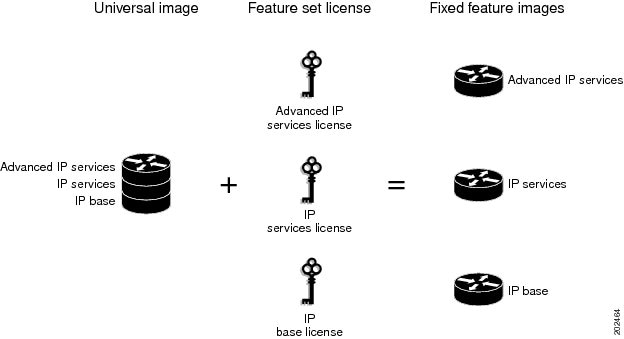
A platform can have a single universal image, which is a superset of all fixed feature images. Fixed feature images are an older packaging form in which the image contains only part of a systems capabilities. The fixed feature images supported by platform are predetermined and vary between platforms. A particular fixed feature image functionality is enabled based on license availability.
The Cisco IOS software packaging simplifies the image selection process by consolidating the total number of packages and by using consistent package names across all hardware products.
The image-based license is used to help bring up all the subsystems that correspond to the image-level license that you purchase. Image licenses are enforced only during boot time.
The feature sets available for upgrading Cisco routers and switches are listed on the Cisco IOS Software Packaging web page at this URL: http://www.cisco.com/en/US/products/sw/iosswrel/ps5460/index.html.
Feature-Based Licenses
Once the image-based license is used and the appropriate subsystems are activated, individual feature licenses are used to activate individual features.
License keys enable or disable individual features. Features check for their licenses before enabling themselves and adjust their behavior based on the following:
•
Activation of a permanent license
•
Expiration of a time-limited evaluation license
•
Validity of a subscription license
License Types
•
Uncounted or Counted Licenses
Permanent Licenses
Permanent licenses are perpetual; that is, they do not have any usage period associated with them. Once permanent licenses are installed, they provide all the permissions needed to access features in the software image. All permanent licenses are node locked and validated by the Cisco IOS licensing infrastructure during software installation. Once a permanent license is installed, you do not need to upgrade for subsequent releases.
Cisco manufacturing preinstalls the appropriate permanent license on the ordered device for the purchased feature set. No customer interaction with the Cisco IOS Software Activation processes is required to enable a license on new hardware. For more details, see the "Software Activation Processes" section.
Temporary Licenses
Temporary licenses are limited to a specific usage period (for example, 60 days). You must accept the end-user license agreement before the temporary licenses can be activated.
There are three types of temporary licenses: those embedded in Cisco IOS images, evaluation licenses obtained from the Cisco Product License Registration portal, and extension licenses that are obtained from the Cisco Technical Assistant Center (TAC).
Although the embedded license can also be used for evaluation purposes, we recommend that you use the embedded license for emergency use only and obtain an evaluation license from the self-serve Cisco Product Licensing Registration portal.
These sections further define the types of temporary licenses:
•
Built-in Licenses for Emergencies
Built-in Licenses for Emergencies
To avoid network downtime in the event of device failure and if the replaced device does not have the same licenses as the failed device, you can use a built-in license (an evaluation license) in the software image. Using it ensures that you can configure the needed features without requiring a license key. However, you must still accept an end-user license agreement and must acknowledge that there is a 60-day usage limit for this type of license.

Note
You must go to the Cisco Product License Registration portal to obtain a permanent RMA replacement license.
Evaluation Licenses
Evaluation licenses are also temporary, and you use them to evaluate a feature set on new hardware.
You obtain evaluation licenses from the Cisco licensing portal: https://tools.cisco.com/SWIFT/Licensing/PrivateRegistrationServlet?DemoKeys=Y

Note
You must go to the Cisco Product License Registration portal prior to the expiration of the evaluation license to upgrade the license status.
Extension Licenses
When the time allowed for an evaluation licenses expires, you can work with TAC to obtain an extension license. Similar to an evaluation license, extension licenses are node locked and valid for a specific period (for example, 60 days) based on usage.

Note
You must obtain approval to use an extension license.
Uncounted or Counted Licenses
Feature-based licenses are either uncounted licenses or counted licenses. Uncounted licenses do not have any count. Counted licenses have an attribute to fulfill for a certain number of counts. In other words, a count is associated with them that indicates the instances of that feature available for use in the system.
Pay as You Grow Model
The "pay as you grow" model allows you to upgrade your hardware and software capacity by using a license key. You need not complete an RMA to add new hardware. You can purchase the upgrade, have it electronically delivered, and use the license key to enable increased capacity. The Cisco 5500 Series wireless controller is one example in which you can dynamically increase to 12, 25, 50, 100, or 250 access points for wireless services.
Subscription Licenses
The subscription license provides software enforcement for licensed features for a calendar period.
These node-locked license types are supported in a subscription license:
•
Evaluation subscription license
•
Extension subscription license
•
Paid subscription license
Software Activation Processes
Software activation enables the various feature sets on a device by using license keys.

Note
You can apply feature or maintenance upgrades to the software at any time. Maintenance upgrades do not require any interaction with the Cisco IOS Software Activation process.
•
The following sections describe software activation processes:
•
Manufacturing Preinstalled Licenses
•
Automated Software Activation by Using Cisco License Manager
•
License Software Activation by Using EXEC Commands
•
License Software Activation by Using License Call Home
Manufacturing Preinstalled Licenses
Figure 2 shows the overall license work flow for manufacturing preinstalled licenses.
Figure 2 Manufacturing Preinstalled License Work Flow
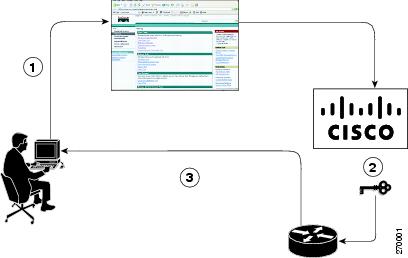
The work flow for manufacturing preinstalled licensing involves these steps:
1.
You place an order for a Cisco device through the Cisco sales ordering tool.
2.
Manufacturing information technology systems pick up the order information and build the device. Manufacturing also retrieves a license key for the device being assembled by contacting a license server and then installing the code on the device. The device is shipped to you.
3.
You install and configure the device, and place the device in production. There is no requirement to activate or register the software prior to use. A new device is ready for deployment upon receipt.
Automated Software Activation by Using Cisco License Manager
Cisco License Manager transparently interacts with the Cisco Product Licensing Registration portal for many devices. With the Cisco License Manager application deployed, you can automate many of the steps for upgrading and registering software licenses. For example, you can enter the PAK and select the device on which to install the license.
For a network-wide deployment, the Cisco License Manager can automate all license-related work flows by securely communicating to the licensing back-end fulfillment systems at Cisco.com and by deploying the obtained licenses to managed devices on a network-wide basis. The application also keeps an inventory of deployed licenses and generates license reports.
Figure 3 shows the license upgrade work flow for automated upgrades through Cisco License Manager.
Figure 3 License Upgrade Work Flow for Automated Upgrades through Cisco License Manager
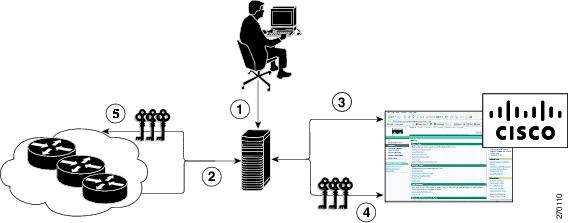
The workflow for license upgrades for automated license transfers involves these steps:
1.
Cisco License Manager identifies the source and destination devices and stock keeping units (SKUs) to transfer.
2.
Cisco License Manager automatically determines the device credentials of the source device.
3.
Cisco License Manager automatically communicates with Cisco.com to obtain the permissions ticket, which is used to start the rehost process. It applies the permissions ticket to the source device to obtain the rehost ticket.
4.
Cisco License Manager automatically sends the rehost ticket along with the destination device UDI to automatically obtain the license keys from the Cisco Product Licensing Registration portal.
5.
Cisco License Manager automatically installs the license key on the destination device.
For more information, see the User Guide for Cisco License Manager at http://www.cisco.com/en/US/products/ps7138/products_user_guide_list.html.
License Software Activation by Using EXEC Commands
The Cisco IOS Software Activation feature includes Cisco IOS EXEC commands that allow these basic licensing tasks from the command line:
•
Store a license file.
•
Install a license.
•
Add an Evaluation License.
•
Add a comment to a license.
•
Save license credentials.
•
Back up a license.
•
Remove unused licenses.
•
Rehost (revoke and transfer) a license.
•
Troubleshoot license messages.
•
Verify software image feature sets.
For commands-based license fulfillment, you install the license by using Cisco IOS commands after receiving your license key electronically through e-mail or through paper and mail delivery.
Figure 4 shows the license upgrade process work flow for manual license fulfillment.
Figure 4 License Upgrade Work Flow for Manual License Fulfillment
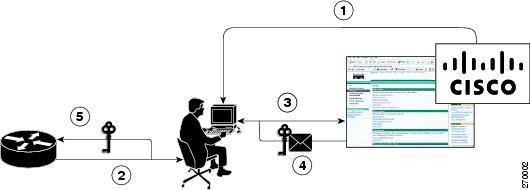
The license upgrade process work flow for manual license fulfillment involves these steps:
1.
You purchase the required PAKs for the desired type of license. Some licenses do not require a PAK, but they might need a contract instead.
2.
You obtain the UDI from the device.
3.
You enter the UDI and PAK into the Cisco Product License Registration portal. If it is a contract license, follow the links to non-PAK-based licenses and submit the UDI of the device.
The portal retrieves the SKUs associated with the PAK. You then select the SKU and enter the UDI, a unique and unchangeable identifier of the device where the license should be installed. A license key is then e-mailed to you, and you use that key to install the license.
4.
You install the license file returned from the license portal to the device by using Cisco IOS commands.
License Software Activation by Using License Call Home
You can interact with the Cisco Product License Registration portal by using the Cisco License Call Home interface included with the Cisco IOS Software Activation feature.
The License Call Home feature works as a client-server model. Each transaction requires a separate connection to the Cisco licensing infrastructure. The License Call Home feature is interactive: it prompts you to obtain required information, converts that information into a defined data structure, and then connects to the Cisco licensing back-end to interact with the Cisco licensing infrastructure. A License Call Home EXEC command initiates the request, and the Cisco licensing infrastructure provides the response.
Once you purchase a PAK, you use Cisco License Call Home commands to perform these tasks:
•
Install or upgrade a license.
•
Transfer a license.
•
Request that a license be resent.
For more information, see the Configuring Cisco License Call Home module.
License Transfer between Devices
Cisco supports two scenarios to transfer licenses between devices:
1.
The first scenario has both the source and destination devices active and functional. In this scenario, the license is revoked on the source device, and a new permanent license is issued for the destination device.
2.
The second is a failure scenario in which one of the devices is unavailable. In this scenario, the license from the failed device is transferred to the RMA or to the replaced device by using the RMA License Transfer process on the Cisco Product License Registration portal.
These scenarios are described in the following sections:
•
License Transfer Between Two Working Devices
•
RMA License Transfer Between a Failed and a Working Device
License Transfer Between Two Working Devices
Cisco supports fully automated, customer-initiated, no-questions-asked transfer of licenses. Transferring a license between two working devices is accomplished by using a process known as rehosting. The rehosting process transfers a license from one UDI to another by revoking the license from the source device and installing it on a new device.
You perform a license transfer (rehosting) by using one of the following:
•
Cisco Product License Registration portal
•
Cisco IOS License Call Home commands
•
Cisco License Manager application
Figure 5 shows the processes involved for rehosting (transferring) a license.
Figure 5 License Transfer Work Flow
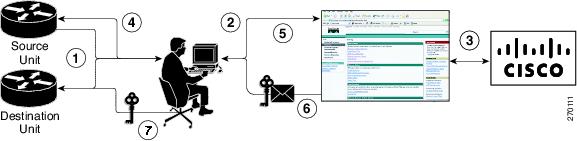
The following summary is for a license transfer process by using the Cisco Product License Registration portal:
1.
You obtain the UDI and device credentials from the source and destination devices by using Cisco IOS commands. For more information, see the Configuring the Cisco IOS Software Activation Feature module.
2.
You contact the Product License Registration page on Cisco.com, and you enter the source device credentials and the UDI into the license transfer portal tool.
3.
The portal displays licenses that can be transferred from the source device.
Select the licenses that need to be transferred. A permission ticked is issued. You can use this permission ticket to start the rehost process by using Cisco IOS commands.
4.
You apply the permissions ticket to the source device by using the license revoke command as described in the Configuring the Cisco IOS Software Activation Feature module. The source device then provides a rehost ticket indicating proof of revocation. A 60-day grace period license is also installed on the device to allow enough time to transfer the licenses to the destination device.
5.
You enter the rehost ticket into the license transfer portal tool on Cisco.com along with the destination device UDI.
6.
You receive the license key through e-mail.
7.
You install the license key on the destination device.
After you execute the license call-home resend command, the source device contacts the Cisco Product License Registration portal and obtains a license key for the destination device after revoking it from the source device. The license key stored on the source device can then be installed on the destination device to complete the transfer.
By using Cisco License Manager, you can select the source and destination devices from a GUI wizard for automated processing.
RMA License Transfer Between a Failed and a Working Device
Before you can transfer a software license from a failed device to a new device, you must enter UDI information from both devices into the Cisco Product License Registration portal. The portal issues the RMA replacement licenses (http://www.cisco.com/go/license).
If you need assistance to obtain a license, contact Cisco technical support at: http://www.cisco.com/cisco/web/support/index.html
Figure 6 shows the license transfer work flow for RMA replacement licenses.
Figure 6 License Transfer Work Flow RMA Replacement Licenses
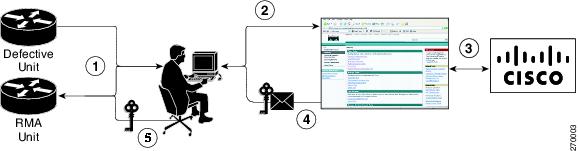
The RMA replacement license process involves these steps:
1.
You obtain the UDI of the defective and RMA devices.
2.
You enter the UDI into the RMA License portal tool on Cisco.com.
3.
You enter the UDI into the RMA license portal tool on Cisco.com.
4.
The license portal determines licenses associated with the defective device.
5.
You install the new license on the new device.
License Resend Request
If an original license is lost or misplaced, you can enter EXEC commands to request that all licenses for a specific UDI be re-sent. The command also stores the received license lines in a location that you specify. For more information about the license resend process, see the Configuring the Cisco IOS Software Activation Feature module.
Cisco License Manager also allows you to perform this function with an easy-to-use GUI.

Note
You must have Internet access to place a license resend request.
Additional References
Related Documents
Cisco IOS commands
Cisco IOS Software Activation Command Reference
Cisco IOS Software Activation commands
Configuring the Cisco IOS Software Activation Feature module
Standards
MIBs
CISCO-LICENSE-MGMT-MIB
To locate and download MIBs for selected platforms, Cisco IOS releases, and feature sets, use the Cisco MIB Locator at this URL:
RFCs
Technical Assistance
Feature Information for Cisco IOS Software Activation
Table 1 lists the features in this module and provides links to specific configuration information.
Use Cisco Feature Navigator to find information about platform support and software image support. Cisco Feature Navigator enables you to determine which software images support a specific software release, feature set, or platform. To access Cisco Feature Navigator, go to http://www.cisco.com/go/cfn. An account on Cisco.com is not required.
Table 1 lists only the software release that introduced support for a given feature in a given software release train. Unless noted otherwise, subsequent releases of that software release train also support that feature.
Glossary
Cisco License Manager—Software tool that provides a GUI to track and manage licenses.
license file—File generated by Cisco licensing tools, which is used to install a license on a product. The license file contains of one or more license lines.
license key—A unique value that enables usage and entitlement for a set of Cisco IOS features.
license line—Characters arranged in a particular format that hold the license for a single feature within it. A line has all the necessary fields and attributes that make it a valid, tamperproof, and complete license. A single line can exist independently.
license manager—An application used to track and manage licenses for customers.
license server—Software tool at the hardware manufacturing site that generates product licenses.
license storage—File that stores a collection of license lines. A license file exists on a licensed device such as a router or a switch. This file exists in permanent storage.
node locked—The explicit binding of a unique license to a unique hardware platform. Node-locked licenses are locked to one of the UDIs in the system. Non-node locked licenses are not locked to any UDI.
PAK—Product authorization key, which is provided to you when you order and purchase the right to use a feature set for a particular platform. The PAK serves as a receipt and is used as part of the process to obtain a license.
permission ticket file—File generated by Cisco licensing that is used to get a rehost ticket during a manual rehosting process. The permission ticket file contains one or more adding and removing license operations for rehosting.
perpetual license—License where use rights are permanent. These licenses can be used as long as required.
persistence storage—File that lives for the lifetime of the device that has a license and survives image changes. This file should exist in a write once storage area. The persistence file holds the license history for that device, along with certain information about license removals, expiries, rehost, and so on.
rehost—Process where a valid license is transferred from one platform to another. This implies the license is no longer valid on the original platform.
removable storage—Portable device such as compact flash or USB used to store and access data.
RMA—Return Merchandise Authorization, which is the process whereby you can return a defective product.
signature server—Generates the licenses for products and is found at Cisco manufacturing sites. Also called a permission file generator.
SKU—Stock keeping unit. A unique, individual part number used to track and monitor inventory. A Cisco software licensing SKU maps to one or more software features.
stack—A switch stack is a set of up to nine Catalyst 3750 switches connected through their StackWise ports.
subscription-based licenses—Time-based license that requires the subscriber to periodically renew or the license will expire after an agreed-upon time.
SWIFT—Software Infrastructure and Fulfillment Technology. The Cisco licensing infrastructure that is accessed through HTTPS over the Internet. The Cisco License Manager application interacts with the Cisco licensing infrastructure on behalf of many devices. You can interact directly with the Cisco licensing infrastructure service by using Cisco IOS software commands.
UDI—Unique device identifier, which is a Cisco-wide schema to identify products. The UDI contains a product ID, version ID, and a serial number. The UDI does not change during deployment in the field. Note that when the term UDI is used in the context of licensing, it typically refers to only the product ID and serial number.
universal image—A single software image containing all Cisco IOS functionality levels. These levels can be enabled by installing the appropriate license.
Cisco and the Cisco Logo are trademarks of Cisco Systems, Inc. and/or its affiliates in the U.S. and other countries. A listing of Cisco's trademarks can be found at www.cisco.com/go/trademarks. Third party trademarks mentioned are the property of their respective owners. The use of the word partner does not imply a partnership relationship between Cisco and any other company. (1005R)
Any Internet Protocol (IP) addresses and phone numbers used in this document are not intended to be actual addresses and phone numbers. Any examples, command display output, network topology diagrams, and other figures included in the document are shown for illustrative purposes only. Any use of actual IP addresses or phone numbers in illustrative content is unintentional and coincidental.
© 2008-2010 Cisco Systems, Inc. All rights reserved.
 Feedback
Feedback