script activation
To specify that a chat script start on a physical terminal line any time the line is activated, use the script activation command in line configuration mode. To disable this feature, use the no form of this command.
script activation regular-expression
no script activation
Syntax Description
regular-expression |
Regular expression that specifies the set of modem scripts that might be executed. The first script name that matches the regular-expression argument will be used. |
Command Default
Not assigned to terminal lines
Command Modes
Line configuration
Command History
|
|
|
10.0 |
This command was introduced. |
Usage Guidelines
This command provides an asynchronous handshake to a user or device that activates the line. It can be activated by several events, such as a user issuing a carriage return on a vacant line, by a modem on the line sensing an incoming carrier, or an asynchronous device (such as another router) sending data. Each time an EXEC session is started on a line, the system checks to see if a script activation command is configured on the line. If so, and the regular-expression argument (a regular expression) matches an existing chat script name, the matched script is run on the line. For information about regular expressions, see the appendix “Regular Expressions” in the Cisco IOS Dial Technologies Configuration Guide.
The script activation command can mimic a login handshake of another system. For example, a system that dials into a line on a router and expects an IBM mainframe login handshake can be satisfied with an appropriate activation script.
This command also can send strings to asynchronous devices that are connecting or dialing into a router.
The script activation command functions only on physical terminal (tty) lines. It does not function on virtual terminal lines.
Examples
The following example specifies that the chat script with a name that includes “telebit” will be activated whenever line 4 is activated:
script activation telebit
Related Commands
|
|
|
chat-script |
Places calls over a modem and logs in to remote systems. |
dialer map |
Configures a serial interface or ISDN interface to call one or multiple sites or to receive calls from multiple sites. |
script connection |
Specifies that a chat script start on a physical terminal line when a remote network connection is made to a line. |
script dialer |
Specifies a default modem chat script. |
script reset |
Specifies that a chat script start on a physical terminal line when the specified line is reset. |
script startup |
Specifies that a chat script start on a physical terminal line when the router is powered up. |
start-chat |
Specifies that a chat script start on a specified line at any point. |
script arap-callback
To specify that a chat script start on a line any time an AppleTalk Remote Access (ARA) client requests a callback, use the script arap-callback command in line configuration mode. To disable this feature, use the no form of this command.
script arap-callback regular-expression
no script arap-callback
Syntax Description
regular-expression |
Regular expression that specifies the set of modem scripts that might be executed. The first script name that matches the regular-expression argument is used. |
Command Default
Not assigned to terminal lines
Command Modes
Line configuration
Command History
|
|
|
11.1 |
This command was introduced. |
Usage Guidelines
This command specifies that if an originating ARA client requests callback, the device will be disconnected and the chat script defined by the regular-expression argument will be executed to call back the client. The first available line specified for callback, and for which a chat script has been applied, will be used for the callback.
Create a chat script using the chat script command. The script arap-callback command functions only on physical terminal (tty) lines. It does not function on virtual terminal lines.
Examples
The following example specifies that a chat script with a name that includes usr4 will be activated whenever a client requests a callback on line 4:
script arap-callback usr4
Related Commands
|
|
|
chat-script |
Places calls over a modem and logs in to remote systems. |
script activation |
Specifies that a chat script start on a physical terminal line when the line is activated. |
script callback |
Specifies that a chat script start on a line when a client requests a callback. |
script connection |
Specifies that a chat script start on a physical terminal line when a remote network connection is made to a line. |
script dialer |
Specifies a default modem chat script. |
script reset |
Specifies that a chat script start on a physical terminal line when the specified line is reset. |
script startup |
Specifies that a chat script start on a physical terminal line when the router is powered up. |
chat-script |
Places calls over a modem and logs in to remote systems. |
script callback
To specify that a chat script start on a line any time a client requests a callback, use the script callback command in line configuration mode. To disable this feature, use the no form of this command.
script callback regular-expression
no script callback
Syntax Description
regular-expression |
Regular expression that specifies the set of modem scripts that might be executed. The first script name that matches the regular-expression argument is used. |
Command Default
Not assigned to terminal lines
Command Modes
Line configuration
Command History
|
|
|
11.1 |
This command was introduced. |
Usage Guidelines
This command specifies that if an originating client requests callback, the device will be disconnected and the chat script defined by the regular-expression argument will be executed to call back the client. The first available line specified for callback, and for which a chat script has been applied, will be used for the callback. Regular expression characters and strings are described in the appendix “Regular Expressions” at the end of the Cisco IOS Dial Technologies Configuration Guide.
Create a chat script using the chat script command.
The script callback command functions only on physical terminal (tty) lines. It does not function on virtual terminal lines.
Examples
The following example specifies that the chat script with a name that includes supra4 will be activated whenever a client requests a callback on line 4:
Related Commands
|
|
|
chat-script |
Places calls over a modem and logs in to remote systems. |
script activation |
Specifies that a chat script start on a physical terminal line when the line is activated. |
script connection |
Specifies that a chat script start on a physical terminal line when a remote network connection is made to a line. |
script dialer |
Specifies a default modem chat script. |
script reset |
Specifies that a chat script start on a physical terminal line when the specified line is reset. |
script startup |
Specifies that a chat script start on a physical terminal line when the router is powered up. |
start-chat |
Specifies that a chat script start on a specified line at any point. |
service alignment
To configure service alignment issue detection and logging functionality, use the service alignment command in global configuration mode. To disable the service alignment configuration, use the no form of this command.
service alignment { detection | logging }
no service alignment { detection | logging }
Syntax Description
detection |
Enables detection of the alignment issues. |
logging |
Enables logging of the alignment issues. |
Command Default
The service alignment issue detection and logging functionality is not configured.
Command Modes
Global configuration (config)
Command History
|
|
|
15.0(1)M |
This command was introduced in a release earlier than Cisco IOS Release 15.0(1)M. |
Usage Guidelines
Alignment Errors
Alignment errors are caused by misaligned reads and writes. For example, a two-byte read where the memory address is not an even multiple of two bytes is an alignment error. Alignment errors are caused by a software defect.
Alignment errors are reported in the system log and recorded by the router. Output from the show alignment command provides a record of these errors along with potentially useful traceback information. The traceback information for alignment errors can generally be decoded to reveal the function causing the alignment problems.
Spurious Memory Access Errors
Spurious memory access errors occur when a software process attempts to access memory in a restricted location. A read operation to this region of memory is usually caused when a nonexisting value is returned to a function in the software, or in other words, when a null pointer is passed to a function.
Spurious memory access errors are counted and recorded by the software. This information is displayed with the show alignment command.
Examples
The following example shows how to enable service alignment detection and logging:
Router# configure terminal
Router(config)# service alignment detection
Router(config)# service alignment logging
Related Commands
|
|
|
show alignment |
Displays alignment errors and spurious memory access errors. |
show cellular gps
To display a summary of GPS data, use the show cellular gps command in privileged EXEC mode.
show cellular unit gps
Syntax Description
unit |
EHWIC Router slot, WIC slot, and port separated by slashes (for example, 0/1/0. For a fixed platform, the number is 0. |
Command Modes
Privileged EXEC
Command History
|
|
|
Cisco IOS Release 15.3(3)M |
This command was introduced. |
Usage Guidelines
Displays a summary of the following GPS data:
- GPS state and mode information (enabled/disabled)
- GPS tracking state (fix available / searching / failed)
- NMEA stream state (enabled/disabled)
- GPS location and timestamp information
- GPS satellite information (up to 12 satellites)
Examples
The following example shows summary GPS information for the device:
Device# show cellular 0 gps
GPS Mode Configured: standalone
Latitude: 37 Deg 24 Min 59 Sec North
Longitude: 121 Deg 55 Min 8 Sec West
Timestamp (GMT): Thu Jul 29 11:08:39 2010
Fix type: 3D, Height: -6 m
Heading: 408, Velocity Horiz: 3, Velocity Vert: 0
Related CommandsSatellite #13, elevation 75, azimuth 46, SNR 21
|
|
|
| debug cellular messages nmea |
Debug GPS and NMEA management messages. |
| lte gps mode standalone |
Enables standalone GPS mode. |
lte gps nmea |
Enables NMEA streaming. |
show cellular sms
To display all information from SMS text messages that are sent and received on the modem, use the show cellular sms command in privileged EXEC mode.
show cellular unit sms
Syntax Description
unit |
EHWIC Router slot, WIC slot, and port separated by slashes (for example, 0/1/0. For a fixed platform, the number is 0. |
Command Modes
Privileged EXEC
Command History
|
|
|
Cisco IOS Release 15.3(3)M |
This command was introduced. |
Usage Guidelines
Message information includes text messages sent successfully, received, archived, and messages still pending to be sent. LTE specific information on errors in case of a FAILED attempt can also be displayed.
Examples
The following example shows incoming and outgoing SMS messaging data and statistics:
Device# show cellular 0/0/0 sms
Incoming Message Information
----------------------------
SMS stored in modem = 20
SMS archived since booting up = 0
Total SMS deleted since booting up = 0
Storage records allocated = 25
Storage records used = 20
Number of callbacks triggered by SMS = 0
Number of successful archive since booting up = 0
Number of failed archive since booting up = 0
Outgoing Message Information
----------------------------
Total SMS sent successfully = 0
Total SMS send failure = 0
Number of outgoing SMS pending = 0
Number of successful archive since booting up = 0
Number of failed archive since booting up = 0
Last Outgoing SMS Status = SUCCESS
Copy-to-SIM Status = 0x0
Send-to-Network Status = 0x0
Report-Outgoing-Message-Number:
Reference Number = 0
Result Code = 0x0
Diag Code = 0x0 0x0 0x0 0x0 0x0
SMS Archive URL = ftp://lab:lab@10.3.150.1/outbox
Related Commands
|
|
|
| cellular lte sms delete |
Deletes one or all message IDs from memory. |
| cellular lte sms send |
Enables a user to send a 4G LTE band SMS message to other valid recipients. |
| cellular lte sms view summary |
Displays the message contents of incoming texts received by a modem. |
| debug cellular messages sms |
Debug SMS data path errors received on the modem. |
lte sms archive path |
Specifies an FTP server folder path to send all incoming and outgoing SMS messages. |
show caller
To display caller information, use the show caller command in user EXEC or privileged EXEC mode.
show caller [[[ interface interface-type interface-number | line {[ line-modem-options ] number [ end-number ] }] [ full | timeouts ]] | [ summary | user name [ detailed ]]]
Syntax Description
interface |
(Optional) Displays a summary of caller information for the specified interface.
- interface-type— Interface type for which to display caller information.
- interface-number— Number of the interface for which caller information will be displayed. Valid values for the interface-number argument vary depending on the interface type and platform.
|
line |
(Optional) Displays a summary of caller information for the specified line(s) or by line or modem options.
- number [ end-number ]—Line number for which caller information will be displayed. Specifying a value for the optional end-number argument results in caller information being displayed for a range of line numbers. Valid values for the number [ end-number ] arguments vary depending on the platform.
- line-modem-options —Type of line or modem option for which caller information will be displayed. Valid values for the line-modem-options argument are as follows:
– aux line-number —Auxiliary line. aux line-number —Auxiliary line. – console line-number —Primary terminal line. console line-number —Primary terminal line. – tty line-number —Terminal controller. tty line-number —Terminal controller. – v110 —V.110 modem. v110 —V.110 modem. – vty line-number —Virtual terminal line. vty line-number —Virtual terminal line. – x / y —Internal modem slot/port number. x / y —Internal modem slot/port number. |
full |
(Optional) Provides expanded caller information and displays the total number of input and output packets on the virtual-access interface associated with a particular session. |
timeouts |
(Optional) Displays session and idle limits and disconnect time. |
summary |
(Optional) Displays total users logged, total ISDN users, total analog users, and total external signaling analog and digital calls since the last reload command was entered. |
user name |
(Optional) Displays a summary of caller information for the specified username. detailed —(Optional) Provides expanded information about the username. |
Command Modes
User EXEC (>)
Privileged EXEC (#))
Command History
|
|
|
11.3(5)AA |
This command was introduced. |
12.1(3)T |
This command was modified. The summary keyword was added. |
12.3(6) |
This command was enhanced to display information about external signaling calls. |
12.2(33)SRA |
This command was integrated into Cisco IOS Release 12.2(33)SRA. |
Cisco IOS XE Release 2.4 |
This command was integrated into Cisco IOS XE Release 2.4. |
15.0(1)M |
This command was modified. The full keyword was modified to display the details of the virtual-access interface and virtual call details of users associated with the virtual-access interface. |
Usage Guidelines
The show caller command is used to:
- Display individual users and consumed resources on the network access server (NAS).
- Inspect active call statistics for large pools of connections. (Debugging commands produce too much output and tax the CPU too heavily.)
- Display the absolute and idle times for each user. The current values for both of these settings are displayed on the TTY line and the asynchronous interface. Users that have been idle for unacceptably long periods of time can be easily identified. By using this information, you can define timeout policies and multiple grades of services for different users.
In Multilink PPP (MLP) calls, if the MLP bundle is created on the remote home gateway, the total of unique users displayed by the show caller summary command is the same as the number of active B-channel calls. This is because the gateway does not know about the MLP bundle created on the other side. You can configure output modifiers for each option type of the show caller command.
Examples
The following example shows the caller information:
BR0:1 hatteras PPP 00:00:14
Vi1 hatteras PPP Bundle 00:00:13
The following example displays expanded information about the username. The output is self-explanatory.
Router# show caller user user_01@domain_3 detailed
User: user_01@domain_3, line Vi2.1, service PPPoE
Timeouts: Limit Remaining Timer Type
PPP: LCP Open, CHAP (<-), IPCP
Vi2.1 LCP: MRU 1492 (0x010405D4)
Vi2.1 LCP: AuthProto CHAP (0x0305C22305)
Vi2.1 LCP: MagicNumber 0x21F4CD31 (0x050621F4CD31)
Peer's Negotiated Options
Vi2.1 LCP: MRU 1492 (0x010405D4)
Vi2.1 LCP: MagicNumber 0x4A51A20E (0x05064A51A20E)
Vi2.1 IPCP: Address 10.0.0.1 (0x03060A000001)
Peer's Negotiated Options
Vi2.1 IPCP: Address 12.0.0.1 (0x03060C000001)
IP: Local 10.0.0.1, remote 12.0.0.1
Counts: 1006 packets input, 72112 bytes
2007 packets output, 168115 bytes
The following examples display details of the virtual-access interface and virtual call details of users associated with the virtual-access interface. The example also displays the total number of input and output packets on the virtual-access interface associated with a particular session. The output is self-explanatory.
Router# show caller user user_01@domain_3 full
User: user_01@domain_3, line Vi2.1, service PPPoE
Timeouts: Limit Remaining Timer Type
PPPoE Bound to ATM2/0/0.1 VCD: 4942, VPI: 42, VCI: 117
121 packets input, 7173 bytes
129 packets output, 12076 bytes
VCD: 4942 VBR-NRT, PeakRate: 1184, Average Rate: 1184, Burst Cells: 1
VCD: 4942 AAL5-LLC/SNAP, etype:0x0, Flags: 0x10000020, VCmode: 0x0
VCD: 4942 OAM frequency: 0 second(s)
VCD: 4942 InARP frequency: 15 minutes(s)
VCD: 4942 High Watermark: 512, Low Watermark: 256
VCD: 4942 InPkts: 116, OutPkts: 124, InBytes: 10887, OutBytes: 16004
VCD: 4942 InPRoc: 23, OutPRoc: 2, Broadcasts: 0
VCD: 4942 InFast: 0, OutFast: 0
VCD: 4942 InPktDrops: 0, OutPktDrops: 0
VCD: 4942 Out CLP=1 Pkts: 0
VCD: 4942 OAM cells received: 0
VCD: 4942 OAM cells sent: 0
Router# show caller user user_01@domain_3
User: user_01@domain_3, line Vi2.1, service PPPoE
Timeouts: Limit Remaining Timer Type
PPP: LCP Open, CHAP (<-), IPCP
IP: Local 10.0.0.1, remote 12.0.0.1
Counts: 1006 packets input, 72112 bytes
2007 packets output, 168115 bytes
Each display from the show caller command is self-explanatory. See the “Usage Guidelines” section for more information.
script connection
To specify that a chat script will start on a physical terminal line any time a remote network connection is made to a line, use the script connection command in line configuration mode. To disable this feature, use the no form of this command.
script connection regular-expression
no script connection
Syntax Description
regular-expression |
Set of modem scripts that can be executed. The first script name that matches the regular-expression argument will be used. |
Command Default
Not assigned to terminal lines
Command Modes
Line configuration
Command History
|
|
|
10.0 |
This command was introduced. |
Usage Guidelines
This command provides modem dialing commands and commands for logging onto remote systems. The script connection command functions only on physical terminal (tty) lines. It does not function on virtual terminal lines.
This command can be used to initialize an asynchronous device sitting on a line to which a reverse network connection is made.
For information about regular expressions, see the appendix “Regular Expressions” in the Cisco IOS Dial Technologies Configuration Guide.
Examples
The following example specifies that the chat script with a name that includes “inband” will be activated whenever a remote connection to line 4 is established. The router can send a login string and password to the UNIX server when a network tunneling connection comes into line 4:
Using this example and the topology in Figure 1Figure 1, the access server or router can send a login string and password to the UNIX server when a network tunneling connection comes into line 4.
Figure 1 Network Tunneling Connection on an Asynchronous Line
Related Commands
|
|
|
chat-script |
Places calls over a modem and logs in to remote systems. |
dialer map |
Configures a serial interface or ISDN interface to call one or multiple sites or to receive calls from multiple sites. |
script activation |
Specifies that a chat script start on a physical terminal line when the line is activated. |
script dialer |
Specifies a default modem chat script. |
script reset |
Specifies that a chat script start on a physical terminal line when the specified line is reset. |
script startup |
Specifies that a chat script start on a physical terminal line when the router is powered up. |
start-chat |
Specifies that a chat script start on a specified line at any point. |
script dialer
To specify a default modem chat script, use the script dialer command in line configuration mode. To disable this feature, use the no form of this command.
script dialer regular-expression
no script dialer
Syntax Description
regular-expression |
Set of modem scripts that can be executed. The first script that matches the regular-expression argument will be used. |
Command Default
No chat script is defined.
Command Modes
Line configuration
Command History
|
|
|
10.3 |
This command was introduced. |
Usage Guidelines
This command is used by DDR modules to provide modem dialing commands and commands to log in to remote systems.
The regular-expression argument is used to specify the name of the modem script that is to be executed. The first script that matches the argument in this command and the dialer map command will be used. For information about regular expressions, see the appendix “Regular Expressions” in the Cisco IOS Dial Technologies Configuration Guide.
If you adhere to the naming convention recommended for chat scripts (see the chat-script command), the modem lines (the regular-expression argument in the script dialer command) will be set to one of the following regular expressions to match patterns, depending on the kind of modem you have:
- codex-.*
- telebit-.*
- usr-.*
- xyz-.*
In the dialer map command, you can specify the modulation but leave the type of modem unspecified, as in .*-v32bis.
Examples
The following example shows line chat scripts being specified for lines connected to Telebit and US Robotics modems:
! Some lines have telebit modems
! Some lines have US robotics modems
Related Commands
|
|
|
chat-script |
Places calls over a modem and logs in to remote systems. |
dialer map |
Configures a serial interface or ISDN interface to call one or multiple sites or to receive calls from multiple sites. |
script activation |
Specifies that a chat script start on a physical terminal line when the line is activated. |
script connection |
Specifies that a chat script start on a physical terminal line when a remote network connection is made to a line. |
script reset |
Specifies that a chat script start on a physical terminal line when the specified line is reset. |
script startup |
Specifies that a chat script start on a physical terminal line when the router is powered up. |
start-chat |
Specifies that a chat script start on a specified line at any point. |
script reset
To specify that a chat script will start on a physical terminal line any time the specified line is reset, use the script reset command in line configuration mode. To disable this feature, use the no form of this command.
script reset regular-expression
no script reset
Syntax Description
regular-expression |
Set of modem scripts that might be executed. The first script name that matches the regular-expression argument will be used. |
Command Default
Not assigned to terminal lines.
Command Modes
Line configuration
Command History
|
|
|
10.0 |
This command was introduced. |
Usage Guidelines
Chat scripts provide modem dialing commands and commands for logging onto remote systems. Use this command to reset a modem attached to a line every time a call is dropped.
The script reset command functions only on physical terminal (tty) lines. It does not function on virtual terminal lines.
For information about regular expressions, see the appendix “Regular Expressions” in the Cisco IOS Dial Technologies Configuration Guide.
Examples
The following example specifies that any chat script name with the word “linebackup” in it will be activated any time line 7 is reset:
The following example resets a modem sitting on a line each time a call is dropped:
chat-script drop-line ""+++"" " " ATH OK "ATS0=1" OK "ATS9=21"
Related Commands
|
|
|
chat-script |
Places calls over a modem and logs in to remote systems. |
dialer map |
Configures a serial interface or ISDN interface to call one or multiple sites or to receive calls from multiple sites. |
script activation |
Specifies that a chat script start on a physical terminal line when the line is activated. |
script connection |
Specifies that a chat script start on a physical terminal line when a remote network connection is made to a line. |
script dialer |
Specifies a default modem chat script. |
script startup |
Specifies that a chat script start on a physical terminal line when the router is powered up. |
start-chat |
Specifies that a chat script start on a specified line at any point. |
script startup
To specify that a chat script will start on a physical terminal line any time the router is powered up, use the script startup command in line configuration mode. To disable this feature, use the no form of this command.
script startup regular-expression
no script startup
Syntax Description
regular-expression |
Set of modem scripts that might be executed. The first script that matches the regular-expression argument will be used. |
Command Default
Not assigned to terminal lines
Command Modes
Line configuration
Command History
|
|
|
10.0 |
This command was introduced. |
Usage Guidelines
Use this command to initialize asynchronous devices connected to a line when the router is started up or reloaded. You can also use it to start up a banner other than the default banner on lines. The script startup command functions only on physical terminal (tty) lines. It does not function on virtual terminal lines.
For information about regular expressions, see the appendix “Regular Expressions” in the Cisco IOS Dial Technologies Configuration Guide.
Examples
The following example specifies that a chat script with the word “linestart” in its name will be activated whenever line 5 is started up:
Related Commands
|
|
|
chat-script |
Places calls over a modem and logs in to remote systems. |
dialer map |
Configures a serial interface or ISDN interface to call one or multiple sites or to receive calls from multiple sites. |
script activation |
Specifies that a chat script start on a physical terminal line when the line is activated. |
script connection |
Specifies that a chat script start on a physical terminal line when a remote network connection is made to a line. |
script dialer |
Specifies a default modem chat script. |
script reset |
Specifies that a chat script start on a physical terminal line when the specified line is reset. |
start-chat |
Specifies that a chat script start on a specified line at any point. |
set ip next-hop dynamic dhcp
To set the next hop to the gateway that was most recently learned by the Dynamic Host Configuration Protocol (DHCP) client, use the set ip next-hop dynamic dhcp command in route-map configuration mode. To restore the default setting, use the no form of this command.
set ip next-hop dynamic dhcp
no set ip next-hop dynamic dhcp
Syntax Description
This command has no arguments or keywords.
Command Default
This command is disabled by default.
Command Modes
Route-map configuration (config-router)
Command History
|
|
|
12.3(2)XE |
This command was introduced. |
12.3(8)T |
This command was integrated into Cisco IOS Release 12.3(8)T. |
12.2(28)SB |
This command was integrated into Cisco IOS Release 12.2(28)SB. |
12.2(33)SXH |
This command was integrated into Cisco IOS Release 12.2(33)SXH. |
12.2(33)SRE |
This command was integrated into Cisco IOS Release 12.2(33)SRE. |
15.0(1)M |
This command was integrated into Cisco IOS Release 15.0(1)M. |
Usage Guidelines
The set ip next-hop dynamic dhcp command supports only a single DHCP interface. If multiple interfaces have DHCP configured, the gateway that was most recently learned among all interfaces running DHCP will be used by the route map.
Examples
The following example shows how to configure a local routing policy that sets the next hop to the gateway that was most recently learned by the DHCP client:
access list 101 permit icmp any host 172.16.23.7 echo
route map MY-LOCAL-POLICY permit 10
set ip next-hop dynamic dhcp
ip local policy route-map MY-LOCAL-POLICY
Related Commands
|
|
|
access list (IP extended) |
Defines an extended IP access list. |
sgbp dial-bids
To allow the stack group to bid for dialout connection, use the sgbp dial-bids command in global configuration mode. To disable this function, use the no form of this command.
sgbp dial-bids
no sgbp dial-bids
Syntax Description
This command has no arguments or keywords.
Command Default
The stack group bid function is disabled by default.
Command Modes
Global configuration
Command History
|
|
|
12.0(3)T |
This command was introduced. |
Examples
The following example shows how to configure a stack group for large-scale dialout:
sgbp member NAS2 172.21.17.17
Related Commands
|
|
|
dialer congestion-threshold |
Specifies congestion threshold in connected links. |
dialer reserved-links |
Reserves links for dialin and dialout. |
sgbp group |
Defines a named stack group and makes this router a member of that stack group. |
sgbp member |
Specifies the hostname and IP address of a router or access server that is a peer member of a stack group. |
sgbp group
To define a named stack group and make this router a member of that stack group, use the sgbp group command in global configuration mode. To remove the definition, use the no form of this command.
sgbp group name
no sgbp group
Syntax Description
name |
Name of the stack group the system belongs to. |
Command Default
Disabled. No stack group name is provided.
Command Modes
Global configuration
Command History
|
|
|
11.2 |
This command was introduced. |
Usage Guidelines
Define the same stack group name across all the stack members.
Examples
The following example makes this system a member of the stack group named “stackq”:
Related Commands
|
|
|
sgbp member |
Specifies the host name and IP address of a router or access server that is a peer member of a stack group. |
sgbp seed-bid |
Sets the bidding level that a stack group member can be used to bid for a bundle. |
sgbp member
To specify the hostname and IP address of a router or access server that is a peer member of a stack group, use the sgbp member command in global configuration mode. To remove the member association, use the no form of this command.
sgbp member peer-name [ peer-ip-address ]
no sgbp member peer-name
Syntax Description
peer-name |
Hostname of the peer member. |
peer-ip-address |
(Optional) IP address of the peer member. If the domain name system (DNS) can perform a lookup on the peer-name value, the IP address is not required. Otherwise, it must be specified. |
Defaults
Disabled. When enabled, names and IP addresses of peer routers or access servers in the stack group are not provided.
Command Modes
Global configuration (config)
Command History
|
|
|
11.2 |
This command was introduced. |
Usage Guidelines
Use this command to specify the names of peer hosts (other hosts, not the one being configured) in the specified stack group after you have entered the sgbp dial-bids command.
Note In Cisco IOS Release 15.1T and later releases, you cannot configure the peer hosts with invalid IP host addresses such as 0.0.0.0, 255.255.255.255, and so on..
In Cisco IOS Release 15.1T and later releases, you cannot configure the peer hosts with invalid IP host addresses such as 0.0.0.0, 255.255.255.255, and so on..
Examples
The following example shows how to configure the current router to recognize the three routers (west, east, and south) as peer members of the stack group named mystackgroup:
sgbp member west 10.69.5.2
sgbp member east 172.16.6.3
sgbp member south 192.168.15.4
Related Commands
|
|
|
sgbp dial-bids |
Defines a named stack group and makes this router a member of that stack group. |
sgbp seed-bid |
Sets the bidding level that a stack group member can be used to bid for a bundle. |
sgbp ppp-forward
To enable forwarding of PPP calls—in addition to Multilink PPP (MLP) calls—to the winner of the Stack Group Bidding Protocol (SGBP) bid, use the sgbp ppp-forward command in global configuration mode. To return to the default state, use the no form of this command.
sgbp ppp-forward
no sgbp ppp-forward
Syntax Description
This command has no arguments or keywords.
Defaults
Only Multilink PPP calls are forwarded.
Command Modes
Global configuration
Command History
|
|
|
11.3 |
This command was introduced. |
Usage Guidelines
When this command is enabled, both PPP and Multilink PPP calls are projected to the winner of the SGBP bid.
Examples
The following partial example enables forwarding of PPP calls, as well as MLP calls, to the winner of the SGBP bidding:
Related Commands
|
|
|
sgbp member |
Specifies the host name and IP address of a router or access server that is a peer member of a stack group. |
sgbp seed-bid |
Sets the bidding level that a stack group member can be used to bid for a bundle. |
sgbp protocol
To set a specific tunneling protocol to use for Stack Group Bidding Protocol (SGBP), use the sgbp protocol command in global configuration mode. To change this command back to its default, use the no form of this command.
sgbp protocol { any | l2f | l2tp }
no sgbp protocol
Syntax Description
any |
Negotiates which tunneling protocol to use. There is a preference for L2TP if both devices support it. This is the default. |
l2f |
Uses Layer 2 Forwarding (L2F) as the tunneling protocol. |
l2tp |
Uses Layer 2 Tunneling Protocol (L2TP) as the tunneling protocol. |
Command Default
The any keyword is the default, which allows L2TP and L2F to be offered by a stack group member when bidding on a call, and allows bids with either L2TP or L2F to be accepted by the stack group member on which the call arrived.
Command Modes
Global configuration (config)
Command History
|
|
|
12.2(4)T |
This command was introduced. |
12.4(11)T |
The l2f keyword was removed. |
Usage Guidelines
This command is needed when both routers support both L2F and L2TP, but there is a preference that L2F be used between the stack group members instead of L2TP.
Note When two routers are trying to create a protocol-specific tunnel and each is explicitly set with different protocols—for example, one router is explicitly set for L2TP and the other is explicitly set for L2F—they will not be able to create the tunnel, and communication will fail.
When two routers are trying to create a protocol-specific tunnel and each is explicitly set with different protocols—for example, one router is explicitly set for L2TP and the other is explicitly set for L2F—they will not be able to create the tunnel, and communication will fail.
Examples
The following example shows how to configure a stack group for large-scale dialout and set L2F as the tunneling protocol:
sgbp member NAS2 172.21.17.17
Related Commands
|
|
|
sgbp group |
Defines a named stack group and makes this router a member of that stack group. |
sgbp member |
Specifies the host name and IP address of a router or access server that is a peer member of a stack group. |
sgbp seed-bid |
Sets the bidding level that a stack group member can be bid with for a bundle. |
sgbp seed-bid
To set the bidding level that a stack group member can bid with for a bundle, use the sgbp seed-bid command in global configuration mode. To return to the default state, use the no form of this command.
sgbp seed-bid { default | offload | forward-only | bid }
no sgbp ppp-forward
Syntax Description
default |
If set across all members of a stack group, indicates that the member which receives the first call for a certain user always wins the bid and hosts the master bundle interface. All subsequent calls to the same user received by another stack group member will project to this stackgroup member. This is the default. |
offload |
Indicates that this router is a relatively higher powered stack group member, is to function as an offload server, and host the master bundle interface. |
forward-only |
Indicates that this router or access server is to forward calls to another system and never wins the bid to host a master interface. This router or access server should hang up—instead of answering a call—if all the offload servers are down. |
bid |
Bid level, an integer in the range 0 through 9999. |
Command Default
The default keyword; no bid-level integer value is set.
Command Modes
Global configuration
Command History
|
|
|
11.2 |
This command was introduced. |
Usage Guidelines
In the case of equivalent stack group members stacked to receive calls in a rotary group across multiple PRIs, use the sgbp seed-bid default command across all stack members. The stack member that receives the first call for a certain user always wins the bid and hosts the master bundle interface. All subsequent calls to the same user received by another stack member will project to this stack member. If the multiple calls come in concurrently over multiple stack members, the SGBP tie-breaking mechanism will break the tie.
To leverage the relative higher power of one stack member over another, you can set the designated stack member (of higher CPU power) as offload server with the sgbp seed-bid offload command. The bid that is sent is the precalibrated per-platform bid approximating the CPU power, minus the bundle load. In this case, the offload server hosts the master bundle. All calls from other stack members get projected to this stack member. One or more offload servers can be defined—if the bids are equal, the SGBP tie-breaking mechanism will break the tie.
The interfaces that received the calls are projected to the master bundle interface and are considered children of the master bundle interface for the call. See the output of the show ppp multilink command for an example of master bundle interface (shown as “Master link”) and the children of it.
You can also manually designate bid values with the sgbp seed-bid command. This value overrides the default or offload setting. The bid sent out is the user-configured value minus the bundle load. The bundle load is defined as the number of active bundles on the stack member. In effect, the more current active bundles on a router, the lower its bid for an additional bundle.
If you have assorted or exactly the same platforms and for some reason want to designate one or more as offload servers, you can manually set the bid value to be significantly higher than the rest. For example, you might use the sgbp seed-bid 9999 command. To determine the initial bid value associated with your particular platform, use the show sgbp command. This method allows you to manually designate the bid values when you have assorted platforms and want to designate one or more platforms as offload servers; for example, one Cisco 4700 (given the highest seed-bid), two Cisco 4000s and one Cisco 7000.
To check the bid value currently assigned on the system, use the show sgbp queries command.
Examples
The following example sets the SGBP bidding level to forward-only:
sgbp seed-bid forward-only
Related Commands
|
|
|
sgbp dial-bids |
Defines a named stack group and makes this router a member of that stack group. |
sgbp member |
Specifies the host name and IP address of a router or access server that is a peer member of a stack group. |
show ppp multilink |
Displays bundle information for MLP bundles. |
show sgbp |
Displays the status of the stack group members. |
show sgbp queries |
Displays the current SGBP seed bid value. |
sgbp source-ip
To specify the source IP address for a stack member that matches the locally defined IP address for the same stack member in the specified group, use the sgbp source-ip command in global configuration mode. To disable the configuration, use the no form of this command.
sgbp source-ip source-ip-address
no sgbp source-ip
Syntax for 12.4M and 12.2S Releases
sgbp source-ip source-ip-address
no sgbp source-ip source-ip-address
Syntax Description
source-ip-address |
Source IP address of the stack member. |
Defaults
The command is disabled by default.
Command Modes
Global configuration (config)
Command History
|
|
|
11.2 |
This command was introduced. |
12.2S |
This command was modified. The source-ip-address argument was added to the no form of the command. |
12.4M |
This command was integrated into Cisco IOS Release 12.4M. |
15.1T |
This command was modified. The source-ip-address argument was removed from the no form of the command. |
Usage Guidelines
Use this command to specify the source IP address for a stack member in the specified stack group after you have entered the sgbp dial-bids and the sgbp group commands. This source IP address must match the source IP address of the other stack members. This source IP address will be used in outgoing messages.
This command is used to override the IP address of the physical interface when sending Stack Group Bidding Protocol (SGBP) packets. Configuring the no form of the command removes the command, and the IP address of the physical interface is used when sending the traffic.
Note In Cisco IOS Release 15.1T and later releases, you cannot configure invalid IP host addresses such as 0.0.0.0, 255.255.255.255, and so on.
In Cisco IOS Release 15.1T and later releases, you cannot configure invalid IP host addresses such as 0.0.0.0, 255.255.255.255, and so on.
Examples
The following example shows how to specify the source IP address for a stack member:
sgbp source-ip 192.168.2.1
Related Commands
|
|
|
sgbp dial-bids |
Allows the stack group to bid for dialout connection. |
sgbp group |
Defines a named stack group and makes this router a member of that stack group. |
shelf-id
To change the shelf number assigned to the router shelf or dial shelf on the Cisco AS5800, use the shelf-id command in global configuration mode. To return the shelf numbers to the default value, use the no form of this command.
shelf-id number { router-shelf | dial-shelf }
no shelf-id number
Syntax Description
number |
Number to assign to the shelf. Range is from 0 to 9999. |
router-shelf |
Specified number to the router shelf. |
dial-shelf |
Specified number to the dial shelf. |
Command Default
The default shelf number for the router shelf is 0.
The default shelf number for the dial shelf is 1, or one number higher than the specified router shelf number.
Command Modes
Global configuration
Command History
|
|
|
11.3(2)AA |
This command was introduced. |
12.2(33)SRA |
This command was integrated into Cisco IOS Release 12.2(33)SRA. |
12.2SX |
This command is supported in the Cisco IOS Release 12.2SX train. Support in a specific 12.2SX release of this train depends on your feature set, platform, and platform hardware. |
Usage Guidelines
The shelf number is used to distinguish between cards on the router shelf and cards on the dial shelf.
Caution
 You must reload the Cisco AS5800 for the shelf number to take effect. The shelf numbers are part of the interface names. When you reload the Cisco AS5800, all NVRAM interface configuration information is lost.
You must reload the Cisco AS5800 for the shelf number to take effect. The shelf numbers are part of the interface names. When you reload the Cisco AS5800, all NVRAM interface configuration information is lost.
You can specify the shelf number through the setup facility during initial configuration of the
Cisco AS5800. This is the recommended method to specify shelf numbers.
To display the shelf numbers, use the show running-config command. If a shelf number has been changed, the pending change is shown in the output of the show version command (for example, the dial-shelf ID is 87; will change to 2 on reload).
Examples
In the following example, the dial shelf is assigned the number 456:
Router(config)# shelf-id 456 dial-shelf
Related CommandsRouter(config)# exit
|
|
|
show version |
Displays the configuration of the system hardware, the software version, the names and sources of configuration files, and the boot images. |
show async status
To display the status of activity on all lines configured for asynchronous support, use the show async status command in privileged EXEC mode.
show async status
Syntax Description
This command has no arguments or keywords.
Command Modes
Privileged EXEC
Command History
|
|
|
10.0 |
This command was introduced. |
Usage Guidelines
The display resulting from this command shows all asynchronous sessions, whether they are using Serial Line Internet Protocol (SLIP) or PPP encapsulation.
Examples
The following is sample output from the show async status command:
Router# show async status
Async protocol statistics:
Rcvd: 5448 packets, 7682760 bytes
1 format errors, 0 checksum errors, 0 overrun, 0 no buffer
Sent: 5455 packets, 7682676 bytes, 0 dropped
Tty Local Remote Qd InPack OutPac Inerr Drops MTU Qsz
1 192.168.7.84 Dynamic 0 0 0 0 0 1500 10
* 3 192.168.7.98 None 0 5448 5455 1 0 1500 10
Table 1 describes the significant fields shown in the display.
Table 1 show async status Field Descriptions
|
|
|
Rcvd |
Statistics on packets received. |
5448 packets |
Packets received. |
7682760 bytes |
Total number of bytes. |
1 format errors |
Spurious characters received when a packet start delimiter is expected. |
0 checksum errors |
Count of checksum errors. |
0 overrun |
Number of giants received. |
0 no buffer |
Number of packets received when no buffer was available. |
Sent |
Statistics on packets sent. |
5455 packets |
Packets sent. |
7682676 bytes |
Total number of bytes. |
0 dropped |
Number of packets dropped. |
Tty |
Line number. |
* |
Line currently in use. |
Local |
Local IP address on the link. |
Remote |
Remote IP address on the link; “Dynamic” indicates that a remote address is allowed but has not been specified; “None” indicates that no remote address is assigned or being used. |
Qd |
Number of packets on hold queue (Qsz is the maximum). |
InPack |
Number of packets received. |
OutPac |
Number of packets sent. |
Inerr |
Number of total input errors; sum of format errors, checksum errors, overruns and no buffers. |
Drops |
Number of packets received that would not fit on the hold queue. |
MTU |
Current maximum transmission unit size. |
Qsz |
Current output hold queue size. |
show backup
To display interface backup status, use the show backup command in user EXEC or privileged EXEC mode.
show backup
Syntax Description
This command has no arguments or keywords.
Command Modes
User EXEC
Privileged EXEC
Command History
|
|
|
12.0 |
This command was introduced. |
12.2(13)T |
This command was enhanced to show primary and secondary interfaces configured as backup interfaces. |
12.2(33)SRB1 |
This command was integrated into Cisco IOS Release 12.2(33)SRB1. |
Usage Guidelines
Use the show backup command to display the status of backup interfaces. This command is especially useful when dual serial X.25 interfaces are configured as primary and backup in a telco data communication network (DCN).
In Cisco IOS Release 12.2(33)SRB1 and later releases, you can use the command to display the status of a backup Gigabit Ethernet interface on the Cisco 7600 series router.
Examples
The following example shows a typical display from the show backup command. The output is self-explanatory.
Primary Interface Secondary Interface Status
----------------- ------------------- ------
Serial0/0 Serial0/1 active backup
The following example shows a single backup interface on the Cisco 7600 router:
Primary Interface Secondary Interface Status
----------------- ------------------- ------
GigabitEthernet3/0/0 GigabitEthernet3/0/11 normal operation
Related Commands
|
|
|
backup active interface |
Activates primary and backup lines on specific X.25 interfaces. |
debug backup |
Monitors the transitions of an interface going down then back up. |
show busyout
To display the busyout status for a card on the dial shelf, use the show busyout command in privileged EXEC mode.
show busyout shelf [ / slot [ / port ]]
Syntax Description
shelf [ / slot [ / port ]] |
Shelf number and, optionally for a specific report about a card, a slot and a port number; for example, 1/0/5. Commands entered without the slot or port number provide reports about all cards on the dial shelf. The forward slash ( /) is required. |
Command Modes
Privileged EXEC
Command History
|
|
|
11.3(2)AA |
This command was introduced. |
Usage Guidelines
Use the busyout EXEC command or the ds0 busyout controller command to configure modem busyout.
Examples
The following is sample output from the show busyout command for a trunk card in slot 4 located in dial shelf 1, with busyout pending:
Controller t1 busyout status:
(s - static d - dynamic p - pending)
1/4/0 :ppppppppppppppppppppppp.
1/4/1 :sssssssssssssssssssssss.
1/4/2 :ppppppppppppppppppppppp.
1/4/3 :ddddddddddddddddddddddd.
1/4/4 :ppppppppppppppppppppppp.
1/4/5 :ppppppppppppppppppppppp.
1/4/6 :ppppppppppppppppppppppp.
1/4/7 :sssssssssssssssssssssss.
1/4/8 :ppppppppppppppppppppppp.
1/4/9 :ppppppppppppppppppppppp.
1/4/10 :ddddddddddddddddddddddd.
1/4/11 :ppppppppppppppppppppppp.
See Table 2 to further interpret the display.
The following is sample output from the show busyout command for a modem card in shelf 1, slot 9, and indicates the busyout is complete:
Slot 1/9: Busyout (no calls remaining)
The following is sample output from the show busyout command, the busyout command, the ds0 busyout command, and another show busyout command:
Controller t1 busyout status:
(s - static d - dynamic p - pending)
1/0/0 :ppppppppppppppppppppppp.
1/0/1 :ppppppppppppppppppppppp.
1/0/2 :ppppppppppppppppppppppp.
1/0/3 :ddddddddddddddddddddddd.
1/0/4 :ppppppppppppppppppppppp.
1/0/5 :ppppppppppppppppppppppp.
1/0/6 :ppppppppppppppppppppppp.
1/0/7 :sssssssssssssssssssssss.
1/0/8 :ppppppppppppppppppppppp.
1/0/9 :ppppppppppppppppppppppp.
1/0/10 :ddddddddddddddddddddddd.
1/0/11 :ppppppppppppppppppppppp.
Router# configure terminal
Enter configuration commands, one per line. End with CNTL/Z.
Router (config)# controller t1 1/0/1
Router (config-controller)# busyout
Router (config-controller)# ds0 busyout 15-24
Router (config-controller)# end
Controller t1 busyout status:
(s - static d - dynamic p - pending)
1/0/0 :ppppppppppppppppppppppp.
1/0/1 :sssssssssssssssssssssss.
1/0/2 :ppppppppppppppppppppppp.
1/0/3 :ddddddddddddddddddddddd.
1/0/4 :ppppppppppppppppppppppp.
1/0/5 :ppppppppppppppppppppppp.
1/0/6 :ppppppppppppppppppppppp.
1/0/7 :sssssssssssssssssssssss.
1/0/8 :ppppppppppppppppppppppp.
1/0/9 :ppppppppppppppppppppppp.
1/0/10 :ddddddddddddddddddddddd.
1/0/11 :ppppppppppppppppppppppp.
Table 2 describes the significant fields shown in the show busyout displays.
Table 2 show busyout Field Descriptions
|
|
|
s - static |
The channel is in an out-of-service state because of a busyout command. |
d - dynamic |
The channel is automatically put in an out-of-service state because of a preset and defined threshold. By default, this feature is disabled. This autobusyout function of the modem busyout-threshold global configuration command is used to define a threshold when you want to maintain a balance between the number of DS0s and modems. |
p - pending |
After you hang up, the established call is terminated because of a busyout command. After the call terminates, the DS0 is busied out. |
Related Commands
|
|
|
busyout |
Informs the central-office switch that a channel is out of service. |
ds0 busyout (channel) |
Forces a DS0 time slot on a controller into the busyout state. |
modem busyout |
Disables a modem from dialing or answering calls whereby the disabling action is not executed until the active modem returns to an idle state. |
modem busyout-threshold |
Maintains a balance between the number of DS0s and modems. |
modem shutdown |
Abruptly shuts down an active or idle modem installed in an access server or router. |
show call calltracker active
To display all information stored within the Call Tracker active database for all active calls, use the show call calltracker active command in user EXEC or privileged EXEC mode.
show call calltracker active [ category call-type | service session-type ] [ reverse ]
Syntax Description
category |
(Optional) Displays Call Tracker data for a specific type of call. The default is to display all calls, regardless of type. When the category keyword is specified with one of the values for the call-type argument, Call Tracker displays only calls whose records indicate that category. |
call-type |
(Optional) Call type for the calls stored within the Call Tracker active database table. Enter one of the following values:
- isdn —Displays Call Tracker data for ISDN sync data calls.
- lapb-ta —Displays Call Tracker data for Link Access Procedure, Balanced (LAPB) calls.
- modem —Displays Call Tracker data for analog modem calls.
- other —Displays Call Tracker data for other call categories.
- syncData —Displays Call Tracker data for sync data calls for call control other than ISDN.
- v110 —Displays Call Tracker data for V.110 calls.
- v120 —Displays Call Tracker data for V.120 calls.
|
service |
(Optional) Displays Call Tracker data with a filter restricting output based on the session type. When the service keyword is specified with one of the values for the session-type argument, Call Tracker displays only calls whose records indicate that session type. |
session-type |
(Optional) Session type for the calls stored within the Call Tracker active database table. Enter one of the following values:
- exec —Displays Call Tracker data for EXEC sessions.
- l2f —Displays Call Tracker data for Layer 2 Forwarding (L2F) sessions.
- l2tp —Displays Call Tracker data for Layer 2 Tunnel Protocol (L2TP) sessions.
- mp —Displays Call Tracker data for Multilink PPP (MLP) sessions.
- other —Displays Call Tracker data for other sessions.
- ppp —Displays Call Tracker data for PPP sessions.
- slip —Displays Call Tracker data for Serial Line Internet Protocol (SLIP) sessions.
- tcpclear —Displays Call Tracker data for TCP/Clear sessions.
- telnet —Displays Call Tracker data for Telnet sessions.
|
reverse |
(Optional) Displays Call Tracker data in inverted sorting order, from most recent to least recent. |
Command Modes
User EXEC (>)
Privileged EXEC (#)
Command History
|
|
|
12.1(2)XH |
This command was introduced. |
12.1(3)T |
This command was integrated into Cisco IOS Release 12.1(3)T. |
12.2(2)XA |
This command was implemented on the Cisco AS5350. |
12.2(2)XB1 |
This command was integrated into Cisco IOS Release 12.2(2)XB1. |
12.2(11)T |
This command was modified. The reverse and service keywords were added. |
12.3(7)YB |
This command was modified. The signaling type field was added to the command output and the category field was modified to display V120, lapb, or syncData for autodetected calls. |
12.4(6)T |
This command was modified. Support for the signaling type field and the modified category field was added. |
Usage Guidelines
Call Tracker is enabled by entering the calltracker enable command. If there is no call on the specified port, the information for the most recent call is displayed.
Issuing the show call calltracker active command displays all calls, regardless of type. The call history display can be filtered by call type or session type by issuing one of the optional keyword and argument pairs.
For all tabular forms of the show call calltracker active command, the sorting order may be inverted by using the reverse keyword to give most-recent to least-recent collation.
Examples
The following example shows all Call Tracker activity in reverse order, from most recent to least recent. The entries are sorted by call handle, from highest to lowest. The example is for an autodetected LAPB call.
Router# show call calltracker active reverse
-------------------------- call handle= 16 --------------------------
status=Active, service=PPP, origin=Answer, category=lapb,
DS0 slot/port/ds1/chan=1/0/0/22, called=5555, calling=(n/a)
userid=user1, ip=10.1.1.50, mask=0.0.0.0
setup=11/12/2000 20:30:50, conn=0.02, phys=0.12, service=0.78, authen=0.75
init rx/tx b-rate=64000/64000, rx/tx chars=2746/2719
resource slot/port=(n/a)/(n/a), mp bundle=0, charged units=0, account id=37
idb handle=0x656CA08C, tty handle=0x65AFD05C, tcb handle=0x00000000,
Table 3 describes the significant fields shown in the display.
Table 3 show call calltracker active reverse Field Descriptions
|
|
|
status |
Status of the calls in the active database. |
service |
Session type for the call. |
origin |
Indicates how the call was created:
- Originate—Dialout. The call was initiated locally, and the system sends the setup request.
- Answer—Dialin. The call was initiated remotely, and the system receives the setup request.
|
category |
Call type category. For autodetected calls, the values are V120, lapb, or syncData. |
DS0 slot/port/ds1/chan |
Number of the slot in the chassis, the applique that is being used (in the case of a card that supports multiple DS3 controllers), the DS1 trunk within the controller, and the channel, or time slot, within the DS1 trunk on which the call resides. |
called |
The called telephone number for this call. |
calling |
The calling telephone number for this call. |
userid |
The user login ID or zero-length string if unavailable. |
ip |
IP address assigned for the call, or 0.0.0.0 if not applicable or unavailable. |
mask |
The IP subnet mask assigned for this call. No IP subnet mask displays if the IP subnet mask is NULL. |
setup |
The time when the call was indicated to the NAS, for instance by the telecommunications network. |
conn |
The time, relative to the setup time, when the connection was established between the time slot of the incoming call and the appropriate local resources in the NAS such as the digital signal processor (DSP). |
phys |
The time, relative to the setup time, when the physical link became ready. For a modem, this time would be when the carrier came up and error control and compression were completely negotiated. |
service |
The time, relative to the setup time, when the service was determined for the call type. |
authen |
The time, relative to the setup time, when the user credentials were authenticated. Authentication may involve a Challenge Handshake Authentication Protocol (CHAP) challenge or response authentication for a PPP call, and the associated delay, through RADIUS or TACACS, in the external lookup. |
signaling |
Signaling type. Valid values are:
- Auto—Autodetected calls.
- LLC—ISDN signaled calls.
- Xtrnl—External signaling protocols, such as Media Gateway Control Protocol (MGCP).
- Unknwn—Unknown signaling types.
|
Related Commands
|
|
|
calltracker enable |
Enables Call Tracker on the access server. |
show call calltracker handle |
Displays all information stored within the Call Tracker active or history database table for a specified unique call handle identifier. |
show call calltracker history |
Displays all information stored within the Call Tracker history database table for the most recent historical calls. |
show call calltracker summary |
Displays Call Tracker activity and configuration information such as the number of active calls and the history table attributes. |
show call calltracker handle
To display all information stored within the Call Tracker active or history database table for a specified unique call handle identifier, use the show call calltracker handle command in privileged EXEC mode.
show call calltracker handle call-identifier
Syntax Description
call-identifier |
Unique call identifier ( handle) assigned by Call Tracker from the moment a DS0 B channel is requested. This identifier is a sequential number starting with handle 1. |
Command Modes
Privileged EXEC
Command History
|
|
|
12.1(3)T |
This command was introduced. |
Usage Guidelines
Each call managed by Call Tracker is assigned a unique call handle that is provided to users using the Simple Network Management Protocol (SNMP), the command line interface, or SYSLOG for all forms of data transfers. Knowing this call handle makes it easier to display the information desired for a given call than to manually search through all Call Tracker database tables for latest updates.
Examples
The following is sample output from the show call calltracker handle command:
Router# show call calltracker handle 30
-------------------------- call handle=0000000030 --------------------------
status=History, service=None, origin=Answer, category=Other
DS0 slot/cntr/chan=0/0/22, called=71071, calling=6669999
userid=(n/a), ip=0.0.0.0, mask=0.0.0.0
setup=10/16/1999 18:29:20, conn=0.00, phys=0.00, service=0.00, authen=0.00
init rx/tx b-rate=0/0, rx/tx chars=0/0
resource slot/port=(n/a)/(n/a), mp bundle=0, charged units=0, account id=0
duration(sec)=0.00, disc subsys=CSM, disc code=0x1A
disc text=Failed to find DSP resource
----------------------------------------------------------------------------
See Table 3 for a description of significant fields displayed by this command.
Related Commands
|
|
|
show call calltracker active |
Displays all information stored within the Call Tracker active database for all active calls. |
show call calltracker history |
Displays all the information stored within the Call Tracker history database table for the most recent disconnected calls. |
show call calltracker summary |
Displays Call Tracker activity and configuration information such as the number of active calls and the history table attributes. |
show call calltracker history
To display all information stored within the Call Tracker history database table for the most recent historical calls, use the show call calltracker history command in user EXEC or privileged EXEC mode.
show call calltracker history [ category call-type | service session-type | subsystem subsystem-type ] [ reverse ]
Syntax Description
category |
(Optional) Displays Call Tracker data for a specific type of call. The default is to display all calls, regardless of type. When the category keyword is issued with one of the values for the call-type argument, Call Tracker displays only calls whose records indicate that category. |
call-type |
(Optional) Call type for the calls stored within the Call Tracker history database table. Enter one of the following values:
- isdn —Displays Call Tracker data for ISDN calls.
- lapb-ta —Displays Call Tracker data for Link Access Procedure, Balanced (LAPB) calls.
- modem —Displays all of the information calls.
- other —Displays Call Tracker data for other call categories.
- syncData —Displays Call Tracker data for sync data calls for call control other than ISDN.
- v110 —Displays Call Tracker data for V.110 calls.
- v120 —Displays Call Tracker data for V.120 calls.
|
service |
(Optional) Displays Call Tracker data with a filter restricting output based on the session type. When the service keyword is specified with one of the values for the session-type argument, Call Tracker displays only calls whose records indicate that session type. |
session-type |
(Optional) Session type for the calls stored within the Call Tracker history database table. Enter one of the following values:
- exec —Displays Call Tracker data for EXEC sessions.
- l2f —Displays Call Tracker data for Layer 2 Forwarding (L2F) sessions.
- l2tp —Displays Call Tracker data for Layer 2 Tunnel Protocol (L2TP) sessions.
- mp —Displays Call Tracker data for Multilink PPP (MLP) sessions.
- other —Displays Call Tracker data for other sessions.
- ppp —Displays Call Tracker data for PPP sessions.
- slip —Displays Call Tracker data for Serial Line Internet Protocol (SLIP) sessions.
- tcpclear —Displays Call Tracker data for TCP/Clear sessions.
|
subsystem |
(Optional) Displays Call Tracker historical data with a filter restricting output based on the Cisco IOS subsystem that was responsible for terminating the call. When the subsystem keyword is specified with one of the values for the subsystem-type argument, Call Tracker displays only those historical calls whose records indicate that they were terminated by that type of subsystem. |
subsystem-type |
(Optional) Subsystem type responsible for terminating calls stored within the Call Tracker history database table. Enter one of the following values:
- admin —Displays Call Tracker data for calls terminated by the Admin subsystem.
- csm —Displays Call Tracker data for calls terminated by the Cisco Service Management subsystem.
- exec —Displays Call Tracker data for calls terminated by the Exec subsystem.
- isdn —Displays Call Tracker data for calls terminated by the ISDN subsystem.
- mica —Displays Call Tracker data for calls terminated by the Mica Drivers subsystem.
- modem —Displays Call Tracker data for calls terminated by the Modem Management subsystem.
- none —Displays Call Tracker data for calls not terminated by a subsystem.
- ppp —Displays Call Tracker data for calls terminated by the PPP subsystem.
- rpm —Displays Call Tracker data for calls terminated by the Resource Pool Management (RPM) subsystem.
- vpn —Displays Call Tracker data for calls terminated by the Virtual Private Network (VPN) subsystem.
- vtsp —Displays Call Tracker data for calls terminated by the Voice Telephony Service Provider (VTSP) subsystem.
Note Although this information requires a more detailed understanding of Cisco IOS software than the average user possesses, it is useful to Cisco Technical Support personnel for troubleshooting connection issues. |
reverse |
(Optional) Displays Call Tracker data in inverted sorting order, from most recent to least recent. |
Command Modes
User EXEC (>)
Privileged EXEC (#)
Command History
|
|
|
12.1(3)T |
This command was introduced. |
12.2(11)T |
This command was modified. The reverse, service, and subsystem keywords were added. |
12.3(7)YB |
This command was modified. The sig type field was added to the command output and the category field was modified to display V120, LAPB, or syncData for autodetected calls. |
12.4(6)T |
This command was modified. Support for the signaling type field and the modified category field was added. |
Usage Guidelines
Call Tracker is enabled by entering the calltracker enable command.
Issuing the show call calltracker history command displays the call history for all calls, regardless of type. The call history display can be filtered by call type, session type, or by the Cisco IOS subsystem responsible for terminating the call by issuing one of the optional keyword and argument pairs.
For all tabular forms of the show call calltracker history command, the sorting order may be inverted by using the reverse keyword to give most-recent to least-recent collation.
Examples
The following sample shows Call Tracker historical data for an outgoing modem-to-Layer 2 Transport (L2TP) Virtual Private Network (VPN) tunneled call that was disconnected by the ISDN subsystem:
Router# show call calltracker history subsystem isdn
-------------------------- call handle=0000000002 ---------------------
status=History, service=L2TP, origin=Answer, category=Modem
DS0 slot/port/ds1/chan=7/0/2/0, called=70911, calling=(n/a)
userid=modem1_1@bmw.com, ip=172.16.0.0, mask=172.16.0.0
setup=08/01/2001 13:36:44, conn=0.02, phys=17.96, service=23.30, authen=22.26,
init rx/tx b-rate=33600/33600, rx/tx chars=201/247
resource slot/port=1/1, mp bundle=0, charged units=0, account id=6
duration(sec)=132.50, disc subsys=ISDN, disc code=0x10
disc text=Normal call clearing
-----------------------------------------------------------------------
protocol: last=LAP-M, attempted=LAP-M
compression: last=V.42bis-Both, attempted= V.42bis-RX V.42bis-TX
standard: last=V.34+, attempted=V.90, initial=V.34+
snr=40 dB, sq=5, rx/tx level=-15/-13 dBm
phase jitter: freq=12 Hz, level=2 degrees
far end echo level=-90 dBm, freq offset=0 Hz
phase roll=0 degrees, round-trip delay=0 msecs
digital pad=None dB, digital pad comp=0
rbs pattern=0, constellation=16 point
rx/tx: symbol rate=3429/3429, carrier freq=1959/1959
rx/tx: trellis code=16/16 preemphasis index=0/0
rx/tx: constellation shape=Off/Off, nonlinear encode=Off/Off
rx/tx: precode=Off/Off, xmit level reduct=0/0 dBm
rx/tx: chars=201/247, general info=0x0
rx/tx: link layer chars=172/214, NAKs=0/0
error corrected: rx/tx=9/5, rx bad=0
ec retransmissions=0, retransmitted frames=0
rx/tx ppp slip=4/4, bad ppp slip=0
rx/tx b-rate: last=33600/33600, lowest=33600/300, highest=33600/33600
phase 2 projected max rx b-rate: client=33600, host=33600
phase 4 desired rx/tx b-rate: client=33600/33600, host=33600/33600
retrains: local=0, remote=0, failed=0
speedshift: local up/down=0/0, remote up/down=0/0, failed=0
v110: rx good=0, rx bad=0, tx=0, sync lost=0
v90: status=No Attempt, client=(n/a), failure=None
rx/tx: max neg I frame=128/128, neg window=15/15
v42bis size: dictionary=4096, string=32
T401 timeouts=0, tx window closures=0, rx overruns=0
test err=0, reset=0, v0 synch loss=0
duration(sec)=116, disc reason=0x220
disc text= <unknown>/EC condition - locally detected/received DISC frame -- normal LAPM termination
--------5---------10--------15--------20--------25--------30
line shape : 0x0000000000000000000000000000000000000000000000000000
v8bis capab : 0x12C9808081C609B502009481834347CB00000000000000000000000000000000
v8bis mod sl: 0x0000000000000000000000000000000000000000000000000000000000000000
v8 call menu: 0xC16513942A8D000000000000
state trnsn : 0x0102030410151920FF000000000000000000000000000000000000000000
portwre diag: 0x00000000000000000000000000000000
phase 2 info: 0x02EFF41F120000003CEFF41F0200E0EF01040040860D1B083470600000EF
1E041400E22D00003C07A707A70D650D65834083400000000000
phase 4 info: 0x02834083408340834000
qc exchange: No QC Requested
moh status: Modem is Not on Hold
moh count: 0, moh request count: 0
total moh time: 0, cur moh time: 0
rx/tx codewords: 0/0, rx/tx string: 0/0
encoder/decoder state: 0/0
rx/tx compression ratio: 0/0, rx/tx dictionary reset count: 0/0
diagnostic code: 0x0000000000000000
----------------------------------------------------------------------------
The following sample shows Call Tracker historical data for an incoming autodetected Media Gateway Control Protocol (MGCP) network access server (NAS) V.120 call with a normal disconnect by the MGCP NAS subsystem:
Router# show call calltracker history category v120
-------------------------- call handle= 1 --------------------------
status=History, service=PPP, origin=Answer, category=V120,
DS0 slot/port/ds1/chan=1/7/7/23, called=5555, calling=1000
userid=user1, ip=10.1.1.52, mask=0.0.0.0
setup=11/18/2004 09:34:04, conn=0.11, phys=0.11, service=0.80, authen=0.76
init rx/tx b-rate=56000/56000, rx/tx chars=36646/36533
resource slot/port=(n/a)/(n/a), mp bundle=0, charged units=0, account
duration(sec)=133.70, disc subsys=MGCP, disc code=0x66
disc text=User request, sig type=Auto
----------------------------------------------------------------------------
Table 4 describes the significant fields shown in the previous two displays.
Table 4 show call calltracker history subsystem isdn Field Descriptions
|
|
|
status |
Status of the calls in the active database. |
service |
Session type for the call. |
origin |
Indicates how the call was created:
- Originate—Dialout. The call was initiated locally, and the system sends the setup request.
- Answer—Dialin. The call was initiated remotely, and the system receives the setup request.
|
category |
Call type category. For autodetected calls, the values are V120, lapb, or syncData. |
DS0 slot/port/ds1/chan |
Number of the slot in the chassis, the applique that is being used (in the case of a card that supports multiple DS3 controllers), the DS1 trunk within the controller, and the channel, or time slot, within the DS1 trunk on which the call resides. |
called |
The called telephone number for this call. |
calling |
The calling telephone number for this call. |
userid |
The user login ID or zero-length string if unavailable. |
ip |
IP address assigned for the call, or 0.0.0.0 if not applicable or unavailable. |
mask |
The IP subnet mask assigned for this call. No IP subnet mask displays if the IP subnet mask is NULL. |
setup |
The time when the call was indicated to the NAS, for instance by the telecommunications network. |
conn |
The time, relative to the setup time, when the connection was established between the time slot of the incoming call and the appropriate local resources in the NAS such as the digital signal processor (DSP). |
phys |
The time, relative to the setup time, at which the physical link became ready. For a modem, this time would be when the carrier came up and error control and compression were completely negotiated. |
service |
The time, relative to the setup time, when the service was determined for the call type. |
authen |
The time, relative to the setup time, at which the user credentials were authenticated. Authentication may involve a Challenge Handshake Authentication Protocol (CHAP) challenge or response authentication for a PPP call, and the associated delay, through RADIUS or TACACS, in the external lookup. |
disc subsys |
The subsystem that disconnected the call. |
disc code |
Disconnecting code—a numeric code unique within the disconnecting subsystem that is of local significance (internal and proprietary). |
disc text |
Message that gives a textual explanation for why the disconnection occurred. This message is of local significance (internal and proprietary). |
sig type |
Signaling type. Valid values are:
- Auto—Autodetected calls.
- LLC—ISDN signaled calls.
- Xtrnl—External signaling protocols, such as MGCP.
- Unknwn—Unknown signaling types.
|
Related Commands
|
|
|
calltracker enable |
Enables Call Tracker on the access server. |
show call calltracker active |
Displays all information stored within the Call Tracker active database for all active calls. |
show call calltracker handle |
Displays all information stored within the Call Tracker active or history database table for a specified unique call handle identifier. |
show call calltracker summary |
Displays Call Tracker activity and configuration information such as the number of active calls and the history table attributes. |
show call calltracker summary
To display Call Tracker activity and configuration information such as the number of active calls and the history table attributes, use the show call calltracker summary command in privileged EXEC mode.
show call calltracker summary
Syntax Description
This command has no arguments or keywords.
Command Default
No default behavior or values.
Command Modes
Privileged EXEC
Command History
|
|
|
12.1(3)T |
This command was introduced. |
Examples
The following is sample output from the show call calltracker summary command:
Router# show call calltracker summary
- 4473 bytes used (639 average, 639 maximum)
- 50 of a maximum of 240 call(s) (20% full)
- 45157 bytes used (903 average, 921 maximum)
- 260000 minute(s) call retain time
- event elements:512 total, 512 free, 0 in-use
- free event elements' low watermark:467
- events dropped due to unavailability of free elts:0
Table 5 describes the significant fields shown in the display.
Table 5 show call calltracker summary Field Descriptions
|
|
|
| Active Table: |
call(s) |
Number of active calls. |
n bytes used ( m average, o maximum) |
n = total memory used for all active calls m = average memory usage per call (n/calls) o = highest single memory usage for a call |
| History Table : |
x of a maximum of n calls ( o % full) |
Number of calls in the history table, the maximum allowed (as defined by the calltracker history max-size command), and the percentage of the history table that these calls consume. |
n bytes used ( m average, o maximum) |
n = total memory used for all active calls m = average memory usage per call (n/calls) o = highest single memory usage for a call |
minute(s) call retain time |
Number of minutes, for which calls are retained in the history table. This parameter is configured using the calltracker history retain-mins command. |
| API Front-end : |
event elements |
For Cisco internal use only. |
free event elements’ low watermark |
For Cisco internal use only. |
events dropped due to unavailability of free elts |
For Cisco internal use only. |
Related Commands
|
|
|
show call calltracker active |
Displays all of the information stored within the Call Tracker active database for all active calls. |
show call calltracker handle |
Displays all information stored within the Call Tracker active or history database table for a specified unique call handle identifier. |
show call calltracker history |
Displays all the information stored within the Call Tracker history database table for the most recent disconnected calls. |
show call progress tone
To display the contents of the internal call progress (CP) tone database for a specific country, use the show call progress tone command in EXEC mode.
show call progress tone country [ tone-type ]
Syntax Description
country |
Enters the country code for the country’s call progress tone database you want to display. For the supported country codes, see the modem country mica command and the modem country microcom_hdms command. |
tone-type |
(Optional) Enters the tone type parameters you want to see from Table 6 . |
Command Modes
EXEC
Command History
|
|
|
12.0(4)XI |
This command was introduced. |
Usage Guidelines
Table 6 lists the supported tone type parameters.
Table 6 Supported Tone Type Parameters
busy —Busy tone |
congestion —Congestion tone |
dialtone —Dial tone |
disconnect —Disconnect tone |
error —Error tone |
off-hook-alert —Off-hook alert tone |
off-hook-notice —Off-hook notice tone |
pbx-dialtone —PBX dialtone |
ringback —Ringback tone |
routing —Routing tone |
Using this command enables you to display the exact settings as they are programmed in the call-progress-tone database.
Examples
When you enter the show call progress tone command, the contents of the internal CP tone database for a specific country appears as in the following example:
Router# show call progress tone japan
Call progress tone: Japan
0 Forever 425Hz -15.0/-15.0/-15.0 dBm0
0 Forever 425Hz -15.0/-15.0/-15.0 dBm0
0 250ms 425Hz -20.0/-20.0/-20.0 dBm0
0 250ms 425Hz -20.0/-20.0/-20.0 dBm0
0 330ms 950Hz -15.0/-15.0/-15.0 dBm0
1 330ms 1400Hz -15.0/-15.0/-15.0 dBm0
2 330ms 1800Hz -15.0/-15.0/-15.0 dBm0
0 125ms 600Hz -24.0/-24.0/-24.0 dBm0
2 125ms 600Hz -24.0/-24.0/-24.0 dBm0
0 330ms 600Hz -15.0/-15.0/-15.0 dBm0
2 330ms 600Hz -15.0/-15.0/-15.0 dBm0
0 1000ms 425Hz -19.0/-19.0/-19.0 dBm0
0 100ms 1400x2040Hz -24.0/-24.0/-24.0 dBm0 -24.0/-24.0/-24.0 dBm0
0 100ms 1400x2040Hz -15.0/-15.0/-15.0 dBm0 -15.0/-15.0/-15.0 dBm0
The following example shows a specific CP tone (Japan, busy):
Router# show call progress tone japan busy
0 2000ms 440x480 Hz -17.0/-17.0/-19.0 dBm0 -17.0/-17.0/-19.0 dBm0
Table 7 describes the significant fields shown in the display.
Table 7 show show call progress tone Field Descriptions
|
|
|
Cadence number |
Call progress tones consist of cadences—periods of sound or silence with certain parameters that do not change during the call. The cadence number shows the number of a particular cadence within the CP tone definitions. Cadence numbers start at 0. |
Cadence duration |
Cadence duration. “Forever” means that the sound can be heard forever, as in a dialtone. |
Cadence type |
Silence—No tone is generated. 440Hz—A single frequency is generated. 440x530Hz—Two frequencies are added (mixed). |
Amplitudes for corresponding frequency components |
Amplitudes for the corresponding frequency components. Different amplitudes are used on different trunk types. |
Related Commands
|
|
|
call progress tone country |
Specifies the country code for retrieving the call progress tone parameters from the CP tone database. |
show caller
To display caller information, use the show caller command in user or privileged EXEC mode.
show caller [[[ interface interface-type interface-number | line { number [ end-number ] | line-modem-options }] [ full | timeouts ]] | [ summary | user name [ detailed ]]]
Syntax Description
interface |
(Optional) Displays a summary of caller information for the specified interface.
- interface-type— Interface type for which to display caller information. Valid values for the interface-type argument are as follows:
– Async —Async interface. Async —Async interface. – Dialer —Dialer interface. Dialer —Dialer interface. – Serial —Serial interface. Serial —Serial interface.
- interface-number— Number of the interface for which caller information will be displayed. Valid values for the interface-number argument vary depending on the interface type and platform.
|
line |
(Optional) Displays a summary of caller information for the specified line(s) or by line or modem options.
- number [ end-number ]—Line number for which caller information will be displayed. Specifying a value for the optional end-number argument results in caller information being displayed for a range of line numbers. Valid values for the number [ end-number ] arguments vary depending on the platform.
- line-modem-options —Type of line or modem option for which caller information will be displayed. Valid values for the line-modem-options argument are as follows:
– aux line-number —Auxiliary line. aux line-number —Auxiliary line. – console line-number —Primary terminal line. console line-number —Primary terminal line. – tty line-number —Terminal controller. tty line-number —Terminal controller. – v110 —V.110 modem. v110 —V.110 modem. – vty line-number —Virtual terminal line. vty line-number —Virtual terminal line. – x / y —Internal modem slot/port number. x / y —Internal modem slot/port number. |
full |
(Optional) Provides expanded caller information. |
timeouts |
(Optional) Displays session and idle limits and disconnect time. |
summary |
(Optional) Displays total users logged, total ISDN users, total analog users, and total external signaling analog and digital calls since the last reload command was entered. |
user name |
(Optional) Displays a summary of caller information for the specified username.
- detailed—(Optional) Provides expanded information about the username.
|
Command Modes
User EXEC
Privileged EXEC
Command History
|
|
|
11.3(5)AA |
This command was introduced. |
12.1(3)T |
The summary keyword was added. |
12.3(6) |
This command was enhanced to display information about external signaling calls. |
Usage Guidelines
The show caller command is used to:
- Display individual users and consumed resources on the network access server (NAS).
- Inspect active call statistics for large pools of connections. (Debugging commands produce too much output and tax the CPU too heavily.)
- Display the absolute and idle times for each user. The current values for both of these settings are displayed on the TTY line and the asynchronous interface. Users that have been idle for unacceptably long periods of time can be easily identified. By using this information, you can define timeout policies and multiple grades of services for different users.
- In Multilink PPP (MLP) calls, if the MLP bundle is created on the remote home gateway, the total of unique users displayed by the show caller summary command is the same as the number of active B-channel calls. This is because the gateway does not know about the MLP bundle created on the other side.
You can configure output modifiers for each option type of the show caller command.
Examples
The following is sample output from the show caller command:
BR0:1 user 1 PPP 00:00:14
Vi1 user 2 PPP Bundle 00:00:13
The following is sample output from the show caller command with the summary keyword:
Router# show caller summary
933 Analog calls (0 VPDN Calls)
0 ISDN calls (0 VPDN Calls)
980 Total unique users logged in
Each display from the show caller command is self-explanatory; see the “Usage Guidelines” section for more information.
show cca
To display various internal configuration relationships, use the show cca command in user EXEC or privileged EXEC mode.
show cca [ detail [ ccb ccb-index | interface type number ] | [ interface type number ]]
Syntax Description
detail |
(Optional) Displays detailed common configuration architecture (CCA) information. |
ccb |
(Optional) Displays detailed CCA configuration control block (CCB) information. |
ccb-index |
(Optional) CCA CCB index list. |
interface type number |
(Optional) Displays the specific bindings or sources of configuration for an interface. |
Command Modes
User EXEC (>)
Privileged EXEC (#)
Command History
|
|
|
12.0(4)T |
This command was introduced in a release earlier than Cisco IOS Release 12.0(4)T. |
12.2(10)S |
This command was integrated into Cisco IOS Release 12.2(10)S. |
12.2(31)SB |
This command was integrated into Cisco IOS Release 12.2(31)SB. |
Cisco IOS XE Release 2.1 |
This command was integrated into Cisco IOS XE Release 2.1. |
Usage Guidelines
The show cca command shows information such as the software components (PPP, IP, and peer) that are registered with CCA.
Examples
The following is sample output from the show cca command with the optional interface keyword specified:
Router# show cca interface se1:23
interface Se1:23 peer ppp
Table 8 describes the fields shown in the display.
Table 8 show cca interface Field Descriptions
|
|
|
Type |
Type of interface. |
Name |
Template name. |
Component(s) |
Software components registered with CCA. |
show controllers bri
To display information about the ISDN BRI, use the show controllers bri command in privileged EXEC mode.
Cisco MC3810 Routers
show controllers bri [ interface-number ]
Cisco 7200 Series Routers
show controllers bri slot / port
All Other Routers
show controllers bri interface-number
Syntax Description
interface-number |
Interface number. The value is from 0 to 7 if the router has one 8-port BRI network interface module (NIM), or from 0 to 15 if the router has two 8-port BRI NIMs. Interface number values will vary, depending on the hardware platform used. The Cisco 3600 series router, for example, can have up to 48 interfaces. The interface-number argument is optional for the Cisco MC3810 router. Valid BRI controller numbers for the Cisco MC3810 router are from 1 to 4. |
slot / port |
Backplane slot number and port number on the interface. See your hardware installation manual for the specific slot and port numbers. The slash mark is required. |
Command Modes
Privileged EXEC
Command History
|
|
|
10.3 |
This command was introduced. |
11.2P |
This command was enhanced to support slot and port syntax for the PA-8B-ST and PA-4B-U port adapters on the Cisco 7200 series. |
12.0(3)XG |
This command was implemented on the Cisco MC3810 universal access concentrator. |
Usage Guidelines
If you use the show controllers bri command in the Cisco MC3810 without the slot-number keywords, information for all of the configured ISDN BRI controllers will be displayed. The BRI controller numbers match the physical ports numbers on the BRI voice module (BVM).
Examples
The following example shows controller statistics for interface BRI 1 on a Cisco MC3810 router:
Router# show controllers bri 1
Layer 1 is DEACTIVATED. (ISDN L1 State F3)
Configuration register=0x1
QMC GLOBAL MULTICHANNEL PARAMETERS (at 0x30003C00)
[MCBASE]=0x1C4AE38, [QMCSTATE]=0x0, [MRBLR]=0x5F4
[TXSPTR]=0x1C20, [RXPTR]=0x1C24, [GRFTHR]=0x1
[GRFCNT]=0x1, [INTBASE]=0x1B04124, [INTPTR]=0x1B0413C
[RXSPTR]=0x1C20, [TXPTR]=0x1C3E, [CMASK32]=0xDEBB20E3
[TSATRX]=0x30003C20, [TSATTX]=0x30003C60, [CMASK16]=0xF0B8
QMC Timeslot Assignment Entries (Rx == Tx):
[ 0x0 0x0 0x0 0x0 0x0 0x0 0x0 0x0 0x0 0x0 0x0 0x0 0x0 0x0 0x0 0x0 0x0 0x0 0x0
0x0 0x0 0x0 0x0 0x540 0x8503 0x84C3 0x8483 0x0 0x400 0x400 0xC400 0xC000 ]
qmc_channel: 18 timeslot: 26
idb at 0x1199FC8, driver data structure at 0x11D06D8
General [GSMR]=0x780:0x0000003A, Protocol-specific [PSMR]=0x80
Events [SCCE]=0x0000, Mask [SCCM]=0x000F, Status [SCCS]=0x0002
Transmit on Demand [TODR]=0x0, Data Sync [DSR]=0x7E7E
Config [CICR]=0x001B9981, Pending [CIPR]=0x00000240
Mask [CIMR]=0x7A000400, In-srv [CISR]=0x00000000
Command register [CR]=0x640
Port A [PADIR]=0x00F0, [PAPAR]=0xFFFF
[PAODR]=0x00E0, [PADAT]=0x1AEF
Port B [PBDIR]=0x01333F, [PBPAR]=0x01033E
[PBODR]=0x000030, [PBDAT]=0x00DFFC
Port C [PCDIR]=0x0C0C, [PCPAR]=0x0000
[PCSO]=0x03F3, [PCDAT]=0x00FF, [PCINT]=0x0000
Port D [PDDIR]=0x000760, [PDPAR]=0x00013F
SI [SIMODE]=0x00480048, [SIGMR]=0x0E, [SISTR]=0x00
BRGC [BRGC1]=0x00000000, [BRGC2]=0x00000000
[BRGC3]=0x00000000, [BRGC4]=0x00000000
QMC CHANNEL PARAMETERS (at 0x30002480)
[TBASE]=0xBC0, [CHAMR]=0xB000, [TSTATE]=0x300C0FDE
[TBPTR]=0xBD0, [ZISTATE]=0xE1FF0FFF, [INTMSK]=0x3F
[RBASE]=0xB40, [MFLR]=0x5F4, [RSTATE]=0x31021C00
[RBPTR]=0xB70, [ZDSTATE]=0x25FFFFAE
RX ring with 16 entries at 0x1C4B978, Buffer size 1524
Rxhead = 0x1C4B9A8 (6), Rxp = 0x11D070C (6)
00 pak=0x145FDD0 buf=0x1CCE138 status=9000 pak_size=0
01 pak=0x145FBBC buf=0x1CCDA78 status=9000 pak_size=0
02 pak=0x145F9A8 buf=0x1CCD3B8 status=9000 pak_size=0
03 pak=0x145F794 buf=0x1CCCCF8 status=9000 pak_size=0
04 pak=0x14618D4 buf=0x1CD38F8 status=9000 pak_size=0
05 pak=0x14616C0 buf=0x1CD3238 status=9000 pak_size=0
06 pak=0x1461298 buf=0x1CD24B8 status=9000 pak_size=0
07 pak=0x1461084 buf=0x1CD1DF8 status=9000 pak_size=0
08 pak=0x1460E70 buf=0x1CD1738 status=9000 pak_size=0
09 pak=0x1460C5C buf=0x1CD1078 status=9000 pak_size=0
10 pak=0x1460A48 buf=0x1CD09B8 status=9000 pak_size=0
11 pak=0x1460834 buf=0x1CD02F8 status=9000 pak_size=0
12 pak=0x1460620 buf=0x1CCFC38 status=9000 pak_size=0
13 pak=0x146040C buf=0x1CCF578 status=9000 pak_size=0
14 pak=0x14601F8 buf=0x1CCEEB8 status=9000 pak_size=0
15 pak=0x145FFE4 buf=0x1CCE7F8 status=B000 pak_size=0
TX ring with 4 entries at 0x1C4B9F8, tx_count = 0
tx_head = 0x1C4BA08 (2), head_txp = 0x11D0818 (2)
tx_tail = 0x1C4BA08 (2), tail_txp = 0x11D0818 (2)
00 pak=0x0000000 buf=0x0000000 status=0000 pak_size=0
01 pak=0x0000000 buf=0x0000000 status=0000 pak_size=0
02 pak=0x0000000 buf=0x0000000 status=0000 pak_size=0
03 pak=0x0000000 buf=0x0000000 status=2000 pak_size=0
0 input aborts on receiving flag sequence
0 missed datagrams, 0 overruns
0 bad datagram encapsulations, 0 memory errors
qmc_channel: 0 timeslot: 0
idb at 0x119FEB0, driver data structure at 0x11D0B54
General [GSMR]=0x0:0x00000000, Protocol-specific [PSMR]=0x0
Events [SCCE]=0x0000, Mask [SCCM]=0x0000, Status [SCCS]=0x0000
Transmit on Demand [TODR]=0x9080, Data Sync [DSR]=0xA4
QMC CHANNEL PARAMETERS (at 0x0)
[TBASE]=0x0, [CHAMR]=0x0, [TSTATE]=0x7C6802A6
[TBPTR]=0x9080, [ZISTATE]=0x906000AC, [INTMSK]=0x9060
[RBASE]=0x4800, [MFLR]=0x5, [RSTATE]=0x7C8000A6
[RBPTR]=0x7C9B, [ZDSTATE]=0x3864FFDC
RX ring with 0 entries at 0x0, Buffer size 1524
Rxhead = 0x0 (0), Rxp = 0x0 (-4670172)
TX ring with 0 entries at 0x0, tx_count = 0
tx_head = 0x0 (0), head_txp = 0x0 (-4670243)
tx_tail = 0x0 (0), tail_txp = 0x0 (-4670243)
0 input aborts on receiving flag sequence
0 missed datagrams, 0 overruns
0 bad datagram encapsulations, 0 memory errors
qmc_channel: 0 timeslot: 0
idb at 0x11A5D98, driver data structure at 0x11D0F8C
General [GSMR]=0x0:0x00000000, Protocol-specific [PSMR]=0x0
Events [SCCE]=0x0000, Mask [SCCM]=0x0000, Status [SCCS]=0x0000
Transmit on Demand [TODR]=0x9080, Data Sync [DSR]=0xA4
QMC CHANNEL PARAMETERS (at 0x0)
[TBASE]=0x0, [CHAMR]=0x0, [TSTATE]=0x7C6802A6
[TBPTR]=0x9080, [ZISTATE]=0x906000AC, [INTMSK]=0x9060
[RBASE]=0x4800, [MFLR]=0x5, [RSTATE]=0x7C8000A6
[RBPTR]=0x7C9B, [ZDSTATE]=0x3864FFDC
RX ring with 0 entries at 0x0, Buffer size 1524
Rxhead = 0x0 (0), Rxp = 0x0 (-4670442)
TX ring with 0 entries at 0x0, tx_count = 0
tx_head = 0x0 (0), head_txp = 0x0 (-4670513)
tx_tail = 0x0 (0), tail_txp = 0x0 (-4670513)
0 input aborts on receiving flag sequence
0 missed datagrams, 0 overruns
--More-- 0 bad datagram encapsulations, 0 memory
The following is sample output from the show controllers bri command:
Router# show controllers bri 0
idb 0x32089C, ds 0x3267D8, reset_mask 0x2
RX ring with 2 entries at 0x2101600 : Rxhead 0
00 pak=0x4122E8 ds=0x412444 status=D000 pak_size=0
01 pak=0x410C20 ds=0x410D7C status=F000 pak_size=0
TX ring with 1 entries at 0x2101640: tx_count = 0, tx_head = 0, tx_tail = 0
00 pak=0x000000 ds=0x000000 status=7C00 pak_size=0
0 missed datagrams, 0 overruns, 0 bad frame addresses
0 bad datagram encapsulations, 0 memory errors
idb 0x3224E8, ds 0x3268C8, reset_mask 0x0
RX ring with 8 entries at 0x2101400 : Rxhead 0
00 pak=0x421FC0 ds=0x42211C status=D000 pak_size=0
01 pak=0x4085E8 ds=0x408744 status=D000 pak_size=0
02 pak=0x422EF0 ds=0x42304C status=D000 pak_size=0
03 pak=0x4148E0 ds=0x414A3C status=D000 pak_size=0
04 pak=0x424D50 ds=0x424EAC status=D000 pak_size=0
05 pak=0x423688 ds=0x4237E4 status=D000 pak_size=0
06 pak=0x41AB98 ds=0x41ACF4 status=D000 pak_size=0
07 pak=0x41A400 ds=0x41A55C status=F000 pak_size=0
TX ring with 4 entries at 0x2101440: tx_count = 0, tx_head = 0, tx_tail = 0
00 pak=0x000000 ds=0x000000 status=5C00 pak_size=0
01 pak=0x000000 ds=0x000000 status=5C00 pak_size=0
02 pak=0x000000 ds=0x000000 status=5C00 pak_size=0
03 pak=0x000000 ds=0x000000 status=7C00 pak_size=0
0 missed datagrams, 0 overruns, 0 bad frame addresses
0 bad datagram encapsulations, 0 memory errors
idb 0x324520, ds 0x3269B8, reset_mask 0x2
RX ring with 8 entries at 0x2101500 : Rxhead 0
00 pak=0x40FCF0 ds=0x40FE4C status=D000 pak_size=0
01 pak=0x40E628 ds=0x40E784 status=D000 pak_size=0
02 pak=0x40F558 ds=0x40F6B4 status=D000 pak_size=0
03 pak=0x413218 ds=0x413374 status=D000 pak_size=0
04 pak=0x40EDC0 ds=0x40EF1C status=D000 pak_size=0
05 pak=0x4113B8 ds=0x411514 status=D000 pak_size=0
06 pak=0x416ED8 ds=0x417034 status=D000 pak_size=0
07 pak=0x416740 ds=0x41689C status=F000 pak_size=0
TX ring with 4 entries at 0x2101540: tx_count = 0, tx_head = 0, tx_tail = 0
00 pak=0x000000 ds=0x000000 status=5C00 pak_size=0
01 pak=0x000000 ds=0x000000 status=5C00 pak_size=0
02 pak=0x000000 ds=0x000000 status=5C00 pak_size=0
03 pak=0x000000 ds=0x000000 status=7C00 pak_size=0
0 missed datagrams, 0 overruns, 0 bad frame addresses
0 bad datagram encapsulations, 0 memory errors
Table 9 describes the significant fields shown in the display.
Table 9 show controllers bri Field Descriptions
|
|
|
BRI unit 0 |
Interface type and unit number. |
Chan Info |
D and B channel numbers. |
Layer 1 is ACTIVATED |
Layer 1 status can be DEACTIVATED, PENDING ACTIVATION, or ACTIVATED. |
idb
ds
reset_mask |
Information about internal data structures and parameters (for use by Cisco technical personnel). |
buffer size |
Number of bytes allocated for buffers. |
RX ring with - entries at - |
Information about the Receiver Queue. |
Rxhead |
Start of the Receiver Queue. |
pak
ds
status
pak_size |
Information about internal data structures and parameters. |
TX ring with - entries at - |
Information about the Transmitter Queue. |
tx_count |
Number of packets to transmit. |
tx_head |
Start of the transmit list. |
tx_tail |
End of the transmit list. |
missed datagrams |
Incoming packets missed due to internal errors. |
overruns |
Number of times the receiver hardware was unable to hand received data to a hardware buffer because the input rate exceeded the receiver’s ability to handle the data. |
bad frame addresses |
Frames received with a cyclic redundancy check (CRC) error and noninteger number of octets. |
bad datagram encapsulations |
Packets received with bad encapsulation. |
memory errors |
Internal direct memory access (DMA) memory errors. |
transmitter underruns |
Number of times that the transmitter has been running faster than the router can handle. |
The following is a partial output example from the show controllers bri command on a Cisco 7200 series router:
Router# show controllers bri 2/0
BRI slot 2 interface 0 with integrated NT1
Layer 1 is ACTIVATED. (ISDN L1 State F7)
Master clock for slot 2 is bri interface 0.
Total chip configuration successes: 193, failures: 0, timeouts: 0
Channel state: UP Channel IDB: 6092AC64
RX ring entries: 5, buffer size 512
RX descriptor ring: head = 165F4D8, tail = 165F508
RX buffer ring: head = 6093A260, tail = 6093A290
00 params=0x2000000 status=0x0 data ptr=0x1650F84 next ptr=0x165F4D8
01 params=0x2000000 status=0xC0080000 data ptr=0x1651884 next ptr=0x165F4E8
02 params=0x2000000 status=0xC0080000 data ptr=0x1651644 next ptr=0x165F4F8
03 params=0x2000000 status=0x0 data ptr=0x1651404 next ptr=0x165F508
04 params=0x42000000 status=0x0 data ptr=0x16511C4 next ptr=0x165F4C8
TX ring entries: 5, in use: 0, buffer size 512
TX descriptor ring: head = 3C2049C0, tail = 3C2049C0
TX buffer ring: head = 608EC0C4, tail = 608EC0C4
00 params=0x80000000 data ptr=0x0000000 next ptr=0x4D0049A8
01 params=0x80000000 data ptr=0x0000000 next ptr=0x4D0049B4
02 params=0x80000000 data ptr=0x0000000 next ptr=0x4D0049C0
03 params=0xC0000000 data ptr=0x0000000 next ptr=0x4D0049CC
04 params=0x0 data ptr=0x0000000 next ptr=0x4D00499C
List of timeslots (sw): 2
Table 10 describes the significant fields shown in the display.
Table 10 show controllers bri Field Descriptions (for Cisco 7200 Series Routers)
|
|
|
BRI slot 2 interface 0 with integrated NTI |
Interface type and slot and port number. |
Layer 1 is ACTIVATED |
Layer 1 status can be DEACTIVATED, PENDING ACTIVATION, or ACTIVATED. |
Master clock |
The first interface that comes up on an MBRI port adapter holds the master clock. This clock is used for all interfaces on that port adapter. If the master clock interface goes down, the second interface that came up becomes the master clock interface. |
Total chip configuration successes |
Counters of successful chip configuration. |
failures |
Counters of bad chip configuration. |
timeouts |
Counters of failing to initialize chip. |
D Channel Information |
Information related to D-channel status. |
Channel state |
Channel state can be UNUSED, IDLE, DOWN, STANDBY, UP, THROTTLED, ILLEGAL. |
Channel IDB |
Internal interface channel description. |
RX (or TX) ring entries |
Internal receive queue. |
RX (or TX) descriptor ring |
Internal receive queue to manage hardware chip. |
RX (or TX) buffer ring |
Internal receive queue to hold inbound packets. |
Rxhead |
Start of the receiver queue. |
params, status, data ptr, next ptr |
Information about internal data structures and parameters (for use by Cisco technical personnel. |
List of timeslots (sw) |
Time slots assigned to this channel. |
show controllers e1 call-counters
To display the total number of calls and call durations on an E1 controller, use the show controllers e1 call-counters command in privileged EXEC mode.
show controllers e1 controller-number call-counters
Syntax Description
controller-number |
Controller number (for example, 0, 1, 2, or 3). |
Command Modes
Privileged EXEC
Command History
|
|
|
11.3T |
This command was introduced. |
Usage Guidelines
This command displays the E1 controller status as calls, such as switched 56K digital calls. It shows the total duration of all the previous calls on the specified timeslot in( hrs: mins:sec).
Examples
The following is sample output of the show controllers e1 call-counters command:
Router# show controllers e1 1 call-counters
DS0's Active High Water Mark: 0
TimeSlot Type TotalCalls TotalDuration
Total DS0's Active High Water Mark: 7
Table 11 describes the significant fields shown in the display.
Table 11 show controllers e1 call-counters Field Descriptions
|
|
|
E1 1: |
Number of the E1 controller. |
DS0’s Active: |
Displays the number of DS0s channels that are currently active. |
DS0’s Active High Water Mark: |
Number of active DS0s that are approaching the threshold ceiling of the system. |
TimeSlot |
Time slot number used on the controller for the specified DS0. |
Type |
Type of call occupying the timeslot. This entry is usually channel-associated signaling (CAS) or ISDN PRI. |
TotalCalls |
How many calls came in on this time slot or DS0. |
TotalDuration |
Total duration of all the previous calls on the specified timeslot in( hrs: mins:sec). |
Total DS0’s Active High Water Mark: |
Total number of active DS0s that are approaching the threshold ceiling of the system. |
Related Commands
|
|
|
cas-group (E1 controller) |
Configures CAS on an E1 controller. |
show controllers e1 cas-data |
Displays internal call switching module information about the switched 56K data channels. |
show controllers e1 cas-data
To display internal call switching module information about the switched 56K data channels, use the show controllers e1 cas-data command in privileged EXEC mode.
show controllers e1 controller-number cas-data
Syntax Description
controller-number |
Controller number (for example, 0, 1, 2, or 3). |
Command Modes
Privileged EXEC
Command History
|
|
|
11.3T |
This command was introduced. |
Examples
The following is sample output from the show controllers e1 cas-data command:
router# show controllers e1 1 cas-data
Device Pool: Dev-SW56-pool
Number of SW56 vdev in pool: 48
Number of active connections: 0
No free SW56 device in pool: 0
SW56 max allocated messages: 96
SW56(slot/subcont/bchan)=0/1/0, hwidb=0x00867348
csm_state(0x00000100)=CSM_IDLE_STATE, csm_event_proc=0x0006CCC2
total_call_duration=00:00:00
invalid_event_count=0, wdt_timeout_count=0
ic_failure=0, ic_complete=0, remote_link_disc=0
csm_status(0): VDEV_STATUS_UNLOCKED
wdt_timestamp_started is not activated
SW56(slot/subcont/bchan)=0/1/1, hwidb=0x0086EC58
csm_state(0x00000100)=CSM_IDLE_STATE, csm_event_proc=0x0006CCC2
total_call_duration=00:00:00
invalid_event_count=0, wdt_timeout_count=0
ic_failure=0, ic_complete=0, remote_link_disc=0
csm_status(0): VDEV_STATUS_UNLOCKED
wdt_timestamp_started is not activated
SW56(slot/subcont/bchan)=0/1/2, hwidb=0x00876568
csm_state(0x00000100)=CSM_IDLE_STATE, csm_event_proc=0x0006CCC2
total_call_duration=00:00:00
invalid_event_count=0, wdt_timeout_count=0
ic_failure=0, ic_complete=0, remote_link_disc=0
csm_status(0): VDEV_STATUS_UNLOCKED
wdt_timestamp_started is not activated
SW56(slot/subcont/bchan)=0/1/3, hwidb=0x0087DE78
csm_state(0x00000100)=CSM_IDLE_STATE, csm_event_proc=0x0006CCC2
total_call_duration=00:00:00
invalid_event_count=0, wdt_timeout_count=0
ic_failure=0, ic_complete=0, remote_link_disc=0
csm_status(0): VDEV_STATUS_UNLOCKED
wdt_timestamp_started is not activated
SW56(slot/subcont/bchan)=0/1/4, hwidb=0x00885788
csm_state(0x00000100)=CSM_IDLE_STATE, csm_event_proc=0x0006CCC2
total_call_duration=00:00:00
invalid_event_count=0, wdt_timeout_count=0
ic_failure=0, ic_complete=0, remote_link_disc=0
csm_status(0): VDEV_STATUS_UNLOCKED
wdt_timestamp_started is not activated
Table 12 describes the significant fields shown in the display.
Table 12 show controllers e1 cas-data Field Descriptions
|
|
|
Device Pool: |
Type of pool in service, which is a logical grouping used to achieve a specific service. |
Number of SW56 vdev in pool: |
Number of serial devices used in the pool. |
Number of active connections: |
Number of active switched 56K active connections. |
No free SW56 device in pool: |
Number of switched 56K channels available to accept calls. |
SW56 max allocated messages: |
Number of messages that are allocated to switched 56K services. |
E1 1: |
Number of the controller E1. |
SW56(slot/subcont/bchan)= |
Specified DS0 or time slot used for the switched 56K service. |
csm_state(0x00000100)= |
Call state machine register. |
total_call_duration= |
How long the call lasted (in hours: minutes: seconds). |
invalid_event_count= |
Number of invalid event counters for the specified channel. |
ic_failure= |
Number of incoming call failures. |
csm_status(0): |
Call state machine register. |
wdt_timestamp_started is not activated |
Watchdog timer. |
Related Commands
|
|
|
cas-group (E1 controller) |
Configures CAS on an E1 controller. |
show controllers e1 call-counters |
Displays the total number of calls and call durations on an E1 controller. |
show controllers t1 call-counters
To display the total number of calls and call durations on a T1 controller, use the show controllers t1 call-counters command in privileged EXEC mode.
Cisco 4000 Series Routers
show controllers t1 controller-number call-counters
Cisco AS 53000 and AS5400 Access Servers
show controllers t1 slot / port call-counters
Syntax Description
controller-number |
For Cisco 4000 series routers, enter just the controller number (for example, 0, 1, 2, or 3). |
slot / port |
For Cisco AS5300 and AS5400 series access servers, enter the controller number as slot / port. The slash marks are required. |
Command Modes
Privileged EXEC
Command History
|
|
|
11.3T |
This command was introduced. |
12.1(3)T |
This command was introduced on the Cisco AS5300 and AS5400 series access servers. |
Usage Guidelines
This command displays the T1 controller status as calls, such as switched 56K digital calls.
Examples
The following is partial sample output from the show controllers t1 call-counters command:
router# show controllers t1 1 call-counters
DS0's Active High Water Mark: 0
TimeSlot Type TotalCalls TotalDuration
Total DS0's Active High Water Mark: 7
Table 13 describes the significant fields shown in the display.
Table 13 show controllers t1 call-counters Field Descriptions
|
|
|
T1 1: |
Number of the T1 controller. |
DS0’s Active: |
Displays the number of DS0s channels that are currently active. |
DS0’s Active High Water Mark: |
Number of active DS0s that are approaching the threshold ceiling of the system. |
TimeSlot |
Time slot number used on the controller for the specified DS0. |
Type |
Type of call occupying the time slot. This entry is usually channel-associated signaling (CAS) or ISDN PRI. |
TotalCalls |
How many calls came in on this time slot or DS0. |
TotalDuration |
Total active time for all previous successful calls on the specified time slot (in hours: minutes: seconds). |
Total DS0’s Active High Water Mark: |
Total number of active DS0s that are approaching the threshold ceiling of the system. |
Related Commands
|
|
|
cas-group (T1 controller) |
Configures channel associated signaling on a T1 controller. |
show controllers t1 cas-data |
Displays internal call switching module information about the switched 56-kbps data channels. |
show controllers t1 cas-data
To display internal call switching module information about the switched 56K data channels, use the show controllers t1 cas-data command in privileged EXEC mode.
Cisco 4000 Series Routers
show controllers t1 controller-number cas-data
Cisco AS 53000 and AS5400 Access Servers
show controllers t1 slot / port cas-data
Syntax Description
controller-number |
For Cisco 4000 series routers, enter just the controller number (for example, 0, 1, 2, or 3). |
slot / port |
For Cisco AS5300 and AS5400 series access servers, enter the controller number as slot / port. The slash mark is required. |
Command Modes
Privileged EXEC
Command History
|
|
|
11.3T |
This command was introduced. |
12.1(3)T |
This command was introduced on the Cisco AS5300 and AS5400 series access servers. |
Examples
The following is sample output from the show controllers t1 cas-data command:
Router# show controllers t1 1 cas-data
Device Pool: Dev-SW56-pool
Number of SW56 vdev in pool: 48
Number of active connections: 0
No free SW56 device in pool: 0
SW56 max allocated messages: 96
SW56(slot/subcont/bchan)=0/1/0, hwidb=0x00867348
csm_state(0x00000100)=CSM_IDLE_STATE, csm_event_proc=0x0006CCC2
total_call_duration=00:00:00
invalid_event_count=0, wdt_timeout_count=0
ic_failure=0, ic_complete=0, remote_link_disc=0
csm_status(0): VDEV_STATUS_UNLOCKED
wdt_timestamp_started is not activated
SW56(slot/subcont/bchan)=0/1/1, hwidb=0x0086EC58
csm_state(0x00000100)=CSM_IDLE_STATE, csm_event_proc=0x0006CCC2
total_call_duration=00:00:00
invalid_event_count=0, wdt_timeout_count=0
ic_failure=0, ic_complete=0, remote_link_disc=0
csm_status(0): VDEV_STATUS_UNLOCKED
wdt_timestamp_started is not activated
SW56(slot/subcont/bchan)=0/1/2, hwidb=0x00876568
csm_state(0x00000100)=CSM_IDLE_STATE, csm_event_proc=0x0006CCC2
total_call_duration=00:00:00
invalid_event_count=0, wdt_timeout_count=0
ic_failure=0, ic_complete=0, remote_link_disc=0
csm_status(0): VDEV_STATUS_UNLOCKED
wdt_timestamp_started is not activated
SW56(slot/subcont/bchan)=0/1/3, hwidb=0x0087DE78
csm_state(0x00000100)=CSM_IDLE_STATE, csm_event_proc=0x0006CCC2
total_call_duration=00:00:00
invalid_event_count=0, wdt_timeout_count=0
ic_failure=0, ic_complete=0, remote_link_disc=0
csm_status(0): VDEV_STATUS_UNLOCKED
wdt_timestamp_started is not activated
SW56(slot/subcont/bchan)=0/1/4, hwidb=0x00885788
csm_state(0x00000100)=CSM_IDLE_STATE, csm_event_proc=0x0006CCC2
total_call_duration=00:00:00
invalid_event_count=0, wdt_timeout_count=0
ic_failure=0, ic_complete=0, remote_link_disc=0
csm_status(0): VDEV_STATUS_UNLOCKED
wdt_timestamp_started is not activated
Table 14 describes the significant fields in the display.
Table 14 show controllers t1 cas-data Field Descriptions
|
|
|
Device Pool: |
Type of pool in service, which is a logical grouping used to achieve a specific service. |
Number of SW56 vdev in pool: |
Number of serial devices used in the pool. |
Number of active connections: |
Number of active switched 56K active connections. |
No free SW56 device in pool: |
Number of switched 56K channels available to accept calls. |
SW56 max allocated messages: |
Number of messages that are allocated to switched 56K services. |
T1 1: |
Number of the controller T1. |
SW56(slot/subcont/bchan)= |
Specified DS0 or time slot used for the switched 56K service. |
csm_state(0x00000100)= |
Call state machine register. |
total_call_duration= |
How long the call lasted (in hours: minutes: seconds). |
invalid_event_count= |
Number of invalid event counters for the specified channel. |
ic_failure= |
Number of incoming call failures. |
csm_status(0): |
Call state machine register. |
wdt_timestamp_started is not activated |
Watchdog timer. |
Related Commands
|
|
|
cas-group (T1 controller) |
Configures channel-associated signaling on a T1 controller. |
show controllers t1 call-counters |
Displays the total number of calls and call durations on a T1 controller. |
show controllers t1 clock
To display the primary clock change history, use the show controller t1 clock command in privileged EXEC mode.
show controllers t1 slot / port clock
Syntax Description
slot / port |
Controller number entered as slot / port. The slash mark is required. |
Command Default
No default behavior or values.
Command Modes
Privileged EXEC
Command History
|
|
|
12.1(3)T |
This command was introduced on the Cisco AS5300 and AS5400 series access servers. |
Examples
The following example is a self-explanatory report for a Cisco AS5350 T1 controller clock:
Router# show controller t1 1/1 clock
Clock selected: Freerun clock
--------------------------
Freerun Firmware Initialization 00:00:28 UTC Tue Nov 30 1999
Related Commands
|
|
|
clear controller |
Resets the specified T1 or E1 controller. |
clear controller t1 firmware-status |
Clears the T1 controller crash history. |
show controllers t1 firmware-status
To display the crash history of the New E1 And T1 (NEAT) controller, use the show controller t1 firmware-status command in privileged EXEC mode.
show controllers t1 slot / port firmware-status
Syntax Description
slot / port |
Controller number entered as slot / port. |
Command Default
No default behavior or values.
Command Modes
Privileged EXEC
Command History
|
|
|
12.1(3)T |
This command was introduced on the Cisco AS5300 and AS5400 series access servers. |
Examples
The following example is self-explanatory report crash history output from a Cisco AS5350 T1 controller:
Router# show controller t1 1/1 firmware-status
Trunk-1 hasn't restarted since last system reload
Related Commands
|
|
|
clear controller |
Resets the specified T1 or E1 controller. |
clear controller t1 firmware-status |
Clears the T1 controller crash history. |
show controllers t1 timeslots
To show the channel-associated signaling (CAS) and ISDN PRI state on the T1 controller in detail, use the show controllers t1 timeslots command in EXEC mode.
Cisco 4000 Series Routers
show controllers t1 controller-number timeslots timeslot-range
Cisco AS5300 and AS5400 Series Access Servers
show controllers t1 slot / port timeslots timeslot-range
Syntax Description
controller-number |
For Cisco 4000 series: the controller number (for example, 0, 1, 2, or 3). |
slot / port |
For Cisco AS5300 series and Cisco AS5400 series: the controller number, as slot / port. The slash mark is required. |
timeslot-range |
Displays DS0 information. Time slot range for the T1 controller is from 1 to 24. Enter the range as a logical sequence of numbers separated by a dash. |
Command Modes
EXEC
Command History
|
|
|
10.0 |
This command was introduced. |
12.1(3)T |
This command was introduced on the Cisco AS5300 series and Cisco AS5400 series. |
Usage Guidelines
Use this command to display the CAS and ISDN PRI channel state in detail. On the Cisco access servers, the command shows whether the DS0 channels of a controller are in idle, in-service, maintenance, or busyout states. Use the command to display statistics about the T1 links.
Examples
The following example shows that the CAS state is enabled on the Cisco AS5300 universal access server with a T1 PRI card. The display is self-explanatory.
Router# show controllers t1 1 timeslots 1-24
SERVICE STATES CAS CHANNEL STATES
insvc = In Service down = Down
outofsvc = Out of Service idle = Idle
maint = Maintenance connected = Call Connected
static-bo = Static Busyout
dynamic-bo = Dynamic Busyout
restart = Restart Pending
maint_pend = Maintenance Pending
prop'd_1tr6= Net may change channel #
DS0 Type Modem <-> Service Channel Rx Tx
State State A B C D A B C D
-----------------------------------------------------------------------------------------
1 cas-modem 1 in insvc connected 1 1 1 1 1 1 1 1
2 cas - - insvc idle 0 0 0 0 0 0 0 0
3 cas - - insvc idle 0 0 0 0 0 0 0 0
4 cas - - insvc idle 0 0 0 0 0 0 0 0
5 cas - - insvc idle 0 0 0 0 0 0 0 0
6 cas - - insvc idle 0 0 0 0 0 0 0 0
7 cas - - insvc idle 0 0 0 0 0 0 0 0
8 cas - - insvc idle 0 0 0 0 0 0 0 0
9 cas - - insvc idle 0 0 0 0 0 0 0 0
10 cas - - maint static-bo 0 0 0 0 1 1 1 1
11 cas - - maint static-bo 0 0 0 0 1 1 1 1
12 cas - - maint static-bo 0 0 0 0 1 1 1 1
13 cas - - maint static-bo 0 0 0 0 1 1 1 1
14 cas - - maint static-bo 0 0 0 0 1 1 1 1
15 cas - - maint static-bo 0 0 0 0 1 1 1 1
16 cas - - maint static-bo 0 0 0 0 1 1 1 1
17 cas - - maint static-bo 0 0 0 0 1 1 1 1
18 cas - - maint static-bo 0 0 0 0 1 1 1 1
19 cas - - maint dynamic-bo 0 0 0 0 1 1 1 1
20 cas - - maint dynamic-bo 0 0 0 0 1 1 1 1
21 cas - - maint dynamic-bo 0 0 0 0 1 1 1 1
The following example shows that the ISDN PRI state is enabled on the Cisco AS5300 universal access server with a T1 PRI card:
Router# show controllers t1 2 timeslots 1-24
DS0 Type Modem <-> Service Channel Rx Tx
State State A B C D A B C D
---------------------------------------------------------------------------
21 pri-modem 2 in insvc busy
22 pri-modem 1 out insvc busy
23 pri-digi - in insvc busy
24 pri-sig - - outofsvc reserved
show cot dsp
To display configuration and current status information about the Continuity Test (COT) Digital Signal Processor (DSP), use the show cot dsp command in privileged EXEC mode.
Cisco AS5300 Series
show cot dsp { config | status } hardware-unit / ds0
Cisco AS5800 Series
show cot dsp { config | status } shelf / slot / hardware-unit / ds0
Syntax Description
config |
Displays the COT DSP configuration. |
status |
Displays the COT DSP status. |
hardware-unit / ds0 |
Hardware unit number that provides the external interface connections from a router to the network, followed by a slash mark and the number of the COT operation request. Refer to the hardware installation guide for the signal processor to determine argument numbers. |
shelf / slot / hardware-unit / ds0 |
Shelf number of COT operation request, the slot number, hardware unit number that provides the external interface connections from a router to the network, and the number of the COT operation request, each separated by a slash mark. Refer to the hardware installation guide for the signal processor to determine argument numbers. |
Command Modes
Privileged EXEC
Command History
|
|
|
11.3(7) |
This command was introduced. |
Examples
The following is sample output from the show cot dsp command that shows the COT DSP configuration:
Router# show cot dsp status 1/1
Router# show cot dsp config 1/1
Table 15 describes the significant fields shown in the displays.
Table 15 show cot dsp Field Descriptions
|
|
|
Rx Freq |
The COT receive tone frequency. |
Tx Freq |
The COT transmit tone frequency. |
Tx then Rx |
Type of COT operation. |
WaitRxOn |
The state of the COT DSP. |
Related Commands
|
|
|
clear cot summary |
Resets the COT counters displayed by the show cot summary command. |
debug cot |
Troubleshoots COT operation. |
show cot request |
Displays COT request information. |
show cot summary |
Displays information about the COT activity. |
show cot request
To display information about Continuity Test (COT) operation requests, use the show cot request command in privileged EXEC mode.
Cisco AS5300 Series
show cot request hardware-unit / ds0
Cisco AS5800 Series
show cot request shelf / slot / hardware-unit / ds0
Syntax Description
hardware-unit / ds0 |
Hardware unit number that provides the external interface connections from a router to the network, followed by a slash mark and the number of the COT operation request. Refer to the hardware installation guide for the signal processor to determine argument numbers. |
shelf / slot / hardware-unit / ds0 |
Shelf number of COT operation request, the slot number, hardware unit number that provides the external interface connections from a router to the network, and the number of the COT operation request, each separated by a slash mark. Refer to the hardware installation guide for the signal processor to determine argument numbers. |
Command Modes
Privileged EXEC
Command History
|
|
|
11.3(7) |
This command was introduced. |
Examples
The following is sample output from the show cot request command:
Router# show cot request 1/1
00:19:29:COT Request@ 0x61064A20, CDB@ 0x60EBB48C, Params@0x61123DBC
00:19:29: request type = COT_CHECK_TONE_ON
00:19:29: shelf 0 slot 0 appl_no 1 ds0 1
00:19:29: duration 100000 key FFF1 freqTx 1780 freqRx 2010
00:19:29: state COT_WAIT_TD_ON_CT
00:19:29: event_proc(0x6093B55C)
Table 16 describes the significant fields shown in the display.
Table 16 show cot request Field Descriptions
|
|
|
COT Request |
Internal COT operation request. |
CDB |
Internal controller information. |
Params |
Internal COT operation request parameters. |
request type |
Type of COT operation. |
duration |
Timeout duration of COT operation. |
key |
COT operation identifier. |
freqTx |
Transmit tone frequency. |
freqRx |
Receive tone frequency. |
state |
COT subsystem machine state. |
event_proc |
COT subsystem state machine function. |
Related Commands
|
|
|
clear cot summary |
Resets the COT counters displayed by the show cot summary command. |
debug cot |
Troubleshoots COT operation. |
show cot dsp |
Displays information about the COT DSP configuration or current status. |
show cot summary |
Displays information about the COT activity. |
show cot summary
To display information about Continuity Test (COT) activity, use the show cot summary command in privileged EXEC mode.
show cot summary
Syntax Description
This command has no arguments or keywords.
Command Modes
Privileged EXEC
Command History
|
|
|
11.3(7) |
This command was introduced. |
Examples
The following is sample output from the show cot summary command that shows the COT Digital Signal Processor (DSP) configuration:
08:23:24: COT Subsystem - Request Statistics
08:23:24: COT Request Type = COT_DS0_LOOPBACK_ON
08:23:24: # of request(s) : 4 # of restart requests(s) : 0
08:23:24: # of successful request(s): 4 # of invalid request(s) : 0
08:23:24: # of cot timeout(s) : 0 # of dsp error(s) : 0
08:23:24: # of no dsp(s) : 0
08:23:24: COT Request Type = COT_DS0_LOOPBACK_OFF
08:23:24: # of request(s) : 4 # of restart requests(s) : 0
08:23:24: # of successful request(s): 4 # of invalid request(s) : 0
08:23:24: # of cot timeout(s) : 0 # of dsp error(s) : 0
08:23:24: # of no dsp(s) : 0
08:23:24: COT Request Type = COT_CHECK_TONE_ON
08:23:24: # of request(s) : 7 # of restart requests(s) : 0
08:23:24: # of successful request(s): 3 # of invalid request(s) : 2
08:23:24: # of cot timeout(s) : 1 # of dsp error(s) : 0
08:23:24: # of no dsp(s) : 0
08:23:24: COT Request Type = COT_CHECK_TONE_OFF
08:23:24: # of request(s) : 0 # of restart requests(s) : 0
08:23:24: # of successful request(s): 0 # of invalid request(s) : 0
08:23:24: # of cot timeout(s) : 0 # of dsp error(s) : 0
08:23:24: # of no dsp(s) : 0
08:23:24: COT Request Type = COT_CUT_IN_TRANSPONDER
08:23:24: # of request(s) : 0 # of restart requests(s) : 0
08:23:24: # of successful request(s): 0 # of invalid request(s) : 0
08:23:24: # of cot timeout(s) : 0 # of dsp error(s) : 0
08:23:24: # of no dsp(s) : 0
08:23:24: COT Request Type = COT_CUT_OUT_TRANSPONDER
08:23:24: # of request(s) : 0 # of restart requests(s) : 0
08:23:24: # of successful request(s): 0 # of invalid request(s) : 0
08:23:24: # of cot timeout(s) : 0 # of dsp error(s) : 0
08:23:24: # of no dsp(s) : 0
Table 17 describes the significant fields shown in the display.
Table 17 show cot summary Field Descriptions
|
|
|
# of request(s) |
Number of COT operation requests. |
# of successful request(s) |
Number of successful COT operation requests. |
# of cot timeout(s) |
Number of COT subsystem timeouts. |
# of no dsp(s) |
Number of COT operation requests rejected because of unavailable DSP. |
# of restart request(s) |
Number of COT operation requests restarted. |
# of invalid request(s) |
Number of invalid COT operation requests. |
# of dsp error(s) |
Number of DSP errors. |
Related Commands
|
|
|
clear cot summary |
Resets the COT counters displayed by the show cot summary command. |
debug cot |
Troubleshoots COT operation. |
show cot dsp |
Displays information about the COT DSP configuration or current status. |
show cot request |
Displays COT request information. |
show dhcp
To display the current Dynamic Host Configuration Protocol (DHCP) settings on point-to-point interfaces, use the show dhcp command in privileged EXEC mode.
show dhc p { server | lease [ interface async [ number ]]}
Syntax Description
server |
Displays known DHCP servers. |
lease |
Displays DHCP addresses leased from a server. |
interface async [ number ] |
(Optional) Specifies asynchronous interfaces and, optionally, a specific interface number. |
Command Modes
Privileged EXEC
Command History
|
|
|
11.1 |
This command was introduced. |
Usage Guidelines
If you omit the optional argument, the show dhcp command displays information about all interfaces.
You can use this command on any point-to-point type of interface (for example, serial, ISDN, and asynchronous) that uses DHCP for temporary IP address allocation.
Examples
The following is sample output from the show dhcp server command:
IP address pooling for Point to Point clients is: DHCP Proxy Client
DHCP Proxy Client Status:
DHCP server: ANY (255.255.255.255)
Offers: 0 Requests: 0 Acks: 0 Naks: 0
Declines: 0 Releases: 0 Bad: 0
Table 18 describes the significant fields shown in the display.
Table 18 show dhcp Field Descriptions
|
|
|
Leases |
Number of current leased IP addresses. |
Offers |
Number of offers for an IP address sent to a proxy-client from the server. |
Requests |
Number of requests for an IP address to the server. |
Acks |
Number of “acknowledge” messages sent by the server to the proxy-client. |
Naks |
Number of “not acknowledge” messages sent by the server to the proxy-client. |
Declines |
Number of offers from the server that are declined by the proxy-client. |
Releases |
Number of times IP addresses have been relinquished gracefully by the client. |
Bad |
Number of bad packets received from wrong length, wrong field type, and so on. |
Related Commands
|
|
|
ip address-pool |
Enables an address pooling mechanism used to supply IP addresses to dial-in asynchronous, synchronous, or ISDN point-to-point interfaces. |
ip dhcp-server |
Specifies which DHCP servers to use on a network, and specifies the IP address of one or more DHCP servers available on the network. |
peer default ip address |
Specifies an IP address, an address from a specific IP address pool, or an address from the DHCP mechanism to be returned to a remote peer connecting to this interface. |
show dialer
To display general diagnostic information for interfaces configured for dial-on-demand routing (DDR), use th e show dialer command in EXEC mode.
show dialer [ interface type number ]
Syntax Description
interface |
(Optional) Displays information for the interface specified by the type and number arguments. Refer to your hardware installation guide to determine the arguments for interface type and number. |
type |
(Optional) Interface type. |
number |
(Optional) Interface number. |
Command Modes
EXEC
Command History
|
|
|
10.0 |
This command was introduced. |
Usage Guidelines
If you enter the show dialer interface command for the D channel of an ISDN BRI or PRI, the command output also displays the B channels. That is, the show dialer interface bri 0 command displays information of interfaces bri 0, bri 0:1, and bri 0:2. The s how dialer interface serial 0:23 command (for a channelized T1 line configured for ISDN PRI) displays information for serial interfaces 0:23, 0:0, 0:1, and so forth to 0:22.
If you have defined a dialer group that consists of the interfaces serial 0, serial 1, and bri 2, the show dialer interface dialer 1 command displays information for interfaces bri 0, bri 0:1, bri 0:2, serial 1, and serial 0.
Examples
The following is sample output from the show dialer command for a BRI interface when dialer profiles are configured:
Router# show dialer interface bri 0
BRI0 - dialer type = ISDN
Dial String Successes Failures Last called Last status
0 incoming call(s) have been screened.
Idle timer (120 secs), Fast idle timer (20 secs)
Wait for carrier (30 secs), Re-enable (15 secs)
Dialer state is data link layer up
Dial reason: ip (s=10.1.1.8, d=10.1.1.1)
Interface bound to profile Dialer0
Time until disconnect 102 secs
Current call connected 00:00:19
Connected to 5551212 (Device1)
Idle timer (120 secs), Fast idle timer (20 secs)
Wait for carrier (30 secs), Re-enable (15 secs)
Table 19 describes the significant fields shown in the display.
Table 19 show dialer interface bri Field Descriptions
|
|
|
BRI0 - dialer type = ISDN |
ISDN dialer. |
Dial String |
Dial strings of logged calls (telephone numbers). On ISDN BRI interfaces, if you have specified a subaddress number in the dialer string, this number is included in the dial string after a colon. |
Successes |
Successful connections (even if no data is passed). |
Failures |
Failed connections; call not successfully completed. |
Last called |
Time that last call occurred to specific dial string. |
Last status |
Status of last call to specific dial string (successful or failed). |
0 incoming call(s) have been screened. |
Number of calls subjected to Dialer Profiles screening to determine how the call is to be treated. |
BRI0: B-Channel 1 |
Header indicating the following data is for B channel 1. |
Idle timer (120 secs), Fast idle timer (20 secs) |
Settings (in seconds) for the idle timer and the fast idle timer. |
Wait for carrier (30 secs), Re-enable (15 secs) |
Settings (in seconds) for the wait for carrier timer and the reenable timer. |
Dialer state is data link layer up |
The message “data link layer up” suggests that the dialer came up properly; if it says anything else then dialer did not come up properly. The message “physical layer up” means the Line Control Protocol (LCP) came up, but the Network control Protocol (NCP) did not come up. The show interfaces command also provides similar information. |
Dial reason: ip (s=10.1.1.8, d=10.1.1.1) |
What initiated the dial, namely an IP packet, plus source and destination address in the packet. |
Interface bound to profile Dialer0 |
Dialer profile that is bound to this interface or B channel. |
Time until disconnect |
Time, in seconds, until line is configured to disconnect. |
Current call connected |
Time, in hours: minutes: seconds, at which the current call was connected. |
Connected to |
Dial string to which the line is currently connected. |
The following is sample output from the show dialer command for an asynchronous interface:
Router# show dialer interface async 1
Async1 - dialer type = IN-BAND NO-PARITY
Idle timer (900 secs), Fast idle timer (20 secs)
Wait for carrier (30 secs), Re-enable (15 secs)
Time until disconnect 838 secs
Current call connected 0:02:16
Dial String Successes Failures Last called Last status
8986 8 3 0:02:16 Success Defaults
Table 20 describes the significant fields shown in the display.
Table 20 show dialer interface async Field Descriptions for In-Band Dialers
|
|
|
Async 1 |
Name of an asynchronous interface. |
dialer type = IN-BAND |
Indicates that DDR is enabled. |
Idle timer (900 secs) |
Idle timeout specification (in seconds). |
Fast idle timer (20 secs) |
Fast idle timer specification (in seconds). |
Wait for carrier (30 secs) |
Wait for carrier timer specification (in seconds). |
Re-enable (15 secs) |
Enable timeout specification (in seconds). |
Time until disconnect |
Time, in seconds, until line is configured to disconnect. |
Current call connected |
Time, in hours: minutes: seconds, at which the current call was connected. |
Connected to |
Dial string to which the line is currently connected. |
Dial String |
Dial strings of logged calls (telephone numbers). On ISDN BRI interfaces, if you have specified a subaddress number in the dialer string or dialer map command, this number is included in the dial string after a colon. |
Successes |
Successful connections (even if no data is passed). |
Failures |
Failed connections; call not successfully completed. |
Last called |
Time, in hours: minutes: seconds, that last call occurred to specific dial string, or never if call has never been made. |
Last status |
Status of last call to specific dial string (Success or Failed). |
Defaults |
If the DDR facility is using the dial string specified with the dialer string command, the word Defaults is appended to the Last status entry. |
When the show dialer EXEC command is issued for a synchronous serial interface configured for data terminal ready (DTR) dialing, output similar to the following is displayed:
Router# show dialer interface serial 0
Serial 0 - dialer type = DTR SYNC
Idle timer (120 secs), Fst idle timer (20 secs)
Wait for carrier (30 secs), Re-enable (15 secs)
Dial String Successes Failures Last called Last status
---- 1 0 1:04:47 Success DTR dialer
Table 21 describes additional fields shown in the display; see Table 20 for information about the other fields in the report.
Table 21 show dialer Field Descriptions for DTR Dialers
|
|
|
DTR SYNC |
Indicates that DDR is enabled and that DTR dialing is enabled on this synchronous interface. |
Last status: Success |
Indicates that the last call was successful and that DTR dialing was used. |
DTR dialer |
Phrase appended to the Last status entry to indicate that this is a DTR dialer. |
If an interface is connected to a destination, a display is provided that indicates the idle time before the line is disconnected. (The value decrements each second.) Then the duration of the current connection is displayed. The following is an example of this display:
Time until disconnect 596 secs
Current call connected 0:00:25
After a call disconnects, the system displays the time remaining before it can be dialed again. The following is an example of this display:
Time until interface enabled 8 secs
If the show dialer command is issued for an interface on which DDR is not enabled, the system displays an error message. The following is a sample error message:
Async 1 - Dialing not enabled on this interface.
If an interface is configured for DDR, the show interfaces command displays the following message:
Async1 is up, line protocol is up (spoofing)
The word spoofing indicates that the line really is not up, but the dialer is forcing the line to masquerade as “up” so that upper level protocols will continue to operate as expected. Spoofing is a state added to allow DDR to work. The interface “dials on demand” in response to packets being routed to it. But because no packets are routed to down interfaces, the interface must pretend to be up (spoof) so packets will be routed to it when it is not connected. Spoofing is the normal idle state on a dial-on-demand interface.
If caller ID screening is configured on an ISDN BRI, the show dialer command display includes a line similar to the following:
1 incoming call(s) have been screened.
This line reports the number of calls that have been screened.
show dialer dnis
To see how many calls Dialed Number Information Service (DNIS) groups have had, use the show dialer dnis command in user EXEC mode or privileged EXEC mode.
show dialer dnis { group [ name ] | number [ number ] | range [ start-range end-range ]}
Syntax Description
group |
Displays DNIS group statistics. |
name |
(Optional) DNIS group name. |
number |
Displays DNIS group number statistics. |
number |
(Optional) DNIS group number. |
range |
Displays DNIS range statistics. |
start-range |
(Optional) DNIS start range. |
end-range |
(Optional) DNIS end range. |
Command Modes
User EXEC (>)
Privileged EXEC (#)
Command History
|
|
|
12.0(4)XI |
This command was introduced. |
12.2(10)S |
This command was integrated into Cisco IOS Release 12.2(10)S. |
12.2(31)SB |
This command was integrated into Cisco IOS Release 12.2(31)SB. |
12.2(33)SRA |
This command was integrated into Cisco IOS Release 12.2(33)SRA. |
Cisco IOS XE Release 2.1 |
This command was integrated into Cisco IOS XE Release 2.1. |
Usage Guidelines
If no DNIS groups are configured and resource pooling is enabled, then no calls are accepted. All calls are identified by call type/DNIS combinations.
Use the show dialer dnis command to display how many calls DNIS groups have had or how many calls a specific DNIS group has had. You can configure each DNIS group with multiple numbers. Using this command displays tables of statistics for each DNIS number received at the network access server.
Examples
The following example shows the show dialer dnis command being used to display DNIS group and DNIS number statistics:
Router# show dialer dnis ?
group DNIS group statistics
number DNIS number statistics
range DNIS range statistics
Router# show dialer dnis group
Router# show dialer dnis group mdm_grp1
Router# show dialer dnis number
Router# show dialer dnis number 2001
Table 22 describes the significant fields shown in the display.
Table 22 show dialer dnis Field Descriptions
|
|
|
List of DNIS Groups |
List of DNIS groups assigned. |
List of Numbers |
List of DNIS numbers currently assigned. |
DNIS Number |
DNIS number assigned to specific customers. |
total connections |
Cumulative number of connections since the last clear command was used. |
peak connections |
Cumulative number of peak connections since the last clear command was used. |
call-type mismatches |
Cumulative number of call-type mismatches since the last clear command was used. |
Related Commands
|
|
|
clear dialer dnis |
Resets the counter statistics associated with a specific DNIS group or number. |
show dialer interface bri
To display general diagnostic information for ISDN BRI interfaces configured for dial-on-demand routing (DDR), use the show dialer interface bri command in EXEC mode.
show dialer interface bri number
Syntax Description
number |
BRI interface number. |
Command Modes
EXEC
Command History
|
|
|
9.21 |
This command was introduced. |
Usage Guidelines
If you enter the show dialer interface bri command for the D channel of an ISDN BRI, the command output also displays the B channels. That is, the show dialer interface bri 0 command displays information of interfaces bri 0, bri 0:1, and bri 0:2. Similarly, use of the related show dialer interface serial 0:23 command (for a channelized T1 line configured for ISDN PRI) displays information for serial interfaces 0:23, 0:0, 0:1, and so forth to 0:22.
If you have defined a dialer group that consists of the interfaces serial 0, serial 1, and bri 2, the show dialer interface dialer 1 command displays information for interfaces bri 0, bri 0:1, bri 0:2, serial 1, and serial 0.
Examples
The following example shows the show dialer interface bri command report for a BRI interface when dialer profiles are configured:
Router# show dialer interface bri 0
BRI0 - dialer type = ISDN
Dial String Successes Failures Last called Last status
0 incoming call(s) have been screened.
Idle timer (120 secs), Fast idle timer (20 secs)
Wait for carrier (30 secs), Re-enable (15 secs)
Dialer state is data link layer up
Dial reason: ip (s=10.1.1.8, d=10.1.1.1)
Interface bound to profile Dialer0
Time until disconnect 102 secs
Current call connected 00:00:19
Connected to 5551212 (Device1)
Idle timer (120 secs), Fast idle timer (20 secs)
Wait for carrier (30 secs), Re-enable (15 secs)
Table 23 describes the significant fields shown in the display.
Table 23 show dialer interface bri Field Descriptions
|
|
|
BRI0 - dialer type = ISDN |
ISDN dialer. |
Dial string |
Dial strings of logged calls (telephone numbers). On ISDN BRI interfaces, if you have specified a subaddress number in the dialer string, this number is included in the dial string after a colon. |
Successes |
Successful connections (even if no data is passed). |
Failures |
Failed connections; call not successfully completed. |
Last called |
Time that last call occurred to specific dial string. |
Last status |
Status of last call to specific dial string (successful or failed). |
0 incoming call(s) have been screened. |
Number of calls subjected to Dialer Profiles screening to determine how the call is to be treated. |
BRI0: B-Channel 1 |
Header indicating the following data is for B channel 1. |
Idle timer (120 secs), Fast idle timer
(20 secs) |
Settings (in seconds) for the idle timer and the fast idle timer. |
Wait for carrier (30 secs), Reenable
(15 secs) |
Settings (in seconds) for the wait for carrier timer and the reenable timer. |
Dialer state is data link layer up |
The message “data link layer up” suggests that the dialer came up properly; if it says anything else then dialer did not come up properly. The message “physical layer up” means the line protocol (LCP) came up, but the NCP did not come up. The show interfaces command also provides the similar information. |
Dial reason: ip (s=6.1.1.8, d=6.1.1.1) |
What initiated the dial, namely an IP packet, plus source and destination address in the packet. |
Interface bound to profile Dialer0 |
Dialer profile that is bound to this interface or B channel. |
Time until disconnect |
Time until line is configured to disconnect. This field is displayed if the interface is currently connected to a destination. |
Current call connected |
Time at which the current call was connected. |
Connected to |
Dial string to which line is currently connected. |
If an interface is connected to a destination, a display is provided that indicates the idle time before the line is disconnected. (The value decrements each second.) Then the duration of the current connection is shown. The following shows an example of this display:
Time until disconnect 596 secs
Current call connected 0:00:25
After a call disconnects, the system displays the time remaining before being it can dial again. The following is an example of this display:
Time until interface enabled 8 secs
If caller ID screening is configured on an ISDN BRI, the show dialer interface bri command display includes a line similar to the following:
1 incoming call(s) have been screened.
This line reports the number of calls that have been screened.
Related Commands
|
|
|
show dialer |
Displays general diagnostic information for interfaces configured for DDR. |
show dialer maps
To display configured dynamic and static dialer maps and dynamically created PPP Bandwidth Allocation Control Protocol (BACP) temporary static dialer maps, use the show dialer maps command in user EXEC or privileged EXEC mode.
show dialer maps
Syntax Description
This command has no arguments or keywords.
Command Modes
User EXEC (>)
Privileged EXEC (#)
Command History
|
|
|
11.2 |
This command was introduced. |
12.2(10)S |
This command was integrated into Cisco IOS Release 12.2(10)S. |
12.2SX |
This command is supported in Cisco IOS Release 12.2SX train. Support in a specific 12.2SX release of this train depends on your feature set, platform, and platform hardware. |
12.2(31)SB |
This command was integrated into Cisco IOS Release 12.2(31)SB. |
Cisco IOS XE Release 2.1 |
This command was implemented on the Cisco ASR 1000 series routers. |
12.2(33)SRE |
This command was integrated into a release earlier than Cisco IOS Release 12.2(33)SRE. |
Examples
The following is sample output from the show dialer maps command. The dialer maps are grouped by network address. When multiple dialer maps exist for the same network address, the dialer maps differ only by phone number. In this output, the dialer maps marked “BAP” are temporary dialer maps the PPP BACP creates when a peer calls from a different phone number than is configured or when a peer calls from a number that does not appear in an existing map. The temporary dialer maps allows PPP BACP to make outgoing calls to the peers.
Static dialer map ip 10.1.1.1 name peer_1 on Dialer1
Static dialer map ip 10.1.1.2 name peer_2 on Dialer1
BAP dialer map ip 10.1.1.2 name peer_2 on Dialer1
Dynamic dialer map ip 10.1.1.3 name peer_3 on Dialer1
BAP dialer map ip 10.1.1.3 name peer_3 on Dialer1
Table 24 describes the significant fields shown in the display.
Table 24 show dialer map Field Descriptions
|
|
|
Static dialer map ip 10.1.1.1 |
A configured static dialer map to call the specified protocol address. |
name peer_1 |
Name of the remote peer. |
on Dialer1 |
The physical or logical dialer interface on which the static map is configured. |
BAP dialer map ip 10.1.1.2 |
A temporary dialer map that was created by PPP BACP for the particular destination with a different phone number from that of any existing maps. It will be removed when the BACP group is removed or the last remaining map to that destination is removed. |
Dynamic dialer map ip 10.1.1.3 |
Dialer map dynamically created when a peer called. |
BAP dialer map ip 10.1.1.3 name peer_3 |
Temporary static dialer map created by PPP BACP when required. It will be removed when the BACP group is removed or when the dynamic dialer map disappears. |
Related Commands
|
|
|
dialer map |
Configures a serial interface or ISDN interface to call one or multiple sites or to receive calls from multiple sites. |
show dialer sessions
To display all dialer sessions, use the show dialer sessions command in EXEC mode.
show dialer sessions
Syntax Description
This command has no arguments or keywords.
Command Modes
EXEC
Command History
|
|
|
12.0(3)T |
This command was introduced. |
Examples
In the following example, a Cisco 5350 router is dialing out to a Cisco 5300 router. All dialer sessions are displayed.
Router# show dialer sessions
DSES 0xAF0: index = 0x0, state = 3, ip addr = 10.2.2.22, dialed number = 81067, name = p5
200_pri.cisco.com, connected interface = Serial0:22
Table 25 describes the significant fields shown in the display.
Table 25 show dialer sessions Field Descriptions
|
|
|
ip addr |
IP address of the remote interface that has been dialed into. |
dialed number |
Number that was used to dial out. |
name |
Name of the interface dialed into. This can be different from the router name, because names can be changed on per-interface basis. |
connected interface |
The channel on which the call is connected. |
Related Commands
|
|
|
clear dialer sessions |
Removes all dialer sessions and disconnects links when connected. |
show dial-shelf
To display information about the dial shelf, including clocking information, use the show dial-shelf command in privileged EXEC mode.
show dial-shelf [ clocks | slot slot-number [ clocks ]]
Syntax Description
clocks |
(Optional) Displays the current primary and backup clocks along with their priorities. |
slot slot-number |
(Optional) Displays information for a specific slot; refer to your hardware installation guide to determine the slot-number. |
Command Modes
Privileged EXEC
Command History
|
|
|
11.3(2)AA |
This command was introduced. |
Usage Guidelines
To configure the clock source and priority of the clock source used by the time-division multiplexing (TDM) bus on the dial shelf, use the dial-tdm-clock global configuration command.
Examples
The following is sample output from the show dial-shelf command:
Slot Board CPU DRAM I/O Memory State Elapsed
Type Util Total (free) Total (free) Time
1 CT1 0%/0% 22034060 ( 88%) 8388608 ( 49%) Up 00:37:31
5 Modem 0%/0% 7353996 ( 57%) 6291456 ( 35%) Up 00:37:29
6 Modem 0%/0% 7353996 ( 58%) 6291456 ( 35%) Up 00:37:34
7 Modem 5%/5% 7353996 ( 57%) 6291456 ( 35%) Up 00:37:29
8 Modem 19%/19% 7353996 ( 57%) 6291456 ( 35%) Up 00:37:33
9 Modem 8%/8% 7353996 ( 57%) 6291456 ( 35%) Up 00:37:33
11 Modem 0%/0% 7353996 ( 57%) 6291456 ( 35%) Up 00:37:30
12 DSC 0%/0% 20830044 ( 91%) 8388608 ( 66%) Up 00:37:35
When the router is in dial shelf split mode, the show dial-shelf command indicates that the router shelf is running in split mode and which slots the router shelf owns. The status of any cards in any owned slots will be displayed just as they are in the present command. Thus when in normal mode, this command is unchanged from the original version.
When in split mode, the output will be extended, as in the following example:
System is in split dial shelf mode.
Slots owned: 0 2 3 4 5 6 (connected to DSC in slot 13)
Slot Board CPU DRAM I/O Memory State Elapsed
Type Util Total (free) Total (free) Time
0 CE1 0%/0% 21341728( 87%) 8388608( 45%) Up 00:11:37
2 CE1 0%/0% 21341728( 87%) 8388608( 45%) Up 00:11:37
4 Modem(HMM) 20%/20% 6661664( 47%) 6291456( 33%) Up 00:11:37
5 Modem(DMM) 0%/0% 6661664( 31%) 6291456( 32%) Up 00:11:37
6 Modem(DMM) 0%/0% 6661664( 31%) 6291456( 32%) Up 00:11:37
13 DSC 0%/0% 20451808( 91%) 8388608( 66%) Up 00:16:31
Dial shelf set for auto boot
Note that only the first two lines of output are new; the remaining information is the same that you would obtain from the system if there were no cards in the slots, which in the above example, are not owned.
Table 26 describes the significant fields shown in the display.
Table 26 show dial-shelf Field Descriptions
|
|
|
Slot |
Slot number of the card. |
Board Type |
Type of card in the slot. Types include channelized T1/E1 trunk cards, modem cards, or Dial Shelf Controller (DSC) card. |
CPU Util |
Utilization ratio of the CPU. |
DRAM Total (free) |
Percent of free space. |
I/O Memory Total (free) |
Percent of free disk space. |
State |
Current state of the card. Can be Up or Down. |
Elapsed Time |
The elapsed time, in hours: minutes: seconds, for which the shelf has been up. |
The following examples show output from the show dial-shelf clocks command, for comparison.
Display 1
Router# show dial-shelf clocks
System primary is 1/3/1 of priority 3
TDM Bus Master Clock Generator State = NORMAL
Source Slot Port Priority Status State
-------------------------------------------------------
Trunk 1 2 10 Good Configured
Slot Type 11 10 9 8 7 6 5 4 3 2 1 0
1 T1 B B B B B B B B B G B B
3 T1 B B B B B B B B B B G B
Display 2
Router# show dial-shelf clocks
System primary is 6/76/0 of priority 76
TDM Bus Master Clock Generator State = HOLDOVER
Source Slot Port Priority Status State
-------------------------------------------------------
Slot Type 11 10 9 8 7 6 5 4 3 2 1 0
0 E1 B B B B B B B B B B B B
Related Commands
|
|
|
show diag |
Displays advanced troubleshooting information about line cards. |
show dial-shelf split |
Displays information about the types of cards in nonowned dial shelf slots. |
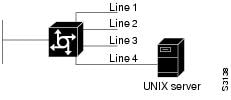

![]() In Cisco IOS Release 15.1T and later releases, you cannot configure the peer hosts with invalid IP host addresses such as 0.0.0.0, 255.255.255.255, and so on..
In Cisco IOS Release 15.1T and later releases, you cannot configure the peer hosts with invalid IP host addresses such as 0.0.0.0, 255.255.255.255, and so on..
![]() When two routers are trying to create a protocol-specific tunnel and each is explicitly set with different protocols—for example, one router is explicitly set for L2TP and the other is explicitly set for L2F—they will not be able to create the tunnel, and communication will fail.
When two routers are trying to create a protocol-specific tunnel and each is explicitly set with different protocols—for example, one router is explicitly set for L2TP and the other is explicitly set for L2F—they will not be able to create the tunnel, and communication will fail.
![]() In Cisco IOS Release 15.1T and later releases, you cannot configure invalid IP host addresses such as 0.0.0.0, 255.255.255.255, and so on.
In Cisco IOS Release 15.1T and later releases, you cannot configure invalid IP host addresses such as 0.0.0.0, 255.255.255.255, and so on.
 Feedback
Feedback