- Finding Feature Information
- Contents
- Prerequisites for TCP
- Information About TCP
- TCP Services
- TCP Connection Establishment
- TCP Connection Attempt Time
- TCP Selective Acknowledgment
- TCP Time Stamp
- TCP Maximum Read Size
- TCP Path MTU Discovery
- TCP Window Scaling
- TCP Sliding Window
- TCP Outgoing Queue Size
- TCP MSS Adjustment
- TCP Applications Flags Enhancement
- TCP Show Extension
- Zero-Field TCP Packets
- How to Configure TCP
- Configuration Examples for TCP
- Additional References
- Feature Information for TCP
Configuring TCP
TCP is a protocol that specifies the format of data and acknowledgments used in data transfer. TCP is a connection-oriented protocol because participants must establish a connection before data can be transferred. By performing flow control and error correction, TCP guarantees reliable, in-sequence delivery of packets. It is considered a reliable protocol because if an IP packet is dropped or received out of order, TCP will request the correct packet until it receives it. This module explains the concepts related to TCP and describes how to configure TCP in a network.
Finding Feature Information
Your software release may not support all the features documented in this module. For the latest feature information and caveats, see the release notes for your platform and software release. To find information about the features documented in this module, and to see a list of the releases in which each feature is supported, see the "Feature Information for TCP" section.
Use Cisco Feature Navigator to find information about platform support and Cisco software image support. To access Cisco Feature Navigator, go to http://www.cisco.com/go/cfn. An account on Cisco.com is not required.
Contents
•![]() Configuration Examples for TCP
Configuration Examples for TCP
Prerequisites for TCP
TCP Time Stamp, TCP Selective Acknowledgment, and TCP Header Compression
Because TCP time stamps are always sent and echoed in both directions and the time-stamp value in the header is always changing, TCP header compression will not compress the outgoing packet. To allow TCP header compression over a serial link, the TCP time-stamp option is disabled. If you want to use TCP header compression over a serial line, TCP time stamp and TCP selective acknowledgment must be disabled. Both features are disabled by default. Use the no ip tcp selective-ack command to disable TCP selective acknowledgment once it is enabled.
Information About TCP
•![]() TCP Applications Flags Enhancement
TCP Applications Flags Enhancement
TCP Services
TCP provides reliable transmission of data in an IP environment. TCP corresponds to the transport layer (Layer 4) of the Open Systems Interconnection (OSI) reference model. Among the services TCP provides are stream data transfer, reliability, efficient flow control, full-duplex operation, and multiplexing.
With stream data transfer, TCP delivers an unstructured stream of bytes identified by sequence numbers. This service benefits applications because they do not have to chop data into blocks before handing it off to TCP. Instead, TCP groups bytes into segments and passes them to IP for delivery.
TCP offers reliability by providing connection-oriented, end-to-end reliable packet delivery through an internetwork. It does this by sequencing bytes with a forwarding acknowledgment number that indicates to the destination the next byte the source expects to receive. Bytes not acknowledged within a specified time period are retransmitted. The reliability mechanism of TCP allows devices to handle lost, delayed, duplicate, or misread packets. A timeout mechanism allows devices to detect lost packets and request retransmission.
TCP offers efficient flow control, which means that the receiving TCP process indicates the highest sequence number it can receive without overflowing its internal buffers when sending acknowledgments back to the source.
TCP offers full-duplex operation and TCP processes can both send and receive at the same time.
TCP multiplexing allows numerous simultaneous upper-layer conversations to be multiplexed over a single connection.
TCP Connection Establishment
To use reliable transport services, TCP hosts must establish a connection-oriented session with one another. Connection establishment is performed by using a "three-way handshake" mechanism.
A three-way handshake synchronizes both ends of a connection by allowing both sides to agree upon initial sequence numbers. This mechanism also guarantees that both sides are ready to transmit data and know that the other side also is ready to transmit. The three-way handshake is necessary so that packets are not transmitted or retransmitted during session establishment or after session termination.
Each host randomly chooses a sequence number used to track bytes within the stream it is sending. Then, the three-way handshake proceeds in the following manner:
•![]() The first host (Host A) initiates a connection by sending a packet with the initial sequence number (X) and synchronize/start (SYN) bit set to indicate a connection request.
The first host (Host A) initiates a connection by sending a packet with the initial sequence number (X) and synchronize/start (SYN) bit set to indicate a connection request.
•![]() The second host (Host B) receives the SYN, records the sequence number X, and replies by acknowledging the SYN (with an ACK = X + 1). Host B includes its own initial sequence number (SEQ = Y). An ACK = 20 means the host has received bytes 0 through 19 and expects byte 20 next. This technique is called forward acknowledgment.
The second host (Host B) receives the SYN, records the sequence number X, and replies by acknowledging the SYN (with an ACK = X + 1). Host B includes its own initial sequence number (SEQ = Y). An ACK = 20 means the host has received bytes 0 through 19 and expects byte 20 next. This technique is called forward acknowledgment.
•![]() Host A acknowledges all bytes Host B sent with a forward acknowledgment indicating the next byte Host A expects to receive (ACK = Y + 1). Data transfer then can begin.
Host A acknowledges all bytes Host B sent with a forward acknowledgment indicating the next byte Host A expects to receive (ACK = Y + 1). Data transfer then can begin.
TCP Connection Attempt Time
You can set the amount of time the Cisco IOS XE software will wait to attempt to establish a TCP connection. Because the connection attempt time is a host parameter, it does not pertain to traffic going through the device, just to traffic originated at the device. To set the TCP connection attempt time, use the ip tcp synwait-time command in global configuration mode. The default is 30 seconds.
TCP Selective Acknowledgment
The TCP Selective Acknowledgment feature improves performance in the event that multiple packets are lost from one TCP window of data.
Prior to this feature, with the limited information available from cumulative acknowledgments, a TCP sender could learn about only one lost packet per round-trip time. An aggressive sender could choose to resend packets early, but such re-sent segments might have already been successfully received.
The TCP selective acknowledgment mechanism helps improve performance. The receiving TCP host returns selective acknowledgment packets to the sender, informing the sender of data that have been received. In other words, the receiver can acknowledge packets received out of order. The sender can then resend only the missing data segments (instead of everything since the first missing packet).
Prior to selective acknowledgment, if TCP lost packets 4 and 7 out of an 8-packet window, TCP would receive acknowledgment of only packets 1, 2, and 3. Packets 4 through 8 would need to be re-sent. With selective acknowledgment, TCP receives acknowledgment of packets 1, 2, 3, 5, 6, and 8. Only packets 4 and 7 must be re-sent.
TCP selective acknowledgment is used only when multiple packets are dropped within one TCP window. There is no performance impact when the feature is enabled but not used. Use the ip tcp selective-ack command in global configuration mode to enable TCP selective acknowledgment.
Refer to RFC 2018 for more detailed information about TCP selective acknowledgment.
TCP Time Stamp
The TCP time-stamp option provides improved TCP round-trip time measurements. Because the time stamps are always sent and echoed in both directions and the time-stamp value in the header is always changing, TCP header compression will not compress the outgoing packet. To allow TCP header compression over a serial link, the TCP time-stamp option is disabled. Use the ip tcp timestamp command to enable the TCP time-stamp option.
Refer to RFC 1323 for more detailed information on TCP time stamp.
TCP Maximum Read Size
The maximum number of characters that TCP reads from the input queue for Telnet and rlogin at one time is a very large number (the largest possible 32-bit positive number) by default. To change the TCP maximum read size value, use the ip tcp chunk-size command in global configuration mode.
We do not recommend that you change this value.
TCP Path MTU Discovery
Path MTU Discovery is a method for maximizing the use of available bandwidth in the network between the endpoints of a TCP connection, which is described in RFC 1191. IP Path MTU Discovery allows a host to dynamically discover and cope with differences in the maximum allowable maximum transmission unit (MTU) size of the various links along the path. Sometimes a router is unable to forward a datagram because it requires fragmentation (the packet is larger than the MTU you set for the interface with the interface configuration command), but the "don't fragment" (DF) bit is set. The intermediate gateway sends a "Fragmentation needed and DF bit set" Internet Control Message Protocol (ICMP) message to the sending host, alerting it to the problem. Upon receiving this ICMP message, the host reduces its assumed path MTU and consequently sends a smaller packet that will fit the smallest packet size of all the links along the path.
By default, TCP Path MTU Discovery is disabled. Existing connections are not affected when this feature is enabled or disabled.
Customers using TCP connections to move bulk data between systems on distinct subnets would benefit most by enabling this feature. Customers using remote source-route bridging (RSRB) with TCP encapsulation, serial tunnel (STUN), X.25 Remote Switching (also known as XOT or X.25 over TCP), and some protocol translation configurations might also benefit from enabling this feature.
Use the ip tcp path-mtu-discovery global configuration command to enable Path MTU Discovery for connections initiated by the router when it is acting as a host.
For more information about Path MTU Discovery, refer to the "Configuring IP Services" chapter of the Cisco IOS XE IP Application Services Configuration Guide.
TCP Window Scaling
The TCP Window Scaling feature adds support for the Window Scaling option in RFC 1323, TCP Extensions for High Performance. A larger window size is recommended to improve TCP performance in network paths with large bandwidth-delay product characteristics that are called Long Fat Networks (LFNs). The TCP Window Scaling enhancement provides that support.
The window scaling extension in Cisco IOS XE software expands the definition of the TCP window to 32 bits and then uses a scale factor to carry this 32-bit value in the 16-bit window field of the TCP header. The window size can increase to a scale factor of 14. Typical applications use a scale factor of 3 when deployed in LFNs.
The TCP Window Scaling feature complies with RFC 1323. The maximum window size was increased to 1,073,741,823 bytes. The larger scalable window size will allow TCP to perform better over LFNs. Use the ip tcp window-size command in global configuration mode to configure the TCP window size.
TCP Sliding Window
A TCP sliding window provides more efficient use of network bandwidth because it enables hosts to send multiple bytes or packets before waiting for an acknowledgment.
In TCP, the receiver specifies the current window size in every packet. Because TCP provides a byte-stream connection, window sizes are expressed in bytes. A window is the number of data bytes that the sender is allowed to send before waiting for an acknowledgment. Initial window sizes are indicated at connection setup, but might vary throughout the data transfer to provide flow control. A window size of zero means "Send no data." The default TCP window size is 4128 bytes. We recommend you keep the default value unless you know your router is sending large packets (greater than 536 bytes). Use the ip tcp window-size command to change the default window size.
In a TCP sliding-window operation, for example, the sender might have a sequence of bytes to send (numbered 1 to 10) to a receiver who has a window size of five. The sender then places a window around the first five bytes and transmits them together. The sender then waits for an acknowledgment.
The receiver responds with an ACK = 6, indicating that it has received bytes 1 to 5 and is expecting byte 6 next. In the same packet, the receiver indicates that its window size is 5. The sender then moves the sliding window five bytes to the right and transmit bytes 6 to 10. The receiver responds with an ACK = 11, indicating that it is expecting sequenced byte 11 next. In this packet, the receiver might indicate that its window size is 0 (because, for example, its internal buffers are full). At this point, the sender cannot send any more bytes until the receiver sends another packet with a window size greater than 0.
TCP Outgoing Queue Size
The default TCP outgoing queue size per connection is 5 segments if the connection has a TTY associated with it (such as a Telnet connection). If no TTY connection is associated with a connection, the default queue size is 20 segments. Use the ip tcp queuemax command to change the 5-segment default value.
TCP MSS Adjustment
The TCP MSS Adjustment feature enables the configuration of the maximum segment size (MSS) for transient packets that traverse a router, specifically TCP segments with the SYN bit set. Use the ip tcp adjust-mss command in interface configuration mode to specify the MSS value on the intermediate router of the SYN packets to avoid truncation.
When a host (usually a PC) initiates a TCP session with a server, it negotiates the IP segment size by using the MSS option field in the TCP SYN packet. The value of the MSS field is determined by the MTU configuration on the host. The default MSS value for a PC is 1500 bytes.
The PPP over Ethernet (PPPoE) standard supports an MTU of only 1492 bytes. The disparity between the host and PPPoE MTU size can cause the router in between the host and the server to drop 1500-byte packets and terminate TCP sessions over the PPPoE network. Even if the path MTU (which detects the correct MTU across the path) is enabled on the host, sessions may be dropped because system administrators sometimes disable the ICMP error messages that must be relayed from the host in order for path MTU to work.
The ip tcp adjust-mss command helps prevent TCP sessions from being dropped by adjusting the MSS value of the TCP SYN packets.
The ip tcp adjust-mss command is effective only for TCP connections passing through the router.
In most cases, the optimum value for the max-segment-size argument of the ip tcp adjust-mss command is 1452 bytes. This value plus the 20-byte IP header, the 20-byte TCP header, and the 8-byte PPPoE header add up to a 1500-byte packet that matches the MTU size for the Ethernet link.
See the "Configuring the MSS Value and MTU for Transient TCP SYN Packets" section for configuration instructions.
TCP Applications Flags Enhancement
The TCP Applications Flags Enhancement feature enables the user to display additional flags with reference to TCP applications. There are two types of flags: status and option. The status flags indicate the status of TCP connections such as retransmission timeouts, application closed, and synchronized (SYNC) handshakes for listen. The additional flags indicate the state of set options such as whether a VRF is set, whether a user is idle, and whether a keepalive timer is running. Use the show tcp command to display TCP application flags.
TCP Show Extension
The TCP Show Extension feature introduces the capability to display addresses in IP format instead of hostname format and to display the VRF table associated with the connection. To display the status for all endpoints with the addresses in IP format, use the show tcp brief numeric command.
Zero-Field TCP Packets
Prior to Cisco IOS XE Release 2.5, when a zero-field TCP packet is received on the router, the TCP packet counter is incremented.
In Cisco IOS XE Release 2.5 and later releases, when a zero-field TCP packet is received on the router, the TCP packet counter is not incremented.
When a zero-field TCP packet is received, it is displayed as 0 under the TCP statistics field when the show ip traffic command is configured. When the debug ip tcp packet command is configured, and a zero-field TCP packet is received, a debug message similar to the following is displayed:
Jan 19 21:57:28.487: TCP: Alert! Received a segment with cleared flags 10.4.14.49
How to Configure TCP
•![]() Configuring TCP Performance Parameters
Configuring TCP Performance Parameters
•![]() Configuring the MSS Value and MTU for Transient TCP SYN Packets
Configuring the MSS Value and MTU for Transient TCP SYN Packets
•![]() Verifying TCP Performance Parameters
Verifying TCP Performance Parameters
Configuring TCP Performance Parameters
Prerequisites
Both sides of the link must be configured to support window scaling or the default of 65,535 bytes will apply as the maximum window size.
SUMMARY STEPS
1. ![]() enable
enable
2. ![]() configure terminal
configure terminal
3. ![]() ip tcp synwait-time seconds
ip tcp synwait-time seconds
4. ![]() ip tcp path-mtu-discovery [age-timer {minutes | infinite}]
ip tcp path-mtu-discovery [age-timer {minutes | infinite}]
5. ![]() ip tcp selective-ack
ip tcp selective-ack
6. ![]() ip tcp timestamp
ip tcp timestamp
7. ![]() ip tcp chunk-size characters
ip tcp chunk-size characters
8. ![]() ip tcp window-size bytes
ip tcp window-size bytes
9. ![]() ip tcp queuemax packets
ip tcp queuemax packets
DETAILED STEPS
Configuring the MSS Value and MTU for Transient TCP SYN Packets
Perform this task to configure the MSS for transient packets that traverse a router, specifically TCP segments with the SYN bit set, and to configure the MTU size of IP packets.
If you are configuring the ip mtu command on the same interface as the ip tcp adjust-mss command, we recommend that you use the following commands and values:
•![]() ip tcp adjust-mss 1452
ip tcp adjust-mss 1452
•![]() ip mtu 1492
ip mtu 1492
SUMMARY STEPS
1. ![]() enable
enable
2. ![]() configure terminal
configure terminal
3. ![]() interface type number
interface type number
4. ![]() ip tcp adjust-mss max-segment-size
ip tcp adjust-mss max-segment-size
5. ![]() ip mtu bytes
ip mtu bytes
6. ![]() end
end
DETAILED STEPS
Verifying TCP Performance Parameters
SUMMARY STEPS
1. ![]() show tcp [line-number]
show tcp [line-number]
2. ![]() show tcp brief [all | numeric]
show tcp brief [all | numeric]
3. ![]() debug ip tcp transactions
debug ip tcp transactions
DETAILED STEPS
Step 1 ![]() show tcp [line-number]
show tcp [line-number]
Displays the status of TCP connections. The arguments and keyword are as follows:
•![]() line-number—(Optional) Absolute line number of the Telnet connection status.
line-number—(Optional) Absolute line number of the Telnet connection status.
The following is sample output that displays the status and option flags:
Router# show tcp
.
.
.
Status Flags: passive open, active open, retransmission timeout, app closed
Option Flags: vrf id set
IP Precedence value: 6
.
.
.
SRTT: 273 ms, RTTO: 490 ms, RTV: 217 ms, KRTT: 0 ms
minRTT: 0 ms, maxRTT: 300 ms, ACK hold: 200 ms
Status Flags: active open, retransmission timeout
Option Flags: vrf id set
IP Precedence value: 6
Step 2 ![]() show tcp brief [all | numeric]
show tcp brief [all | numeric]
(Optional) Displays addresses in IP format.
Use the show tcp brief command to display a concise description of TCP connection endpoints. Use the optional all keyword to display the status for all endpoints with the addresses in a Domain Name System (DNS) hostname format. Without this keyword, endpoints in the LISTEN state are not shown. Use the optional numeric keyword to display the status for all endpoints with the addresses in IP format.
The following is sample output from the show tcp brief command while a user is connected to the system by using Telnet:
Router# show tcp brief
TCB Local Address Foreign Address (state)
609789AC Router.cisco.com.23 cider.cisco.com.3733 ESTAB
The following example shows the IP activity after the numeric keyword to display the addresses in IP format:
Router# show tcp brief numeric
TCB Local Address Foreign Address (state)
6523A4FC 10.1.25.3.11000 10.1.25.3.23 ESTAB
65239A84 10.1.25.3.23 10.1.25.3.11000 ESTAB
653FCBBC *.1723 *.* LISTEN
Step 3 ![]() debug ip tcp transactions
debug ip tcp transactions
Use the debug ip tcp transactions command to display information about significant TCP transactions such as state changes, retransmissions, and duplicate packets. This command is particularly useful for debugging a performance problem on a TCP/IP network that you have isolated above the data-link layer.
The following is sample output from the debug ip tcp transactions command:
Router# debug ip tcp transactions
TCP: sending SYN, seq 168108, ack 88655553
TCP0: Connection to 10.9.0.13:22530, advertising MSS 966
TCP0: state was LISTEN -> SYNRCVD [23 -> 10.9.0.13(22530)]
TCP0: state was SYNSENT -> SYNRCVD [23 -> 10.9.0.13(22530)]
TCP0: Connection to 10.9.0.13:22530, received MSS 956
TCP0: restart retransmission in 5996
TCP0: state was SYNRCVD -> ESTAB [23 -> 10.9.0.13(22530)]
TCP2: restart retransmission in 10689
TCP2: restart retransmission in 10641
TCP2: restart retransmission in 10633
TCP2: restart retransmission in 13384 -> 10.0.0.13(16151)]
TCP0: restart retransmission in 5996 [23 -> 10.0.0.13(16151)]
The following line from the debug ip tcp transactions command output shows that TCP has entered Fast Recovery mode:
fast re-transmit - sndcwnd - 512, snd_last - 33884268765
The following lines from the debug ip tcp transactions command output show that a duplicate acknowledgment is received when TCP is in Fast Recovery mode (first line) and a partial acknowledgment has been received (second line):
TCP0:ignoring second congestion in same window sndcwn - 512, snd_1st - 33884268765
TCP0:partial ACK received sndcwnd:338842495
Configuration Examples for TCP
•![]() Example: Configuring the TCP MSS Adjustment
Example: Configuring the TCP MSS Adjustment
•![]() Example: Configuring the TCP Application Flags Enhancement
Example: Configuring the TCP Application Flags Enhancement
•![]() Example: Displaying Addresses in IP Format
Example: Displaying Addresses in IP Format
Example: Configuring the TCP MSS Adjustment
Figure 1 shows an example topology for the TCP MSS adjustment configuration.
Figure 1 Example Topology for TCP MSS Adjustment
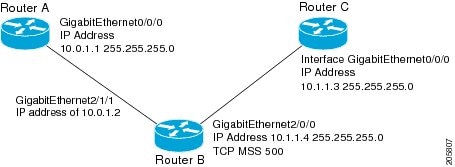
The following example shows how to configure and verify the interface adjustment value for the example topology displayed in Figure 1. Configure the interface adjustment value on router B:
Router_B(config)# interface GigabitEthernet2/0/0
Router_B(config-if)# ip tcp adjust-mss 500
Telnet from router A to router C, with B having the MSS adjustment configured:
Router_A# telnet 192.168.1.1
Trying 192.168.1.1... Open
Observe the debug output from router C:
Router_C# debug ip tcp transactions
Sep 5 18:42:46.247: TCP0: state was LISTEN -> SYNRCVD [23 -> 10.0.1.1(38437)]
Sep 5 18:42:46.247: TCP: tcb 32290C0 connection to 10.0.1.1:38437, peer MSS 500, MSS is 500
Sep 5 18:42:46.247: TCP: sending SYN, seq 580539401, ack 6015751
Sep 5 18:42:46.247: TCP0: Connection to 10.0.1.1:38437, advertising MSS 500
Sep 5 18:42:46.251: TCP0: state was SYNRCVD -> ESTAB [23 -> 10.0.1.1(38437)]
The MSS gets adjusted to 500 on Router B as configured.
The following example shows the configuration of a PPPoE client with the MSS value set to 1452:
Router(config)# vpdn enable
Router(config)# no vpdn logging
Router(config)# vpdn-group 1
Router(config-vpdn)# request-dialin
Router(config-vpdn-req-in)# protocol pppoe
Router(config-vpdn-req-in)# exit
Router(config-vpdn)# exit
Router(config)# interface GigabitEthernet0/0/0
Router(config-if)# ip address 192.168.100.1.255.255.255.0
Router(config-if)# ip tcp adjust-mss 1452
Router(config-if)# ip nat inside
Router(config-if)# exit
Router(config)# interface ATM0
Router(config-if)# no ip address
Router(config-if)# no atm ilmi-keepalive
Router(config-if)# pvc 8/35
Router(config-if)# pppoe client dial-pool-number 1
Router(config-if)# dsl equipment-type CPE
Router(config-if)# dsl operating-mode GSHDSL symmetric annex B
Router(config-if)# dsl linerate AUTO
Router(config-if)# exit
Router(config)# interface Dialer1
Router(config-if)3 ip address negotiated
Router(config-if)# ip mtu 1492
Router(config-if)# ip nat outside
Router(config-if)# encapsulation ppp
Router(config-if)# dialer pool 1
Router(config-if)# dialer-group 1
Router(config-if)# ppp authentication pap callin
Router(config-if)# ppp pap sent-username sohodyn password 7 141B1309000528
Router(config-if)# ip nat inside source list 101 Dialer1 overload
Router(config-if)# exit
Router(config)# ip route 0.0.0.0.0.0.0.0 Dialer1
Router(config)# access-list permit ip 192.168.100.0.0.0.0.255 any
Example: Configuring the TCP Application Flags Enhancement
The following output shows the flags (status and option) displayed using the show tcp command:
Router# show tcp
.
.
.
Status Flags: passive open, active open, retransmission timeout
App closed
Option Flags: vrf id set
IP Precedence value: 6
.
.
.
SRTT: 273 ms, RTTO: 490 ms, RTV: 217 ms, KRTT: 0 ms
minRTT: 0 ms, maxRTT: 300 ms, ACK hold: 200 ms
Example: Displaying Addresses in IP Format
The following example shows the IP activity by using the numeric keyword to display the addresses in IP format:
Router# show tcp brief numeric
TCB Local Address Foreign Address (state)
6523A4FC 10.1.25.3.11000 10.1.25.3.23 ESTAB
65239A84 10.1.25.3.23 10.1.25.3.11000 ESTAB
653FCBBC *.1723 *.* LISTEN
Additional References
Related Documents
|
|
|
|---|---|
Cisco IOS commands |
|
IP application services configuration tasks |
|
IP application services commands: complete command syntax, command mode, command history, defaults, usage guidelines, and examples |
|
Path MTU Discovery |
"Configuring IP Services" module |
Standards
|
|
|
|---|---|
No new or modified standards are supported, and support for existing standards has not been modified. |
— |
MIBs
|
|
|
|---|---|
CISCO-TCP-MIB |
To locate and download MIBs for selected platforms, Cisco software releases, and feature sets, use Cisco MIB Locator found at the following URL: |
RFCs
|
|
|
|---|---|
RFC 793 |
|
RFC 1191 |
|
RFC 1323 |
|
RFC 2018 |
|
RFC 2581 |
|
RFC 3782 |
|
RFC 4022 |
Management Information Base for the Transmission Control Protocol (TCP) |
Technical Assistance
Feature Information for TCP
Table 1 lists the features in this module and provides links to specific configuration information.
Use Cisco Feature Navigator to find information about platform support and software image support. Cisco Feature Navigator enables you to determine which software images support a specific software release, feature set, or platform. To access Cisco Feature Navigator, go to http://www.cisco.com/go/cfn. An account on Cisco.com is not required.

Note ![]() Table 1 lists only the software release that introduced support for a given feature in a given software release train. Unless noted otherwise, subsequent releases of that software release train also support that feature.
Table 1 lists only the software release that introduced support for a given feature in a given software release train. Unless noted otherwise, subsequent releases of that software release train also support that feature.
|
|
|
|
|---|---|---|
TCP Application Flags Enhancement |
Cisco IOS XE |
The TCP Applications Flags Enhancement feature enables the user to display additional flags with reference to TCP applications. There are two types of flags: status and option. The status flags indicate the status of TCP connections; for example, retransmission timeouts, application closed, and synchronized (SYNC) handshakes for listen. The additional flags indicate the state of set options; for example, whether a VRF identification is set, whether a user is idle, and whether a keepalive timer is running. The following sections contain information about this feature: • • The following command was modified by this feature: show tcp. |
TCP MIB for RFC 4022 Support |
Cisco IOS XE |
The TCP MIB for RFC 4022 Support feature introduces support for RFC 4022, Management Information Base for the Transmission Control Protocol (TCP). RFC 4022 is an incremental change of the TCP MIB to improve the manageability of TCP. There are no new or modified command for this feature. |
TCP MSS Adjust |
Cisco IOS XE |
The TCP MSS Adjust feature enables the configuration of the maximum segment size (MSS) for transient packets that traverse a router, specifically TCP segments in the SYN bit set. The following sections provide information about this feature: • • The following command was introduced by this feature: ip tcp adjust-mss. |
TCP Show Extension |
Cisco IOS XE |
The TCP Show Extension feature introduces the capability to display addresses in IP format instead of hostname format and to display the virtual private network VRF table associated with the connection. The following sections contain information about this feature: • • The following command was modified by this feature: show tcp brief. |
TCP Window Scaling |
Cisco IOS XE |
The TCP Window Scaling feature adds support for the Window Scaling option in RFC 1323. A larger window size is recommended to improve TCP performance in network paths with large bandwidth, long-delay characteristics that are called Long Fat Networks (LFNs). This TCP Window Scaling enhancement provides that support. The following sections provide information about this feature: • • The following commands were introduced or modified by this feature: ip tcp window-size. |
 Feedback
Feedback