Configuring 3G Wireless WAN on Modular and Fixed ISRs (HWIC-3G-CDMA, HWIC-3G-CDMA-x, and PCEX-3G-CDMA-x)
Available Languages
Table Of Contents
Prerequisites for Configuring 3G Wireless
Restrictions for Configuring 3G Wireless
3G Cellular WAN MIB Architecture
Supported Cisco Antennas and Cables
Configuring the 3G Wireless Modular and Fixed Cisco ISRs
Modem Activation and Provisioning
Verifying Signal Strength and Service Availability
Configuring the Cellular Interface
Configuring Multiple Mobile IP Profiles
Configuring Data DedicatedTransmission Mode (DDTM)
Configuration Examples for the 3G Wireless Modular and Fixed Cisco ISRs
Basic Cellular Interface Configuration: Example
Tunnel over Cellular Interface Configuration: Example
3G Wireless Modem as Backup with NAT and IPSec: Example
cellular cdma activate oma-dm device config
cellular cdma activate oma-dm ni-alert
cellular cdma activate oma-dm prl-update
cellular cdma profile configure
debug cellular messages management
debug cellular messages oma-dm
show cellular connection personality
Modem Troubleshooting Using the Diagnostic Port
Configuring 3G Wireless for Modular and Fixed Cisco Integrated Services Routers (HWIC-3G-CDMA, HWIC-3G-CDMA-x, and PCEX-3G-CDMA-x)
First Published: March 14, 2007
Revised: March 25, 2010The Cisco 880G series integrated services routers (Cisco ISRs) provide Internet, VPN, voice, data, and backup capability to corporate teleworkers and remote and small offices of fewer than 20 users. These fixed routers are capable of bridging and multiprotocol routing between LAN and WAN ports, and provide advanced features such as antivirus protection.
The Third Generation (3G) Wireless High-Speed WAN Interface Card (HWIC) is a multiband, multiservice WAN card for use over CDMA Radio Access Networks (RAN). It is used as the primary WAN connectivity and as a backup for critical applications. The 3G HWIC can also be used as the primary WAN connection.
Both the fixed and the modular 3G routers can be used as the primary WAN connectivity and as a backup for critical applications, and can also be used as the primary WAN connection.
It is supported on the following modular Cisco ISRs:
•
Cisco 1841
•
Cisco 1861
•
Cisco 2800 series
•
Cisco 3800 series
•
Cisco 1900
•
Cisco 2900
•
Cisco 3900
•
Cisco 880
The 3G wireless Modular and Fixed Cisco ISR provides the following functionality:
•
Broadband WAN connectivity using high speed cellular data technology
•
Support for the following technologies:
–
CDMA2000 Evolution-Data Optimized (EVDO) Revision (Rev) A
–
CDMA2000 EVDO Rev 0
–
CDMA Single channel Radio Transmission Technology (1xRTT)
•
Automatic best-network selection
•
Always-on capability
•
Multiple antenna and cable options:
–
Diversity antenna
–
Indoor and outdoor external antennas
–
Radio Frequency Ultra-Low Loss (RF-ULL) cable length from 10 ft to 75 ft
•
IOS-based Mobile IP including network mobility(NEMO)
•
Supports over-the-air service provisioning (OTASP), Internet over-the-air (IOTA) data profile provisioning, and Open Mobile Alliance device management (OMA-DM).
•
Multiple product SKUs for multiple CDMA carriers
•
Multiple external antenna options
•
Support for diversity antenna
•
Static and dynamic IP addressing
•
Modem-based support for mobile IP
•
Cellular interface based on the async interface in Cisco IOS
•
Mobile IP profile management for CDMA
•
Network Address Translation (NAT) and Port Address Translation (PAT) support
•
Security features such as firewall, intrusion-detection systems (IDS), and intrusion-prevention systems (IPS)
•
Support for enhanced security features, such as GET VPN, EZ VPN, DMVPN, Multi-point GRE (mGRE), and IPSec VPN
•
Auto-detecting optimized WAN switchover
•
Support for Hot Standby Router Protocol (HSRP) and Virtual Router Redundancy Protocol (VRRP)
•
Cellular WAN management information base (MIB)
•
Diagnostic and monitoring capability
•
Complete Cisco IOS feature capability
The Cisco 3G wireless Modular and Fixed Cisco ISR provides the following software functionality:
•
Modem activation—You can activate the modem either by using Cisco IOS commands either manually or by using over-the-air service provisioning (OTASP), Internet over-the-air (IOTA) data profile provisioning or the device management protocol specified by OMA-DM.
•
Modem management—You can access modem software and hardware information, radio and network status, and data profile information by using Cisco IOS commands and SNMP MIBs.
•
Dial on Demand Routing (DDR)—This allows you to set up a data call when there is data traffic to be sent over the wireless network.
•
Fallback connection (DDR backup)—The 3G Modular and Fixed Cisco ISR allows you to configure the cellular modem to initiate a dialup connection when connection to a primary service is lost.
•
Teardown after fallback (part of fallback DDR)—After a primary connection has failed and the cellular connection is in fallback mode, the 3G Modular and Fixed Cisco ISR tears down the fallback-mode connection when the primary connection is available.
•
Automatic teardown—After a configurable timeout, the 3G Modular and Fixed Cisco ISR automatically tears down a connection if there has been no activity.
•
Autodetect—The 3G Modular and Fixed Cisco ISR automatically detects and uses the best available service.
•
Firmware upgrade—You can upgrade the firmware on the modem by using Cisco IOS commands.
•
3G HWIC support on Cisco Integrated Services Router (ISR) platforms, namely Cisco 1841, Cisco 1861, Cisco 2801, Cisco 2811, Cisco 2821, Cisco 2851, Cisco 3825, and Cisco 3845.
•
Comprehensive Cisco IOS MIB support including Interface (IF) MIBs and Entity MIBs.
•
3G cellular MIB support.
Table 1 shows the SKU and the frequencies supported by the 3G wireless WAN HWICs.
Figure 1 shows the front panel of the HWIC-3G-CDMA-x.
Figure 1 Front Panel of HWIC-3G-CDMA-x
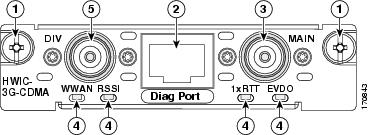

Note
The diagnostic port is not required for normal operation. It is used only for advanced radio diagnostics. Please refer to "Modem Troubleshooting Using the Diagnostic Port" section for details on enabling this port and the diagnostic tools that are supported.
Table 2 explains each of the LEDs with their functionality and the different states. The LEDs provide a visual indication of your available services. Please refer to Chapter 13 in the Cisco Interface Cards Hardware Installation Guide for details on hardware installation.
Feature History
PCEX-3G-CDMA-x
Figure 2 shows the front panel of the PCEX-3G-CDMA.
Figure 2 Front Panel of PCEX-3G--CDMA
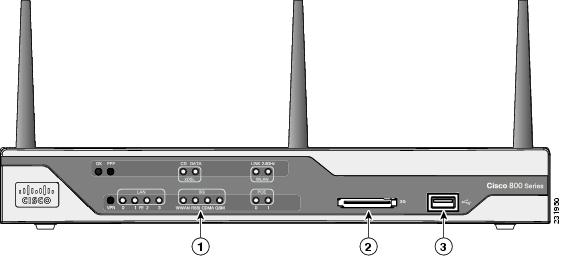
LEDs
USB port
3G express card slot—Supports third-party1 3G card (Cisco 88xG models only)
1 See the Cisco 880 Series Integrated Services Routers data sheet for supported vendors.
Table 3 lists the LEDs and describes their functionality and different states. The LEDs provide a visual indication of your available services. Please see the Cisco 880 Series ISR Hardware Installation Guide for details on hardware installation.
Table 3 LED Description for PCEX-3G-HSPA-x
Green
On—Service is established.
Slow Blinking—Searching for service.
Fast Blinking—Data is either being received or being transmitted.
3G models
3G RSSI3
Green
Off—Low signal strength (lower than -100 dBm).
On—High RSSI (-69 dBm or higher).
Slow Blinking—Low or medium RSSI (-99 to -90 dBm).
Fast Blinking—Medium RSSI (-89 to -70 dBm).
3G models
Amber
On—No service.
3G models
3G GSM4
Green
On—Service is established.
Off—No service.
3G models
3G CDMA5
Green
On—Service is established.
Off—No service.
3G models
1 3G = Third-Generation.
2 WWAN = wireless WAN.
3 RSSI = Received Signal Strength Indicator.
4 GSM = Global System for Mobile Communication.
5 CDMA = code division multiple access.
The PCEX-3G-CDMA supports the AC501 and the AC880E modem. Table 4 shows the LED information for the LEDs located on the modem.
Feature History
Finding Support Information for Platforms and Cisco IOS Software Images
Use Cisco Feature Navigator to find information about platform support and Cisco IOS software image support. Access Cisco Feature Navigator at http://www.cisco.com/go/fn. You must have an account on Cisco.com. If you do not have an account or have forgotten your username or password, click Cancel at the login dialog box and follow the instructions that appear.
Contents
•
Prerequisites for Configuring 3G Wireless
•
Restrictions for Configuring 3G Wireless
•
Configuring the 3G Wireless Modular and Fixed Cisco ISRs
•
Configuring Data DedicatedTransmission Mode (DDTM)
•
Troubleshooting Tips, page 102
Prerequisites for Configuring 3G Wireless
The following are prerequisites to configuring the 3G wireless HWICs:
•
You must have service availability from a wireless service provider, and you must have network coverage where your router will be physically located. For a complete list of supported carriers, see the data sheet at the following URL: http://www.cisco.com/go/3g
•
You must subscribe to a service plan with a wireless service provider. For manual activation, you will need the following specific information from the provider:
–
Master Subsidy Lock (MSL) number
–
Mobile Directory number (MDN)
–
MSID
The ESN number is on the modem itself, as shown in Figure 3. Make sure that your service is registered with the ESN number. You can also obtain the ESN by using the show cellular hardware command.
•
You must install the required antennas before you configure the 3G wireless HWIC. See the following URLs for instructions on how to install the antennas:
–
3G-ANTM1919D—See the Cisco Multiband Swivel Mount Dipole Antenna (3G-ANTM1919D)
–
3G-ANTM1916-CM—See the Cisco Multiband Omnidirectional Ceiling Mount Antenna (3G-ANTM1916-CM)
–
3G-AE015-R (Antenna Extension)—See the Cisco Single-Port Antenna Stand for Multiband TNC Male-Terminated Portable Antenna (3G-AE015-R)
–
3G-ANTMOUT-OM—See the Cisco 3G Omnidirectional Outdoor Antenna (3G-ANTM-OUT-OM)
–
3G-ANTM-OUT-LP—See the Cisco 3G Low Profile Outdoor Antenna (3G-ANTM-OUT-LP)
–
3G-ACC-OUT-LA—See the Cisco 3G Lightning Arrestor (3G-ACC-OUT-LA)
•
You must make sure to check your LEDs for signal reception as described in Table 2.
•
You should be familiar with Cisco IOS.
Figure 3 Location of the ESN Number
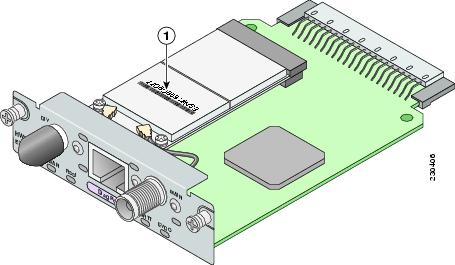
The ESN is located on the modem that is attached to the back of the 3G wireless HWIC. The ESN is just below the barcode.
Restrictions for Configuring 3G Wireless
The following restrictions apply to the Cisco 3G Wireless HWICs:
•
Data connection can be originated only by the 3G wireless Modular and Fixed Cisco ISRs. Remote dial-in is not supported.
•
Throughput—Because of the shared nature of wireless communications, the amount of throughput that is experienced varies, depending on the number of active users or congestion in a network.
•
Cellular networks have higher latency, compared to wired networks. Latency rates depend on the technology and carrier. Latency can increase because of network congestion.
•
Any restrictions that are a part of the terms of service from your carrier.
Technology Overview
This section contains the following topics:
•
3G Cellular WAN MIB Architecture
•
Supported Cisco Antennas and Cables
CDMA Network Overview
CDMA is a standard for mobile communication. A typical CDMA network includes terminal equipment, mobile termination, base transceiver station (BTS), base station controller (BSC), packet data serving node (PDSN), and other data network entities. The PDSN is the interface between a BSC and a internet gateway.
Figure 4 shows the relationship of the components of a typical CDMA network, including a PDSN and a branch office with the 3G wireless Modular and Fixed Cisco ISRs.
As the figure shows, the branch office connects to a radio tower and a BTS. The BTS connects to a BSC, which contains a component called the packet control function (PCF). The PCF communicates with the Cisco PDSN for data communication and with the mobile switching center (MSC) for voice.
Figure 4 Overview of the CDMA Network

Overview of SNMP MIBs
Simple Management Network Protocol (SNMP) development and use is centered around the Management Information Base (MIB). An SNMP MIB is an abstract data base, i.e., a conceptual specification for information that a management application may read and modify in a certain form. This does not imply that the information is kept in the managed system in that same form. The SNMP agent translates between the internal data structures and formats of the managed system and the external data structures and formats defined for the MIB.
The SNMP MIB is conceptually a tree structure with conceptual tables. Cisco 3G MIB is discussed in more detail in the next section. Relative to this tree structure, the term MIB is used in two senses. In one sense it is actually a MIB branch, usually containing information for a single aspect of technology, such as a transmission medium or a routing protocol. A MIB used in this sense is more accurately called a MIB module, and is usually defined in a single document. In the other sense a MIB is a collection of such branches. Such a collection might comprise, for example, all the MIB modules implemented by a given agent, or the entire collection of MIB modules defined for SNMP.
A MIB is a tree where the leaves are individual items of data called objects. An object may be, for example, a counter or a protocol status. MIB objects are also sometimes called variables.
MIBs for the 3G cellular Modular and Fixed Cisco ISRs can be classified into three categories:
•
IF MIBs—describes interface statistics
•
Cisco-Entity-Vendortype-OID-MIB.my—ENTITY-MIBs are used to provide general hardware type for both the Modular and Fixed Cisco ISRs and the modem. CISCO-ENTITY-VENDORTYPE-OID-MIB assigns OIDs for Cisco components (including the HWICs & the modems). The OIDs are then used as the values of entPhysicalVendorType in the ENTITY-MIB.
•
3G cellular MIBs—cellular or wireless-specific MIBs
3G Cellular WAN MIB Architecture
This section describes the MIB definition and implementation support for Cisco's cellular 3G WAN products on the customer premises equipment (CPE) end.
The 3G Cellular WAN MIB supports both CDMA and GSM set of cellular standards and includes the following technologies:
•
GSM—GPRS/EDGE/UMTS/HSPA
•
CDMA—1xRTT/EVDO RevA/EVDO Rev0
The 3G cellular MIB uses indexes from the cellular interface and from the modem. You can obtain the interface index using IF-MIBs and the modem index using the ENTITY MIBs.
The 3G MIB definition includes the following major sub-trees:
•
Common objects
•
CDMA objects
•
GSM objects
•
Notifications
You can use MIB object c3gStandard defined in the c3gWanCommonTable to distinguish between CDMA or GSM and implementing MIB for CDMA or GSM.

Note
Cisco 3G MIB supports both SNMP V3 and V2.
At a high level, the Cisco 3G WAN MIBs are divided into two groups and have the following structure:
1.
ciscoWan3gMIBObjects—this group defines all the MIB objects for Cisco 3G WAN MIBs
2.
ciscoWan3gMIBNotifs—this group defines all the notification events for Cisco 3G WAN MIBs
ciscoWan3gMIBObjects
The ciscoWan3gMIBObjects group has three sub-groups:
–
c3gWanCommonTable—defines the common MIB objects for both CDMA and GSM
–
c3gWanCdma—defines the MIB objects specific for CDMA 2000 standards (3GPP2)
–
c3gWanGsm—defines the MIB objects specific for GSM/UMTS standards (3GPP)
c3gWanCdma
Under c3gWanCdma, there are seven sub-groups:
•
c3gCdmaSessionTable for session related objects
•
c3gCdmaConnectionTable for connection related objects
•
c3gCdmaIdentityTable for user identity related objects
•
c3gCdmaNetworkTable for network related objects
•
c3gCdmaProfile for user profile related objects
•
c3gCdmaRadio for radio related objects
•
c3gCdmaSecurityTable for security related objects
c3gWanGsm
Under c3gWANGsm, there are five sub-groups:
•
c3gGsmIdentityTable for user identity related objects.
•
c3gGsmNetworkTable for network related objects.
•
c3gGsmPdpProfile for PDP profile related objects.
•
c3gGsmRadio for radio related objects.
•
c3gGsmSecurityTable for security related objects.
ciscoWan3gMIBNotifs
Cisco Cellular 3G WAN MIB implementation supports SNMP GET (read operation) for all MIB objects, and SNMP SET (write operation) for the following RW (read-write) objects and more:
•
c3gRssiOnsetNotifThreshold
•
c3gRssiAbateNotifThreshold
•
c3gEcIoOnsetNotifThreshold
•
c3gEcIoAbateNotifThreshold
•
c3gModemTemperOnsetNotifThreshold
•
c3gModemTemperAbateNotifThreshold
•
c3gModemReset
•
c3gModemUpNotifEnabled
•
c3gModemDownNotifEnabled
•
c3gServiceChangedNotifEnabled
•
c3gNetworkChangedNotifEnabled
•
c3gConnectionStatusChangedNotifFlag
•
c3gRssiOnsetNotifFlag
•
c3gRssiAbateNotifFlag
•
c3gEcIoOnsetNotifFlag
•
c3gEcIoAbateNotifFlag
•
c3gModemTemperOnsetNotifEnabled
•
c3gModemTemperAbateNotifEnabled

Note
By default, all notifications are disabled. To receive notifications, you must enable these notifications.

Note
The IF MIBs also have traps for the cellular interface objects that are used in conjunction with the notification type. When you get a notification, you must check the associated objects.
Table 5 shows various notifications and what they mean.
Table 5
Traps and Notifications
Restrictions
•
For the router that runs the SNMP agent, you must configure appropriate access control (e.g. SNMP-server community) using the Cisco IOS CLI for the NMS and agent to work properly.
•
It is strongly recommended that you configure SNMP V3 with authentication/privacy when implementing SNMP GET and SET operation.
Supported Cisco Antennas and Cables
Table 6 lists the Cisco antennas that are supported for use on the 3G Modular and Fixed Cisco ISRs.
.
Table 6 Cisco Antennas Supported on Modular 3G ISRs
3G-ANTM1919D
Dipole omnidirectional
0 dBi
(806-960 MHz)0 dBi
(1710-2170 MHz)This is the default antenna. Multiband faceplate-mounted dipole antenna. For more information, see the Cisco Multiband Swivel Mount Dipole Antenna (3G-ANTM1919D) document.
3G-ANTM1916-CM
High-gain
ceiling-mount omnidirectional1.5 dBi
(806-960 MHz)2.5 dBi
(1710-2170 MHz)Multiband ceiling-mounted omnidirectional antenna. For more information, see the Cisco Multiband Omnidirectional Ceiling Mount Antenna (3G-ANTM1916-CM) document.
3G-AE015-R (Antenna Extension)
Extension base
0.8-6.0 GHz
This antenna extension is a base with a 15-foot cable included for use with a dipole omnidirectional antenna. For more information, see theCisco Single-Port Antenna Stand for Multiband TNC Male-Terminated Portable Antenna (3G-AE015-R) document.
3G-ANTM-OUT-OM
Outdoor Omnidirectional
+2 dBi
800/900 MHz+4 dBi
1800/1900/2100 MHzThis is an outdoor low profile omindirectional mast antenna. For more information, see Cisco 3G Omnidirectional Outdoor Antenna (3G-ANTM-OUT-OM)
3G-ANTM-OUT-LP
Low Profile Stick Antenna
- 1.5 dBi
850, 900 MHz- 2.5 dBi
1800, 1900, 2100 MHzThis is an omindirectional stick antenna. For more information, see Cisco 3G Low Profile Outdoor Antenna (3G-ANTM-OUT-LP)
3G-ACC-OUT-LA (Lightning Arrestor)
Lightning Arrestor
800 MHz to 2200 MHz
This is a quarter-wave lightning protector with integrated high-pass filter. For more information, see Cisco 3G Lightning Arrestor (3G-ACC-OUT-LA)
Table 7 lists insertion loss information for the ultra-low-loss (ULL) LMR 400 extension cables available from Cisco for use with 3G Modular and Fixed Cisco ISR antennas.
Table 8 lists loss information for the ultra-low-loss (ULL) LMR 400 cables available from Cisco for use with 3G fixed platforms.

Note
You can use the RG-174/U type cables to adapt the modem external antenna connection to any of the HWIC cables and antennas.
Figure 5 and Figure 6 show some antenna options for the 3G Modular and Fixed Cisco ISRs.
Figure 5 Antenna Options
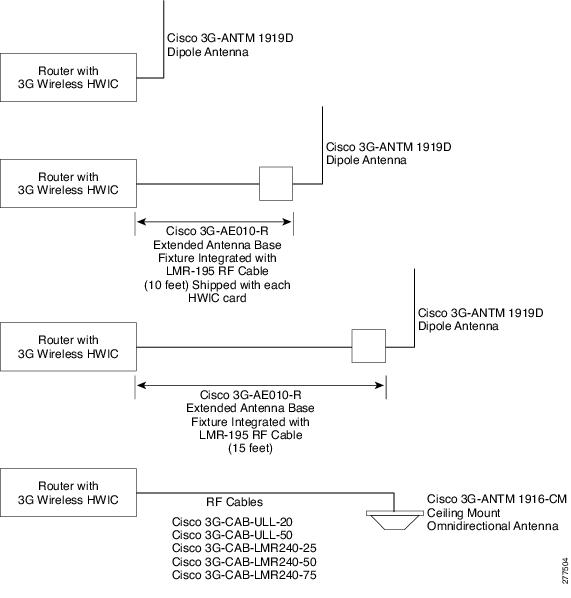
Figure 6 Antenna Options

Configuring the 3G Wireless Modular and Fixed Cisco ISRs
To configure the 3G wireless Modular and Fixed Cisco ISRs, follow these procedures:
•
Modem Activation and Provisioning

Note
The procedure to configure 3G on both modular and fixed Cisco ISRs is the same except for slot numbering.
For example, for 3G HWICs, the numbering for slot 0, wic 0 and port 0 would be 0/0/0 for all commands. For a fixed Cisco ISR, it would be only 0.
Please refer to platform-specific documentation for details on slot numbering.
Modem Activation and Provisioning
To activate and provision your modem, follow these procedures:
•
Verifying Signal Strength and Service Availability
Verifying Signal Strength and Service Availability
SUMMARY STEPS
To verify the signal strength and service availability on your modem, use the following commands beginning in the EXEC mode.

Note
For modem activation, the modem should be attached to a 1xRTT/EVDO service.
1.
show cellular network
2.
show cellular radio
3.
show cellular hardware
4.
show cellular all
DETAILED STEPS
Use the following commands to verify the signal strength and service availability on your modem beginning in the EXEC mode:
Activating the Modem
The activation procedures may differ depending upon your carrier. Consult your carrier, and follow one of the following procedures:

Note
Use the show cellular controller command to obtain information for the modem type for your Modular and Fixed Cisco ISRs.
Table 9 lists activation and provisioning process supported by different wireless carriers depepnding on the modem MC5725 and MC5727.
Table 9 Support for Activation Procedures by SKUs and Modem Type
Manual Activation

Note
You must have valid MDN, MSL, and MSID information from your carrier before you start this procedure.
To configure a modem profile manually, use the following command beginning in EXEC mode:
cellular slot/wic_slot/port cdma activate manual mdn msid sid nid msl
For more infomation about the parameters, see the "cellular cdma activate manual" section
In addition to activation, the modem data profile provisioning is done using a process called IOTA. IOTA is initiated automatically when you use the cellular cdma activate manual command.
Here is a sample output from this command:
router#cellular 0/0/0 cdma activate manual 1234567890 1234567890 1234 12 12345NAM 0 will be configured and will become ActiveModem will be activated with following ParametersMDN :1234567890; MSID :1234567890; SID :1234; NID 12:Checking Current Activation StatusModem activation status: Not ActivatedBegin ActivationAccount activation - Step 1 of 5Account activation - Step 2 of 5Account activation - Step 3 of 5Account activation - Step 4 of 5Account activation - Step 5 of 5Secure Commit Result: SucceedDone Configuring - Resetting the modemThe activation of the account is CompleteWaiting for modem to be ready to start IOTABeginning IOTArouter#*Feb 6 23:29:08.459: IOTA Status Message Received. Event: IOTA Start, Result: SUCCESS*Feb 6 23:29:08.459: Please wait till IOTA END message is received*Feb 6 23:29:08.459: It can take up to 5 minutes*Feb 6 23:29:27.951: OTA State = SPL unlock, Result = Success*Feb 6 23:29:32.319: OTA State = Parameters commited to NVRAM, Result = Success*Feb 6 23:29:40.999: Over the air provisioning complete; Result:Success*Feb 6 23:29:41.679: IOTA Status Message Received. Event: IOTA End, Result: SUCCESS
Note
The IOTA start and end must have "success" as the resulting output. If you receive an error message, you can run IOTA independently by using the cellular cdma activate iota command.

Tip
A periodic refresh of the data profile may be needed as required by your carrier. Use the following command to refresh the data profile: cellular cdma activate iota.
Activating Using OMA-DM
When you power up the modem for the first time, the modem automatically initiates Hands Free Activation (HFA) to receive over-the-air programming for the MDN and MSID numbers and refreshes mobile IP profile1 (MIP1). You will see the message "OMA DM Hands Free Activation session is active" on your device.
At the end of the session, you may see one of the following three messages depending on the activation status:
•
If activation is successful: "OMA DM Hands Free Activation completed successfully"
•
If activation is unsuccessful, you will see the following message (up to 5 times) indicating that modem is retrying HFA: "OMA DM Hands Free Activation, waiting for retry in <x> seconds".
•
If activation is still unsuccessful, user will see the message "OMA DM Hands Free Activation Failed - Error: <error_code>(<error_string>). Please try again later. If the problem persists, you may need to contact Customer Service."
To check if the account is provisioned and the modem is activated, use the show cellular profile command. If the account is not activated, use the user-initiated mode using the Cisco IOS CLI to activate your modem.
To activate using the Cisco IOS CLI, use the following command beginning in EXEC mode:
cellular slot/wic/port cdma activate oma-dm device-config
Router#cellular 0/0/0 cdma activate oma-dm device-configModem is activatedMIP profile 1 will be updated and will be active, if command is successfulBeginning OMA-DM.Router#*Feb 5 20:50:18.207: %CELLWAN-2-OMA_DM_ACTIVE: [Cellular0/0/0]: OMA DM Device Configuration session is activeEnzo-sustaining_1841_Live#*Feb 5 20:50:34.755: %CELLWAN-2-OMA_DM_SUCCESS: [Cellular0/0/0]: OMA DM Device Configuration completed successfullyActivating Using OTASP
To provision and activate your modem using OTASP, use the following command beginning in EXEC mode:
cellular slot/wic_slot/port cdma activate otasp phone_number

Note
You need to obtain the phone number for use with this command from your carrier. The standard OTASP calling number is *22899.
router# cellular 0/1/0 cdma activate otasp *22899Beginning OTASP activationOTASP number is *22899router#*Feb 6 23:18:45.393: OTA State = SPL unlock, Result = Success*Feb 6 23:19:10.229: OTA State = PRL downloaded, Result = Success*Feb 6 23:19:11.169: OTA State = Profile downloaded, Result = Success*Feb 6 23:19:11.173: OTA State = MDN downloaded, Result = Success*Feb 6 23:19:12.537: OTA State = Parameters commited to NVRAM, Result = Success*Feb 6 23:19:14.613: Over the air provisioning complete; Result:SuccessData Call Set up
To set up a data call, use the following procedures:
•
Configuring the Cellular Interface
•
Configuring Multiple Mobile IP Profiles
•
Configuring Data DedicatedTransmission Mode (DDTM)
Figure 7 shows a data call setup using the 3G wireless HWIC.
Figure 7 Data Call Setup with the HWIC-3G-CDMA

Configuring the Cellular Interface
To configure the cellular interface, enter the following commands in the cellular interface mode.
SUMMARY STEPS
1.
configure terminal
2.
interface cellular <slot/wic/port>
3.
encapsulation ppp
4.
ppp chap password 0 <password>
5.
asynchronous mode interactive
6.
ip address negotiated

Note
The modem supports both mobile IP (MIP) and simple IP (SIP). In both modes, the modem authenticates with the network. However, when the modem is configured in MIP-preferred mode (ask your carrier which mode is supported), if MIP authentication fails, the modem tries to set up a SIP call. The modem uses SIP authentication parameters derived during modem provisioning and passes the CHAP authentication challenge to the cellular interface. The purpose of the authentication challenge is to keep the cellular interface informed of Link Control Protocol (LCP) negotiations between the modem and the network. The authentication challenge from the modem does not have a username, so under the cellular interface, you should configure a default CHAP password, i.e., configure only the ppp chap password and not the ppp chap hostname. If your carrier supports only MIP, you do not need to configure either of the two parameters.
DETAILED STEPS

Note
When static IP address is required for the cellular interface, the address may be configured as ip address negotiated. During IPCP, the network ensures that the correct static IP address is allocated to the device. If a tunnel interface is configured with ip address unnumbered <cellular interface>, it is necessary to configure the actual static IP address under the cellular interface, in place of ip address negotiated. For a sample cellular interface configuration, see "Basic Cellular Interface Configuration: Example" section.
Configuring DDR
To configure DDR for the cellular interface, follow these steps:
SUMMARY STEPS
1.
configure terminal
2.
interface cellular <slot/wic/port>
3.
dialer in-band
4.
dialer idle-timeout <seconds>
5.
dialer string <string>
6.
dialer group <number>
7.
exit
8.
dialer-list <dialer-group> protocol <protocol-name> {permit | deny | list <access-list-number> | access-group}>
9.
ip access-list<access list number>permit <ip source address>
10.
line <slot/wic/port>
11.
script dialer <regexp>
12.
exit
13.
chat-script <script name> "" "ATDT#777" TIMEOUT <timeout value> CONNECT
14.
interface cellular <slot/wic/port>
15.
dialer string <string>
Configuring DDR Backup
To monitor the primary connection and initiate the backup connection when needed, the router can use one of the following methods:
•
Backup Interface—The backup interface that stays in standby mode until the primary interface line protocol is detected as down and then is brought up.
•
Floating Static Route—The route through the backup interface has an administrative distance that is greater than the administrative distance of the primary connection route and therefore would not be in the routing table until the primary interface goes down.
•
Dialer Watch—Dialer watch is a backup feature that integrates dial backup with routing capabilities.
Configuring Interfaces to Use a Backup Interface
To configure one or more interfaces to use a backup interface, use the following commands, beginning in global configuration mode.
SUMMARY STEPS
1.
interface type number
2.
backup interface cellular number
3.
backup delay enable-delay disable-delay
DETAILED STEPS

Note
You cannot configure a backup interface for the cellular interface and any other asynchronous serial interface.
Configuring DDR Backup Using Dialer Watch
To initiate dialer watch, you must configure the interface to perform DDR and backup. Use traditional DDR configuration commands, such as dialer maps, for DDR capabilities. To enable dialer watch on the backup interface and create a dialer list, use the following commands in interface configuration mode.
SUMMARY STEPS
1.
configure terminal
2.
interface type number
3.
dialer watch group group-number
4.
dialer watch-list group-number ip ip-address address-mask
5.
dialer-list <dialer-group> protocol <protocol name> {permit | deny | list <access list number> | access-group}
6.
ip access-list <access list number> permit <ip source address>
7.
interface cellular <slot/wic/port>
8.
dialer-group <dialer group number>
DETAILED STEPS
Configuring DDR Backup Using Floating Static Route
To configure a floating static default route on the secondary interface beginning in the global configuration mode, perform the following tasks.

Note
Make sure you have ip classless enabled on your router.
SUMMARY STEPS
1.
configure terminal
2.
ip route network-number network-mask {ip address | interface} [administrative distance] [name name]
DETAILED STEPS
Configuring Multiple Mobile IP Profiles
This procedure is for the HWIC-3G-CDMA-S and HWIC-3G-CDMA SKUs only.

Note
Please verify with your carrier if mobile IP is supported on your HWIC.
SUMMARY STEPS
1.
cellular cdma profile configure
2.
cellular cdma profile select
DETAILED STEPS
Step 1
Router# cellular 0/0/0 cdma profile configure 1 1.1.1.1 2.2.2.2 3.3.3.3 test@xyz.com aaa bbb 1234 1234 1
Configures data (MIP) profile.

Note
Parameters for this command may be different for different SKUs. Please refer to the cellular cdma profile configure command for details.
Step 2
Sets a profile as the current active profile.
Configuring Data DedicatedTransmission Mode (DDTM)
On CDMA modems, data transmission is disrupted by incoming voice calls if data dedicated transmission mode (DDTM) is disabled. You can enable DDTM mode so the modem will ignore incoming voice calls.
To enable dedicated data transmission mode (DDTM) on a CDMA modem, use the cdma ddtm command in configuration mode
This command is enabled by default. You can disable this feature by using the no cdma ddtm command.

Note
When DDTM is enabled, only voice calls will be blocked for the MC5728v modems, while on the AC597E and MC5725 and MC 5727, incoming SMS messages will also be blocked.
Configuration Examples for the 3G Wireless Modular and Fixed Cisco ISRs
This section provides the following configuration examples:
•
Basic Cellular Interface Configuration: Example
•
Tunnel over Cellular Interface Configuration: Example
•
3G Wireless Modem as Backup with NAT and IPSec: Example
Basic Cellular Interface Configuration: Example
The following is an example configuration where the cellular interface is used as a primary and is configured as the default route:
chat-script cdma "" "ATDT#777" TIMEOUT 60 "CONNECT"!interface Cellular0/0/0ip address negotiatedencapsulation pppdialer in-banddialer string cdmadialer-group 1async mode interactiveppp chap password 0 ciscoppp ipcp dns request!!!access-list 1 permit anydialer-list 1 protocol ip list 1!line 0/0/0exec-timeout 0 0script dialer cdmaloginmodem InOutTunnel over Cellular Interface Configuration: Example
The following sample configuration shows the configuration of the static IP address when a tunnel interface is configured using the ip address unnumbered <cellular interface> command:
interface Tunnel2ip unnumbered GigabitEthernet0/1tunnel source Cellular0/3/0tunnel destination 128.107.248.254interface Cellular0/3/0!ip address negotiatedencapsulation pppdialer in-banddialer idle-timeout 0dialer string cdmadialer-group 1async mode interactiveppp chap password 0 ciscoppp ipcp dns request! traffic of interest through the tunnel/cellular interfaceip route 10.10.0.0 255.255.0.0 Tunnel23G Wireless Modem as Backup with NAT and IPSec: Example
The following sample configuration shows the configuration of the 3G wireless modem on the router as backup with NAT and IPSec:
ip dhcp excluded-address 10.4.0.254!ip dhcp pool cdma-poolnetwork 10.4.0.0 255.255.0.0default-router 10.4.0.254!chat-script cdma "" "atdt#777" TIMEOUT 20 "CONNECT"!track 234 rtr 1 reachability!crypto isakmp policy 1encr 3desauthentication pre-share!crypto isakmp key mykey address 20.20.241.234!crypto ipsec transform-set mytransformset ah-sha-hmac esp-3des!crypto map vpn1 10 ipsec-isakmpset peer 20.20.241.234set transform-set mytransformsetmatch address 103!interface GigabitEthernet0/0ip address 10.4.0.254 255.255.0.0duplex autospeed auto!interface ATM0/0/0no ip addressip virtual-reassemblyload-interval 30no atm ilmi-keepalivedsl operating-mode auto!interface ATM0/0/0.1 point-to-pointip nat outsideip virtual-reassemblyno snmp trap link-statuspvc 0/35pppoe-client dial-pool-number 2!interface Cellular0/3/0ip address negotiatedip nat outsideencapsulation pppdialer in-banddialer idle-timeout 0dialer string cdmadialer-group 1ppp chap hostname host@apnppp chap password 0 cisco123ppp ipcp dns requestcrypto map vpn1!interface Dialer2ip address negotiatedip nat outsideencapsulation pppdialer pool 2dialer-group 2ppp chap hostname cisco@dsl.netppp chap password 0 cisco123ppp pap sent-username Cisco@dsl.net password 0 cisco123ppp ipcp dns requestcrypto map vpn1!ip local policy route-map track-primary-if!ip route 0.0.0.0 0.0.0.0 Dialer2 track 234!ip route 0.0.0.0 0.0.0.0 Cellular0/3/0 254!ip nat inside source route-map nat2cell interface Cellular0/3/0 overloadip nat inside source route-map nat2dsl interface Dialer2 overload!ip sla 1icmp-echo 209.131.36.158 source-interface Dialer2timeout 1000frequency 2ip sla schedule 1 life forever start-time now!access-list 1 permit anyaccess-list 101 deny ip 10.4.0.0 0.0.255.255 20.20.0.0 0.0.255.255access-list 101 permit ip 10.4.0.0 0.0.255.255 any!access-list 102 permit icmp any host 209.131.36.158!access-list 103 permit ip 10.4.0.0 0.0.255.255 20.20.0.0 0.0.255.255!dialer-list 1 protocol ip list 1dialer-list 2 protocol ip permit!route-map track-primary-if permit 10match ip address 102set interface Dialer2 null0!route-map nat2dsl permit 10match ip address 101match interface Dialer2!route-map nat2cell permit 10match ip address 101match interface Cellular0/3/0!event manager applet pri_backevent track 234 state anyaction 2.0 cli command "clear ip nat trans forced"!line 0/3/0script dialer cdmamodem InOutModem Firmware Upgrade
The 3G wireless Modular and Fixed Cisco ISR modem firmware can be upgraded by using Cisco IOS commands. The firmware is packaged in a tar distribution file and can be downloaded from the wireless software download page on Cisco.com. Use the following procedure to upgrade the modem firmware:

CautionBefore upgrading the modem to a new firmware version, please check whether the new firmware version has been certified by your wireless service provider. Using an uncertified firmware version on the modem may affect the wireless service provider network adversely.

Note
Perform modem upgrade only if necessary. Downgrade is generally not supported, and may or may not work.
Refer to the following website for the latest certified firmware version for your carrier and IOS compatibility:
http://www.cisco.com/en/US/products/hw/routers/networking_solutions_products_generic_content0900aecd80601f7e.html
SUMMARY STEPS
1.
Go to the CDMA/EVDO firmware download website at:
http://software.cisco.com/download/navigator.html?mdfid=279119319&flowid=6999
and in the third column, select Verizon or Sprint, depending on the type of card you have.
2.
Download the appropriate CDMA firmware release under Wireless Integrated Switches and Routers.
3.
Use the archive command to extract the firmware distribution into the router flash memory:
archive tar /xtract source-url destination-url
4.
Use the following command to initiate the firmware upgrade process:
microcode reload cellular pa-bay slot cdma modem-provision
DETAILED STEPS
Step 1
Go to the Download Software site at:
http://software.cisco.com/download/navigator.html
and select Wireless > Wireless Integrated Switches and Routers. In the third column, select Verizon or Sprint, depending on the type of card you have.
Provides access to Cisco Wireless WAN software downloads. Select firmware for Cisco 3G wireless Modular and Fixed Cisco ISRs.
Note
This website is only available to registered Cisco.com users.
Step 2
Download the appropriate CDMA firmware release under Wireless Integrated Switches and Routers.
Downloads the modem firmware package to a TFTP/FTP server that is accessible from the router in which the 3G wireless Modular and Fixed Cisco ISRs is installed.
Step 3
Router# archive tar /xtract tftp://192.168.1.1/MC5725_00_57_00_vzw_package.t ar flash:Uncompresses the files of the modem firmware package and copies them to a location that is accessible by the router in which the 3G wireless Modular and Fixed Cisco ISR is installed.
source-url—URL of the source location with the firmware TAR filename. Valid URLs can refer to TFTP or HTTP servers or to router flash memory.
destination-url—URL of the destination where the tar file would be extracted. Use router flash.
Step 4
Initiates the firmware upgrade process.
pa-bay—Use 0 for HWIC.
slot—Slot number where the HWIC is plugged in.

Note
This command automatically shuts down the cellular interface. The firmware upgrade process may take up to 15 minutes, during which the modem is inaccessible. After the command is complete, the interface is brought up again.

CautionDo not disconnect power or switch the router off during the firmware upgrade process. Either action may result in permanent modem failure.
Command Reference
This section documents new commands only.
•
cellular cdma activate manual
•
cellular cdma activate oma-dm device config
•
cellular cdma activate oma-dm ni-alert
•
cellular cdma activate oma-dm prl-update
•
cellular cdma profile configure
•
debug cellular messages async
•
debug cellular messages management
•
debug cellular messages oma-dm
cdma ddtm
On CDMA modems, data transmission is disrupted by incoming voice calls if data dedicated transmission mode (DDTM) is disabled. You can enable DDTM mode so the modem will ignore incoming voice calls.
To enable DDTM on a CDMA modem, use the cdma ddtm command in configuration mode.
cdma ddtm
To disable DDTM, use the no form of this command.
Command Default
DDTM is enabled by default.
Command Modes
Configuration.
Command History
Usage Guidelines
Disable this feature only if you require the voice-initiated data callback feature.
Examples
The following example shows the configuration to enable the cdma ddtm command:
Router(config)#controller cellular 0/0Router(config-controller)#cdma ddtmThe following example shows how to configure the no cdma ddtm command:
Router(config)#controller cellular 0/0Router(config-controller)#no cdma ddtmRouter(config-controller)#endThe following output for the show cellular connection command shows that DDTM is enabled:Router#show cellular 0/0/0 connectionPhone number of outgoing call =HDR AT State = Inactive, HDR Session State = CloseHDR Session Info:UATI (Hex) = 0000:0000:0000:0000:0000:0000:0000:0000Color Code = 0, RATI = 0x0Session duration = 0 msecs, Session start = 0 msecsSession end = 0 msecs, Authentication Status = Not authenticatedHDR DRC Value = 0, DRC Cover = 0, RRI = Pilot onlyCurrent Transmitted = 0 bytes, Received = 0 bytesTotal Transmitted = 0 KB, Received = 0 KBCurrent Call Status = NoneCurrent Call Duration = 0 secsTotal Call Duration = 376179855 secondsCurrent Call Type =Last Call Disconnect Reason = Modem offlineLast Connection Error = NoneHDR DDTM (Data Dedicated Transmission Mode) Preference = OnMobile IP Error Code (RFC-2002) = 0 (Registration accepted)cellular cdma activate iota
To periodically refresh the modem data profile using Internet-based over-the-air provisioning (IOTA), use the cellular cdma activate iota command in privileged EXEC mode. IOTA is used to activate the modem data profile by certain wireless service providers. Use this command to display the current active connection state and statistics. (Ask your carrier whether IOTA is supported and how often a refresh is needed.)
cellular slot/wic_slot/port cdma activate iota
Syntax Description
slot/wic_slot/port
Numeric values that indicate the router slot, WAN interface card (WIC) slot, and port.
Command Default
None.
Command Modes
EXEC
Command History
12.4(11)XV
This command was introduced.
12.4(15)T
This command was integrated into Cisco IOS Release 12.4(15)T.
Usage Guidelines
You can verify the updated modem data profile by using the show cellular slot/wic_slot/port profile command.

Note
Use this command only if you are using an HWIC-3G-CDMA-S interface card.
Examples
The following example shows output from the cellular cdma activate iota command:
router # cellular 0/0/0 cdma activate iotaBegin IOTArouter#*Feb 6 23:32:21.339: IOTA Status Message Received. Event: IOTA Start, Result: SUCCESS*Feb 6 23:32:21.339: Please wait till IOTA END message is received*Feb 6 23:32:21.339: It can take up to 5 minutes*Feb 6 23:32:40.867: OTA State = SPL unlock, Result = Success*Feb 6 23:32:45.235: OTA State = Parameters commited to NVRAM, Result = Success*Feb 6 23:32:52.087: Over the air provisioning complete; Result:Success*Feb 6 23:32:52.615: IOTA Status Message Received. Event: IOTA End, Result: SUCCESSRelated Commands
Manually activates a cellular account using the over the air service (OTA) procedure.
Displays the cellular profile information.
cellular cdma activate manual
To manually activate the modem, use the cellular cdma activate manual command in privileged EXEC mode.

Note
The modem activation process is specific to the carrier. Ask your carrier whether manual activation—using MDN, MSID, and MSN—or activation using over-the-air service provisioning (OTASP) is supported.
cellular slot/wic_slot/port cdma activate manual mdn msid sid nid msl
Syntax Description
Command Default
None.
Command Modes
EXEC
Command History
12.4(11)XV
This command was introduced.
12.4(15)T
This command was integrated into Cisco IOS Release 12.4(15)T.
Usage Guidelines
Use the show cellular network command to obtain the SID and NID.
You can verify whether the modem has been activated using the show cellular slot/wic_slot/port all command.

Note
Use this command only if you have an HWIC-3G-CDMA-S interface card.
Examples
The following is sample output from the cellular cdma activate manual command:
router# cellular 0/0/0 cdma activate manual 9135938079 9135938079 4183 87 907148NAM 0 will be configured and will become ActiveModem will be activated with following ParametersMDN :9135938079; MSID :9135938079; SID :4183; NID 87:Checking Current Activation StatusModem activation status: Not ActivatedBegin ActivationAccount activation - Step 1 of 5Account activation - Step 2 of 5Account activation - Step 3 of 5Account activation - Step 4 of 5Account activation - Step 5 of 5Secure Commit Result: SucceedDone Configuring - Resetting the modemThe activation of the account is CompleteWaiting for modem to be ready to start IOTABeginning IOTArouter#*Feb 6 23:29:08.459: IOTA Status Message Received. Event: IOTA Start, Result: SUCCESS*Feb 6 23:29:08.459: Please wait till IOTA END message is received*Feb 6 23:29:08.459: It can take up to 5 minutes*Feb 6 23:29:27.951: OTA State = SPL unlock, Result = Success*Feb 6 23:29:32.319: OTA State = Parameters commited to NVRAM, Result = Success*Feb 6 23:29:40.999: Over the air provisioning complete; Result:Success*Feb 6 23:29:41.679: IOTA Status Message Received. Event: IOTA End, Result: SUCCESSThe following is sample output from the show cellular profile command after the modem has been activated:
router# show cellular 0/3/0 profileProfile Information====================Electronic Serial Number (ESN) = 0x603C6426Modem activated = YESAccount Information:======================Activation Date: 20070221Phone Number (MDN) : 2029976763Mobile Station Identifier (MSID) : 2029976763Data Profile Info:=====================Number of data profiles configured : 1Current active data profile : 0Data Profile 0 Information (Active)==================================NAI (Network Access Identifier) = 2029976763@vzw3g.comMN-HA SS = SetMN-HA SPI = 300MN-AAA SS = SetMN-AAA SPI = 2Reverse Tunneling Preference = SetHome Address = 0.0.0.0Primary Home Agent Address = 255.255.255.255Secondary Home Agent Address = 255.255.255.255Related Commands
Manually activates a cellular account using the Internet over-the-air service procedure.
Displays the cellular profile information.
cellular cdma activate oma-dm device config
To start a user-initiated OMA-DM session to provision an account and MIP1 (Mobile IP) profile update, use the cellular cdma activate oma-dm device config command in privileged EXEC mode.
cellular slot/wic_slot/port cdma activate oma-dm device config
This refreshes the MDN and MSID numbers on the account.
Syntax Description
slot/wic_slot/port
Numeric values that indicate the router slot, WAN interface card (WIC) slot, and port.
Command Default
None
Command Modes
Privileged EXEC
Command History
Usage Guidelines
Before you execute this command, terminate any existing active or dormant data connection. The modem is activated automatically when it powers up using Hands Free Activation. Use this command only when activation fails or you need to update your account parameters.
To view profile and MIB information, use the show cellular profile command.
Examples
This section contains sample output for cellular slot/wic_slot/port cdma activate oma-dm device-config command:
Sample Output for HWIC-3G-CDMA
The following example shows output for HWIC-3G-CDMA for slot 0, WIC slot 0, port 0:
Router#cellular 0/0/0 cdma activate oma-dm device-configModem is activatedMIP profile 1 will be updated and will be active, if command is successfulBeginning OMA-DM.Router#*Feb 5 20:50:18.207: %CELLWAN-2-OMA_DM_ACTIVE: [Cellular0/0/0]: OMA DM Device Configuration session is activeRouter_1841_Live#*Feb 5 20:50:34.755: %CELLWAN-2-OMA_DM_SUCCESS: [Cellular0/0/0]: OMA DM Device Configuration completed successfullyRelated Commands
cellular cdma activate oma-dm ni-alert
To allow or deny a network initiated alert (NIA) queued in the modem, use the cellular cdma activate oma-dm ni-alert [allow | deny] command in privileged EXEC mode.
cellular slot/wic_slot/port cdma activate oma-dm ni-alert [allow | deny]
Syntax Description
slot/wic_slot/port
Numeric values that indicate the router slot, WAN interface card (WIC) slot, and port.
allow
Allow a network initiated alert.
deny
Deny a network initiated alert.
Command Default
None
Command Modes
Privileged EXEC
Command History
Usage Guidelines
On execution of this command, a warning message appears that the current data connection will be interrupted. You must confirm if you want to proceed with this command.

Note
If you deny the NIA, depending on the SKU of the modem, the NIA may be available for a later attempt or permanently deleted from the system.
Examples
This section contains sample output for cellular slot/wic_slot/port cdma activate oma-dm ni-alert command:
Sample Output for HWIC-3G-CDMA
The following example shows output for HWIC-3G-CDMA for slot 0, WIC slot 0, port 0 with Network Initiated Alert while the modem is in dormant state (cellular slot/wic_slot/port cdma activate oma-dm ni-alert allow):
*Feb 5 20:57:04.827: %CELLWAN-2-OMA_DM_NI_ALERT: [Cellular0/0/0]: OMA DM NI Alert is received for Device ConfigurationPlease execute 'cellular <unit> cdma activate oma-dm ni-alert [allow | deny]'Router#cellular 0/0/0 cdma activate oma-dm ni-alert allowModem is activated!!!WARNING: Data connection will be terminated. Service will be interrupted until the NI session is completed.Are you sure?(y/n) [confirm][Cellular0/0/0]:The interface will be shutdown to allow the Network-Initiated OMA DM session. This will terminate any active data connection.OMA DM NI alert: Interactive response accepted*Feb 5 20:57:19.611: %LINEPROTO-5-UPDOWN: Line protocol on Interface Cellular0/0/0, changed state to down*Feb 5 20:57:20.627: %LINK-5-CHANGED: Interface Cellular0/0/0, changed state to administratively down*Feb 5 20:57:26.063: %CELLWAN-2-OMA_DM_ACTIVE: [Cellular0/0/0]: OMA DM Device Configuration session is active*Feb 5 20:57:36.847: %CELLWAN-2-OMA_DM_SUCCESS: [Cellular0/0/0]: OMA DM Device Configuration completed successfullyThe following example shows output for HWIC-3G-CDMA for slot 0, WIC slot 0, port 0 for the cellular slot/wic_slot/port cdma activate oma-dm ni-alert deny command:*Feb 5 21:01:08.487: %CELLWAN-2-OMA_DM_NI_ALERT: [Cellular0/0/0]: OMA DM NI Alert is received for Device ConfigurationPlease execute 'cellular <unit> cdma activate oma-dm ni-alert [allow | deny]'Enzo-sustaining_1841_Live#cellular 0/0/0 cdma activate oma-dm ni-alert denyModem is activatedOMA DM NI alert: Interactive response accepted
Table 19 describes the output fields from the command.
Related Commands
cellular cdma activate oma-dm prl-update
To start a user initiated OMA-DM session to get an over-the-air PRL update, use the cellular cdma activate oma-dm prl-update command in privileged EXEC mode.
cellular slot/wic_slot/port cdma activate oma-dm prl-update
Syntax Description
slot/wic_slot/port
Numeric values that indicate the router slot, WAN interface card (WIC) slot, and port.
Command Default
None
Command Modes
Privileged EXEC
Command History
Usage Guidelines
PRL upates are available periodically by the Service Provider. If no updates are available, an empty session error message is returned.

Note
If the PRL is updated successfully, the modem will be reset.
Examples
This section contains sample output for cellular slot/wic_slot/port cdma activate oma-dm prl-update command:
Sample Output for HWIC-3G-CDMA
The following example shows output for HWIC-3G-CDMA for slot 0, WIC slot 0, port 0 when the update is successful:
Router#cellular 0/0/0 cdma activate oma-dm prl-updateModem is activatedBeginning OMA-DM*Jan 27 18:32:08.087: %CELLWAN-2-OMA_DM_ACTIVE: [Cellular0/0/0]: OMA DM PRL Update session is active*Jan 27 18:32:31.643: %CELLWAN-2-OMA_DM_SUCCESS: [Cellular0/0/0]: OMA DM PRL Update completed successfullyThe following example shows output for HWIC-3G-CDMA for slot 0, WIC slot 0, port 0 when the update is unsuccessful:Router#cellular 0/0/0 cdma activate oma-dm prl-updateModem is activatedBeginning OMA-DM.*Feb 5 21:33:23.795: %CELLWAN-2-OMA_DM_ACTIVE: [Cellular0/0/0]: OMA DM PRL Update session is active*Feb 5 21:34:03.587: %CELLWAN-2-OMA_DM_ERROR: [Cellular0/0/0]: OMA DM PRL Update Failed - Error:0x504(Unrecoverable network error)Related Commands
cellular cdma activate otasp
To activate a wireless account using over-the-air service provisioning (OTASP), use the cellular cdma activate otasp command in privileged EXEC mode.

Note
The modem activation process is specific to the carrier. Check with your carrier if they support manual activation—using MDN, MSID, and MSN—or activation using OTASP.
cellular slot/wic_slot/port cdma activate otasp phone_number
Syntax Description
Command Default
None.
Command Modes
Privileged EXEC
Command History
12.4(11)XV
This command was introduced.
12.4(15)T
This command was integrated into Cisco IOS Release 12.4(15)T.
Usage Guidelines
You can verify the modem activation using the show cellular slot/wic_slot/port all command.

Note
Use this command only if you are using an HWIC-3G-CDMA-V interface card.
Examples
The following example shows output of the cellular cdma activate otasp command:
router# cellular 0/1/0 cdma activate otasp *22899Beginning OTASP activationOTASP number is *22899router#*Feb 6 23:18:45.393: OTA State = SPL unlock, Result = Success*Feb 6 23:19:10.229: OTA State = PRL downloaded, Result = Success*Feb 6 23:19:11.169: OTA State = Profile downloaded, Result = Success*Feb 6 23:19:11.173: OTA State = MDN downloaded, Result = Success*Feb 6 23:19:12.537: OTA State = Parameters commited to NVRAM, Result = Success*Feb 6 23:19:14.613: Over the air provisioning complete; Result:SuccessThe following is a sample output from the show cellular profile command after the modem has been activated:
router#show cellular 0/3/0 profileProfile Information====================Electronic Serial Number (ESN) = 0x603C6426Modem activated = YESAccount Information:======================Activation Date: 20070221Phone Number (MDN) : 2029976763Mobile Station Identifier (MSID) : 2029976763Data Profile Info:=====================Number of data profiles configured : 1Current active data profile : 0Data Profile 0 Information (Active)==================================NAI (Network Access Identifier) = 2029976763@vzw3g.comMN-HA SS = SetMN-HA SPI = 300MN-AAA SS = SetMN-AAA SPI = 2Reverse Tunneling Preference = SetHome Address = 0.0.0.0Primary Home Agent Address = 255.255.255.255Secondary Home Agent Address = 255.255.255.255Related Commands
cellular cdma mode
To configure the modem mode to connect to 1xRTT, EVDO or hybrid services, use the cellular cdma mode command in privileged EXEC mode.
cellular slot/wic_slot/port cdma mode <hybrid | EVDO-only | 1xRTT-only>
Syntax Description
Command Default
Hybrid
Command Modes
Privileged EXEC
Command History
Usage Guidelines
This command is executed only upon confirmation from the user. A service mode change is followed by a modem reset.
Examples
This section contains sample output for cellular slot/wic_slot/port cdma mode command:
Sample Output for HWIC-3G-CDMA
The following example shows output for HWIC-3G-CDMA for slot 0, WIC slot 1, port 1:
Router#cellular 0/0/0 cdma mode ?1xRTT Modem will connect to 1xRTT only serviceevdo Modem will connect to EVDO only servicehybrid Modem will connect to EVDO and 1xRTT service (default behavior)
Table 11 Field Description
1xRTT
Modem will connect to 1xRTT only service
EVDO
Modem will connect to EVDO only service
Hybrid
Modem will connect to EVDO and 1xRTT service (default)
Table 19 describes the output fields from the command.
Related Commands
cellular cdma profile configure
To manipulate CDMA modem data profile information, use the cellular cdma profile configure command in privileged EXEC mode.
cellular slot/wic_slot/port cdma profile configure <profile number> <primary HA address> <secondary HA address><mobile HA><NAI> <MN-AAA SS> <MN-HA SS> <MN-AAA SPI><MN-HA SPI> <rev-tunneling>
Syntax Description
Command Default
None
Command Modes
Privileged EXEC
Command History
Usage Guidelines
This command is not supported for the HWIC-3G-CDMA-V SKU.
Examples
This section contains sample output for cellular slot/wic_slot/port cdma profile configure command:
Sample Output for HWIC-3G-CDMA
router#cellular 0 cdma profile configure ?<1-5> profile numberrouter#cellular 0 cdma profile configure 5 ?A.B.C.D Primary HA Addressrouter#cellular 0 cdma profile configure 5 100.1.1.1 ?A.B.C.D Secondary HA Addressrouter#cellular 0 cdma profile configure 5 100.1.1.1 200.1.1.1 ?WORD Network Access Identifier (Ex:username@domain)router#$le configure 5 100.1.1.1 200.1.1.1 testing@sp.com ?WORD MN-AAA Shared Secretrouter#$le configure 5 100.1.1.1 200.1.1.1 testing@sp.com kkk ?WORD MN-HA Shared Secretrouter#$le configure 5 100.1.1.1 200.1.1.1 testing@sp.com kkk mmm ?<cr>router#$le configure 5 100.1.1.1 200.1.1.1 testing@sp.com kkk mmmProfile 5 will be configured with following parameters:NAI (Network Access Identifier) = testing@sp.comHome Address = 0.0.0.0Primary Home Agent Address = 100.1.1.1Secondary Home Agent Address = 200.1.1.1MN-AAA SS = SetMN-HA SS = SetMN-AAA SPI = 1234MN-HA SPI = 1234Reverse Tunneling Preference = Set!!!WARNING: Modem will be resetAre you sure? [confirm]Done configuring - Please wait while the modem resets*Feb 25 21:21:37.504: %CISCO800-2-MODEM_REMOVAL_DETECTED: Cellular0 modem is now REMOVED*Feb 25 21:21:37.504: %CISCO800-2-CELLULAR_INTERFACE_NOT_SHUTDOWN: WARNING: Cellular0 interface should be shutdown before removing modem. Reload Required to reset interface*Feb 25 21:21:38.508: %LINEPROTO-5-UPDOWN: Line protocol on Interface Cellular0, changed state to down*Feb 25 21:21:43.264: %CELLWAN-2-HEART_BEAT_TIMEOUT: No heart beat signal from Cellular0*Feb 25 21:21:43.540: %CISCO800-2-MODEM_INSERTED_DETECTED: Cellular0 modem is now INSERTED*Feb 25 21:21:43.544: %CELLWAN-2-MODEM_DOWN: Cellular0 modem is DOWN*Feb 25 21:21:45.540: %LINK-5-CHANGED: Interface Cellular0, changed state to resetProfile 5 configured successfullyrouter#router#*Feb 25 21:21:48.648: %CELLWAN-2-MODEM_UP: Cellular0 modem is now UProuter#router#sh*Feb 25 21:21:50.540: %LINK-3-UPDOWN: Interface Cellular0, changed state to downrouter#show cellurouter#show cellular 0 prouter#show cellular 0 profile 5Electronic Serial Number (ESN) = 0x605F6982 [09606252930]Modem activated = YESAccount Information:======================Activation Date: Not availablePhone Number (MDN) : 4084205046Mobile Station Identifier (MSID) : 4084205046Data Profile Info:=====================Number of data profiles configurable : 5Current active data profile : 1Data Profile 5 Information==================================NAI (Network Access Identifier) = testing@sp.comMN-HA SS = SetMN-HA SPI = 1234MN-AAA SS = SetMN-AAA SPI = 1234Reverse Tunneling Preference = SetHome Address = 0.0.0.0Primary Home Agent Address = 100.1.1.1Secondary Home Agent Address = 200.1.1.1router#Related Commands
cellular cdma profile select
To select a CDMA modem data profile, use the cellular cdma profile select command in privileged EXEC mode.
cellular slot/wic_slot/port cdma profile select <profile number> <primary HA address> <secondary HA address><mobile HA><NAI> <MN-AAA SS> <MN-HA SS> <MN-AAA SPI><MN-HA SPI> <rev-tunneling>
Syntax Description
Command Default
None
Command Modes
Privileged EXEC
Command History
Usage Guidelines
This command is not supported for the HWIC-3G-CDMA-V SKU.
Examples
This section contains sample output for cellular slot/wic_slot/port cdma profile select command:
Sample Output for HWIC-3G-CDMA
router#cellular 0 cdma profile select 5 ?<cr>router#cellular 0 cdma profile select 5Profile 5 will become active!!!WARNING: Modem will be resetAre you sure? [confirm]Done configuring - Please wait while the modem resets*Feb 25 21:23:58.224: %CISCO800-2-MODEM_REMOVAL_DETECTED: Cellular0 modem is now REMOVED*Feb 25 21:23:58.224: %CISCO800-2-CELLULAR_INTERFACE_NOT_SHUTDOWN: WARNING: Cellular0 interface should be shutdown before removing modem. Reload Required to reset interface*Feb 25 21:23:58.232: %CELLWAN-2-MODEM_DOWN: Cellular0 modem is DOWN*Feb 25 21:23:59.784: %CISCO800-2-MODEM_INSERTED_DETECTED: Cellular0 modem is now INSERTED*Feb 25 21:24:04.900: %CELLWAN-2-MODEM_UP: Cellular0 modem is now UPProfile 5 selected successfullyrouter#router#router#router#router#show cellular 0 profile 5Electronic Serial Number (ESN) = 0x605F6982 [09606252930]Modem activated = YESAccount Information:======================Activation Date: Not availablePhone Number (MDN) : 4084205046Mobile Station Identifier (MSID) : 4084205046Data Profile Info:=====================Number of data profiles configurable : 5Current active data profile : 5Data Profile 5 Information (Active) <<<<<<<<<<<<<<<<<<<<<<<<<<<<<<<<<<<==================================NAI (Network Access Identifier) = testing@sp.comMN-HA SS = SetMN-HA SPI = 1234MN-AAA SS = SetMN-AAA SPI = 1234Reverse Tunneling Preference = SetHome Address = 0.0.0.0Primary Home Agent Address = 100.1.1.1Secondary Home Agent Address = 200.1.1.1router#Related Commands
debug cell-hwic driver
To debug the Cisco IOS driver for the cellular interface, use the debug cell-hwic driver command in EXEC mode.
debug cell-hwic slot/wic_slot/port driver {crcdump | errdump | errors}
Syntax Description
slot/wic_slot/port
Numeric values that indicate the router slot, WAN interface card (WIC) slot, and port.
crcdump
CRC error details.
errdump
Other error details.
errors
Errors debugging.
Command Default
None
Command Modes
EXEC (#)
Command History
Usage Guidelines
Use this command for debugging purposes only.
Related Commands
debug cell-hwic firmware
To see the Cisco IOS firmware information, use the debug cell-hwic firmware command in EXEC mode.
debug cellular slot/wic_slot/port firmware
Syntax Description
slot/wic_slot/port
Numeric values that indicate the router slot, WAN interface card (WIC) slot, and port.
Command Default
None
Command Modes
EXEC
Command History
Usage Guidelines
Use this command for debugging purposes only.
Related Commands
debug cell-hwic virt-con
To redirect the Nios II console driver messages to display them in the Cisco IOS router console environment, use the debug cell-hwic virt-con command in EXEC mode.
debug cell-hwic slot/wic_slot/port virt-con {clear | disable | dump-data-structs | log | monitor | wrapper-on | wrapper-off}
Syntax Description
Command Default
There is no default for this command.
Command Modes
EXEC (#)
Command History
Usage Guidelines
Use this command for debugging purposes only.
Related Commands
debug cellular messages all
To print all Cisco IOS driver debug messages, use the debug cellular messages all command in EXEC mode.
debug cellular slot/wic_slot/port messages all
Syntax Description
slot/wic_slot/port
Numeric values that indicate the router slot, WAN interface card (WIC) slot, and port.
Command Default
None
Command Modes
EXEC
Command History
12.4(11)XV
This command was introduced.
12.4(15)T
This command was integrated into Cisco IOS Release 12.4(15)T.
Usage Guidelines
Use this command for debugging purposes only.
Related Commands
debug cellular messages async
To debug cellular async, use the debug cellular messages async command in EXEC mode.
debug cellular slot/wic_slot/port messages async
Syntax Description
slot/wic_slot/port
Numeric values that indicate the router slot, WAN interface card (WIC) slot, and port.
Command Default
None
Command Modes
EXEC
Command History
12.4(11)XV
This command was introduced.
12.4(15)T
This command was integrated into Cisco IOS Release 12.4(15)T.
Usage Guidelines
Use this command for debugging purposes only.
Related Commands
debug cellular messages data
To print Cisco IOS data path debug messages, use the debug cellular messages data command in EXEC mode.
show cellular slot/wic_slot/port messages data
Syntax Description
slot/wic_slot/port
Numeric values that indicate the router slot, WAN interface card (WIC) slot, and port.
Command Default
None
Command Modes
EXEC
Command History
12.4(11)XV
This command was introduced.
12.4(15)T
This command was integrated into Cisco IOS Release 12.4(15)T.
Usage Guidelines
Use this command for debugging purposes only.
Related Commands
debug cellular messages dm
To print Diagnostics Monitor (DM) messages from the Qualcomm CDMA chipset, use the debug cellular messages dm command in EXEC mode.
debug cellular slot/wic_slot/port messages dm
Syntax Description
slot/wic_slot/port
Numeric values that indicate the router slot, WAN interface card (WIC) slot, and port.
Command Default
There is no default for this command.
Command Modes
EXEC
Command History
12.4(11)XV
This command was introduced.
12.4(15)T
This command was integrated into Cisco IOS Release 12.4(15)T.
Usage Guidelines
Use this command for debugging purposes only.
Related Commands
debug cellular messages management
To print management path messages, such as CnS, use the debug cellular messages management command in EXEC mode.
debug cellular slot/wic_slot/port messages management
Syntax Description
slot/wic_slot/port
Numeric values that indicate the router slot, WAN interface card (WIC) slot, and port.
Command Default
None
Command Modes
EXEC
Command History
12.4(11)XV
This command was introduced.
12.4(15)T
This command was integrated into Cisco IOS Release 12.4(15)T.
Usage Guidelines
Use this command for debugging purposes only.
Related Commands
debug cellular messages oma-dm
To start OMA-DM debugging, use the debug cellular messages oma-dm command in privileged EXEC mode. This captures all the OMA DM control and status (CnS) packets.
debug cellular slot/wic_slot/port messages oma-dm
Syntax Description
slot/wic_slot/port
Numeric values that indicate the router slot, WAN interface card (WIC) slot, and port.
Command Default
None
Command Modes
Privileged EXEC
Command History
Usage Guidelines
None
Related Commands
show cellular all
To display all the modem information in one listing, use the show cellular all command in privileged EXEC mode.
show cellular slot/wic_slot/port all
Syntax Description
slot/wic_slot/port
Numeric values that indicate the router slot, WAN interface card (WIC) slot, and port.
Command Default
None
Command Modes
Privileged EXEC
Command History
12.4(11)XV
This command was introduced.
12.4(15)T
This command was integrated into Cisco IOS Release 12.4(15)T.
Usage Guidelines
The command usage is the same for Global System for Mobile Communications (GSM) and code division multiple acces (CDMA), although the output is different for each.
Examples
This section contains:
•
Sample Output for 3G-HWIC-GSM
•
Sample Output for 3G-HWIC-CDMA
Sample Output for 3G-HWIC-GSM
The following example shows output from the show cellular all command for slot 0, WIC slot 0, port 0:
router# show cellular 0/0/0 allHardware Information====================Modem Firmware Version = U1_2_22MCAP G:/WORKModem Firmware built = 04/17/06Hardware Version = E2International Mobile Subscriber Identity (IMSI) = 001012345678901International Mobile Equipment Identity (IMEI) = 352678010002779Factory Serial Number (FSN) = S2128751274E2OKModem Status = OnlineCurrent Modem Temperature = 28 deg C, State = NormalProfile Information====================Profile 1 = INACTIVE*--------PDP Type = IPv4, Header Compression = OFFData Compression = OFFAccess Point Name (APN) = vpn.comAuthentication = CHAPUsername: wapuser1, Password: wap* - Default profileData Connection Information===========================Data Transmitted = 0 bytes, Received = 0 bytesProfile 1, Packet Session Status = INACTIVEInactivity Reason = Normal inactivate stateProfile 2, Packet Session Status = INACTIVEInactivity Reason = Normal inactivate stateProfile 3, Packet Session Status = INACTIVEInactivity Reason = Normal inactivate stateProfile 4, Packet Session Status = INACTIVEInactivity Reason = Normal inactivate stateProfile 5, Packet Session Status = INACTIVEInactivity Reason = Normal inactivate stateProfile 6, Packet Session Status = INACTIVEInactivity Reason = Normal inactivate stateProfile 7, Packet Session Status = INACTIVEInactivity Reason = Normal inactivate stateProfile 8, Packet Session Status = INACTIVEInactivity Reason = Normal inactivate stateProfile 9, Packet Session Status = INACTIVEInactivity Reason = Normal inactivate stateProfile 10, Packet Session Status = INACTIVEInactivity Reason = Normal inactivate staterouter#Network Information===================Current Service Status = No service, Service Error = NoneCurrent Service = InvalidPacket Service = NonePacket Session Status = InactiveCurrent Roaming Status = HomeNetwork Selection Mode = AutomaticCountry = 0, Network =Mobile Country Code (MCC) = 0Mobile Network Code (MNC) = 0Location Area Code (LAC) = 0Routing Area Code (RAC) = 255Cell ID = 0Primary Scrambling Code = 0PLMN Selection = AutomaticRadio Information=================Current Band = None, Channel Number = 0Current RSSI = -110 dBmModem Security Information==========================Card Holder Verification (CHV1) = DisabledSIM Status = OKSIM User Operation Required = NoneNumber of Retries remaining = 3router#Sample Output for 3G-HWIC-CDMA
The following example shows the output from the show cellular all command for slot 0, WIC slot 3, port 0:
router# show cellular 0/0/0 allHardware Information====================Modem Firmware Version = p2005600Modem Firmware built = 11-14-06Hardware Version = 1.0Electronic Serial Number (ESN) = 0x6032688FPreferred Roaming List (PRL) Version = 20224Current Modem Temperature = 32 degrees CelsiusProfile Information====================Electronic Serial Number (ESN) = 0x6032688FModem activated = YESAccount Information:======================Activation Date: Not availablePhone Number (MDN) : 9135938079Mobile Station Identifier (MSID) : 9135938079Data Profile Info:=====================Number of data profiles configured : 2Current active data profile : 1Data Profile 0 Information==================================NAI (Network Access Identifier) = 6032688F@hcm.sprintpcs.comMN-HA SS = SetMN-HA SPI = 1234MN-AAA SS = SetMN-AAA SPI = 1234Reverse Tunneling Preference = SetHome Address = 0.0.0.0Primary Home Agent Address = 68.28.15.12Secondary Home Agent Address = 68.28.31.12Data Profile 1 Information (Active)==================================NAI (Network Access Identifier) = productmarketing432@sprintpcs.comMN-HA SS = SetMN-HA SPI = 1234MN-AAA SS = SetMN-AAA SPI = 1234Reverse Tunneling Preference = SetHome Address = 0.0.0.0Primary Home Agent Address = 68.28.81.76Secondary Home Agent Address = 68.28.89.76Data Connection Information===========================Phone number of outgoing call =HDR AT State = Idle, HDR Session State = OpenHDR Session Info:UATI (Hex) = 0084:0AC0:0000:0000:000A:05DC:A821:DCFCColor Code = 32, RATI = 0xFFFFFFFFSession duration = 0 msecs, Session start = 0 msecsSession end = 0 msecs, Authentication Status = Not authenticatedHDR DRC Value = 11, DRC Cover = 0, RRI = Pilot onlyCurrent Transmitted = 0 bytes, Received = 0 bytesTotal Transmitted = 0 KB, Received = 0 KBCurrent Call Status = DISCONNECTEDCurrent Call Duration = 30 secsTotal Call Duration = 4482879 secondsCurrent Call State =Last Call Disconnect Reason = Base station release (No reason)Last Connection Error = NoneHDR DDTM (Data Dedicated Transmission Mode) Preference = OffMobile IP Error Code (RFC-2002) = 0 (Registration accepted)Network Information===================Current Service = 1xEV-DO (Rev A) and 1xRTTCurrent Roaming Status(1xRTT) = HOME, (HDR) = HOMECurrent Idle Digital Mode = HDRCurrent System Identifier (SID) = 4183Current Network Identifier (NID) = 87Current Call Setup Mode = Mobile IP onlyServing Base Station Longitude = 0 deg 0 min 0 secServing Base Station Latitude = 0 deg 0 min 0 secCurrent System Time = Tue Feb 6 15:12:18 2007Radio Information=================1xRTT related info------------------Current RSSI = -94 dBm, ECIO = -8 dBmCurrent Channel Number = 50Current Channel State = AcquiredCurrent Band Class = Band Class 1HDR (1xEVDO) related info-------------------------Current RSSI = -83 dBm, ECIO = -0 dBmCurrent Channel Number = 25Current Band Class = Band Class 1Sector ID (Hex) = 0084:0AC0:0000:0000:000A:05DC:A801:1202Subnet Mask = 104, Color Code = 32, PN Offset = 240Rx gain control(Main) = 0 dBm, Diversity = UnavailableTx total power = -2 dBm, Tx gain adjust = 1536 dBmCarrier to interference (C/I) ratio = 7Modem Security Information==========================Modem PIN Security UNLOCKEDPower-up lock DISABLEDrouter#Related Commands
show cellular connection
To display the current active connection state and data statistics, use the show cellular connection command in privileged EXEC mode.
show cellular slot/wic_slot/port connection
Syntax Description
slot/wic_slot/port
Numeric values that indicate the router slot, WAN interface card (WIC) slot, and port.
Command Default
None
Command Modes
Privileged EXEC
Command History
Usage Guidelines
The command usage is the same for Global System for Mobile Communications (GSM) and code division multiple acces (CDMA), although the output is different for each.
Examples
This section contains:
•
Sample Output for 3G-HWIC-GSM
•
Sample Output for 3G-HWIC-CDMA
Sample Output for 3G-HWIC-GSM
The following is sample output for slot 1, wic 0, port 1.
router# show cellular 1/0/1 connectionData Transmitted = 1066807500 bytes, Received = 1066807500 bytesProfile 1, Packet Session Status = ACTIVEIP address = 1.5.97.2Profile 2, Packet Session Status = INACTIVEInactivity Reason = Normal inactivate stateTable 12 describes each output field.
Sample Output for 3G-HWIC-CDMA
The following example is sample output for slot 0, WIC slot 0, port 0 from the show cellular connection command:
router# show cellular 0/0/0 connectionPhone number of outgoing call =HDR AT State = Idle, HDR Session State = OpenHDR Session Info:UATI (Hex) = 0084:0AC0:0000:0000:000A:05DC:A821:DCFCColor Code = 32, RATI = 0xFFFFFFFFSession duration = 0 msecs, Session start = 0 msecsSession end = 0 msecs, Authentication Status = Not authenticatedHDR DRC Value = 11, DRC Cover = 0, RRI = Pilot onlyCurrent Transmitted = 0 bytes, Received = 0 bytesTotal Transmitted = 0 KB, Received = 0 KBCurrent Call Status = DISCONNECTEDCurrent Call Duration = 30 secsTotal Call Duration = 4482879 secondsCurrent Call State =Last Call Disconnect Reason = Base station release (No reason)Last Connection Error = NoneHDR DDTM (Data Dedicated Transmission Mode) Preference = OffMobile IP Error Code (RFC-2002) = 0 (Registration accepted)router#Table 13 describes each output field.
Related Commands
show cellular connection personality
To display the negotiated personalities when the 1xEVDO-Rev A service is acquired by the modem, use the show cellular connection personality command in EXEC mode.
show cellular slot/wic_slot/port connection personality
Syntax Description
slot/wic_slot/port
Numeric values that indicate the router slot, WAN interface card (WIC) slot, and port.
Command Default
There is no default for this command.
Command Modes
EXEC
Command History
Usage Guidelines
None
Examples
The following example shows output for code division multiple access (CDMA) for slot 0, WIC slot 0, port 0:
c2800#show cellular 0/0/0 connection personalityNo Active Personalities Negotiatedc2800#Related Commands
show cellular hardware
To display the cellular modem hardware information, use the show cellular hardware command in privileged EXEC mode.
show cellular slot/wic_slot/port hardware
Syntax Description
slot/wic_slot/port
Numeric values that indicate the router slot, WAN interface card (WIC) slot, and port.
Command Default
None
Command Modes
Privileged EXEC
Command History
12.4(11)XV
This command was introduced.
12.4(15)T
This command was integrated into Cisco IOS Release 12.4(15)T.
Usage Guidelines
The command usage is the same for Global System for Mobile Communications (GSM) and code division multiple acces (CDMA), although the output is different for each.
Examples
This section contains:
•
Sample Output for HWIC-3G-GSM
•
Sample Output for HWIC-3G-CDMA
Sample Output for HWIC-3G-GSM
The following example shows output for slot 0, WIC slot 0, port 0:
router# show cellular 0/0/0 hardwareModem Firmware Version = H1_0_0_1MCAP C:/WS/Modem Firmware built = 09/08/06Hardware Version = 1.0International Mobile Subscriber Identity (IMSI) = <number>International Mobile Equipment Identity (IMEI) = <number>Factory Serial Number (FSN) = X2819460254100DModem Status = OnlineCurrent Modem Temperature = 33 deg C, State = Normal
Sample Output for HWIC-3G-CDMA
The following example shows output for slot 0, WIC slot 0, port 0:
router# show cellular 0/0/0 hardwareModem Firmware Version = p2005600Modem Firmware built = 11-14-06Hardware Version = 1.0Electronic Serial Number (ESN) = 0x6032688FPreferred Roaming List (PRL) Version = 20224Current Modem Temperature = 32 degrees CelsiussTable 15 describes each output field.
Related Commands
Displays the cellular modem radio statistics.
Displays the modem lock state.
Displays HWIC hardware- and driver-specific information.
show cellular network
To display information about the carrier network and service, use the show cellular network command in privileged EXEC mode.
show cellular slot/wic_slot/port network
Syntax Description
slot/wic_slot/port
Numeric values that indicate the router slot, WAN interface card (WIC) slot, and port.
Command Default
None
Command Modes
Privileged EXEC
Command History
12.4(11)XV
This command was introduced.
12.4(15)T
This command was integrated into Cisco IOS Release 12.4(15)T.
Usage Guidelines
The command usage is the same for Global System for Mobile Communications (GSM) and code division multiple acces (CDMA), although the outputs differ.
Examples
This section contains:
•
Sample Output for HWIC-3G-GSM
•
Sample Output for HWIC-3G-CDMA
Sample Output for HWIC-3G-GSM
The following example shows output for HWIC-3G-GSM in slot 0, WIC slot 0, port 0:
router# show cellular 0/0/0 networkCurrent Service Status = Normal, Service Error = NoneCurrent Service = CombinedPacket Service = UMTS/WCDMA (Attached)Packet Session Status = InactiveCurrent Roaming Status = RoamingNetwork Selection Mode = AutomaticCountry = USA, Network = CINGULARMobile Country Code (MCC) = 310Mobile Network Code (MNC) = 380Location Area Code (LAC) = 56997Routing Area Code (RAC) = 253Cell ID = 4503Primary Scrambling Code = 169PLMN Selection = AutomaticRegistered PLMN = Cingular , Abbreviated =Service Provider =Table 16 describes each output field.
Sample Output for HWIC-3G-CDMA
The following example shows output for slot 0, WIC slot 0, port 0:
router# show cellular 0/0/0 networkCurrent Service = 1xEV-DO (Rev A) and 1xRTTCurrent Roaming Status(1xRTT) = HOME, (HDR) = HOMECurrent Idle Digital Mode = HDRCurrent System Identifier (SID) = 4183Current Network Identifier (NID) = 87Current Call Setup Mode = Mobile IP onlyServing Base Station Longitude = 0 deg 0 min 0 secServing Base Station Latitude = 0 deg 0 min 0 secCurrent System Time = Tue Feb 6 15:16:9 2007
Related Commands
Displays the cellular modem radio statistics.
Displays the modem lock state.
Displays HWIC hardware and driver-specific information.
show cellular oma-dm
To display an OMA-DM session details, use the show cellular oma-dm command in privileged EXEC mode.
show cellular slot/wic_slot/port oma-dm
Syntax Description
slot/wic_slot/port
Numeric values that indicate the router slot, WAN interface card (WIC) slot, and port.
Command Default
None
Command Modes
Privileged EXEC
Command History
Usage Guidelines
None
Examples
This section contains sample output for show cellular slot/wic_slot/port oma-dm command:
Sample Output for HWIC-3G-CDMA
The following example shows output for HWIC-3G-CDMA for slot 0, WIC slot 3, port 0:
Router#sh cellular 0/3/0 oma-dmConfiguration info------------------DM Support = EnabledMax DM account = 1, DM account in use = 1DM account changed = NoDevice Configuration:Client-Initiated = Supported, EnabledNetwork-Initiated = Supported, EnabledPRL Update:Client-Initiated = Supported, EnabledNetwork-Initiated = Supported, EnabledFirmware Update:Client-Initiated = Not supported, DisabledNetwork-Initiated = Not supported, DisabledHands Free Activation:Device-Initiated = Supported, EnabledHands Free Activation attempted = YesDM session state info---------------------DM session state = Session not activeLast session type = UnspecifiedLast session initiator = UnspecifiedLast session UI mode = UnspecifiedLast session result = SuccessLast session updated = NoNetwork-Initiated alert info----------------------------NIA state = No NIA pendingSession type = UnspecifiedStandard UI mode = UnspecifiedSpecial UI mode = UnspecifiedRouter#Related Commands
show cellular profile
To display the cellular profile information, use the show cellular profile command in privileged EXEC mode.
show cellular slot/wic_slot/port profile <profile number> | all
Syntax Description
Command Default
None
Command Modes
Privileged EXEC
Command History
Usage Guidelines
The command usage is the same for Global System for Mobile Communications (GSM) and code division multiple acces (CDMA), although the output is different for each.
Examples
This section contains:
•
Sample Output for HWIC-3G-GSM
•
Sample Output for HWIC-3G-CDMA
Sample Output for HWIC-3G-GSM
The following example shows output for HWIC-3G-GSM for slot 0, WIC slot 1, port 1:
router# show cellular 0/1/1 profileProfile 1 = ACTIVE--------PDP Type = IPv4, Header Compression = ONData Compression = ONPDP address = 0x7F000201Access Point Name (APN) = enzo.cisco.comAuthentication = CHAPUsername: cisco, Password: labPrimary DNS address = 127.0.2.1Source Address = 127.0.2.1 255.255.255.0Profile 2 = INACTIVE---------PDP Type = IPv4, Header Compression = ONData Compression = ONPDP address = 0x7F000202Access Point Name (APN) = enzo.cingular.comAuthentication = CHAPUsername: cisco, Password: labPrimary DNS address = 127.0.2.1Source Address = 127.0.2.2 255.255.255.0
Sample Output for HWIC-3G-CDMA
The following example shows output for HWIC-3G-CDMA for slot 0, WIC slot 1, port 1:
router# show cellular 0/0/0 profileElectronic Serial Number (ESN) = 0x6032688F [09603303567]Modem activated = YESAccount Information:======================Activation Date: Not availablePhone Number (MDN) : 1234567890Mobile Station Identifier (MSID) : 1234567890Data Profile Info:=====================Number of data profiles configured : 2Current active data profile : 1Data Profile 0 Information==================================NAI (Network Access Identifier) = 6032688F@hcm.sprintpcs.comMN-HA SS = SetMN-HA SPI = 1234MN-AAA SS = SetMN-AAA SPI = 1234Reverse Tunneling Preference = SetHome Address = 0.0.0.0Primary Home Agent Address = 68.28.15.12Secondary Home Agent Address = 68.28.31.12Data Profile 1 Information (Active)==================================NAI (Network Access Identifier) = productmarketing432@sprintpcs.comMN-HA SS = SetMN-HA SPI = 1234MN-AAA SS = SetMN-AAA SPI = 1234Reverse Tunneling Preference = SetHome Address = 0.0.0.0Primary Home Agent Address = 68.28.81.76Secondary Home Agent Address = 68.28.89.76"*" Indicates the default profile.
Table 19 describes the output fields from the command.
Related Commands
show cellular radio
To display the cellular modem radio statistics, use the show cellular radio command in user privileged EXEC mode.
show cellular slot/wic_slot/port radio [history <all | per-hour | per-min | per-sec>]
Syntax Description
Command Default
None
Command Modes
Privileged EXEC
Command History
12.4(11)XV
This command was introduced.
12.4(15)T
This command was integrated into Cisco IOS Release 12.4(15)T.
Usage Guidelines
The command usage is the same for Global System for Mobile Communications (GSM) and code division multiple acces (CDMA), although the output is different for each.
Examples
This section contains:
•
Sample Output for HWIC-3G-GSM
•
Sample Output for HWIC-3G-CDMA
Sample Output for HWIC-3G-GSM
The following example shows output for HWIC-3G-GSM in slot 0, WIC slot 0, port 0:
router# show cellular 0/0/0 radioCurrent Band = WCDMA 1900, Channel Number = 9721Current RSSI(RSCP) = -91 dBm
Sample Output for HWIC-3G-CDMA
The following example shows output for HWIC-3G-CDMA in slot 0, WIC slot 0, port 0:
router#show cellular 0/0/0 radio1xRTT related info------------------Current RSSI = -95 dBm, ECIO = -6 dBmCurrent Channel Number = 50Current Channel State = AcquiredCurrent Band Class = Band Class 1HDR (1xEVDO) related info-------------------------Current RSSI = -88 dBm, ECIO = -2 dBmCurrent Channel Number = 25Current Band Class = Band Class 1Sector ID (Hex) = 0084:0AC0:0000:0000:000A:05DC:A801:1202Subnet Mask = 104, Color Code = 32, PN Offset = 240Rx gain control(Main) = 0 dBm, Diversity = UnavailableTx total power = -2 dBm, Tx gain adjust = 1536 dBmCarrier to interference (C/I) ratio = 2
Related Commands
Displays the consolidated information about the modem.
Displays HWIC-hardware and driver-specific information.
show cellular security
To display the SIM status (only for HWIC-3G-GSM) and modem lock state, use the show cellular security command in privileged EXEC mode.
show cellular slot/wic_slot/port security
Syntax Description
slot/wic_slot/port
Numeric values that indicate the router slot, WAN interface card (WIC) slot, and port.
Command Default
None
Command Modes
Privileged EXEC
Command History
12.4(11)XV
This command was introduced.
12.4(15)T
This command was integrated into Cisco IOS Release 12.4(15)T.
Usage Guidelines
The command usage is the same for Global System for Mobile Communications (GSM) and code division multiple acces (CDMA), although the output is different for each.
Examples
This section contains:
•
Sample Output for HWIC-3G-GSM
•
Sample Output for HWIC-3G-CDMA
Sample Output for HWIC-3G-GSM
The following example shows output for an HWIC-3G-GSM in slot 0, WIC slot 0, port 0:
router# show cellular 0/0/0 securityCard Holder Verification (CHV1) ENABLEDSIM Status = OKSIM User Operation Required = CHV1Number of Retries remaining = 3Table 22 describes the output from this command:
Sample Output for HWIC-3G-CDMA
The following example shows output for an HWIC-3G-CDMA in slot 0, WIC slot 0, port 0:
router# show cellular 0/0/0 securityModem PIN Security UNLOCKEDPower-up lock DISABLEDTable 23 describes the output for this command.
Table 23 Output Description
Modem PIN Security
If the modem is locked, you cannot make calls without unlocking.
Power-up Lock
Shows whether the modem will be locked on power-up.
Related Commands
show controllers cellular
To display high-speed WAN interface card (HWIC) hardware and driver-specific information, use the show controllers cellular command in privilege EXEC mode.
show controllers cellular slot/wic_slot/port
Syntax Description
slot/wic_slot/port
Numeric values that indicate the router slot, WAN interface card (WIC) slot, and port.
Command Default
There is no default for this command.
Command Modes
Privilege EXEC
Command History
12.4(11)XV
This command was introduced.
12.4(15)T
This command was integrated into Cisco IOS Release 12.4(15)T.
Usage Guidelines
Use this command to capture the output for debugging or troubleshooting purposes only.
Related Commands
Displays statistics for the cellular interfaces.
Displays the current running configuration for the cellular interface.
show interfaces cellular
To display statistics for the cellular interface, use the show interfaces cellular command in EXEC mode.
show interfaces cellular slot/wic_slot/port
Syntax Description
slot/wic_slot/port
Numeric values that indicate the router slot, WAN interface card (WIC) slot, and port.
Command Default
There is no default for this command.
Command Modes
EXEC
Command History
12.4(11)XV
This command was introduced.
12.4(15)T
This command was integrated into Cisco IOS Release 12.4(15)T.
Usage Guidelines
When you enter this command, encapsulation should be PPP and all signals, such as DCD, DSR, DTR, RTS, and CTS, should be up during normal operation.
Examples
This section contains:
•
Sample Output for 3G-HWIC-GSM
•
Sample Output for 3G-HWIC-CDMA
Sample Output for HWIC-3G-GSM
The following example shows the cellular interface statistics for HWIC-3G-GSM in slot 0, WIC slot 0, port 0 for GSM:
router#router# show interfaces cellular 0/0/0Cellular0/0/0 is up, line protocol is upHardware is HSDPA/UMTS/EDGE/GPRS-850/900/1800/1900/2100MHzInternet address is 1.5.97.2/32MTU 1500 bytes, BW 384 Kbit, RxBW 2400000 Kbit, DLY 100000 usec,reliability 255/255, txload 1/255, rxload 1/255Encapsulation PPP, LCP OpenOpen: IPCP, loopback not setKeepalive not setTime to interface disconnect: idle 3w3dLast input 00:20:21, output 00:20:21, output hang neverLast clearing of "show interface" counters 00:00:01Input queue: 1/75/0/0 (size/max/drops/flushes); Total output drops: 0Queueing strategy: weighted fairOutput queue: 0/1000/64/0 (size/max total/threshold/drops)Conversations 0/16/16 (active/max active/max total)Reserved Conversations 0/0 (allocated/max allocated)Available Bandwidth 288 kilobits/sec30 second input rate 0 bits/sec, 0 packets/sec30 second output rate 0 bits/sec, 0 packets/sec0 packets input, 0 bytes, 0 no bufferReceived 0 b*Feb 7 22:55:33.985: %CLEAR-5-COUNTERS: Clear counter on all interfaces by consoleroadcasts, 0 runts, 0 giants, 0 throttles0 input errors, 0 CRC, 0 frame, 0 overrun, 0 ignored, 0 abort0 packets output, 0 bytes, 0 underruns0 output errors, 0 collisions, 0 interface resets0 output buffer failures, 0 output buffers swapped out0 carrier transitionsDCD=up DSR=up DTR=up RTS=up CTS=upSample Output for HWIC-3G-CDMA
The following example shows the output for an HWIC-3G-CDMA in slot 0, WIC slot 0, port 0 for the show interfaces cellular command.
router# show int cellular 0/0/0Cellular0/0/0 is up (spoofing), line protocol is up (spoofing)Hardware is EVDO Rev A/Rel 0/1xRTT-800/1900MHz / SPInternet address will be negotiated using IPCPMTU 1500 bytes, BW 9 Kbit, DLY 100000 usec,reliability 255/255, txload 1/255, rxload 1/255Encapsulation PPP, LCP Closed, loopback not setKeepalive not setLast input never, output never, output hang neverLast clearing of "show interface" counters neverInput queue: 0/75/0/0 (size/max/drops/flushes); Total output drops: 0Queueing strategy: weighted fairOutput queue: 0/1000/64/0 (size/max total/threshold/drops)Conversations 0/0/16 (active/max active/max total)Reserved Conversations 0/0 (allocated/max allocated)Available Bandwidth 6 kilobits/sec30 second input rate 0 bits/sec, 0 packets/sec30 second output rate 0 bits/sec, 0 packets/sec0 packets input, 0 bytes, 0 no bufferReceived 0 broadcasts, 0 runts, 0 giants, 0 throttles0 input errors, 0 CRC, 0 frame, 0 overrun, 0 ignored, 0 abort0 packets output, 0 bytes, 0 underruns0 output errors, 0 collisions, 0 interface resets0 output buffer failures, 0 output buffers swapped out0 carrier transitionsDCD=up DSR=up DTR=up RTS=up CTS=upRelated Commands
Displays the cellular modem radio statistics.
Displays HWIC hardware and driver-specific information.
Displays the current running configuration for the cellular interface.
show run interface cellular
To see the current running configuration for the cellular interface, use the show run interface cellular command in privileged EXEC mode.
show run interface cellular slot/wic_slot/port
Syntax Description
slot/wic_slot/port
Numeric values that indicate the router slot, WAN interface card (WIC) slot, and port.
Command Default
There is no default for this command.
Command Modes
Privileged EXEC
Command History
12.4(11)XV
This command was introduced.
12.4(15)T
This command was integrated into Cisco IOS Release 12.4(15)T.
Examples
The following example shows the output of the command for 3G HWIC in slot 0, WIC slot 0, port 0:
router#show running-config interface cellular 0/0/0interface Cellular0/0/0ip address negotiatedip access-group 10 outip nat outsideip virtual-reassemblyencapsulation pppno ip mroute-cacheload-interval 30dialer in-banddialer idle-timeout 2147483dialer string cdmadialer-group 2async mode interactiveno peer default ip addressfair-queueppp ipcp dns requestrouting dynamicend router#Related Commands
Displays HWIC hardware and driver-specific information.
Displays statistics for the cellular interfaces.
Troubleshooting Tips
If you are encountering issues with the working of the 3G wireless Modular and Fixed Cisco ISRs, this section will help you troubleshoot and pinpoint the cause of failure.
Verifying Configuration
To verify your configuration and to make sure that your connection is up and running, follow these step:
Step 1
After creating a profile with the create cellular profile command, send a ping from a router or attached host.
Step 2
If you do not get any response, to find where failure is occurring, run the following debug commands:
•
debug chat script
•
debug PPP negotiation
•
show cellular all
•
show interface cellular
•
show running-config
•
show controllers cellular
Step 3
Save the output from all these commands and contact your system administrator.
Checking Signal Strength
If the RSSI level is very low, for example, less than -110 dBm, it means one of the following:
•
Your antenna is not connected
•
The antenna is not working properly
•
There is no service in your area
If all the above are connected and working as they should, contact your system administrator.
Call Setup Using CHAT Script
The following is a sample output for a call that is set up using CHAT script. It shows a received IP address from the network and indicates that the call setup is successful and the data path is open:
Debugs enabled:debug modemdebup chatdebug ppp negotiationdebug ppp eventdebup ppp errorrouter# ping www.yahoo.comTranslating "www.yahoo.com"...domain server (255.255.255.255)*Mar 1 23:42:57.398: CHAT0/1/0: Attempting async line dialer script*Mar 1 23:42:57.398: CHAT0/1/0: Dialing using Modem script: sprint & System script: none*Mar 1 23:42:57.402: CHAT0/1/0: process started*Mar 1 23:42:57.402: CHAT0/1/0: Asserting DTR*Mar 1 23:42:57.402: CHAT0/1/0: Chat script sprint started*Mar 1 23:42:57.402: CHAT0/1/0: Sending string: atdt#777*Mar 1 23:42:57.402: CHAT0/1/0: Expecting string: CONNECT*Mar 1 23:42:58.710: CHAT0/1/0: Completed match for expect: CONNECT*Mar 1 23:42:58.710: CHAT0/1/0: Chat script sprint finished, status = Success*Mar 1 23:42:58.878: TTY0/1/0: no timer type 1 to destroy*Mar 1 23:42:58.878: TTY0/1/0: no timer type 0 to destroy*Mar 1 23:42:58.878: TTY0/1/0: no timer type 2 to destroy*Mar 1 23:43:00.878: %LINK-3-UPDOWN: Interface Cellular0/1/0, changed state to up*Mar 1 23:43:00.878: Ce0/1/0 PPP: Using dialer call direction*Mar 1 23:43:00.878: Ce0/1/0 PPP: Treating connection as a callout*Mar 1 23:43:00.878: Ce0/1/0 PPP: Session handle[CD00000E] Session id[5]*Mar 1 23:43:00.878: Ce0/1/0 PPP: Phase is ESTABLISHING, Active Open*Mar 1 23:43:00.878: Ce0/1/0 PPP: No remote authentication for call-out*Mar 1 23:43:00.878: Ce0/1/0 LCP: O CONFREQ [Closed] id 5 len 20*Mar 1 23:43:00.878: Ce0/1/0 LCP: ACCM 0x000A0000 (0x0206000A0000)*Mar 1 23:43:00.878: Ce0/1/0 LCP: MagicNumber 0x4597FB75 (0x05064597FB75)*Mar 1 23:43:00.878: Ce0/1/0 LCP: PFC (0x0702)*Mar 1 23:43:00.878: Ce0/1/0 LCP: ACFC (0x0802)*Mar 1 23:43:00.878: Ce0/1/0 LCP: I CONFREQ [REQsent] id 12 len 20*Mar 1 23:43:00.882: Ce0/1/0 LCP: ACCM 0x00000000 (0x020600000000)*Mar 1 23:43:00.882: Ce0/1/0 LCP: MagicNumber 0x7F576333 (0x05067F576333)*Mar 1 23:43:00.882: Ce0/1/0 LCP: PFC (0x0702)*Mar 1 23:43:00.882: Ce0/1/0 LCP: ACFC (0x0802)*Mar 1 23:43:00.882: Ce0/1/0 LCP: O CONFACK [REQsent] id 12 len 20*Mar 1 23:43:00.882: Ce0/1/0 LCP: ACCM 0x00000000 (0x020600000000)*Mar 1 23:43:00.882: Ce0/1/0 LCP: MagicNumber 0x7F576333 (0x05067F576333)*Mar 1 23:43:00.882: Ce0/1/0 LCP: PFC (0x0702)*Mar 1 23:43:00.882: Ce0/1/0 LCP: ACFC (0x0802)*Mar 1 23:43:00.882: Ce0/1/0 LCP: I CONFACK [ACKsent] id 5 len 20*Mar 1 23:43:00.882: Ce0/1/0 LCP: ACCM 0x000A0000 (0x0206000A0000)*Mar 1 23:43:00.882: Ce0/1/0 LCP: MagicNumber 0x4597FB75 (0x05064597FB75)*Mar 1 23:43:00.882: Ce0/1/0 LCP: PFC (0x0702)*Mar 1 23:43:00.882: Ce0/1/0 LCP: ACFC (0x0802)*Mar 1 23:43:00.882: Ce0/1/0 LCP: State is Open*Mar 1 23:43:00.882: Ce0/1/0 PPP: Phase is FORWARDING, Attempting Forward*Mar 1 23:43:00.882: Ce0/1/0 PPP: Phase is ESTABLISHING, Finish LCP*Mar 1 23:43:00.882: Ce0/1/0 PPP: Phase is UP*Mar 1 23:43:00.882: Ce0/1/0 IPCP: O CONFREQ [Closed] id 1 len 22*Mar 1 23:43:00.882: Ce0/1/0 IPCP: Address 0.0.0.0 (0x030600000000)*Mar 1 23:43:00.882: Ce0/1/0 IPCP: PrimaryDNS 0.0.0.0 (0x810600000000)*Mar 1 23:43:00.882: Ce0/1/0 IPCP: SecondaryDNS 0.0.0.0 (0x830600000000)*Mar 1 23:43:00.882: Ce0/1/0 PPP: Process pending ncp packets*Mar 1 23:43:00.882: Ce0/1/0 IPCP: I CONFREQ [REQsent] id 4 len 10*Mar 1 23:43:00.886: Ce0/1/0 IPCP: Address 68.28.57.69 (0x0306441C3945)*Mar 1 23:43:00.886: Ce0/1/0 IPCP: O CONFACK [REQsent] id 4 len 10*Mar 1 23:43:00.886: Ce0/1/0 IPCP: Address 68.28.57.69 (0x0306441C3945)*Mar 1 23:43:00.886: Ce0/1/0 IPCP: I CONFNAK [ACKsent] id 1 len 22*Mar 1 23:43:00.886: Ce0/1/0 IPCP: Address 70.12.159.189 (0x0306460C9FBD)*Mar 1 23:43:00.886: Ce0/1/0 IPCP: PrimaryDNS 68.28.58.11 (0x8106441C3A0B)*Mar 1 23:43:00.886: Ce0/1/0 IPCP: SecondaryDNS 68.28.50.11 (0x8306441C320B)*Mar 1 23:43:00.886: Ce0/1/0 IPCP: O CONFREQ [ACKsent] id 2 len 22*Mar 1 23:43:00.886: Ce0/1/0 IPCP: Address 70.12.159.189 (0x0306460C9FBD)*Mar 1 23:43:00.886: Ce0/1/0 IPCP: PrimaryDNS 68.28.58.11 (0x8106441C3A0B)*Mar 1 23:43:00.886: Ce0/1/0 IPCP: SecondaryDNS 68.28.50.11 (0x8306441C320B)*Mar 1 23:43:00.886: Ce0/1/0 IPCP: I CONFACK [ACKsent] id 2 len 22*Mar 1 23:43:00.886: Ce0/1/0 IPCP: Address 70.12.159.189 (0x0306460C9FBD)*Mar 1 23:43:00.886: Ce0/1/0 IPCP: PrimaryDNS 68.28.58.11 (0x8106441C3A0B)*Mar 1 23:43:00.886: Ce0/1/0 IPCP: SecondaryDNS 68.28.50.11 (0x8306441C320B)*Mar 1 23:43:00.886: Ce0/1/0 IPCP: State is Open*Mar 1 23:43:00.886: Ce0/1/0 IPCP: Install negotiated IP interface address 70.12.159.189*Mar 1 23:43:00.890: Ce0/1/0 IPCP: Install route to 68.28.57.69*Mar 1 23:43:00.890: Ce0/1/0 IPCP: Add link info for cef entry 68.28.57.69*Mar 1 23:43:01.878: %LINEPROTO-5-UPDOWN: Line protocol on Interface Cellular0/1/0, changed state to up*Mar 1 23:43:01.890: %LINEPROTO-5-UPDOWN: Line protocol on Interface Tunnel1, changed state to up (68.28.50.11) [OK]Type escape sequence to abort.Sending 5, 100-byte ICMP Echos to 209.131.36.158, timeout is 2 seconds:!!!!!Success rate is 100 percent (5/5), round-trip min/avg/max = 188/196/204 msModem Troubleshooting Using the Diagnostic Port
The RJ-45 port on the faceplate of the 3G wireless HWIC provides access to the debug port on the Sierra Wireless modem. By connecting an industry-standard diagnostic tool, such as Qualcomm CAIT/QXDM or Spirent UDM to this port, you can perform radio-level diagnostics and traffic monitoring on the modem. Use the following test command to turn diagnostics on:
router# test cell-hwic slot/port/wic dm-port on
The cable used to connect the PC/Laptop running the diagnostic tool is the standard Cisco router console cable (RJ-45 to DB-9).

Note
To enable test commands, you must enter the service internal command in the global configuration mode.
Any Internet Protocol (IP) addresses used in this document are not intended to be actual addresses. Any examples, command display output, and figures included in the document are shown for illustrative purposes only. Any use of actual IP addresses in illustrative content is unintentional and coincidental
CCDE, CCENT, Cisco Eos, Cisco HealthPresence, the Cisco logo, Cisco Lumin, Cisco Nexus, Cisco StadiumVision, Cisco TelePresence, Cisco WebEx, DCE, and Welcome to the Human Network are trademarks; Changing the Way We Work, Live, Play, and Learn and Cisco Store are service marks; and Access Registrar, Aironet, AsyncOS, Bringing the Meeting To You, Catalyst, CCDA, CCDP, CCIE, CCIP, CCNA, CCNP, CCSP, CCVP, Cisco, the Cisco Certified Internetwork Expert logo, Cisco IOS, Cisco Press, Cisco Systems, Cisco Systems Capital, the Cisco Systems logo, Cisco Unity, Collaboration Without Limitation, EtherFast, EtherSwitch, Event Center, Fast Step, Follow Me Browsing, FormShare, GigaDrive, HomeLink, Internet Quotient, IOS, iPhone, iQuick Study, IronPort, the IronPort logo, LightStream, Linksys, MediaTone, MeetingPlace, MeetingPlace Chime Sound, MGX, Networkers, Networking Academy, Network Registrar, PCNow, PIX, PowerPanels, ProConnect, ScriptShare, SenderBase, SMARTnet, Spectrum Expert, StackWise, The Fastest Way to Increase Your Internet Quotient, TransPath, WebEx, and the WebEx logo are registered trademarks of Cisco Systems, Inc. and/or its affiliates in the United States and certain other countries.
All other trademarks mentioned in this document or website are the property of their respective owners. The use of the word partner does not imply a partnership relationship between Cisco and any other company. (0812R)
© 2010 Cisco Systems, Inc. All rights reserved.
 Feedback
Feedback