Cisco 4000 Series ISRs Preinstallation
This chapter provides preinstallation information, such as recommendations and requirements that must be met before installing your router. Before you begin, inspect all items for shipping damage. If anything appears to be damaged or if you encounter problems installing or configuring your router, contact customer service. Warranty, service, and support information is included in the Hardware Quick Start guide that is shipped with your router. See the following sections to prepare for installation:
- Safety Recommendations
- General Site Requirements
- Rack Requirements
- Router Environmental Requirements
- Network Cabling Specifications
- Installation Checklist
- Creating a Site Log
To see translated warnings that appear in this publications, see the Regulatory Compliance and Safety Information for the Cisco 4000 Series Router s document
Standard Warning Statements
This section describes the warning definition and then lists core safety warnings grouped by topic.

Warning![]() This warning symbol means danger. You are in a situation that could cause bodily injury. Before you work on any equipment, be aware of the hazards involved with electrical circuitry and be familiar with standard practices for preventing accidents. Use the statement number provided at the end of each warning to locate its translation in the translated safety warnings that accompanied this device.
This warning symbol means danger. You are in a situation that could cause bodily injury. Before you work on any equipment, be aware of the hazards involved with electrical circuitry and be familiar with standard practices for preventing accidents. Use the statement number provided at the end of each warning to locate its translation in the translated safety warnings that accompanied this device.
Note: SAVE THESE INSTRUCTIONS
Statement 1071
General Safety Warnings

Warning![]() High touch/leakage current- Permanently connected protective earth ground is essential before connecting to telecommunication network. Statement 343
High touch/leakage current- Permanently connected protective earth ground is essential before connecting to telecommunication network. Statement 343

Warning![]() To reduce the risk of electric shock, secure the modules with provided screws. Statement 347
To reduce the risk of electric shock, secure the modules with provided screws. Statement 347

Warning![]() To reduce the risk of electric shock, the chassis of this equipment needs to be connected to permanent earth ground during normal use. Statement CS-0445.
To reduce the risk of electric shock, the chassis of this equipment needs to be connected to permanent earth ground during normal use. Statement CS-0445.

Warning![]() Read the installation instructions before you connect the system to its power source. Statement 1004
Read the installation instructions before you connect the system to its power source. Statement 1004

Warning![]() Ultimate disposal of this product should be handled according to all national laws and regulations. Statement 1040
Ultimate disposal of this product should be handled according to all national laws and regulations. Statement 1040

Warning![]() Installation of the equipment must comply with local and national electrical codes. Statement 1074
Installation of the equipment must comply with local and national electrical codes. Statement 1074

Warning![]() To comply with the Class A emissions requirements shielded twisted pair T1/E1 cables must be used for SPA-8-Port Channelized T1/E1 SPA (SPA-8XCHT1/E1) on the router. EN55022/CISPR22 Statement
To comply with the Class A emissions requirements shielded twisted pair T1/E1 cables must be used for SPA-8-Port Channelized T1/E1 SPA (SPA-8XCHT1/E1) on the router. EN55022/CISPR22 Statement

Warning![]() To comply with Class A emissions requirements- shielded management Ethernet, CON, and AUX cables on the router must be used.
To comply with Class A emissions requirements- shielded management Ethernet, CON, and AUX cables on the router must be used.

Warning![]() Power cable and AC adapter - When installing the product, please use the provided or designated connection cables/power cables/AC adaptors. Using any other cables or adapters could cause a malfunction or a fire. Electrical Appliance and Material Safety Law prohibits the use of certified cables (that have the ‘UL’ shown on the code) for any other electrical devices than products designated by Cisco. The use of cables that are certified by Electrical Appliance and Material Safety Law (that have ‘PSE’ shown on the code) is not limited to Cisco-designated products. Statement 371
Power cable and AC adapter - When installing the product, please use the provided or designated connection cables/power cables/AC adaptors. Using any other cables or adapters could cause a malfunction or a fire. Electrical Appliance and Material Safety Law prohibits the use of certified cables (that have the ‘UL’ shown on the code) for any other electrical devices than products designated by Cisco. The use of cables that are certified by Electrical Appliance and Material Safety Law (that have ‘PSE’ shown on the code) is not limited to Cisco-designated products. Statement 371

Warning![]() Only trained and qualified personnel should be allowed to install or replace this equipment
Only trained and qualified personnel should be allowed to install or replace this equipment
Statement 1030

Warning![]() This product relies on the building’s installation for short-circuit (overcurrent) protection. Ensure that the protective device is rated not greater than: AC power supplies for the Cisco 4000 Series ISRs. Statement 1005
This product relies on the building’s installation for short-circuit (overcurrent) protection. Ensure that the protective device is rated not greater than: AC power supplies for the Cisco 4000 Series ISRs. Statement 1005

Warning![]() This product requires short-circuit (overcurrent) protection to be provided as part of the building installation. Install only in accordance with national and local wiring regulations. Statement 1045
This product requires short-circuit (overcurrent) protection to be provided as part of the building installation. Install only in accordance with national and local wiring regulations. Statement 1045

Warning![]() This unit may have more than one power supply connection. All connections must be removed to de-energize the unit. Statement 1028
This unit may have more than one power supply connection. All connections must be removed to de-energize the unit. Statement 1028

Warning![]() This unit is intended for installation in restricted access areas. A restricted access area can be accessed only through the use of a special tool, lock and key, or other means of security. Statement 1017
This unit is intended for installation in restricted access areas. A restricted access area can be accessed only through the use of a special tool, lock and key, or other means of security. Statement 1017

Warning![]() The plug-socket combination must be accessible at all times, because it serves as the main disconnecting device. Statement 1019
The plug-socket combination must be accessible at all times, because it serves as the main disconnecting device. Statement 1019

Warning![]() Hazardous voltage or energy may be present on the DC power terminals. Always replace cover when terminals are not in service. Be sure uninsulated conductors are not accessible when cover is in place. Statement 1075
Hazardous voltage or energy may be present on the DC power terminals. Always replace cover when terminals are not in service. Be sure uninsulated conductors are not accessible when cover is in place. Statement 1075

Warning![]() Use copper conductors only. Statement 1025
Use copper conductors only. Statement 1025

Warning![]() This equipment must be grounded. Never defeat the ground conductor or operate the equipment in the absence of a suitably installed ground conductor. Contact the appropriate electrical inspection authority or an electrician if you are uncertain that suitable grounding is available. Statement 1024
This equipment must be grounded. Never defeat the ground conductor or operate the equipment in the absence of a suitably installed ground conductor. Contact the appropriate electrical inspection authority or an electrician if you are uncertain that suitable grounding is available. Statement 1024

Warning![]() Hazardous voltage or energy is present on the backplane when the system is operating. Use caution when servicing. Statement 1034
Hazardous voltage or energy is present on the backplane when the system is operating. Use caution when servicing. Statement 1034

Warning![]() Class 1 LED product. Statement 1027
Class 1 LED product. Statement 1027

Warning![]()
 Class I(CDRH) and Class 1M (IEC) laser products. Statement 1055
Class I(CDRH) and Class 1M (IEC) laser products. Statement 1055

Warning![]() Invisible laser radiation may be emitted from the end of the unterminated fiber cable or connector. Do not view directly with optical instruments. Viewing the laser output with certain optical instruments (for example, eye loupes, magnifiers, and microscopes) within a distance of 100 mm may pose an eye hazard. Statement 1056
Invisible laser radiation may be emitted from the end of the unterminated fiber cable or connector. Do not view directly with optical instruments. Viewing the laser output with certain optical instruments (for example, eye loupes, magnifiers, and microscopes) within a distance of 100 mm may pose an eye hazard. Statement 1056
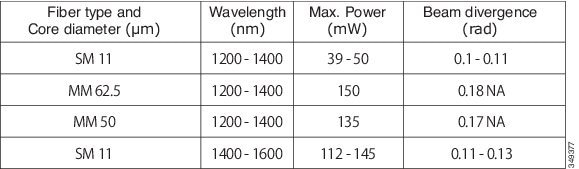

Warning![]() There is the danger of explosion if the battery is replaced incorrectly. Replace the battery only with the same or equivalent type recommended by the manufacturer. Dispose of used batteries according to the manufacturer’s instructions. Statement 1015
There is the danger of explosion if the battery is replaced incorrectly. Replace the battery only with the same or equivalent type recommended by the manufacturer. Dispose of used batteries according to the manufacturer’s instructions. Statement 1015

Warning![]() Do not touch or bridge the metal contacts on the battery. Unintentional discharge of the batteries can cause serious burns. Statement 341
Do not touch or bridge the metal contacts on the battery. Unintentional discharge of the batteries can cause serious burns. Statement 341

Warning![]() To prevent personal injury or damage to the chassis, never attempt to lift or tilt the chassis using the handles on modules (such as power supplies, fans, or cards); these types of handles are not designed to support the weight of the unit. Statement 1032
To prevent personal injury or damage to the chassis, never attempt to lift or tilt the chassis using the handles on modules (such as power supplies, fans, or cards); these types of handles are not designed to support the weight of the unit. Statement 1032

Warning![]() To prevent the system from overheating, do not operate it in an area that exceeds the maximum recommended ambient temperature of: 40 degrees C. Statement 1047
To prevent the system from overheating, do not operate it in an area that exceeds the maximum recommended ambient temperature of: 40 degrees C. Statement 1047

Warning![]() This equipment must be externally grounded using a customer-supplied ground wire before power is applied. Contact the appropriate electrical inspection authority or an electrician if you are uncertain that suitable grounding is available. Statement 366
This equipment must be externally grounded using a customer-supplied ground wire before power is applied. Contact the appropriate electrical inspection authority or an electrician if you are uncertain that suitable grounding is available. Statement 366

Warning![]() Blank faceplates and cover panels serve three important functions: they prevent exposure to hazardous voltages and currents inside the chassis; they contain electromagnetic interference (EMI) that might disrupt other equipment; and they direct the flow of cooling air through the chassis. Do not operate the system unless all cards, faceplates, front covers, and rear covers are in place. Statement 1029
Blank faceplates and cover panels serve three important functions: they prevent exposure to hazardous voltages and currents inside the chassis; they contain electromagnetic interference (EMI) that might disrupt other equipment; and they direct the flow of cooling air through the chassis. Do not operate the system unless all cards, faceplates, front covers, and rear covers are in place. Statement 1029

Warning![]() Only trained and qualified personnel should be allowed to install, replace, or service this equipment. Statement 1030
Only trained and qualified personnel should be allowed to install, replace, or service this equipment. Statement 1030

Warning![]() This equipment must be installed and maintained by service personnel as defined by AS/NZS 3260. Incorrectly connecting this equipment to a general-purpose outlet could be hazardous. The telecommunications lines must be disconnected 1) before unplugging the main power connector or 2) while the housing is open, or both. Statement 1043
This equipment must be installed and maintained by service personnel as defined by AS/NZS 3260. Incorrectly connecting this equipment to a general-purpose outlet could be hazardous. The telecommunications lines must be disconnected 1) before unplugging the main power connector or 2) while the housing is open, or both. Statement 1043

Warning![]() This unit might have more than one power supply connection. All connections must be removed to de-energize the unit. Statement 1028
This unit might have more than one power supply connection. All connections must be removed to de-energize the unit. Statement 1028

Warning![]() Hazardous network voltages are present in WAN ports regardless of whether power to the unit is OFF or ON. To avoid electric shock, use caution when working near WAN ports. When detaching cables, detach the end away from the unit first. Statement 1026
Hazardous network voltages are present in WAN ports regardless of whether power to the unit is OFF or ON. To avoid electric shock, use caution when working near WAN ports. When detaching cables, detach the end away from the unit first. Statement 1026

Warning![]() Before opening the unit, disconnect the telephone-network cables to avoid contact with telephone-network voltages. Statement 1041
Before opening the unit, disconnect the telephone-network cables to avoid contact with telephone-network voltages. Statement 1041

Warning![]() Do not use this product near water; for example, near a bath tub, wash bowl, kitchen sink or laundry tub, in a wet basement, or near a swimming pool. Statement 1035
Do not use this product near water; for example, near a bath tub, wash bowl, kitchen sink or laundry tub, in a wet basement, or near a swimming pool. Statement 1035

Warning![]() Never install telephone jacks in wet locations unless the jack is specifically designed for wet locations. Statement 1036
Never install telephone jacks in wet locations unless the jack is specifically designed for wet locations. Statement 1036

Warning![]() No user-serviceable parts inside. Do not open. Statement 1073
No user-serviceable parts inside. Do not open. Statement 1073

Warning![]() Never touch uninsulated telephone wires or terminals unless the telephone line has been disconnected at the network interface. Statement 1037
Never touch uninsulated telephone wires or terminals unless the telephone line has been disconnected at the network interface. Statement 1037

Warning![]() Avoid using a telephone (other than a cordless type) during an electrical storm. There may be a remote risk of electric shock from lightning. Statement 1038
Avoid using a telephone (other than a cordless type) during an electrical storm. There may be a remote risk of electric shock from lightning. Statement 1038

Warning![]() To report a gas leak, do not use a telephone in the vicinity of the leak. Statement 1039
To report a gas leak, do not use a telephone in the vicinity of the leak. Statement 1039

Warning![]() Instructed person is someone who has been instructed and trained by a skilled person and takes the necessary precautions when working with equipment. Skilled person/Qualified personnel is someone who has training or experience in the equipment technology and understand potential hazards when working with equipment. Statement 1089
Instructed person is someone who has been instructed and trained by a skilled person and takes the necessary precautions when working with equipment. Skilled person/Qualified personnel is someone who has training or experience in the equipment technology and understand potential hazards when working with equipment. Statement 1089

Warning![]() Only skilled person should be allowed to install, replace, or service this equipment. Refer to statement 1089 for description of skilled person. Statement 1090
Only skilled person should be allowed to install, replace, or service this equipment. Refer to statement 1089 for description of skilled person. Statement 1090

Warning![]() Only instructed person or skilled person should be allowed to install, replace, or service this equipment. Refer to statement 1089 for description of skilled person. Statement 1091
Only instructed person or skilled person should be allowed to install, replace, or service this equipment. Refer to statement 1089 for description of skilled person. Statement 1091

Warning![]() This equipment must be grounded.To reduce the risk of electric shock, the power cord, plug or combination must be connected to a properly grounded electrode, outlet or terminal. Statement 1252—Equipment Grounding
This equipment must be grounded.To reduce the risk of electric shock, the power cord, plug or combination must be connected to a properly grounded electrode, outlet or terminal. Statement 1252—Equipment Grounding

Warning![]() Pluggable optical modules comply with IEC 60825-1 Ed. 3 and 21 CFR 1040.10 and 1040.11 with or without exception for conformance with IEC 60825-1 Ed. 3 as described in Laser Notice No. 56, dated May 8, 2019. Statement 1255
Pluggable optical modules comply with IEC 60825-1 Ed. 3 and 21 CFR 1040.10 and 1040.11 with or without exception for conformance with IEC 60825-1 Ed. 3 as described in Laser Notice No. 56, dated May 8, 2019. Statement 1255
Safety Recommendations
Before installing, configuring, or maintaining the router, review the safety warnings listed in Regulatory Compliance and Safety Information for the Cisco 4000 Series ISR s guide that comes with your router.
Follow these guidelines to ensure general safety:
- Never attempt to lift an object that might be too heavy for you to lift by yourself.
- Keep the chassis area clear and dust-free during and after installation.
- If you remove the chassis cover, place it in a safe place.
- Keep tools and chassis components away from walk areas.
- Do not wear loose clothing that may get caught in the chassis. Fasten any tie or scarf and roll up sleeves.
- Wear safety glasses when working under conditions that might be hazardous to your eyes.
- Do not perform any action that may create a hazard to people or makes equipment unsafe.
Safety with Electricity

Warning![]() This unit might have more than one power supply connection. All connections must be removed to de-energize the unit. Statement 1028
This unit might have more than one power supply connection. All connections must be removed to de-energize the unit. Statement 1028

Warning![]() High touch/leakage current- Permanently connected protective earth ground is essential before connecting to system power supply. Statement 342
High touch/leakage current- Permanently connected protective earth ground is essential before connecting to system power supply. Statement 342

Warning![]() Do not work on the system or connect or disconnect cables during periods of lightning activity. Statement 1001
Do not work on the system or connect or disconnect cables during periods of lightning activity. Statement 1001

Warning![]() Read the installation instructions before connecting the system to the power source. Statement 1004
Read the installation instructions before connecting the system to the power source. Statement 1004

Warning![]() The covers are an integral part of the safety design of the product. Do not operate the unit without the covers installed. Statement 1077
The covers are an integral part of the safety design of the product. Do not operate the unit without the covers installed. Statement 1077
Follow these guidelines when working on equipment powered by electricity:
- Locate the emergency power-off switch in the room in which you are working. If an electrical accident occurs, you can quickly turn off the power.
- Disconnect all power before doing the following:
–![]() Installing or removing a chassis
Installing or removing a chassis
- Look carefully for possible hazards in your work area, such as moist floors, ungrounded power extension cables, frayed power cords, and missing safety grounds.
- Do not work alone if hazardous conditions exist.
- Never assume that power is disconnected from a circuit. Always check.
- Never open the enclosure of the internal power supply.
- If an electrical accident occurs to another person, proceed as follows:
–![]() Use caution; do not become a victim yourself.
Use caution; do not become a victim yourself.
–![]() Turn off power to the device.
Turn off power to the device.
–![]() If possible, send another person to get medical aid. Otherwise, assess the condition of the victim and then call for help.
If possible, send another person to get medical aid. Otherwise, assess the condition of the victim and then call for help.
–![]() Determine if the person needs rescue breathing or external cardiac compressions; then take appropriate action.
Determine if the person needs rescue breathing or external cardiac compressions; then take appropriate action.
In addition, use the following guidelines when working with any equipment that is disconnected from a power source but has telephone wiring or other network cabling connections:
- Never install telephone wiring during a lightning storm.
- Never install telephone jacks in wet locations unless the jack is specifically designed for it.
- Never touch uninsulated telephone wires or terminals unless the telephone line is disconnected at the network interface.
- Use caution when installing or modifying telephone lines.
- Remove power cables from all installed power supplies before opening the chassis.
Prevent Electrostatic Discharge Damage
Electrostatic discharge (ESD) can damage equipment and impair electrical circuitry. It can occur if electronic printed circuit cards are improperly handled and can cause complete or intermittent failures. Always follow these ESD prevention procedures when removing and replacing modules:
- Ensure that the router chassis is electrically connected to the ground.
- Wear an ESD-preventive wrist strap, ensuring that it makes good skin contact. Connect the clip to an unpainted surface of the chassis frame to channel unwanted ESD voltages safely to ground. To guard against ESD damage and shocks, the wrist strap and cord must operate effectively.
- If no wrist strap is available, ground yourself by touching a metal part of the chassis.

General Site Requirements
This section describes the requirements your site must meet for the safe installation and operation of your router. Ensure that the site is properly prepared before beginning installation. If you are experiencing shutdowns or unusually high errors with your existing equipment, the guidelines provided in this section can also help you isolate the cause of failures and prevent future problems.
General Precautions
Observe the following general precautions when using and working with your Cisco 4000 Series ISRs.
- Keep your system components away from radiators and heat sources, and do not block cooling vents.
- Do not spill food or liquids on your system components, and never operate the product in a wet environment.
- Do not push any objects into the openings of your system components. Doing that can cause fire or electric shock by shorting out interior components.
- Position system cables and power supply cables carefully. Route system cables and the power supply cable and plug so that they cannot be stepped on or tripped over. Be sure that nothing else rests on your system component cables or power cable.
- Do not modify power cables or plugs. Consult a licensed electrician or your power company for electrical modifications at your site. Always follow your local and national wiring rules.
- If you turn off your system, wait at least 30 seconds before turning it on again to avoid system component damage.
Site Selection Guidelines
Cisco 4000 Series ISRs require specific environmental operating conditions. Temperature, humidity, altitude, and vibration can affect the performance and reliability of the router. The following sections provide specific information to help you plan for the proper operating environment.
Cisco 4000 Series ISRs are designed to meet the industry EMC, safety, and environmental standards described in the Regulatory Compliance and Safety Information for the Cisco 4000 Series ISR s document.
Site Environmental Requirements
Environmental monitoring in the router protects the system and components from damage caused by excessive voltage and temperature conditions. To ensure normal operation and avoid unnecessary maintenance, plan and prepare your site configuration before installation. After installation, make sure the site maintains the environmental characteristics as shown in Table 2-1 .
Physical Characteristics
Be familiar with the physical characteristics of the Cisco 4000 Series ISRs to assist you in placing the system in the proper location.For more information on the physical characteristics of Cisco 4000 Series Integrated Services Routers (ISRs), refer to the Cisco 4000 Series Integrated Services Routers datasheet .
The following list describes additional Cisco 4000 Series ISRs chassis characteristics:
- Cable-management brackets at each Cisco 4000 Series ISRs locations can hold 16 ports of STP/UTP RJ 45 cables
- Cable-management brackets allow a bend radius of 1.5 inches for cables
- Rack-mount brackets that have optional mounting location. It allow you to mount on a front to rear rail variance distance of 15.50/394mm to 19.00/482.6mm
Rack Requirements
Some Cisco routers include brackets for use with a 19-inch rack or, if specified in your order, optional larger brackets for use with a 23-inch rack.
The following information can help you plan your equipment rack configuration:
- Allow clearance around the rack for maintenance.
- Allow at least one rack unit of vertical space between routers.
- Enclosed racks must have adequate ventilation. Ensure that the rack is not congested, because each router generates heat. An enclosed rack should have louvered sides and a fan to provide cooling air. Heat generated by equipment at the bottom of the rack can be drawn upward into the intake ports of the equipment above it.
- When mounting a chassis in an open rack, ensure that the rack frame does not block the intake or exhaust ports. If the chassis is installed on slides, check the position of the chassis when it is seated in the rack.
Router Environmental Requirements
Cisco 4000 Series ISRss can be placed on a desktop or installed in a rack. The location of your router and the layout of your equipment rack or wiring room are extremely important considerations for proper operation. Equipment placed too close together, inadequate ventilation, and inaccessible panels can cause malfunctions and shutdowns, and can make maintenance difficult. Plan for access to both front and rear panels of the router.
When planning your site layout and equipment locations, refer to the “General Site Requirements” section. If you are currently experiencing shutdowns or an unusually high number of errors with your existing equipment, these precautions and recommendations may help you to isolate the cause of failure and prevent future problems.
- Ensure that the room where your router operates has adequate air circulation. Electrical equipment generates heat. Without adequate air circulation, ambient air temperature may not cool equipment to acceptable operating temperatures.
- Always follow the ESD-prevention procedures described in the “Prevent Electrostatic Discharge Damage” section to avoid damage to equipment. Damage from static discharge can cause immediate or intermittent equipment failure.
- Ensure that the chassis cover and module rear panels are secure. All empty network module slots, interface card slots, and power supply bays must have filler panels installed. The chassis is designed to allow cooling air to flow within it, through specially designed cooling slots. A chassis with uncovered openings permits air leaks, which may interrupt and reduce the flow of air across internal components.
- Baffles can help to isolate exhaust air from intake air. Baffles also help to draw cooling air through the chassis. The best placement of the baffles depends on the airflow patterns in the rack. You can find the best placement by experimenting with different configurations.
- When equipment installed in a rack (particularly in an enclosed rack) fails, try operating the equipment individually. Power off other equipment in the rack (and in adjacent racks) to allow the router under test maximum cooling air and clean power.
Power Guidelines and Requirements
Check the power at your site to ensure that you are receiving “clean” power (free of spikes and noise). Install a power conditioner if necessary.
The AC power supply includes the following features:
- Autoselects either 110 V or 220 V operation.
- All units include a 6-foot (1.8-meter) electrical power cord. (A label near the power inlet indicates the correct voltage, frequency [only AC-powered systems], current draw, and power dissipation for the unit.)
Table 2-2 lists power requirements for the Cisco 4000 Series ISRs.
|
|
|
|
|
|---|---|---|---|
Network Cabling Specifications
The following sections describe the cables required to install your Cisco 4000 Series ISRs:
Console and Auxiliary Port Considerations
The router includes an asynchronous serial console port and an auxiliary port. You access to the router either locally using a console terminal connected to the console port, or remotely using a modem connected to the auxiliary port. This section discusses important cabling information you must consider before connecting the router to a console terminal or modem.
The major difference between the console and auxiliary ports is that the auxiliary port supports hardware flow control and the console port does not. Flow control paces the transmission of data between a sending and a receiving device. Flow control ensures that the receiving device can absorb the data sent to it before the sending device sends more data. When the buffers on the receiving device are full, a message is sent to the sending device to suspend transmission until the data in the buffers is processed. Because the auxiliary port supports flow control, it is suited for use with the high-speed transmissions of a modem. Console terminals send data at speeds slower than the speeds modems do; therefore, the console port is ideally suited for use with console terminals.

Note![]() Cisco 4221 ISR does not have an auxiliary port.
Cisco 4221 ISR does not have an auxiliary port.
Console Port Connections
The router has both EIA/TIA-232 asynchronous (RJ-45) and USB 5-pin mini Type B, 2.0 compliant serial console ports. Shielded USB cables with properly terminated shields are recommended.
EIA/TIA-232
Depending on the cable and the adapter used, this port appears as a DTE or DCE device at the end of the cable. At a time, only one port can be used.
The default parameters for the console port are 9600 baud, 8 data bits, 1 stop bit, and no parity. The console port does not support hardware flow control. For detailed information about installing a console terminal, see the “Connect to Console Terminal or Modem” section.
For cable and port pinouts, see the Cisco Modular Access Router Cable Specifications document.
T1/E1 Port Pinouts
Figure 2-1 shows the RJ-48C connector used by the T1/E1 ports on the TDM interface module.
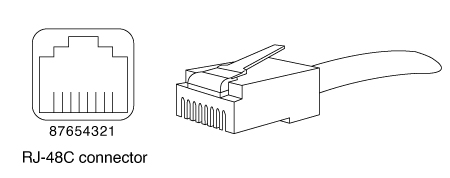
Figure 2-2 shows the RJ-48C connector wiring for the T1/E1 cable.
Figure 2-2 RJ-48-to-RJ-48 T1/E1 Cable Wiring
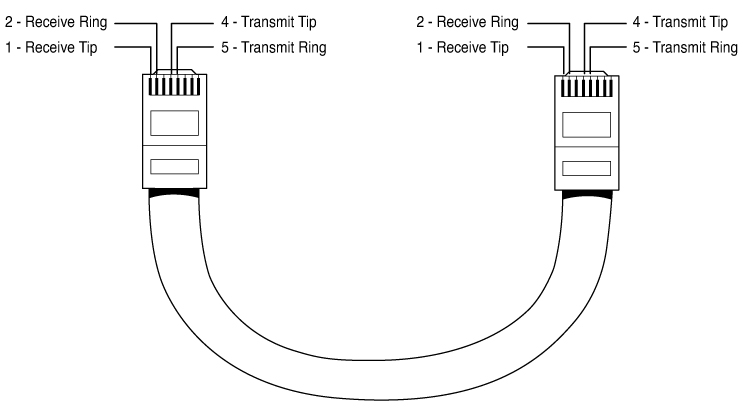

Note![]() It is recommended to use a shielded cable for RJ-48C connectors.
It is recommended to use a shielded cable for RJ-48C connectors.
Table 2-3 shows the T1/E1 RJ-48C pinout configuration for RJ-45 connectors on the TDM interface module.
|
|
|
|
|
|---|---|---|---|
USB Serial Console
The USB serial console port connects directly to the USB connector of a PC using a USB Type A to 5-pin mini USB Type-B cable. The USB Console supports full speed (12Mb/s) operation. The console port does not support hardware flow control.

Note![]() Cisco 4461 supports Mini-USB Type B serial port and Micro-USB Type B serial port
Cisco 4461 supports Mini-USB Type B serial port and Micro-USB Type B serial port

Note![]() Always use shielded USB cables with a properly terminated shield.
Always use shielded USB cables with a properly terminated shield.
The default parameters for the console port are 9600 baud, 8 data bits, no parity, and 1 stop bit. For detailed information about installing a console terminal, see the “Connect to Console Terminal or Modem” section.
For operation with a Microsoft Windows OS version older than Windows 7, the Cisco Windows USB console driver must be installed on a PC connected to the console port. If the driver is not installed, appropriate prompts guide you through a simple installation process. For detailed information about installing the Cisco Windows USB Console Driver, see “Install Cisco Microsoft Windows USB Device Driver” section.
The Cisco Windows USB Console Driver allows plugging and unplugging the USB cable from the console port without affecting Windows HyperTerminal operations. No special drivers are needed for Mac OS X or Linux.
At a time, only one console port can be active. When a cable is plugged into the USB console port, the RJ-45 port becomes inactive. Conversely, when the USB cable is removed from the USB port, the RJ-45 port becomes active.
Baud rates for the USB console port are 1200, 2400, 4800, 9600, 19200, 38400, 57600, and 115200 bps.

Note![]() 4-pin mini USB Type-B connectors might be easily confused with 5-pin mini USB Type-B connectors. Only the 5-pin mini USB Type-B is supported.
4-pin mini USB Type-B connectors might be easily confused with 5-pin mini USB Type-B connectors. Only the 5-pin mini USB Type-B is supported.
Auxiliary Port Connections
The router has an EIA/TIA-232 asynchronous serial auxiliary port (RJ-45) that supports flow control. Depending on the cable and the adapter used, this port appears as a DTE or DCE device at the end of the cable.
For connection to a modem, you must use an RJ-45-to-DB-25 adapter cable. This cable is orderable separately along with a DB-9-to-DB-25 adapter.
For detailed information about connecting devices to the auxiliary port, see the “Connect to Console Terminal or Modem” section.
For cable and port pinouts, see the Cisco Modular Access Router Cable Specifications document.
Prepare for Network Connections
When setting up your router, consider distance limitations and potential electromagnetic interference (EMI) as defined by the applicable local and international regulations.
Network connection considerations are provided for:
See the following online document for more information about network connections and interfaces:

Warning![]() To avoid electric shock, do not connect safety extra-low voltage (SELV) circuits to telephone-network voltage (TNV) circuits. LAN ports contain SELV circuits, and WAN ports contain TNV circuits. Some LAN and WAN ports both use RJ-45 connectors. Statement 1021
To avoid electric shock, do not connect safety extra-low voltage (SELV) circuits to telephone-network voltage (TNV) circuits. LAN ports contain SELV circuits, and WAN ports contain TNV circuits. Some LAN and WAN ports both use RJ-45 connectors. Statement 1021
Ethernet Connections
The IEEE has established the Ethernet IEEE 802.3 Standards. The routers support the following Ethernet implementations:
- 1000BASE-T—1000 Mb/s full-duplex transmission over a Category 5 or better unshielded twisted-pair (UTP) cable. Supports the Ethernet maximum length of 328 feet (100 meters).
- 100BASE-T—100 Mb/s full-duplex transmission over a Category 5 or better unshielded twisted-pair (UTP) cable. Supports the Ethernet maximum length of 328 feet (100 meters).
- 10BASE-T—10 Mb/s full-duplex transmission over a Category 5 or better unshielded twisted-pair (UTP) cable. Supports the Ethernet maximum length of 328 feet (100 meters).
- 10GBASE—Cisco 4461 supports 10GE full-duplex.
For information about Ethernet cables, connectors, and pinouts, see the Cisco Modular Access Router Cable Specifications document.
Required Tools and Equipment for Installation and Maintenance

Warning![]() Only trained and qualified personnel should be allowed to install, replace, or service this equipment. Statement 1030
Only trained and qualified personnel should be allowed to install, replace, or service this equipment. Statement 1030

Warning![]() This equipment must be installed and maintained by service personnel as defined by AS/NZS 3260. Incorrectly connecting this equipment to a general-purpose outlet could be hazardous. The telecommunications lines must be disconnected 1) before unplugging the main power connector or 2) while the housing is open, or both. Statement 1043
This equipment must be installed and maintained by service personnel as defined by AS/NZS 3260. Incorrectly connecting this equipment to a general-purpose outlet could be hazardous. The telecommunications lines must be disconnected 1) before unplugging the main power connector or 2) while the housing is open, or both. Statement 1043
You need the following tools and equipment to install and upgrade the router and its components:
- ESD-preventive cord and wrist strap
- Number 2 Phillips screwdriver
- Phillips screwdrivers: small, 3/16-in. (4 to 5 mm) and medium, 1/4-in. (6 to 7 mm)
–![]() To install or remove modules
To install or remove modules
–![]() To remove the cover, if you are upgrading memory or other components
To remove the cover, if you are upgrading memory or other components
–![]() AWG 6 (13 mm 2) wire for NEBS-compliant chassis grounding
AWG 6 (13 mm 2) wire for NEBS-compliant chassis grounding
–![]() AWG 14 (2 mm 2) or larger wire for NEC-compliant chassis grounding
AWG 14 (2 mm 2) or larger wire for NEC-compliant chassis grounding
–![]() AWG 10 (4 mm2) or larger wire for EN/IEC 60950-1 and EN/IEC 62368-1 compliant chassis grounding
AWG 10 (4 mm2) or larger wire for EN/IEC 60950-1 and EN/IEC 62368-1 compliant chassis grounding
- For NEC-compliant grounding, an appropriate user-supplied ring terminal, with an inner diameter of 1/4 in. (5 to 7 mm)
In addition, depending on the type of modules you plan to use, you might need the following equipment to connect a port to an external network:

Note![]() For more information on cable specifications, see the Cisco Modular Access Router Cable Specifications document at cisco.com.
For more information on cable specifications, see the Cisco Modular Access Router Cable Specifications document at cisco.com.
- Ethernet hub or PC with a network interface card for connection to an Ethernet (LAN) port.
- Console terminal (an ASCII terminal or a PC running HyperTerminal or similar terminal emulation software) configured for 9600 baud, 8 data bits, 1 stop bit, no flow control, and no parity.
- Modem for connection to the auxiliary port for remote administrative access (optional).
- Data service unit (DSU) or channel service unit/data service unit (CSU/DSU) as appropriate for serial interfaces.
- External CSU for any CT1/PRI modules without a built-in CSU.
Installation Checklist
The sample installation checklist lists items and procedures for installing a new router. Make a copy of this checklist and check the tasks when completed. For each router in the site, maintain a copy of the checklist in your site log (described in the next section, “Creating a Site Log”).
| Installation checklist for site _____________________________________________ Router name _______________________________________________________ |
||
|---|---|---|
|
|
|
|
Regulatory Compliance and Safety Information for the Cisco 4000 Series ISRs document received |
||
ASCII terminal (for local configuration) or modem (for remote configuration) available |
||
Creating a Site Log
The Site log provides a record of all actions performed at all routers in the site. Keep it in an accessible place near the chassis those who perform regular tasks have access to it. In this log, maintain the installation checklist to verify steps in the installation and maintenance of the router. Site log entries may include the following information:
- Installation progress: Make a copy of the installation checklist and file it in the site log. Check tasks as each procedure is completed.
- Upgrade and maintenance procedures: Use the site log as a record of ongoing router maintenance and expansion.
- A site log may include the following events:
–![]() Installation of network modules
Installation of network modules
–![]() Removal or replacement of network modules and other upgrades
Removal or replacement of network modules and other upgrades
 Feedback
Feedback