3G Wireless High-Speed WAN Interface Cards
Available Languages
Table Of Contents
Connecting 3G Wireless High-Speed WAN Interface Cards to the Network
Installing a SIM Card in the HWIC-3G-GSM
Connecting an Antenna with the 3G Wireless WAN HWIC
Wireless Access Devices Safety Guidelines and Warnings
Prerequisites for Connecting Antennas
Supported Cisco Antennas and Cables
Connecting Swivel-Mount Dipole Antennas
Faceplate-Mounted and Ceiling-Mounted Antennas and Cabling
Obtaining Documentation, Obtaining Support, and Security Guidelines
Connecting 3G Wireless High-Speed WAN Interface Cards to the Network
Revised: July 18, 2008, OL-12853-01
This guide describes how to connect third-generation (3G) wireless high-speed WAN interface cards (HWICs) to your network. It contains the following sections:
•
3G Wireless WAN HWIC Overview
•
Installing a SIM Card in the HWIC-3G-GSM
•
Connecting an Antenna with the 3G Wireless WAN HWIC
•
Obtaining Documentation, Obtaining Support, and Security Guidelines
3G Wireless WAN HWIC Overview
The 3G wireless HWIC is a multiband, multiservice WAN card. Its primary application is WAN connectivity as a backup datalink for critical data applications and as a primary WAN connection. It supports the Cisco 1800 series, the Cisco 2800 series and the Cisco 3800 series integrated service routers (Cisco ISRs).
The 3G wireless WAN HWIC houses one cellular modem for connection to a wireless WAN. There are two different cellular modem (wireless WAN) HWIC versions based on 3G cellular technologies:
•
HWIC-3G-GSM
•
HWIC-3G-CDMA
HWIC-3G-GSM
The GSM version supports the following sevices:
•
General Packet Radio Services (GPRS)
•
Enhanced Data Rates for GSM Evolution (EDGE)
•
Universal Mobile Telecommunication System (UMTS)
•
High-Speed Downlink Packet Access (HSDPA)
It supports multiple bands on the multiple services for use in different parts of the world:
•
850/900/1800/1900 MHz for GPRS and EDGE services
•
850/1900/2100 MHz for UMTS and HSDPA services
HWIC-3G-GSM is the Cisco part number for which the interface card is configured.
Figure 1 shows the front panel view of a 3G wireless WAN HWIC.
Figure 1 HWIC-3G-GSM Front Panel
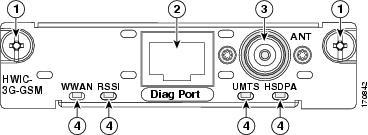
Figure 2 shows the top view of the 3G wireless WAN HWIC.
Figure 2 Top View of HWIC-3G-GSM

Figure 3 shows the bottom view of the 3G wireless WAN HWIC.
Figure 3 Bottom View of HWIC-3G-GSM
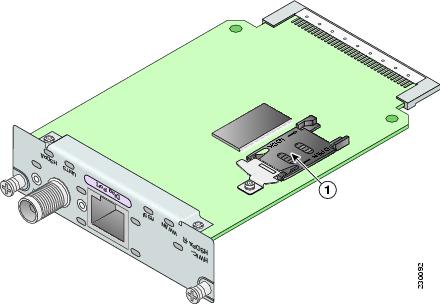
HWIC-3G-CDMA
The CDMA version supports multiple bands and services:
•
800/1900 MHz for 1xRTT
•
800/1900 MHz for EVDO—Release 0 and Release A
HWIC-3G-CDMA-x is the Cisco part number for which the interface card is configured. x is a variable for carrier-specific versions.
The CDMA 3G wireless HWICs support diversity mode (dual antenna mode) in the antennas. Types of antennas include swivel-mounted dipole with extended base and ceiling-mounted antennas. The diversity mode requires two antennas located together and spaced a minimum of 7.5 inches (19 cm) for better RF reception.
Figure 4 shows the front panel view of a CDMA 3G wireless WAN HWIC.
Figure 4 HWIC-3G-CDMA Front Panel
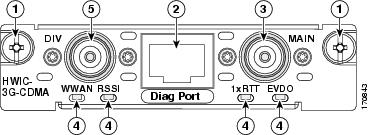
Figure 5 shows the top view of a CDMA 3G wireless WAN HWIC.
Figure 5 Top View of HWIC-3G-CDMA
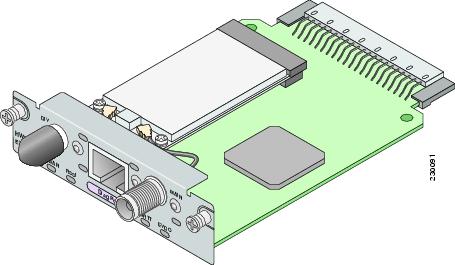
Figure 6 shows the bottom view of a CDMA 3G wireless WAN HWIC.
Figure 6 Bottom View of HWIC-3G-CDMA
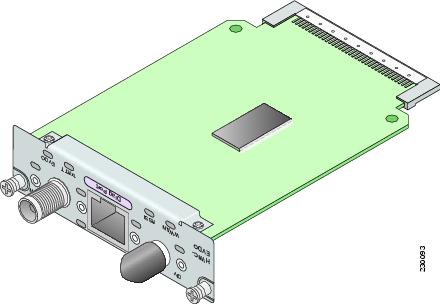
Prerequisites
Before you connect, make sure you have done the following:
•
If you are a Cisco HWIC-3G-GSM user, before you connect the HWIC to the network, you need to install the SIM card. See the "Installing a SIM Card in the HWIC-3G-GSM" section.
•
Make sure you have subscribed to an appropriate GSM or CDMA service plan with your wireless service provider.
•
Choose an antenna that best suits your needs. See the "Connecting an Antenna with the 3G Wireless WAN HWIC" section.

Warning
This equipment must be connected to an indoor antenna only. Statement 373
•
Although the use of two antennas is not required, both antennas can be used to take advantage of diversity antenna mode for the best RF performance.
•
Contact your carrier for information on network coverage, signal strength, choosing a suitable antenna, and antenna placement.

Note
The diagnostics port is to be used as an advanced diagnostics tool. Do not use this port for normal operations.
Restrictions
Limitations of the 3G wireless HWICs include the following:
•
The 3G wireless HWIC must be installed in an HWIC slot. To determine which slots on your platform support HWICs, see the Cisco Interface Cards for Cisco Access Routers guide:
Installing a SIM Card in the HWIC-3G-GSM
To install a SIM card onto the GSM HWIC, follow these steps:
Step 1
On the bottom side of the 3G wireless HWIC, remove the bracket by unscrewing the M2.5 screw. See Figure 7 for details.
Figure 7 SIM Card installation Step 1
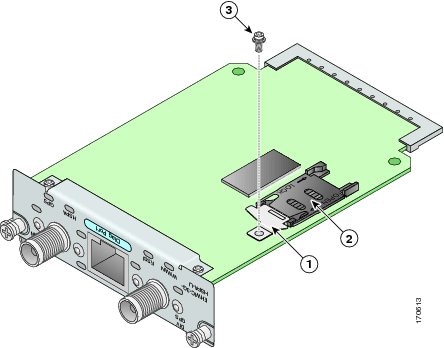
Step 2
To open the SIM cover, slide it in the direction of the "Open" arrows. Then lift the hinged cover. See Figure 8 for details.
Figure 8 SIM Cards Installation Step 2
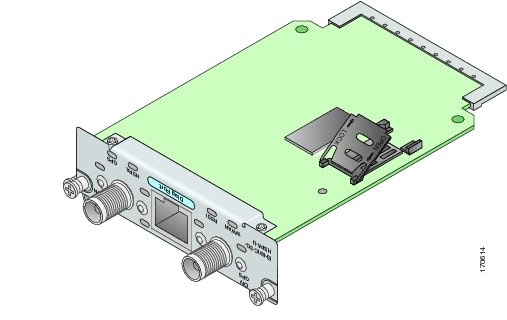
Step 3
Slide the SIM card into the slot of the open cover. See Figure 9 for details.

Note
The SIM card is keyed. Make sure that the chamfer is oriented as shown in Figure 9, and the gold-plated contacts face downward to make contact with the contact pins of the SIM socket.
Figure 9
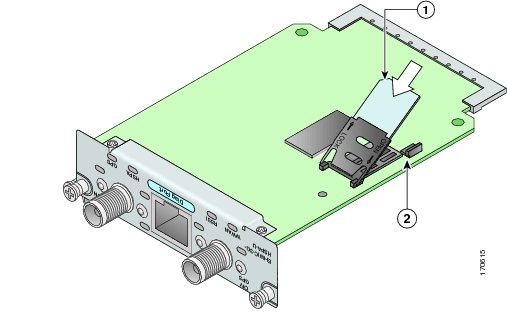
SIM Card Installation Step 3
Step 4
Close the cover by pushing it down and then sliding into the direction of the "Lock" arrows until it locks into place. Install the bracket back with the M2.5 screw as shown in Figure 10.
Figure 10 SIM Card Installation Step 4
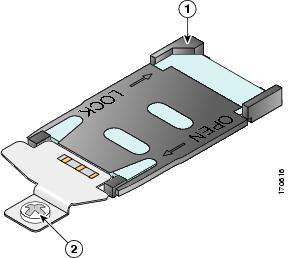
3G Wireless HWIC LEDs
The 3G wireless HWIC LEDs are shown in Figure 1 and Figure 4. The functions of the LEDs are described in Table 1.
Connecting an Antenna with the 3G Wireless WAN HWIC
This section contains the following sub-sections:
•
Wireless Access Devices Safety Guidelines and Warnings
•
Prerequisites for Connecting Antennas
•
Supported Cisco Antennas and Cables
•
Connecting Swivel-Mount Dipole Antennas
•
Faceplate-Mounted and Ceiling-Mounted Antennas and Cabling
Wireless Access Devices Safety Guidelines and Warnings
The following are guidelines for wireless access devices:
•
Do not touch or move antenna(s) while the unit is transmitting or receiving.
•
Do not hold any component containing a radio so that the antenna is very close to or touching any exposed parts of the body, especially the face or eyes, while transmitting.
•
The use of wireless devices in hazardous locations is limited to the constraints posed by the local codes, the national codes, and the safety directors of such environments.

Warning
Before working on a chassis or working near power supplies, unplug the power cord on AC units; disconnect the power at the circuit breaker on DC units. Statement 12

Warning
When handling the HWICs and antennas, wear grounding wrist straps to avoid ESD damage to the card. Do not directly touch the backplane with your hand or any metal tool, or you could shock yourself. Statement 94

Warning
Do not operate your wireless network device near unshielded blasting caps or in an explosive environment unless the device has been modified to be especially qualified for such use. Statement 245B

Warning
In order to comply with FCC radio frequency (RF) exposure limits, antennas should be located at a minimum of 7.9 inches (20 cm) or more from the body of all persons. Statement 332

Warning
This equipment must be connected to an indoor antenna only. Statement 373

Warning
Do not work on the system or connect or disconnect cables during periods of lightning activity. Statement 1001

Warning
Read the installation instructions before connecting the system to the power source. Statement 1004

Warning
Ultimate disposal of this product should be handled according to all national laws and regulations. Statement 1040
Prerequisites for Connecting Antennas
This section contains information about connecting the antennas.

Note
Before you connect the antennas, install the 3G wireless HWIC in the router. For more information, see the Installing Cisco Interface Cards in Cisco Access Routers guide:
In addition to antenna orientation, installation location with respect to other wireless equipment and other RF noise sources, such as telecom and datacom equipment, plays a significant role in determining overall network performance.
Because antennas transmit and receive radio signals, their performance can be adversely affected by the surrounding environment, including distance between HWIC antenna and cellular base station, physical obstructions, or radio frequency (RF) interference.
Follow these guidelines to ensure the best possible performance:
•
Wherever possible, mount the 3G wireless HWIC antenna away from physical obstructions. Barriers along the line of sight between HWIC antenna and cellular base station will degrade the wireless radio signals. The 3G wireless HWICs and antennas can be installed above floor level in office environments or near the ceiling for better performance because most obstructions tend to be near floor level.
•
The density of the materials used in a building's construction determines the number of walls the signal must pass through and still maintain adequate coverage. Consider the following before choosing the location to install your antenna:
–
Paper and vinyl walls have very little effect on signal penetration.
–
Solid and precast concrete walls limit signal penetration to one or two walls without signal degradation.
–
Concrete and wood block walls limit signal penetration to three or four walls.
–
A signal can penetrate five or six walls constructed of drywall or wood.
–
A thick metal wall or a wire-mesh stucco wall causes signals to reflect back and causes poor penetration.
•
Avoid mounting the antenna next to a column or vertical support that could create a shadow zone and reduce the coverage area.
•
Keep the antenna away from reflective metal objects such as heating and air-conditioning ducts, large ceiling trusses, building superstructures, and major power cabling runs. If necessary, use an extension cable to relocate the antenna away from these obstructions.

CautionInstall the 3G wireless HWIC and any antennas away from appliances that share the same frequency bands. Microwave ovens, cordless telephones, and security monitors can temporarily interfere with wireless performance.

CautionWe recommend you avoid installing wireless antennas in or near rack-mounted installations that include networking equipment and computer servers whose radiated noise emissions can severely degrade radio performance.

Note
If the desired installation site has a marginally acceptable level of radiated noise emissions, consider using a remotely-mounted antenna, such as a wall-mounted or ceiling-mounted antenna, for better radio performance and coverage.
Supported Cisco Antennas and Cables
Table 2 lists the Cisco antennas that are supported for use on the 3G wireless WAN HWIC
.
Table 2 Cisco Antennas Supported on the 3G Wireless HWIC
3G-ANTM1919D
Dipole Omnidirectional
0 dBi
(806-960 MHz)0 dBi
(1710-2170 MHz)This is the default antenna. Multiband faceplate mounted dipole antenna. This antenna is included with all faceplate-mounted 3G wireless WAN HWICs. For more information, see the Cisco Multiband Swivel Mount Dipole Antenna (3G-ANTM1919D) document.
3G-ANTM1916-CM
High-Gain
Ceiling Mount Omnidirectional1.5 dBi
(806-960 MHz)2.5 dBi
(1710-2170 MHz)Multiband ceiling-mounted omnidirectional antenna. For more information, see the Cisco Multiband Omnidirectional Ceiling Mount Antenna (3G-ANTM1916-CM) document.
3G-AE015-R (Antenna Extension)
Extension Base
0.8 GHz-6.0 GHz
This antenna extension is a base with a 15-foot cable included for use with dipole omnidirectional antennas. For more information, see the Cisco Single-Port Antenna Stand for Multiband TNC Male-Terminated Portable Antenna (Cisco 3G-AE015-R) document.
Table 3 lists insertion loss information for the ultra-low loss LMR 400 extension cables available from Cisco for use with the ceiling-mounted antenna. For more information about antenna cables, see the Antenna Cabling document.
Figure 11 shows the various antenna options with the 3G wireless WAN HWIC.
Figure 11 Antenna Options
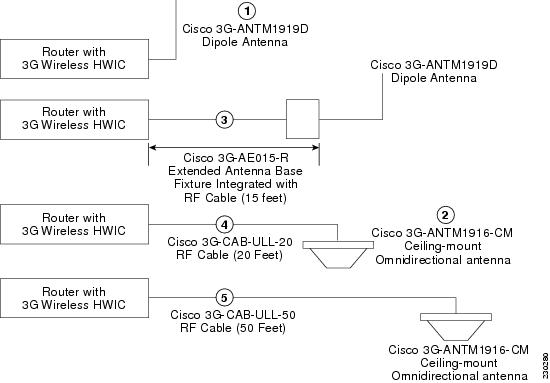
Connecting Swivel-Mount Dipole Antennas
If you are using Cisco swivel-mounted dipole antennas, follow these steps:
Step 1
Attach an antenna to each TNC antenna connectors on the front of the 3G wireless HWIC and tighten it hand-tight.
Step 2
Orient the antennas, depending on how you intend to mount the router in which the 3G wireless HWIC is installed.
•
If the router is on a table or desk, orient the antennas to the left and right sides so that they are at a 90-degree angle to each other. (See Figure 11.)
•
If the router is on a vertical surface, such as a wall, orient the antennas up and at a 90-degree angle to each other.
•
If the router is on a ceiling, orient the antennas down and at a 90-degree angle to each other.

Note
Although it is not absolutely necessary, for best RF performance, do not attach the dipole antenna directly to the face-plate of the 3G wireless HWIC. Use the antenna extension cable and antenna base recommended for the product.
For more information about connecting the 3G-ANTM-1919D to the HWIC-3G-GSM or HWIC-3G-CDMA, see the Cisco Multiband Swivel Mount Dipole Antenna (3G-ANTM1919D) document.
For more information about connecting the 3G-ANTM1916-CM to the HWIC-3G-GSM or HWIC-3G-CDMA, see the Cisco Multiband Omnidirectional Ceiling Mount Antenna (3G-ANTM1916-CM) document.
Faceplate-Mounted and Ceiling-Mounted Antennas and Cabling
Depending on the wireless environment, wall-mounted or ceiling-mounted antennas may be preferred for optimum radio coverage. If the length of the coaxial antenna cable is insufficient to cover the distance between the 3G wireless HWIC and the location of the installed antenna, you can use ultra-low-loss TNC extension cables between the 3G wireless HWIC and the antenna cable.
RF energy is carried between the antennas and the radio equipment through a coaxial cable. An antenna cable introduces signal loss in the antenna system for both the transmitter and the receiver. Although the cable run can be 100 feet (30 m) or more from the 3G wireless HWIC to antenna locations, the longer the cable run, the greater the signal loss. To reduce signal loss, minimize the cable length and use only ultra-low-loss antenna cables to connect radio devices to antennas.
To connect faceplate-mounted or ceiling-mounted antennas, follow the installation instructions for your antenna:
•
For more information about connecting the 3G-ANTM1919D to the HWIC, see the Cisco Multiband Swivel Mount Dipole Antenna (3G-ANTM1919D) document.
•
For more information about connecting the 3G-ANT1916-CM to the HWIC, see the Cisco Multiband Omnidirectional Ceiling Mount Antenna (3G-ANTM1916-CM) document.
•
For more information about connecting the 3G-AE015-R the HWIC, see the Cisco Extended Antenna Base (3G-AE015-R) document.
Related Documents
For additional information, see the following documents and resources.
Regulatory compliance and safety information
Cisco Network Modules and Interface Cards Regulatory Compliance and Safety Information
http://www.cisco.com/en/US/docs/routers/access/interfaces/rcsi/IOHrcsi.htmlCisco IOS software website and reference documentation
Cisco IOS Software http://www.cisco.com/web/psa/products/index.html?c=268438303
Obtaining Documentation, Obtaining Support, and Security Guidelines
For information on obtaining documentation, obtaining support, providing documentation feedback, security guidelines, and also recommended aliases and general Cisco documents, see the monthly What's New in Cisco Product Documentation, which also lists all new and revised Cisco technical documentation, at:
http://www.cisco.com/en/US/docs/general/whatsnew/whatsnew.html
CCDE, CCENT, Cisco Eos, Cisco Lumin, Cisco Nexus, Cisco StadiumVision, Cisco TelePresence, the Cisco logo, DCE, and Welcome to the Human Network are trademarks; Changing the Way We Work, Live, Play, and Learn and Cisco Store are service marks; and Access Registrar, Aironet, AsyncOS, Bringing the Meeting To You, Catalyst, CCDA, CCDP, CCIE, CCIP, CCNA, CCNP, CCSP, CCVP, Cisco, the Cisco Certified Internetwork Expert logo, Cisco IOS, Cisco Press, Cisco Systems, Cisco Systems Capital, the Cisco Systems logo, Cisco Unity, Collaboration Without Limitation, EtherFast, EtherSwitch, Event Center, Fast Step, Follow Me Browsing, FormShare, GigaDrive, HomeLink, Internet Quotient, IOS, iPhone, iQ Expertise, the iQ logo, iQ Net Readiness Scorecard, iQuick Study, IronPort, the IronPort logo, LightStream, Linksys, MediaTone, MeetingPlace, MeetingPlace Chime Sound, MGX, Networkers, Networking Academy, Network Registrar, PCNow, PIX, PowerPanels, ProConnect, ScriptShare, SenderBase, SMARTnet, Spectrum Expert, StackWise, The Fastest Way to Increase Your Internet Quotient, TransPath, WebEx, and the WebEx logo are registered trademarks of Cisco Systems, Inc. and/or its affiliates in the United States and certain other countries.
All other trademarks mentioned in this document or Website are the property of their respective owners. The use of the word partner does not imply a partnership relationship between Cisco and any other company. (0807R)
Any Internet Protocol (IP) addresses used in this document are not intended to be actual addresses. Any examples, command display output, and figures included in the document are shown for illustrative purposes only. Any use of actual IP addresses in illustrative content is unintentional and coincidental.
© 2008 Cisco Systems, Inc. All rights reserved.
Contact Cisco
- Open a Support Case

- (Requires a Cisco Service Contract)
 Feedback
Feedback