ISDN BRI WAN Interface Cards
Available Languages
Table Of Contents
ISDN BRI S/T WAN Interface Cards
Prerequisites for Connecting an ISDN BRI S/T WIC to a Network
Installing a Cisco ISDN BRI S/T WAN Interface Card
Setting Jumpers on ISDN BRI WICs
Connecting an ISDN BRI S/T WIC to a Network
ISDN BRI U WAN Interface Cards
Prerequisites for Connecting an ISDN BRI U WIC to a Network
Installing a Cisco ISDN BRI S/T WAN Interface Card
Setting Jumpers on ISDN BRI WICs
Connecting an ISDN BRI U WIC to a Network
ISDN BRI S/T Leased-Line WAN Interface Card
ISDN BRI S/T Leased-Line WICs Overview
ISDN BRI S/T Leased-Line WIC LEDs
Prerequisites for Connecting an ISDN BRI S/T Leased-Line WIC to a Network
Installing a Cisco ISDN BRI S/T WAN Interface Card
Connecting an ISDN BRI S/T Leased-Line WIC to a Network
Obtaining Documentation, Obtaining Support, and Security Guidelines
ISDN BRI WAN Interface Cards
Revised: June 7, 2007, OL-12844-01Overview
This document describes ISDN BRI WAN interface cards (WICs) and how to connect ISDN BRI WICs to a network. It contains the following sections:
•
ISDN BRI S/T WAN Interface Cards
•
ISDN BRI U WAN Interface Cards
•
ISDN BRI S/T Leased-Line WAN Interface Card
•
Obtaining Documentation, Obtaining Support, and Security Guidelines
ISDN BRI S/T WAN Interface Cards
This section describes ISDN BRI S/T WICs and how to connect ISDN BRI S/T WICs to a network and contains the following sub sections:
•
Prerequisites for Connecting an ISDN BRI S/T WIC to a Network
•
Connecting an ISDN BRI S/T WIC to a Network
ISDN BRI S/T WICs Overview
The ISDN BRI S/T WICs connect to an ISDN network through an external NT1 device. This interface is also known as an S/T interface. There are three ISDN BRI S/T WICs:

Note
You can distinguish between WIC36 and WIC models of an ISDN BRI WIC by the location and labeling of the LEDs and by the number and location of cutouts in the faceplate.
•
1-port ISDN BRI WIC with S/T interface (WIC36-1B-S/T) (see Figure 44)
•
1-port ISDN BRI WIC with S/T interface (WIC-1B-S/T) (see Figure 45)
•
1-port ISDN BRI WIC with S/T interface, version 3 (WIC-1B-S/T-V3) (see Figure 46)

Warning
To comply with the Telcordia GR-1089 NEBS standard for electromagnetic compatibility and safety, connect the 1-port ISDN BRI WIC with S/T interface, version 3 (WIC-1B-S/T-V3) only to intra-building or non-exposed wiring or cabling. The intra-building port(s) of the equipment or subassembly must not be metallically connected to interfaces that connect to the OSP or its wiring. These interfaces are designed for use as intra-building interfaces only (Type 2 or Type 4 ports as described in GR-1089-CORE, Issue 4) and require isolation from the exposed OSP cabling. The addition of Primary Protectors is not sufficient protection in order to connect these interfaces metallically to OSP wiring.
Figure 44 WIC36-1B-S/T Front Panel

Figure 45 WIC-1B-S/T Front Panel

Figure 46 WIC-1B-S/T-V3 Front Panel

ISDN BRI S/T WIC LEDs
The ISDN BRI S/T WIC LEDs are shown in Figure 44, Figure 45, and Figure 46. The functions of the LEDs are described in Table 9.
Prerequisites for Connecting an ISDN BRI S/T WIC to a Network
Before connecting a WIC to the network, ensure that the WIC is installed in the router, the equipment is properly grounded, and you have the proper cables for connecting the WIC to the network. This section describes the preparation necessary before connecting an ISDN BRI S/T WIC to the network.
Installing a Cisco ISDN BRI S/T WAN Interface Card
Install the Cisco WIC according to the instructions in Installing Cisco Interface Cards in Cisco Access Routers.

Note
Older WIC36-1B-S/T, WIC36-1B-U, CPAWIC36-1B-S/T, or CPAWIC36-1B-U interface cards mount only in the W1 slot of a 2-slot network module and provide a single BRI interface. Newer WIC-1B-S/T or WIC-1B-U interface cards can mount in either slot of a 2-slot network module. For more information on BRI network modules, see the network module documentation located at:
http://www.cisco.com/en/US/products/hw/modules/ps2797/tsd_products_support_series_home.html
Grounding
Ensure that the equipment you are working with is properly grounded. For instructions on grounding your WIC, see Installing Cisco Interface Cards in Cisco Access Routers.
Cables
Use a straight-through RJ-48C-to-RJ-48C BRI cable (not included) to connect an ISDN BRI S/T WIC to a network.
Setting Jumpers on ISDN BRI WICs
The WIC-1B-S/T, WIC-1B-S/T-V3, and WIC-1B-U interface cards do not have termination jumpers.

Note
For long-distance point-to-point configuration, and for the last station in point-to-multipoint configuration, use an external 100-ohm terminator.
The WIC36-1B-S/T, WIC36-1B-U, CPAWIC36-1B-S/T, and CPAWIC36-1B-U interface cards have two termination jumpers, labeled J1 and J2. Before installing a WIC36-1B-S/T, WIC36-1B-U, CPAWIC36-1B-S/T, or CPAWIC36-1B-U interface card, ensure that the termination jumpers are set appropriately for your installation.
The jumpers are factory-configured in the B position. Keep the jumpers in this position to use the ISDN BRI WIC in a point-to-point connection or as the last device on the line of a passive-bus connection. Set the termination jumpers to the A position to use the ISDN BRI WIC in a passive-bus connection in which it is not the last device on the line. The jumpers are shown in Figure 47.
Figure 47 Jumper Locations on the Older ISDN BRI WIC

Connecting an ISDN BRI S/T WIC to a Network

Warning
Hazardous network voltages are present in WAN ports regardless of whether power to the unit is OFF or ON. To avoid electric shock, use caution when working near WAN ports. When detaching cables, detach the end away from the unit first. Statement 1026

Warning
The ISDN connection is regarded as a source of voltage that should be inaccessible to user contact. Do not attempt to tamper with or open any public telephone operator (PTO)-provided equipment or connection hardware. Any hardwired connection (other than by a nonremovable, connect-one-time-only plug) must be made only by PTO staff or suitably trained engineers. Statement 23
To connect an ISDN BRI S/T WIC to a network, follow these steps:
Step 1
Confirm that the router is turned off.

Warning
To comply with the Telcordia GR-1089 NEBS standard for electromagnetic compatibility and safety, connect the 1-port ISDN BRI WIC with S/T interface, version 3 (WIC-1B-S/T-V3) only to intra-building or non-exposed wiring or cabling. The intra-building port(s) of the equipment or subassembly must not be metallically connected to interfaces that connect to the OSP or its wiring. These interfaces are designed for use as intra-building interfaces only (Type 2 or Type 4 ports as described in GR-1089-CORE, Issue 4) and require isolation from the exposed OSP cabling. The addition of Primary Protectors is not sufficient protection in order to connect these interfaces metallically to OSP wiring.
Step 2
Connect one end of a straight-through RJ-48C-to-RJ-48C cable to the RJ-48C port on the ISDN BRI S/T WIC.
Step 3
Connect the other end of the cable to the NT1 device, as shown in Figure 48.
Figure 48 Connecting an ISDN BRI S/T WIC to an NT1 Device

Step 4
Connect the NT1 device to the ISDN wall jack according to the documentation that came with the NT1 device.
Step 5
Turn on power to the router.
Step 6
Check that the OK LED goes on, which indicates that the ISDN port has established a connection with the central office switch.
ISDN BRI U WAN Interface Cards
This section describes how to connect ISDN BRI U WICs to a network and contains the following sections:
•
Prerequisites for Connecting an ISDN BRI U WIC to a Network
•
Connecting an ISDN BRI U WIC to a Network
ISDN BRI U WICs Overview
The 1-port ISDN BRI U WICs contain an integrated NT1 device. This interface is also known as a U interface. There are three ISDN BRI U WICs:

Note
You can distinguish between WIC36 and WIC models of an ISDN BRI WIC by the location and labeling of the LEDs and by the number and location of cutouts in the faceplate.
•
1-port ISDN BRI WIC with integrated NT1 device (WIC36-1B-U) (see Figure 49)
•
1-port ISDN BRI WIC with integrated NT1 device (WIC-1B-U) (see Figure 50)
•
1-port ISDN BRI WIC with integrated NT1 device, version 2(WIC-1B-U-V2) (see Figure 51)
Figure 49 WIC36-1B-U Front Panel

Figure 50 WIC-1B-U Front Panel
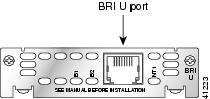
Figure 51 WIC-1B-U-V2 Front Panel
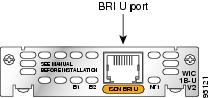
ISDN BRI U WIC LEDs
The ISDN BRI U WIC LEDs are shown in Figure 49, Figure 50, and Figure 51. The functions of the LEDs are described in Table 10.
Prerequisites for Connecting an ISDN BRI U WIC to a Network
Before connecting a WIC to the network, ensure that the WIC is installed in the router, the equipment is properly grounded, and you have the proper cables for connecting the WIC to the network. This section describes the preparation necessary before connecting an ISDN BRI U WIC to the network.
Installing a Cisco ISDN BRI S/T WAN Interface Card
Install the Cisco WIC according to the instructions in Installing Cisco Interface Cards in Cisco Access Routers.

Note
Older WIC36-1B-S/T, WIC36-1B-U, CPAWIC36-1B-S/T, or CPAWIC36-1B-U interface cards mount only in the W1 slot of a 2-slot network module and provide a single BRI interface. Newer WIC-1B-S/T or WIC-1B-U interface cards can mount in either slot of a 2-slot network module. For more information on BRI network modules, see the network module documentation located at:
http://www.cisco.com/en/US/products/hw/modules/ps2797/tsd_products_support_series_home.html
Grounding
For instructions on grounding your WIC, see Installing Cisco Interface Cards in Cisco Access Routers.
Cables
Use a straight-through RJ-48C-to-RJ-48C BRI cable (not included) to connect an ISDN BRI U WIC to a network.
Setting Jumpers on ISDN BRI WICs
The WIC-1B-S/T and WIC-1B-U interface cards do not have termination jumpers. The WIC36-1B-S/T, WIC36-1B-U, CPAWIC36-1B-S/T, and CPAWIC36-1B-U interface cards have two termination jumpers, labeled J1 and J2. Before installing a WIC36-1B-S/T, WIC36-1B-U, CPAWIC36-1B-S/T, or CPAWIC36-1B-U interface card, ensure that the termination jumpers are set appropriately for your installation.
The jumpers are factory-configured in the B position. Keep the jumpers in this position to use the ISDN BRI WIC in a point-to-point connection or as the last device on the line of a passive-bus connection. Set the termination jumpers to the A position to use the ISDN BRI WIC in a passive-bus connection in which it is not the last device on the line. The jumpers are shown in Figure 52.
Figure 52 Jumper Locations on the Older ISDN BRI WIC

Connecting an ISDN BRI U WIC to a Network

Warning
Hazardous network voltages are present in WAN ports regardless of whether power to the unit is OFF or ON. To avoid electric shock, use caution when working near WAN ports. When detaching cables, detach the end away from the unit first. Statement 1026

Warning
The ISDN connection is regarded as a source of voltage that should be inaccessible to user contact. Do not attempt to tamper with or open any public telephone operator (PTO)-provided equipment or connection hardware. Any hardwired connection (other than by a nonremovable, connect-one-time-only plug) must be made only by PTO staff or suitably trained engineers. Statement 23
To connect an ISDN BRI U WIC to a network, follow these steps:
Step 1
Confirm that the router is turned off.

Warning
To comply with the Telcordia GR-1089 NEBS standard for electromagnetic compatibility and safety, connect the 1-port ISDN BRI WIC with U interface, version 2 (WIC-1B-U-V2) only to intra-building or unexposed wiring or cable. The intra-building port(s) of the equipment or subassembly must not be metallically connected to interfaces that connect to the OSP or its wiring. These interfaces are designed for use as intra-building interfaces only (Type 2 or Type 4 ports as described in GR-1089-CORE, Issue 4) and require isolation from the exposed OSP cabling. The addition of Primary Protectors is not sufficient protection in order to connect these interfaces metallically to OSP wiring.
Step 2
Connect one end of a straight-through RJ-48C-to-RJ-48C cable to the RJ-48C port on the ISDN BRI U WIC.
Step 3
Connect the other end of the cable directly to the ISDN wall jack as shown in Figure 53.
Figure 53 Connecting an ISDN BRI U WIC to an ISDN Wall Jack

Step 4
Turn on power to the router.
Step 5
Check that the OK LED goes on, which indicates that the ISDN port has established a connection with the central office switch.
ISDN BRI S/T Leased-Line WAN Interface Card
This section describes how to connect ISDN BRI S/T leased-line WICs to a network and contains the following sections:
•
ISDN BRI S/T Leased-Line WICs Overview
•
ISDN BRI S/T Leased-Line WIC LEDs
•
Prerequisites for Connecting an ISDN BRI S/T Leased-Line WIC to a Network
•
Connecting an ISDN BRI S/T Leased-Line WIC to a Network
ISDN BRI S/T Leased-Line WICs Overview
The 1-port ISDN BRI S/T leased-line WIC (WIC-1B-S/T-LL) provides a single B channel operating in leased-line mode at 64-kbps. (See Figure 54.)
Figure 54 WIC-1B-S/T-LL Front Panel
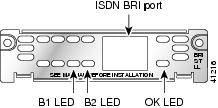
ISDN BRI S/T Leased-Line WIC LEDs
The ISDN BRI S/T leased-line WIC LEDs are shown in Figure 54. The functions of the LEDs are described in Table 11.
Table 11 ISDN BRI S/T Leased-Line WIC LEDs
B1
ISDN connection on B1 channel when blinking.
B21
ISDN connection on B2 channel (not used).
OK
ISDN port has established a connection with the central office switch (D channel).
1 Always off for 64 kbps, which is available on B1 only.
Prerequisites for Connecting an ISDN BRI S/T Leased-Line WIC to a Network
Before connecting a WIC to the network, ensure that the WIC is installed in the router, the equipment is properly grounded, and you have the proper cables for connecting the WIC to the network. This section describes the preparation necessary before connecting an ISDN BRI U WIC to the network.
Installing a Cisco ISDN BRI S/T WAN Interface Card
Install the Cisco WIC according to the instructions in Installing Cisco Interface Cards in Cisco Access Routers.
Grounding
Ensure that the equipment you are working with is properly grounded. For instructions on grounding your WIC, see Installing Cisco Interface Cards in Cisco Access Routers.
Cables
Use a straight-through RJ-48C-to-RJ-48C BRI cable (not included) to connect an ISDN BRI S/T leased-line WIC to a network.
Connecting an ISDN BRI S/T Leased-Line WIC to a Network

Warning
Hazardous network voltages are present in WAN ports regardless of whether power to the unit is OFF or ON. To avoid electric shock, use caution when working near WAN ports. When detaching cables, detach the end away from the unit first. Statement 1026

Warning
The ISDN connection is regarded as a source of voltage that should be inaccessible to user contact. Do not attempt to tamper with or open any public telephone operator (PTO)-provided equipment or connection hardware. Any hardwired connection (other than by a nonremovable, connect-one-time-only plug) must be made only by PTO staff or suitably trained engineers. Statement 23
To connect an ISDN BRI S/T leased-line WIC to a network, follow these steps:
Step 1
Confirm that the router is turned off.
Step 2
Connect one end of the straight-through RJ-48C cable to the RJ-48C port on the ISDN BRI S/T leased-line WIC.
Step 3
Connect the other end of the cable to the NT1 device, as shown in Figure 55.
Figure 55 Connecting the ISDN BRI S/T Leased Line Card to an NT1 Device
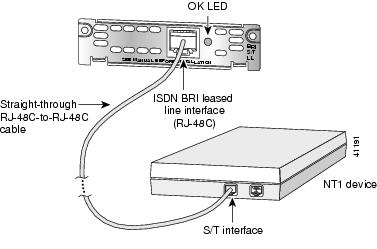
Step 4
Connect the NT1 device to the ISDN wall jack according to the documentation that came with the NT1 device.
Step 5
Turn on power to the router.
Step 6
Check that the OK LED goes on, which indicates that the ISDN port has established a connection with the central office switch.
Supported Platforms
For a list of the platforms supported by a Cisco interface card see Platform Support for Cisco Interface Cards.
Finding Support Information for Platforms and Cisco IOS Software Images
Use Cisco Feature Navigator to find information about platform support and Cisco IOS software image support. Access Cisco Feature Navigator at http://www.cisco.com/go/fn. You must have an account on Cisco.com. If you do not have an account or have forgotten your username or password, click Cancel at the login dialog box and follow the instructions that appear.
Related Documentation
Related documentation is available on Cisco.com or on the Product Documentation DVD. For more information, see the "Obtaining Documentation, Obtaining Support, and Security Guidelines" section.
•
Cisco ISDN BRI S/T WIC for the Cisco 1700, 1800, 2600, 2800, 3600, 3700, and 3800 Series, data sheet
•
Cisco Network Modules and Interface Cards Regulatory Compliance and Safety Information
•
"Configuring ISDN BRI" chapter of the Cisco IOS Dial Technologies Configuration Guide for your Cisco IOS software release
•
Configuring a Router to Dial Multiple Sites using ISDN BRI, sample configuration
Obtaining Documentation, Obtaining Support, and Security Guidelines
For information on obtaining documentation, obtaining support, providing documentation feedback, security guidelines, and also recommended aliases and general Cisco documents, see the monthly What's New in Cisco Product Documentation, which also lists all new and revised Cisco technical documentation, at:
http://www.cisco.com/en/US/docs/general/whatsnew/whatsnew.html
This document is to be used in conjunction with the documents listed in the "Related Documentation" section.
CCDE, CCVP, Cisco Eos, Cisco StadiumVision, the Cisco logo, DCE, and Welcome to the Human Network are trademarks; Changing the Way We Work, Live, Play, and Learn is a service mark; and Access Registrar, Aironet, AsyncOS, Bringing the Meeting To You, Catalyst, CCDA, CCDP, CCIE, CCIP, CCNA, CCNP, CCSP, Cisco, the Cisco Certified Internetwork Expert logo, Cisco IOS, Cisco Press, Cisco Systems, Cisco Systems Capital, the Cisco Systems logo, Cisco Unity, Collaboration Without Limitation, Enterprise/Solver, EtherChannel, EtherFast, EtherSwitch, Event Center, Fast Step, Follow Me Browsing, FormShare, GigaDrive, HomeLink, Internet Quotient, IOS, iPhone, IP/TV, iQ Expertise, the iQ logo, iQ Net Readiness Scorecard, iQuick Study, IronPort, the IronPort logo, LightStream, Linksys, MediaTone, MeetingPlace, MGX, Networkers, Networking Academy, Network Registrar, PCNow, PIX, PowerPanels, ProConnect, ScriptShare, SenderBase, SMARTnet, Spectrum Expert, StackWise, The Fastest Way to Increase Your Internet Quotient, TransPath, WebEx, and the WebEx logo are registered trademarks of Cisco Systems, Inc. and/or its affiliates in the United States and certain other countries.
All other trademarks mentioned in this document or Website are the property of their respective owners. The use of the word partner does not imply a partnership relationship between Cisco and any other company. (0801R)
Any Internet Protocol (IP) addresses used in this document are not intended to be actual addresses. Any examples, command display output, and figures included in the document are shown for illustrative purposes only. Any use of actual IP addresses in illustrative content is unintentional and coincidental.
© 2008 Cisco Systems, Inc. All rights reserved.
Contact Cisco
- Open a Support Case

- (Requires a Cisco Service Contract)
 Feedback
Feedback