Installing Expansion Modules on Cisco CE Network Modules for Caching and Content Delivery
Available Languages
Table Of Contents
Installing Expansion Modules on Cisco CE Network Modules for Caching and Content Delivery
Preventing Electrostatic Discharge Damage
Installing an Expansion Module
Cisco IOS Software Documentation
Cisco Storage Array Documentation
Obtaining Technical Assistance
Installing Expansion Modules on Cisco CE Network Modules for Caching and Content Delivery
Product Numbers: EM-CE-20G=, EM-CE-40G=, EM-CE-SCSI=
This document contains information relating to the installation, removal, and replacement of expansion modules for the CE network module for caching and content delivery.
Other network module installation documents provide detailed instructions for network module installation and cabling. See the "Related Documents" section for more information.
Sections in this document include:
•
Installing an Expansion Module
•
Obtaining Technical Assistance
Information in this document covers the following CE network module expansion modules:
•
20 GB disk expansion module
•
40 GB disk expansion module
•
SCSI connector expansion module

Tip
For information on installing and connecting the network module, refer to the Cisco Network Modules Hardware Installation Guide.
Safety Recommendations
Follow these guidelines to ensure general safety:
•
Keep the chassis area clear and dust-free during and after installation.
•
Put the removed chassis cover in a safe place.
•
Keep tools away from walk areas where you or others could fall over them.
•
Do not wear loose clothing that could get caught in the chassis. Fasten your tie or scarf and roll up your sleeves.
•
Wear safety glasses when working under any conditions that might be hazardous to your eyes.
•
Do not perform any action that creates a hazard to people or makes equipment unsafe.
Safety Warnings
Safety warnings appear throughout this or related publications in procedures that, if performed incorrectly, may harm you. A warning symbol precedes each warning statement.

Warning
Read the installation instructions before you connect the system to its power source.

Warning
Only trained and qualified personnel should be allowed to install or replace this equipment.

Warning
Before working on a chassis or working near power supplies, unplug the power cord on AC units; disconnect the power at the circuit breaker on DC units.

Warning
Ultimate disposal of this product should be handled according to all national laws and regulations.
The following warnings apply in Australia:

Warning
This equipment is to be installed and maintained by service personnel only as defined by AS/NZS 3260 Clause 1.2.14.3 Service Personnel.

Warning
Incorrect connection of this or connected equipment to a general purpose outlet could result in a hazardous situation.

Warning
This equipment will be inoperable when mains power fails.
Safety with Electricity

Warning
Before working on equipment that is connected to power lines, remove jewelry (including rings, necklaces, and watches). Metal objects will heat up when connected to power and ground and can cause serious burns or weld the metal object to the terminals.

Warning
To avoid electric shock, do not connect safety extra-low voltage (SELV) circuits to telephone-network voltage (TNV) circuits. LAN ports contain SELV circuits, and WAN ports contain TNV circuits. Both LAN and WAN ports may use RJ-45 connectors. Use caution when connecting cables.

Warning
Hazardous network voltages are present in WAN ports regardless of whether power to the router is OFF or ON. To avoid electric shock, use caution when working near WAN ports. When detaching cables, detach the end away from the router first.

Warning
Before opening the chassis, disconnect the telephone-network cables to avoid contact with telephone-network voltages.

Warning
Do not work on the system or connect or disconnect cables during periods of lightning activity.

Warning
Do not touch the power supply when the power cord is connected. For systems with a power switch, line voltages are present within the power supply even when the power switch is OFF and the power cord is connected. For systems without a power switch, line voltages are present within the power supply when the power cord is connected.
The following warning applies in Australia:

Warning
The telecommunications lines must be disconnected 1) before unplugging the main power connector and/or 2) while the housing is open.
Follow these guidelines when working on equipment powered by electricity:
•
Locate the emergency power-off switch in the room in which you are working. Then, if an electrical accident occurs, you can quickly shut the power OFF.
•
Before working on the router, turn OFF the power and unplug the power cord.
•
Disconnect all power before doing the following:
–
Installing or removing a router chassis
–
Working near power supplies
•
Do not work alone if potentially hazardous conditions exist.
•
Never assume that power is disconnected from a circuit. Always check.
•
Look carefully for possible hazards in your work area, such as moist floors, ungrounded power extension cables, and missing safety grounds.
•
If an electrical accident occurs, proceed as follows:
–
Use caution; do not become a victim yourself.
–
Turn OFF power to the router.
–
If possible, send another person to get medical aid. Otherwise, determine the condition of the victim and then call for help.
–
Determine if the person needs rescue breathing or external cardiac compressions; then take appropriate action.
Preventing Electrostatic Discharge Damage
Electrostatic discharge (ESD) can damage equipment and impair electrical circuitry. It occurs when electronic printed circuit cards are improperly handled and can result in complete or intermittent failures. Always follow ESD prevention procedures when removing and replacing cards. Ensure that the router chassis is electrically connected to earth ground. Wear an ESD-preventive wrist strap, ensuring that it makes good skin contact. Connect the clip to an unpainted surface of the chassis frame to safely channel unwanted ESD voltages to ground. To properly guard against ESD damage and shocks, the wrist strap and cord must operate effectively. If no wrist strap is available, ground yourself by touching the metal part of the chassis.

CautionFor safety, periodically check the resistance value of the antistatic strap, which should be between 1 and 10 megohms (Mohm).
Required Tools and Equipment
You need the following equipment to perform all procedures described in this document:
•
ESD-preventive wrist strap
•
Nonmagnetic number 1 Phillips screwdriver or small flat-blade screwdriver

Tip
Use the ESD bag in which the network module was shipped to prevent electrostatic damage from a charged surface.
Installing an Expansion Module
To install an expansion module, use the following procedure:
Step 1
Remove the network module from the router chassis (refer to the Cisco Network Modules Hardware Installation Guide).
Step 2
Place the network module on an ESD-protected surface.

CautionMinimize contact with the bottom of the network module to avoid damage to components located on the bottom of the card.
Step 3
(optional) Remove the current expansion module, using the procedure listed in the "Removing an Expansion Module" section.
Step 4
Using a Phillips screwdriver, remove the left faceplate screw from the connector outlet cover plate (see Figure 1).
Figure 1 Cisco CE Network Module for Caching and Content Delivery Faceplate
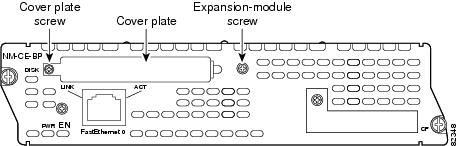

Note
Some early Cisco CE network modules have an inactive USB port on the faceplate. This USB port has been removed in later Cisco CE network modules.
Step 5
Using a nonmagnetic Phillips screwdriver, remove the right faceplate screw next to the SCSI connector outlet and the two screws from their standoffs on the network module (see Figure 1 and Figure 2).
Step 6
Align the expansion module with the standoffs on the network module, then press downward to engage the connector (see Figure 2).

CautionUse gentle pressure when removing or installing an expansion module. Excessive force can damage connector pins or other board components.

Tip
Confirm the SCSI connector on the EM-CE-SCSI is inserted through the SCSI connector outlet on the network module faceplate before pressing downward on the expansion module.
Figure 2 Installing an Expansion Module on a CE Network Module
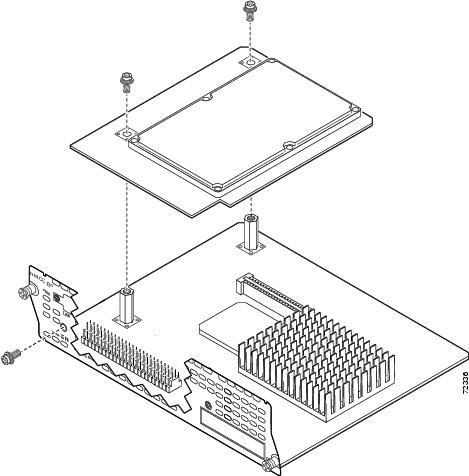
Step 7
Using a Phillips screwdriver, reinsert the right faceplate screw and the two standoff screws, then tighten the screws until the card is firmly attached to the network module.
Step 8
(for EM-CE-SCSI only) Using a small flat-blade screwdriver, insert the SCSI screws (see Figure 3) into the holes on the connector, then tighten the screws until the connector is firmly seated against the faceplate.
Figure 3 Cisco CE Network Module for Caching and Content Delivery Faceplate with Installed EM-CE-SCSI
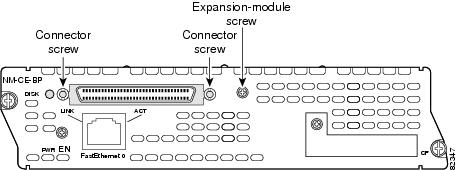
Step 9
(for EM-CE-20GB only) Reinstall the connector outlet cover plate. Using a Phillips screwdriver, insert the left faceplate screw and tighten until the connector outlet cover plate is firmly in place.
Step 10
Install the network module into the router chassis and connect the network module to the network (refer to the Cisco Network Modules Hardware Installation Guide).
Removing an Expansion Module
To remove an expansion module, use the following procedure:
Step 1
(for EM-CE-SCSI only) Disconnect the SCSI cable from the SCSI connector.
Step 2
Remove the network module from the router chassis (refer to the Cisco Network Modules Hardware Installation Guide).
Step 3
Place the network module on an ESD-protected surface.

CautionMinimize contact with the bottom of the network module to avoid damage to components located on the bottom of the card.
Step 4
(for EM-CE-SCSI only) Using a small flat-blade screwdriver, remove the SCSI screws from the SCSI connector (see Figure 3).
Step 5
Using a Phillips screwdriver, remove the left faceplate screw and the two screws on the top of the expansion module (see Figure 1 and Figure 2).
Step 6
Lift the expansion module away from the network module.

Tip
Confirm the SCSI connector on the SCSI connector expansion module has been removed from the SCSI connector outlet on the network module faceplate before lifting the expansion module away from the network module.

CautionUse gentle pressure when removing or installing an expansion module. Excessive force can damage connector pins or other board components.
Step 7
Using a Phillips screwdriver, insert the three screws into the standoffs on the network module, then tighten screws slightly to avoid losing the screws.
Step 8
Reinstall the connector outlet cover plate. Using a Phillips screwdriver, insert the left faceplate screw and tighten until the connector outlet cover plate is firmly in place.

Timesaver
If you are installing a new expansion module right away, install the connector outlet cover plate after you have finished installing the new expansion module. The EM-CE-SCSI does not require installation of the connector outlet cover plate.
Step 9
Install the network module into the router chassis (refer to the Cisco Network Modules Hardware Installation Guide), or install a new expansion module using the procedure described in the "Installing an Expansion Module" section.
Related Documents
For additional information, see the following documents.

Tip
For information on obtaining documentation, see the "Obtaining Documentation" section on page xviii. For a list of orderable documentation, search the Cisco Price List under "Documentation."
Hardware Documentation
For the Cisco 2600 series, see documents listed under Cisco 2600 Series Routers.
For the Cisco 3600 series, see documents listed under Cisco 3600 Series Routers.
For the Cisco 3700 series, see documents listed under Cisco 3700 Series Routers.
For information on the Cisco -48 VDC power supply, see the Installing Cisco -48 VDC Power Supplies document.
Cisco IOS Software Documentation
For information on Cisco IOS Release 12.2(11)YT, see appropriate documents listed under Cisco IOS Release 12.2(11)YT.
For a description of the Cisco IOS features supported on CE network modules, see Content Engine Network Module.
Content Engine Documentation
For information on the Cisco Content Engine, see documents listed under Cisco Content Engine.

Timesaver
Start with the Cisco ACNS Software Documentation Roadmap to find task-related documents quickly.
Cisco Storage Array Documentation
For information on the external Cisco storage arrays supported on the 1-NM with SCSI Controller Expansion Module and the 2-NM, see the following documents:
•
For information on installing and configuring the Cisco Storage Array 6, see the Cisco Storage Array 6 Installation and Configuration Guide.
Obtaining Documentation
The following sections explain how to obtain documentation from Cisco Systems.
World Wide Web
You can access the most current Cisco documentation on the World Wide Web at the following URL:
Translated documentation is available at the following URL:
http://www.cisco.com/public/countries_languages.shtml
Documentation CD-ROM
Cisco documentation and additional literature are available in a Cisco Documentation CD-ROM package, which is shipped with your product. The Documentation CD-ROM is updated monthly and may be more current than printed documentation. The CD-ROM package is available as a single unit or through an annual subscription.
Ordering Documentation
Cisco documentation is available in the following ways:
•
Registered Cisco Direct Customers can order Cisco product documentation from the Networking Products MarketPlace:
http://www.cisco.com/cgi-bin/order/order_root.pl
•
Registered Cisco.com users can order the Documentation CD-ROM through the online Subscription Store:
http://www.cisco.com/go/subscription
•
Nonregistered Cisco.com users can order documentation through a local account representative by calling Cisco corporate headquarters (California, USA) at 408 526-7208 or, elsewhere in North America, by calling 800 553-NETS (6387).
Documentation Feedback
If you are reading Cisco product documentation on Cisco.com, you can submit technical comments electronically. Click Leave Feedback at the bottom of the Cisco Documentation home page. After you complete the form, print it out and fax it to Cisco at 408 527-0730.
You can e-mail your comments to bug-doc@cisco.com.
To submit your comments by mail, use the response card behind the front cover of your document, or write to the following address:
Cisco Systems
Attn: Document Resource Connection
170 West Tasman Drive
San Jose, CA 95134-9883We appreciate your comments.
Obtaining Technical Assistance
Cisco provides Cisco.com as a starting point for all technical assistance. Customers and partners can obtain documentation, troubleshooting tips, and sample configurations from online tools by using the Cisco Technical Assistance Center (TAC) Web Site. Cisco.com registered users have complete access to the technical support resources on the Cisco TAC Web Site.
Cisco.com
Cisco.com is the foundation of a suite of interactive, networked services that provides immediate, open access to Cisco information, networking solutions, services, programs, and resources at any time, from anywhere in the world.
Cisco.com is a highly integrated Internet application and a powerful, easy-to-use tool that provides a broad range of features and services to help you to
•
Streamline business processes and improve productivity
•
Resolve technical issues with online support
•
Download and test software packages
•
Order Cisco learning materials and merchandise
•
Register for online skill assessment, training, and certification programs
You can self-register on Cisco.com to obtain customized information and service. To access Cisco.com, go to the following URL:
Technical Assistance Center
The Cisco TAC is available to all customers who need technical assistance with a Cisco product, technology, or solution. Two types of support are available through the Cisco TAC: the Cisco TAC Web Site and the Cisco TAC Escalation Center.
Inquiries to Cisco TAC are categorized according to the urgency of the issue:
•
Priority level 4 (P4)—You need information or assistance concerning Cisco product capabilities, product installation, or basic product configuration.
•
Priority level 3 (P3)—Your network performance is degraded. Network functionality is noticeably impaired, but most business operations continue.
•
Priority level 2 (P2)—Your production network is severely degraded, affecting significant aspects of business operations. No workaround is available.
•
Priority level 1 (P1)—Your production network is down, and a critical impact to business operations will occur if service is not restored quickly. No workaround is available.
Which Cisco TAC resource you choose is based on the priority of the problem and the conditions of service contracts, when applicable.
Cisco TAC Web Site
The Cisco TAC Web Site allows you to resolve P3 and P4 issues yourself, saving both cost and time. The site provides around-the-clock access to online tools, knowledge bases, and software. To access the Cisco TAC Web Site, go to the following URL:
All customers, partners, and resellers who have a valid Cisco services contract have complete access to the technical support resources on the Cisco TAC Web Site. The Cisco TAC Web Site requires a Cisco.com login ID and password. If you have a valid service contract but do not have a login ID or password, go to the following URL to register:
http://www.cisco.com/register/
If you cannot resolve your technical issues by using the Cisco TAC Web Site, and you are a Cisco.com registered user, you can open a case online by using the TAC Case Open tool at the following URL:
http://www.cisco.com/tac/caseopen
If you have Internet access, it is recommended that you open P3 and P4 cases through the Cisco TAC Web Site.
Cisco TAC Escalation Center
The Cisco TAC Escalation Center addresses issues that are classified as priority level 1 or priority level 2; these classifications are assigned when severe network degradation significantly impacts business operations. When you contact the TAC Escalation Center with a P1 or P2 problem, a Cisco TAC engineer will automatically open a case.
To obtain a directory of toll-free Cisco TAC telephone numbers for your country, go to the following URL:
http://www.cisco.com/warp/public/687/Directory/DirTAC.shtml
Before calling, please check with your network operations center to determine the level of Cisco support services to which your company is entitled; for example, SMARTnet, SMARTnet Onsite, or Network Supported Accounts (NSA). In addition, please have available your service agreement number and your product serial number.
This document is to be used in conjunction with the Cisco Network Modules Hardware Installation Guide.
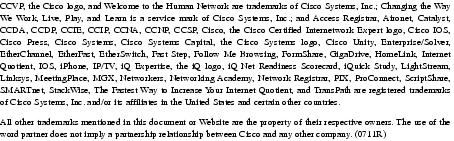
Copyright © 2002, Cisco Systems, Inc.
All rights reserved.
Contact Cisco
- Open a Support Case

- (Requires a Cisco Service Contract)
 Feedback
Feedback