Cisco 3G Omnidirectional Outdoor Antenna (3G-ANTM-OUT-OM)
Available Languages
Table Of Contents
Cisco 3G Omnidirectional Outdoor Antenna (3G-ANTM-OUT-OM)
General Installation Instructions for Mast Mounted Antennas
Outdoor Omni Antenna Installation
Obtaining Technical Assistance
Cisco 3G Omnidirectional Outdoor Antenna (3G-ANTM-OUT-OM)
Overview
This document outlines the specifications, describes the 3G omnidirectional outdoor antenna, and provides instructions for mounting it. It is designed for 3G HWIC applications in the 800/850/900/1800/1900/2100 MHz frequency bands. The antenna has a nominal gain of +2 dBi for 800/850/900 MHz bands and +4 dBi for 1800/1900/2100 MHz bands. It is designed for installation on a mast or exterior wall.
The antenna is compatible with Cisco cellular products utilizing a standard Threaded Neil Concelman connector (TNC).
Figure 1 shows the Cisco 3G Omnidirectional Outdoor Antenna (3G-ANTM-OUT-OM).

Note
The cable shown in the figure can be ordered separately.
Figure 1
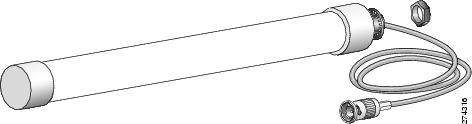
Cisco 3G Omnidirectional Outdoor Antenna (3G-ANTM-OUT-OM)
Technical Specifications
System Requirements
This antenna is compatible with any Cisco 3G cellular device that utilizes a TNC connector and requires a wall-mounted or mast-mounted outdoor antenna.
Installation Notes
General Installation Instructions for Mast Mounted Antennas
The following instructions are common to most mast mounted installations.
1.
Assemble your new antenna on the ground at the installation site.
2.
Attach the antenna to the mast and connect its coaxial cable while you are on the ground.
3.
Make sure the mast doesn't fall the "wrong way" should you lose control as you raise or take down the mast. Use a durable non-conductive rope secured at each two foot level as the mast is raised. Have an assistant tend the rope, ready to pull the mast clear of any hazards (such as power lines) should it begin to fall.
4.
Use the mounting bracket provided with the antenna.
5.
If the installation will use guy wires:
a.
Install guy anchor bolts.
b.
Estimate the length of guy wire and cut it before raising the mast.
c.
Attach guy wires to a mast using guy rings.
6.
Carefully connect the antenna and mast assembly to its mounting bracket and tighten the clamp bolts.
a.
In the case of a guyed installation, you must have at least one assistant to hold the mast upright while the guy wires are attached and tightened to the anchor bolts.
7.
Attach the provided self-adhering "DANGER" label at eye level on the mast.
8.
Install ground rods to remove any static electricity buildup and connect a ground wire to the mast and ground rod. Use ground rods designed for that purpose, not a spare piece of pipe.
Grounding the Antenna
Follow these guidelines to ground the antenna in accordance with national electrical code instructions.
1.
Use No. 10 AWG copper or No. 8 or larger copper-clad steel or bronze wire as ground wires for both mast and lead-in. Securely clamp the wire to the bottom of the mast.
2.
Secure the lead-in wire to a lightning arrestor and mast ground wire to the building with stand-off insulators spaced from 4 feet (1.2 meters) to 8 feet (1.8 meters) apart.
3.
Mount the lightning arrestor as close as possible to where the lead-in wire enters the building.
4.
Drill a hole in the building's wall as close as possible to the equipment to which you will connect the lead-in cable.

CautionThere may be wires in the wall. Make sure you determine the place you intend to drill the hole is clear of any any obstructions or other hazards.
5.
Pull the cable through the hole and form a drip loop close to where it enters the building.
6.
Thoroughly waterproof the lead-in area.
7.
Install a static electricity discharge unit.
8.
Connect the lead-in cable to the equipment.
Choosing a Mounting Location
The location of the antenna is important. Objects such as metal columns, walls, etc. will reduce efficiency. Best performance is achieved when antennas are mounted at the same height and in a direct line of sight with no obstructions. If this is not possible and reception is poor, you should try different mounting positions to optimize reception.
The antenna is designed to create an omni-directional broadcast pattern. To achieve this pattern, the antenna should be mounted clear of any obstructions to the sides of the radiating element. If the mounting location is on the side of a building or tower, the antenna pattern will be degraded on the building or tower side.
Site Selection
Before attempting to install your antenna, think where you can best place the antenna for safety and performance.
Follow these steps to determine a safe distance from wires, power lines, and trees.
Step 1
Measure the height of your antenna.
Step 2
Add this length to the length of your tower or mast and then double this total for the minimum recommended safe distance.

CautionIf you are unable to maintain this safe distance, stop and get professional help.
Generally, the higher your antenna is above the ground, the better it performs. Good practice is to install your antenna about 5 to 10 feet (1.5 to 3 meters) above the roof line and away from all power lines and obstructions. If possible, find a mounting place directly above your wireless device so that the lead-in cable can be as direct as possible.
Tools and Equipment Required
To install the antenna, you will need the following tools and equipment.
•
A standard screwdriver
•
A standard hose clamp (shipped with your antenna)

Note
This list does not include the tools and equipment required to assemble and erect the tower, mast, or other structure you intend to mount your antenna on.
The following sections contain procedures for installing the antenna. Choose the procedure that applies to your situation. Use Figure 2 as a guide.
Mounting the Antenna
The antenna is provided with a mounting kit consisting of a mounting bracket and hose clamp. This kit allows you to mount the antenna to masts from 1.25 inches (3.2 centimeters) to 2 inches (5.1 centimeters). Cisco recommends that a 1.5 inch (3.8 centimeter) or larger tubing mast be used.
The antenna is vertically polarized. Since the antenna has vertical gain, it is very important to mount the antenna in a vertical (not leaning) position for optimal performance.
Follow these steps to mount the antenna on a mast.
Step 1
Position the antenna, mounting bracket, and hose clamp on the mast as shown in Figure 2.
Figure 2 Antenna Mounting Details
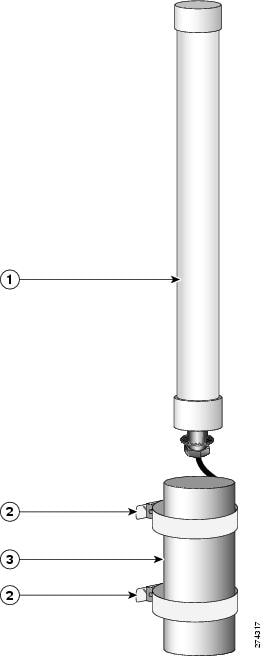
Step 2
Align the antenna so that the top of the metal bracket is even with or just above the top of the mast tubing.
Step 3
Tighten the hose clamp until the antenna is secure on the mast.
Step 4
Connect the antenna coaxial cable to the lead-in cable.
Step 5
If the installation is outdoors, weatherproof the antenna connection.

Note
The antenna is not DC grounded. It is recommended that you install lightning-protection devices in your system. See Installation Instructions for Cisco 3G Lightning Arrestors. This document is available on the World Wide Web at the following URL:
http://www.cisco.com/en/US/products/ps5949/prod_installation_guides_list.html
Outdoor Omni Antenna Installation
Follow these instructions to install the antenna:
Step 1
First attach antenna to the bracket and the first cable to the antenna prior to mounting the bracket onto the mast or the exterior wall
a.
Loosely hand-tighten the nut at first so that the cable can be attached easier.
b.
Attach the cable to the antenna. Recommend using the 25 ft cable or shorter so that a lightning arrestor can be installed inside the building but as close as possible to the antenna. You may have to twist the antenna when attaching the cable's TNC connector to the antenna.
c.
Tighten the nut of the antenna securely after the cable is installed.
d.
Use weatherproof sealing tape at the connector junction. Start at the top of the antenna connector, do 3 wraps downward ending about 2 inches down from the center of the connecter junction, and then go up another 3 wraps to the top of the antenna connector.
Step 2
Mount antenna bracket only after the antenna has been attached to the bracket and only after the cable is attached to the antenna for your safety.
a.
Use clamps provided if mounting on a mast or metal pipe. Align the antenna so that the top of the metal bracket is even with or just above the top of the mast tubing.
b.
Use the screws provided if mounting on an exterior wall
c.
Use both clamps and screws for extra security if required.
Step 3
Attach the lightning arrestor (see lightning arrestor install guide at the following URL: http://www.cisco.com/en/US/products/ps5949/prod_installation_guides_list.html.
a.
Find a suitable location for the arrestor near a suitable ground per the relevant Safety codes.
b.
Arrestor should either be bulkhead grounded (preferred way) or grounded via the lug provided and 6 AWG wire no more than 20 inches long.
c.
Create a strain relief loop with a diameter of at least 0.75 inches for LMR240 cable or at least 1.75 inches for LMR400 cable at the cable/arrestor connection.
Step 4
Attach a second cable 25 ft to 50 ft from the arrestor to the 3G-HWIC main antenna port. The total maximum length of cable recommended is 75 ft for LMR-240 cable and 100 feet for LMR-400 cable in areas with good outdoor signal reception. If this is not sufficient cable length for the application, a site survey and the installer must calculate an appropriate link budget to determine the maximum cable length that can be used for the specific installation.
Safety Precautions
WarningInstallation of this antenna near power lines is dangerous. For your safety, follow the installation directions.
Each year hundreds of people are killed or injured when attempting to install an antenna. In many of these cases, the victim was aware of the danger of electrocution, but did not take adequate steps to avoid the hazard.
For your safety, and to help you achieve a good installation, please read and follow these safety precautions. They may save your life!
1.
If you are installing an antenna for the first time, for your own safety as well as others, seek professional assistance. Your Cisco sales representative can explain which mounting method to use for the size and type antenna you are about to install.
2.
Select your installation site with safety, as well as performance in mind. Remember: electric power lines and phone lines look alike. For your safety, assume that any overhead line can kill you.
3.
Call your electric power company. Tell them your plans and ask them to come look at your proposed installation. This is a small inconvenience considering your life is at stake.
4.
Plan your installation carefully and completely before you begin. Successful raising of a mast or tower is largely a matter of coordination. Each person should be assigned to a specific task, and should know what to do and when to do it. One person should be in charge of the operation to issue instructions and watch for signs of trouble.
5.
When installing your antenna, remember:
a.
Do not use a metal ladder.
b.
Do not work on a wet or windy day.
c.
Do dress properly—shoes with rubber soles and heels, rubber gloves, long sleeved shirt or jacket.
6.
If the assembly starts to drop, get away from it and let it fall. Remember, the antenna, mast, cable, and metal guy wires are all excellent conductors of electrical current. Even the slightest touch of any of these parts to a power line complete an electrical path through the antenna and the installer: you!
7.
If any part of the antenna system should come in contact with a power line, don't touch it or try to remove it yourself. Call your local power company. They will remove it safely.
8.
If an accident should occur with the power lines call for qualified emergency help immediately.
Obtaining Technical Assistance
Cisco provides Cisco.com as a starting point for all technical assistance. Customers and partners can obtain documentation, troubleshooting tips, and sample configurations from online tools by using the Cisco Technical Assistance Center (TAC) Web Site. Cisco.com registered users have complete access to the technical support resources on the Cisco TAC Web Site.
Cisco.com
Cisco.com is the foundation of a suite of interactive, networked services that provides immediate, open access to Cisco information, networking solutions, services, programs, and resources at any time, from anywhere in the world.
Cisco.com is a highly integrated Internet application and a powerful, easy-to-use tool that provides a broad range of features and services to help you to
•
Streamline business processes and improve productivity
•
Resolve technical issues with online support
•
Download and test software packages
•
Order Cisco learning materials and merchandise
•
Register for online skill assessment, training, and certification programs
You can self-register on Cisco.com to obtain customized information and service. To access Cisco.com, go to the following URL:
Technical Assistance Center
The Cisco TAC is available to all customers who need technical assistance with a Cisco product, technology, or solution. Two types of support are available through the Cisco TAC: the Cisco TAC Web Site and the Cisco TAC Escalation Center.
Inquiries to Cisco TAC are categorized according to the urgency of the issue:
•
Priority level 4 (P4)—You need information or assistance concerning Cisco product capabilities, product installation, or basic product configuration.
•
Priority level 3 (P3)—Your network performance is degraded. Network functionality is noticeably impaired, but most business operations continue.
•
Priority level 2 (P2)—Your production network is severely degraded, affecting significant aspects of business operations. No workaround is available.
•
Priority level 1 (P1)—Your production network is down, and a critical impact to business operations will occur if service is not restored quickly. No workaround is available.
Which Cisco TAC resource you choose is based on the priority of the problem and the conditions of service contracts, when applicable.
Cisco TAC Web Site
The Cisco TAC Web Site allows you to resolve P3 and P4 issues yourself, saving both cost and time. The site provides around-the-clock access to online tools, knowledge bases, and software. To access the Cisco TAC Web Site, go to the following URL:
All customers, partners, and resellers who have a valid Cisco services contract have complete access to the technical support resources on the Cisco TAC Web Site. The Cisco TAC Web Site requires a Cisco.com login ID and password. If you have a valid service contract but do not have a login ID or password, go to the following URL to register:
http://www.cisco.com/register/
If you cannot resolve your technical issues by using the Cisco TAC Web Site, and you are a Cisco.com registered, you can open a case online by using the TAC Case Open tool at the following URL:
http://www.cisco.com/tac/caseopen
If you have Internet access, it is recommended that you open P3 and P4 cases through the Cisco TAC Web Site.
Cisco TAC Escalation Center
The Cisco TAC Escalation Center addresses issues that are classified as priority level 1 or priority level 2; these classifications are assigned when severe network degradation significantly impacts business operations. When you contact the TAC Escalation Center with a P1 or P2 problem, a Cisco TAC engineer will automatically open a case.
To obtain a directory of toll-free Cisco TAC telephone numbers for your country, go to the following URL:
http://www.cisco.com/warp/public/687/Directory/DirTAC.shtml
Before calling, please check with your network operations center to determine the level of Cisco support services to which your company is entitled; for example, SMARTnet, SMARTnet Onsite, or Network Supported Accounts (NSA). In addition, please have available your service agreement number and your product serial number.
CCDE, CCENT, Cisco Eos, Cisco HealthPresence, the Cisco logo, Cisco Lumin, Cisco Nexus, Cisco StadiumVision, Cisco TelePresence, Cisco WebEx, DCE, and Welcome to the Human Network are trademarks; Changing the Way We Work, Live, Play, and Learn and Cisco Store are service marks; and Access Registrar, Aironet, AsyncOS, Bringing the Meeting To You, Catalyst, CCDA, CCDP, CCIE, CCIP, CCNA, CCNP, CCSP, CCVP, Cisco, the Cisco Certified Internetwork Expert logo, Cisco IOS, Cisco Press, Cisco Systems, Cisco Systems Capital, the Cisco Systems logo, Cisco Unity, Collaboration Without Limitation, EtherFast, EtherSwitch, Event Center, Fast Step, Follow Me Browsing, FormShare, GigaDrive, HomeLink, Internet Quotient, IOS, iPhone, iQuick Study, IronPort, the IronPort logo, LightStream, Linksys, MediaTone, MeetingPlace, MeetingPlace Chime Sound, MGX, Networkers, Networking Academy, Network Registrar, PCNow, PIX, PowerPanels, ProConnect, ScriptShare, SenderBase, SMARTnet, Spectrum Expert, StackWise, The Fastest Way to Increase Your Internet Quotient, TransPath, WebEx, and the WebEx logo are registered trademarks of Cisco Systems, Inc. and/or its affiliates in the United States and certain other countries.
All other trademarks mentioned in this document or website are the property of their respective owners. The use of the word partner does not imply a partnership relationship between Cisco and any other company. (0812R)
Any Internet Protocol (IP) addresses used in this document are not intended to be actual addresses. Any examples, command display output, and figures included in the document are shown for illustrative purposes only. Any use of actual IP addresses in illustrative content is unintentional and coincidental.
© 2009 Cisco Systems, Inc. All rights reserved.

Contact Cisco
- Open a Support Case

- (Requires a Cisco Service Contract)

 Feedback
Feedback