Connected Grid 2G/3G/4G Multimode LTE GRWIC Installation and Configuration Guide
Available Languages
Table of Contents
Cisco Connected Grid 2G/3G/4G Multimode LTE GRWIC Installation and Configuration Guide
Installing and Removing the Module
Regulatory and Compliance Information
Troubleshooting and Diagnostics
Cisco Connected Grid 2G/3G/4G Multimode LTE GRWIC Installation and Configuration Guide
First Published: November 9, 2011
Note The 2G/3G/4G LTE GRWICS discussed in this guide are NOT supported after Cisco IOS 15.5.x and beyond.
Note: A newer version of a 4G LTE module GRWIC is supported on the Cisco 2000 Series Connected Routers in Cisco IOS 15.8(3)M1. For more details, please refer to the:
Release Notes for Cisco 2000 Series Connected Grid Routers and GRWIC-4G-LTE-EA and GRWIC-4G-LTE-LA Modules
This document provides an overview of hardware and configuration information for Cisco Connected Grid 2G/3G/4G Multimode LTE (Long-Term Evolution) GRWIC, a single-wide grid router WAN interface card supported on Cisco 2010 Connected Grid Router (CGR).
■![]() Installing and Removing the Module
Installing and Removing the Module
■![]() Regulatory and Compliance Information
Regulatory and Compliance Information
■![]() Troubleshooting and Diagnostics
Troubleshooting and Diagnostics
Feature History
Feature Information for 4G GRWIC lists the release history for this feature.
Feature Information for 4G GRWIC lists only the software release that introduced support for a given feature in a given software release train. Unless noted otherwise, subsequent releases of that software release train also support that feature.
Features
The 4G GRWIC offers the following key features:
■![]() Supports the Cisco 2010 Connected Grid Router
Supports the Cisco 2010 Connected Grid Router
■![]() Primary cellular WAN connection for critical data applications in support of the Cisco 2010 Connected Grid Router
Primary cellular WAN connection for critical data applications in support of the Cisco 2010 Connected Grid Router
■![]() WAN connectivity as a backup datalink for critical data applications
WAN connectivity as a backup datalink for critical data applications
■![]() Sierra Wireless MC7750, MC7700, or MC7710 modems
Sierra Wireless MC7750, MC7700, or MC7710 modems
The 4G GRWIC supports the following:
■![]() IPv4 subnet behind LTE UE interface
IPv4 subnet behind LTE UE interface
■![]() Enhanced High Rate Packet Data (eHRPD) for seamless handoff between LTE and 3G services
Enhanced High Rate Packet Data (eHRPD) for seamless handoff between LTE and 3G services
■![]() Remote access to Qualcomm Diagnostic Monitor (DM) port
Remote access to Qualcomm Diagnostic Monitor (DM) port
■![]() OTA-DM including wireless configuration FOTA
OTA-DM including wireless configuration FOTA
■![]() RFC 3025—Mobile IP vendor/organization on specific extension
RFC 3025—Mobile IP vendor/organization on specific extension
Hardware Overview
The 4G GRWIC is a cellular modem interface card for the Cisco 2010 Connected Grid Router that provides a primary wireless WAN data link interface over a cellular network. It is a High-Speed Packet Access (HSPA) multiband, multiservice, single-wide GRWIC allowing transmission and distribution communication between utilities and substations through 4G technologies. The module is backward-compatible with previous generation technologies and frequency bands.
This section cover the following topics:
■![]() Supported Cisco Antennas and Cables by Case
Supported Cisco Antennas and Cables by Case
The Cisco Connected Grid 2G/3G/4G Multimode LTE GRWIC
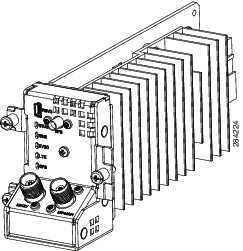
For instruction on how to install a single-wide interface card in Cisco access routers, see Connecting Cisco Grid Router WAN Interface Cards :
http://www.cisco.com/en/US/docs/routers/access/2000/CGR2010/hardware/GRWIC/CGR2010_GRWIC.html
The module is compatible with the following frequency bands:
■![]() 3G/LTE Technology CDMA version (US primary):
3G/LTE Technology CDMA version (US primary):
■![]() 3G/LTE Technology GSM version (Worldwide)—North American Multi-Band:
3G/LTE Technology GSM version (Worldwide)—North American Multi-Band:
–![]() 850/900/1800/1900 GPRS/EDGE/HSPA+
850/900/1800/1900 GPRS/EDGE/HSPA+
■![]() 3G/LTE Technology GSM version (Worldwide)—European Union (EU) Multi-Band:
3G/LTE Technology GSM version (Worldwide)—European Union (EU) Multi-Band:
RF Specifications
The following are additional 4G specifications of the card:
Multimode Modem
The 4G GRWIC comes with a Sierra Wireless multi-mode modem that provides the RF interface for the modem. The modem complies with PCI Express Mini Card Electromechanical Specification, revision 1.2. The hardware includes the following:
■![]() Multiple LED indicates modem status, service, and signal strength
Multiple LED indicates modem status, service, and signal strength
■![]() A single Subscriber Identity Module (SIM)
A single Subscriber Identity Module (SIM)
The modem supports one of the following standards:
■![]() 3G Evolution-Data Optimized (EVDO or DOrA) Mode —EVDO is a 3G telecommunications standard for the wireless transmission of data through radio signals, typically for broadband Internet access. EVDO uses multiplexing techniques including code division multiple access (CDMA) as well as time division multiple access (TDMA) to maximize both individual users' throughput and the overall system throughput.
3G Evolution-Data Optimized (EVDO or DOrA) Mode —EVDO is a 3G telecommunications standard for the wireless transmission of data through radio signals, typically for broadband Internet access. EVDO uses multiplexing techniques including code division multiple access (CDMA) as well as time division multiple access (TDMA) to maximize both individual users' throughput and the overall system throughput.
–![]() Code Division Multiple Access (CDMA) is a method of dividing a radio spectrum to be shared by multiple users through the assignment of unique codes. CDMA implements spread spectrum transmission.
Code Division Multiple Access (CDMA) is a method of dividing a radio spectrum to be shared by multiple users through the assignment of unique codes. CDMA implements spread spectrum transmission.
–![]() Time Division Multiplex Access (TDMA) is a type of multiplexing where two or more channels of information are transmitted over the same link by allocating a different time interval ("slot" or "slice") for the transmission of each channel; that is, the channels take turns to use the link. Some kind of periodic synchronizing signal or distinguishing identifier usually is required so that the receiver can tell which channel is which.
Time Division Multiplex Access (TDMA) is a type of multiplexing where two or more channels of information are transmitted over the same link by allocating a different time interval ("slot" or "slice") for the transmission of each channel; that is, the channels take turns to use the link. Some kind of periodic synchronizing signal or distinguishing identifier usually is required so that the receiver can tell which channel is which.
■![]() 4G-LTE — Designated as a fourth-generation (4G) mobile specification, LTE is designed to provide multi-megabit bandwidth, more efficient use of the radio network, latency reduction, and improved mobility. This combination aims to enhance the subscriber's interaction with the network and further drive the demand for mobile multimedia services.
4G-LTE — Designated as a fourth-generation (4G) mobile specification, LTE is designed to provide multi-megabit bandwidth, more efficient use of the radio network, latency reduction, and improved mobility. This combination aims to enhance the subscriber's interaction with the network and further drive the demand for mobile multimedia services.
Sierra Wireless AirPrime MC7700, MC7750, and MC7710 modules each deliver up to 100 Mbps download speeds and 50 Mbps upload speeds (within 20 MHz bandwidth), integrated GPS capabilities, and support for both Linux and Windows.
Envrionmental Specifications
Environmental Specifications lists the environmental specifics of the 4G GRWIC.
Power Specifications
4G GRWIC draws +10.8V, +5V and +3.3V from the host platform. The +10.8 V is used exclusively for the modem +3.3 V power requirement. The +3.3V is for the board I/O. The power sourcing of +10.8 V rail (5000 mW) from the host precludes the need for any onboard modem power storage. The +5 V from the host is used to create a +3.3 V I/O voltage for the CPU, FPGA, FLASH, analog Muxes and LEDs, as well as the +1.0 V CPU Core voltage.
Subscriber-Identity-Module (SIM) power is provided directly by the modem.
Voltage and Current Power Specifications and Power Specifications list the power specification of the 4G GRWIC.
Memory Specifications
Memory Specifications lists the memory specifications of the 4G GRWIC.
Kit Contents
Cisco Connected Grid 2G/3G/4G Multimode LTE GRWIC is a customer-replaceable unit and can be ordered by referencing the following information.
Cisco 4G GRWIC by Mode, Operating Region, and Frequencies describes the Cisco 4G WWAN GRWIC product SKUs.
Ports and LEDs
Front Panel of the Cisco GRWIC-4G-LTE shows the GRWIC-4G-LTE front panel.
Front Panel of the Cisco GRWIC-4G-LTE
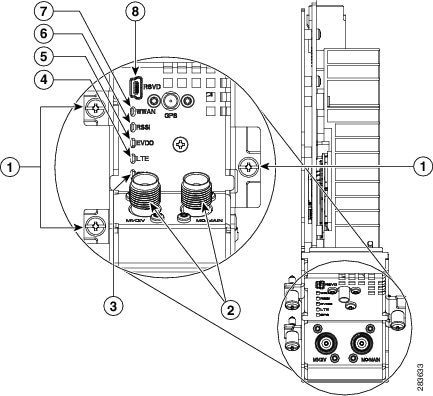
Cisco 4G GRWIC by Mode, Operating Region, and Frequencies lists the ports and the LED indicators and describes their behavior. The LEDs provide a visual indication of the available services.
The RSVD (Reserved) port. Used as a diagnostic port not required for normal activation or operation. This port supports modem debug or provisioning. See Modem Troubleshooting. |
|
■ ■ For details, see Supported Cisco Antennas and Cables by Case. |
|
Indicates the GRWIC modem status. ■ ■ ■ ■ For information on modem settings, see Modem Settings. |
|
Indicates the level of signal strength received by the GRWIC software. ■ ■ ■ ■ ■ |
|
Indicates whether HSDPA (High-Speed Downlink Packet Access) or EVDO (Evolution, Data Only) is in service. ■ |
|
Indicates whether GPS (Global Positioning System) is in service. |
Supported Cisco Antennas and Cables by Case
4G GRWIC Supported Antennas lists the Cisco antennas that are supported for use on the 4G GRWIC.
For more information about antennas, including installation procedures, refer to Cisco Connected Grid Routers 2010 Hardware Installation Guide at: http://www.cisco.com/en/US/docs/routers/access/2000/CGR2010/hardware/installation/guide/CGR2010_HIG.html
Or the Cisco CGR 1000 and 2000 Series Connected Grid Antennas Guide at:
http://www.cisco.com/en/US/docs/routers/connectedgrid/antennas/installing/cg_antenna_install_guide.html
Installing the SIM Card
The SIM card socket is located on the bottom side of the GRWIC as shown in Location of the SIM Socket.
Preventing Electrostatic Discharge Damage
Electrostatic Discharge (ESD) damage can occur when electronic cards or components are handled improperly, and can result in complete or intermittent failures.
To prevent ESD damage, follow these guidelines:
■![]() Always use an ESD wrist or ankle strap and ensure that it makes good skin contact.
Always use an ESD wrist or ankle strap and ensure that it makes good skin contact.
■![]() Connect the equipment end of the strap to an unfinished chassis surface.
Connect the equipment end of the strap to an unfinished chassis surface.
■![]() Place a removed compact SIM card on an antistatic surface or in a static shielding bag. If the card will be returned to the factory, immediately place it in a static shielding bag.
Place a removed compact SIM card on an antistatic surface or in a static shielding bag. If the card will be returned to the factory, immediately place it in a static shielding bag.
■![]() Avoid contact between the card and clothing. The wrist strap protects the card from ESD voltages on the body only; ESD voltages on clothing can still cause damage.
Avoid contact between the card and clothing. The wrist strap protects the card from ESD voltages on the body only; ESD voltages on clothing can still cause damage.
■![]() Do not remove the wrist strap until the installation is complete.
Do not remove the wrist strap until the installation is complete.
- Only trained and qualified personnel should install, replace, or service this equipment. Statement 1030
For safety, periodically check the resistance value of the antistatic strap. The measurement should be between 1 and 10 megohms (Mohms).
DETAILED STEPS
Unlock the SIM socket cover, by sliding the cover towards the front of the module and in the direction of the unlock arrow.

Installing and Removing the Module
Some 4G GRWICs are installed into the host router at the factory.
Before You Begin Installation
Before installing the module, verify that the following guidelines have been met:
■![]() Clearance to the I/O-side view is such that the LEDs can be easily read.
Clearance to the I/O-side view is such that the LEDs can be easily read.
■![]() Cabling is away from sources of electrical noise, such as radios, power lines, and fluorescent lighting fixtures. Make sure that the cabling is away from other devices that might damage the cables.
Cabling is away from sources of electrical noise, such as radios, power lines, and fluorescent lighting fixtures. Make sure that the cabling is away from other devices that might damage the cables.
■![]() Airflow around the switch module and through the vents is unrestricted.
Airflow around the switch module and through the vents is unrestricted.
■![]() Temperature around the unit does not exceed 140°F (60°C). If the switch module is installed in a closed or multirack assembly, the temperature around it might be higher than normal room temperature.
Temperature around the unit does not exceed 140°F (60°C). If the switch module is installed in a closed or multirack assembly, the temperature around it might be higher than normal room temperature.
■![]() Relative humidity around the switch module does not exceed 95 percent (noncondensing).
Relative humidity around the switch module does not exceed 95 percent (noncondensing).
■![]() Altitude at the installation site is not higher than 10,000 feet.
Altitude at the installation site is not higher than 10,000 feet.
■![]() For 10/100 and 10/100/1000 fixed ports, cable lengths from the switch module to connected devices are not longer than 328 feet (100 meters).
For 10/100 and 10/100/1000 fixed ports, cable lengths from the switch module to connected devices are not longer than 328 feet (100 meters).
Installation Warning Statements
This section includes the basic installation warning statements. Translations of these warning statements appear in the Regulatory Compliance and Safety Information for Cisco Connected Grid Router 1000 Series Routers documents.
- This unit is intended for installation in restricted access areas. A restricted access area can be accessed only through the use of a special tool, lock and key, or other means of security. Statement 1017
- Only trained and qualified personnel should be allowed to install, replace, or service this equipment. Statement 1030
- To prevent the system from overheating, do not operate it in an area that exceeds the maximum recommended ambient temperature of:
140°F (60°C) Statement 1047 - This equipment is supplied as “open type” equipment. It must be mounted within an enclosure that is suitably designed for those specific environmental conditions that will be present and appropriately designed to prevent personal injury resulting from accessibility to live parts. The interior of the enclosure must be accessible only by the use of a tool.
The enclosure must meet IP 54 or NEMA type 4 minimum enclosure rating standards. Statement 1063 - This equipment is intended to be grounded to comply with emission and immunity requirements. Ensure that the switch functional ground lug is connected to earth ground during normal use. Statement 1064
- To prevent airflow restriction, allow clearance around the ventilation openings to be at least: 1.75 in. (4.4 cm) Statement 1076
Installing the Module
Installing the Antenna Cable
The swivel dipole antenna requires two LMR-400-DB TNC(m) to N(m) coaxial cables to connect to the female TNC connectors on the faceplate of the 4G GRWIC.
To install the cables, you will need a pair of needle-nose pliers.
Carefully position the male end of the cable connector over the female connector on the faceplate of the module so it aligns properly, i.e. directly on top of and in line with the female connector.
Hand tighten the connectors. It is important to begin tightening the connector by hand to properly align the connectors.
Do not use a screwdriver on the body of the TNC connector, the screw head that is visible is not intended to be removed.
Regulatory and Compliance Information
For regulatory compliance and safety information for the module, refer to the Connected Grid Router 2000 Series Regulatory Compliance and Safety Information document.
http://www.cisco.com/en/US/docs/routers/access/2000/CGR2010/hardware/rcsi/rcsiCGR2000series.html
Software Overview
Cisco 4G Wireless WAN GRWICs operate over Fourth Generation (4G) Long-Term Evolution (LTE) cellular networks and Third Generation (3G) cellular networks.
Overview of 4G-LTE Networks
4G-LTE mobile specification provides multi-megabit bandwidth, more efficient use of the radio network, latency reduction, and improved mobility. LTE solutions target new cellular networks. These networks are designed to support up to 300 Mbps peak rates in the downlink and up to 75 Mbps peak rates in the uplink. The throughput of these networks is higher than the existing 3G networks.
4G-LTE Packet Core Network Architecture shows a 4G-LTE packet core network and the network elements it contains.
4G-LTE Packet Core Network Architecture
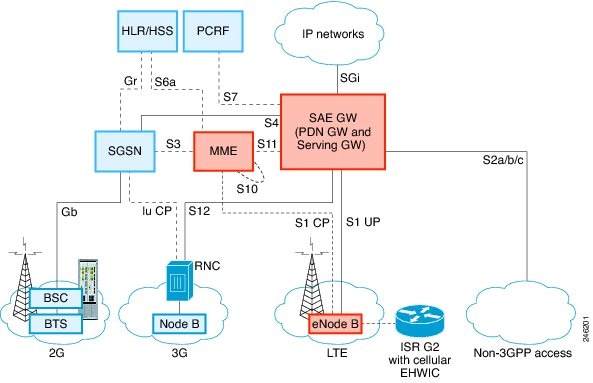
Configuring the Module
This section covers the following topics:
■![]() Verifying Signal Strength and Service Availability
Verifying Signal Strength and Service Availability
Prerequisites
To configure the 4G GRWIC, you must meet the following requirements:
■![]() Have 4G-LTE network coverage where your router will be physically located. For a complete list of supported carriers, see the product data sheet.
Have 4G-LTE network coverage where your router will be physically located. For a complete list of supported carriers, see the product data sheet.
■![]() Subscribe to a service plan with a wireless service provider and obtain a SIM card.
Subscribe to a service plan with a wireless service provider and obtain a SIM card.
■![]() Install the SIM card before configuring the 4G-LTE Wireless WAN GRWIC. For instructions on how to install the SIM card, see Installing the SIM Card.
Install the SIM card before configuring the 4G-LTE Wireless WAN GRWIC. For instructions on how to install the SIM card, see Installing the SIM Card.
Configuration Restrictions
Be aware of the following restrictions that exist with a cellular network:
■![]() Currently, cellular networks support only outgoing calls.
Currently, cellular networks support only outgoing calls.
■![]() Throughput—due to the shared nature of wireless communications, the experienced throughput varies depending on the number of active users or congestion in a given network.
Throughput—due to the shared nature of wireless communications, the experienced throughput varies depending on the number of active users or congestion in a given network.
■![]() Cellular networks have higher latency compared to wired networks. Latency rates depend on the technology and carrier. Latency may be higher because of network congestion.
Cellular networks have higher latency compared to wired networks. Latency rates depend on the technology and carrier. Latency may be higher because of network congestion.
■![]() Any restrictions that are a part of the terms of service from your carrier.
Any restrictions that are a part of the terms of service from your carrier.
Data Account Provisioning
For 4G-LTE GRWICs, the numbering for Slot 0, wic 0 and port 0 is 0/0/0 for all commands.
To provision your modem, you must have an active wireless account with a service provider and a SIM card installed.
To provision your data account, see the following topics:
Verifying Signal Strength and Service Availability
To verify the signal strength and service availability on your modem, use the following commands in privileged EXEC mode.
- show cellular slot/wic/port network
- show cellular slot/wic/port radio
- show cellular slot/wic/port profile
- show cellular slot/wic/port security
- show cellular slot/wic/port all
DETAILED STEPS
Configuring a Modem Data Profile
To configure or create a new modem data profile, issue the command, cellular slot/wic/port lte profile create profile-number apn authentication username password ipv4 in privileged EXEC mode. Modem Data Profile Parameters describes the command parameters.
Data Call Setup
A data call is a call setup through a signaling protocol (for example, ISDN D Channel signaling) on the Public Switching Telephony Network (PSTN) to a Network Access Server (NAS) to transfer data, either as a byte stream (for example, terminal emulation) or in a packet format (for example, PPP packets) from a data terminal (such as a PC) to a data network (such as the Internet).
To verify data call setup, see, Verifying Data Call Setup.
To set up a data call, use the following topics:
■![]() Configuring DDR (Dial-on Demand Routing)
Configuring DDR (Dial-on Demand Routing)
shows a typical data call setup.
Configuring the Cellular Interface
To configure the cellular interface, enter the following commands starting in EXEC mode.
■![]() interface cellular slot/wic/port
interface cellular slot/wic/port
■![]() ip address negotiated OR ip address ip-address mask
ip address negotiated OR ip address ip-address mask
DETAILED STEPS
When a static IP address is required for the cellular interface, the address may be configured as ip address negotiated. The network ensures that the correct static IP address is allocated to the device. If a tunnel interface is configured with ip unnumbered cellular![]() 0/0/0, it is necessary to configure the actual static IP address under the cellular interface, in place of ip address negotiated. For a sample cellular interface configuration, see the Basic Cellular Interface Configuration.
0/0/0, it is necessary to configure the actual static IP address under the cellular interface, in place of ip address negotiated. For a sample cellular interface configuration, see the Basic Cellular Interface Configuration.
Configuring DDR (Dial-on Demand Routing)
This section contains the commands to configure Dial-On-Demand Routing (DDR) for the cellular interface:
- configure terminal
- interface cellular slot/wic/port
- dialer in-band
- dialer idle-timeout seconds
- dialer string string
- dialer-group group- number
- exit
- dialer-list dialer-group protocol protocol-name {permit | deny | list access-list-number | access-group}
- access-list access-list-number permit ip-source-address
- line slot/wic/port
- script dialer regular-expression
- exit
- chat-script script-name ”” “AT!CALLprofile-number#” TIMEOUT timeout-value “OK”
- interface cellular slot/wic/port
- dialer string string
Chat scripts are strings of text used to send commands for modem dialing, logging in to remote systems, and initializing asynchronous devices connected to an asynchronous line. On a router, chat scripts can be configured only on the auxiliary port.
DETAILED STEPS
Configuring DDR Backup
To monitor the primary connection and initiate the backup connection when needed, the router can use one of the following methods:
■![]() Backup Interface —The backup interface stays in standby mode and is brought up when the primary interface line protocol is detected as down.
Backup Interface —The backup interface stays in standby mode and is brought up when the primary interface line protocol is detected as down.
■![]() Dialer Watch —Dialer watch is a backup feature that integrates dial backup with routing capabilities.
Dialer Watch —Dialer watch is a backup feature that integrates dial backup with routing capabilities.
■![]() Floating Static Route —The route through the backup interface is not in the routing table until the primary interface goes down because it has a greater administrative distance than that of the primary connection route.
Floating Static Route —The route through the backup interface is not in the routing table until the primary interface goes down because it has a greater administrative distance than that of the primary connection route.
Configuring Interfaces to Use a Backup Interface
You cannot configure a backup interface for the cellular interface and any other asynchronous serial interface.
To configure one or more interfaces to use a backup interface, use the following commands, beginning in global configuration mode.
DETAILED STEPS
Configuring DDR Backup Using Dialer Watch
To initiate dialer watch, you must configure the interface to perform DDR and backup. Use traditional DDR configuration commands, such as dialer maps, for DDR capabilities. To enable dialer watch on the backup interface and create a dialer list, use the following commands in interface configuration mode.
SUMMARY STEPS
3.![]() dialer watch group group-number
dialer watch group group-number
5.![]() dialer watch-list group-number ip ip-address address-mask
dialer watch-list group-number ip ip-address address-mask
6.![]() dialer-list dialer-group protocol protocol-name {permit | deny | list access-list-number | access-group}
dialer-list dialer-group protocol protocol-name {permit | deny | list access-list-number | access-group}
7.![]() ip access-list access-list-number permit ip-source-address
ip access-list access-list-number permit ip-source-address
DETAILED STEPS
Configuring DDR Backup Using Floating Static Route
To configure a floating static default route on the secondary interface beginning in the global configuration mode, perform the following tasks.
SUMMARY STEPS
2.![]() ip route network-number network-mask { ip-address | interface } [ administrative distance ] [name name ]
ip route network-number network-mask { ip-address | interface } [ administrative distance ] [name name ]
DETAILED STEPS
Configuration Examples
This section provides the following configuration examples:
■![]() Basic Cellular Interface Configuration
Basic Cellular Interface Configuration
■![]() Tunnel over Cellular Interface Configuration
Tunnel over Cellular Interface Configuration
■![]() 4G-LTE Wireless Modem as Backup with NAT and IPSec
4G-LTE Wireless Modem as Backup with NAT and IPSec
Basic Cellular Interface Configuration
The following example shows how to configure the cellular interface to be used as a primary and is configured as the default route:
Tunnel over Cellular Interface Configuration
The following example shows how to configure the static IP address when a tunnel interface is configured with ip address unnumbered cellular interface :
SNMP MIBs
The following MIBs are supported on the Cisco Connected Grid 2G/3G/4G Multimode LTE GRWIC:
■![]() CISCO-ENTITY-VENDORTYPE-OID-MIB
CISCO-ENTITY-VENDORTYPE-OID-MIB
You can download the MIBs from the Cisco MIB Locator at http://www.cisco.com/go/mibs.
This section provides a brief description of SNMP MIBs and contains the following topics:
SNMP Requirements
The following are SNMP-related requirements for the 4G GRWIC:
■![]() If your router runs the SNMP agent, you must configure appropriate access control (e.g. SNMP-server community) using the Cisco IOS CLI for the NMS (Network Management System) and agent to work properly.
If your router runs the SNMP agent, you must configure appropriate access control (e.g. SNMP-server community) using the Cisco IOS CLI for the NMS (Network Management System) and agent to work properly.
■![]() Cisco strongly recommends that you configure SNMP V3 with authentication/privacy when implementing SNMP SET operation.
Cisco strongly recommends that you configure SNMP V3 with authentication/privacy when implementing SNMP SET operation.
SNMP MIB Overview
Simple Management Network Protocol (SNMP) development and its use is centered around the Management Information Base (MIB). An SNMP MIB is an abstract database, a conceptual specification for information that a management application may read and modify in a certain form. This does not imply that the information is kept in the managed system in that same form. The SNMP agent translates between the internal data structures and formats of the managed system and the external data structures and formats defined for the MIB.
The SNMP MIB is a tree structure with conceptual tables. (Cisco 4G MIB is discussed in detail in the next section.) Relative to this tree structure, the term MIB is used in two senses. In one sense, it is actually a MIB branch, usually containing information for a single aspect of technology, such as a transmission medium or a routing protocol. A MIB used in this sense is more accurately called a MIB module, and is usually defined in a single document. In the other sense, a MIB is a collection of such branches. Such a collection might comprise, for example, all the MIB modules implemented by a given agent, or the entire collection of MIB modules defined for SNMP.
A MIB is a tree where the leaves are individual items of data called objects. An object may be, for example, a counter or a protocol status. MIB objects are also sometimes called variables.
MIBs can be classified into three categories:
■![]() IF MIBs —Describes interface statistics
IF MIBs —Describes interface statistics
■![]() Cisco-Entity-Vendortype-OID-MIB.my —ENTITY-MIBs are used to provide general hardware type for both the HWIC and the modem. CISCO-ENTITY-VENDORTYPE-OID-MIB assigns OIDs for Cisco components (including the HWICs & the modems). The OIDs are then used as the values of entPhysicalVendorType in the ENTITY-MIB.
Cisco-Entity-Vendortype-OID-MIB.my —ENTITY-MIBs are used to provide general hardware type for both the HWIC and the modem. CISCO-ENTITY-VENDORTYPE-OID-MIB assigns OIDs for Cisco components (including the HWICs & the modems). The OIDs are then used as the values of entPhysicalVendorType in the ENTITY-MIB.
MIB Links
To locate and download the following MIBs for selected platforms, Cisco software releases, and feature sets, search the MIB name in Cisco MIB Locator found at: http://www.cisco.com/go/mibs
Troubleshooting and Diagnostics
This section provides the necessary background information and resources available for troubleshooting the Cisco Cisco Connected Grid 2G/3G/4G Multimode LTE GRWIC.
For LED descriptions, see Ports and LEDs.
■![]() Verifying Service Availability
Verifying Service Availability
■![]() Retrieving the Electronic Serial Number (ESN)
Retrieving the Electronic Serial Number (ESN)
■![]() Converting Hexadecimal ESN to Decimal Notation
Converting Hexadecimal ESN to Decimal Notation
Verifying Data Call Setup
To verify the data call setup, follow these steps:
After you create a modem data profile cellular profile create command and configuring DDR on the cellular interface, send a ping from the router to a host across the wireless network.
Checking Signal Strength
If the Received Signal Strength Indication (RSSI) level is very low (for example, if it is less than -110 dBm) follow these steps:
Verifying Service Availability
The following is sample show cellular all command output for a scenario where the antenna is disconnected and a modem data profile has not been created. The errors in this case have been indicated with the symbols “ <-- ”:
Successful Call Setup
The following sample output was taken when a call was set up using a chat script. It shows a received IP address from the network. Call setup is successful, and data path is open.
Modem Troubleshooting
The RSVD port on the faceplate of the 4G GRWIC provides access to the debug port on the modem. Use an industry-standard diagnostic tool like Qualcomm QXDM to perform remote radio-level diagnostics and traffic monitoring on the modem.
Use the following test command to turn diagnostics on:
router# test cell-hwic slot/port/wic dm-port on
To enable test commands, you must enter the service internal command in the global configuration mode.
Modem Settings
For HWIC-3G- deployments in North America and for carriers operating in the 850MHz and 1900 MHz bands, you can prevent long network attach times by making the following changes to the modem settings.
The output of show cellular x/x/x all command shows the following:
■![]() Band selection is set to AUTO
Band selection is set to AUTO
For information on troubleshooting the modem, see Modem Troubleshooting.
Changing Modem Settings
To change the modem settings to force the modem to scan NA (North American) bands only, follow these steps:
Change the PRL region to '2' (the default is 1). To do this, follow the procedure in Changing the PRL Region on the Modem section.
Prerequisites
Before you change the PRL (Preferred Roaming List) region, you must ensure that:
■![]() The interface is in a shutdown mode before the chat-script is executed.
The interface is in a shutdown mode before the chat-script is executed.
■![]() Interface is un-shut for normal operation after the chat-script is executed.
Interface is un-shut for normal operation after the chat-script is executed.
Changing the PRL Region on the Modem
To change the PRL region on the modem, follow these steps:
Go to the configuration mode of the router and configure the PRL change chat-script. The following is an example using “prl” as the name of the chat script and “02” specifying the PRL region:
The entire chat script command must be entered in one line. Copy and paste it from this document to avoid typing errors.
Shut down the cellular interface by entering the shut command in the configuration mode:
In the following example, 0/0/0 is a sample interface number. Replace it with the correct interface number based on the slot in which the 3G HWIC is plugged in.
To execute the chat-script, enter the start-chat prl command. In the following example, “prl” is the name of the chat script and 0/0/0 is the corresponding slot/port number that the cellular HWIC is plugged into.
Enabling "debug chat" and monitoring the console logs will indicate whether the chat-script executed successfully. For example,
Retrieving the Electronic Serial Number (ESN)
If your network provider requests the 11-digit decimal equivalent of your ESN, you must retrieve your ESN, the convert it to decimal notation. See also, Converting Hexadecimal ESN to Decimal Notation.
The ESN number is located directly on the modem label in hexadecimal notation. It can also be retrieved using the Cisco IOS CLI using the show cellular all command.
Converting Hexadecimal ESN to Decimal Notation
If your network provider requests the 11-digit decimal equivalent of your ESN, you must retrieve your ESN, the convert it to decimal notation. See also, Retrieving the Electronic Serial Number (ESN).
To convert the ESN number from hexadecimal notation to decimal notation, follow this procedure:
Start with the 8-digit HEX ESN # obtained from the label or using CLI, for example 0x603C9854. This number consists of two parts:
Convert manufacturer’s code to decimal as shown:
Hexadecimal 0x60 equals decimal 96.
If the decimal value is two digits only, prepend it with a zero to expand it to three digits.
Additional References
This section provides a brief description of SNMP MIBs and contains the following topics:
■![]() RFCs
RFCs
Related Documents
Consult the following resources for related information about the 4G GRWIC or for technical assistance.
Hardware Overview and Installation
■![]() For Cisco Connected Grid Modules datasheets and other literature, see:
For Cisco Connected Grid Modules datasheets and other literature, see:
http://www.cisco.com/en/US/products/ps10984/prod_module_series_home.html
Supported Cisco Antennas and Accessories
■![]() Connected Grid Modules, Antennas, and Accessories Hardware Documentation Roadmap
Connected Grid Modules, Antennas, and Accessories Hardware Documentation Roadmap
■![]() Cisco 4G/3G Omnidirectional Dipole Antenna (4G-LTE-ANTM-D)
Cisco 4G/3G Omnidirectional Dipole Antenna (4G-LTE-ANTM-D)
http://preview.cisco.com/en/US/docs/routers/access/wireless/hardware/notes/4G3G_ant.html
■![]() Cisco 3G Omnidirectional Outdoor Antenna (3G-ANTM-OUT-OM)
Cisco 3G Omnidirectional Outdoor Antenna (3G-ANTM-OUT-OM)
http://www.cisco.com/en/US/docs/routers/access/wireless/hardware/notes/ant3gom.html
■![]() Cisco Multiband Omnidirectional Panel-Mount Antenna (3G-ANTM-OUT-LP)
Cisco Multiband Omnidirectional Panel-Mount Antenna (3G-ANTM-OUT-LP)
http://www.cisco.com/en/US/docs/routers/access/wireless/hardware/notes/antcmLP.html
Cisco IOS commands
■![]() Cisco IOS Master Commands List, All Releases
Cisco IOS Master Commands List, All Releases
http://www.cisco.com/en/US/docs/ios/mcl/allreleasemcl/all_book.html
■![]() Configuring Cisco EHWIC-3G-EDVO-x
Configuring Cisco EHWIC-3G-EDVO-x
http://www.cisco.com/en/US/docs/routers/access/1800/1861/software/feature/guide/mrwls_evdo.html
■![]() Configuring 3G Wireless WAN on Modular and Fixed ISRs (HWIC-3G-CDMA, HWIC-3G-CDMA-x, and PCEX-3G-CDMA-x)
Configuring 3G Wireless WAN on Modular and Fixed ISRs (HWIC-3G-CDMA, HWIC-3G-CDMA-x, and PCEX-3G-CDMA-x)
http://www.cisco.com/en/US/docs/routers/access/1800/1861/software/feature/guide/mrwlcdma.html
Regulatory, Compliance, and Safety Information
■![]() Cisco Network Modules and Interface Cards Regulatory Compliance and Safety Information
Cisco Network Modules and Interface Cards Regulatory Compliance and Safety Information
http://www.cisco.com/en/US/docs/routers/access/interfaces/rcsi/IOHrcsi.html
Technical Assistance
The Cisco Support and Documentation website provides online resources to download documentation, software, and tools. Use these resources to install and configure the software and to troubleshoot and resolve technical issues with Cisco products and technologies. Access to most tools on the Cisco Support and Documentation website requires a Cisco.com user ID and password.
http://www.cisco.com/cisco/web/support/index.html
Cisco and the Cisco logo are trademarks or registered trademarks of Cisco and/or its affiliates in the U.S. and other countries. To view a list of Cisco trademarks, go to this URL: www.cisco.com/go/trademarks. Third-party trademarks mentioned are the property of their respective owners. The use of the word partner does not imply a partnership relationship between Cisco and any other company. (1721R)
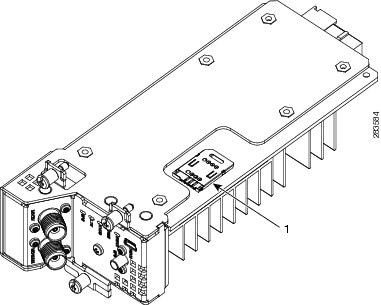



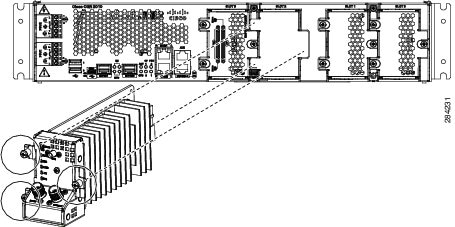
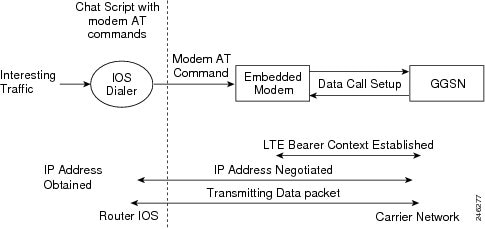
 Feedback
Feedback