- About This Guide
-
- Introduction to the Security Appliance
- Getting Started
- Enabling Multiple Context Mode
- Configuring Interfaces for the Cisco ASA 5505 Adaptive Security Appliance
- Configuring Ethernet Settings and Subinterfaces
- Adding and Managing Security Contexts
- Configuring Interface Parameters
- Configuring Basic Settings
- Configuring IP Routing
- Configuring Multicast Routing
- Configuring DHCP, DDNS, and WCCP Services
- Configuring IPv6
- Configuring AAA Servers and the Local Database
- Configuring Failover
-
- Firewall Mode Overview
- Identifying Traffic With Access Lists
- Applying NAT
- Permitting or Denying Network Access
- Applying AAA for Network Access
- Applying Filtering Services
- Using Modular Policy Framework
- Managing AIP SSM and CSC SSM
- Preventing Network Attacks
- Applying QoS Policies
- Applying Application Layer Protocol Inspection
- Configuring ARP Inspection and Bridging Parameters
-
- Configuring IPSec and ISAKMP
- Configuring L2TP over IPSec
- Setting General VPN Parameters
- Configuring Tunnel Groups, Group Policies, and Users
- Configuring IP Addresses for VPN
- Configuring Remote Access VPNs
- Configuring Network Admission Control
- Configuring Easy VPN on the ASA 5505
- Configuring the PPPoE Client
- Configuring LAN-to-LAN VPNs
- Configuring WebVPN
- Configuring SSL VPN Client
- Configuring Certificates
- Glossary
- Index
Configuring Switch Ports and VLAN Interfaces for the Cisco ASA 5505 Adaptive Security Appliance
This chapter describes how to configure the switch ports and VLAN interfaces of the ASA 5505 adaptive security appliance.

Note ![]() To configure interfaces of other models, see Chapter 5, "Configuring Ethernet Settings and Subinterfaces," and Chapter 7, "Configuring Interface Parameters."
To configure interfaces of other models, see Chapter 5, "Configuring Ethernet Settings and Subinterfaces," and Chapter 7, "Configuring Interface Parameters."
This chapter includes the following sections:
•![]() Configuring Switch Ports as Access Ports
Configuring Switch Ports as Access Ports
•![]() Configuring a Switch Port as a Trunk Port
Configuring a Switch Port as a Trunk Port
•![]() Allowing Communication Between VLAN Interfaces on the Same Security Level
Allowing Communication Between VLAN Interfaces on the Same Security Level
Interface Overview
This section describes the ports and interfaces of the ASA 5505 adaptive security appliance, and includes the following topics:
•![]() Understanding ASA 5505 Ports and Interfaces
Understanding ASA 5505 Ports and Interfaces
•![]() Maximum Active VLAN Interfaces for Your License
Maximum Active VLAN Interfaces for Your License
•![]() Default Interface Configuration
Default Interface Configuration
Understanding ASA 5505 Ports and Interfaces
The ASA 5505 adaptive security appliance supports a built-in switch. There are two kinds of ports and interfaces that you need to configure:
•![]() Physical switch ports—The adaptive security appliance has eight Fast Ethernet switch ports that forward traffic at Layer 2, using the switching function in hardware. Two of these ports are PoE ports. See the "Power Over Ethernet" section for more information. You can connect these interfaces directly to user equipment such as PCs, IP phones, or a DSL modem. Or you can connect to another switch.
Physical switch ports—The adaptive security appliance has eight Fast Ethernet switch ports that forward traffic at Layer 2, using the switching function in hardware. Two of these ports are PoE ports. See the "Power Over Ethernet" section for more information. You can connect these interfaces directly to user equipment such as PCs, IP phones, or a DSL modem. Or you can connect to another switch.
•![]() Logical VLAN interfaces—In routed mode, these interfaces forward traffic between VLAN networks at Layer 3, using the configured security policy to apply firewall and VPN services. In transparent mode, these interfaces forward traffic between the VLANs on the same network at Layer 2, using the configured security policy to apply firewall services. See the "Maximum Active VLAN Interfaces for Your License" section for more information about the maximum VLAN interfaces. VLAN interfaces let you divide your equipment into separate VLANs, for example, home, business, and Internet VLANs.
Logical VLAN interfaces—In routed mode, these interfaces forward traffic between VLAN networks at Layer 3, using the configured security policy to apply firewall and VPN services. In transparent mode, these interfaces forward traffic between the VLANs on the same network at Layer 2, using the configured security policy to apply firewall services. See the "Maximum Active VLAN Interfaces for Your License" section for more information about the maximum VLAN interfaces. VLAN interfaces let you divide your equipment into separate VLANs, for example, home, business, and Internet VLANs.
To segregate the switch ports into separate VLANs, you assign each switch port to a VLAN interface. Switch ports on the same VLAN can communicate with each other using hardware switching. But when a switch port on VLAN 1 wants to communicate with a switch port on VLAN 2, then the adaptive security appliance applies the security policy to the traffic and routes or bridges between the two VLANs.

Note ![]() Subinterfaces are not available for the ASA 5505 adaptive security appliance.
Subinterfaces are not available for the ASA 5505 adaptive security appliance.
Maximum Active VLAN Interfaces for Your License
In transparent firewall mode, you can configure two active VLANs in the Base license and three active VLANs in the Security Plus license, one of which must be for failover.
In routed mode, you can configure up to three active VLANs with the Base license, and up to 20 active VLANs with the Security Plus license.
An active VLAN is a VLAN with a nameif command configured.
With the Base license, the third VLAN can only be configured to initiate traffic to one other VLAN. See Figure 4-1 for an example network where the Home VLAN can communicate with the Internet, but cannot initiate contact with Business.
Figure 4-1 ASA 5505 Adaptive Security Appliance with Base License
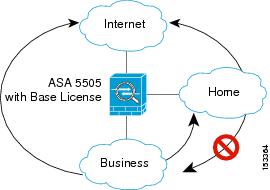
With the Security Plus license, you can configure 20 VLAN interfaces. You can configure trunk ports to accomodate multiple VLANs per port.

Note ![]() The ASA 5505 adaptive security appliance supports Active/Standby failover, but not Stateful failover.
The ASA 5505 adaptive security appliance supports Active/Standby failover, but not Stateful failover.
See Figure 4-2 for an example network.
Figure 4-2 ASA 5505 Adaptive Security Appliance with Security Plus License
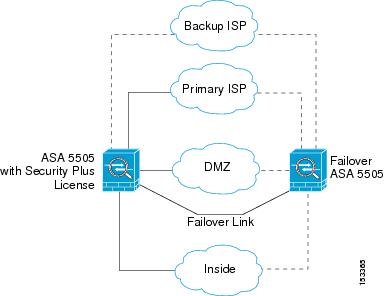
Default Interface Configuration
If your adaptive security appliance includes the default factory configuration, your interfaces are configured as follows:
•![]() The outside interface (security level 0) is VLAN 2.
The outside interface (security level 0) is VLAN 2.
Ethernet0/0 is assigned to VLAN 2 and is enabled.
The VLAN 2 IP address is obtained from the DHCP server.
•![]() The inside interface (security level 100) is VLAN 1
The inside interface (security level 100) is VLAN 1
Ethernet 0/1 through Ethernet 0/7 are assigned to VLAN 1 and is enabled.
VLAN 1 has IP address 192.168.1.1.
Restore the default factory configuration using the configure factory-default command.
Use the procedures in this chapter to modify the default configuration, for example, to add VLAN interfaces.
If you do not have a factory default configuration, all switch ports are in VLAN 1, but no other parameters are configured.
VLAN MAC Addresses
In routed firewall mode, all VLAN interfaces share a MAC address. Ensure that any connected switches can support this scenario. If the connected switches require unique MAC addresses, you can manually assign MAC addresses.
In transparent firewall mode, each VLAN has a unique MAC address. You can override the generated MAC addresses if desired by manually assigning MAC addresses.
Power Over Ethernet
Ethernet 0/6 and Ethernet 0/7 support PoE for devices such as IP phones or wireless access points. If you install a non-PoE device or do not connect to these switch ports, the adaptive security appliance does not supply power to the switch ports.
If you shut down the switch port using the shutdown command, you disable power to the device. Power is restored when you enter no shutdown. See the "Configuring Switch Ports as Access Ports" section for more information about shutting down a switch port.
To view the status of PoE switch ports, including the type of device connected (Cisco or IEEE 802.3af), use the show power inline command.
Monitoring Traffic Using SPAN
If you want to monitor traffic that enters or exits one or more switch ports, you can enable SPAN, also known as switch port monitoring. The port for which you enable SPAN (called the destination port) receives a copy of every packet transmitted or received on a specified source port. The SPAN feature lets you attach a sniffer to the destination port so you can monitor all traffic; without SPAN, you would have to attach a sniffer to every port you want to monitor. You can only enable SPAN for one destination port.
See the switchport monitor command in the Cisco Security Appliance Command Reference for more information.
Security Level Overview
Each VLAN interface must have a security level in the range 0 to 100 (from lowest to highest). For example, you should assign your most secure network, such as the inside business network, to level 100. The outside network connected to the Internet can be level 0. Other networks, such as a home network can be in-between. You can assign interfaces to the same security level.
The level controls the following behavior:
•![]() Network access—By default, there is an implicit permit from a higher security interface to a lower security interface (outbound). Hosts on the higher security interface can access any host on a lower security interface. You can limit access by applying an access list to the interface.
Network access—By default, there is an implicit permit from a higher security interface to a lower security interface (outbound). Hosts on the higher security interface can access any host on a lower security interface. You can limit access by applying an access list to the interface.
•![]() If you enable communication for same security interfaces, there is an implicit permit for interfaces to access other interfaces on the same security level or lower. See the "Allowing Communication Between VLAN Interfaces on the Same Security Level" section for more information.
If you enable communication for same security interfaces, there is an implicit permit for interfaces to access other interfaces on the same security level or lower. See the "Allowing Communication Between VLAN Interfaces on the Same Security Level" section for more information.
•![]() Inspection engines—Some application inspection engines are dependent on the security level. For same security interfaces, inspection engines apply to traffic in either direction.
Inspection engines—Some application inspection engines are dependent on the security level. For same security interfaces, inspection engines apply to traffic in either direction.
–![]() NetBIOS inspection engine—Applied only for outbound connections.
NetBIOS inspection engine—Applied only for outbound connections.
–![]() SQL*Net inspection engine—If a control connection for the SQL*Net (formerly OraServ) port exists between a pair of hosts, then only an inbound data connection is permitted through the adaptive security appliance.
SQL*Net inspection engine—If a control connection for the SQL*Net (formerly OraServ) port exists between a pair of hosts, then only an inbound data connection is permitted through the adaptive security appliance.
•![]() Filtering—HTTP(S) and FTP filtering applies only for outbound connections (from a higher level to a lower level).
Filtering—HTTP(S) and FTP filtering applies only for outbound connections (from a higher level to a lower level).
For same security interfaces, you can filter traffic in either direction.
•![]() NAT control—When you enable NAT control, you must configure NAT for hosts on a higher security interface (inside) when they access hosts on a lower security interface (outside).
NAT control—When you enable NAT control, you must configure NAT for hosts on a higher security interface (inside) when they access hosts on a lower security interface (outside).
Without NAT control, or for same security interfaces, you can choose to use NAT between any interface, or you can choose not to use NAT. Keep in mind that configuring NAT for an outside interface might require a special keyword.
•![]() established command—This command allows return connections from a lower security host to a higher security host if there is already an established connection from the higher level host to the lower level host.
established command—This command allows return connections from a lower security host to a higher security host if there is already an established connection from the higher level host to the lower level host.
For same security interfaces, you can configure established commands for both directions.
Configuring VLAN Interfaces
For each VLAN to pass traffic, you need to configure an interface name (the nameif command), and for routed mode, an IP address. You should also change the security level from the default, which is 0. If you name an interface "inside" and you do not set the security level explicitly, then the adaptive security appliance sets the security level to 100.
For information about how many VLANs you can configure, see the "Maximum Active VLAN Interfaces for Your License" section.

Note ![]() If you are using failover, do not use this procedure to name interfaces that you are reserving for failover communications. See Chapter 14, "Configuring Failover," to configure the failover link.
If you are using failover, do not use this procedure to name interfaces that you are reserving for failover communications. See Chapter 14, "Configuring Failover," to configure the failover link.
If you change the security level of an interface, and you do not want to wait for existing connections to time out before the new security information is used, you can clear the connections using the clear local-host command.
To configure a VLAN interface, perform the following steps:
Step 1 ![]() To specify the VLAN ID, enter the following command:
To specify the VLAN ID, enter the following command:
hostname(config)# interface vlan number
Where the number is between 1 and 4090.
For example, enter the following command:
hostname(config)# interface vlan 100
To remove this VLAN interface and all associated configuration, enter the no interface vlan command. Because this interface also includes the interface name configuration, and the name is used in other commands, those commands are also removed.
Step 2 ![]() (Optional) For the Base license, allow this interface to be the third VLAN by limiting it from initiating contact to one other VLAN using the following command:
(Optional) For the Base license, allow this interface to be the third VLAN by limiting it from initiating contact to one other VLAN using the following command:
hostname(config-if)# no forward interface vlan number
Where number specifies the VLAN ID to which this VLAN interface cannot initiate traffic.
With the Base license, you can only configure a third VLAN if you use this command to limit it.
For example, you have one VLAN assigned to the outside for Internet access, one VLAN assigned to an inside business network, and a third VLAN assigned to your home network. The home network does not need to access the business network, so you can use the no forward interface command on the home VLAN; the business network can access the home network, but the home network cannot access the business network.
If you already have two VLAN interfaces configured with a nameif command, be sure to enter the no forward interface command before the nameif command on the third interface; the adaptive security appliance does not allow three fully functioning VLAN interfaces with the Base license on the ASA 5505 adaptive security appliance.

Note ![]() If you upgrade to the Security Plus license, you can remove this command and achieve full functionality for this interface. If you leave this command in place, this interface continues to be limited even after upgrading.
If you upgrade to the Security Plus license, you can remove this command and achieve full functionality for this interface. If you leave this command in place, this interface continues to be limited even after upgrading.
Step 3 ![]() To name the interface, enter the following command:
To name the interface, enter the following command:
hostname(config-if)# nameif name
The name is a text string up to 48 characters, and is not case-sensitive. You can change the name by reentering this command with a new value. Do not enter the no form, because that command causes all commands that refer to that name to be deleted.
Step 4 ![]() To set the security level, enter the following command:
To set the security level, enter the following command:
hostname(config-if)# security-level number
Where number is an integer between 0 (lowest) and 100 (highest).
Step 5 ![]() (Routed mode only) To set the IP address, enter one of the following commands.
(Routed mode only) To set the IP address, enter one of the following commands.

Note ![]() To set an IPv6 address, see the "Configuring IPv6 on an Interface" section on page 12-3.
To set an IPv6 address, see the "Configuring IPv6 on an Interface" section on page 12-3.
To set the management IP address for transparent firewall mode, see the "Setting the Management IP Address for a Transparent Firewall" section on page 8-5. In transparent mode, you do not set the IP address for each interface, but rather for the whole adaptive security appliance or context.
For failover, you must set the IP address an standby address manually; DHCP and PPPoE are not supported.
•![]() To set the IP address manually, enter the following command:
To set the IP address manually, enter the following command:
hostname(config-if)# ip address ip_address [mask] [standby ip_address]
The standby keyword and address is used for failover. See Chapter 14, "Configuring Failover," for more information.
•![]() To obtain an IP address from a DHCP server, enter the following command:
To obtain an IP address from a DHCP server, enter the following command:
hostname(config-if)# ip address dhcp [setroute]
Reenter this command to reset the DHCP lease and request a new lease.
If you do not enable the interface using the no shutdown command before you enter the ip address dhcp command, some DHCP requests might not be sent.
•![]() To obtain an IP address from a PPPoE server, see Chapter 35, "Configuring the PPPoE Client."
To obtain an IP address from a PPPoE server, see Chapter 35, "Configuring the PPPoE Client."
Step 6 ![]() (Optional) To assign a private MAC address to this interface, enter the following command:
(Optional) To assign a private MAC address to this interface, enter the following command:
hostname(config-if)# mac-address mac_address [standby mac_address]
By default in routed mode, all VLANs use the same MAC address. In transparent mode, the VLANs use unique MAC addresses. You might want to set unique VLANs or change the generated VLANs if your switch requires it, or for access control purposes.
Step 7 ![]() (Optional) To set an interface to management-only mode, so that it does not allow through traffic, enter the following command:
(Optional) To set an interface to management-only mode, so that it does not allow through traffic, enter the following command:
hostname(config-if)# management-only
Step 8 ![]() By default, VLAN interfaces are enabled. To enable the interface, if it is not already enabled, enter the following command:
By default, VLAN interfaces are enabled. To enable the interface, if it is not already enabled, enter the following command:
hostname(config-if)# no shutdown
To disable the interface, enter the shutdown command.
The following example configures seven VLAN interfaces, including the failover interface which is configured separately using the failover lan command:
hostname(config)# interface vlan 100
hostname(config-if)# nameif outside
hostname(config-if)# security-level 0
hostname(config-if)# ip address 10.1.1.1 255.255.255.0
hostname(config-if)# no shutdown
hostname(config-if)# interface vlan 200
hostname(config-if)# nameif inside
hostname(config-if)# security-level 100
hostname(config-if)# ip address 10.2.1.1 255.255.255.0
hostname(config-if)# no shutdown
hostname(config-if)# interface vlan 201
hostname(config-if)# nameif dept1
hostname(config-if)# security-level 90
hostname(config-if)# ip address 10.2.2.1 255.255.255.0
hostname(config-if)# no shutdown
hostname(config-if)# interface vlan 202
hostname(config-if)# nameif dept2
hostname(config-if)# security-level 90
hostname(config-if)# ip address 10.2.3.1 255.255.255.0
hostname(config-if)# no shutdown
hostname(config-if)# interface vlan 300
hostname(config-if)# nameif dmz
hostname(config-if)# security-level 50
hostname(config-if)# ip address 10.3.1.1 255.255.255.0
hostname(config-if)# no shutdown
hostname(config-if)# interface vlan 400
hostname(config-if)# nameif backup-isp
hostname(config-if)# security-level 50
hostname(config-if)# ip address 10.1.2.1 255.255.255.0
hostname(config-if)# no shutdown
hostname(config-if)# failover lan faillink vlan500
hostname(config)# failover interface ip faillink 10.4.1.1 255.255.255.0 standby 10.4.1.2 255.255.255.0
The following example configures three VLAN interfaces for the Base license. The third home interface cannot forward traffic to the business interface.
hostname(config)# interface vlan 100
hostname(config-if)# nameif outside
hostname(config-if)# security-level 0
hostname(config-if)# ip address dhcp
hostname(config-if)# no shutdown
hostname(config-if)# interface vlan 200
hostname(config-if)# nameif business
hostname(config-if)# security-level 100
hostname(config-if)# ip address 10.1.1.1 255.255.255.0
hostname(config-if)# no shutdown
hostname(config-if)# interface vlan 300
hostname(config-if)# no forward interface vlan 200
hostname(config-if)# nameif home
hostname(config-if)# security-level 50
hostname(config-if)# ip address 10.2.1.1 255.255.255.0
hostname(config-if)# no shutdown
Configuring Switch Ports as Access Ports
By default, all switch ports are shut down. To assign a switch port to one VLAN, configure it as an access port. To create a trunk port to carry multiple VLANs, see the "Configuring a Switch Port as a Trunk Port" section.
By default, the speed and duplex for switch ports are set to auto-negotiate. The default auto-negotiation setting also includes the Auto-MDI/MDIX feature. Auto-MDI/MDIX eliminates the need for crossover cabling by performing an internal crossover when a straight cable is detected during the auto-negotiation phase. You cannot disable Auto-MDI/MDIX for the interface.

To configure a switch port, perform the following steps:
Step 1 ![]() To specify the switch port you want to configure, enter the following command:
To specify the switch port you want to configure, enter the following command:
hostname(config)# interface ethernet0/port
Where port is 0 through 7. For example, enter the following command:
hostname(config)# interface ethernet0/1
Step 2 ![]() To assign this switch port to a VLAN, enter the following command:
To assign this switch port to a VLAN, enter the following command:
hostname(config-if)# switchport access vlan number
Where number is the VLAN ID, between 1 and 4090.

Note ![]() You might assign multiple switch ports to the primary or backup VLANs if the Internet access device includes Layer 2 redundancy.
You might assign multiple switch ports to the primary or backup VLANs if the Internet access device includes Layer 2 redundancy.
Step 3 ![]() (Optional) To prevent the switch port from communicating with other protected switch ports on the same VLAN, enter the following command:
(Optional) To prevent the switch port from communicating with other protected switch ports on the same VLAN, enter the following command:
hostname(config-if)# switchport protected
You might want to prevent switch ports from communicating with each other if the devices on those switch ports are primarily accessed from other VLANs, you do not need to allow intra-VLAN access, and you want to isolate the devices from each other in case of infection or other security breach. For example, if you have a DMZ that hosts three web servers, you can isolate the web servers from each other if you apply the switchport protected command to each switch port. The inside and outside networks can both communicate with all three web servers, and vice versa, but the web servers cannot communicate with each other.
Step 4 ![]() (Optional) To set the speed, enter the following command:
(Optional) To set the speed, enter the following command:
hostname(config-if)# speed {auto | 10 | 100}
The auto setting is the default. If you set the speed to anything other than auto on PoE ports Ethernet 0/6 or 0/7, then Cisco IP phones and Cisco wireless access points that do not support IEEE 802.3af will not be detected and supplied with power.
Step 5 ![]() (Optional) To set the duplex, enter the following command:
(Optional) To set the duplex, enter the following command:
hostname(config-if)# duplex {auto | full | half}
The auto setting is the default. If you set the duplex to anything other than auto on PoE ports Ethernet 0/6 or 0/7, then Cisco IP phones and Cisco wireless access points that do not support IEEE 802.3af will not be detected and supplied with power.
Step 6 ![]() To enable the switch port, if it is not already enabled, enter the following command:
To enable the switch port, if it is not already enabled, enter the following command:
hostname(config-if)# no shutdown
To disable the switch port, enter the shutdown command.
The following example configures five VLAN interfaces, including the failover interface which is configured using the failover lan command:
hostname(config)# interface vlan 100
hostname(config-if)# nameif outside
hostname(config-if)# security-level 0
hostname(config-if)# ip address 10.1.1.1 255.255.255.0
hostname(config-if)# no shutdown
hostname(config-if)# interface vlan 200
hostname(config-if)# nameif inside
hostname(config-if)# security-level 100
hostname(config-if)# ip address 10.2.1.1 255.255.255.0
hostname(config-if)# no shutdown
hostname(config-if)# interface vlan 300
hostname(config-if)# nameif dmz
hostname(config-if)# security-level 50
hostname(config-if)# ip address 10.3.1.1 255.255.255.0
hostname(config-if)# no shutdown
hostname(config-if)# interface vlan 400
hostname(config-if)# nameif backup-isp
hostname(config-if)# security-level 50
hostname(config-if)# ip address 10.1.2.1 255.255.255.0
hostname(config-if)# no shutdown
hostname(config-if)# failover lan faillink vlan500
hostname(config)# failover interface ip faillink 10.4.1.1 255.255.255.0 standby 10.4.1.2 255.255.255.0
hostname(config)# interface ethernet 0/0
hostname(config-if)# switchport access vlan 100
hostname(config-if)# no shutdown
hostname(config-if)# interface ethernet 0/1
hostname(config-if)# switchport access vlan 200
hostname(config-if)# no shutdown
hostname(config-if)# interface ethernet 0/2
hostname(config-if)# switchport access vlan 300
hostname(config-if)# no shutdown
hostname(config-if)# interface ethernet 0/3
hostname(config-if)# switchport access vlan 400
hostname(config-if)# no shutdown
hostname(config-if)# interface ethernet 0/4
hostname(config-if)# switchport access vlan 500
hostname(config-if)# no shutdown
Configuring a Switch Port as a Trunk Port
By default, all switch ports are shut down. This procedure tells how to create a trunk port that can carry multiple VLANs using 802.1Q tagging. Trunk mode is available only with the Security Plus license.
To create an access port, where an interface is assigned to only one VLAN, see the "Configuring Switch Ports as Access Ports" section.
By default, the speed and duplex for switch ports are set to auto-negotiate. The default auto-negotiation setting also includes the Auto-MDI/MDIX feature. Auto-MDI/MDIX eliminates the need for crossover cabling by performing an internal crossover when a straight cable is detected during the auto-negotiation phase. You cannot disable Auto-MDI/MDIX for the interface.
To configure a trunk port, perform the following steps:
Step 1 ![]() To specify the switch port you want to configure, enter the following command:
To specify the switch port you want to configure, enter the following command:
hostname(config)# interface ethernet0/port
Where port is 0 through 7. For example, enter the following command:
hostname(config)# interface ethernet0/1
Step 2 ![]() To assign VLANs to this trunk, enter one or more of the following commands.
To assign VLANs to this trunk, enter one or more of the following commands.
•![]() To assign native VLANs, enter the following command:
To assign native VLANs, enter the following command:
hostname(config-if)# switchport trunk native vlan vlan_id
where the vlan_id is a single VLAN ID between 1 and 4090.
Packets on the native VLAN are not modified when sent over the trunk. For example, if a port has VLANs 2, 3 and 4 assigned to it, and VLAN 2 is the native VLAN, then packets on VLAN 2 that egress the port are not modified with an 802.1Q header. Frames which ingress (enter) this port and have no 802.1Q header are put into VLAN 2.
Each port can only have one native VLAN, but every port can have either the same or a different native VLAN.
•![]() To assign VLANs, enter the following command:
To assign VLANs, enter the following command:
hostname(config-if)# switchport trunk allowed vlan vlan_range
where the vlan_range (with VLANs between 1 and 4090) can be identified in one of the following ways:
A single number (n)
A range (n-x)
Separate numbers and ranges by commas, for example:
5,7-10,13,45-100
You can enter spaces instead of commas, but the command is saved to the configuration with commas.
You can include the native VLAN in this command, but it is not required; the native VLAN is passed whether it is included in this command or not.
This switch port cannot pass traffic until you assign at least one VLAN to it, native or non-native.
Step 3 ![]() To make this switch port a trunk port, enter the following command:
To make this switch port a trunk port, enter the following command:
hostname(config-if)# switchport mode trunk
To restore this port to access mode, enter the switchport mode access command.
Step 4 ![]() (Optional) To prevent the switch port from communicating with other protected switch ports on the same VLAN, enter the following command:
(Optional) To prevent the switch port from communicating with other protected switch ports on the same VLAN, enter the following command:
hostname(config-if)# switchport protected
You might want to prevent switch ports from communicating with each other if the devices on those switch ports are primarily accessed from other VLANs, you do not need to allow intra-VLAN access, and you want to isolate the devices from each other in case of infection or other security breach. For example, if you have a DMZ that hosts three web servers, you can isolate the web servers from each other if you apply the switchport protected command to each switch port. The inside and outside networks can both communicate with all three web servers, and vice versa, but the web servers cannot communicate with each other.
Step 5 ![]() (Optional) To set the speed, enter the following command:
(Optional) To set the speed, enter the following command:
hostname(config-if)# speed {auto | 10 | 100}
The auto setting is the default.
Step 6 ![]() (Optional) To set the duplex, enter the following command:
(Optional) To set the duplex, enter the following command:
hostname(config-if)# duplex {auto | full | half}
The auto setting is the default.
Step 7 ![]() To enable the switch port, if it is not already enabled, enter the following command:
To enable the switch port, if it is not already enabled, enter the following command:
hostname(config-if)# no shutdown
To disable the switch port, enter the shutdown command.
The following example configures seven VLAN interfaces, including the failover interface which is configured using the failover lan command. VLANs 200, 201, and 202 are trunked on Ethernet 0/1.
hostname(config)# interface vlan 100
hostname(config-if)# nameif outside
hostname(config-if)# security-level 0
hostname(config-if)# ip address 10.1.1.1 255.255.255.0
hostname(config-if)# no shutdown
hostname(config-if)# interface vlan 200
hostname(config-if)# nameif inside
hostname(config-if)# security-level 100
hostname(config-if)# ip address 10.2.1.1 255.255.255.0
hostname(config-if)# no shutdown
hostname(config-if)# interface vlan 201
hostname(config-if)# nameif dept1
hostname(config-if)# security-level 90
hostname(config-if)# ip address 10.2.2.1 255.255.255.0
hostname(config-if)# no shutdown
hostname(config-if)# interface vlan 202
hostname(config-if)# nameif dept2
hostname(config-if)# security-level 90
hostname(config-if)# ip address 10.2.3.1 255.255.255.0
hostname(config-if)# no shutdown
hostname(config-if)# interface vlan 300
hostname(config-if)# nameif dmz
hostname(config-if)# security-level 50
hostname(config-if)# ip address 10.3.1.1 255.255.255.0
hostname(config-if)# no shutdown
hostname(config-if)# interface vlan 400
hostname(config-if)# nameif backup-isp
hostname(config-if)# security-level 50
hostname(config-if)# ip address 10.1.2.1 255.255.255.0
hostname(config-if)# no shutdown
hostname(config-if)# failover lan faillink vlan500
hostname(config)# failover interface ip faillink 10.4.1.1 255.255.255.0 standby 10.4.1.2 255.255.255.0
hostname(config)# interface ethernet 0/0
hostname(config-if)# switchport access vlan 100
hostname(config-if)# no shutdown
hostname(config-if)# interface ethernet 0/1
hostname(config-if)# switchport mode trunk
hostname(config-if)# switchport trunk allowed vlan 200-202
hostname(config-if)# switchport trunk native vlan 5
hostname(config-if)# no shutdown
hostname(config-if)# interface ethernet 0/2
hostname(config-if)# switchport access vlan 300
hostname(config-if)# no shutdown
hostname(config-if)# interface ethernet 0/3
hostname(config-if)# switchport access vlan 400
hostname(config-if)# no shutdown
hostname(config-if)# interface ethernet 0/4
hostname(config-if)# switchport access vlan 500
hostname(config-if)# no shutdown
Allowing Communication Between VLAN Interfaces on the Same Security Level
By default, interfaces on the same security level cannot communicate with each other. Allowing communication between same security interfaces lets traffic flow freely between all same security interfaces without access lists.

Note ![]() If you enable NAT control, you do not need to configure NAT between same security level interfaces. See the "NAT and Same Security Level Interfaces" section on page 17-13 for more information on NAT and same security level interfaces.
If you enable NAT control, you do not need to configure NAT between same security level interfaces. See the "NAT and Same Security Level Interfaces" section on page 17-13 for more information on NAT and same security level interfaces.
If you enable same security interface communication, you can still configure interfaces at different security levels as usual.
To enable interfaces on the same security level so that they can communicate with each other, enter the following command:
hostname(config)# same-security-traffic permit inter-interface
To disable this setting, use the no form of this command.
 Feedback
Feedback