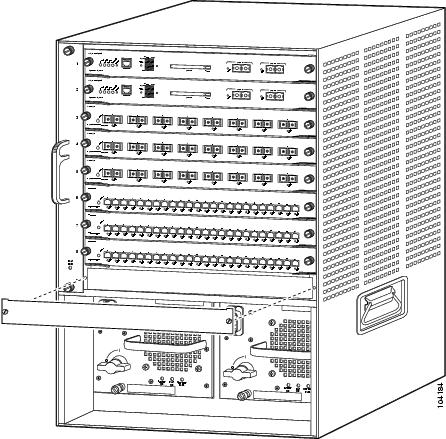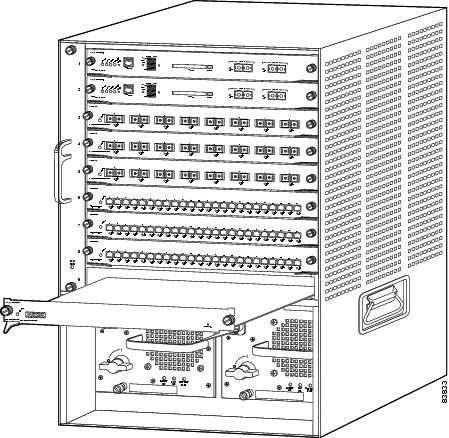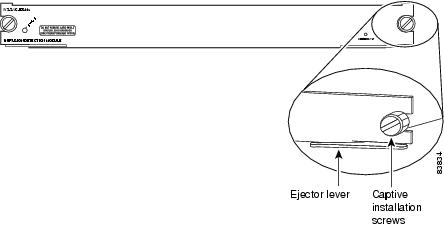Table Of Contents
Software and Hardware Requirements
Supported IDSM-2 Configurations
Installation and Removal Instructions
Installing IDSM-2
This chapter lists the software and hardware requirements of IDSM-2, and describes how to remove and install it. It contains the following sections:
•
Software and Hardware Requirements
•
Supported IDSM-2 Configurations
•
Using the TCP Reset Interface
•
Installation and Removal Instructions
Specifications
Table 7-1 lists the specifications for IDSM-2.
Software and Hardware Requirements
The following are the IDSM-2 software and hardware requirements:
•
Catalyst software release 7.5(1) or later with Supervisor Engine 1A with MSFC2
•
Catalyst software release 7.5(1) or later with Supervisor Engine 2 with MSFC2 or PFC2
•
Cisco IOS software release 12.2(14)SY with Supervisor Engine 2 with MSFC2
•
Cisco IOS software release 12.1(19)E or later with Supervisor Engine 2 with MSFC2
•
Cisco IOS software release 12.1(19)E1 or later with Supervisor Engine 1A with MSFC2
•
Cisco IOS software release 12.2(14)SX1 with Supervisor Engine 720
•
Cisco IDS software release 4.0 or later
•
Any Catalyst 6500 series switch chassis or 7600 router
Supported IDSM-2 Configurations
Table 7-2 lists the supported configurations for IDSM-2.
Table 7-2 Supported Configurations
RSPANSupervisor 1A
X
—
—
—
7.5(1)
—
Supervisor 1A with PFC1
X
X
X
—
7.5(1)
—
Supervisor 1A with PFC1 or MSFC1
X
X
X1
X
7.5(1)
Supervisor 1A-PFC2 or MSFC2
X
X
X3
X
7.5(1)
12.1(19)E1
Supervisor 2 with PFC2
X
X
X
—
7.5(1)
—
Supervisor 2 with PFC2 or MSFC2
X
X
X4
X
7.5(1)
12.1(19)E, 12.2(14)SY
Supervisor 720 (integrated PFC3 and MSFC3)
X
X
X
—
12.2(14)SX1 or later
1 VACL blocking by IDSM-2 is supported on Catalyst software and not on Cisco IOS for this configuration.
2 Cisco IOS is supported on Supervisor 1A with PFC1 or MSFC1; however, IDSM-2 is not supported on this configuration.
3 VACL blocking by IDSM-2 is supported on Catalyst software and not on Cisco IOS for this configuration.
4 VACL blocking by IDSM-2 is supported on Catalyst software and not on Cisco IOS for this configuration.
5 Supervisor 720 with Cisco IOS supports VACL deny statements; however, IDSM-2 cannot block with Cisco IOS-style VACLs.
CautionThe Supervisor 1A with PFC2 combination is not supported. Supervisor 2 alone (without PFC2 or MSFC2) is not supported by Catalyst software or Cisco IOS software.
Using the TCP Reset Interface
IDSM-2 has a TCP reset interface—port 1. IDSM-2 has a specific TCP reset interface because it cannot send TCP resets on its sensing ports.
If you have reset problems with IDSM-2, try the following:
•
If the sensing ports are access ports (a single VLAN), you need to configure the reset port to be in the same VLAN.
•
If the sensing ports are dot1q trunk ports (multi-VLAN), the sensing ports and reset port all must have the same native VLAN, and the reset port must trunk all the VLANs being trunked by both the sensing ports.
Front Panel Features
IDSM-2 (Figure 7-1) has a status indicator and a Shutdown button.
Figure 7-1 IDSM-2 Front Panel
Table 7-3 describes the IDSM-2 states as indicated by the status indicator.
To prevent corruption of IDSM-2, you must use the shutdown command to shut it down properly. For instructions on properly shutting down IDSM-2, see Step 1 of Removing IDSM-2. If IDSM-2 does not respond, firmly press the Shutdown button on the faceplate and wait for the Status indicator to turn amber. The shutdown procedure may take several minutes.
CautionDo not remove IDSM-2 from the switch until the module shuts down completely. Removing the module without going through a shutdown procedure can corrupt the application partition on the module and result in data loss.
Installation and Removal Instructions
All Catalyst 6500 series switches support hot swapping, which lets you install, remove, replace, and rearrange modules without turning off the system power to the switch. When the system detects that a module has been installed or removed, it runs diagnostic and discovery routines, acknowledges the presence or absence of the module, and resumes system operation with no operator intervention.
CautionYou must first shut down IDSM-2 before removing it from a Catalyst 6500 series switch. For the procedure for removing an IDSM-2 from a Catalyst 6500 series switch, see Removing IDSM-2.
This section contains the following topics:
Required Tools
Note
You must have at least one supervisor engine running in the Catalyst 6500 series switch with IDSM-2. For more information, refer to the appropriate Catalyst 6500 Series Switch Installation Guide.
You need the following tools to install IDSM-2 in the Catalyst 6500 series switches:
•
Flat-blade screwdriver
•
Wrist strap or other grounding device
•
Antistatic mat or antistatic foam
Whenever you handle IDSM-2, always use a wrist strap or other grounding device to prevent serious damage from ESD. See Site and Safety Guidelines for more information.
WarningOnly trained and qualified personnel should be allowed to install, replace, or service this equipment. Statement 1030
Slot Assignments
Note
The Catalyst 6509-NEB switch has vertical slots numbered 1 to 9 from right to left. Install IDSM-2 with the component side facing to the right.
The Catalyst 6006 and 6506 switch chassis each have six slots. The Catalyst 6009 and 6509 switch chassis each have nine slots. The Catalyst 6513 switch chassis has 13 slots. You can install IDSM-2 in the following ways:
•
You can install IDSM-2 in any slot that is not used by the supervisor engine.
•
You can install up to eight IDSM-2s in a single chassis.
CautionInstall module filler plates (blank module carriers) in the empty slots to maintain consistent airflow through the switch chassis.
Note
IDSM-2 works with any supervisor engine using SPAN, but the copy capture feature with security VACLs requires that the supervisor engine has the PFC or the MSFC option.
Installing IDSM-2
To install IDSM-2 in the Catalyst 6500 series switch, follow these steps:
Step 1
Make sure that you take necessary ESD precautions.
WarningDuring this procedure, wear grounding wrist straps to avoid ESD damage to the card. Do not touch the backplane with your hand or any metal tool, or you could shock yourself.
For more information, see Site and Safety Guidelines.
Step 2
Choose a slot for IDSM-2.
Note
You can install IDSM-2 in any slot that is not reserved for a supervisor engine or other module. Refer to your switch documentation for information about which slots are reserved for the supervisor engine or other modules.
Step 3
Remove the installation screws (use a screwdriver, if necessary) that secure the filler plate to the desired slot.
Step 4
Remove the filler plate by prying it out carefully.
Step 5
Hold IDSM-2 with one hand, and place your other hand under the IDSM-2 carrier to support it.
CautionDo not touch the printed circuit boards or connector pins on IDSM-2.
Step 6
Place IDSM-2 in the slot by aligning the notch on the sides of the IDSM-2 carrier with the groove in the slot.
Step 7
Keeping IDSM-2 at a 90-degree orientation to the backplane, carefully push it into the slot until the notches on both ejector levers engage the chassis sides.
Step 8
Using the thumb and forefinger of each hand, simultaneously pivot in both ejector levers to fully seat IDSM-2 in the backplane connector.
CautionAlways use the ejector levers when installing or removing IDSM-2. A module that is partially seated in the backplane causes the system to halt and subsequently crash.
Note
If you perform a hot swap, the console displays the message
Modulex has been inserted. This message does not appear, however, if you are connected to the Catalyst 6500 series switch through a Telnet session.Step 9
Use a screwdriver to tighten the installation screws on the left and right ends of IDSM-2.
Step 10
Verify that you have correctly installed IDSM-2 and can bring it online. For the procedure, see Verifying Installation.
Step 11
Initialize IDSM-2.
For the procedure, see Initializing the Sensor.
Step 12
Configure the switch for command and control access to IDSM-2.
For the procedure, refer to Configuring the Catalyst 6500 Series Switch for Command and Control Access to IDSM-2.
Step 13
Upgrade IDSM-2 to the most recent Cisco IDS software.
For the procedure, see Obtaining Cisco IPS Software.
Step 14
Set up IDSM-2 to capture IPS traffic either in promiscuous mode or inline mode.
For the procedure, refer to Configuring IDSM-2.
You are now ready to configure IDSM-2 for intrusion prevention.
For More Information
•
For the procedure for using HTTPS to log in to IDM, refer to Logging In to IDM.
•
For the procedures for configuring intrusion prevention on your sensor, refer to the following documents:
–
Installing and Using Cisco Intrusion Prevention System Device Manager 5.0
–
Configuring the Cisco Intrusion Prevention System Sensor Using the Command Line Interface 5.0
Verifying Installation
Verify that the switch acknowledges IDSM-2 and has brought it online.
To verify the installation, follow these steps:
Step 1
Log in to the console.
Step 2
For Catalyst software:
cat6k> (enable) show moduleMod Slot Ports Module-Type Model Sub Status--- ---- ----- ------------------------- ------------------- --- --------1 1 2 1000BaseX Supervisor WS-X6K-SUP1A-2GE yes ok15 1 1 Multilayer Switch Feature WS-F6K-MSFC no ok2 2 48 10/100BaseTX Ethernet WS-X6248-RJ-45 no ok3 3 48 10/100/1000BaseT Ethernet WS-X6548-GE-TX no ok4 4 16 1000BaseX Ethernet WS-X6516A-GBIC no ok6 6 8 Intrusion Detection Mod WS-SVC-IDSM2 yes okMod Module-Name Serial-Num--- -------------------- -----------1 SAD041308AN15 SAD04120BRB2 SAD034754003 SAD073906RC4 SAL0751QYN06 SAD062004LVMod MAC-Address(es) Hw Fw Sw--- -------------------------------------- ------ ---------- -----------------1 00-d0-c0-cc-0e-d2 to 00-d0-c0-cc-0e-d3 3.1 5.3.1 8.4(1)00-d0-c0-cc-0e-d0 to 00-d0-c0-cc-0e-d100-30-71-34-10-00 to 00-30-71-34-13-ff15 00-30-7b-91-77-b0 to 00-30-7b-91-77-ef 1.4 12.1(23)E2 12.1(23)E22 00-30-96-2b-c7-2c to 00-30-96-2b-c7-5b 1.1 4.2(0.24)V 8.4(1)3 00-0d-29-f6-01-98 to 00-0d-29-f6-01-c7 5.0 7.2(1) 8.4(1)4 00-0e-83-af-15-48 to 00-0e-83-af-15-57 1.0 7.2(1) 8.4(1)6 00-e0-b0-ff-3b-80 to 00-e0-b0-ff-3b-87 0.102 7.2(0.67) 5.0(0.30)Mod Sub-Type Sub-Model Sub-Serial Sub-Hw Sub-Sw--- ----------------------- ------------------- ----------- ------ ------1 L3 Switching Engine WS-F6K-PFC SAD041303G6 1.16 IDS 2 accelerator board WS-SVC-IDSUPG . 2.0cat6k> (enable)Step 3
For Cisco IOS software:
router# show moduleMod Ports Card Type Model Serial No.--- ----- -------------------------------------- ------------------ -----------1 48 48 port 10/100 mb RJ-45 ethernet WS-X6248-RJ-45 SAD0401012S2 48 48 port 10/100 mb RJ45 WS-X6348-RJ-45 SAL04483QBL3 48 SFM-capable 48 port 10/100/1000mb RJ45 WS-X6548-GE-TX SAD073906GH6 16 SFM-capable 16 port 1000mb GBIC WS-X6516A-GBIC SAL0740MMYJ7 2 Supervisor Engine 720 (Active) WS-SUP720-3BXL SAD08320L2T9 1 1 port 10-Gigabit Ethernet Module WS-X6502-10GE SAD071903BT10 3 Anomaly Detector Module WS-SVC-ADM-1-K9 SAD084104JR11 8 Intrusion Detection System WS-SVC-IDSM2 SAD0538060813 8 Intrusion Detection System WS-SVC-IDSM-2 SAD072405D8Mod MAC addresses Hw Fw Sw Status--- ---------------------------------- ------ ------------ ------------ -------1 00d0.d328.e2ac to 00d0.d328.e2db 1.1 4.2(0.24)VAI 8.5(0.46)ROC Ok2 0003.6c14.e1d0 to 0003.6c14.e1ff 1.4 5.4(2) 8.5(0.46)ROC Ok3 000d.29f6.7a80 to 000d.29f6.7aaf 5.0 7.2(1) 8.5(0.46)ROC Ok6 000d.ed23.1658 to 000d.ed23.1667 1.0 7.2(1) 8.5(0.46)ROC Ok7 0011.21a1.1398 to 0011.21a1.139b 4.0 8.1(3) 12.2(PIKESPE Ok9 000d.29c1.41bc to 000d.29c1.41bc 1.3 Unknown Unknown PwrDown10 000b.fcf8.2ca8 to 000b.fcf8.2caf 0.101 7.2(1) 4.0(0.25) Ok11 00e0.b0ff.3340 to 00e0.b0ff.3347 0.102 7.2(0.67) 5.0(1) Ok13 0003.feab.c850 to 0003.feab.c857 4.0 7.2(1) 5.0(1) OkMod Sub-Module Model Serial Hw Status--- --------------------------- ------------------ ------------ ------- -------7 Policy Feature Card 3 WS-F6K-PFC3BXL SAD083305A1 1.3 Ok7 MSFC3 Daughterboard WS-SUP720 SAD083206JX 2.1 Ok11 IDS 2 accelerator board WS-SVC-IDSUPG . 2.0 Ok13 IDS 2 accelerator board WS-SVC-IDSUPG 0347331976 2.0 OkMod Online Diag Status--- -------------------1 Pass2 Pass3 Pass6 Pass7 Pass9 Unknown10 Not Applicable11 Pass13 Passrouter#
Note
It is normal for the status to read
otherwhen IDSM-2 is first installed. After IDSM-2 completes the diagnostics routines and comes online, the status readsok. Allow up to 5 minutes for IDSM-2 to come online.For information on enabling a full memory test after verifying IDSM-2 installation, refer to Enabling Full Memory Tests.
Removing IDSM-2
This procedure describes how to remove IDSM-2 from the Catalyst 6500 series switch.
WarningOnly trained and qualified personnel should be allowed to install, replace, or service this equipment. Statement 1030
CautionBefore removing IDSM-2, be sure to perform the shutdown procedure. If IDSM-2 is not shut down correctly, you could corrupt the software.
WarningDuring this procedure, wear grounding wrist straps to avoid ESD damage to the card. Do not touch the backplane with your hand or any metal tool, or you could shock yourself.
To remove IDSM-2, follow these steps:
Step 1
Shut down IDSM-2 by one of these methods:
•
Log in to the IDSM-2 CLI and enter reset powerdown.
Note
The reset powerdown command performs a shut down but does not remove power from IDSM-2. To remove power from IDSM-2, use the set module power down module_number command.
•
Log in to the switch CLI and enter one of the following commands:
–
For Catalyst software:
set module shutdown module_number–
For Cisco IOS software:
hw-module module module_number shutdown•
Shut down IDSM-2 through IDM.
•
Press the Shutdown button.
Note
Shutdown may take several minutes.
CautionIf IDSM-2 is removed from the switch chassis without first being shut down, or the chassis loses power, you may need to reset IDSM-2 more than once. If the module fails to respond after three reset attempts, boot the maintenance partition, and perform the instructions for restoring the application partition.
Step 2
Verify that IDSM-2 shuts down. Do not remove IDSM-2 until the status indicator is amber or off.
Step 3
Use a screwdriver to loosen the installation screws at the left and right sides of IDSM-2.
Step 4
Grasp the left and right ejector levers and simultaneously pull the left lever to the left and the right lever to the right to release IDSM-2 from the backplane connector.
Step 5
As you pull IDSM-2 out of the slot, place one hand under the carrier to support it.
CautionDo not touch the printed circuit boards or connector pins.
Step 6
Carefully pull IDSM-2 straight out of the slot, keeping your other hand under the carrier to guide it.
Note
Keep IDSM-2 at a 90-degree orientation to the backplane (horizontal to the floor).
Step 7
Place IDSM-2 on an antistatic mat or antistatic foam.
Step 8
If the slot is to remain empty, install a filler plate (part number 800-00292-01) to keep dust out of the chassis and to maintain proper airflow through the module compartment.
For More Information
•
For more information on ESD-controlled environments, see Site and Safety Guidelines.
•
For the procedure for resetting IDSM-2, see Resetting IDSM-2.
•
For the procedure for restoring the application partition, refer to Installing the IDSM-2 System Image.
•
For the procedure for powering IDSM-2 up and down, see Powering IDSM-2 Up and Down.
Enabling Full Memory Tests
When IDSM-2 initially boots, by default it runs a partial memory test. You can enable a full memory test in Catalyst software and Cisco IOS software.
This section describes how to enable memory tests, and contains the following topics:
Catalyst Software
Use the set boot device boot_sequence module_number mem-test-full command to enable a full memory test. The full memory test takes about 12 minutes.
To enable a full memory test, follow these steps:
Step 1
Log in to the console.
Step 2
Enter privileged mode:
console> enableStep 3
Enable the full memory test:
console> (enable) set boot dev cf:1 3 mem-test-fullDevice BOOT variable = cf:1Memory-test set to FULLWarning: Device list is not verified but still set in the boot string.console> (enable) set boot dev hdd:1 3 mem-test-fullDevice BOOT variable = hdd:1Memory-test set to FULLWarning: Device list is not verified but still set in the boot string.console> (enable)The set boot device command can either contain cf:1 or hdd:1.
Step 4
Reset IDSM-2.
The full memory test runs.
Note
A full memory test takes more time to complete than a partial memory test.
Cisco IOS Software
Use the hw-module module module_number reset mem-test-full command to enable a full memory test. The full memory test takes about 12 minutes.
To enable a full memory test, follow these steps:
Step 1
Log in to the console.
Step 2
Enable the full memory test:
router# hw-module module 9 reset mem-test-fullDevice BOOT variable for reset = <empty>Warning: Device list is not verified.Proceed with reload of module?[confirm]% reset issued for module 9router#Step 3
Reset IDSM-2.
The full memory test runs.
Note
A full memory test takes more time to complete than a partial memory test.
Resetting IDSM-2
If for some reason you cannot communicate with IDSM-2 through SSH, Telnet, or the switch session command, you must reset IDSM-2 from the switch console. The reset process requires several minutes.
This section describes how to reset IDSM-2, and contains the following topics:
Catalyst Software
To reset IDSM-2 from the CLI, follow these steps:
Step 1
Log in to the console.
Step 2
Enter privileged mode:
console> enableStep 3
Reset IDSM-2 to the application partition or the maintenance partition:
console> (enable) reset module_number [hdd:1 | cf:1]
Note
If you do not specify either the application partition (hdd:1 the default) or the maintenance partition (cf:1), IDSM-2 uses the boot device variable.
Example:
console> (enable) reset 32003 Feb 01 00:18:23 %SYS-5-MOD_RESET: Module 3 reset from console//Resetting module 3... This may take several minutes.2003 Feb 01 00:20:03 %SYS-5-MOD_OK: Module 3 is online.console> (enable)
CautionIf IDSM-2 is removed from the switch chassis without first being shut down, or the chassis loses power, you may need to reset IDSM-2 more than once. If IDSM-2 fails to respond after three reset attempts, boot the maintenance partition, and perform the instructions for restoring the application partition.
Cisco IOS Software
Use the hw-module module slot_number reset [hdd:1 | cf:1] command in EXEC mode to reset IDSM-2. The reset process takes several minutes. IDSM-2 boots into the boot partition you specify. If you do not specify the boot string, the default boot string is used.
To reset IDSM-2 from the CLI, follow these steps:
Step 1
Log in to the console.
Step 2
Reset IDSM-2:
router# hw-module module module-number reset [hdd:1 | cf:1]
Note
If you do not specify either the application partition (hdd:1 the default) or the maintenance partition (cf:1), IDSM-2 uses the boot device variable.
Example:
router# hw-module module 8 resetDevice BOOT variable for reset =Warning: Device list is not verified.Proceed with reload of module? [confirm]% reset issued for module 8router#
Powering IDSM-2 Up and Down
You can remove and restore power to IDSM-2 through the switch CLI. This section describes how to power IDSM-2 up and down through the switch CLI, and contains the following sections:
Catalyst Software
Once you power off IDSM-2, you must power it up through the switch CLI.
Note
The IDSM-2 CLI reset powerdown command performs a shut down, but does not remove power from IDSM-2.
To power IDSM-2 up and down from the switch CLI, follow these steps:
Step 1
Log in to the console.
Step 2
Enter privileged mode:
console> enableStep 3
Power up IDSM-2:
console> (enable) set module power up module_numberStep 4
Power down IDSM-2:
console> (enable) set module power down module_number
Cisco IOS Software
Once you power off IDSM-2, you must power it up through the switch CLI.
Note
The IDSM-2 CLI reset powerdown command performs a shut down, but does not remove power from IDSM-2.
To power IDSM-2 up and down from the switch CLI, follow these steps:
Step 1
Log in to the console.
Step 2
Enter configure terminal mode:
router# configure terminalStep 3
Power up IDSM-2:
router(config)# power enable module module_numberStep 4
Power down IDSM-2:
router(config)# no power enable module module_number

 Feedback
Feedback