- New and Changed Information
- Index
- Preface
- Overview
- Configuring AAA
- Configuring RADIUS
- Configuring TACACS+
- Configuring SSH and Telnet
- Configuring PKI
- Configuring User Accounts and RBAC
- Configuring 802.1X
- Configuring NAC
- Configuring Cisco TrustSec
- Configuring IP ACLs
- Configuring MAC ACLs
- Configuring VLAN ACLs
- Configuring Port Security
- Configuring DHCP Snooping
- Configuring Dynamic ARP Inspection
- Configuring Source Guard
- Configuring Keychain Management
- Configuring Traffic Storm Control
- Configuring Unicast RPF
- Configuring Control Plane Policing
- Configuring Rate Limits
- Information About TACACS+
- Licensing Requirements for TACACS+
- Prerequisites for TACACS+
- Guidelines and Limitations
- Configuring TACACS+
- TACACS+ Server Configuration Process
- Enabling TACACS+
- Enabling TACACS+ Configuration Distribution
- Configuring TACACS+ Server Hosts
- Configuring Global TACACS+ Keys
- Configuring a Key for a Specific TACACS+ Server
- Configuring TACACS+ Server Groups
- Configuring the Global Source Interface for TACACS+ Server Groups
- Specifying a TACACS+ Server at Login
- Configuring the Global TACACS+ Timeout Interval
- Configuring the Timeout Interval for a Server
- Configuring TCP Ports
- Configuring Periodic TACACS+ Server Monitoring
- Configuring the Dead-Time Interval
- Enabling ASCII Authentication
- Committing the TACACS+ Configuration to Distribution
- Discarding the TACACS+ Distribution Session
- Clearing the TACACS+ Distribution Session
- Manually Monitoring TACACS+ Servers or Groups
- Disabling TACACS+
- Displaying TACACS+ Statistics
- Verifying TACACS+ Configuration
- Example TACACS+ Configurations
- Where to Go Next
- Default Settings
- Additional References
- Feature History for TACACS+
Configuring TACACS+
This chapter describes how to configure the Terminal Access Controller Access Control System Plus (TACACS+) protocol on Cisco NX-OS devices.
This chapter includes the following sections:
•![]() Licensing Requirements for TACACS+
Licensing Requirements for TACACS+
•![]() Displaying TACACS+ Statistics
Displaying TACACS+ Statistics
•![]() Verifying TACACS+ Configuration
Verifying TACACS+ Configuration
•![]() Example TACACS+ Configurations
Example TACACS+ Configurations
Information About TACACS+
The TACACS+ security protocol provides centralized validation of users attempting to gain access to a Cisco NX-OS device. TACACS+ services are maintained in a database on a TACACS+ daemon running, typically, on a UNIX or Windows NT workstation. You must have access to and must configure a TACACS+ server before the configured TACACS+ features on your NX-OS device are available.
TACACS+ provides for separate authentication, authorization, and accounting facilities. TACACS+ allows for a single access control server (the TACACS+ daemon) to provide each service—authentication, authorization, and accounting—independently. Each service can be tied into its own database to take advantage of other services available on that server or on the network, depending on the capabilities of the daemon.
The TACACS+ client/server protocol uses TCP (TCP port 49) for transport requirements. Cisco NX-OS devices provide centralized authentication using the TACACS+ protocol.
This section includes the following topics:
•![]() TACACS+ Operation for User Login
TACACS+ Operation for User Login
•![]() Default TACACS+ Server Encryption Type and Secret Key
Default TACACS+ Server Encryption Type and Secret Key
•![]() TACACS+ Configuration Distribution
TACACS+ Configuration Distribution
TACACS+ Advantages
TACACS+ has the following advantages over RADIUS authentication:
•![]() Provides independent AAA facilities. For example, the Cisco NX-OS device can authorize access without authenticating.
Provides independent AAA facilities. For example, the Cisco NX-OS device can authorize access without authenticating.
•![]() Uses the TCP transport protocol to send data between the AAA client and server, making reliable transfers with a connection-oriented protocol.
Uses the TCP transport protocol to send data between the AAA client and server, making reliable transfers with a connection-oriented protocol.
•![]() Encrypts the entire protocol payload between the switch and the AAA server to ensure higher data confidentiality. The RADIUS protocol only encrypts passwords.
Encrypts the entire protocol payload between the switch and the AAA server to ensure higher data confidentiality. The RADIUS protocol only encrypts passwords.
TACACS+ Operation for User Login
When a user attempts a Password Authentication Protocol (PAP) login to a Cisco NX-OS device using TACACS+, the following actions occur:
1. ![]() When the Cisco NX-OS device establishes a connection, it contacts the TACACS+ daemon to obtain the username and password.
When the Cisco NX-OS device establishes a connection, it contacts the TACACS+ daemon to obtain the username and password.

Note ![]() TACACS+ allows an arbitrary conversation between the daemon and the user until the daemon receives enough information to authenticate the user. This action is usually done by prompting for a username and password combination, but may include prompts for other items, such as mother's maiden name.
TACACS+ allows an arbitrary conversation between the daemon and the user until the daemon receives enough information to authenticate the user. This action is usually done by prompting for a username and password combination, but may include prompts for other items, such as mother's maiden name.
2. ![]() The Cisco NX-OS device will eventually receive one of the following responses from the TACACS+ daemon:
The Cisco NX-OS device will eventually receive one of the following responses from the TACACS+ daemon:
a. ![]() ACCEPT—User authentication succeeds and service begins. If the Cisco NX-OS device requires user authorization, authorization begins.
ACCEPT—User authentication succeeds and service begins. If the Cisco NX-OS device requires user authorization, authorization begins.
b. ![]() REJECT—User authentication failed. The TACACS+ daemon either denies further access to the user or prompts the user to retry the login sequence.
REJECT—User authentication failed. The TACACS+ daemon either denies further access to the user or prompts the user to retry the login sequence.
c. ![]() ERROR—An error occurred at some time during authentication either at the daemon or in the network connection between the daemon and the Cisco NX-OS device. If the Cisco NX-OS device receives an ERROR response, the Cisco NX-OS device tries to use an alternative method for authenticating the user.
ERROR—An error occurred at some time during authentication either at the daemon or in the network connection between the daemon and the Cisco NX-OS device. If the Cisco NX-OS device receives an ERROR response, the Cisco NX-OS device tries to use an alternative method for authenticating the user.
After authentication, the user also undergoes an additional authorization phase if authorization has been enabled on the Cisco NX-OS device. Users must first successfully complete TACACS+ authentication before proceeding to TACACS+ authorization.
3. ![]() If TACACS+ authorization is required, the Cisco NX-OS device again contacts the TACACS+ daemon and it returns an ACCEPT or REJECT authorization response. An ACCEPT response contains attributes that are used to direct the EXEC or NETWORK session for that user and determines the services that the user can access.
If TACACS+ authorization is required, the Cisco NX-OS device again contacts the TACACS+ daemon and it returns an ACCEPT or REJECT authorization response. An ACCEPT response contains attributes that are used to direct the EXEC or NETWORK session for that user and determines the services that the user can access.
Services include the following:
•![]() Telnet, rlogin, Point-to-Point Protocol (PPP), Serial Line Internet Protocol (SLIP), or EXEC services
Telnet, rlogin, Point-to-Point Protocol (PPP), Serial Line Internet Protocol (SLIP), or EXEC services
•![]() Connection parameters, including the host or client IP address (IPv4 or IPv6), access list, and user timeouts
Connection parameters, including the host or client IP address (IPv4 or IPv6), access list, and user timeouts
Default TACACS+ Server Encryption Type and Secret Key
You must configure the TACACS+ secret key to authenticate the switch to the TACACS+ server. A secret key is a secret text string shared between the Cisco NX-OS device and the TACACS+ server host. The length of the key is restricted to 63 characters and can include any printable ASCII characters (white spaces are not allowed). You can configure a global secret key for all TACACS+ server configurations on the Cisco NX-OS device to use.
You can override the global secret key assignment by explicitly using the key option when configuring and individual TACACS+ server.
TACACS+ Server Monitoring
An unresponsive TACACS+ server can delay the processing of AAA requests. A Cisco NX-OS device can periodically monitor an TACACS+ server to check whether it is responding (or alive) to save time in processing AAA requests. The Cisco NX-OS device marks unresponsive TACACS+ servers as dead and does not send AAA requests to any dead TACACS+ servers. A Cisco NX-OS device periodically monitors dead TACACS+ servers and brings them to the alive state once they are responding. This process verifies that a TACACS+ server is in a working state before real AAA requests are sent its way. Whenever an TACACS+ server changes to the dead or alive state, a Simple Network Management Protocol (SNMP) trap is generated and the Cisco NX-OS device displays an error message that a failure is taking place before it can impact performance. See Figure 4-1.
Figure 4-1 TACACS+ Server States
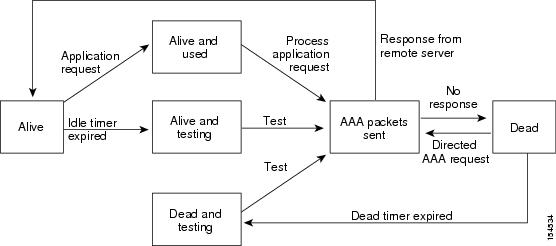

Note ![]() The monitoring interval for alive servers and dead servers are different and can be configured by the user. The TACACS+ server monitoring is performed by sending a test authentication request to the TACACS+ server.
The monitoring interval for alive servers and dead servers are different and can be configured by the user. The TACACS+ server monitoring is performed by sending a test authentication request to the TACACS+ server.
TACACS+ Configuration Distribution
Cisco Fabric Services (CFS) allows the Cisco NX-OS device distribute the TACACS+ configuration to other NX-OS devices in the network. When you enable CFS distribution for a feature on your device, the device belongs to a CFS region containing other devices in the network that you have also enabled for CFS distribution for the feature. CFS distribution for TACACS+ is disabled by default.

Note ![]() You must explicitly enable CFS for TACACS+ on each device to which you want to distribute configuration changes.
You must explicitly enable CFS for TACACS+ on each device to which you want to distribute configuration changes.
After you enable CFS distribution for TACACS+ on your NX-OS device, the first TACACS+ configuration command that you enter causes the Cisco NX-OS software to take the following actions:
•![]() Creates a CFS session on your NX-OS device.
Creates a CFS session on your NX-OS device.
•![]() Locks the TACACS+ configuration on all NX-OS devices in the CFS region with CFS enabled for TACACS+.
Locks the TACACS+ configuration on all NX-OS devices in the CFS region with CFS enabled for TACACS+.
•![]() Saves the TACACS+ configuration changes in a temporary buffer on the Cisco NX-OS device.
Saves the TACACS+ configuration changes in a temporary buffer on the Cisco NX-OS device.
The changes stay in the temporary buffer on the Cisco NX-OS device until you explicitly commit them to be distributed to the devices in the CFS region. When you commit the changes, the Cisco NX-OS software takes the following actions:
•![]() Applies the changes to the running configuration on your NX-OS device.
Applies the changes to the running configuration on your NX-OS device.
•![]() Distributes the updated TACACS+ configuration to the other NX-OS devices in the CFS region.
Distributes the updated TACACS+ configuration to the other NX-OS devices in the CFS region.
•![]() Unlocks the TACACS+ configuration in the devices in the CFS region.
Unlocks the TACACS+ configuration in the devices in the CFS region.
•![]() Terminates the CFS session.
Terminates the CFS session.
CFS does not distribute the TACACS+ server group configurations, periodic TACACS+ server testing configurations, or server and global keys. The keys are unique to the Cisco NX-OS device and are not shared with other NX-OS devices.
For detailed information on CFS, see the Cisco Nexus 7000 Series NX-OS System Management Configuration Guide, Release 4.1.
Vendor-Specific Attributes
The Internet Engineering Task Force (IETF) draft standard specifies a method for communicating vendor-specific attributes (VSAs) between the network access server and the TACACS+ server. The IETF uses attribute 26. VSAs allow vendors to support their own extended attributes that are not suitable for general use.
This section includes the following topics:
•![]() Cisco TACACS+ Privilege Levels
Cisco TACACS+ Privilege Levels
Cisco VSA Format
The Cisco TACACS+ implementation supports one vendor-specific option using the format recommended in the IETF specification. The Cisco vendor ID is 9, and the supported option is vendor type 1, which is named cisco-av-pair. The value is a string with the following format:
protocol : attribute separator value *
The protocol is a Cisco attribute for a particular type of authorization, separator is = (equal sign) for mandatory attributes, and * (asterisk) indicates optional attributes.
When you use TACACS+ servers for authentication on a Cisco NX-OS device, the TACACS+ protocol directs the TACACS+ server to return user attributes, such as authorization information, along with authentication results. This authorization information is specified through VSAs.
The following VSA protocol options are supported by the Cisco NX-OS software:
•![]() Shell—Protocol used in access-accept packets to provide user profile information.
Shell—Protocol used in access-accept packets to provide user profile information.
•![]() Accounting—Protocol used in accounting-request packets. If a value contains any white spaces, you should enclose the value within double quotation marks.
Accounting—Protocol used in accounting-request packets. If a value contains any white spaces, you should enclose the value within double quotation marks.
The Cisco NX-OS software supports the following attributes:
•![]() roles—Lists all the roles to which the user belongs. The value field is a string that lists the role names delimited by white space. For example, if the user belongs to roles network-operator and vdc-admin, the value field would be "network-operator vdc-admin." This subattribute, which the TACACS+ server sends in the VSA portion of the Access-Accept frames, can only be used with the shell protocol value. The following examples show the roles attribute as supported by Cisco ACS:
roles—Lists all the roles to which the user belongs. The value field is a string that lists the role names delimited by white space. For example, if the user belongs to roles network-operator and vdc-admin, the value field would be "network-operator vdc-admin." This subattribute, which the TACACS+ server sends in the VSA portion of the Access-Accept frames, can only be used with the shell protocol value. The following examples show the roles attribute as supported by Cisco ACS:
shell:roles="network-operator vdc-admin"
shell:roles*"network-operator vdc-admin"

Note ![]() When you specify a VSA as shell:roles*"network-operator vdc-admin", this VSA is flagged as an optional attribute and other Cisco devices ignore this attribute.
When you specify a VSA as shell:roles*"network-operator vdc-admin", this VSA is flagged as an optional attribute and other Cisco devices ignore this attribute.
•![]() accountinginfo—Stores accounting information in addition to the attributes covered by a standard TACACS+ accounting protocol. This attribute is sent only in the VSA portion of the Account-Request frames from the TACACS+ client on the switch. It can be used only with the accounting protocol data units (PDUs).
accountinginfo—Stores accounting information in addition to the attributes covered by a standard TACACS+ accounting protocol. This attribute is sent only in the VSA portion of the Account-Request frames from the TACACS+ client on the switch. It can be used only with the accounting protocol data units (PDUs).
Cisco TACACS+ Privilege Levels
TACACS+ servers support privilege levels for specifying the permissions that users have when logging into a Cisco NX-OS device. For the maximum privilege level 15, the Cisco NX-OS software applies the network-admin role in the default VDC or the vdc-admin role for nondefault VDCs. All other privilege levels are translated to the vdc-operator role. For more information on user roles, see Chapter 7, "Configuring User Accounts and RBAC."

Note ![]() If you specify a user role in the cisco-av-pair, that takes precedence over the privilege level.
If you specify a user role in the cisco-av-pair, that takes precedence over the privilege level.
Virtualization Support
TACACS+ configuration and operation are local to the virtual device context (VDC). For more information on VDCs, see the Cisco Nexus 7000 Series NX-OS Virtual Device Context Configuration Guide, Release 4.1.
The Cisco NX-OS device uses virtual routing and forwarding instances (VRFs) to access the TACACS+ servers. For more information on VRFs, see the Cisco Nexus 7000 Series NX-OS Unicast Routing Configuration Guide, Release 4.1.
Licensing Requirements for TACACS+
The following table shows the licensing requirements for this feature:
Prerequisites for TACACS+
TACACS+ has the following prerequisites:
•![]() Obtain the IPv4 or IPv6 addresses or hostnames for the TACACS+ servers.
Obtain the IPv4 or IPv6 addresses or hostnames for the TACACS+ servers.
•![]() Obtain the secret keys from the TACACS+ servers, if any.
Obtain the secret keys from the TACACS+ servers, if any.
•![]() Ensure that the Cisco NX-OS device is configured as a TACACS+ client of the AAA servers.
Ensure that the Cisco NX-OS device is configured as a TACACS+ client of the AAA servers.
Guidelines and Limitations
TACACS+ has the following guidelines and limitations:
•![]() You can configure a maximum of 64 TACACS+ servers on the Cisco NX-OS device.
You can configure a maximum of 64 TACACS+ servers on the Cisco NX-OS device.
•![]() If you have a user account configured on the local Cisco NX-OS device that has the same name as a remote user account on an AAA server, the Cisco NX-OS software applies the user roles for the local user account to the remote user, not the user roles configured on the AAA server.
If you have a user account configured on the local Cisco NX-OS device that has the same name as a remote user account on an AAA server, the Cisco NX-OS software applies the user roles for the local user account to the remote user, not the user roles configured on the AAA server.
Configuring TACACS+
This section includes the following topics:
•![]() TACACS+ Server Configuration Process
TACACS+ Server Configuration Process
•![]() Enabling TACACS+ Configuration Distribution
Enabling TACACS+ Configuration Distribution
•![]() Configuring TACACS+ Server Hosts
Configuring TACACS+ Server Hosts
•![]() Configuring Global TACACS+ Keys
Configuring Global TACACS+ Keys
•![]() Configuring a Key for a Specific TACACS+ Server
Configuring a Key for a Specific TACACS+ Server
•![]() Configuring TACACS+ Server Groups
Configuring TACACS+ Server Groups
•![]() Configuring the Global Source Interface for TACACS+ Server Groups
Configuring the Global Source Interface for TACACS+ Server Groups
•![]() Specifying a TACACS+ Server at Login
Specifying a TACACS+ Server at Login
•![]() Configuring the Global TACACS+ Timeout Interval
Configuring the Global TACACS+ Timeout Interval
•![]() Configuring the Timeout Interval for a Server
Configuring the Timeout Interval for a Server
•![]() Configuring Periodic TACACS+ Server Monitoring
Configuring Periodic TACACS+ Server Monitoring
•![]() Configuring the Dead-Time Interval
Configuring the Dead-Time Interval
•![]() Enabling ASCII Authentication
Enabling ASCII Authentication
•![]() Committing the TACACS+ Configuration to Distribution
Committing the TACACS+ Configuration to Distribution
•![]() Discarding the TACACS+ Distribution Session
Discarding the TACACS+ Distribution Session
•![]() Clearing the TACACS+ Distribution Session
Clearing the TACACS+ Distribution Session
•![]() Manually Monitoring TACACS+ Servers or Groups
Manually Monitoring TACACS+ Servers or Groups

Note ![]() If you are familiar with the Cisco IOS CLI, be aware that the Cisco NX-OS commands for this feature might differ from the Cisco IOS commands that you would use.
If you are familiar with the Cisco IOS CLI, be aware that the Cisco NX-OS commands for this feature might differ from the Cisco IOS commands that you would use.
TACACS+ Server Configuration Process
To configure TACACS+ servers, follow these steps:
Step 1 ![]() Enable TACACS+ (see the "Enabling TACACS+" section).
Enable TACACS+ (see the "Enabling TACACS+" section).
Step 2 ![]() If needed, enable CFS configuration distribution for TACACS+ (see the"Enabling TACACS+ Configuration Distribution" section).
If needed, enable CFS configuration distribution for TACACS+ (see the"Enabling TACACS+ Configuration Distribution" section).
Step 3 ![]() Establish the TACACS+ server connections to the Cisco NX-OS device (see the "Configuring TACACS+ Server Hosts" section).
Establish the TACACS+ server connections to the Cisco NX-OS device (see the "Configuring TACACS+ Server Hosts" section).
Step 4 ![]() Configure the secret keys for the TACACS+ servers (see the "Configuring Global TACACS+ Keys" section and the "Configuring a Key for a Specific TACACS+ Server" section).
Configure the secret keys for the TACACS+ servers (see the "Configuring Global TACACS+ Keys" section and the "Configuring a Key for a Specific TACACS+ Server" section).
Step 5 ![]() If needed, configure TACACS+ server groups with subsets of the TACACS+ servers for AAA authentication methods (see the "Configuring TACACS+ Server Groups" section and the "Configuring AAA" section on page 2-7).
If needed, configure TACACS+ server groups with subsets of the TACACS+ servers for AAA authentication methods (see the "Configuring TACACS+ Server Groups" section and the "Configuring AAA" section on page 2-7).
Step 6 ![]() If needed, configure any of the following optional parameters:
If needed, configure any of the following optional parameters:
•![]() Dead-time interval (see the "Configuring the Dead-Time Interval" section).
Dead-time interval (see the "Configuring the Dead-Time Interval" section).
•![]() TACACS+ server specification allowed at user login (see the "Specifying a TACACS+ Server at Login" section).
TACACS+ server specification allowed at user login (see the "Specifying a TACACS+ Server at Login" section).
•![]() Timeout interval (see the "Configuring the Global TACACS+ Timeout Interval" section).
Timeout interval (see the "Configuring the Global TACACS+ Timeout Interval" section).
•![]() TCP port (see the "Configuring TCP Ports" section).
TCP port (see the "Configuring TCP Ports" section).
Step 7 ![]() If needed, configure periodic TACACS+ server monitoring (see the "Configuring Periodic TACACS+ Server Monitoring" section).
If needed, configure periodic TACACS+ server monitoring (see the "Configuring Periodic TACACS+ Server Monitoring" section).
Step 8 ![]() If TACACS+ distribution is enable, commit the TACACS+ configuration to the fabric (see the "Committing the TACACS+ Configuration to Distribution" section).
If TACACS+ distribution is enable, commit the TACACS+ configuration to the fabric (see the "Committing the TACACS+ Configuration to Distribution" section).
Enabling TACACS+
By default, the TACACS+ feature is disabled on the Cisco NX-OS device. You must explicitly enable the TACACS+ feature to access the configuration and verification commands for authentication.
BEFORE YOU BEGIN
Ensure that you are in the correct VDC (or use the switchto vdc command).
SUMMARY STEPS
1. ![]() configure terminal
configure terminal
2. ![]() feature tacacs+
feature tacacs+
3. ![]() exit
exit
4. ![]() show feature
show feature
5. ![]() copy running-config startup-config
copy running-config startup-config
DETAILED STEPS
Enabling TACACS+ Configuration Distribution
Only NX-OS devices that have distribution enabled can participate in the distribution of the TACACS+ configuration changes in the CFS region.
BEFORE YOU BEGIN
Ensure that you are in the correct VDC (or use the switchto vdc command).
Ensure that CFS distribution is enabled.
SUMMARY STEPS
1. ![]() configure terminal
configure terminal
2. ![]() tacacs+ distribute
tacacs+ distribute
3. ![]() exit
exit
4. ![]() show tacacs+ status
show tacacs+ status
5. ![]() copy running-config startup-config
copy running-config startup-config
DETAILED STEPS
Configuring TACACS+ Server Hosts
To access a remote TACACS+ server, you must configure the IP address or the hostname for the TACACS+ server on the Cisco NX-OS device. You can configure up to 64 TACACS+ servers.

Note ![]() By default, when you configure a TACACS+ server IP address or hostname the Cisco NX-OS device, the TACACS+ server is added to the default TACACS+ server group. You can also add the TACACS+ server to another TACACS+ server group. For information about creating TACACS+ server groups, see the "Configuring TACACS+ Server Groups" section).
By default, when you configure a TACACS+ server IP address or hostname the Cisco NX-OS device, the TACACS+ server is added to the default TACACS+ server group. You can also add the TACACS+ server to another TACACS+ server group. For information about creating TACACS+ server groups, see the "Configuring TACACS+ Server Groups" section).
BEFORE YOU BEGIN
Ensure that you are in the correct VDC (or use the switchto vdc command).
Enable TACACS+ (see the "Enabling TACACS+" section).
Obtain the IPv4 or IPv6 addresses or the hostnames for the remote TACACS+ servers.
SUMMARY STEPS
1. ![]() configure terminal
configure terminal
2. ![]() tacacs-server host {ipv4-address | ipv6-address | host-name}
tacacs-server host {ipv4-address | ipv6-address | host-name}
3. ![]() show tacacs+ {pending | pending-diff}
show tacacs+ {pending | pending-diff}
4. ![]() tacacs+ commit
tacacs+ commit
5. ![]() exit
exit
6. ![]() show tacacs-server
show tacacs-server
7. ![]() copy running-config startup-config
copy running-config startup-config
DETAILED STEPS
|
|
|
|
|---|---|---|
Step 1 |
configure terminal Example: switch# configure terminal switch(config)# |
Enters global configuration mode. |
Step 2 |
tacacs-server host {ipv4-address | ipv6-address | host-name} Example: switch(config)# tacacs-server host 10.10.2.2 |
Specifies the IPv4 or IPv6 address or hostname for a TACACS+ server. |
Step 3 |
show tacacs+ {pending | pending-diff} Example: switch(config)# show tacacs+ distribution pending |
(Optional) Displays the TACACS+ configuration pending for distribution (see the"TACACS+ Configuration Distribution" section). |
Step 4 |
tacacs+ commit Example: switch(config)# tacacs+ commit |
(Optional) Applies the TACACS+ configuration changes in the temporary database to the running configuration and distributes TACACS+ configuration to other NX-OS devices in the network that you have enabled CFS configuration distribution for the TACACS+ feature. |
Step 5 |
exit Example: switch(config)# exit switch# |
Exits configuration mode. |
Step 6 |
show tacacs-server Example: switch# show tacacs-server |
(Optional) Displays the TACACS+ server configuration. |
Step 7 |
copy running-config startup-config Example: switch# copy running-config startup-config |
(Optional) Copies the running configuration to the startup configuration. |
Configuring Global TACACS+ Keys
You can configure secret TACACS+ keys at the global level for all servers used by the Cisco NX-OS device. A secret key is a shared secret text string between the Cisco NX-OS device and the TACACS+ server hosts.
BEFORE YOU BEGIN
Ensure that you are in the correct VDC (or use the switchto vdc command).
Enable TACACS+ (see the "Enabling TACACS+" section).
Obtain the secret key values for the remote TACACS+ servers.
SUMMARY STEPS
1. ![]() configure terminal
configure terminal
2. ![]() tacacs-server key [0 | 7] key-value
tacacs-server key [0 | 7] key-value
3. ![]() exit
exit
4. ![]() show tacacs-server
show tacacs-server
5. ![]() copy running-config startup-config
copy running-config startup-config
DETAILED STEPS
Configuring a Key for a Specific TACACS+ Server
You can configure secret keys for a TACACS+ server. A secret key is a shared secret text string between the Cisco NX-OS device and the TACACS+ server host.
BEFORE YOU BEGIN
Ensure that you are in the correct VDC (or use the switchto vdc command).
Enable TACACS+ (see the "Enabling TACACS+" section).
Obtain the secret key values for the remote TACACS+ servers.
SUMMARY STEPS
1. ![]() configure terminal
configure terminal
2. ![]() tacacs-server host {ipv4-address | ipv6-address | host-name} key [0 | 7] key-value
tacacs-server host {ipv4-address | ipv6-address | host-name} key [0 | 7] key-value
3. ![]() show tacacs+ {pending | pending-diff}
show tacacs+ {pending | pending-diff}
4. ![]() tacacs+ commit
tacacs+ commit
5. ![]() exit
exit
6. ![]() show tacacs-server
show tacacs-server
7. ![]() copy running-config startup-config
copy running-config startup-config
DETAILED STEPS
|
|
|
|
|---|---|---|
Step 1 |
configure terminal Example: switch# configure terminal switch(config)# |
Enters global configuration mode. |
Step 2 |
tacacs-server host {ipv4-address | ipv6-address | host-name} key [0 | 7] key-value Example: switch(config)# tacacs-server host 10.10.1.1 key 0 PlIjUhYg |
Specifies a secret key for a specific TACACS+ server. You can specify that the key-value is in clear text (0) format or is encrypted (7). The Cisco NX-OS software encrypts a clear text key before saving it to the running configuration. The default format is clear text. The maximum length is 63 characters. This secret key is used instead of the global secret key. |
Step 3 |
show tacacs+ {pending | pending-diff} Example: switch(config)# show tacacs+ pending |
(Optional) Displays the TACACS+ configuration pending for distribution (see the"TACACS+ Configuration Distribution" section). |
Step 4 |
tacacs+ commit Example: switch(config)# tacacs+ commit |
(Optional) Applies the TACACS+ configuration changes in the temporary database to the running configuration and distributes TACACS+ configuration to other NX-OS devices if you have enabled CFS configuration distribution for the TACACS+ feature. |
Step 5 |
exit Example: switch(config)# exit switch# |
Exits configuration mode. |
Step 6 |
show tacacs-server Example: switch# show tacacs-server |
(Optional) Displays the TACACS+ server configuration. Note |
Step 7 |
copy running-config startup-config Example: switch# copy running-config startup-config |
(Optional) Copies the running configuration to the startup configuration. |
Configuring TACACS+ Server Groups
You can specify one or more remote AAA servers to authenticate users using server groups. All members of a group must belong to the TACACS+ protocol. The servers are tried in the same order in which you configure them.
You can configure these server groups at any time but they only take effect when you apply them to an AAA service. For information on AAA services, see the "Remote AAA Services" section on page 2-3.

Note ![]() CFS does not distribute TACACS+ server group configurations.
CFS does not distribute TACACS+ server group configurations.
BEFORE YOU BEGIN
Ensure that you are in the correct VDC (or use the switchto vdc command).
Enable TACACS+ (see the "Enabling TACACS+" section).
SUMMARY STEPS
1. ![]() configure terminal
configure terminal
2. ![]() aaa group server tacacs+ group-name
aaa group server tacacs+ group-name
3. ![]() server {ipv4-address | ipv6-address | host-name}
server {ipv4-address | ipv6-address | host-name}
4. ![]() deadtime minutes
deadtime minutes
5. ![]() source-interface interface
source-interface interface
6. ![]() use-vrf vrf-name
use-vrf vrf-name
7. ![]() exit
exit
8. ![]() show tacacs-server groups
show tacacs-server groups
9. ![]() copy running-config startup-config
copy running-config startup-config
DETAILED STEPS
|
|
|
|
|---|---|---|
Step 1 |
configure terminal Example: switch# configure terminal switch(config)# |
Enters global configuration mode. |
Step 2 |
aaa group server tacacs+ group-name Example: switch(config)# aaa group server tacacs+ TacServer switch(config-tacacs+)# |
Creates a TACACS+ server group and enters the TACACS+ server group configuration mode for that group. |
Step 3 |
server {ipv4-address | ipv6-address | host-name} Example: switch(config-tacacs+)# server 10.10.2.2 |
Configures the TACACS+ server as a member of the TACACS+ server group. |
Step 4 |
deadtime minutes Example: switch(config-tacacs+)# deadtime 30 |
(Optional) Configures the monitoring dead time. The default is 0 minutes. The range is from 1 through 1440. Note |
Step 5 |
source-interface interface Example: switch(config-tacacs+)# source-interface mgmt 0 |
(Optional) Configures a source interface to access the TACACS+ servers in the server group. You can use Ethernet interfaces, loopback interfaces, or the management interface (mgmt 0). The default is the global source interface. |
Step 6 |
use-vrf vrf-name Example: switch(config-tacacs+)# use-vrf vrf1 |
(Optional) Specifies the VRF to use to contact the servers in the server group. |
Step 7 |
exit Example: switch(config-tacacs+)# exit switch(config)# |
Exits TACACS+ server group configuration mode. |
Step 8 |
show tacacs-server groups Example: switch(config)# show tacacs-server groups |
(Optional) Displays the TACACS+ server group configuration. |
Step 9 |
copy running-config startup-config Example: switch(config)# copy running-config startup-config |
(Optional) Copies the running configuration to the startup configuration. |
Configuring the Global Source Interface for TACACS+ Server Groups
You can configure a global source interface for TACACS+ server groups to use when accessing TACACS+ servers. To configure a different source interface for a specific TACACS+ server group, see the "Configuring TACACS+ Server Groups" section. By default, the Cisco NX-OS software uses any available interface.

Note ![]() CFS does not distribute the global TACACS+ source interface configuration.
CFS does not distribute the global TACACS+ source interface configuration.
BEFORE YOU BEGIN
Ensure that you are in the correct VDC (or use the switchto vdc command).
Enable TACACS+ (see the "Enabling TACACS+" section).
SUMMARY STEPS
1. ![]() configure terminal
configure terminal
2. ![]() ip tacacs source-interface interface
ip tacacs source-interface interface
3. ![]() exit
exit
4. ![]() show tacacs-server directed-request
show tacacs-server directed-request
5. ![]() copy running-config startup-config
copy running-config startup-config
DETAILED STEPS
Specifying a TACACS+ Server at Login
You can configure the switch to allow the user to specify which TACACS+ server to send the authentication request by enabling the directed-request option. By default, a Cisco NX-OS device forwards an authentication request based on the default AAA authentication method. If you enable this option, the user can log in as username@vrfname:hostname, where vrfname is the VRF to use and hostname is the name of a configured TACACS+ server.

Note ![]() If you enable the directed-request option, the Cisco NX-OS device uses only the TACACS+ method for authentication and not the default local method.
If you enable the directed-request option, the Cisco NX-OS device uses only the TACACS+ method for authentication and not the default local method.

Note ![]() User-specified logins are supported only for Telnet sessions.
User-specified logins are supported only for Telnet sessions.
BEFORE YOU BEGIN
Ensure that you are in the correct VDC (or use the switchto vdc command).
Enable TACACS+ (see the "Enabling TACACS+" section).
SUMMARY STEPS
1. ![]() configure terminal
configure terminal
2. ![]() tacacs-server directed-request
tacacs-server directed-request
3. ![]() show tacacs+ {pending | pending-diff}
show tacacs+ {pending | pending-diff}
4. ![]() tacacs+ commit
tacacs+ commit
5. ![]() exit
exit
6. ![]() show tacacs-server directed-request
show tacacs-server directed-request
7. ![]() copy running-config startup-config
copy running-config startup-config
DETAILED STEPS
|
|
|
|
|---|---|---|
Step 1 |
configure terminal Example: switch# configure terminal switch(config)# |
Enters global configuration mode. |
Step 2 |
tacacs-server directed-request Example: switch(config)# tacacs-server directed-request |
Allows users to specify a TACACS+ server to send the authentication request when logging in. The default is disabled. |
Step 3 |
show tacacs+ {pending | pending-diff} Example: switch(config)# show tacacs+ distribution pending |
(Optional) Displays the TACACS+ configuration pending for distribution (see the"TACACS+ Configuration Distribution" section). |
Step 4 |
tacacs+ commit Example: switch(config)# tacacs+ commit |
(Optional) Applies the TACACS+ configuration changes in the temporary database to the running configuration and distributes TACACS+ configuration to other NX-OS devices if you have enabled CFS configuration distribution for the TACACS+ feature. |
Step 5 |
exit Example: switch(config)# exit switch# |
Exits configuration mode. |
Step 6 |
show tacacs-server directed-request Example: switch# show tacacs-server directed-request |
(Optional) Displays the TACACS+ directed request configuration. |
Step 7 |
copy running-config startup-config Example: switch# copy running-config startup-config |
(Optional) Copies the running configuration to the startup configuration. |
Configuring the Global TACACS+ Timeout Interval
You can set a global timeout interval that the Cisco NX-OS device waits for responses from all TACACS+ servers before declaring a timeout failure. The timeout interval determines how long the Cisco NX-OS device waits for responses from TACACS+ servers before declaring a timeout failure.
BEFORE YOU BEGIN
Ensure that you are in the correct VDC (or use the switchto vdc command).
Enable TACACS+ (see the "Enabling TACACS+" section).
SUMMARY STEPS
1. ![]() configure terminal
configure terminal
2. ![]() tacacs-server timeout seconds
tacacs-server timeout seconds
3. ![]() show tacacs+ {pending | pending-diff}
show tacacs+ {pending | pending-diff}
4. ![]() tacacs+ commit
tacacs+ commit
5. ![]() exit
exit
6. ![]() show tacacs-server
show tacacs-server
7. ![]() copy running-config startup-config
copy running-config startup-config
DETAILED STEPS
|
|
|
|
|---|---|---|
Step 1 |
configure terminal Example: switch# configure terminal switch(config)# |
Enters global configuration mode. |
Step 2 |
tacacs-server timeout seconds Example: switch(config)# tacacs-server timeout 10 |
Specifies the timeout interval for TACACS+ servers. The default timeout interval is 5 seconds. The range is from 1 to 60 seconds. |
Step 3 |
show tacacs+ {pending | pending-diff} Example: switch(config)# show tacacs+ distribution pending |
(Optional) Displays the TACACS+ configuration pending for distribution (see the"TACACS+ Configuration Distribution" section). |
Step 4 |
tacacs+ commit Example: switch(config)# tacacs+ commit |
(Optional) Applies the TACACS+ configuration changes in the temporary database to the running configuration and distributes TACACS+ configuration to other NX-OS devices if you have enabled CFS configuration distribution for the TACACS+ feature. |
Step 5 |
exit Example: switch(config)# exit switch# |
Exits configuration mode. |
Step 6 |
show tacacs-server Example: switch# show tacacs-server |
(Optional) Displays the TACACS+ server configuration. |
Step 7 |
copy running-config startup-config Example: switch# copy running-config startup-config |
(Optional) Copies the running configuration to the startup configuration. |
Configuring the Timeout Interval for a Server
You can set a timeout interval that the Cisco NX-OS device waits for responses from a TACACS+ server before declaring a timeout failure. The timeout interval determines how long the Cisco NX-OS device waits for responses from a TACACS+ server before declaring a timeout failure.
BEFORE YOU BEGIN
Ensure that you are in the correct VDC (or use the switchto vdc command).
Enable TACACS+ (see the "Enabling TACACS+" section).
SUMMARY STEPS
1. ![]() configure terminal
configure terminal
2. ![]() tacacs-server host {ipv4-address | ipv6-address | host-name} timeout seconds
tacacs-server host {ipv4-address | ipv6-address | host-name} timeout seconds
3. ![]() show tacacs+ {pending | pending-diff}
show tacacs+ {pending | pending-diff}
4. ![]() tacacs+ commit
tacacs+ commit
5. ![]() exit
exit
6. ![]() show tacacs-server
show tacacs-server
7. ![]() copy running-config startup-config
copy running-config startup-config
DETAILED STEPS
|
|
|
|
|---|---|---|
Step 1 |
configure terminal Example: switch# configure terminal switch(config)# |
Enters global configuration mode. |
Step 2 |
switch(config)# tacacs-server host {ipv4-address | ipv6-address | host-name} timeout seconds Example: switch(config)# tacacs-server host server1 timeout 10 |
Specifies the timeout interval for a specific server. The default is the global value. Note |
Step 3 |
show tacacs+ {pending | pending-diff} Example: switch(config)# show tacacs+ pending |
(Optional) Displays the TACACS+ configuration pending for distribution (see the"TACACS+ Configuration Distribution" section). |
Step 4 |
tacacs+ commit Example: switch(config)# tacacs+ commit |
(Optional) Applies the TACACS+ configuration changes in the temporary database to the running configuration and distributes TACACS+ configuration to other NX-OS devices if you have enabled CFS configuration distribution for the TACACS+ feature. |
Step 5 |
exit Example: switch(config)# exit switch# |
Exits configuration mode. |
Step 6 |
show tacacs-server Example: switch# show tacacs-server |
(Optional) Displays the TACACS+ server configuration. |
Step 7 |
copy running-config startup-config Example: switch# copy running-config startup-config |
(Optional) Copies the running configuration to the startup configuration. |
Configuring TCP Ports
You can configure another TCP port for the TACACS+ servers if there are conflicts with another application. By default, Cisco NX-OS devices use port 49 for all TACACS+ requests.
BEFORE YOU BEGIN
Ensure that you are in the correct VDC (or use the switchto vdc command).
Enable TACACS+ (see the "Enabling TACACS+" section).
SUMMARY STEPS
1. ![]() configure terminal
configure terminal
2. ![]() tacacs-server host {ipv4-address | ipv6-address | host-name} port tcp-port
tacacs-server host {ipv4-address | ipv6-address | host-name} port tcp-port
3. ![]() show tacacs+ {pending | pending-diff}
show tacacs+ {pending | pending-diff}
4. ![]() tacacs+ commit
tacacs+ commit
5. ![]() exit
exit
6. ![]() show tacacs-server
show tacacs-server
7. ![]() copy running-config startup-config
copy running-config startup-config
DETAILED STEPS
|
|
|
|
|---|---|---|
Step 1 |
configure terminal Example: switch# configure terminal switch(config)# |
Enters global configuration mode. |
Step 2 |
tacacs-server host {ipv4-address | ipv6-address | host-name} port tcp-port Example: switch(config)# tacacs-server host 10.10.1.1 port 2 |
Specifies the TCP port to use for TACACS+ messages to the server. The default TCP port is 49. The range is from 1 to 65535. |
Step 3 |
show tacacs+ {pending | pending-diff} Example: switch(config)# show tacacs+ distribution pending |
(Optional) Displays the TACACS+ configuration pending for distribution (see the"TACACS+ Configuration Distribution" section). |
Step 4 |
tacacs+ commit Example: switch(config)# tacacs+ commit |
(Optional) Applies the TACACS+ configuration changes in the temporary database to the running configuration and distributes TACACS+ configuration to other NX-OS devices if you have enabled CFS configuration distribution for the TACACS+ feature. |
Step 5 |
exit Example: switch(config)# exit switch# |
Exits configuration mode. |
Step 6 |
show tacacs-server Example: switch# show tacacs-server |
(Optional) Displays the TACACS+ server configuration. |
Step 7 |
copy running-config startup-config Example: switch# copy running-config startup-config |
(Optional) Copies the running configuration to the startup configuration. |
Configuring Periodic TACACS+ Server Monitoring
You can monitor the availability of TACACS+ servers. These parameters include the username and password to use for the server and an idle timer. The idle timer specifies the interval in which a TACACS+ server receives no requests before the Cisco NX-OS device sends out a test packet. You can configure this option to test servers periodically, or you can run a one-time only test.

Note ![]() To protect network security, we recommend that you use a username that is not the same as an existing username in the TACACS+ database.
To protect network security, we recommend that you use a username that is not the same as an existing username in the TACACS+ database.
The test idle timer specifies the interval in which a TACACS+ server receives no requests before the Cisco NX-OS device sends out a test packet.

Note ![]() The default idle timer value is 0 minutes. When the idle time interval is 0 minutes, periodic TACACS+ server monitoring is not performed.
The default idle timer value is 0 minutes. When the idle time interval is 0 minutes, periodic TACACS+ server monitoring is not performed.

Note ![]() CFS does not distribute periodic TACACS+ server monitoring configurations.
CFS does not distribute periodic TACACS+ server monitoring configurations.
BEFORE YOU BEGIN
Ensure that you are in the correct VDC (or use the switchto vdc command).
Enable TACACS+ (see the "Enabling TACACS+" section).
SUMMARY STEPS
1. ![]() configure terminal
configure terminal
2. ![]() tacacs-server host {ipv4-address | ipv6-address | host-name} test {idle-time minutes | password password [idle-time minutes] | username name [password password [idle-time minutes]]}
tacacs-server host {ipv4-address | ipv6-address | host-name} test {idle-time minutes | password password [idle-time minutes] | username name [password password [idle-time minutes]]}
3. ![]() tacacs-server dead-time minutes
tacacs-server dead-time minutes
4. ![]() exit
exit
5. ![]() show tacacs-server
show tacacs-server
6. ![]() copy running-config startup-config
copy running-config startup-config
DETAILED STEPS
Configuring the Dead-Time Interval
You can configure the dead-time interval for all TACACS+ servers. The dead-time interval specifies the time that the Cisco NX-OS device waits, after declaring a TACACS+ server is dead, before sending out a test packet to determine if the server is now alive.

Note ![]() When the dead-timer interval is 0 minutes, TACACS+ servers are not marked as dead even if they are not responding. You can configure the dead-timer per group (see the "Configuring TACACS+ Server Groups" section).
When the dead-timer interval is 0 minutes, TACACS+ servers are not marked as dead even if they are not responding. You can configure the dead-timer per group (see the "Configuring TACACS+ Server Groups" section).
BEFORE YOU BEGIN
Ensure that you are in the correct VDC (or use the switchto vdc command).
Enable TACACS+ (see the "Enabling TACACS+" section).
SUMMARY STEPS
1. ![]() configure terminal
configure terminal
2. ![]() tacacs-server deadtime minutes
tacacs-server deadtime minutes
3. ![]() show tacacs+ {pending | pending-diff}
show tacacs+ {pending | pending-diff}
4. ![]() tacacs+ commit
tacacs+ commit
5. ![]() exit
exit
6. ![]() show tacacs-server
show tacacs-server
7. ![]() copy running-config startup-config
copy running-config startup-config
DETAILED STEPS
|
|
|
|
|---|---|---|
Step 1 |
configure terminal Example: switch# configure terminal switch(config)# |
Enters global configuration mode. |
Step 2 |
tacacs-server deadtime minutes Example: switch(config)# tacacs-server deadtime 5 |
Configures the global dead-time interval. The default value is 0 minutes. The range is from 1 to 1440 minutes |
Step 3 |
show tacacs+ {pending | pending-diff} Example: switch(config)# show tacacs+ distribution pending |
(Optional) Displays the TACACS+ configuration pending for distribution (see the"TACACS+ Configuration Distribution" section). |
Step 4 |
tacacs+ commit Example: switch(config)# tacacs+ commit |
(Optional) Applies the TACACS+ configuration changes in the temporary database to the running configuration and distributes TACACS+ configuration to other NX-OS devices if you have enabled CFS configuration distribution for the TACACS+ feature. |
Step 5 |
exit Example: switch(config)# exit switch# |
Exits configuration mode. |
Step 6 |
show tacacs-server Example: switch# show tacacs-server |
(Optional) Displays the TACACS+ server configuration. |
Step 7 |
copy running-config startup-config Example: switch# copy running-config startup-config |
(Optional) Copies the running configuration to the startup configuration. |
Enabling ASCII Authentication
You can enable ASCII authentication on the TACACS+ server.

Note ![]() Only TACACS+ servers support ASCII authentication.
Only TACACS+ servers support ASCII authentication.
BEFORE YOU BEGIN
Ensure that you are in the correct VDC (or use the switchto vdc command).
Enable TACACS+ (see the "Enabling TACACS+" section).
SUMMARY STEPS
1. ![]() configure terminal
configure terminal
2. ![]() aaa authentication login ascii-authentication
aaa authentication login ascii-authentication
3. ![]() exit
exit
4. ![]() show tacacs+ {pending | pending-diff}
show tacacs+ {pending | pending-diff}
5. ![]() tacacs+ commit
tacacs+ commit
6. ![]() show aaa authentication login ascii-authentication
show aaa authentication login ascii-authentication
7. ![]() copy running-config startup-config
copy running-config startup-config
DETAILED STEPS
|
|
|
|
|---|---|---|
Step 1 |
configure terminal Example: switch# configure terminal switch(config)# |
Enters global configuration mode. |
Step 2 |
aaa authentication login ascii-authentication Example: switch(config)# aaa authentication login ascii-authentication |
Enables ASCII authentication. The default is disabled. |
Step 3 |
show tacacs+ {pending | pending-diff} Example: switch(config)# show tacacs+ distribution pending |
(Optional) Displays the TACACS+ configuration pending for distribution (see the"TACACS+ Configuration Distribution" section). |
Step 4 |
tacacs+ commit Example: switch(config)# tacacs+ commit |
(Optional) Applies the TACACS+ configuration changes in the temporary database to the running configuration and distributes TACACS+ configuration to other NX-OS devices if you have enabled CFS configuration distribution for the TACACS+ feature. |
Step 5 |
exit Example: switch(config)# exit switch# |
Exits configuration mode. |
Step 6 |
show aaa authentication login ascii-authentication Example: switch# show aaa authentication login ascii-authentication |
(Optional) Displays the TACACS+ ASCII authentication configuration. |
Step 7 |
copy running-config startup-config Example: switch# copy running-config startup-config |
(Optional) Copies the running configuration to the startup configuration. |
Committing the TACACS+ Configuration to Distribution
You can apply the TACACS+ global and server configuration stored in the temporary buffer to the running configuration across all NX-OS devices in the fabric (including the originating switch).
BEFORE YOU BEGIN
Ensure that you are in the correct VDC (or use the switchto vdc command).
Enable TACACS+ (see the "Enabling TACACS+" section).
SUMMARY STEPS
1. ![]() configure terminal
configure terminal
2. ![]() show tacacs+ {pending | pending-diff}
show tacacs+ {pending | pending-diff}
3. ![]() tacacs+ commit
tacacs+ commit
4. ![]() exit
exit
5. ![]() show tacacs+ distribution status
show tacacs+ distribution status
6. ![]() copy running-config startup-config
copy running-config startup-config
DETAILED STEPS
|
|
|
|
|---|---|---|
Step 1 |
configure terminal Example: switch# configure terminal switch(config)# |
Enters global configuration mode. |
Step 2 |
show tacacs+ {pending | pending-diff} Example: switch(config)# show tacacs+ distribution pending |
(Optional) Displays the TACACS+ configuration pending for distribution (see the"TACACS+ Configuration Distribution" section). |
Step 3 |
tacacs+ commit Example: switch(config)# tacacs+ commit |
Applies the TACACS+ configuration changes in the temporary database to the running configuration and distributes TACACS+ configuration to other NX-OS devices if you have enabled CFS configuration distribution for the TACACS+ feature. |
Step 4 |
exit Example: switch(config)# exit switch# |
Exits configuration mode. |
Step 5 |
show tacacs+ distribution status Example: switch(config)# show tacacs+ distribution status |
(Optional) Displays the TACACS distribution configuration and status. |
Step 6 |
copy running-config startup-config Example: switch# copy running-config startup-config |
(Optional) Copies the running configuration to the startup configuration. |
Discarding the TACACS+ Distribution Session
You can discard the temporary database of TACACS+ changes and end the CFS distribution session.
BEFORE YOU BEGIN
Ensure that you are in the correct VDC (or use the switchto vdc command).
Enable TACACS+ (see the "Enabling TACACS+" section).
SUMMARY STEPS
1. ![]() configure terminal
configure terminal
2. ![]() show tacacs+ {pending | pending-diff}
show tacacs+ {pending | pending-diff}
3. ![]() tacacs+ abort
tacacs+ abort
4. ![]() exit
exit
5. ![]() show tacacs+ distribution status
show tacacs+ distribution status
DETAILED STEPS
|
|
|
|
|---|---|---|
Step 1 |
configure terminal Example: switch# configure terminal switch(config)# |
Enters global configuration mode. |
Step 2 |
show tacacs+ {pending | pending-diff} Example: switch(config)# show tacacs+ distribution pending |
(Optional) Displays the TACACS+ configuration pending for distribution (see the"TACACS+ Configuration Distribution" section). |
Step 3 |
tacacs+ abort Example: switch(config)# tacacs+ abort |
Discards the TACACS+ configuration in the temporary storage and ends the session. |
Step 4 |
exit Example: switch(config)# exit switch# |
Exits configuration mode. |
Step 5 |
show tacacs+ distribution status Example: switch(config)# show tacacs+ distribution status |
(Optional) Displays the TACACS distribution configuration and status. |
Clearing the TACACS+ Distribution Session
You can clear an active CFS distribution session and unlock TACACS+ configuration in the network.
BEFORE YOU BEGIN
Ensure that you are in the correct VDC (or use the switchto vdc command).
Enable TACACS+ (see the "Enabling TACACS+" section).
SUMMARY STEPS
1. ![]() clear tacacs+ session
clear tacacs+ session
2. ![]() show tacacs+ distribution status
show tacacs+ distribution status
DETAILED STEPS
Manually Monitoring TACACS+ Servers or Groups
You can manually issue a test message to a TACACS+ server or to a server group.
BEFORE YOU BEGIN
Ensure that you are in the correct VDC (or use the switchto vdc command).
Enable TACACS+ (see the "Enabling TACACS+" section).
SUMMARY STEPS
1. ![]() test aaa server tacacs+ {ipv4-address | ipv6-address | host-name} [vrf vrf-name] username password
test aaa server tacacs+ {ipv4-address | ipv6-address | host-name} [vrf vrf-name] username password
2. ![]() test aaa group group-name username password
test aaa group group-name username password
DETAILED STEPS
Disabling TACACS+
You can disable TACACS+.

BEFORE YOU BEGIN
Ensure that you are in the correct VDC (or use the switchto vdc command).
SUMMARY STEPS
1. ![]() configure terminal
configure terminal
2. ![]() no feature tacacs+
no feature tacacs+
3. ![]() exit
exit
4. ![]() copy running-config startup-config
copy running-config startup-config
DETAILED STEPS
Displaying TACACS+ Statistics
You can display the statistics that the Cisco NX-OS device maintains for TACACS+ activity.
BEFORE YOU BEGIN
Ensure that you are in the correct VDC (or use the switchto vdc command).
Enable TACACS+ (see the "Enabling TACACS+" section).
SUMMARY STEPS
1. ![]() show tacacs-server statistics {hostname | ipv4-address | ipv6-address}
show tacacs-server statistics {hostname | ipv4-address | ipv6-address}
DETAILED STEPS
|
|
|
|
|---|---|---|
Step 1 |
switch# show tacacs-server statistics {hostname | ipv4-address | ipv6-address} Example: switch# show tacacs-server statistics 10.10.1.1 |
Displays the TACACS+ statistics. |
For detailed information about the fields in the output from this command, see the Cisco Nexus 7000 Series NX-OS Security Command Reference, Release 4.1.
Verifying TACACS+ Configuration
To display TACACS+ configuration information, perform one of the following tasks:
For detailed information about the fields in the output from this command, see the Cisco Nexus 7000 Series NX-OS Security Command Reference, Release 4.1.
Example TACACS+ Configurations
The following example shows how to configure TACACS+:
feature tacacs+
tacacs-server key 7 "ToIkLhPpG"
tacacs-server host 10.10.2.2 key 7 "ShMoMhTl"
aaa group server tacacs+ TacServer
server 10.10.2.2
Where to Go Next
You can now configure AAA authentication methods to include the TACACS+ server groups (see Chapter 2, "Configuring AAA").
Default Settings
Table 4-1 lists the default settings for TACACS+ parameters.
Additional References
For additional information related to implementing TACACS+, see the following sections:
•![]() MIBs
MIBs
Related Documents
Standards
|
|
|
|---|---|
No new or modified standards are supported by this feature, and support for existing standards has not been modified by this feature. |
— |
MIBs
|
|
|
|---|---|
• • |
To locate and download MIBs, go to the following URL: http://www.cisco.com/public/sw-center/enigmatic/cant/mibs.shtml |
Feature History for TACACS+
Table 4-2 lists the release history for this feature.
 Feedback
Feedback