- Index
- Preface
- Overview
- Using the Command-Line Interface
- Assigning the Switch IP Address and Default Gateway
- Configuring Cisco IOS CNS Agents
- Clustering Switches
- Administering the Switch
- Configuring SDM Templates
- Configuring Switch-Based Authentication
- Configuring IEEE 802.1x Port-Based Authentication
- Configuring Interface Characteristics
- Configuring Smartports Macros
- Configuring VLANs
- Configuring VTP
- Configuring Voice VLAN
- Configuring Private VLANs
- Configuring IEEE 802.1Q and Layer 2 Protocol Tunneling
- Configuring STP
- Configuring MSTP
- Configuring Optional Spanning-Tree Features
- Configuring Flex Links and the MAC Address-Table Move Update Feature
- Configuring DHCP Features and IP Source Guard
- Configuring Dynamic ARP Inspection
- Configuring IGMP Snooping and MVR
- Configuring Port-Based Traffic Control
- Configuring CDP
- Configuring LLDP and LLDP-MED
- Configuring UDLD
- Configuring SPAN and RSPAN
- Configuring RMON
- Configuring System Message Logging
- Configuring SNMP
- Configuring Network Security with ACLs
- Configuring QoS
- Configuring EtherChannels and Link-State Tracking
- Configuring IP Unicast Routing
- Configuring IPv6 Unicast Routing
- Configuring IPv6 MLD Snooping
- Configuring IPv6 ACLs
- Configuring HSRP
- Configuring Cisco IOS IP SLAs Operations
- Configuring Enhanced Object Tracking
- Configuring Web Cache Services By Using WCCP
- Configuring IP Multicast Routing
- Configuring MSDP
- Configuring Fallback Bridging
- Troubleshooting
- Configuring Online Diagnostics
- Supported MIBs
- Working with the Cisco IOS File System, Configuration Files, and Software Images
- Unsupported Commands in Cisco IOS Release 12.2(44)SE
- Understanding Cisco's Implementation of IP Multicast Routing
- Configuring IP Multicast Routing
- Default Multicast Routing Configuration
- Multicast Routing Configuration Guidelines
- Configuring Basic Multicast Routing
- Configuring Source-Specific Multicast
- Configuring Source Specific Multicast Mapping
- Configuring PIM Stub Routing
- Configuring a Rendezvous Point
- Using Auto-RP and a BSR
- Monitoring the RP Mapping Information
- Troubleshooting PIMv1 and PIMv2 Interoperability Problems
- Configuring Advanced PIM Features
- Configuring Optional IGMP Features
- Default IGMP Configuration
- Configuring the Switch as a Member of a Group
- Controlling Access to IP Multicast Groups
- Changing the IGMP Version
- Modifying the IGMP Host-Query Message Interval
- Changing the IGMP Query Timeout for IGMPv2
- Changing the Maximum Query Response Time for IGMPv2
- Configuring the Switch as a Statically Connected Member
- Configuring Optional Multicast Routing Features
- Configuring Basic DVMRP Interoperability Features
- Configuring Advanced DVMRP Interoperability Features
Configuring IP Multicast Routing
This chapter describes how to configure IP multicast routing on the Catalyst 3560 switch. IP multicasting is a more efficient way to use network resources, especially for bandwidth-intensive services such as audio and video. IP multicast routing enables a host (source) to send packets to a group of hosts (receivers) anywhere within the IP network by using a special form of IP address called the IP multicast group address. The sending host inserts the multicast group address into the IP destination address field of the packet, and IP multicast routers and multilayer switches forward incoming IP multicast packets out all interfaces that lead to members of the multicast group. Any host, regardless of whether it is a member of a group, can send to a group. However, only the members of a group receive the message.
To use the IP multicast routing features, the switch must be running the IP services image (formerly known as the enhanced multilayer image [EMI]). To use the PIM stub routing feature, theswitch can be running the IP base image.

Note ![]() For complete syntax and usage information for the commands used in this chapter, see the Cisco IOS IP Command Reference, Volume 3 of 3: Multicast, Release 12.2 from the Cisco.com page under Documentation > Cisco IOS Software > 12.2 Mainline > Command References.
For complete syntax and usage information for the commands used in this chapter, see the Cisco IOS IP Command Reference, Volume 3 of 3: Multicast, Release 12.2 from the Cisco.com page under Documentation > Cisco IOS Software > 12.2 Mainline > Command References.
This chapter consists of these sections:
•![]() Understanding Cisco's Implementation of IP Multicast Routing
Understanding Cisco's Implementation of IP Multicast Routing
•![]() Configuring IP Multicast Routing
Configuring IP Multicast Routing
•![]() Configuring Advanced PIM Features
Configuring Advanced PIM Features
•![]() Configuring Optional IGMP Features
Configuring Optional IGMP Features
•![]() Configuring Optional Multicast Routing Features
Configuring Optional Multicast Routing Features
•![]() Configuring Basic DVMRP Interoperability Features
Configuring Basic DVMRP Interoperability Features
•![]() Configuring Advanced DVMRP Interoperability Features
Configuring Advanced DVMRP Interoperability Features
•![]() Monitoring and Maintaining IP Multicast Routing
Monitoring and Maintaining IP Multicast Routing
For information on configuring the Multicast Source Discovery Protocol (MSDP), see "Configuring MSDP."
Understanding Cisco's Implementation of IP Multicast Routing
The Cisco IOS software supports these protocols to implement IP multicast routing:
•![]() Internet Group Management Protocol (IGMP) is used among hosts on a LAN and the routers (and multilayer switches) on that LAN to track the multicast groups of which hosts are members.
Internet Group Management Protocol (IGMP) is used among hosts on a LAN and the routers (and multilayer switches) on that LAN to track the multicast groups of which hosts are members.
•![]() Protocol-Independent Multicast (PIM) protocol is used among routers and multilayer switches to track which multicast packets to forward to each other and to their directly connected LANs.
Protocol-Independent Multicast (PIM) protocol is used among routers and multilayer switches to track which multicast packets to forward to each other and to their directly connected LANs.
•![]() Distance Vector Multicast Routing Protocol (DVMRP) is used on the multicast backbone of the Internet (MBONE). The software supports PIM-to-DVMRP interaction.
Distance Vector Multicast Routing Protocol (DVMRP) is used on the multicast backbone of the Internet (MBONE). The software supports PIM-to-DVMRP interaction.
•![]() Cisco Group Management Protocol (CGMP) is used on Cisco routers and multilayer switches connected to Layer 2 Catalyst switches to perform tasks similar to those performed by IGMP.
Cisco Group Management Protocol (CGMP) is used on Cisco routers and multilayer switches connected to Layer 2 Catalyst switches to perform tasks similar to those performed by IGMP.
Figure 43-1 shows where these protocols operate within the IP multicast environment.
Figure 43-1 IP Multicast Routing Protocols

According to IPv4 multicast standards, the MAC destination multicast address begins with 0100:5e and is appended by the last 23 bits of the IP address. On the Catalyst 3560 switch, if the multicast packet does not match the switch multicast address, the packets are treated in this way:
•![]() If the packet has a multicast IP address and a unicast MAC address, the packet is forwarded in software. This can occur because some protocols on legacy devices use unicast MAC addresses with multicast IP addresses.
If the packet has a multicast IP address and a unicast MAC address, the packet is forwarded in software. This can occur because some protocols on legacy devices use unicast MAC addresses with multicast IP addresses.
•![]() If the packet has a multicast IP address and an unmatched multicast MAC address, the packet is dropped.
If the packet has a multicast IP address and an unmatched multicast MAC address, the packet is dropped.
This section includes information about these topics:
Understanding IGMP
To participate in IP multicasting, multicast hosts, routers, and multilayer switches must have the IGMP operating. This protocol defines the querier and host roles:
•![]() A querier is a network device that sends query messages to discover which network devices are members of a given multicast group.
A querier is a network device that sends query messages to discover which network devices are members of a given multicast group.
•![]() A host is a receiver that sends report messages (in response to query messages) to inform a querier of a host membership.
A host is a receiver that sends report messages (in response to query messages) to inform a querier of a host membership.
A set of queriers and hosts that receive multicast data streams from the same source is called a multicast group. Queriers and hosts use IGMP messages to join and leave multicast groups.
Any host, regardless of whether it is a member of a group, can send to a group. However, only the members of a group receive the message. Membership in a multicast group is dynamic; hosts can join and leave at any time. There is no restriction on the location or number of members in a multicast group. A host can be a member of more than one multicast group at a time. How active a multicast group is and what members it has can vary from group to group and from time to time. A multicast group can be active for a long time, or it can be very short-lived. Membership in a group can constantly change. A group that has members can have no activity.
IP multicast traffic uses group addresses, which are class D addresses. The high-order bits of a Class D address are 1110. Therefore, host group addresses can be in the range 224.0.0.0 through 239.255.255.255. Multicast addresses in the range 224.0.0.0 to 224.0.0.255 are reserved for use by routing protocols and other network control traffic. The address 224.0.0.0 is guaranteed not to be assigned to any group.
IGMP packets are sent using these IP multicast group addresses:
•![]() IGMP general queries are destined to the address 224.0.0.1 (all systems on a subnet).
IGMP general queries are destined to the address 224.0.0.1 (all systems on a subnet).
•![]() IGMP group-specific queries are destined to the group IP address for which the switch is querying.
IGMP group-specific queries are destined to the group IP address for which the switch is querying.
•![]() IGMP group membership reports are destined to the group IP address for which the switch is reporting.
IGMP group membership reports are destined to the group IP address for which the switch is reporting.
•![]() IGMP Version 2 (IGMPv2) leave messages are destined to the address 224.0.0.2 (all-multicast-routers on a subnet). In some old host IP stacks, leave messages might be destined to the group IP address rather than to the all-routers address.
IGMP Version 2 (IGMPv2) leave messages are destined to the address 224.0.0.2 (all-multicast-routers on a subnet). In some old host IP stacks, leave messages might be destined to the group IP address rather than to the all-routers address.
IGMP Version 1
IGMP Version 1 (IGMPv1) primarily uses a query-response model that enables the multicast router and multilayer switch to find which multicast groups are active (have one or more hosts interested in a multicast group) on the local subnet. IGMPv1 has other processes that enable a host to join and leave a multicast group. For more information, see RFC 1112.
IGMP Version 2
IGMPv2 extends IGMP functionality by providing such features as the IGMP leave process to reduce leave latency, group-specific queries, and an explicit maximum query response time. IGMPv2 also adds the capability for routers to elect the IGMP querier without depending on the multicast protocol to perform this task. For more information, see RFC 2236.
Understanding PIM
PIM is called protocol-independent: regardless of the unicast routing protocols used to populate the unicast routing table, PIM uses this information to perform multicast forwarding instead of maintaining a separate multicast routing table.
PIM is defined in RFC 2362, Protocol-Independent Multicast-Sparse Mode (PIM-SM): Protocol Specification. PIM is defined in these Internet Engineering Task Force (IETF) Internet drafts:
•![]() Protocol Independent Multicast (PIM): Motivation and Architecture
Protocol Independent Multicast (PIM): Motivation and Architecture
•![]() Protocol Independent Multicast (PIM), Dense Mode Protocol Specification
Protocol Independent Multicast (PIM), Dense Mode Protocol Specification
•![]() Protocol Independent Multicast (PIM), Sparse Mode Protocol Specification
Protocol Independent Multicast (PIM), Sparse Mode Protocol Specification
•![]() draft-ietf-idmr-igmp-v2-06.txt, Internet Group Management Protocol, Version 2
draft-ietf-idmr-igmp-v2-06.txt, Internet Group Management Protocol, Version 2
•![]() draft-ietf-pim-v2-dm-03.txt, PIM Version 2 Dense Mode
draft-ietf-pim-v2-dm-03.txt, PIM Version 2 Dense Mode
PIM Versions
PIMv2 includes these improvements over PIMv1:
•![]() A single, active rendezvous point (RP) exists per multicast group, with multiple backup RPs. This single RP compares to multiple active RPs for the same group in PIMv1.
A single, active rendezvous point (RP) exists per multicast group, with multiple backup RPs. This single RP compares to multiple active RPs for the same group in PIMv1.
•![]() A bootstrap router (BSR) provides a fault-tolerant, automated RP discovery and distribution mechanism that enables routers and multilayer switches to dynamically learn the group-to-RP mappings.
A bootstrap router (BSR) provides a fault-tolerant, automated RP discovery and distribution mechanism that enables routers and multilayer switches to dynamically learn the group-to-RP mappings.
•![]() Sparse mode and dense mode are properties of a group, as opposed to an interface. We strongly recommend sparse-dense mode, as opposed to either sparse mode or dense mode only.
Sparse mode and dense mode are properties of a group, as opposed to an interface. We strongly recommend sparse-dense mode, as opposed to either sparse mode or dense mode only.
•![]() PIM join and prune messages have more flexible encoding for multiple address families.
PIM join and prune messages have more flexible encoding for multiple address families.
•![]() A more flexible hello packet format replaces the query packet to encode current and future capability options.
A more flexible hello packet format replaces the query packet to encode current and future capability options.
•![]() Register messages to an RP specify whether they are sent by a border router or a designated router.
Register messages to an RP specify whether they are sent by a border router or a designated router.
•![]() PIM packets are no longer inside IGMP packets; they are standalone packets.
PIM packets are no longer inside IGMP packets; they are standalone packets.
PIM Modes
PIM can operate in dense mode (DM), sparse mode (SM), or in sparse-dense mode (PIM DM-SM), which handles both sparse groups and dense groups at the same time.
PIM DM
PIM DM builds source-based multicast distribution trees. In dense mode, a PIM DM router or multilayer switch assumes that all other routers or multilayer switches forward multicast packets for a group. If a PIM DM device receives a multicast packet and has no directly connected members or PIM neighbors present, a prune message is sent back to the source to stop unwanted multicast traffic. Subsequent multicast packets are not flooded to this router or switch on this pruned branch because branches without receivers are pruned from the distribution tree, leaving only branches that contain receivers.
When a new receiver on a previously pruned branch of the tree joins a multicast group, the PIM DM device detects the new receiver and immediately sends a graft message up the distribution tree toward the source. When the upstream PIM DM device receives the graft message, it immediately puts the interface on which the graft was received into the forwarding state so that the multicast traffic begins flowing to the receiver.
PIM SM
PIM SM uses shared trees and shortest-path-trees (SPTs) to distribute multicast traffic to multicast receivers in the network. In PIM SM, a router or multilayer switch assumes that other routers or switches do not forward multicast packets for a group, unless there is an explicit request for the traffic (join message). When a host joins a multicast group using IGMP, its directly connected PIM SM device sends PIM join messages toward the root, also known as the RP. This join message travels router-by-router toward the root, constructing a branch of the shared tree as it goes.
The RP keeps track of multicast receivers. It also registers sources through register messages received from the source's first-hop router (designated router [DR]) to complete the shared tree path from the source to the receiver. When using a shared tree, sources must send their traffic to the RP so that the traffic reaches all receivers.
Prune messages are sent up the distribution tree to prune multicast group traffic. This action permits branches of the shared tree or SPT that were created with explicit join messages to be torn down when they are no longer needed.
PIM Stub Routing
The PIM stub routing feature, available in all software images, reduces resource usage by moving routed traffic closer to the end user.

Note ![]() The IP base image contains only PIM stub routing. The IP services image contains complete multicast routing. On a switch running the IP base image, if you try to configure a VLAN interface with PIM dense-mode, sparse-mode, or dense-sparse-mode, the configuration is not allowed.
The IP base image contains only PIM stub routing. The IP services image contains complete multicast routing. On a switch running the IP base image, if you try to configure a VLAN interface with PIM dense-mode, sparse-mode, or dense-sparse-mode, the configuration is not allowed.
In a network using PIM stub routing, the only allowable route for IP traffic to the user is through a switch that is configured with PIM stub routing. PIM passive interfaces are connected to Layer 2 access domains, such as VLANs, or to interfaces that are connected to other Layer 2 devices. Only directly connected multicast (IGMP) receivers and sources are allowed in the Layer 2 access domains. The PIM passive interfaces do not send or process any received PIM control packets.
When using PIM stub routing, you should configure the distribution and remote routers to use IP multicast routing and configure only the switch as a PIM stub router. The switch does not route transit traffic between distribution routers. You also need to configure a routed uplink port on the switch. The switch uplink port cannot be used with SVIs. If you need PIM for an SVI uplink port, you should upgrade to the IP services feature set.
You must also configure EIGRP stub routing when configuring PIM stub routing on the switch. For more information, see the"Configuring EIGRP Stub Routing" section.
The redundant PIM stub router topology is not supported. The redundant topology exists when there is more than one PIM router forwarding multicast traffic to a single access domain. PIM messages are blocked, and the PIM asset and designated router election mechanisms are not supported on the PIM passive interfaces. Only the nonredundant access router topology is supported by the PIM stub feature. By using a nonredundant topology, the PIM passive interface assumes that it is the only interface and designated router on that access domain.
The PIM stub feature is enforced in the IP base image. If you upgrade to a higher software version, the PIM stub configuration remains until you reconfigure the interfaces.
In Figure 43-2, Switch A routed uplink port 25 is connected to the router and PIM stub routing is enabled on the VLAN 100 interfaces and on Host 3. This configuration allows the directly connected hosts to receive traffic from multicast source 200.1.1.3. See the "Configuring PIM Stub Routing" section for more information.
Figure 43-2 PIM Stub Router Configuration

IGMP Helper
PIM stub routing moves routed traffic closer to the end user and reduces network traffic. You can also reduce traffic by configuring a stub router (switch) with the IGMP helper feature.
You can configure a stub router (switch) with the igmp helper help-address interface configuration command to enable the switch to send reports to the next-hop interface. Hosts that are not directly connected to a downstream router can then join a multicast group sourced from an upstream network. The IGMP packets from a host wanting to join a multicast stream are forwarded upstream to the next-hop device when this feature is configured. When the upstream central router receives the helper IGMP reports or leaves, it adds or removes the interfaces from its outgoing interface list for that group.
For complete syntax and usage information for the ip igmp helper-address command, see the Cisco IOS IP and IP Routing Command Reference, Release 12.1.
Auto-RP
This proprietary feature eliminates the need to manually configure the RP information in every router and multilayer switch in the network. For auto-RP to work, you configure a Cisco router or multilayer switch as the mapping agent. It uses IP multicast to learn which routers or switches in the network are possible candidate RPs to receive candidate RP announcements. Candidate RPs periodically send multicast RP-announce messages to a particular group or group range to announce their availability.
Mapping agents listen to these candidate RP announcements and use the information to create entries in their Group-to-RP mapping caches. Only one mapping cache entry is created for any Group-to-RP range received, even if multiple candidate RPs are sending RP announcements for the same range. As the RP-announce messages arrive, the mapping agent selects the router or switch with the highest IP address as the active RP and stores this RP address in the Group-to-RP mapping cache.
Mapping agents periodically multicast the contents of their Group-to-RP mapping caches. Thus, all routers and switches automatically discover which RP to use for the groups that they support. If a router or switch fails to receive RP-discovery messages and the Group-to-RP mapping information expires, it changes to a statically configured RP that was defined with the ip pim rp-address global configuration command. If no statically configured RP exists, the router or switch changes the group to dense-mode operation.
Multiple RPs serve different group ranges or serve as hot backups of each other.
Bootstrap Router
PIMv2 BSR is another method to distribute group-to-RP mapping information to all PIM routers and multilayer switches in the network. It eliminates the need to manually configure RP information in every router and switch in the network. However, instead of using IP multicast to distribute group-to-RP mapping information, BSR uses hop-by-hop flooding of special BSR messages to distribute the mapping information.
The BSR is elected from a set of candidate routers and switches in the domain that have been configured to function as BSRs. The election mechanism is similar to the root-bridge election mechanism used in bridged LANs. The BSR election is based on the BSR priority of the device contained in the BSR messages that are sent hop-by-hop through the network. Each BSR device examines the message and forwards out all interfaces only the message that has either a higher BSR priority than its BSR priority or the same BSR priority, but with a higher BSR IP address. Using this method, the BSR is elected.
The elected BSR sends BSR messages with a TTL of 1. Neighboring PIMv2 routers or multilayer switches receive the BSR message and multicast it out all other interfaces (except the one on which it was received) with a TTL of 1. In this way, BSR messages travel hop-by-hop throughout the PIM domain. Because BSR messages contain the IP address of the current BSR, the flooding mechanism enables candidate RPs to automatically learn which device is the elected BSR.
Candidate RPs send candidate RP advertisements showing the group range for which they are responsible to the BSR, which stores this information in its local candidate-RP cache. The BSR periodically advertises the contents of this cache in BSR messages to all other PIM devices in the domain. These messages travel hop-by-hop through the network to all routers and switches, which store the RP information in the BSR message in their local RP cache. The routers and switches select the same RP for a given group because they all use a common RP hashing algorithm.
Multicast Forwarding and Reverse Path Check
With unicast routing, routers and multilayer switches forward traffic through the network along a single path from the source to the destination host whose IP address appears in the destination address field of the IP packet. Each router and switch along the way makes a unicast forwarding decision, using the destination IP address in the packet, by looking up the destination address in the unicast routing table and forwarding the packet through the specified interface to the next hop toward the destination.
With multicasting, the source is sending traffic to an arbitrary group of hosts represented by a multicast group address in the destination address field of the IP packet. To decide whether to forward or drop an incoming multicast packet, the router or multilayer switch uses a reverse path forwarding (RPF) check on the packet as follows and shown in Figure 43-3:
1. ![]() The router or multilayer switch examines the source address of the arriving multicast packet to decide whether the packet arrived on an interface that is on the reverse path back to the source.
The router or multilayer switch examines the source address of the arriving multicast packet to decide whether the packet arrived on an interface that is on the reverse path back to the source.
2. ![]() If the packet arrives on the interface leading back to the source, the RPF check is successful and the packet is forwarded to all interfaces in the outgoing interface list (which might not be all interfaces on the router).
If the packet arrives on the interface leading back to the source, the RPF check is successful and the packet is forwarded to all interfaces in the outgoing interface list (which might not be all interfaces on the router).
3. ![]() If the RPF check fails, the packet is discarded.
If the RPF check fails, the packet is discarded.
Some multicast routing protocols, such as DVMRP, maintain a separate multicast routing table and use it for the RPF check. However, PIM uses the unicast routing table to perform the RPF check.
Figure 43-3 shows port 2 receiving a multicast packet from source 151.10.3.21. Table 43-1 shows that the port on the reverse path to the source is port 1, not port 2. Because the RPF check fails, the multilayer switch discards the packet. Another multicast packet from source 151.10.3.21 is received on port 1, and the routing table shows this port is on the reverse path to the source. Because the RPF check passes, the switch forwards the packet to all port in the outgoing port list.
Figure 43-3 RPF Check

|
|
|
|---|---|
151.10.0.0/16 |
Gigabit Ethernet 0/1 |
198.14.32.0/32 |
Gigabit Ethernet 0/3 |
204.1.16.0/24 |
Gigabit Ethernet 0/4 |
PIM uses both source trees and RP-rooted shared trees to forward datagrams (described in the "PIM DM" section and the "PIM SM" section). The RPF check is performed differently for each:
•![]() If a PIM router or multilayer switch has a source-tree state (that is, an (S,G) entry is present in the multicast routing table), it performs the RPF check against the IP address of the source of the multicast packet.
If a PIM router or multilayer switch has a source-tree state (that is, an (S,G) entry is present in the multicast routing table), it performs the RPF check against the IP address of the source of the multicast packet.
•![]() If a PIM router or multilayer switch has a shared-tree state (and no explicit source-tree state), it performs the RPF check on the RP address (which is known when members join the group).
If a PIM router or multilayer switch has a shared-tree state (and no explicit source-tree state), it performs the RPF check on the RP address (which is known when members join the group).
Sparse-mode PIM uses the RPF lookup function to decide where it needs to send joins and prunes:
•![]() (S,G) joins (which are source-tree states) are sent toward the source.
(S,G) joins (which are source-tree states) are sent toward the source.
•![]() (*,G) joins (which are shared-tree states) are sent toward the RP.
(*,G) joins (which are shared-tree states) are sent toward the RP.
DVMRP and dense-mode PIM use only source trees and use RPF as previously described.
Understanding DVMRP
DVMRP is implemented in the equipment of many vendors and is based on the public-domain mrouted program. This protocol has been deployed in the MBONE and in other intradomain multicast networks.
Cisco routers and multilayer switches run PIM and can forward multicast packets to and receive from a DVMRP neighbor. It is also possible to propagate DVMRP routes into and through a PIM cloud. The software propagates DVMRP routes and builds a separate database for these routes on each router and multilayer switch, but PIM uses this routing information to make the packet-forwarding decision. The software does not implement the complete DVMRP. However, it supports dynamic discovery of DVMRP routers and can interoperate with them over traditional media (such as Ethernet and FDDI) or over DVMRP-specific tunnels.
DVMRP neighbors build a route table by periodically exchanging source network routing information in route-report messages. The routing information stored in the DVMRP routing table is separate from the unicast routing table and is used to build a source distribution tree and to perform multicast forward using RPF.
DVMRP is a dense-mode protocol and builds a parent-child database using a constrained multicast model to build a forwarding tree rooted at the source of the multicast packets. Multicast packets are initially flooded down this source tree. If redundant paths are on the source tree, packets are not forwarded along those paths. Forwarding occurs until prune messages are received on those parent-child links, which further constrain the broadcast of multicast packets.
Understanding CGMP
This software release provides CGMP-server support on your switch; no client-side functionality is provided. The switch serves as a CGMP server for devices that do not support IGMP snooping but have CGMP-client functionality.
CGMP is a protocol used on Cisco routers and multilayer switches connected to Layer 2 Catalyst switches to perform tasks similar to those performed by IGMP. CGMP permits Layer 2 group membership information to be communicated from the CGMP server to the switch. The switch can then can learn on which interfaces multicast members reside instead of flooding multicast traffic to all switch interfaces. (IGMP snooping is another method to constrain the flooding of multicast packets. For more information, see "Configuring IGMP Snooping and MVR.")
CGMP is necessary because the Layer 2 switch cannot distinguish between IP multicast data packets and IGMP report messages, which are both at the MAC-level and are addressed to the same group address.
Configuring IP Multicast Routing
These sections contain this configuration information:
•![]() Default Multicast Routing Configuration
Default Multicast Routing Configuration
•![]() Multicast Routing Configuration Guidelines
Multicast Routing Configuration Guidelines
•![]() Configuring Basic Multicast Routing (required)
Configuring Basic Multicast Routing (required)
•![]() Configuring Source-Specific Multicast
Configuring Source-Specific Multicast
•![]() Configuring Source Specific Multicast Mapping
Configuring Source Specific Multicast Mapping
•![]() Configuring PIM Stub Routing (optional)
Configuring PIM Stub Routing (optional)
•![]() Configuring a Rendezvous Point (required if the interface is in sparse-dense mode, and you want to treat the group as a sparse group)
Configuring a Rendezvous Point (required if the interface is in sparse-dense mode, and you want to treat the group as a sparse group)
•![]() Using Auto-RP and a BSR (required for non-Cisco PIMv2 devices to interoperate with Cisco PIM v1 devices))
Using Auto-RP and a BSR (required for non-Cisco PIMv2 devices to interoperate with Cisco PIM v1 devices))
•![]() Monitoring the RP Mapping Information (optional)
Monitoring the RP Mapping Information (optional)
•![]() Troubleshooting PIMv1 and PIMv2 Interoperability Problems (optional)
Troubleshooting PIMv1 and PIMv2 Interoperability Problems (optional)
Default Multicast Routing Configuration
Table 43-2 shows the default multicast routing configuration.
Multicast Routing Configuration Guidelines
To avoid misconfiguring multicast routing on your switch, review the information in these sections:
•![]() PIMv1 and PIMv2 Interoperability
PIMv1 and PIMv2 Interoperability
•![]() Auto-RP and BSR Configuration Guidelines
Auto-RP and BSR Configuration Guidelines
PIMv1 and PIMv2 Interoperability
The Cisco PIMv2 implementation provides interoperability and transition between Version 1 and Version 2, although there might be some minor problems.
You can upgrade to PIMv2 incrementally. PIM Versions 1 and 2 can be configured on different routers and multilayer switches within one network. Internally, all routers and multilayer switches on a shared media network must run the same PIM version. Therefore, if a PIMv2 device detects a PIMv1 device, the Version 2 device downgrades itself to Version 1 until all Version 1 devices have been shut down or upgraded.
PIMv2 uses the BSR to discover and announce RP-set information for each group prefix to all the routers and multilayer switches in a PIM domain. PIMv1, together with the Auto-RP feature, can perform the same tasks as the PIMv2 BSR. However, Auto-RP is a standalone protocol, separate from PIMv1, and is a proprietary Cisco protocol. PIMv2 is a standards track protocol in the IETF. We recommend that you use PIMv2. The BSR mechanism interoperates with Auto-RP on Cisco routers and multilayer switches. For more information, see the "Auto-RP and BSR Configuration Guidelines" section.
When PIMv2 devices interoperate with PIMv1 devices, Auto-RP should have already been deployed. A PIMv2 BSR that is also an Auto-RP mapping agent automatically advertises the RP elected by Auto-RP. That is, Auto-RP sets its single RP on every router or multilayer switch in the group. Not all routers and switches in the domain use the PIMv2 hash function to select multiple RPs.
Dense-mode groups in a mixed PIMv1 and PIMv2 region need no special configuration; they automatically interoperate.
Sparse-mode groups in a mixed PIMv1 and PIMv2 region are possible because the Auto-RP feature in PIMv1 interoperates with the PIMv2 RP feature. Although all PIMv2 devices can also use PIMv1, we recommend that the RPs be upgraded to PIMv2. To ease the transition to PIMv2, we have these recommendations:
•![]() Use Auto-RP throughout the region.
Use Auto-RP throughout the region.
•![]() Configure sparse-dense mode throughout the region.
Configure sparse-dense mode throughout the region.
If Auto-RP is not already configured in the PIMv1 regions, configure Auto-RP. For more information, see the "Configuring Auto-RP" section.
Auto-RP and BSR Configuration Guidelines
There are two approaches to using PIMv2. You can use Version 2 exclusively in your network or migrate to Version 2 by employing a mixed PIM version environment.
•![]() If your network is all Cisco routers and multilayer switches, you can use either Auto-RP or BSR.
If your network is all Cisco routers and multilayer switches, you can use either Auto-RP or BSR.
•![]() If you have non-Cisco routers in your network, you must use BSR.
If you have non-Cisco routers in your network, you must use BSR.
•![]() If you have Cisco PIMv1 and PIMv2 routers and multilayer switches and non-Cisco routers, you must use both Auto-RP and BSR. If your network includes routers from other vendors, configure the Auto-RP mapping agent and the BSR on a Cisco PIMv2 device. Ensure that no PIMv1 device is located in the path a between the BSR and a non-Cisco PIMv2 device.
If you have Cisco PIMv1 and PIMv2 routers and multilayer switches and non-Cisco routers, you must use both Auto-RP and BSR. If your network includes routers from other vendors, configure the Auto-RP mapping agent and the BSR on a Cisco PIMv2 device. Ensure that no PIMv1 device is located in the path a between the BSR and a non-Cisco PIMv2 device.
•![]() Because bootstrap messages are sent hop-by-hop, a PIMv1 device prevents these messages from reaching all routers and multilayer switches in your network. Therefore, if your network has a PIMv1 device in it and only Cisco routers and multilayer switches, it is best to use Auto-RP.
Because bootstrap messages are sent hop-by-hop, a PIMv1 device prevents these messages from reaching all routers and multilayer switches in your network. Therefore, if your network has a PIMv1 device in it and only Cisco routers and multilayer switches, it is best to use Auto-RP.
•![]() If you have a network that includes non-Cisco routers, configure the Auto-RP mapping agent and the BSR on a Cisco PIMv2 router or multilayer switch. Ensure that no PIMv1 device is on the path between the BSR and a non-Cisco PIMv2 router.
If you have a network that includes non-Cisco routers, configure the Auto-RP mapping agent and the BSR on a Cisco PIMv2 router or multilayer switch. Ensure that no PIMv1 device is on the path between the BSR and a non-Cisco PIMv2 router.
•![]() If you have non-Cisco PIMv2 routers that need to interoperate with Cisco PIMv1 routers and multilayer switches, both Auto-RP and a BSR are required. We recommend that a Cisco PIMv2 device be both the Auto-RP mapping agent and the BSR. For more information, see the "Using Auto-RP and a BSR" section.
If you have non-Cisco PIMv2 routers that need to interoperate with Cisco PIMv1 routers and multilayer switches, both Auto-RP and a BSR are required. We recommend that a Cisco PIMv2 device be both the Auto-RP mapping agent and the BSR. For more information, see the "Using Auto-RP and a BSR" section.
Configuring Basic Multicast Routing
You must enable IP multicast routing and configure the PIM version and the PIM mode. Then the software can forward multicast packets, and the switch can populate its multicast routing table.
You can configure an interface to be in PIM dense mode, sparse mode, or sparse-dense mode. The switch populates its multicast routing table and forwards multicast packets it receives from its directly connected LANs according to the mode setting. You must enable PIM in one of these modes for an interface to perform IP multicast routing. Enabling PIM on an interface also enables IGMP operation on that interface.

Note ![]() If you enable PIM on multiple interfaces, when most of them are not on the outgoing interface list, and IGMP snooping is disabled, the outgoing interface might not be able to sustain line rate for multicast traffic because of the extra replication.
If you enable PIM on multiple interfaces, when most of them are not on the outgoing interface list, and IGMP snooping is disabled, the outgoing interface might not be able to sustain line rate for multicast traffic because of the extra replication.
In populating the multicast routing table, dense-mode interfaces are always added to the table. Sparse-mode interfaces are added to the table only when periodic join messages are received from downstream devices or when there is a directly connected member on the interface. When forwarding from a LAN, sparse-mode operation occurs if there is an RP known for the group. If so, the packets are encapsulated and sent toward the RP. When no RP is known, the packet is flooded in a dense-mode fashion. If the multicast traffic from a specific source is sufficient, the receiver's first-hop router might send join messages toward the source to build a source-based distribution tree.
By default, multicast routing is disabled, and there is no default mode setting. This procedure is required.
Beginning in privileged EXEC mode, follow these steps to enable IP multicasting, to configure a PIM version, and to configure a PIM mode. This procedure is required.
|
|
|
|
|---|---|---|
Step 1 |
configure terminal |
Enter global configuration mode. |
Step 2 |
ip multicast-routing distributed |
Enable IP multicast distributed switching. |
Step 3 |
interface interface-id |
Specify the Layer 3 interface on which you want to enable multicast routing, and enter interface configuration mode. The specified interface must be one of the following: • • These interfaces must have IP addresses assigned to them. For more information, see the "Configuring Layer 3 Interfaces" section. |
Step 4 |
ip pim version [1 | 2] |
Configure the PIM version on the interface. By default, Version 2 is enabled and is the recommended setting. An interface in PIMv2 mode automatically downgrades to PIMv1 mode if that interface has a PIMv1 neighbor. The interface returns to Version 2 mode after all Version 1 neighbors are shut down or upgraded. For more information, see the "PIMv1 and PIMv2 Interoperability" section. |
Step 5 |
ip pim {dense-mode | sparse-mode | sparse-dense-mode} |
Enable a PIM mode on the interface. By default, no mode is configured. The keywords have these meanings: • • • Note |
Step 6 |
end |
Return to privileged EXEC mode. |
Step 7 |
show running-config |
Verify your entries. |
Step 8 |
copy running-config startup-config |
(Optional) Save your entries in the configuration file. |
To disable multicasting, use the no ip multicast-routing distributed global configuration command. To return to the default PIM version, use the no ip pim version interface configuration command. To disable PIM on an interface, use the no ip pim interface configuration command.
Configuring Source-Specific Multicast
This section describes how to configure source-specific multicast (SSM). For a complete description of the SSM commands in this section, refer to the "IP Multicast Routing Commands" chapter of the Cisco IOS IP Command Reference, Volume 3 of 3: Multicast. To locate documentation for other commands that appear in this chapter, use the command reference master index, or search online.
The SSM feature is an extension of IP multicast in which datagram traffic is forwarded to receivers from only those multicast sources that the receivers have explicitly joined. For multicast groups configured for SSM, only SSM distribution trees (no shared trees) are created.
SSM Components Overview
SSM is a datagram delivery model that best supports one-to-many applications, also known as broadcast applications. SSM is a core networking technology for the Cisco implementation of IP multicast solutions targeted for audio and video broadcast application environments. The switch supports these components that support the implementation of SSM:
•![]() Protocol independent multicast source-specific mode (PIM-SSM)
Protocol independent multicast source-specific mode (PIM-SSM)
PIM-SSM is the routing protocol that supports the implementation of SSM and is derived from PIM sparse mode (PIM-SM).
•![]() Internet Group Management Protocol version 3 (IGMPv3)
Internet Group Management Protocol version 3 (IGMPv3)
To run SSM with IGMPv3, SSM must be supported in the Cisco IOS router, the host where the application is running, and the application itself.
How SSM Differs from Internet Standard Multicast
The current IP multicast infrastructure in the Internet and many enterprise intranets is based on the PIM-SM protocol and Multicast Source Discovery Protocol (MSDP). These protocols have the limitations of the Internet Standard Multicast (ISM) service model. For example, with ISM, the network must maintain knowledge about which hosts in the network are actively sending multicast traffic.
The ISM service consists of the delivery of IP datagrams from any source to a group of receivers called the multicast host group. The datagram traffic for the multicast host group consists of datagrams with an arbitrary IP unicast source address S and the multicast group address G as the IP destination address. Systems receive this traffic by becoming members of the host group.
Membership in a host group simply requires signalling the host group through IGMP version 1, 2, or 3. In SSM, delivery of datagrams is based on (S, G) channels. In both SSM and ISM, no signalling is required to become a source. However, in SSM, receivers must subscribe or unsubscribe to (S, G) channels to receive or not receive traffic from specific sources. In other words, receivers can receive traffic only from (S, G) channels to which they are subscribed, whereas in ISM, receivers need not know the IP addresses of sources from which they receive their traffic. The proposed standard approach for channel subscription signalling use IGMP include mode membership reports, which are supported only in IGMP version 3.
SSM IP Address Range
SSM can coexist with the ISM service by applying the SSM delivery model to a configured subset of the IP multicast group address range. Cisco IOS software allows SSM configuration for the IP multicast address range of 224.0.0.0 through 239.255.255.255. When an SSM range is defined, existing IP multicast receiver applications do not receive any traffic when they try to use an address in the SSM range (unless the application is modified to use an explicit (S, G) channel subscription).
SSM Operations
An established network, in which IP multicast service is based on PIM-SM, can support SSM services. SSM can also be deployed alone in a network without the full range of protocols that are required for interdomain PIM-SM (for example, MSDP, Auto-RP, or bootstrap router [BSR]) if only SSM service is needed.
If SSM is deployed in a network already configured for PIM-SM, only the last-hop routers support SSM. Routers that are not directly connected to receivers do not require support for SSM. In general, these not-last-hop routers must only run PIM-SM in the SSM range and might need additional access control configuration to suppress MSDP signalling, registering, or PIM-SM shared tree operations from occurring within the SSM range.
Use the the ip pim ssm global configuration command to configure the SSM range and to enable SSM. This configuration has the following effects:
•![]() For groups within the SSM range, (S, G) channel subscriptions are accepted through IGMPv3 include-mode membership reports.
For groups within the SSM range, (S, G) channel subscriptions are accepted through IGMPv3 include-mode membership reports.
•![]() PIM operations within the SSM range of addresses change to PIM-SSM, a mode derived from PIM-SM. In this mode, only PIM (S, G) join and prune messages are generated by the router, and no (S, G) rendezvous point tree (RPT) or (*, G) RPT messages are generated. Incoming messages related to RPT operations are ignored or rejected, and incoming PIM register messages are immediately answered with register-stop messages. PIM-SSM is backward-compatible with PIM-SM unless a router is a last-hop router. Therefore, routers that are not last-hop routers can run PIM-SM for SSM groups (for example, if they do not yet support SSM).
PIM operations within the SSM range of addresses change to PIM-SSM, a mode derived from PIM-SM. In this mode, only PIM (S, G) join and prune messages are generated by the router, and no (S, G) rendezvous point tree (RPT) or (*, G) RPT messages are generated. Incoming messages related to RPT operations are ignored or rejected, and incoming PIM register messages are immediately answered with register-stop messages. PIM-SSM is backward-compatible with PIM-SM unless a router is a last-hop router. Therefore, routers that are not last-hop routers can run PIM-SM for SSM groups (for example, if they do not yet support SSM).
•![]() No MSDP source-active (SA) messages within the SSM range are accepted, generated, or forwarded.
No MSDP source-active (SA) messages within the SSM range are accepted, generated, or forwarded.
IGMPv3 Host Signalling
In IGMPv3, hosts signal membership to last hop routers of multicast groups. Hosts can signal group membership with filtering capabilities with respect to sources. A host can either signal that it wants to receive traffic from all sources sending to a group except for some specific sources (called exclude mode), or that it wants to receive traffic only from some specific sources sending to the group (called include mode).
IGMPv3 can operate with both ISM and SSM. In ISM, both exclude and include mode reports are applicable. In SSM, only include mode reports are accepted by the last-hop router. Exclude mode reports are ignored.
Configuration Guidelines
This section contains the guidelines for configuring SSM.
Legacy Applications Within the SSM Range Restrictions
Existing applications in a network predating SSM do not work within the SSM range unless they are modified to support (S, G) channel subscriptions. Therefore, enabling SSM in a network can cause problems for existing applications if they use addresses within the designated SSM range.
Address Management Restrictions
Address management is still necessary to some degree when SSM is used with Layer 2 switching mechanisms. Cisco Group Management Protocol (CGMP), IGMP snooping, or Router-Port Group Management Protocol (RGMP) support only group-specific filtering, not (S, G) channel-specific filtering. If different receivers in a switched network request different (S, G) channels sharing the same group, they do not benefit from these existing mechanisms. Instead, both receivers receive all (S, G) channel traffic and filter out the unwanted traffic on input. Because SSM can re-use the group addresses in the SSM range for many independent applications, this situation can lead to decreased traffic filtering in a switched network. For this reason, it is important to use random IP addresses from the SSM range for an application to minimize the chance for re-use of a single address within the SSM range between different applications. For example, an application service providing a set of television channels should, even with SSM, use a different group for each television (S, G) channel. This setup guarantees that multiple receivers to different channels within the same application service never experience traffic aliasing in networks that include Layer 2 switches.
IGMP Snooping and CGMP Limitations
IGMPv3 uses new membership report messages that might not be correctly recognized by older IGMP snooping switches.
For more information about switching issues related to IGMP (especially with CGMP), refer to the "Understanding IGMP" section.
State Maintenance Limitations
In PIM-SSM, the last hop router continues to periodically send (S, G) join messages if appropriate (S, G) subscriptions are on the interfaces. Therefore, as long as receivers send (S, G) subscriptions, the shortest path tree (SPT) state from the receivers to the source is maintained, even if the source does not send traffic for longer periods of time (or even never).
This case is opposite to PIM-SM, where (S, G) state is maintained only if the source is sending traffic and receivers are joining the group. If a source stops sending traffic for more than 3 minutes in PIM-SM, the (S, G) state is deleted and only re-established after packets from the source arrive again through the RPT. Because no mechanism in PIM-SSM notifies a receiver that a source is active, the network must maintain the (S, G) state in PIM-SSM as long as receivers are requesting receipt of that channel.
Configuring SSM
Beginning in privileged EXEC mode, follow these steps to configure SSM:
Monitoring SSM
Beginning in privileged EXEC mode, follow these steps to monitor SSM:
Configuring Source Specific Multicast Mapping
The Source Specific Multicast (SSM) mapping feature supports SSM transition when supporting SSM on the end system is impossible or unwanted due to administrative or technical reasons. You can use SSM mapping to leverage SSM for video delivery to legacy STBs that do not support IGMPv3 or for applications that do not use the IGMPv3 host stack.
This section covers these topics:
Configuration Guidelines
These are the SSM mapping configuration guidelines:
•![]() Before you configure SSM mapping, enable IP multicast routing, enable PIM sparse mode, and configure SSM. For information on enabling IP multicast routing and PIM sparse mode, see the "Default Multicast Routing Configuration" section.
Before you configure SSM mapping, enable IP multicast routing, enable PIM sparse mode, and configure SSM. For information on enabling IP multicast routing and PIM sparse mode, see the "Default Multicast Routing Configuration" section.
•![]() Before you configure static SSM mapping, you must configure access control lists (ACLs) that define the group ranges to be mapped to source addresses. For information on configuring an ACL, see "Configuring Network Security with ACLs."
Before you configure static SSM mapping, you must configure access control lists (ACLs) that define the group ranges to be mapped to source addresses. For information on configuring an ACL, see "Configuring Network Security with ACLs."
•![]() Before you can configure and use SSM mapping with DNS lookups, you must be able to add records to a running DNS server. If you do not already have a DNS server running, you need to install one.
Before you can configure and use SSM mapping with DNS lookups, you must be able to add records to a running DNS server. If you do not already have a DNS server running, you need to install one.
You can use a product such as Cisco Network Registrar. Go to this URL for more information:
http://www.cisco.com/warp/public/cc/pd/nemnsw/nerr/index.shtml
These are the SSM mapping restrictions:
•![]() The SSM mapping feature does not have all the benefits of full SSM. Because SSM mapping takes a group join from a host and identifies this group with an application associated with one or more sources, it can only support one such application per group. Full SSM applications can still share the same group as in SSM mapping.
The SSM mapping feature does not have all the benefits of full SSM. Because SSM mapping takes a group join from a host and identifies this group with an application associated with one or more sources, it can only support one such application per group. Full SSM applications can still share the same group as in SSM mapping.
•![]() Enable IGMPv3 with care on the last hop router when you rely solely on SSM mapping as a transition solution for full SSM. When you enable both SSM mapping and IGMPv3 and the hosts already support IGMPv3 (but not SSM), the hosts send IGMPv3 group reports. SSM mapping does not support these IGMPv3 group reports, and the router does not correctly associate sources with these reports.
Enable IGMPv3 with care on the last hop router when you rely solely on SSM mapping as a transition solution for full SSM. When you enable both SSM mapping and IGMPv3 and the hosts already support IGMPv3 (but not SSM), the hosts send IGMPv3 group reports. SSM mapping does not support these IGMPv3 group reports, and the router does not correctly associate sources with these reports.
SSM Mapping Overview
In a typical STB deployment, each TV channel uses one separate IP multicast group and has one active server host sending the TV channel. A single server can send multiple TV channels, but each to a different group. In this network environment, if a router receives an IGMPv1 or IGMPv2 membership report for a particular group, the report addresses the well-known TV server for the TV channel associated with the multicast group.
When SSM mapping is configured, if a router receives an IGMPv1 or IGMPv2 membership report for a particular group, the router translates this report into one or more channel memberships for the well-known sources associated with this group.
When the router receives an IGMPv1 or IGMPv2 membership report for a group, the router uses SSM mapping to determine one or more source IP addresses for the group. SSM mapping then translates the membership report as an IGMPv3 report and continues as if it had received an IGMPv3 report. The router then sends PIM joins and continues to be joined to these groups as long as it continues to receive the IGMPv1 or IGMPv2 membership reports, and the SSM mapping for the group remains the same.
SSM mapping enables the last hop router to determine the source addresses either by a statically configured table on the router or through a DNS server. When the statically configured table or the DNS mapping changes, the router leaves the current sources associated with the joined groups.
Go to this URL for additional information on SSM mapping:
http://www.cisco.com/en/US/products/sw/iosswrel/ps5207/products_feature_guide09186a00801a6d6f.html
Static SSM Mapping
With static SSM mapping, you can configure the last hop router to use a static map to determine the sources that are sending to groups. Static SSM mapping requires that you configure ACLs to define group ranges. Then you can map the groups permitted by those ACLs to sources by using the ip igmp static ssm-map global configuration command.
You can configure static SSM mapping in smaller networks when a DNS is not needed or to locally override DNS mappings. When configured, static SSM mappings take precedence over DNS mappings.
DNS-Based SSM Mapping
You can use DNS-based SSM mapping to configure the last hop router to perform a reverse DNS lookup to determine sources sending to groups. When DNS-based SSM mapping is configured, the router constructs a domain name that includes the group address and performs a reverse lookup into the DNS. The router looks up IP address resource records and uses them as the source addresses associated with this group. SSM mapping supports up to 20 sources for each group. The router joins all sources configured for a group (see Figure 43-4).
Figure 43-4 DNS-Based SSM-Mapping

The SSM mapping mechanism that enables the last hop router to join multiple sources for a group can provide source redundancy for a TV broadcast. In this context, the last hop router provides redundancy using SSM mapping to simultaneously join two video sources for the same TV channel. However, to prevent the last hop router from duplicating the video traffic, the video sources must use a server-side switchover mechanism. One video source is active, and the other backup video source is passive. The passive source waits until an active source failure is detected before sending the video traffic for the TV channel. Thus, the server-side switchover mechanism ensures that only one of the servers is actively sending video traffic for the TV channel.
To look up one or more source addresses for a group that includes G1, G2, G3, and G4, you must configure these DNS records on the DNS server:
G4.G3.G2.G1 [multicast-domain] [timeout] IN A source-address-1 IN A source-address-2 IN A source-address-n
Refer to your DNS server documentation for more information about configuring DNS resource records, and go to this URL for additional information on SSM mapping:
http://www.cisco.com/en/US/products/sw/iosswrel/ps5207/products_feature_guide09186a00801a6d6f.html
Configuring SSM Mapping
This section covers these topics:
•![]() Configuring Static SSM Mapping (required)
Configuring Static SSM Mapping (required)
•![]() Configuring DNS-Based SSM Mapping (required)
Configuring DNS-Based SSM Mapping (required)
•![]() Configuring Static Traffic Forwarding with SSM Mapping (optional)
Configuring Static Traffic Forwarding with SSM Mapping (optional)
Configuring Static SSM Mapping
Beginning in privileged EXEC mode, follow these steps to configure static SSM mapping:
Go to this URL to see SSM mapping configuration examples:
http://www.cisco.com/en/US/products/sw/iosswrel/ps5207/products_feature_guide09186a00801a6d6f.html
Configuring DNS-Based SSM Mapping
To configure DNS-based SSM mapping, you need to create a DNS server zone or add records to an existing zone. If the routers that are using DNS-based SSM mapping are also using DNS for other purposes, you should use a normally configured DNS server. If DNS-based SSM mapping is the only DNS implementation being used on the router, you can configure a false DNS setup with an empty root zone or a root zone that points back to itself.
Beginning in privileged EXEC mode, follow these steps to configure DNS-based SSM mapping:
Configuring Static Traffic Forwarding with SSM Mapping
Use static traffic forwarding with SSM mapping to statically forward SSM traffic for certain groups.
Beginning in privileged EXEC mode, follow these steps to configure static traffic forwarding with SSM mapping:
Monitoring SSM Mapping
Use the privileged EXEC commands in Table 43-3 to monitor SSM mapping.
Go to this URL to see SSM mapping monitoring examples:
Configuring PIM Stub Routing
The PIM Stub routing feature supports multicast routing between the distribution layer and the access layer. It supports two types of PIM interfaces, uplink PIM interfaces, and PIM passive interfaces. A routed interface configured with the PIM passive mode does not pass or forward PIM control traffic, it only passes and forwards IGMP traffic.
PIM Stub Routing Configuration Guidelines
Follow these guidelines when enabling PIM stub routing on an interface:
•![]() Before configuring PIM stub routing, you must have IP multicast routing configured on both the stub router and the central router. You must also have PIM mode (dense-mode, sparse-mode, or dense-sparse-mode) configured on the uplink interface of the stub router.
Before configuring PIM stub routing, you must have IP multicast routing configured on both the stub router and the central router. You must also have PIM mode (dense-mode, sparse-mode, or dense-sparse-mode) configured on the uplink interface of the stub router.
•![]() The PIM stub router does not route the transit traffic between the distribution routers. Unicast (EIGRP) stub routing enforces this behavior. You must configure unicast stub routing to assist the PIM stub router behavior. For more information, see the "Configuring EIGRP Stub Routing" section.
The PIM stub router does not route the transit traffic between the distribution routers. Unicast (EIGRP) stub routing enforces this behavior. You must configure unicast stub routing to assist the PIM stub router behavior. For more information, see the "Configuring EIGRP Stub Routing" section.
•![]() Only directly connected multicast (IGMP) receivers and sources are allowed in the Layer 2 access domains. The PIM protocol is not supported in access domains.
Only directly connected multicast (IGMP) receivers and sources are allowed in the Layer 2 access domains. The PIM protocol is not supported in access domains.
•![]() The redundant PIM stub router topology is not supported.
The redundant PIM stub router topology is not supported.
Enabling PIM Stub Routing
Beginning in privileged EXEC mode, follow these steps to enable PIM stub routing on an interface. This procedure is optional.
To disable PIM stub routing on an interface, use the no ip pim passive interface configuration command.
In this example, IP multicast routing is enabled, Switch A PIM uplink port 25 is configured as a routed uplink port with spare-dense-mode enabled. PIM stub routing is enabled on the VLAN 100 interfaces and on Gigabit Ethernet port 20 in Figure 43-2:
Switch(config)# ip multicast-routing distributed
Switch(config)# interface GigabitEthernet0/25
Switch(config-if)# no switchport
Switch(config-if)# ip address 3.1.1.2 255.255.255.0
Switch(config-if)# ip pim sparse-dense-mode
Switch(config-if)# exit
Switch(config)# interface vlan100
Switch(config-if)# ip pim passive
Switch(config-if)# exit
Switch(config)# interface GigabitEthernet0/20
Switch(config-if)# ip pim passive
Switch(config-if)# exit
Switch(config)# interface vlan100
Switch(config-if)# ip address 100.1.1.1 255.255.255.0
Switch(config-if)# ip pim passive
Switch(config-if)# exit
Switch(config)# interface GigabitEthernet0/20
Switch(config-if)# no switchport
Switch(config-if)# ip address 10.1.1.1 255.255.255.0
Switch(config-if)# ip pim passive
Switch(config-if)# end
To verify that PIM stub is enabled for each interface, use the show ip pim interface privileged EXEC command:
Switch# show ip pim interface
Address Interface Ver/ Nbr Query DR DR
Mode Count Intvl Prior
3.1.1.2 GigabitEthernet3/0/25 v2/SD 1 30 1 3.1.1.2
100.1.1.1 Vlan100 v2/P 0 30 1 100.1.1.1
10.1.1.1 GigabitEthernet3/0/20 v2/P 0 30 1 10.1.1.1
Use these privileged EXEC commands to display information about PIM stub configuration and status:
•![]() show ip pim interface displays the PIM stub that is enabled on each interface.
show ip pim interface displays the PIM stub that is enabled on each interface.
•![]() show ip igmp detail displays the interested clients that have joined the specific multicast source group.
show ip igmp detail displays the interested clients that have joined the specific multicast source group.
•![]() show ip igmp mroute verifies that the multicast stream forwards from the source to the interested clients.
show ip igmp mroute verifies that the multicast stream forwards from the source to the interested clients.
Configuring a Rendezvous Point
You must have an RP if the interface is in sparse-dense mode and if you want to treat the group as a sparse group. You can use several methods, as described in these sections:
•![]() Manually Assigning an RP to Multicast Groups
Manually Assigning an RP to Multicast Groups
•![]() Configuring Auto-RP (a standalone, Cisco-proprietary protocol separate from PIMv1)
Configuring Auto-RP (a standalone, Cisco-proprietary protocol separate from PIMv1)
•![]() Configuring PIMv2 BSR (a standards track protocol in the Internet Engineering Task Force (IETF)
Configuring PIMv2 BSR (a standards track protocol in the Internet Engineering Task Force (IETF)
You can use auto-RP, BSR, or a combination of both, depending on the PIM version that you are running and the types of routers in your network. For more information, see the "PIMv1 and PIMv2 Interoperability" section and the "Auto-RP and BSR Configuration Guidelines" section.
Manually Assigning an RP to Multicast Groups
This section explains how to manually configure an RP. If the RP for a group is learned through a dynamic mechanism (such as auto-RP or BSR), you need not perform this task for that RP.
Senders of multicast traffic announce their existence through register messages received from the source first-hop router (designated router) and forwarded to the RP. Receivers of multicast packets use RPs to join a multicast group by using explicit join messages. RPs are not members of the multicast group; rather, they serve as a meeting place for multicast sources and group members.
You can configure a single RP for multiple groups defined by an access list. If there is no RP configured for a group, the multilayer switch treats the group as dense and uses the dense-mode PIM techniques.
Beginning in privileged EXEC mode, follow these steps to manually configure the address of the RP. This procedure is optional.
To remove an RP address, use the no ip pim rp-address ip-address [access-list-number] [override] global configuration command.
This example shows how to configure the address of the RP to 147.106.6.22 for multicast group 225.2.2.2 only:
Switch(config)# access-list 1 permit 225.2.2.2 0.0.0.0
Switch(config)# ip pim rp-address 147.106.6.22 1
Configuring Auto-RP
Auto-RP uses IP multicast to automate the distribution of group-to-RP mappings to all Cisco routers and multilayer switches in a PIM network. It has these benefits:
•![]() It is easy to use multiple RPs within a network to serve different group ranges.
It is easy to use multiple RPs within a network to serve different group ranges.
•![]() It provides load splitting among different RPs and arrangement of RPs according to the location of group participants.
It provides load splitting among different RPs and arrangement of RPs according to the location of group participants.
•![]() It avoids inconsistent, manual RP configurations on every router and multilayer switch in a PIM network, which can cause connectivity problems.
It avoids inconsistent, manual RP configurations on every router and multilayer switch in a PIM network, which can cause connectivity problems.
Follow these guidelines when configuring Auto-RP:
•![]() If you configure PIM in sparse mode or sparse-dense mode and do not configure Auto-RP, you must manually configure an RP as described in the "Manually Assigning an RP to Multicast Groups" section.
If you configure PIM in sparse mode or sparse-dense mode and do not configure Auto-RP, you must manually configure an RP as described in the "Manually Assigning an RP to Multicast Groups" section.
•![]() If routed interfaces are configured in sparse mode, Auto-RP can still be used if all devices are configured with a manual RP address for the Auto-RP groups.
If routed interfaces are configured in sparse mode, Auto-RP can still be used if all devices are configured with a manual RP address for the Auto-RP groups.
•![]() If routed interfaces are configured in sparse mode and you enter the ip pim autorp listener global configuration command, Auto-RP can still be used even if all devices are not configured with a manual RP address for the Auto-RP groups.
If routed interfaces are configured in sparse mode and you enter the ip pim autorp listener global configuration command, Auto-RP can still be used even if all devices are not configured with a manual RP address for the Auto-RP groups.
These sections describe how to configure Auto-RP:
•![]() Setting up Auto-RP in a New Internetwork (optional)
Setting up Auto-RP in a New Internetwork (optional)
•![]() Adding Auto-RP to an Existing Sparse-Mode Cloud (optional)
Adding Auto-RP to an Existing Sparse-Mode Cloud (optional)
•![]() Preventing Join Messages to False RPs (optional)
Preventing Join Messages to False RPs (optional)
•![]() Filtering Incoming RP Announcement Messages (optional)
Filtering Incoming RP Announcement Messages (optional)
For overview information, see the "Auto-RP" section.
Setting up Auto-RP in a New Internetwork
If you are setting up Auto-RP in a new internetwork, you do not need a default RP because you configure all the interfaces for sparse-dense mode. Follow the process described in the "Adding Auto-RP to an Existing Sparse-Mode Cloud" section. However, omit Step 3 if you want to configure a PIM router as the RP for the local group.
Adding Auto-RP to an Existing Sparse-Mode Cloud
This section contains some suggestions for the initial deployment of Auto-RP into an existing sparse-mode cloud to minimize disruption of the existing multicast infrastructure.
Beginning in privileged EXEC mode, follow these steps to deploy Auto-RP in an existing sparse-mode cloud. This procedure is optional.
To remove the PIM device configured as the candidate RP, use the no ip pim send-rp-announce interface-id global configuration command. To remove the switch as the RP-mapping agent, use the no ip pim send-rp-discovery global configuration command.
This example shows how to send RP announcements out all PIM-enabled interfaces for a maximum of 31 hops. The IP address of port 1 is the RP. Access list 5 describes the group for which this switch serves as RP:
Switch(config)# ip pim send-rp-announce gigabitethernet0/1 scope 31 group-list 5
Switch(config)# access-list 5 permit 224.0.0.0 15.255.255.255
Preventing Join Messages to False RPs
Find whether the ip pim accept-rp command was previously configured throughout the network by using the show running-config privileged EXEC command. If the ip pim accept-rp command is not configured on any device, this problem can be addressed later. In those routers or multilayer switches already configured with the ip pim accept-rp command, you must enter the command again to accept the newly advertised RP.
To accept all RPs advertised with Auto-RP and reject all other RPs by default, use the ip pim accept-rp auto-rp global configuration command. This procedure is optional.
If all interfaces are in sparse mode, use a default-configured RP to support the two well-known groups 224.0.1.39 and 224.0.1.40. Auto-RP uses these two well-known groups to collect and distribute RP-mapping information. When this is the case and the ip pim accept-rp auto-rp command is configured, another ip pim accept-rp command accepting the RP must be configured as follows:
Switch(config)# ip pim accept-rp 172.10.20.1 1
Switch(config)# access-list 1 permit 224.0.1.39
Switch(config)# access-list 1 permit 224.0.1.40
Filtering Incoming RP Announcement Messages
You can add configuration commands to the mapping agents to prevent a maliciously configured router from masquerading as a candidate RP and causing problems.
Beginning in privileged EXEC mode, follow these steps to filter incoming RP announcement messages. This procedure is optional.
To remove a filter on incoming RP announcement messages, use the no ip pim rp-announce-filter rp-list access-list-number [group-list access-list-number] global configuration command.
This example shows a sample configuration on an Auto-RP mapping agent that is used to prevent candidate RP announcements from being accepted from unauthorized candidate RPs:
Switch(config)# ip pim rp-announce-filter rp-list 10 group-list 20
Switch(config)# access-list 10 permit host 172.16.5.1
Switch(config)# access-list 10 permit host 172.16.2.1
Switch(config)# access-list 20 deny 239.0.0.0 0.0.255.255
Switch(config)# access-list 20 permit 224.0.0.0 15.255.255.255
In this example, the mapping agent accepts candidate RP announcements from only two devices, 172.16.5.1 and 172.16.2.1. The mapping agent accepts candidate RP announcements from these two devices only for multicast groups that fall in the group range of 224.0.0.0 to 239.255.255.255. The mapping agent does not accept candidate RP announcements from any other devices in the network. Furthermore, the mapping agent does not accept candidate RP announcements from 172.16.5.1 or 172.16.2.1 if the announcements are for any groups in the 239.0.0.0 through 239.255.255.255 range. This range is the administratively scoped address range.
Configuring PIMv2 BSR
These sections describe how to set up BSR in your PIMv2 network:
•![]() Defining the PIM Domain Border (optional)
Defining the PIM Domain Border (optional)
•![]() Defining the IP Multicast Boundary (optional)
Defining the IP Multicast Boundary (optional)
•![]() Configuring Candidate BSRs (optional)
Configuring Candidate BSRs (optional)
•![]() Configuring Candidate RPs (optional)
Configuring Candidate RPs (optional)
For overview information, see the "Bootstrap Router" section.
Defining the PIM Domain Border
As IP multicast becomes more widespread, the chance of one PIMv2 domain bordering another PIMv2 domain is increasing. Because these two domains probably do not share the same set of RPs, BSR, candidate RPs, and candidate BSRs, you need to constrain PIMv2 BSR messages from flowing into or out of the domain. Allowing these messages to leak across the domain borders could adversely affect the normal BSR election mechanism and elect a single BSR across all bordering domains and co-mingle candidate RP advertisements, resulting in the election of RPs in the wrong domain.
Beginning in privileged EXEC mode, follow these steps to define the PIM domain border. This procedure is optional.
|
|
|
|
|---|---|---|
Step 1 |
configure terminal |
Enter global configuration mode. |
Step 2 |
interface interface-id |
Specify the interface to be configured, and enter interface configuration mode. |
Step 3 |
ip pim bsr-border |
Define a PIM bootstrap message boundary for the PIM domain. Enter this command on each interface that connects to other bordering PIM domains. This command instructs the switch to neither send or receive PIMv2 BSR messages on this interface as shown in Figure 43-5. |
Step 4 |
end |
Return to privileged EXEC mode. |
Step 5 |
show running-config |
Verify your entries. |
Step 6 |
copy running-config startup-config |
(Optional) Save your entries in the configuration file. |
To remove the PIM border, use the no ip pim bsr-border interface configuration command.
Figure 43-5 Constraining PIMv2 BSR Messages
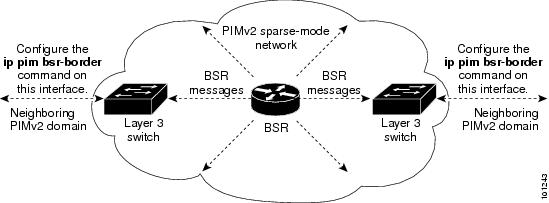
Defining the IP Multicast Boundary
You define a multicast boundary to prevent Auto-RP messages from entering the PIM domain. You create an access list to deny packets destined for 224.0.1.39 and 224.0.1.40, which carry Auto-RP information.
Beginning in privileged EXEC mode, follow these steps to define a multicast boundary. This procedure is optional.
To remove the boundary, use the no ip multicast boundary interface configuration command.
This example shows a portion of an IP multicast boundary configuration that denies Auto-RP information:
Switch(config)# access-list 1 deny 224.0.1.39
Switch(config)# access-list 1 deny 224.0.1.40
Switch(config)# access-list 1 permit all
Switch(config)# interface gigabitethernet0/1
Switch(config-if)# ip multicast boundary 1
Configuring Candidate BSRs
You can configure one or more candidate BSRs. The devices serving as candidate BSRs should have good connectivity to other devices and be in the backbone portion of the network.
Beginning in privileged EXEC mode, follow these steps to configure your switch as a candidate BSR. This procedure is optional.
To remove this device as a candidate BSR, use the no ip pim bsr-candidate global configuration command.
This example shows how to configure a candidate BSR, which uses the IP address 172.21.24.18 on a port as the advertised BSR address, uses 30 bits as the hash-mask-length, and has a priority of 10.
Switch(config)# interface gigabitethernet0/2
Switch(config-if)# ip address 172.21.24.18 255.255.255.0
Switch(config-if)# ip pim sparse-dense-mode
Switch(config-if)# ip pim bsr-candidate gigabitethernet0/2 30 10
Configuring Candidate RPs
You can configure one or more candidate RPs. Similar to BSRs, the RPs should also have good connectivity to other devices and be in the backbone portion of the network. An RP can serve the entire IP multicast address space or a portion of it. Candidate RPs send candidate RP advertisements to the BSR. When deciding which devices should be RPs, consider these options:
•![]() In a network of Cisco routers and multilayer switches where only Auto-RP is used, any device can be configured as an RP.
In a network of Cisco routers and multilayer switches where only Auto-RP is used, any device can be configured as an RP.
•![]() In a network that includes only Cisco PIMv2 routers and multilayer switches and with routers from other vendors, any device can be used as an RP.
In a network that includes only Cisco PIMv2 routers and multilayer switches and with routers from other vendors, any device can be used as an RP.
•![]() In a network of Cisco PIMv1 routers, Cisco PIMv2 routers, and routers from other vendors, configure only Cisco PIMv2 routers and multilayer switches as RPs.
In a network of Cisco PIMv1 routers, Cisco PIMv2 routers, and routers from other vendors, configure only Cisco PIMv2 routers and multilayer switches as RPs.
Beginning in privileged EXEC mode, follow these steps to configure your switch to advertise itself as a PIMv2 candidate RP to the BSR. This procedure is optional.
To remove this device as a candidate RP, use the no ip pim rp-candidate interface-id global configuration command.
This example shows how to configure the switch to advertise itself as a candidate RP to the BSR in its PIM domain. Standard access list number 4 specifies the group prefix associated with the RP that has the address identified by a port. That RP is responsible for the groups with the prefix 239.
Switch(config)# ip pim rp-candidate gigabitethernet0/2 group-list 4
Switch(config)# access-list 4 permit 239.0.0.0 0.255.255.255
Using Auto-RP and a BSR
If there are only Cisco devices in you network (no routers from other vendors), there is no need to configure a BSR. Configure Auto-RP in a network that is running both PIMv1 and PIMv2.
If you have non-Cisco PIMv2 routers that need to interoperate with Cisco PIMv1 routers and multilayer switches, both Auto-RP and a BSR are required. We recommend that a Cisco PIMv2 router or multilayer switch be both the Auto-RP mapping agent and the BSR.
If you must have one or more BSRs, we have these recommendations:
•![]() Configure the candidate BSRs as the RP-mapping agents for Auto-RP. For more information, see the "Configuring Auto-RP" section and the "Configuring Candidate BSRs" section.
Configure the candidate BSRs as the RP-mapping agents for Auto-RP. For more information, see the "Configuring Auto-RP" section and the "Configuring Candidate BSRs" section.
•![]() For group prefixes advertised through Auto-RP, the PIMv2 BSR mechanism should not advertise a subrange of these group prefixes served by a different set of RPs. In a mixed PIMv1 and PIMv2 domain, have backup RPs serve the same group prefixes. This prevents the PIMv2 DRs from selecting a different RP from those PIMv1 DRs, due to the longest match lookup in the RP-mapping database.
For group prefixes advertised through Auto-RP, the PIMv2 BSR mechanism should not advertise a subrange of these group prefixes served by a different set of RPs. In a mixed PIMv1 and PIMv2 domain, have backup RPs serve the same group prefixes. This prevents the PIMv2 DRs from selecting a different RP from those PIMv1 DRs, due to the longest match lookup in the RP-mapping database.
Beginning in privileged EXEC mode, follow these steps to verify the consistency of group-to-RP mappings. This procedure is optional.
Monitoring the RP Mapping Information
To monitor the RP mapping information, use these commands in privileged EXEC mode:
•![]() show ip pim bsr displays information about the elected BSR.
show ip pim bsr displays information about the elected BSR.
•![]() show ip pim rp-hash group displays the RP that was selected for the specified group.
show ip pim rp-hash group displays the RP that was selected for the specified group.
•![]() show ip pim rp [group-name | group-address | mapping] displays how the switch learns of the RP (through the BSR or the Auto-RP mechanism).
show ip pim rp [group-name | group-address | mapping] displays how the switch learns of the RP (through the BSR or the Auto-RP mechanism).
Troubleshooting PIMv1 and PIMv2 Interoperability Problems
When debugging interoperability problems between PIMv1 and PIMv2, check these in the order shown:
1. ![]() Verify RP mapping with the show ip pim rp-hash privileged EXEC command, making sure that all systems agree on the same RP for the same group.
Verify RP mapping with the show ip pim rp-hash privileged EXEC command, making sure that all systems agree on the same RP for the same group.
2. ![]() Verify interoperability between different versions of DRs and RPs. Make sure the RPs are interacting with the DRs properly (by responding with register-stops and forwarding decapsulated data packets from registers).
Verify interoperability between different versions of DRs and RPs. Make sure the RPs are interacting with the DRs properly (by responding with register-stops and forwarding decapsulated data packets from registers).
Configuring Advanced PIM Features
These sections describe the optional advanced PIM features:
•![]() Understanding PIM Shared Tree and Source Tree
Understanding PIM Shared Tree and Source Tree
•![]() Delaying the Use of PIM Shortest-Path Tree (optional)
Delaying the Use of PIM Shortest-Path Tree (optional)
•![]() Modifying the PIM Router-Query Message Interval (optional)
Modifying the PIM Router-Query Message Interval (optional)
Understanding PIM Shared Tree and Source Tree
By default, members of a group receive data from senders to the group across a single data-distribution tree rooted at the RP. Figure 43-6 shows this type of shared-distribution tree. Data from senders is delivered to the RP for distribution to group members joined to the shared tree.
Figure 43-6 Shared Tree and Source Tree (Shortest-Path Tree)
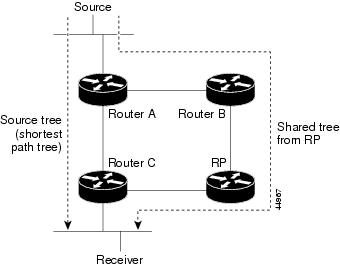
If the data rate warrants, leaf routers (routers without any downstream connections) on the shared tree can use the data distribution tree rooted at the source. This type of distribution tree is called a shortest-path tree or source tree. By default, the software switches to a source tree upon receiving the first data packet from a source.
This process describes the move from a shared tree to a source tree:
1. ![]() A receiver joins a group; leaf Router C sends a join message toward the RP.
A receiver joins a group; leaf Router C sends a join message toward the RP.
2. ![]() The RP puts a link to Router C in its outgoing interface list.
The RP puts a link to Router C in its outgoing interface list.
3. ![]() A source sends data; Router A encapsulates the data in a register message and sends it to the RP.
A source sends data; Router A encapsulates the data in a register message and sends it to the RP.
4. ![]() The RP forwards the data down the shared tree to Router C and sends a join message toward the source. At this point, data might arrive twice at Router C, once encapsulated and once natively.
The RP forwards the data down the shared tree to Router C and sends a join message toward the source. At this point, data might arrive twice at Router C, once encapsulated and once natively.
5. ![]() When data arrives natively (unencapsulated) at the RP, it sends a register-stop message to Router A.
When data arrives natively (unencapsulated) at the RP, it sends a register-stop message to Router A.
6. ![]() By default, reception of the first data packet prompts Router C to send a join message toward the source.
By default, reception of the first data packet prompts Router C to send a join message toward the source.
7. ![]() When Router C receives data on (S,G), it sends a prune message for the source up the shared tree.
When Router C receives data on (S,G), it sends a prune message for the source up the shared tree.
8. ![]() The RP deletes the link to Router C from the outgoing interface of (S,G). The RP triggers a prune message toward the source.
The RP deletes the link to Router C from the outgoing interface of (S,G). The RP triggers a prune message toward the source.
Join and prune messages are sent for sources and RPs. They are sent hop-by-hop and are processed by each PIM device along the path to the source or RP. Register and register-stop messages are not sent hop-by-hop. They are sent by the designated router that is directly connected to a source and are received by the RP for the group.
Multiple sources sending to groups use the shared tree.
You can configure the PIM device to stay on the shared tree. For more information, see the "Delaying the Use of PIM Shortest-Path Tree" section.
Delaying the Use of PIM Shortest-Path Tree
The change from shared to source tree happens when the first data packet arrives at the last-hop router (Router C in Figure 43-6). This change occurs because the ip pim spt-threshold global configuration command controls that timing.
The shortest-path tree requires more memory than the shared tree but reduces delay. You might want to postpone its use. Instead of allowing the leaf router to immediately move to the shortest-path tree, you can specify that the traffic must first reach a threshold.
You can configure when a PIM leaf router should join the shortest-path tree for a specified group. If a source sends at a rate greater than or equal to the specified kb/s rate, the multilayer switch triggers a PIM join message toward the source to construct a source tree (shortest-path tree). If the traffic rate from the source drops below the threshold value, the leaf router switches back to the shared tree and sends a prune message toward the source.
You can specify to which groups the shortest-path tree threshold applies by using a group list (a standard access list). If a value of 0 is specified or if the group list is not used, the threshold applies to all groups.
Beginning in privileged EXEC mode, follow these steps to configure a traffic rate threshold that must be reached before multicast routing is switched from the source tree to the shortest-path tree. This procedure is optional.
To return to the default setting, use the no ip pim spt-threshold {kbps | infinity} global configuration command.
Modifying the PIM Router-Query Message Interval
PIM routers and multilayer switches send PIM router-query messages to find which device is the DR for each LAN segment (subnet). The DR is responsible for sending IGMP host-query messages to all hosts on the directly connected LAN.
With PIM DM operation, the DR has meaning only if IGMPv1 is in use. IGMPv1 does not have an IGMP querier election process, so the elected DR functions as the IGMP querier. With PIM SM operation, the DR is the device that is directly connected to the multicast source. It sends PIM register messages to notify the RP that multicast traffic from a source needs to be forwarded down the shared tree. In this case, the DR is the device with the highest IP address.
Beginning in privileged EXEC mode, follow these steps to modify the router-query message interval. This procedure is optional.
To return to the default setting, use the no ip pim query-interval [seconds] interface configuration command.
Configuring Optional IGMP Features
These sections contain this configuration information:
•![]() Configuring the Switch as a Member of a Group (optional)
Configuring the Switch as a Member of a Group (optional)
•![]() Controlling Access to IP Multicast Groups (optional)
Controlling Access to IP Multicast Groups (optional)
•![]() Changing the IGMP Version (optional)
Changing the IGMP Version (optional)
•![]() Modifying the IGMP Host-Query Message Interval (optional)
Modifying the IGMP Host-Query Message Interval (optional)
•![]() Changing the IGMP Query Timeout for IGMPv2 (optional)
Changing the IGMP Query Timeout for IGMPv2 (optional)
•![]() Changing the Maximum Query Response Time for IGMPv2 (optional)
Changing the Maximum Query Response Time for IGMPv2 (optional)
•![]() Configuring the Switch as a Statically Connected Member (optional)
Configuring the Switch as a Statically Connected Member (optional)
Default IGMP Configuration
Table 43-4 shows the default IGMP configuration.
Configuring the Switch as a Member of a Group
You can configure the switch as a member of a multicast group and discover multicast reachability in a network. If all the multicast-capable routers and multilayer switches that you administer are members of a multicast group, pinging that group causes all these devices to respond. The devices respond to ICMP echo-request packets addressed to a group of which they are members. Another example is the multicast trace-route tools provided in the software.

Beginning in privileged EXEC mode, follow these steps to configure the switch to be a member of a group. This procedure is optional.
To cancel membership in a group, use the no ip igmp join-group group-address interface configuration command.
This example shows how to enable the switch to join multicast group 255.2.2.2:
Switch(config)# interface gigabitethernet0/1
Switch(config-if)# ip igmp join-group 255.2.2.2
Controlling Access to IP Multicast Groups
The switch sends IGMP host-query messages to find which multicast groups have members on attached local networks. The switch then forwards to these group members all packets addressed to the multicast group. You can place a filter on each interface to restrict the multicast groups that hosts on the subnet serviced by the interface can join.
Beginning in privileged EXEC mode, follow these steps to filter multicast groups allowed on an interface. This procedure is optional.
To disable groups on an interface, use the no ip igmp access-group interface configuration command.
This example shows how to configure hosts attached to a port as able to join only group 255.2.2.2:
Switch(config)# access-list 1 255.2.2.2 0.0.0.0
Switch(config-if)# interface gigabitethernet0/1
Switch(config-if)# ip igmp access-group 1
Changing the IGMP Version
By default, the switch uses IGMP Version 2, which provides features such as the IGMP query timeout and the maximum query response time.
All systems on the subnet must support the same version. The switch does not automatically detect Version 1 systems and switch to Version 1. You can mix Version 1 and Version 2 hosts on the subnet because Version 2 routers or switches always work correctly with IGMPv1 hosts.
Configure the switch for Version 1 if your hosts do not support Version 2.
Beginning in privileged EXEC mode, follow these steps to change the IGMP version. This procedure is optional.
To return to the default setting, use the no ip igmp version interface configuration command.
Modifying the IGMP Host-Query Message Interval
The switch periodically sends IGMP host-query messages to discover which multicast groups are present on attached networks. These messages are sent to the all-hosts multicast group (224.0.0.1) with a time-to-live (TTL) of 1. The switch sends host-query messages to refresh its knowledge of memberships present on the network. If, after some number of queries, the software discovers that no local hosts are members of a multicast group, the software stops forwarding multicast packets to the local network from remote origins for that group and sends a prune message upstream toward the source.
The switch elects a PIM designated router (DR) for the LAN (subnet). The DR is the router or multilayer switch with the highest IP address for IGMPv2. For IGMPv1, the DR is elected according to the multicast routing protocol that runs on the LAN. The designated router is responsible for sending IGMP host-query messages to all hosts on the LAN. In sparse mode, the designated router also sends PIM register and PIM join messages toward the RP router.
Beginning in privileged EXEC mode, follow these steps to modify the host-query interval. This procedure is optional.
To return to the default setting, use the no ip igmp query-interval interface configuration command.
Changing the IGMP Query Timeout for IGMPv2
If you are using IGMPv2, you can specify the period of time before the switch takes over as the querier for the interface. By default, the switch waits twice the query interval controlled by the ip igmp query-interval interface configuration command. After that time, if the switch has received no queries, it becomes the querier.
You can configure the query interval by entering the show ip igmp interface interface-id privileged EXEC command.
Beginning in privileged EXEC mode, follow these steps to change the IGMP query timeout. This procedure is optional.
To return to the default setting, use the no ip igmp querier-timeout interface configuration command.
Changing the Maximum Query Response Time for IGMPv2
If you are using IGMPv2, you can change the maximum query response time advertised in IGMP queries. The maximum query response time enables the switch to quickly detect that there are no more directly connected group members on a LAN. Decreasing the value enables the switch to prune groups faster.
Beginning in privileged EXEC mode, follow these steps to change the maximum query response time. This procedure is optional.
To return to the default setting, use the no ip igmp query-max-response-time interface configuration command.
Configuring the Switch as a Statically Connected Member
Sometimes there is either no group member on a network segment or a host cannot report its group membership by using IGMP. However, you might want multicast traffic to go to that network segment. These are ways to pull multicast traffic down to a network segment:
•![]() Use the ip igmp join-group interface configuration command. With this method, the switch accepts the multicast packets in addition to forwarding them. Accepting the multicast packets prevents the switch from fast switching.
Use the ip igmp join-group interface configuration command. With this method, the switch accepts the multicast packets in addition to forwarding them. Accepting the multicast packets prevents the switch from fast switching.
•![]() Use the ip igmp static-group interface configuration command. With this method, the switch does not accept the packets itself, but only forwards them. This method enables fast switching. The outgoing interface appears in the IGMP cache, but the switch itself is not a member, as evidenced by lack of an L (local) flag in the multicast route entry.
Use the ip igmp static-group interface configuration command. With this method, the switch does not accept the packets itself, but only forwards them. This method enables fast switching. The outgoing interface appears in the IGMP cache, but the switch itself is not a member, as evidenced by lack of an L (local) flag in the multicast route entry.
Beginning in privileged EXEC mode, follow these steps to configure the switch itself to be a statically connected member of a group (and enable fast switching). This procedure is optional.
To remove the switch as a member of the group, use the no ip igmp static-group group-address interface configuration command.
Configuring Optional Multicast Routing Features
These sections describe how to configure optional multicast routing features:
•![]() Features for Layer 2 connectivity and MBONE multimedia conference session and set up:
Features for Layer 2 connectivity and MBONE multimedia conference session and set up:
–![]() Enabling CGMP Server Support (optional)
Enabling CGMP Server Support (optional)
–![]() Configuring sdr Listener Support (optional)
Configuring sdr Listener Support (optional)
•![]() Features that control bandwidth utilization:
Features that control bandwidth utilization:
–![]() Configuring an IP Multicast Boundary (optional)
Configuring an IP Multicast Boundary (optional)
•![]() Procedure for configuring a multicast within a VPN routing/forwarding (VRF) table:
Procedure for configuring a multicast within a VPN routing/forwarding (VRF) table:
Enabling CGMP Server Support
The switch serves as a CGMP server for devices that do not support IGMP snooping but have CGMP client functionality. CGMP is a protocol used on Cisco routers and multilayer switches connected to Layer 2 Catalyst switches to perform tasks similar to those performed by IGMP. CGMP is necessary because the Layer 2 switch cannot distinguish between IP multicast data packets and IGMP report messages, which are both at the MAC-level and are addressed to the same group address.
Beginning in privileged EXEC mode, follow these steps to enable the CGMP server on the switch interface. This procedure is optional.
To disable CGMP on the interface, use the no ip cgmp interface configuration command.
When multiple Cisco CGMP-capable devices are connected to a switched network and the ip cgmp proxy command is needed, we recommend that all devices be configured with the same CGMP option and have precedence for becoming the IGMP querier over non-Cisco routers.
Configuring sdr Listener Support
The MBONE is the small subset of Internet routers and hosts that are interconnected and capable of forwarding IP multicast traffic. Other multimedia content is often broadcast over the MBONE. Before you can join a multimedia session, you need to know what multicast group address and port are being used for the session, when the session is going to be active, and what sort of applications (audio, video, and so forth) are required on your workstation. The MBONE Session Directory Version 2 (sdr) tool provides this information. This freeware application can be downloaded from several sites on the World Wide Web, one of which is http://www.video.ja.net/mice/index.html.
SDR is a multicast application that listens to a well-known multicast group address and port for Session Announcement Protocol (SAP) multicast packets from SAP clients, which announce their conference sessions. These SAP packets contain a session description, the time the session is active, its IP multicast group addresses, media format, contact person, and other information about the advertised multimedia session. The information in the SAP packet is displayed in the SDR Session Announcement window.
Enabling sdr Listener Support
By default, the switch does not listen to session directory advertisements.
Beginning in privileged EXEC mode, follow these steps to enable the switch to join the default session directory group (224.2.127.254) on the interface and listen to session directory advertisements. This procedure is optional.
To disable sdr support, use the no ip sdr listen interface configuration command.
Limiting How Long an sdr Cache Entry Exists
By default, entries are never deleted from the sdr cache. You can limit how long the entry remains active so that if a source stops advertising SAP information, old advertisements are not needlessly kept.
Beginning in privileged EXEC mode, follow these steps to limit how long an sdr cache entry stays active in the cache. This procedure is optional.
To return to the default setting, use the no ip sdr cache-timeout global configuration command. To delete the entire cache, use the clear ip sdr privileged EXEC command.
To display the session directory cache, use the show ip sdr privileged EXEC command.
Configuring an IP Multicast Boundary
Administratively-scoped boundaries can be used to limit the forwarding of multicast traffic outside of a domain or subdomain. This approach uses a special range of multicast addresses, called administratively-scoped addresses, as the boundary mechanism. If you configure an administratively-scoped boundary on a routed interface, multicast traffic whose multicast group addresses fall in this range can not enter or exit this interface, thereby providing a firewall for multicast traffic in this address range.

Note ![]() Multicast boundaries and TTL thresholds control the scoping of multicast domains; however, TTL thresholds are not supported by the switch. You should use multicast boundaries instead of TTL thresholds to limit the forwarding of multicast traffic outside of a domain or a subdomain.
Multicast boundaries and TTL thresholds control the scoping of multicast domains; however, TTL thresholds are not supported by the switch. You should use multicast boundaries instead of TTL thresholds to limit the forwarding of multicast traffic outside of a domain or a subdomain.
Figure 43-7 shows that Company XYZ has an administratively-scoped boundary set for the multicast address range 239.0.0.0/8 on all routed interfaces at the perimeter of its network. This boundary prevents any multicast traffic in the range 239.0.0.0 through 239.255.255.255 from entering or leaving the network. Similarly, the engineering and marketing departments have an administratively-scoped boundary of 239.128.0.0/16 around the perimeter of their networks. This boundary prevents multicast traffic in the range of 239.128.0.0 through 239.128.255.255 from entering or leaving their respective networks.
Figure 43-7 Administratively-Scoped Boundaries

You can define an administratively-scoped boundary on a routed interface for multicast group addresses. A standard access list defines the range of addresses affected. When a boundary is defined, no multicast data packets are allowed to flow across the boundary from either direction. The boundary allows the same multicast group address to be reused in different administrative domains.
The IANA has designated the multicast address range 239.0.0.0 to 239.255.255.255 as the administratively-scoped addresses. This range of addresses can then be reused in domains administered by different organizations. The addresses would be considered local, not globally unique.
Beginning in privileged EXEC mode, follow these steps to set up an administratively-scoped boundary. This procedure is optional.
To remove the boundary, use the no ip multicast boundary interface configuration command.
This example shows how to set up a boundary for all administratively-scoped addresses:
Switch(config)# access-list 1 deny 239.0.0.0 0.255.255.255
Switch(config)# access-list 1 permit 224.0.0.0 15.255.255.255
Switch(config)# interface gigabitethernet0/1
Switch(config-if)# ip multicast boundary 1
Configuring Basic DVMRP Interoperability Features
These sections contain this configuration information:
•![]() Configuring DVMRP Interoperability (optional)
Configuring DVMRP Interoperability (optional)
•![]() Configuring a DVMRP Tunnel (optional)
Configuring a DVMRP Tunnel (optional)
•![]() Advertising Network 0.0.0.0 to DVMRP Neighbors (optional)
Advertising Network 0.0.0.0 to DVMRP Neighbors (optional)
•![]() Responding to mrinfo Requests (optional)
Responding to mrinfo Requests (optional)
For more advanced DVMRP features, see the "Configuring Advanced DVMRP Interoperability Features" section.
Configuring DVMRP Interoperability
Cisco multicast routers and multilayer switches using PIM can interoperate with non-Cisco multicast routers that use the DVMRP.
PIM devices dynamically discover DVMRP multicast routers on attached networks by listening to DVMR probe messages. When a DVMRP neighbor has been discovered, the PIM device periodically sends DVMRP report messages advertising the unicast sources reachable in the PIM domain. By default, directly connected subnets and networks are advertised. The device forwards multicast packets that have been forwarded by DVMRP routers and, in turn, forwards multicast packets to DVMRP routers.
You can configure an access list on the PIM routed interface connected to the MBONE to limit the number of unicast routes that are advertised in DVMRP route reports. Otherwise, all routes in the unicast routing table are advertised.

Note ![]() The mrouted protocol is a public-domain implementation of DVMRP. You must use mrouted Version 3.8 (which implements a nonpruning version of DVMRP) when Cisco routers and multilayer switches are directly connected to DVMRP routers or interoperate with DVMRP routers over an MBONE tunnel. DVMRP advertisements produced by the Cisco IOS software can cause older versions of the mrouted protocol to corrupt their routing tables and those of their neighbors.
The mrouted protocol is a public-domain implementation of DVMRP. You must use mrouted Version 3.8 (which implements a nonpruning version of DVMRP) when Cisco routers and multilayer switches are directly connected to DVMRP routers or interoperate with DVMRP routers over an MBONE tunnel. DVMRP advertisements produced by the Cisco IOS software can cause older versions of the mrouted protocol to corrupt their routing tables and those of their neighbors.
You can configure what sources are advertised and what metrics are used by configuring the ip dvmrp metric interface configuration command. You can also direct all sources learned through a particular unicast routing process to be advertised into DVMRP.
Beginning in privileged EXEC mode, follow these steps to configure the sources that are advertised and the metrics that are used when DVMRP route-report messages are sent. This procedure is optional.
To disable the metric or route map, use the no ip dvmrp metric metric [list access-list-number] [[protocol process-id] | [dvmrp]] or the no ip dvmrp metric metric route-map map-name interface configuration command.
A more sophisticated way to achieve the same results as the preceding command is to use a route map (ip dvmrp metric metric route-map map-name interface configuration command) instead of an access list. You subject unicast routes to route-map conditions before they are injected into DVMRP.
This example shows how to configure DVMRP interoperability when the PIM device and the DVMRP router are on the same network segment. In this example, access list 1 advertises the networks (198.92.35.0, 198.92.36.0, 198.92.37.0, 131.108.0.0, and 150.136.0.0) to the DVMRP router, and access list 2 prevents all other networks from being advertised (ip dvmrp metric 0 interface configuration command).
Switch(config-if)# interface gigabitethernet0/1
Switch(config-if)# ip address 131.119.244.244 255.255.255.0
Switch(config-if)# ip pim dense-mode
Switch(config-if)# ip dvmrp metric 1 list 1
Switch(config-if)# ip dvmrp metric 0 list 2
Switch(config-if)# exit
Switch(config)# access-list 1 permit 198.92.35.0 0.0.0.255
Switch(config)# access-list 1 permit 198.92.36.0 0.0.0.255
Switch(config)# access-list 1 permit 198.92.37.0 0.0.0.255
Switch(config)# access-list 1 permit 131.108.0.0 0.0.255.255
Switch(config)# access-list 1 permit 150.136.0.0 0.0.255.255
Switch(config)# access-list 1 deny 0.0.0.0 255.255.255.255
Switch(config)# access-list 2 permit 0.0.0.0 255.255.255.255
Configuring a DVMRP Tunnel
The software supports DVMRP tunnels to the MBONE. You can configure a DVMRP tunnel on a router or multilayer switch if the other end is running DVMRP. The software then sends and receives multicast packets through the tunnel. This strategy enables a PIM domain to connect to the DVMRP router when all routers on the path do not support multicast routing. You cannot configure a DVMRP tunnel between two routers.
When a Cisco router or multilayer switch runs DVMRP through a tunnel, it advertises sources in DVMRP report messages, much as it does on real networks. The software also caches DVMRP report messages it receives and uses them in its RPF calculation. This behavior enables the software to forward multicast packets received through the tunnel.
When you configure a DVMRP tunnel, you should assign an IP address to a tunnel in these cases:
•![]() To send IP packets through the tunnel
To send IP packets through the tunnel
•![]() To configure the software to perform DVMRP summarization
To configure the software to perform DVMRP summarization
The software does not advertise subnets through the tunnel if the tunnel has a different network number from the subnet. In this case, the software advertises only the network number through the tunnel.
Beginning in privileged EXEC mode, follow these steps to configure a DVMRP tunnel. This procedure is optional.
To disable the filter, use the no ip dvmrp accept-filter access-list-number [distance] neighbor-list access-list-number interface configuration command.
This example shows how to configure a DVMRP tunnel. In this configuration, the IP address of the tunnel on the Cisco switch is assigned unnumbered, which causes the tunnel to appear to have the same IP address as port 1. The tunnel endpoint source address is 172.16.2.1, and the tunnel endpoint address of the remote DVMRP router to which the tunnel is connected is 192.168.1.10. Any packets sent through the tunnel are encapsulated in an outer IP header. The Cisco switch is configured to accept incoming DVMRP reports with a distance of 100 from 198.92.37.0 through 198.92.37.255.
Switch(config)# ip multicast-routing
Switch(config)# interface tunnel 0
Switch(config-if)# ip unnumbered gigabitethernet0/1
Switch(config-if)# ip pim dense-mode
Switch(config-if)# tunnel source gigabitethernet0/1
Switch(config-if)# tunnel destination 192.168.1.10
Switch(config-if)# tunnel mode dvmrp
Switch(config-if)# ip dvmrp accept-filter 1 100
Switch(config-if)# interface gigabitethernet0/1
Switch(config-if)# ip address 172.16.2.1 255.255.255.0
Switch(config-if)# ip pim dense-mode
Switch(config)# exit
Switch(config)# access-list 1 permit 198.92.37.0 0.0.0.255
Advertising Network 0.0.0.0 to DVMRP Neighbors
If your switch is a neighbor of an mrouted Version 3.6 device, you can configure the software to advertise network 0.0.0.0 (the default route) to the DVMRP neighbor. The DVMRP default route computes the RPF information for any multicast sources that do not match a more specific route.
Do not advertise the DVMRP default into the MBONE.
Beginning in privileged EXEC mode, follow these steps to advertise network 0.0.0.0 to DVMRP neighbors on an interface. This procedure is optional.
To prevent the default route advertisement, use the no ip dvmrp default-information interface configuration command.
Responding to mrinfo Requests
The software answers mrinfo requests sent by mrouted systems and Cisco routers and multilayer switches. The software returns information about neighbors through DVMRP tunnels and all the routed interfaces. This information includes the metric (always set to 1), the configured TTL threshold, the status of the interface, and various flags. You can also use the mrinfo privileged EXEC command to query the router or switch itself, as in this example:
Switch# mrinfo
171.69.214.27 (mm1-7kd.cisco.com) [version cisco 11.1] [flags: PMS]:
171.69.214.27 -> 171.69.214.26 (mm1-r7kb.cisco.com) [1/0/pim/querier]
171.69.214.27 -> 171.69.214.25 (mm1-45a.cisco.com) [1/0/pim/querier]
171.69.214.33 -> 171.69.214.34 (mm1-45c.cisco.com) [1/0/pim]
171.69.214.137 -> 0.0.0.0 [1/0/pim/querier/down/leaf]
171.69.214.203 -> 0.0.0.0 [1/0/pim/querier/down/leaf]
171.69.214.18 -> 171.69.214.20 (mm1-45e.cisco.com) [1/0/pim]
171.69.214.18 -> 171.69.214.19 (mm1-45c.cisco.com) [1/0/pim]
171.69.214.18 -> 171.69.214.17 (mm1-45a.cisco.com) [1/0/pim]
Configuring Advanced DVMRP Interoperability Features
Cisco routers and multilayer switches run PIM to forward multicast packets to receivers and receive multicast packets from senders. It is also possible to propagate DVMRP routes into and through a PIM cloud. PIM uses this information; however, Cisco routers and multilayer switches do not implement DVMRP to forward multicast packets.
These sections contain this configuration information:
•![]() Enabling DVMRP Unicast Routing (optional)
Enabling DVMRP Unicast Routing (optional)
•![]() Rejecting a DVMRP Nonpruning Neighbor (optional)
Rejecting a DVMRP Nonpruning Neighbor (optional)
•![]() Controlling Route Exchanges (optional)
Controlling Route Exchanges (optional)
For information on basic DVMRP features, see the "Configuring Basic DVMRP Interoperability Features" section.
Enabling DVMRP Unicast Routing
Because multicast routing and unicast routing require separate topologies, PIM must follow the multicast topology to build loopless distribution trees. Using DVMRP unicast routing, Cisco routers, multilayer switches, and mrouted-based machines exchange DVMRP unicast routes, to which PIM can then reverse-path forward.
Cisco devices do not perform DVMRP multicast routing among each other, but they can exchange DVMRP routes. The DVMRP routes provide a multicast topology that might differ from the unicast topology. This enables PIM to run over the multicast topology, thereby enabling sparse-mode PIM over the MBONE topology.
When DVMRP unicast routing is enabled, the router or switch caches routes learned in DVMRP report messages in a DVMRP routing table. When PIM is running, these routes might be preferred over routes in the unicast routing table, enabling PIM to run on the MBONE topology when it is different from the unicast topology.
DVMRP unicast routing can run on all interfaces. For DVMRP tunnels, it uses DVMRP multicast routing. This feature does not enable DVMRP multicast routing among Cisco routers and multilayer switches. However, if there is a DVMRP-capable multicast router, the Cisco device can do PIM/DVMRP multicast routing.
Beginning in privileged EXEC mode, follow these steps to enable DVMRP unicast routing. This procedure is optional.
To disable this feature, use the no ip dvmrp unicast-routing interface configuration command.
Rejecting a DVMRP Nonpruning Neighbor
By default, Cisco devices accept all DVMRP neighbors as peers, regardless of their DVMRP capability. However, some non-Cisco devices run old versions of DVMRP that cannot prune, so they continuously receive forwarded packets, wasting bandwidth. Figure 43-8 shows this scenario.
Figure 43-8 Leaf Nonpruning DVMRP Neighbor

You can prevent the switch from peering (communicating) with a DVMRP neighbor if that neighbor does not support DVMRP pruning or grafting. To do so, configure the switch (which is a neighbor to the leaf, nonpruning DVMRP machine) with the ip dvmrp reject-non-pruners interface configuration command on the interface connected to the nonpruning machine as shown in Figure 43-9. In this case, when the switch receives DVMRP probe or report message without the prune-capable flag set, the switch logs a syslog message and discards the message.
Figure 43-9 Router Rejects Nonpruning DVMRP Neighbor

Note that the ip dvmrp reject-non-pruners interface configuration command prevents peering with neighbors only. If there are any nonpruning routers multiple hops away (downstream toward potential receivers) that are not rejected, a nonpruning DVMRP network might still exist.
Beginning in privileged EXEC mode, follow these steps to prevent peering with nonpruning DVMRP neighbors. This procedure is optional.
To disable this function, use the no ip dvmrp reject-non-pruners interface configuration command.
Controlling Route Exchanges
These sections describe how to tune the Cisco device advertisements of DVMRP routes:
•![]() Limiting the Number of DVMRP Routes Advertised (optional)
Limiting the Number of DVMRP Routes Advertised (optional)
•![]() Changing the DVMRP Route Threshold (optional)
Changing the DVMRP Route Threshold (optional)
•![]() Configuring a DVMRP Summary Address (optional)
Configuring a DVMRP Summary Address (optional)
•![]() Disabling DVMRP Autosummarization (optional)
Disabling DVMRP Autosummarization (optional)
•![]() Adding a Metric Offset to the DVMRP Route (optional)
Adding a Metric Offset to the DVMRP Route (optional)
Limiting the Number of DVMRP Routes Advertised
By default, only 7000 DVMRP routes are advertised over an interface enabled to run DVMRP (that is, a DVMRP tunnel, an interface where a DVMRP neighbor has been discovered, or an interface configured to run the ip dvmrp unicast-routing interface configuration command).
Beginning in privileged EXEC mode, follow these steps to change the DVMRP route limit. This procedure is optional.
To configure no route limit, use the no ip dvmrp route-limit global configuration command.
Changing the DVMRP Route Threshold
By default, 10,000 DVMRP routes can be received per interface within a 1-minute interval. When that rate is exceeded, a syslog message is issued, warning that there might be a route surge occurring. The warning is typically used to quickly detect when devices have been misconfigured to inject a large number of routes into the MBONE.
Beginning in privileged EXEC mode, follow these steps to change the threshold number of routes that trigger the warning. This procedure is optional.
To return to the default setting use the no ip dvmrp routehog-notification global configuration command.
Use the show ip igmp interface privileged EXEC command to display a running count of routes. When the count is exceeded, *** ALERT *** is appended to the line.
Configuring a DVMRP Summary Address
By default, a Cisco device advertises in DVMRP route-report messages only connected unicast routes (that is, only routes to subnets that are directly connected to the router) from its unicast routing table. These routes undergo normal DVMRP classful route summarization. This process depends on whether the route being advertised is in the same classful network as the interface over which it is being advertised.
Figure 43-10 shows an example of the default behavior. This example shows that the DVMRP report sent by the Cisco router contains the three original routes received from the DVMRP router that have been poison-reversed by adding 32 to the DVMRP metric. Listed after these routes are two routes that are advertisements for the two directly connected networks (176.32.10.0/24 and 176.32.15.0/24) that were taken from the unicast routing table. Because the DVMRP tunnel shares the same IP address as Fast Ethernet port 1 and falls into the same Class B network as the two directly connected subnets, classful summarization of these routes was not performed. As a result, the DVMRP router is able to poison-reverse only these two routes to the directly connected subnets and is able to only RPF properly for multicast traffic sent by sources on these two Ethernet segments. Any other multicast source in the network behind the Cisco router that is not on these two Ethernet segments does not properly RPF-check on the DVMRP router and is discarded.
You can force the Cisco router to advertise the summary address (specified by the address and mask pair in the ip dvmrp summary-address address mask interface configuration command) in place of any route that falls in this address range. The summary address is sent in a DVMRP route report if the unicast routing table contains at least one route in this range; otherwise, the summary address is not advertised. In Figure 43-10, you configure the ip dvmrp summary-address command on the Cisco router tunnel interface. As a result, the Cisco router sends only a single summarized Class B advertisement for network 176.32.0.0.16 from the unicast routing table.
Figure 43-10 Only Connected Unicast Routes Are Advertised by Default

Beginning in privileged EXEC mode, follow these steps to customize the summarization of DVMRP routes if the default classful autosummarization does not suit your needs. This procedure is optional.

Note ![]() At least one more-specific route must be present in the unicast routing table before a configured summary address is advertised.
At least one more-specific route must be present in the unicast routing table before a configured summary address is advertised.
To remove the summary address, use the no ip dvmrp summary-address address mask [metric value] interface configuration command.
Disabling DVMRP Autosummarization
By default, the software automatically performs some level of DVMRP summarization. Disable this function if you want to advertise all routes, not just a summary. In some special cases, you can use the neighboring DVMRP router with all subnet information to better control the flow of multicast traffic in the DVMRP network. One such case might occur if the PIM network is connected to the DVMRP cloud at several points and more specific (unsummarized) routes are being injected into the DVMRP network to advertise better paths to individual subnets inside the PIM cloud.
If you configure the ip dvmrp summary-address interface configuration command and did not configure no ip dvmrp auto-summary, you get both custom and autosummaries.
Beginning in privileged EXEC mode, follow these steps to disable DVMRP autosummarization. This procedure is optional.
To re-enable auto summarization, use the ip dvmrp auto-summary interface configuration command.
Adding a Metric Offset to the DVMRP Route
By default, the switch increments by one the metric (hop count) of a DVMRP route advertised in incoming DVMRP reports. You can change the metric if you want to favor or not favor a certain route.
For example, a route is learned by multilayer switch A, and the same route is learned by multilayer switch B with a higher metric. If you want to use the path through switch B because it is a faster path, you can apply a metric offset to the route learned by switch A to make it larger than the metric learned by switch B, and you can choose the path through switch B.
Beginning in privileged EXEC mode, follow these steps to change the default metric. This procedure is optional.
To return to the default setting, use the no ip dvmrp metric-offset interface configuration command.
Monitoring and Maintaining IP Multicast Routing
These sections describe how to monitor and maintain IP multicast routing:
•![]() Clearing Caches, Tables, and Databases
Clearing Caches, Tables, and Databases
•![]() Displaying System and Network Statistics
Displaying System and Network Statistics
•![]() Monitoring IP Multicast Routing
Monitoring IP Multicast Routing
Clearing Caches, Tables, and Databases
You can remove all contents of a particular cache, table, or database. Clearing a cache, table, or database might be necessary when the contents of the particular structure are or suspected to be invalid.
You can use any of the privileged EXEC commands in Table 43-5 to clear IP multicast caches, tables, and databases:
Displaying System and Network Statistics
You can display specific statistics, such as the contents of IP routing tables, caches, and databases.

Note ![]() This release does not support per-route statistics.
This release does not support per-route statistics.
You can display information to learn resource usage and solve network problems. You can also display information about node reachability and discover the routing path that packets of your device are taking through the network.
You can use any of the privileged EXEC commands in Table 43-6 to display various routing statistics:
Monitoring IP Multicast Routing
You can use the privileged EXEC commands in Table 43-7 to monitor IP multicast routers, packets, and paths:
 Feedback
Feedback