- Index
- Preface
- Overview
- Using the Command-Line Interface
- Assigning the Switch IP Address and Default Gateway
- Configuring Cisco IOS CNS Agents
- Clustering Switches
- Administering the Switch
- Configuring SDM Templates
- Configuring Switch-Based Authentication
- Configuring IEEE 802.1x Port-Based Authentication
- Configuring Interface Characteristics
- Configuring Smartports Macros
- Configuring VLANs
- Configuring VTP
- Configuring Voice VLAN
- Configuring Private VLANs
- Configuring IEEE 802.1Q and Layer 2 Protocol Tunneling
- Configuring STP
- Configuring MSTP
- Configuring Optional Spanning-Tree Features
- Configuring Flex Links and the MAC Address-Table Move Update Feature
- Configuring DHCP Features and IP Source Guard
- Configuring Dynamic ARP Inspection
- Configuring IGMP Snooping and MVR
- Configuring Port-Based Traffic Control
- Configuring CDP
- Configuring LLDP and LLDP-MED
- Configuring UDLD
- Configuring SPAN and RSPAN
- Configuring RMON
- Configuring System Message Logging
- Configuring SNMP
- Configuring Network Security with ACLs
- Configuring QoS
- Configuring EtherChannels and Link-State Tracking
- Configuring IP Unicast Routing
- Configuring IPv6 Unicast Routing
- Configuring IPv6 MLD Snooping
- Configuring IPv6 ACLs
- Configuring HSRP
- Configuring Cisco IOS IP SLAs Operations
- Configuring Enhanced Object Tracking
- Configuring Web Cache Services By Using WCCP
- Configuring IP Multicast Routing
- Configuring MSDP
- Configuring Fallback Bridging
- Troubleshooting
- Configuring Online Diagnostics
- Supported MIBs
- Working with the Cisco IOS File System, Configuration Files, and Software Images
- Unsupported Commands in Cisco IOS Release 12.2(44)SE
- Tasks for Configuring Private VLANs
- Default Private-VLAN Configuration
- Private-VLAN Configuration Guidelines
- Configuring and Associating VLANs in a Private VLAN
- Configuring a Layer 2 Interface as a Private-VLAN Host Port
- Configuring a Layer 2 Interface as a Private-VLAN Promiscuous Port
- Mapping Secondary VLANs to a Primary VLAN Layer 3 VLAN Interface
Configuring Private VLANs
This chapter describes how to configure private VLANs on the Cisco Catalyst 3560 switch.

Note ![]() For complete syntax and usage information for the commands used in this chapter, see the command reference for this release.
For complete syntax and usage information for the commands used in this chapter, see the command reference for this release.
The chapter consists of these sections:

Note ![]() When you configure private VLANs, the switch must be in VTP transparent mode. See "Configuring VTP."
When you configure private VLANs, the switch must be in VTP transparent mode. See "Configuring VTP."
Understanding Private VLANs
The private-VLAN feature addresses two problems that service providers face when using VLANs:
•![]() Scalability: The switch supports up to 1005 active VLANs. If a service provider assigns one VLAN per customer, this limits the numbers of customers that the service provider can support.
Scalability: The switch supports up to 1005 active VLANs. If a service provider assigns one VLAN per customer, this limits the numbers of customers that the service provider can support.
•![]() To enable IP routing, each VLAN is assigned a subnet address space or a block of addresses, which can waste the unused IP addresses and cause IP address management problems.
To enable IP routing, each VLAN is assigned a subnet address space or a block of addresses, which can waste the unused IP addresses and cause IP address management problems.
Using private VLANs addresses the scalability problem and provides IP address management benefits for service providers and Layer 2 security for customers.
Private VLANs partition a regular VLAN domain into subdomains and can have multiple VLAN pairs—one for each subdomain. A subdomain is represented by a primary VLAN and a secondary VLAN.
All VLAN pairs in a private VLAN share the same primary VLAN. The secondary VLAN ID differentiates one subdomain from another. See Figure 15-1.
Figure 15-1 Private-VLAN Domain
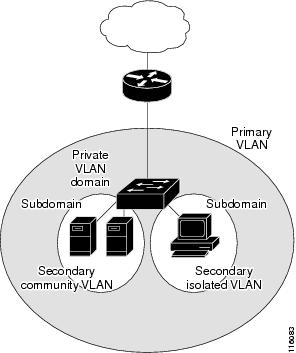
There are two types of secondary VLANs:
•![]() Isolated VLANs—Ports within an isolated VLAN cannot communicate with each other at the Layer 2 level.
Isolated VLANs—Ports within an isolated VLAN cannot communicate with each other at the Layer 2 level.
•![]() Community VLANs—Ports within a community VLAN can communicate with each other but cannot communicate with ports in other communities at the Layer 2 level.
Community VLANs—Ports within a community VLAN can communicate with each other but cannot communicate with ports in other communities at the Layer 2 level.
Private VLANs provide Layer 2 isolation between ports within the same private VLAN. Private-VLAN ports are access ports that are one of these types:
•![]() Promiscuous—A promiscuous port belongs to the primary VLAN and can communicate with all interfaces, including the community and isolated host ports that belong to the secondary VLANs associated with the primary VLAN.
Promiscuous—A promiscuous port belongs to the primary VLAN and can communicate with all interfaces, including the community and isolated host ports that belong to the secondary VLANs associated with the primary VLAN.
•![]() Isolated—An isolated port is a host port that belongs to an isolated secondary VLAN. It has complete Layer 2 separation from other ports within the same private VLAN, except for the promiscuous ports. Private VLANs block all traffic to isolated ports except traffic from promiscuous ports. Traffic received from an isolated port is forwarded only to promiscuous ports.
Isolated—An isolated port is a host port that belongs to an isolated secondary VLAN. It has complete Layer 2 separation from other ports within the same private VLAN, except for the promiscuous ports. Private VLANs block all traffic to isolated ports except traffic from promiscuous ports. Traffic received from an isolated port is forwarded only to promiscuous ports.
•![]() Community—A community port is a host port that belongs to a community secondary VLAN. Community ports communicate with other ports in the same community VLAN and with promiscuous ports. These interfaces are isolated at Layer 2 from all other interfaces in other communities and from isolated ports within their private VLAN.
Community—A community port is a host port that belongs to a community secondary VLAN. Community ports communicate with other ports in the same community VLAN and with promiscuous ports. These interfaces are isolated at Layer 2 from all other interfaces in other communities and from isolated ports within their private VLAN.

Note ![]() Trunk ports carry traffic from regular VLANs and also from primary, isolated, and community VLANs.
Trunk ports carry traffic from regular VLANs and also from primary, isolated, and community VLANs.
Primary and secondary VLANs have these characteristics:
•![]() Primary VLAN—A private VLAN has only one primary VLAN. Every port in a private VLAN is a member of the primary VLAN. The primary VLAN carries unidirectional traffic downstream from the promiscuous ports to the (isolated and community) host ports and to other promiscuous ports.
Primary VLAN—A private VLAN has only one primary VLAN. Every port in a private VLAN is a member of the primary VLAN. The primary VLAN carries unidirectional traffic downstream from the promiscuous ports to the (isolated and community) host ports and to other promiscuous ports.
•![]() Isolated VLAN —A private VLAN has only one isolated VLAN. An isolated VLAN is a secondary VLAN that carries unidirectional traffic upstream from the hosts toward the promiscuous ports and the gateway.
Isolated VLAN —A private VLAN has only one isolated VLAN. An isolated VLAN is a secondary VLAN that carries unidirectional traffic upstream from the hosts toward the promiscuous ports and the gateway.
•![]() Community VLAN—A community VLAN is a secondary VLAN that carries upstream traffic from the community ports to the promiscuous port gateways and to other host ports in the same community. You can configure multiple community VLANs in a private VLAN.
Community VLAN—A community VLAN is a secondary VLAN that carries upstream traffic from the community ports to the promiscuous port gateways and to other host ports in the same community. You can configure multiple community VLANs in a private VLAN.
A promiscuous port can serve only one primary VLAN, one isolated VLAN, and multiple community VLANs. Layer 3 gateways are typically connected to the switch through a promiscuous port. With a promiscuous port, you can connect a wide range of devices as access points to a private VLAN. For example, you can use a promiscuous port to monitor or back up all the private-VLAN servers from an administration workstation.
In a switched environment, you can assign an individual private VLAN and associated IP subnet to each individual or common group of end stations. The end stations need to communicate only with a default gateway to communicate outside the private VLAN.
You can use private VLANs to control access to end stations in these ways:
•![]() Configure selected interfaces connected to end stations as isolated ports to prevent any communication at Layer 2. For example, if the end stations are servers, this configuration prevents Layer 2 communication between the servers.
Configure selected interfaces connected to end stations as isolated ports to prevent any communication at Layer 2. For example, if the end stations are servers, this configuration prevents Layer 2 communication between the servers.
•![]() Configure interfaces connected to default gateways and selected end stations (for example, backup servers) as promiscuous ports to allow all end stations access to a default gateway.
Configure interfaces connected to default gateways and selected end stations (for example, backup servers) as promiscuous ports to allow all end stations access to a default gateway.
You can extend private VLANs across multiple devices by trunking the primary, isolated, and community VLANs to other devices that support private VLANs. To maintain the security of your private-VLAN configuration and to avoid other use of the VLANs configured as private VLANs, configure private VLANs on all intermediate devices, including devices that have no private-VLAN ports.
IP Addressing Scheme with Private VLANs
Assigning a separate VLAN to each customer creates an inefficient IP addressing scheme:
•![]() Assigning a block of addresses to a customer VLAN can result in unused IP addresses.
Assigning a block of addresses to a customer VLAN can result in unused IP addresses.
•![]() If the number of devices in the VLAN increases, the number of assigned address might not be large enough to accommodate them.
If the number of devices in the VLAN increases, the number of assigned address might not be large enough to accommodate them.
These problems are reduced by using private VLANs, where all members in the private VLAN share a common address space, which is allocated to the primary VLAN. Hosts are connected to secondary VLANs, and the DHCP server assigns them IP addresses from the block of addresses allocated to the primary VLAN. Subsequent IP addresses can be assigned to customer devices in different secondary VLANs, but in the same primary VLAN. When new devices are added, the DHCP server assigns them the next available address from a large pool of subnet addresses.
Private VLANs across Multiple Switches
As with regular VLANs, private VLANs can span multiple switches. A trunk port carries the primary VLAN and secondary VLANs to a neighboring switch. The trunk port treats the private VLAN as any other VLAN. A feature of private VLANs across multiple switches is that traffic from an isolated port in switch A does not reach an isolated port on Switch B. See Figure 15-2.
Figure 15-2 Private VLANs across Switches
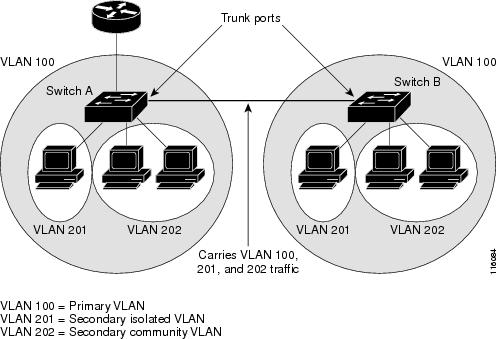
Because VTP does not support private VLANs, you must manually configure private VLANs on all switches in the Layer 2 network. If you do not configure the primary and secondary VLAN associations in some switches in the network, the Layer 2 databases in these switches are not merged. This can result in unnecessary flooding of private-VLAN traffic on those switches.

Note ![]() When configuring private VLANs on the switch, always use the default Switch Database Management (SDM) template to balance system resources between unicast routes and Layer 2 entries. If another SDM template is configured, use the sdm prefer default global configuration command to set the default template. See "Configuring SDM Templates."
When configuring private VLANs on the switch, always use the default Switch Database Management (SDM) template to balance system resources between unicast routes and Layer 2 entries. If another SDM template is configured, use the sdm prefer default global configuration command to set the default template. See "Configuring SDM Templates."
Private-VLAN Interaction with Other Features
Private VLANs have specific interaction with some other features, described in these sections:
•![]() Private VLANs and Unicast, Broadcast, and Multicast Traffic
Private VLANs and Unicast, Broadcast, and Multicast Traffic
You should also see the "Secondary and Primary VLAN Configuration" section under the "Private-VLAN Configuration Guidelines" section.
Private VLANs and Unicast, Broadcast, and Multicast Traffic
In regular VLANs, devices in the same VLAN can communicate with each other at the Layer 2 level, but devices connected to interfaces in different VLANs must communicate at the Layer 3 level. In private VLANs, the promiscuous ports are members of the primary VLAN, while the host ports belong to secondary VLANs. Because the secondary VLAN is associated to the primary VLAN, members of the these VLANs can communicate with each other at the Layer 2 level.
In a regular VLAN, broadcasts are forwarded to all ports in that VLAN. Private VLAN broadcast forwarding depends on the port sending the broadcast:
•![]() An isolated port sends a broadcast only to the promiscuous ports or trunk ports.
An isolated port sends a broadcast only to the promiscuous ports or trunk ports.
•![]() A community port sends a broadcast to all promiscuous ports, trunk ports, and ports in the same community VLAN.
A community port sends a broadcast to all promiscuous ports, trunk ports, and ports in the same community VLAN.
•![]() A promiscuous port sends a broadcast to all ports in the private VLAN (other promiscuous ports, trunk ports, isolated ports, and community ports).
A promiscuous port sends a broadcast to all ports in the private VLAN (other promiscuous ports, trunk ports, isolated ports, and community ports).
Multicast traffic is routed or bridged across private-VLAN boundaries and within a single community VLAN. Multicast traffic is not forwarded between ports in the same isolated VLAN or between ports in different secondary VLANs.
Private VLANs and SVIs
In a Layer 3 switch, a switch virtual interface (SVI) represents the Layer 3 interface of a VLAN. Layer 3 devices communicate with a private VLAN only through the primary VLAN and not through secondary VLANs. Configure Layer 3 VLAN interfaces only for primary VLANs. You cannot configure Layer 3 VLAN interfaces for secondary VLANs. SVIs for secondary VLANs are inactive while the VLAN is configured as a secondary VLAN.
•![]() If you try to configure a VLAN with an active SVI as a secondary VLAN, the configuration is not allowed until you disable the SVI.
If you try to configure a VLAN with an active SVI as a secondary VLAN, the configuration is not allowed until you disable the SVI.
•![]() If you try to create an SVI on a VLAN that is configured as a secondary VLAN and the secondary VLAN is already mapped at Layer 3, the SVI is not created, and an error is returned. If the SVI is not mapped at Layer 3, the SVI is created, but it is automatically shut down.
If you try to create an SVI on a VLAN that is configured as a secondary VLAN and the secondary VLAN is already mapped at Layer 3, the SVI is not created, and an error is returned. If the SVI is not mapped at Layer 3, the SVI is created, but it is automatically shut down.
When the primary VLAN is associated with and mapped to the secondary VLAN, any configuration on the primary VLAN is propagated to the secondary VLAN SVIs. For example, if you assign an IP subnet to the primary VLAN SVI, this subnet is the IP subnet address of the entire private VLAN.
Configuring Private VLANs
These sections contain this configuration information:
•![]() Tasks for Configuring Private VLANs
Tasks for Configuring Private VLANs
•![]() Default Private-VLAN Configuration
Default Private-VLAN Configuration
•![]() Private-VLAN Configuration Guidelines
Private-VLAN Configuration Guidelines
•![]() Configuring and Associating VLANs in a Private VLAN
Configuring and Associating VLANs in a Private VLAN
•![]() Configuring a Layer 2 Interface as a Private-VLAN Host Port
Configuring a Layer 2 Interface as a Private-VLAN Host Port
•![]() Configuring a Layer 2 Interface as a Private-VLAN Promiscuous Port
Configuring a Layer 2 Interface as a Private-VLAN Promiscuous Port
•![]() Mapping Secondary VLANs to a Primary VLAN Layer 3 VLAN Interface
Mapping Secondary VLANs to a Primary VLAN Layer 3 VLAN Interface
Tasks for Configuring Private VLANs
To configure a private VLAN, follow these steps:
Step 1 ![]() Set VTP mode to transparent.
Set VTP mode to transparent.
Step 2 ![]() Create the primary and secondary VLANs and associate them. See the "Configuring and Associating VLANs in a Private VLAN" section.
Create the primary and secondary VLANs and associate them. See the "Configuring and Associating VLANs in a Private VLAN" section.

Note ![]() If the VLAN is not created already, the private-VLAN configuration process creates it.
If the VLAN is not created already, the private-VLAN configuration process creates it.
Step 3 ![]() Configure interfaces to be isolated or community host ports, and assign VLAN membership to the host port. See the "Configuring a Layer 2 Interface as a Private-VLAN Host Port" section.
Configure interfaces to be isolated or community host ports, and assign VLAN membership to the host port. See the "Configuring a Layer 2 Interface as a Private-VLAN Host Port" section.
Step 4 ![]() Configure interfaces as promiscuous ports, and map the promiscuous ports to the primary-secondary VLAN pair. See the "Configuring a Layer 2 Interface as a Private-VLAN Promiscuous Port" section.
Configure interfaces as promiscuous ports, and map the promiscuous ports to the primary-secondary VLAN pair. See the "Configuring a Layer 2 Interface as a Private-VLAN Promiscuous Port" section.
Step 5 ![]() If inter-VLAN routing will be used, configure the primary SVI, and map secondary VLANs to the primary. See the "Mapping Secondary VLANs to a Primary VLAN Layer 3 VLAN Interface" section.
If inter-VLAN routing will be used, configure the primary SVI, and map secondary VLANs to the primary. See the "Mapping Secondary VLANs to a Primary VLAN Layer 3 VLAN Interface" section.
Step 6 ![]() Verify private-VLAN configuration.
Verify private-VLAN configuration.
Default Private-VLAN Configuration
No private VLANs are configured.
Private-VLAN Configuration Guidelines
Guidelines for configuring private VLANs fall into these categories:
•![]() Secondary and Primary VLAN Configuration
Secondary and Primary VLAN Configuration
•![]() Private-VLAN Port Configuration
Private-VLAN Port Configuration
•![]() Limitations with Other Features
Limitations with Other Features
Secondary and Primary VLAN Configuration
Follow these guidelines when configuring private VLANs:
•![]() Set VTP to transparent mode. After you configure a private VLAN, you should not change the VTP mode to client or server. For information about VTP, see "Configuring VTP."
Set VTP to transparent mode. After you configure a private VLAN, you should not change the VTP mode to client or server. For information about VTP, see "Configuring VTP."
•![]() You must use VLAN configuration (config-vlan) mode to configure private VLANs. You cannot configure private VLANs in VLAN database configuration mode. For more information about VLAN configuration, see "VLAN Configuration Mode Options" section.
You must use VLAN configuration (config-vlan) mode to configure private VLANs. You cannot configure private VLANs in VLAN database configuration mode. For more information about VLAN configuration, see "VLAN Configuration Mode Options" section.
•![]() After you have configured private VLANs, use the copy running-config startup config privileged EXEC command to save the VTP transparent mode configuration and private-VLAN configuration in the switch startup configuration file. Otherwise, if the switch resets, it defaults to VTP server mode, which does not support private VLANs.
After you have configured private VLANs, use the copy running-config startup config privileged EXEC command to save the VTP transparent mode configuration and private-VLAN configuration in the switch startup configuration file. Otherwise, if the switch resets, it defaults to VTP server mode, which does not support private VLANs.
•![]() VTP does not propagate private-VLAN configuration. You must configure private VLANs on each device where you want private-VLAN ports.
VTP does not propagate private-VLAN configuration. You must configure private VLANs on each device where you want private-VLAN ports.
•![]() You cannot configure VLAN 1 or VLANs 1002 to 1005 as primary or secondary VLANs. Extended VLANs (VLAN IDs 1006 to 4094) can belong to private VLANs
You cannot configure VLAN 1 or VLANs 1002 to 1005 as primary or secondary VLANs. Extended VLANs (VLAN IDs 1006 to 4094) can belong to private VLANs
•![]() A primary VLAN can have one isolated VLAN and multiple community VLANs associated with it. An isolated or community VLAN can have only one primary VLAN associated with it.
A primary VLAN can have one isolated VLAN and multiple community VLANs associated with it. An isolated or community VLAN can have only one primary VLAN associated with it.
•![]() Although a private VLAN contains more than one VLAN, only one Spanning Tree Protocol (STP) instance runs for the entire private VLAN. When a secondary VLAN is associated with the primary VLAN, the STP parameters of the primary VLAN are propagated to the secondary VLAN.
Although a private VLAN contains more than one VLAN, only one Spanning Tree Protocol (STP) instance runs for the entire private VLAN. When a secondary VLAN is associated with the primary VLAN, the STP parameters of the primary VLAN are propagated to the secondary VLAN.
•![]() You can enable DHCP snooping on private VLANs. When you enable DHCP snooping on the primary VLAN, it is propagated to the secondary VLANs. If you configure DHCP on a secondary VLAN, the configuration does not take effect if the primary VLAN is already configured.
You can enable DHCP snooping on private VLANs. When you enable DHCP snooping on the primary VLAN, it is propagated to the secondary VLANs. If you configure DHCP on a secondary VLAN, the configuration does not take effect if the primary VLAN is already configured.
•![]() When you enable IP source guard on private-VLAN ports, you must enable DHCP snooping on the primary VLAN.
When you enable IP source guard on private-VLAN ports, you must enable DHCP snooping on the primary VLAN.
•![]() We recommend that you prune the private VLANs from the trunks on devices that carry no traffic in the private VLANs.
We recommend that you prune the private VLANs from the trunks on devices that carry no traffic in the private VLANs.
•![]() You can apply different quality of service (QoS) configurations to primary, isolated, and community VLANs.
You can apply different quality of service (QoS) configurations to primary, isolated, and community VLANs.
•![]() When you configure private VLANs, sticky Address Resolution Protocol (ARP) is enabled by default, and ARP entries learned on Layer 3 private VLAN interfaces are sticky ARP entries. For security reasons, private VLAN port sticky ARP entries do not age out.
When you configure private VLANs, sticky Address Resolution Protocol (ARP) is enabled by default, and ARP entries learned on Layer 3 private VLAN interfaces are sticky ARP entries. For security reasons, private VLAN port sticky ARP entries do not age out.

Note ![]() We recommend that you display and verify private-VLAN interface ARP entries.
We recommend that you display and verify private-VLAN interface ARP entries.
Connecting a device with a different MAC address but with the same IP address generates a message, and the ARP entry is not created. Because the private-VLAN port sticky ARP entries do not age out, you must manually remove private-VLAN port ARP entries if a MAC address changes.
–![]() You can remove a private-VLAN ARP entry by using the no arp ip-address global configuration command.
You can remove a private-VLAN ARP entry by using the no arp ip-address global configuration command.
–![]() You can add a private-VLAN ARP entry by using the arp ip-address hardware-address type global configuration command.
You can add a private-VLAN ARP entry by using the arp ip-address hardware-address type global configuration command.
•![]() You can configure VLAN maps on primary and secondary VLANs (see the "Configuring VLAN Maps" section). However, we recommend that you configure the same VLAN maps on private-VLAN primary and secondary VLANs.
You can configure VLAN maps on primary and secondary VLANs (see the "Configuring VLAN Maps" section). However, we recommend that you configure the same VLAN maps on private-VLAN primary and secondary VLANs.
•![]() When a frame is Layer-2 forwarded within a private VLAN, the same VLAN map is applied at the ingress side and at the egress side. When a frame is routed from inside a private VLAN to an external port, the private-VLAN map is applied at the ingress side.
When a frame is Layer-2 forwarded within a private VLAN, the same VLAN map is applied at the ingress side and at the egress side. When a frame is routed from inside a private VLAN to an external port, the private-VLAN map is applied at the ingress side.
–![]() For frames going upstream from a host port to a promiscuous port, the VLAN map configured on the secondary VLAN is applied.
For frames going upstream from a host port to a promiscuous port, the VLAN map configured on the secondary VLAN is applied.
–![]() For frames going downstream from a promiscuous port to a host port, the VLAN map configured on the primary VLAN is applied.
For frames going downstream from a promiscuous port to a host port, the VLAN map configured on the primary VLAN is applied.
To filter out specific IP traffic for a private VLAN, you should apply the VLAN map to both the primary and secondary VLANs.
•![]() You can apply router ACLs only on the primary-VLAN SVIs. The ACL is applied to both primary and secondary VLAN Layer 3 traffic.
You can apply router ACLs only on the primary-VLAN SVIs. The ACL is applied to both primary and secondary VLAN Layer 3 traffic.
•![]() Although private VLANs provide host isolation at Layer 2, hosts can communicate with each other at Layer 3.
Although private VLANs provide host isolation at Layer 2, hosts can communicate with each other at Layer 3.
•![]() Private VLANs support these Switched Port Analyzer (SPAN) features:
Private VLANs support these Switched Port Analyzer (SPAN) features:
–![]() You can configure a private-VLAN port as a SPAN source port.
You can configure a private-VLAN port as a SPAN source port.
–![]() You can use VLAN-based SPAN (VSPAN) on primary, isolated, and community VLANs or use SPAN on only one VLAN to separately monitor egress or ingress traffic.
You can use VLAN-based SPAN (VSPAN) on primary, isolated, and community VLANs or use SPAN on only one VLAN to separately monitor egress or ingress traffic.
Private-VLAN Port Configuration
Follow these guidelines when configuring private-VLAN ports:
•![]() Use only the private-VLAN configuration commands to assign ports to primary, isolated, or community VLANs. Layer 2 access ports assigned to the VLANs that you configure as primary, isolated, or community VLANs are inactive while the VLAN is part of the private-VLAN configuration. Layer 2 trunk interfaces remain in the STP forwarding state.
Use only the private-VLAN configuration commands to assign ports to primary, isolated, or community VLANs. Layer 2 access ports assigned to the VLANs that you configure as primary, isolated, or community VLANs are inactive while the VLAN is part of the private-VLAN configuration. Layer 2 trunk interfaces remain in the STP forwarding state.
•![]() Do not configure ports that belong to a PAgP or LACP EtherChannel as private-VLAN ports. While a port is part of the private-VLAN configuration, any EtherChannel configuration for it is inactive.
Do not configure ports that belong to a PAgP or LACP EtherChannel as private-VLAN ports. While a port is part of the private-VLAN configuration, any EtherChannel configuration for it is inactive.
•![]() Enable Port Fast and BPDU guard on isolated and community host ports to prevent STP loops due to misconfigurations and to speed up STP convergence (see "Configuring Optional Spanning-Tree Features"). When enabled, STP applies the BPDU guard feature to all Port Fast-configured Layer 2 LAN ports. Do not enable Port Fast and BPDU guard on promiscuous ports.
Enable Port Fast and BPDU guard on isolated and community host ports to prevent STP loops due to misconfigurations and to speed up STP convergence (see "Configuring Optional Spanning-Tree Features"). When enabled, STP applies the BPDU guard feature to all Port Fast-configured Layer 2 LAN ports. Do not enable Port Fast and BPDU guard on promiscuous ports.
•![]() If you delete a VLAN used in the private-VLAN configuration, the private-VLAN ports associated with the VLAN become inactive.
If you delete a VLAN used in the private-VLAN configuration, the private-VLAN ports associated with the VLAN become inactive.
•![]() Private-VLAN ports can be on different network devices if the devices are trunk-connected and the primary and secondary VLANs have not been removed from the trunk.
Private-VLAN ports can be on different network devices if the devices are trunk-connected and the primary and secondary VLANs have not been removed from the trunk.
Limitations with Other Features
When configuring private VLANs, remember these limitations with other features:

Note ![]() In some cases, the configuration is accepted with no error messages, but the commands have no effect.
In some cases, the configuration is accepted with no error messages, but the commands have no effect.
•![]() Do not configure fallback bridging on switches with private VLANs.
Do not configure fallback bridging on switches with private VLANs.
•![]() When IGMP snooping is enabled on the switch (the default), the switch supports no more than 20 private-VLAN domains.
When IGMP snooping is enabled on the switch (the default), the switch supports no more than 20 private-VLAN domains.
•![]() Do not configure a remote SPAN (RSPAN) VLAN as a private-VLAN primary or secondary VLAN.
Do not configure a remote SPAN (RSPAN) VLAN as a private-VLAN primary or secondary VLAN.
For more information about SPAN, see "Configuring SPAN and RSPAN."
•![]() Do not configure private-VLAN ports on interfaces configured for these other features:
Do not configure private-VLAN ports on interfaces configured for these other features:
–![]() dynamic-access port VLAN membership
dynamic-access port VLAN membership
–![]() Dynamic Trunking Protocol (DTP)
Dynamic Trunking Protocol (DTP)
–![]() Port Aggregation Protocol (PAgP)
Port Aggregation Protocol (PAgP)
–![]() Link Aggregation Control Protocol (LACP)
Link Aggregation Control Protocol (LACP)
–![]() Multicast VLAN Registration (MVR)
Multicast VLAN Registration (MVR)
–![]() voice VLAN
voice VLAN
–![]() Web Cache Communication Protocol (WCCP)
Web Cache Communication Protocol (WCCP)
•![]() You can configure IEEE 802.1x port-based authentication on a private-VLAN port, but do not configure IEEE 802.1x with port security, voice VLAN, or per-user ACL on private-VLAN ports.
You can configure IEEE 802.1x port-based authentication on a private-VLAN port, but do not configure IEEE 802.1x with port security, voice VLAN, or per-user ACL on private-VLAN ports.
•![]() A private-VLAN host or promiscuous port cannot be a SPAN destination port. If you configure a SPAN destination port as a private-VLAN port, the port becomes inactive.
A private-VLAN host or promiscuous port cannot be a SPAN destination port. If you configure a SPAN destination port as a private-VLAN port, the port becomes inactive.
•![]() If you configure a static MAC address on a promiscuous port in the primary VLAN, you must add the same static address to all associated secondary VLANs. If you configure a static MAC address on a host port in a secondary VLAN, you must add the same static MAC address to the associated primary VLAN. When you delete a static MAC address from a private-VLAN port, you must remove all instances of the configured MAC address from the private VLAN.
If you configure a static MAC address on a promiscuous port in the primary VLAN, you must add the same static address to all associated secondary VLANs. If you configure a static MAC address on a host port in a secondary VLAN, you must add the same static MAC address to the associated primary VLAN. When you delete a static MAC address from a private-VLAN port, you must remove all instances of the configured MAC address from the private VLAN.

Note ![]() Dynamic MAC addresses learned in one VLAN of a private VLAN are replicated in the associated VLANs. For example, a MAC address learned in a secondary VLAN is replicated in the primary VLAN. When the original dynamic MAC address is deleted or aged out, the replicated addresses are removed from the MAC address table.
Dynamic MAC addresses learned in one VLAN of a private VLAN are replicated in the associated VLANs. For example, a MAC address learned in a secondary VLAN is replicated in the primary VLAN. When the original dynamic MAC address is deleted or aged out, the replicated addresses are removed from the MAC address table.
•![]() Configure Layer 3 VLAN interfaces only for primary VLANs.
Configure Layer 3 VLAN interfaces only for primary VLANs.
Configuring and Associating VLANs in a Private VLAN
Beginning in privileged EXEC mode, follow these steps to configure a private VLAN:

Note ![]() The private-vlan commands do not take effect until you exit VLAN configuration mode.
The private-vlan commands do not take effect until you exit VLAN configuration mode.
When you associate secondary VLANs with a primary VLAN, note this syntax information:
•![]() The secondary_vlan_list parameter cannot contain spaces. It can contain multiple comma-separated items. Each item can be a single private-VLAN ID or a hyphenated range of private-VLAN IDs.
The secondary_vlan_list parameter cannot contain spaces. It can contain multiple comma-separated items. Each item can be a single private-VLAN ID or a hyphenated range of private-VLAN IDs.
•![]() The secondary_vlan_list parameter can contain multiple community VLAN IDs but only one isolated VLAN ID.
The secondary_vlan_list parameter can contain multiple community VLAN IDs but only one isolated VLAN ID.
•![]() Enter a secondary_vlan_list, or use the add keyword with a secondary_vlan_list to associate secondary VLANs with a primary VLAN.
Enter a secondary_vlan_list, or use the add keyword with a secondary_vlan_list to associate secondary VLANs with a primary VLAN.
•![]() Use the remove keyword with a secondary_vlan_list to clear the association between secondary VLANs and a primary VLAN.
Use the remove keyword with a secondary_vlan_list to clear the association between secondary VLANs and a primary VLAN.
•![]() The command does not take effect until you exit VLAN configuration mode.
The command does not take effect until you exit VLAN configuration mode.
This example shows how to configure VLAN 20 as a primary VLAN, VLAN 501 as an isolated VLAN, and VLANs 502 and 503 as community VLANs, to associate them in a private VLAN, and to verify the configuration:
Switch# configure terminal
Switch(config)# vlan 20
Switch(config-vlan)# private-vlan primary
Switch(config-vlan)# exit
Switch(config)# vlan 501
Switch(config-vlan)# private-vlan isolated
Switch(config-vlan)# exit
Switch(config)# vlan 502
Switch(config-vlan)# private-vlan community
Switch(config-vlan)# exit
Switch(config)# vlan 503
Switch(config-vlan)# private-vlan community
Switch(config-vlan)# exit
Switch(config)# vlan 20
Switch(config-vlan)# private-vlan association 501-503
Switch(config-vlan)# end
Switch(config)# show vlan private vlan
Primary Secondary Type Ports
------- --------- ----------------- ------------------------------------------
20 501 isolated
20 502 community
20 503 community
20 504 non-operational
Configuring a Layer 2 Interface as a Private-VLAN Host Port
Beginning in privileged EXEC mode, follow these steps to configure a Layer 2 interface as a private-VLAN host port and to associate it with primary and secondary VLANs:

Note ![]() Isolated and community VLANs are both secondary VLANs.
Isolated and community VLANs are both secondary VLANs.
This example shows how to configure an interface as a private-VLAN host port, associate it with a private-VLAN pair, and verify the configuration:
Switch# configure terminal
Switch(config)# interface fastethernet0/22
Switch(config-if)# switchport mode private-vlan host
Switch(config-if)# switchport private-vlan host-association 20 25
Switch(config-if)# end
Switch# show interfaces fastethernet0/22 switchport
Name: Fa0/22
Switchport: Enabled
Administrative Mode: private-vlan host
Operational Mode: private-vlan host
Administrative Trunking Encapsulation: negotiate
Operational Trunking Encapsulation: native
Negotiation of Trunking: Off
Access Mode VLAN: 1 (default)
Trunking Native Mode VLAN: 1 (default)
Administrative Native VLAN tagging: enabled
Voice VLAN: none
Administrative private-vlan host-association: 20 (VLAN0020) 25 (VLAN0025)
Administrative private-vlan mapping: none
Administrative private-vlan trunk native VLAN: none
Administrative private-vlan trunk Native VLAN tagging: enabled
Administrative private-vlan trunk encapsulation: dot1q
Administrative private-vlan trunk normal VLANs: none
Administrative private-vlan trunk private VLANs: none
Operational private-vlan:
20 (VLAN0020) 25 (VLAN0025)
<output truncated>
Configuring a Layer 2 Interface as a Private-VLAN Promiscuous Port
Beginning in privileged EXEC mode, follow these steps to configure a Layer 2 interface as a private-VLAN promiscuous port and map it to primary and secondary VLANs:

Note ![]() Isolated and community VLANs are both secondary VLANs.
Isolated and community VLANs are both secondary VLANs.
When you configure a Layer 2 interface as a private-VLAN promiscuous port, note this syntax information:
•![]() The secondary_vlan_list parameter cannot contain spaces. It can contain multiple comma-separated items. Each item can be a single private-VLAN ID or a hyphenated range of private-VLAN IDs.
The secondary_vlan_list parameter cannot contain spaces. It can contain multiple comma-separated items. Each item can be a single private-VLAN ID or a hyphenated range of private-VLAN IDs.
•![]() Enter a secondary_vlan_list, or use the add keyword with a secondary_vlan_list to map the secondary VLANs to the private-VLAN promiscuous port.
Enter a secondary_vlan_list, or use the add keyword with a secondary_vlan_list to map the secondary VLANs to the private-VLAN promiscuous port.
•![]() Use the remove keyword with a secondary_vlan_list to clear the mapping between secondary VLANs and the private-VLAN promiscuous port.
Use the remove keyword with a secondary_vlan_list to clear the mapping between secondary VLANs and the private-VLAN promiscuous port.
This example shows how to configure an interface as a private-VLAN promiscuous port and map it to a private VLAN. The interface is a member of primary VLAN 20 and secondary VLANs 501 to 503 are mapped to it.
Switch# configure terminal
Switch(config)# interface fastethernet0/2
Switch(config-if)# switchport mode private-vlan promiscuous
Switch(config-if)# switchport private-vlan mapping 20 add 501-503
Switch(config-if)# end
Use the show vlan private-vlan or the show interface status privileged EXEC command to display primary and secondary VLANs and private-VLAN ports on the switch.
Mapping Secondary VLANs to a Primary VLAN Layer 3 VLAN Interface
If the private VLAN will be used for inter-VLAN routing, you configure an SVI for the primary VLAN and map secondary VLANs to the SVI.

Note ![]() Isolated and community VLANs are both secondary VLANs.
Isolated and community VLANs are both secondary VLANs.
Beginning in privileged EXEC mode, follow these steps to map secondary VLANs to the SVI of a primary VLAN to allow Layer 3 switching of private-VLAN traffic:

Note ![]() The private-vlan mapping interface configuration command only affects private-VLAN traffic that is switched through Layer 3.
The private-vlan mapping interface configuration command only affects private-VLAN traffic that is switched through Layer 3.
When you map secondary VLANs to the Layer 3 VLAN interface of a primary VLAN, note this syntax information:
•![]() The secondary_vlan_list parameter cannot contain spaces. It can contain multiple comma-separated items. Each item can be a single private-VLAN ID or a hyphenated range of private-VLAN IDs.
The secondary_vlan_list parameter cannot contain spaces. It can contain multiple comma-separated items. Each item can be a single private-VLAN ID or a hyphenated range of private-VLAN IDs.
•![]() Enter a secondary_vlan_list, or use the add keyword with a secondary_vlan_list to map the secondary VLANs to the primary VLAN.
Enter a secondary_vlan_list, or use the add keyword with a secondary_vlan_list to map the secondary VLANs to the primary VLAN.
•![]() Use the remove keyword with a secondary_vlan_list to clear the mapping between secondary VLANs and the primary VLAN.
Use the remove keyword with a secondary_vlan_list to clear the mapping between secondary VLANs and the primary VLAN.
This example shows how to map the interfaces of VLANs 501 and 502 to primary VLAN 10, which permits routing of secondary VLAN ingress traffic from private VLANs 501 to 502:
Switch# configure terminal
Switch(config)# interface vlan 10
Switch(config-if)# private-vlan mapping 501-502
Switch(config-if)# end
Switch# show interfaces private-vlan mapping
Interface Secondary VLAN Type
--------- -------------- -----------------
vlan10 501 isolated
vlan10 502 community
Monitoring Private VLANs
Table 15-1 shows the privileged EXEC commands for monitoring private-VLAN activity.
This is an example of the output from the show vlan private-vlan command:
Switch(config)# show vlan private-vlan
Primary Secondary Type Ports
------- --------- ----------------- ------------------------------------------
10 501 isolated 0/1, Gi0/, Gi0/3
10 502 community 0/1, Gi0/, Gi0/4
10 503 non-operational
 Feedback
Feedback