Installation Notes for the Catalyst 3750-X and 3560-X Network Modules
Available Languages
Table Of Contents
Installation Notes for the Catalyst 3750-X and 3560-X Network Modules
Installing a Network Module in the Switch
Finding the Network Module Serial Number
Installing SFP and SFP+ Modules
Obtaining Documentation and Submitting a Service Request
Installation Notes for the Catalyst 3750-X and 3560-X Network Modules
Published: October, 2011This note provides the installation instructions for the Catalyst 3750-X and 3560-X network modules. Translations of the safety warnings appear in the Regulatory Compliance and Safety Information for the Catalyst 3750-X and 3560-X Switches on Cisco.com:
http://www.cisco.com/go/cat3750x_hw
•
Installing a Network Module in the Switch
•
Finding the Network Module Serial Number
•
Obtaining Documentation and Submitting a Service Request
Network Module Overview
Table 1 Network Modules
C3KX-NM-1G
(Figure 1)The module has four 1-Gigabit SFP module slots. Any combination of standard SFP modules is supported. SFP+ modules are not supported.
If you insert an SFP+ module in the 1-Gigabit network module, the SFP+ module does not work, and the switch logs an error message.
C3KX-NM-10G (Figure 2)
The module has four slots. Two slots support only 1-Gigabit SFP modules. Two slots support either 1-Gigabit SFP or 10-Gigabit SFP+ modules.
Note
The GLC-T SFP is not supported on the SFP+ slots of C3KX-NM-10G.
The four slots are grouped as two pairs, with each pair consisting of one SFP slot and one SFP+ slot. Each pair supports either two 1-Gigabit SFP modules or one 10-Gigabit SFP+ module. A 10-Gigabit SFP+ module cannot operate at the same time as the corresponding 1-Gigabit SFP module in the pair.
Supported combinations of SFP and SFP+ modules:
•
Slots 1, 2, 3, and 4 with 1-Gigabit SFP modules
•
Slots 1 and 2 with 1-Gigabit SFP modules and Slot 4 with one 10-Gigabit SFP+ module
•
Slot 2 with one 10-Gigabit SFP+ module and Slots 3 and 4 with 1-Gigabit SFP modules
•
Slot 2 and Slot 4 each with 10-Gigabit SFP+ modules
A 10-Gigabit SFP+ module takes precedence over a 1-Gigabit SFP module except when an SFP module is first inserted in Slot 1 and has link. When you insert an SFP+ module in Slot 2, the SFP in Slot 1 retains link. The SFP+ module in Slot 2 does not operate.
When the SFP module in Slot 1 is shutdown, loses link, or is removed, the SFP+ module in Slot 2 turns on. The SFP module in Slot 1 does not work as long as an SFP+ module is in Slot 2, whether it has link up or not.
The same precedence applies to Slots 3 and 4.
C3KX-NM-10GT (Figure 3)
This module has two (copper) ports that support speeds of 1Gps or 10Gps.
To change the speed, see the hw-module switch command in the Catalyst 3750-X and 3560-X Switch Command Reference.
C3KX-SM-10G (Figure 4)
This module has two slots that support either 1-Gigabit SFP or 10-Gigabit SFP+ modules.
The service module supports Net Flow and MACSec Uplink Encryption (switch- to-switch encryption between uplinks).
To configure the service module, refer to the Catalyst 3750-X and 3560-X Switch Software Configuration Guide.
C3KX-NM_BLNK (Figure 5)
The module has no ports.
1 All network modules are hot-swappable.
Figure 1 1-Gigabit Ethernet Network Module

Figure 2 10-Gigabit Ethernet Network Module

Network module
LEDs
1-Gigabit Ethernet SFP slots
Captive screws
1-Gigabit or 10-Gigabit Ethernet SFP+ slots
Figure 3 10-Gigabit Ethernet (Copper) Network Module

Figure 4 10-Gigabit Ethernet Service Module

Figure 5 Blank Network Module

Network Module LEDs
The network module LEDs show the link status for the transceivers.
Figure 6 Network Module LEDs (10-Gigabit Network Module Shown)
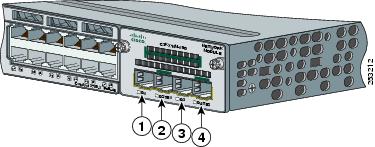
Installing a Network Module in the Switch
Safety Warnings
This section includes the installation cautions and warnings. Translations of the safety warnings appear in the Regulatory Compliance and Safety Information for the Catalyst 3750-X and 3560-X Switches on Cisco.com:
http://www.cisco.com/go/cat3750x_hw
Read this section before you install a network module.

CautionProper ESD protection is required whenever you handle equipment. Installation and maintenance personnel should be properly grounded by grounding straps to eliminate the risk of ESD damage to the equipment. Equipment is subject to ESD damage whenever you remove it.
WarningOnly trained and qualified personnel should be allowed to install, replace, or service this equipment. Statement 1030
WarningDo not reach into a vacant slot or chassis while you install or remove a module. Exposed circuitry could constitute an energy hazard. Statement 206
Tools and Equipment
You need to supply a number-2 Phillips screwdriver.
Installing Network Modules

Note
Although network modules are hot-swappable, we recommend installing a network module before powering the switch.

Note
The switch can operate without a network module, but a blank module (with no ports or SFP slots) is available and should be installed when uplink ports are not required.

Note
The switch generates logs when you insert or remove a network module with SFP slots.
Use only supported network modules and SFP or SFP+ modules. Each module has an internal serial EEPROM that is encoded with security information. For information about supported SFP modules, see the "SFP and SFP+ Modules" section.
The network module is hot-swappable. If you remove a module, replace it with another network module.

Note
The switch complies with EMC, safety, and thermal specifications when a network module is present. If no uplink ports are required, install a blank network module.
When installing network modules, observe these precautions:
•
Do not remove the EMC plug from the 10-Gigabit Ethernet slot until you install an SFP or SFP+ module. Either a module or a dust plug must be in the slot at all times.
•
Do not remove the dust plugs from the fiber-optic SFP modules or the rubber caps from the fiber-optic cable until you connect the cable. The plugs and caps protect the module ports and cables from contamination and ambient light.
•
Removing and installing a network module can shorten its useful life. Do not remove and insert a network module more often than is necessary.
•
To prevent ESD damage, follow your normal board and component handling procedures when connecting cables to the switch and other devices.
Step 1
Attach an ESD-preventive wrist strap to your wrist and to a bare metal surface.
Step 2
Remove the module from the protective packaging.
Step 3
Remove the 10-Gigabit Ethernet module slot EMC plug, and save it.

CautionVerify the correct orientation of your module before installing it. Incorrect installation can damage the module.

CautionDo not install the network module with connected cables or installed SFP modules. Always remove any cables and modules before you install the network module.

CautionA module interface might become error-disabled when a network module with connected fiber-optic cables is installed or removed. If an interface is error disabled, you can re-enable the interface by using the shutdown and no shutdown interface configuration commands.
Step 4
Position the module face up to install it in the module slot. Slide the module into the slot until the back of the module faceplate is flush with the switch faceplate. Fasten the captive screws to secure the network module in place.
Figure 7 Installing the Network Module in the Switch

Removing a Network Module

Note
The switch meets the applicable compliance and thermal specifications when a network module is present. If no uplink ports are required, install a blank network module.
Step 1
Attach an ESD-preventive wrist strap to your wrist and to a bare metal surface.

CautionDo not remove the network module with installed SFP cables or modules. Always remove any cables and modules before removing the network module from the slot.

CautionA module interface might become error disabled when a network module with connected fiber-optic cables is installed or removed. If an interface is error-disabled, you can re-enable the interface by using the shutdown and no shutdown interface configuration commands.
Step 2
Disconnect the cables from the SFP modules.
Step 3
Remove the SFP modules from the network module.
Step 4
Loosen the captive screws that hold the network module in place.
Step 5
Carefully press the tab on the right side of the network module to release it. Grasp the edges of the module, and carefully slide it out of the slot.
Step 6
Install a replacement network module or a blank module in the slot.
Step 7
Place the module that you removed in an antistatic bag or other protective environment.
Finding the Network Module Serial Number
If you contact Cisco Technical Assistance regarding a network module, you need to know its serial number. See Figure 8 for the C3KX-SM-10G service module, and see Figure 9 for all other network modules.
Figure 8 Service Module Serial Number Location

Figure 9 Network Module Serial Number Location

SFP and SFP+ Modules
The switch Gigabit Ethernet SFP and SFP+ modules provide copper or optical connections to other devices. These modules are hot-swappable and provide the uplink interfaces. The SFP modules have fiber-optic LC connectors or RJ-45 copper connectors.
Use only supported SFP modules on the switch. Each module has an internal serial EEPROM that is encoded with security information.
Table 3 Cisco SFP Modules Supported for the 3750-X and 3560-X Switches
100FX SFP on GE SFP ports for LAN switches
GLC-LH-SM=
GE SFP, LC connector LX/LH transceiver
GLC-SX-MM=
GE SFP, LC connector SX transceiver
1000BASE-T SFP transceiver module for copper connections
GLC-ZX-SM=
1000BASE-ZX SFP module for SMF, 1550 nm
GLC-BX-D=1
1000BASE-BX10 SFP module for single-strand SMF, 1490-nm TX, 1310-nm RX wavelength
GLC-BX-U=1
1000BASE-BX10 SFP module for single-strand SMF, 1310-nm TX, 1490-nm RX wavelength
CWDM-SFP-1470=
CWDM 1470-nm SFP Gigabit Ethernet and 1G/2G FC
CWDM-SFP-1490=
CWDM 1490-nm SFP Gigabit Ethernet and 1G/2G FC
CWDM-SFP-1510=
CWDM 1510-nm SFP Gigabit Ethernet and 1G/2G FC
CWDM-SFP-1530=
CWDM 1530-nm SFP Gigabit Ethernet and 1G/2G FC
CWDM-SFP-1550=
CWDM 1550-nm SFP Gigabit Ethernet and 1G/2G FC
CWDM-SFP-1570=
CWDM 1570-nm SFP Gigabit Ethernet and 1G/2G FC
CWDM-SFP-1590=
CWDM 1590-nm SFP Gigabit Ethernet and 1G/2G FC
CWDM-SFP-1610=
CWDM 1610-nm SFP Gigabit Ethernet and 1G/2G FC
SFP-GE-S=
1000BASE-SX SFP module for MMF, 850 nm (DOM)4
SFP-GE-L=
1000BASE-LX/LH SFP module for SMF, 1300 nm (DOM)4
DWDM-SFP-3033=
DWDM SFP 1530.33-nm SFP (100 GHz ITU grid)
DWDM-SFP-3112=
DWDM SFP 1531.12-nm SFP (100 GHz ITU grid)
DWDM-SFP-3190=
DWDM SFP 1531.90-nm SFP (100 GHz ITU grid)
DWDM-SFP-3268=
DWDM SFP 1532.68-nm SFP (100 GHz ITU grid)
DWDM-SFP-3346=
DWDM SFP 1533.47-nm SFP (100 GHz ITU grid)
DWDM-SFP-3425=
DWDM SFP 1534.25-nm SFP (100 GHz ITU grid)
DWDM-SFP-3504=
DWDM SFP 1535.04-nm SFP (100 GHz ITU grid)
DWDM-SFP-3582=
DWDM SFP 1535.82-nm SFP (100 GHz ITU grid)
DWDM-SFP-3661=
DWDM SFP 1536.61-nm SFP (100 GHz ITU grid)
DWDM-SFP-3739=
DWDM SFP 1537.40-nm SFP (100 GHz ITU grid)
DWDM-SFP-3819=
DWDM SFP 1538.19-nm SFP (100 GHz ITU grid)
DWDM-SFP-3898=
DWDM SFP 1538.98-nm SFP (100 GHz ITU grid)
DWDM-SFP-3977=
DWDM SFP 1539.77-nm SFP (100 GHz ITU grid)
DWDM-SFP-4056=
DWDM SFP 1540.56-nm SFP (100 GHz ITU grid)
DWDM-SFP-4134=
DWDM SFP 1541.35-nm SFP (100 GHz ITU grid)
DWDM-SFP-4214=
DWDM SFP 1542.14-nm SFP (100 GHz ITU grid)
DWDM-SFP-4294=
DWDM SFP 1542.94-nm SFP (100 GHz ITU grid)
DWDM-SFP-4373=
DWDM SFP 1543.73-nm SFP (100 GHz ITU grid)
DWDM-SFP-4453=
DWDM SFP 1544.53-nm SFP (100 GHz ITU grid)
DWDM-SFP-4532=
DWDM SFP 1545.32-nm SFP (100 GHz ITU grid)
DWDM-SFP-4612=
DWDM SFP 1546.12-nm SFP (100 GHz ITU grid)
DWDM-SFP-4692=
DWDM SFP 1546.92-nm SFP (100 GHz ITU grid)
DWDM-SFP-4772=
DWDM SFP 1547.72-nm SFP (100 GHz ITU grid)
DWDM-SFP-4851=
DWDM SFP 1548.51-nm SFP (100 GHz ITU grid)
DWDM-SFP-4931=
DWDM SFP 1549.32-nm SFP (100 GHz ITU grid)
DWDM-SFP-5012=
DWDM SFP 1550.12-nm SFP (100 GHz ITU grid)
DWDM-SFP-5092=
DWDM SFP 1550.92-nm SFP (100 GHz ITU grid)
DWDM-SFP-5172=
DWDM SFP 1551.72-nm SFP (100 GHz ITU grid)
DWDM-SFP-5252=
DWDM SFP 1552.52-nm SFP (100 GHz ITU grid)
DWDM-SFP-5332=
DWDM SFP 1553.33-nm SFP (100 GHz ITU grid)
DWDM-SFP-5413=
DWDM SFP 1554.13-nm SFP (100 GHz ITU grid)
DWDM-SFP-5494=
DWDM SFP 1554.94-nm SFP (100 GHz ITU grid)
DWDM-SFP-5575=
DWDM SFP 1555.75-nm SFP (100 GHz ITU grid)
DWDM-SFP-5655=
DWDM SFP 1556.55-nm SFP (100 GHz ITU grid)
DWDM-SFP-5736=
DWDM SFP 1557.36-nm SFP (100 GHz ITU grid)
DWDM-SFP-5817=
DWDM SFP 1558.17-nm SFP (100 GHz ITU grid)
DWDM-SFP-5898=
DWDM SFP 1558.98-nm SFP (100 GHz ITU grid)
DWDM-SFP-5979=
DWDM SFP 1559.79-nm SFP (100 GHz ITU grid)
DWDM-SFP-6061=
DWDM SFP 1560.61-nm SFP (100 GHz ITU grid)
DWDM-SFP-6141=
DWDM SFP 1561.42-nm SFP (100 GHz ITU grid)
1 Not supported in the SFP+ slots (2 and 4) on the C3KX-NM-10G
2 Not supported on the C3KX-SM-10G
3 Not supported for NEBS
4 DOM = digital optical monitoring.
For more information, see your SFP module documentation. For fiber-optic cable specifications, see Table 5.
The Catalyst 3560-X switch supports the SFP module patch cable, a 0.5-meter, copper, passive cable with SFP module connectors at each end. The patch cable connects two Catalyst 3560-X switches in a cascaded configuration.
Table 5 Fiber-Optic Port Cabling Specifications
Cable Distance1000BASE-SX
850
MMF
62.5
62.5
50
50160
200
400
500722 feet (220 m)
902 feet (275 m)
1640 feet (500 m)
1804 feet (550 m)1000BASE-LX/LH
1300
MMF1
SMF62.5
50
50
G.6522500
400
500
—1804 feet (550 m)
1804 feet (550 m)
1804 feet (550 m)
32,810 feet (10 km)1000BASE-ZX
1550
SMF
G.6522
—
43.4 to 62 miles (70 to 100 km)3
1000BASE-BX
1490/1310
SMF
G.6522
—
32,810 feet (10 km)
Coarse Wave Division Multiplexing (CWDM)
1470, 1490, 1510, 1530, 1550, 1570, 1590, 1610
SMF
G.6522
—
62 miles (100 km)
Dense Wave Division Multiplexing (DWDM)
100 GHz ITU channels 20 to 59
SMF
G.6522
—
62 miles (100 km)
1 A mode-conditioning patch cord is required.
2 ITU-T G.652 SMF as specified by IEEE 802.3z.
3 1000BASE-ZX modules send data up to 62 miles (100 km) by using dispersion-shifted SMF or low-attenuation SMF. The distance depends on the fiber quality, the number of splices, and the connectors.
Installing SFP and SFP+ Modules
You must have an installed network module to use SFP and SFP+ modules.
See Table 3, Table 4, and the switch release notes on Cisco.com for the list of supported SFP and SFP+ modules. Use only supported SFP modules on the switch.
For cable specifications, see Appendix B in the switch hardware installation guide.
Observe these precautions:
WarningClass 1 laser product. Statement 1008
•
Do not remove the dust plugs from the SFP modules or the rubber caps from the fiber-optic cable until you are ready to connect the cable. The plugs and caps protect the module ports and cables from contamination and ambient light.
•
Removing and installing an SFP module can shorten its useful life. Do not remove and insert any SFP module more often than is necessary.
•
To prevent ESD damage, follow your normal board and component handling procedures when connecting cables to the switch and other devices.

CautionTo avoid damage to the network module, install the network module before you install the SFP or SFP+ modules.
Step 1
Attach an ESD-preventive wrist strap to your wrist and to a bare metal surface.
Step 2
Find the send (TX) and receive (RX) markings that identify the top of the SFP module.
On some SFP modules, the send and receive (TX and RX) markings might be shown by arrows that show the direction of the connection.
Step 3
If the SFP module has a bale-clasp latch, move it to the open, unlocked position.
Step 4
Align the module in front of the slot opening, and push until you feel the connector snap into place.
Figure 10 Installing an SFP Module in the Network Module

Step 5
If the module has a bale-clasp latch, close it to lock the SFP module in place.
Step 6
Remove the SFP dust plugs and save.
Step 7
Connect the SFP cables.
Figure 11 Network Module with SFP Modules Installed

Removing SFP or SFP+ Modules
Step 1
Attach an ESD-preventive wrist strap to your wrist and to a bare metal surface.
Step 2
Disconnect the cable from the SFP module. For reattachment, note which cable connector plug is send (TX) and which is receive (RX).
Step 3
Insert a dust plug into the optical ports of the SFP module to keep the optical interfaces clean.
Step 4
If the module has a bale-clasp latch, pull the bale out and down to eject the module. If you cannot use your finger to open the latch, use a small, flat-blade screwdriver or other long, narrow instrument to open it.
Step 5
Grasp the SFP module, and carefully remove it from the slot.
Step 6
Place the SFP module in an antistatic bag or other protective environment.
Related Publications
http://www.cisco.com/en/US/products/ps10745/tsd_products_support_general_information.html
•
Catalyst 3750-X and 3560-X Switch Getting Started Guide
•
Catalyst 3750-X and 3560-X Switch Hardware Installation Guide
•
Regulatory Compliance and Safety Information for the Catalyst 3750-X and 3560-X Switch
•
Installation Notes for the Catalyst 3750-X, Catalyst 3560-X Switch Power Supply Modules
•
Installation Notes for the Catalyst 3750-X and 3560-X Switch Fan Module
•
Installation Notes for the Catalyst 3750-X and 3560-X Switch Network Modules
•
Release Notes for the Catalyst 3750-X and 3560-X Switch
•
Catalyst 3750-X and 3560-X Switch Software Configuration Guide
•
Catalyst 3750-X and 3560-X Switch Command Reference
•
Catalyst 3750-X, 3750-E, 3560-X, and 3560-E Switch System Message Guide
•
Cisco eXpandable Power System 2200 Hardware Installation Guide
•
Cisco IOS Software Installation Document
Information about Cisco SFP and SFP+ modules is available from this Cisco.com site:
http://www.cisco.com/en/US/products/hw/modules/ps5455/prod_installation_guides_list.html
SFP compatibility matrix documents are available from this Cisco.com site:
http://www.cisco.com/en/US/products/hw/modules/ps5455/products_device_support_tables_list.html
Obtaining Documentation and Submitting a Service Request
For information on obtaining documentation, submitting a service request, and gathering additional information, see the monthly What's New in Cisco Product Documentation, which also lists all new and revised Cisco technical documentation:
http://www.cisco.com/en/US/docs/general/whatsnew/whatsnew.html
Subscribe to the What's New in Cisco Product Documentation as a Really Simple Syndication (RSS) feed and set content to be delivered directly to your desktop using a reader application. The RSS feeds are a free service and Cisco currently supports RSS Version 2.0.
This document is to be used in conjunction with the documents listed in the "Related Publications" section.
Cisco and the Cisco logo are trademarks or registered trademarks of Cisco and/or its affiliates in the U.S. and other countries. To view a list of Cisco trademarks, go to this URL: www.cisco.com/go/trademarks. Third-party trademarks mentioned are the property of their respective owners. The use of the word partner does not imply a partnership relationship between Cisco and any other company. (1110R)
© 2010-2011 Cisco Systems, Inc. All rights reserved.
Contact Cisco
- Open a Support Case

- (Requires a Cisco Service Contract)

 Feedback
Feedback