- Quick Links to Catalyst 4500 Series Switch Cisco IOS Commands
- Index
- Preface
- Command-Line Interface
- aaa accounting dot1x default start-stop group radius through instance
- interface port-channel through shape
- show access-group mode interface through show vtp
- snmp ifindex clear through vtp v2-mode
- Acronyms and Abbreviations
- interface
- interface port-channel
- interface range
- interface vlan
- ip arp inspection filter vlan
- ip arp inspection limit (interface)
- ip arp inspection log-buffer
- ip arp inspection trust
- ip arp inspection validate
- ip arp inspection vlan
- ip arp inspection vlan logging
- ip cef load-sharing algorithm
- ip device tracking maximum
- ip dhcp snooping
- ip dhcp snooping binding
- ip dhcp snooping database
- ip dhcp snooping information option
- ip dhcp snooping information option allow-untrusted
- ip dhcp snooping limit rate
- ip dhcp snooping trust
- ip dhcp snooping vlan
- ip dhcp snooping vlan number information option format-type
- ip igmp filter
- ip igmp max-groups
- ip igmp profile
- ip igmp query-interval
- ip igmp snooping
- ip igmp snooping report-suppression
- ip igmp snooping vlan
- ip igmp snooping vlan explicit-tracking
- ip igmp snooping vlan immediate-leave
- ip igmp snooping vlan mrouter
- ip igmp snooping vlan static
- ip local-proxy-arp
- ip mfib fastdrop
- ip route-cache flow
- ip source binding
- ip sticky-arp
- ip verify header vlan all
- ip verify source
- ip verify unicast source reachable-via
- ipv6 mld snooping
- ipv6 mld snooping last-listener-query-count
- ipv6 mld snooping last-listener-query-interval
- ipv6 mld snooping listener-message-suppression
- ipv6 mld snooping robustness-variable
- ipv6 mld snooping tcn
- ipv6 mld snooping vlan
- issu abortversion
- issu acceptversion
- issu commitversion
- issu loadversion
- issu runversion
- issu set rollback-timer
- l2protocol-tunnel
- l2protocol-tunnel cos
- l2protocol-tunnel drop-threshold
- l2protocol-tunnel shutdown-threshold
- lacp port-priority
- lacp system-priority
- logging event link-status global (global configuration)
- logging event link-status (interface configuration)
- logging event trunk-status global (global configuration)
- logging event trunk-status (interface configuration)
- mac access-list extended
- mac-address-table aging-time
- mac-address-table dynamic group protocols
- mac-address-table notification
- mac-address-table static
- macro apply cisco-desktop
- macro apply cisco-phone
- macro apply cisco-router
- macro apply cisco-switch
- macro global apply cisco-global
- macro global apply system-cpp
- macro global description
- main-cpu
- match
- match (class-map configuration)
- match flow ip
- mdix auto
- media-type
- mode
- monitor session
- mtu
- name
- pagp learn-method
- pagp port-priority
- passive-interface
- permit
- police
- police (percent)
- police rate
- police (two rates)
- policy-map
- port-channel load-balance
- power dc input
- power inline
- power inline consumption
- power redundancy-mode
- port-security mac-address
- port-security mac-address sticky
- port-security maximum
- priority
- private-vlan
- private-vlan mapping
- private-vlan synchronize
- qos (global configuration mode)
- qos (interface configuration mode)
- qos account layer2 encapsulation
- qos aggregate-policer
- qos control-packets
- qos cos
- qos dbl
- qos dscp
- qos map cos
- qos map dscp
- qos map dscp policed
- qos rewrite ip dscp
- qos trust
- qos vlan-based
- queue-limit
- redundancy
- redundancy config-sync mismatched-commands
- redundancy force-switchover
- redundancy reload
- remote login module
- remote-span
- renew ip dhcp snooping database
- reset
- revision
- service-policy (interface configuration)
- service-policy (policy-map class)
- service-policy input (control-plane)
- session module
- set
- set cos
- set dscp
- set precedence
- set qos-group
- shape (class-based queueing)
- shape (interface configuration)
interface
To select an interface to configure and to enter interface configuration mode, use the interface command.
interface type number
Syntax Description
type |
Type of interface to be configured; see Table 2-6 for valid values. |
number |
Module and port number. |
Defaults
No interface types are configured.
Command Modes
Global configuration mode
Command History
|
|
|
|---|---|
12.2(25)EW |
Extended to include the 10-Gigabit Ethernet interface. |
Usage Guidelines
Table 2-6 lists the valid values for type.
|
|
|
|---|---|
ethernet |
Ethernet IEEE 802.3 interface. |
fastethernet |
100-Mbps Ethernet interface. |
gigabitethernet |
Gigabit Ethernet IEEE 802.3z interface. |
tengigabitethernet |
10-Gigabit Ethernet IEEE 802.3ae interface. |
ge-wan |
Gigabit Ethernet WAN IEEE 802.3z interface; supported on Catalyst 4500 series switches that are configured with a Supervisor Engine 2 only. |
pos |
Packet OC-3 interface on the Packet over SONET Interface Processor; supported on Catalyst 4500 series switches that are configured with a Supervisor Engine 2 only. |
atm |
ATM interface; supported on Catalyst 4500 series switches that are configured with a Supervisor Engine 2 only. |
vlan |
VLAN interface; see the interface vlan command. |
port-channel |
Port channel interface; see the interface port-channel command. |
null |
Null interface; the valid value is 0. |
Examples
This example shows how to enter the interface configuration mode on the Fast Ethernet interface 2/4:
Switch(config)# interface fastethernet2/4
Switch(config-if)#
Related Commands
|
|
|
|---|---|
Displays interface information. |
interface port-channel
To access or create a port-channel interface, use the interface port-channel command.
interface port-channel channel-group
Syntax Description
channel-group |
Port-channel group number; valid values are from 1 to 64. |
Defaults
This command has no default settings.
Command Modes
Global configuration mode
Command History
|
|
|
|---|---|
12.1(8a)EW |
Support for this command was introduced on the Catalyst 4500 series switch. |
Usage Guidelines
You do not have to create a port-channel interface before assigning a physical interface to a channel group. A port-channel interface is created automatically when the channel group gets its first physical interface, if it is not already created.
You can also create the port channels by entering the interface port-channel command. This will create a Layer 3 port channel. To change the Layer 3 port channel into a Layer 2 port channel, use the switchport command before you assign the physical interfaces to the channel group. A port channel cannot be changed from Layer 3 to Layer 2 or vice versa when it contains member ports.
Only one port channel in a channel group is allowed.

If you want to use CDP, you must configure it only on the physical Fast Ethernet interface and not on the port-channel interface.
Examples
This example creates a port-channel interface with a channel-group number of 64:
Switch(config)# interface port-channel 64
Switch(config)#
Related Commands
|
|
|
|---|---|
Assigns and configures an EtherChannel interface to an EtherChannel group. |
|
Displays EtherChannel information for a channel. |
interface range
To run a command on multiple ports at the same time, use the interface range command.
interface range {vlan vlan_id - vlan_id} {port-range | macro name}
Syntax Description
Defaults
This command has no default settings.
Command Modes
Global configuration mode
Interface configuration mode
Command History
|
|
|
|---|---|
12.1(8a)EW |
Support for this command was introduced on the Catalyst 4500 series switch. |
12.1(12c)EW |
Support for extended VLAN addresses added. |
Usage Guidelines
You can use the interface range command on the existing VLAN SVIs only. To display the VLAN SVIs, enter the show running config command. The VLANs that are not displayed cannot be used in the interface range command.
The values that are entered with the interface range command are applied to all the existing VLAN SVIs.
Before you can use a macro, you must define a range using the define interface-range command.
All configuration changes that are made to a port range are saved to NVRAM, but the port ranges that are created with the interface range command do not get saved to NVRAM.
You can enter the port range in two ways:
•![]() Specifying up to five port ranges
Specifying up to five port ranges
•![]() Specifying a previously defined macro
Specifying a previously defined macro
You can either specify the ports or the name of a port-range macro. A port range must consist of the same port type, and the ports within a range cannot span the modules.
You can define up to five port ranges on a single command; separate each range with a comma.
When you define a range, you must enter a space between the first port and the hyphen (-):
interface range gigabitethernet 5/1 -20, gigabitethernet4/5 -20.
Use these formats when entering the port-range:
•![]() interface-type {mod}/{first-port} - {last-port}
interface-type {mod}/{first-port} - {last-port}
•![]() interface-type {mod}/{first-port} - {last-port}
interface-type {mod}/{first-port} - {last-port}
Valid values for interface-type are as follows:
•![]() FastEthernet
FastEthernet
•![]() GigabitEthernet
GigabitEthernet
•![]() Vlan vlan_id
Vlan vlan_id
You cannot specify both a macro and an interface range in the same command. After creating a macro, you can enter additional ranges. If you have already entered an interface range, the CLI does not allow you to enter a macro.
You can specify a single interface in the port-range value. This makes the command similar to the interface interface-number command.
Examples
This example shows how to use the interface range command to interface to FE 5/18 - 20:
Switch(config)# interface range fastethernet 5/18 - 20
Switch(config-if)#
This command shows how to run a port-range macro:
Switch(config)# interface range macro macro1
Switch(config-if)#
Related Commands
|
|
|
|---|---|
Creates a macro of interfaces. |
|
show running config (refer to Cisco IOS documentation) |
Displays the running configuration for a switch. |
interface vlan
To create or access a Layer 3 switch virtual interface (SVI), use the interface vlan command. To delete an SVI, use the no form of this command.
interface vlan vlan_id
no interface vlan vlan_id
Syntax Description
vlan_id |
Number of the VLAN; valid values are from 1 to 4094. |
Defaults
Fast EtherChannel is not specified.
Command Modes
Global configuration mode
Command History
|
|
|
|---|---|
12.1(8a)EW |
Support for this command was introduced on the Catalyst 4500 series switch. |
12.1(12c)EW |
Support for extended addressing was added. |
Usage Guidelines
The SVIs are created the first time that you enter the interface vlan vlan_id command for a particular VLAN. The vlan_id value corresponds to the VLAN tag that is associated with the data frames on an ISL or 802.1Q-encapsulated trunk or the VLAN ID that is configured for an access port. A message is displayed whenever a VLAN interface is newly created, so you can check that you entered the correct VLAN number.
If you delete an SVI by entering the no interface vlan vlan_id command, the associated interface is forced into an administrative down state and marked as deleted. The deleted interface will no longer be visible in a show interface command.
You can reinstate a deleted SVI by entering the interface vlan vlan_id command for the deleted interface. The interface comes back up, but much of the previous configuration will be gone.
Examples
This example shows the output when you enter the interface vlan vlan_id command for a new VLAN number:
Switch(config)# interface vlan 23
% Creating new VLAN interface.
Switch(config)#
ip arp inspection filter vlan
To permit ARPs from hosts that are configured for static IP when DAI is enabled and to define an ARP access list and apply it to a VLAN, use the ip arp inspection filter vlan command. To disable this application, use the no form of this command.
ip arp inspection filter arp-acl-name vlan vlan-range [static]
no ip arp inspection filter arp-acl-name vlan vlan-range [static]
Syntax Description
arp-acl-name |
Access control list name. |
vlan-range |
VLAN number or range; valid values are from 1 to 4094. |
static |
(Optional) Specifies that the access control list should be applied statically. |
Defaults
No defined ARP ACLs are applied to any VLAN.
Command Modes
Configuration
Command History
|
|
|
|---|---|
12.1(19)EW |
Support for this command was introduced on the Catalyst 4500 series switch. |
Usage Guidelines
When an ARP access control list is applied to a VLAN for dynamic ARP inspection, the ARP packets containing only the IP-to-Ethernet MAC bindings are compared against the ACLs. All other packet types are bridged in the incoming VLAN without validation.
This command specifies that the incoming ARP packets are compared against the ARP access control list, and the packets are permitted only if the access control list permits them.
If the access control lists deny the packets because of explicit denies, the packets are dropped. If the packets are denied because of an implicit deny, they are then matched against the list of DHCP bindings if the ACL is not applied statically.
Examples
This example shows how to apply the ARP ACL "static-hosts" to VLAN 1 for DAI:
Switch# config terminal
Enter configuration commands, one per line. End with CNTL/Z.
Switch(config)# ip arp inspection filter static-hosts vlan 1
Switch(config)# end
Switch#
Switch# show ip arp inspection vlan 1
Source Mac Validation : Enabled
Destination Mac Validation : Disabled
IP Address Validation : Disabled
Vlan Configuration Operation ACL Match Static ACL
---- ------------- --------- --------- ----------
1 Enabled Active static-hosts No
Vlan ACL Logging DHCP Logging
---- ----------- ------------
1 Acl-Match Deny
Switch#
Related Commands
|
|
|
|---|---|
Defines an ARP access list or adds clauses at the end of a predefined list. |
|
Displays the status of dynamic ARP inspection for a specific range of VLANs. |
ip arp inspection limit (interface)
To limit the rate of incoming ARP requests and responses on an interface and prevent DAI from consuming all of the system's resources in the event of a DoS attack, use the ip arp inspection limit command. To release the limit, use the no form of this command.
ip arp inspection limit {rate pps | none} [burst interval seconds]
no ip arp inspection limit
Syntax Description
Defaults
The rate is set to 15 packets per second on the untrusted interfaces, assuming that the network is a switched network with a host connecting to as many as 15 new hosts per second.
The rate is unlimited on all the trusted interfaces.
The burst interval is set to 1 second by default.
Command Modes
Interface
Command History
|
|
|
|---|---|
12.1(19)EW |
Support for this command was introduced on the Catalyst 4500 series switch. |
12.1(20)EW |
Added support for interface monitoring. |
Usage Guidelines
The trunk ports should be configured with higher rates to reflect their aggregation. When the rate of the incoming packets exceeds the user-configured rate, the interface is placed into an error-disabled state. The error-disable timeout feature can be used to remove the port from the error-disabled state. The rate applies to both the trusted and nontrusted interfaces. Configure appropriate rates on trunks to handle the packets across multiple DAI-enabled VLANs or use the none keyword to make the rate unlimited.
The rate of the incoming ARP packets onthe channel ports is equal to the sum of the incoming rate of packets from all the channel members. Configure the rate limit for the channel ports only after examining the rate of the incoming ARP packets on the channel members.
After a switch receives more than the configured rate of packets every second consecutively over a period of burst seconds, the interface is placed into an error-disabled state.
Examples
This example shows how to limit the rate of the incoming ARP requests to 25 packets per second:
Switch# config terminal
Switch(config)# interface fa6/3
Switch(config-if)# ip arp inspection limit rate 25
Switch(config-if)# end
Switch# show ip arp inspection interfaces fastEthernet 6/3
Interface Trust State Rate (pps)
--------------- ----------- ----------
Fa6/3 Trusted 25
Switch#
This example shows how to limit the rate of the incoming ARP requests to 20 packets per second and to set the interface monitoring interval to 5 consecutive seconds:
Switch# config terminal
Switch(config)# interface fa6/1
Switch(config-if)# ip arp inspection limit rate 20 burst interval 5
Switch(config-if)# end
Related Commands
|
|
|
|---|---|
Displays the status of dynamic ARP inspection for a specific range of VLANs. |
ip arp inspection log-buffer
To configure the parameters that are associated with the logging buffer, use the ip arp inspection log-buffer command. To disable the parameters, use the no form of this command.
ip arp inspection log-buffer {entries number | logs number interval seconds}
no ip arp inspection log-buffer {entries | logs}
Syntax Description
Defaults
When dynamic ARP inspection is enabled, denied, or dropped, the ARP packets are logged.
The number of entries is set to 32.
The number of logging entries is limited to 5 per second.
The interval is set to 1.
Command Modes
Configuration
Command History
|
|
|
|---|---|
12.1(19)EW |
Support for this command was introduced on the Catalyst 4500 series switch. |
Usage Guidelines
The first dropped packet of a given flow is logged immediately. The subsequent packets for the same flow are registered but are not logged immediately. Registering these packets is done in a log buffer that is shared by all the VLANs. Entries from this buffer are logged on a rate-controlled basis.
Examples
This example shows how to configure the logging buffer to hold up to 45 entries:
Switch# config terminal
Enter configuration commands, one per line. End with CNTL/Z.
Switch(config)# ip arp inspection log-buffer entries 45
Switch(config)# end
Switch# show ip arp inspection log
Total Log Buffer Size : 45
Syslog rate : 5 entries per 1 seconds.
No entries in log buffer.
Switch#
This example shows how to configure the logging rate to 10 logs per 3 seconds:
Switch(config)# ip arp inspection log-buffer logs 10 interval 3
Switch(config)# end
Switch# show ip arp inspection log
Total Log Buffer Size : 45
Syslog rate : 10 entries per 3 seconds.
No entries in log buffer.
Switch#
Related Commands
|
|
|
|---|---|
Defines an ARP access list or adds clauses at the end of a predefined list. |
|
Displays the status of dynamic ARP inspection for a specific range of VLANs. |
ip arp inspection trust
To set a per-port configurable trust state that determines the set of interfaces where incoming ARP packets are inspected, use the ip arp inspection trust command. To make the interfaces untrusted, use the no form of this command.
ip arp inspection trust
no ip arp inspection trust
Syntax Description
This command has no arguments or keywords.
Defaults
None
Command Modes
Interface
Command History
|
|
|
|---|---|
12.1(19)EW |
Support for this command was introduced on the Catalyst 4500 series switch. |
Examples
This example shows how to configure an interface to be trusted:
Switch# config terminal
Switch(config)# interface fastEthernet 6/3
Switch(config-if)# ip arp inspection trust
Switch(config-if)# end
To verify the configuration, use the show form of this command:
Switch# show ip arp inspection interfaces fastEthernet 6/3
Interface Trust State Rate (pps) Burst Interval
--------------- ----------- ---------- --------------
Fa6/3 Trusted None 1
Switch#
Related Commands
|
|
|
|---|---|
Displays the status of dynamic ARP inspection for a specific range of VLANs. |
ip arp inspection validate
To perform specific checks for ARP inspection, use the ip arp inspection validate command. To disable checks, use the no form of this command.
ip arp inspection validate [src-mac] [dst-mac] [ip]
no ip arp inspection validate [src-mac] [dst-mac] [ip]
Syntax Description
Defaults
Checks are disabled.
Command Modes
Configuration
Command History
|
|
|
|---|---|
12.1(19)EW |
Support for this command was introduced on the Catalyst 4500 series switch. |
Usage Guidelines
When enabling the checks, specify at least one of the keywords (src-mac, dst-mac, and ip) on the command line. Each command overrides the configuration of the previous command. If a command enables src and dst mac validations, and a second command enables IP validation only, the src and dst mac validations are disabled as a result of the second command.
The no form of this command disables only the specified checks. If none of the check options are enabled, all the checks are disabled.
Examples
This example show how to enable the source MAC validation:
Switch(config)# ip arp inspection validate src-mac
Switch(config)# end
Switch# show ip arp inspection vlan 1
Source Mac Validation : Enabled
Destination Mac Validation : Disabled
IP Address Validation : Disabled
Vlan Configuration Operation ACL Match Static ACL
---- ------------- --------- --------- ----------
1 Enabled Active
Vlan ACL Logging DHCP Logging
---- ----------- ------------
1 Deny Deny
Switch#
Related Commands
|
|
|
|---|---|
Defines an ARP access list or adds clauses at the end of a predefined list. |
|
Displays the status of dynamic ARP inspection for a specific range of VLANs. |
ip arp inspection vlan
To enable dynamic ARP inspection (DAI) on a per-VLAN basis, use the ip arp inspection vlan command. To disable DAI, use the no form of this command.
ip arp inspection vlan vlan-range
no ip arp inspection vlan vlan-range
Syntax Description
vlan-range |
VLAN number or range; valid values are from 1 to 4094. |
Defaults
ARP inspection is disabled on all VLANs.
Command Modes
Configuration
Command History
|
|
|
|---|---|
12.1(19)EW |
Support for this command was introduced on the Catalyst 4500 series switch. |
Usage Guidelines
You must specify on which VLANs to enable DAI. DAI may not function on the configured VLANs if they have not been created or if they are private.
Examples
This example shows how to enable DAI on VLAN 1:
Switch# configure terminal
Switch(config)# ip arp inspection vlan 1
Switch(config)# end
Switch# show ip arp inspection vlan 1
Source Mac Validation : Disabled
Destination Mac Validation : Disabled
IP Address Validation : Disabled
Vlan Configuration Operation ACL Match Static ACL
---- ------------- --------- --------- ----------
1 Enabled Active
Vlan ACL Logging DHCP Logging
---- ----------- ------------
1 Deny Deny
Switch#
This example shows how to disable DAI on VLAN 1:
Switch# configure terminal
Switch(config)# no ip arp inspection vlan 1
Switch(config)#
Related Commands
|
|
|
|---|---|
Defines an ARP access list or adds clauses at the end of a predefined list. |
|
Displays the status of dynamic ARP inspection for a specific range of VLANs. |
ip arp inspection vlan logging
To control the type of packets that are logged, use the ip arp inspection vlan logging command. To disable this logging control, use the no form of this command.
ip arp inspection vlan vlan-range logging {acl-match {matchlog | none} | dhcp-bindings {permit | all | none}}
no ip arp inspection vlan vlan-range logging {acl-match | dhcp-bindings}
Syntax Description
Defaults
All denied or dropped packets are logged.
Command Modes
Configuration
Command History
|
|
|
|---|---|
12.1(19)EW |
Support for this command was introduced on the Catalyst 4500 series switch. |
Usage Guidelines
The acl-match and dhcp-bindings keywords merge with each other. When you set an ACL match configuration, the DHCP bindings configuration is not disabled. You can use the no form of this command to reset some of the logging criteria to their defaults. If you do not specify either option, all the logging types are reset to log on when the ARP packets are denied. The two options that are available to you are as follows:
•![]() acl-match—Logging on ACL matches is reset to log on deny
acl-match—Logging on ACL matches is reset to log on deny
•![]() dhcp-bindings—Logging on DHCP binding compared is reset to log on deny
dhcp-bindings—Logging on DHCP binding compared is reset to log on deny
Examples
This example shows how to configure an ARP inspection on VLAN 1 to add packets to a log on matching against the ACLs with the logging keyword:
Switch# config terminal
Enter configuration commands, one per line. End with CNTL/Z.
Switch(config)# ip arp inspection vlan 1 logging acl-match matchlog
Switch(config)# end
Switch# show ip arp inspection vlan 1
Source Mac Validation : Enabled
Destination Mac Validation : Disabled
IP Address Validation : Disabled
Vlan Configuration Operation ACL Match Static ACL
---- ------------- --------- --------- ----------
1 Enabled Active
Vlan ACL Logging DHCP Logging
---- ----------- ------------
1 Acl-Match Deny
Switch#
Related Commands
|
|
|
|---|---|
Defines an ARP access list or adds clauses at the end of a predefined list. |
|
Displays the status of dynamic ARP inspection for a specific range of VLANs. |
ip cef load-sharing algorithm
To configure the load-sharing hash function so that the source TCP/UDP port, the destination TCP/UDP port, or both ports can be included in the hash in addition to the source and destination IP addresses, use the ip cef load-sharing algorithm command. To revert back to the default, which does not include the ports, use the no form of this command.
ip cef load-sharing algorithm {include-ports {source source | destination dest} | original | tunnel | universal}
no ip cef load-sharing algorithm {include-ports {source source | destination dest} | original | tunnel | universal}
Syntax Description
Defaults
Default load-sharing algorithm is disabled.

Note ![]() This option does not include the source or destination port in the load-balancing hash.
This option does not include the source or destination port in the load-balancing hash.
Command Modes
Global configuration mode
Command History
|
|
|
|---|---|
12.1(12c)EW |
Support for this command was introduced on the Catalyst 4500 series switch. |
Usage Guidelines
The original algorithm, tunnel algorithm, and universal algorithm are routed through the hardware. For software-routed packets, the algorithms are handled by the software. The include-ports option does not apply to the software-switched traffic.
Examples
This example shows how to configure the IP CEF load-sharing algorithm that includes Layer 4 ports:
Switch(config)# ip cef load-sharing algorithm include-ports
Switch(config)#
This example shows how to configure the IP CEF load-sharing algorithm that includes Layer 4 tunneling ports:
Switch(config)# ip cef load-sharing algorithm include-ports tunnel
Switch(config)#
Related Commands
|
|
|
|---|---|
Displays the IP CEF VLAN interface status and configuration information. |
ip device tracking maximum
To enable IP port security binding tracking on a Layer 2 port, use the ip device tracking maximum command. To disable IP port security on untrusted Layer 2 interfaces, use the no form of this command.
ip device tracking maximum {number}
no ip device tracking maximum {number}
Syntax Description
number |
Specifies the number of bindings created in the IP device tracking table for a port, valid values are from 0 to 2048. |
Defaults
This command has no default settings.
Command Modes
Interface configuration mode
Command History
|
|
|
|---|---|
12.2(37)SG |
Support for this command was introduced on the Catalyst 4500 series switch. |
Examples
This example shows how to enable IP Port Security with IP-Mac filters on a Layer 2 access port:
Switch# configure terminal
Enter configuration commands, one per line. End with CNTL/Z.
Switch(config)# ip device tracking
Switch(config)# interface fastethernet 4/3
Switch(config-if)# switchport mode access
Switch(config-if)# switchport access vlan 1
Switch(config-if)# ip device tracking maximum 5
Switch(config-if)# switchport port-security
Switch(config-if)# switchport port-security maximum 5
Switch(config-if)# ip verify source tracking port-security
Switch(config-if)# end
You can verify your settings by entering the show ip verify source privileged EXEC command.
Related Commands
|
|
|
|---|---|
Enables IP source guard on untrusted Layer 2 interfaces. |
|
Displays the IP source guard configuration and filters on a particular interface. |
ip dhcp snooping
To enable DHCP snooping globally, use the ip dhcp snooping command. To disable DHCP snooping, use the no form of this command.
ip dhcp snooping
no ip dhcp snooping
Syntax Description
This command has no arguments or keywords.
Defaults
DHCP snooping is disabled.
Command Modes
Global configuration mode
Command History
|
|
|
|---|---|
12.1(12c)EW |
Support for this command was introduced on the Catalyst 4500 series switch. |
Usage Guidelines
You must enable DHCP snooping globally before you can use DHCP snooping on a VLAN.
Examples
This example shows how to enable DHCP snooping:
Switch(config)# ip dhcp snooping
Switch(config)#
This example shows how to disable DHCP snooping:
Switch(config)# no ip dhcp snooping
Switch(config)#
Related Commands
ip dhcp snooping binding
To set up and generate a DHCP binding configuration to restore bindings across reboots, use the ip dhcp snooping binding command. To disable the binding configuration, use the no form of this command.
ip dhcp snooping binding mac-address vlan vlan-# ip-address interface interface expiry seconds
no ip dhcp snooping binding mac-address vlan vlan-# ip-address interface interface
Syntax Description
Defaults
This command has no default settings.
Command Modes
Privileged EXEC mode
Command History
Usage Guidelines
Whenever a binding is added or removed using this command, the binding database is marked as changed and a write is initiated.
Examples
This example shows how to generate a DHCP binding configuration on interface gigabitethernet1/1 in VLAN 1 with an expiration time of 1000 seconds:
Switch# ip dhcp snooping binding 0001.1234.1234 vlan 1 172.20.50.5 interface gi1/1 expiry 1000
Switch#
Related Commands
ip dhcp snooping database
To store the bindings that are generated by DHCP snooping, use the ip dhcp snooping database command. To either reset the timeout, reset the write-delay, or delete the agent specified by the URL, use the no form of this command.
ip dhcp snooping database {url | timeout seconds | write-delay seconds}
no ip dhcp snooping database {timeout | write-delay}
Syntax Description
Defaults
The timeout value is set to 300 seconds (5 minutes).
The write-delay value is set to 300 seconds.
Command Modes
Interface configuration mode
Command History
|
|
|
|---|---|
12.1(19)EW |
Support for this command was introduced on the Catalyst 4500 series switch. |
Usage Guidelines
You need to create an empty file at the configured URL on network-based URLs (such as TFTP and FTP) before the switch can write the set of bindings for the first time at the URL.

Note ![]() Because both NVRAM and bootflash have limited storage capacity, using TFTP or network-based files is recommended . If you use flash to store the database file, new updates (by the agent) result in the creation of new files (flash fills quickly). In addition, due to the nature of the filesystem used on the flash, a large number of files cause access to be considerably slowed. When a file is stored in a remote location accessible through TFTP, an RPR/SSO standby supervisor engine can take over the binding list when a switchover occurs.
Because both NVRAM and bootflash have limited storage capacity, using TFTP or network-based files is recommended . If you use flash to store the database file, new updates (by the agent) result in the creation of new files (flash fills quickly). In addition, due to the nature of the filesystem used on the flash, a large number of files cause access to be considerably slowed. When a file is stored in a remote location accessible through TFTP, an RPR/SSO standby supervisor engine can take over the binding list when a switchover occurs.
Examples
This example shows how to store a database file with the IP address 10.1.1.1 within a directory called directory. A file named file must be present on the TFTP server.
Switch# config terminal
Switch(config)# ip dhcp snooping database tftp://10.1.1.1/directory/file
Switch(config)# end
Switch# show ip dhcp snooping database
Agent URL : tftp://10.1.1.1/directory/file
Write delay Timer : 300 seconds
Abort Timer : 300 seconds
Agent Running : Yes
Delay Timer Expiry : Not Running
Abort Timer Expiry : Not Running
Last Succeded Time : None
Last Failed Time : None
Last Failed Reason : No failure recorded.
Total Attempts : 1 Startup Failures : 0
Successful Transfers : 0 Failed Transfers : 0
Successful Reads : 0 Failed Reads : 0
Successful Writes : 0 Failed Writes : 0
Media Failures : 0
Switch#
Related Commands
ip dhcp snooping information option
To enable DHCP option 82 data insertion, use the ip dhcp snooping information option command. To disable DHCP option 82 data insertion, use the no form of this command.
ip dhcp snooping information option format remote-id {hostname | string {word}}
no ip dhcp snooping information option format remote-id {hostname | string {word}}
Syntax Description
Defaults
DHCP option 82 data insertion is enabled.
Command Modes
Global configuration mode
Command History
|
|
|
|---|---|
12.1(12c)EW |
Support for this command was introduced on the Catalyst 4500 series switch. |
12.2(40)SG |
Added remote-id keyword to support Option 82 enhancement. |
Usage Guidelines
If the hostname is longer than 63 characters it is truncated to 63 characters in the Remote ID.
Examples
This example shows how to enable DHCP option 82 data insertion:
Switch(config)# ip dhcp snooping information option
Switch(config)#
This example shows how to disable DHCP option 82 data insertion:
Switch(config)# no ip dhcp snooping information option
Switch(config)#
This example shows how to configure the hostname as the Remote ID:
Switch(config)# ip dhcp snooping information option format remote-id hostname
Switch(config)#
The following example shows how to enable DHCP Snooping on Vlan 500 through 555 and Opton 82 remote-id.
Switch# configure terminal
Enter configuration commands, one per line. End with CNTL/Z.
Switch(config)# ip dhcp snooping
Switch(config)# ip dhcp snooping vlan 500 555
Switch(config)# ip dhcp snooping information option format remote-id string switch123
Switch(config)# interface GigabitEthernet 5/1
Switch(config-if)# ip dhcp snooping trust
Switch(config-if)# ip dhcp snooping limit rate 100
Switch(config-if)# ip dhcp snooping vlan 555 information option format-type circuit-id string customer-555
Switch(config-if)# interface FastEthernet 2/1
Switch(config-if)# ip dhcp snooping vlan 555 information option format-type circuit-id string customer-500
Switch(config)# end
Related Commands
ip dhcp snooping information option allow-untrusted
To allow DHCP packets with option 82 data inserted to be received from a snooping untrusted port, use the ip dhcp snooping information option allow-untrusted command. To disallow receipt of these DHCP packets, use the no form of this command.
ip dhcp snooping information option allow-untrusted
no ip dhcp snooping information option allow-untrusted
Syntax Description
This command has no arguments or keywords.
Defaults
DHCP packets with option 82 are not allowed on snooping untrusted ports.
Command Modes
Global configuration mode
Command History
|
|
|
|---|---|
12.2(25)EWA |
Support for this command was introduced on the Catalyst 4500 series switch. |
Examples
This example shows how to allow DHCP packets with option 82 data inserted to be received from a snooping untrusted port:
Switch# configure terminal
Enter configuration commands, one per line. End with CNTL/Z.
Switch(config)# ip dhcp snooping information option allow-untrusted
Switch(config)# end
Switch#
Related Commands
ip dhcp snooping limit rate
To configure the number of the DHCP messages that an interface can receive per second, use the ip dhcp snooping limit rate command. To disable the DHCP snooping rate limiting, use the no form of this command.
ip dhcp snooping limit rate rate
no ip dhcp snooping limit rate
Syntax Description
rate |
Number of DHCP messages a switch can receive per second. |
Defaults
DHCP snooping rate limiting is disabled.
Command Modes
Interface configuration mode
Command History
|
|
|
|---|---|
12.1(12c)EW |
Support for this command was introduced on the Catalyst 4500 series switch. |
Usage Guidelines
Typically, the rate limit applies to the untrusted interfaces. If you want to set up rate limiting for the trusted interfaces, note that the trusted interfaces aggregate all DHCP traffic in the switch, and you will need to adjust the rate limit of the interfaces to a higher value.
Examples
This example shows how to enable the DHCP message rate limiting:
Switch(config-if)# ip dhcp snooping limit rate 150
Switch(config)#
This example shows how to disable the DHCP message rate limiting:
Switch(config-if)# no ip dhcp snooping limit rate
Switch(config)#
Related Commands
ip dhcp snooping trust
To configure an interface as trusted for DHCP snooping purposes, use the ip dhcp snooping trust command. To configure an interface as untrusted, use the no form of this command.
ip dhcp snooping trust
no ip dhcp snooping trust
Syntax Description
This command has no arguments or keywords.
Defaults
DHCP snooping trust is disabled.
Command Modes
Interface configuration mode
Command History
|
|
|
|---|---|
12.1(12c)EW |
Support for this command was introduced on the Catalyst 4500 series switch. |
Examples
This example shows how to enable DHCP snooping trust on an interface:
Switch(config-if)# ip dhcp snooping trust
Switch(config)#
This example shows how to disable DHCP snooping trust on an interface:
Switch(config-if)# no ip dhcp snooping trust
Switch(config)#
Related Commands
ip dhcp snooping vlan
Use the ip dhcp snooping vlan command to enable DHCP snooping on a VLAN. To disable DHCP snooping on a VLAN, use the no form of this command.
ip dhcp snooping [vlan number]
no ip dhcp snooping [vlan number]
Syntax Description
vlan number |
(Optional) Single VLAN number or a range of VLANs; valid values are from 1 to 4094. |
Defaults
DHCP snooping is disabled.
Command Modes
Global configuration mode
Command History
|
|
|
|---|---|
12.1(12c)EW |
Support for this command was introduced on the Catalyst 4500 series switch. |
Usage Guidelines
DHCP snooping is enabled on a VLAN only if both global snooping and the VLAN snooping are enabled.
Examples
This example shows how to enable DHCP snooping on a VLAN:
Switch(config)# ip dhcp snooping vlan 10
Switch(config)#
This example shows how to disable DHCP snooping on a VLAN:
Switch(config)# no ip dhcp snooping vlan 10
Switch(config)#
This example shows how to enable DHCP snooping on a group of VLANs:
Switch(config)# ip dhcp snooping vlan 10 55
Switch(config)#
This example shows how to disable DHCP snooping on a group of VLANs:
Switch(config)# no ip dhcp snooping vlan 10 55
Switch(config)#
Related Commands
ip dhcp snooping vlan number information option format-type
To enable circuit-id (a sub-option of DHCP snooping option-82) on a VLAN, use the ip dhcp snooping vlan number information option format-type command. To disable circuit-id on a VLAN, use the no form of this command.
ip dhcp snooping vlan number information option format-type circuit-id string string
no ip dhcp snooping vlan number information option format-type circuit-id string string
Syntax Description
Defaults
VLAN-mod-port, if DHCP snooping option-82 is disabled.
Command Modes
Interface configuration mode
Command History
|
|
|
|---|---|
12.2(40)SG |
Support for this command was introduced on the Catalyst 4500 series switch. |
Usage Guidelines
The curcuit-id suboption of DHCP option-82 is supported only when DHCP snooping is globally enabled and on VLANs using DHCP option-82.
Examples
The following example shows how to enable DHCP Snooping on Vlan 500 through 555 and Opton 82 circuit-id.
Switch# configure terminal
Enter configuration commands, one per line. End with CNTL/Z.
Switch(config)# ip dhcp snooping
Switch(config)# ip dhcp snooping vlan 500 555
Switch(config)# ip dhcp snooping information option format remote-id string switch123
Switch(config)# interface GigabitEthernet 5/1
Switch(config-if)# ip dhcp snooping trust
Switch(config-if)# ip dhcp snooping limit rate 100
Switch(config-if)# ip dhcp snooping vlan 555 information option format-type circuit-id string customer-555
Switch(config-if)# interface FastEthernet 2/1
Switch(config-if)# ip dhcp snooping vlan 555 information option format-type circuit-id string customer-500
Switch(config)# end
Related Commands
ip igmp filter
To control whether all hosts on a Layer 2 interface can join one or more IP multicast groups by applying an IGMP profile to the interface, use the ip igmp filter command. To remove a profile from the interface, use the no form of this command.
ip igmp filter profile number
no ip igmp filter
Syntax Description
profile number |
IGMP profile number to be applied; valid values are from 1 to 429496795. |
Defaults
Profiles are not applied.
Command Modes
Interface configuration mode
Command History
|
|
|
|---|---|
12.1(11b)EW |
Support for this command was introduced on the Catalyst 4500 series switch. |
Usage Guidelines
You can apply IGMP filters only to Layer 2 physical interfaces; you cannot apply IGMP filters to routed ports, switch virtual interfaces (SVIs), or ports that belong to an EtherChannel group.
An IGMP profile can be applied to one or more switch port interfaces, but one port can have only one profile applied to it.
Examples
This example shows how to apply IGMP profile 22 to an interface.
Switch(config)# interface gigabitethernet1/1
Switch(config-if)# ip igmp filter 22
Switch(config-if)#
Related Commands
|
|
|
|---|---|
Create an IGMP profile. |
|
Displays all configured IGMP profiles or a specified IGMP profile. |
ip igmp max-groups
To set the maximum number of IGMP groups that a Layer 2 interface can join, use the ip igmp max-groups command. To set the maximum back to the default, use the no form of this command.
ip igmp max-groups number
no ip igmp max-groups
Syntax Description
number |
Maximum number of IGMP groups that an interface can join; valid values are from 0 to 4294967294. |
Defaults
No maximum limit.
Command Modes
Interface configuration mode
Command History
|
|
|
|---|---|
12.1(11b)EW |
Support for this command was introduced on the Catalyst 4500 series switch. |
Usage Guidelines
You can use the ip igmp max-groups command only on Layer 2 physical interfaces; you cannot set the IGMP maximum groups for the routed ports, the switch virtual interfaces (SVIs), or the ports that belong to an EtherChannel group.
Examples
This example shows how to limit the number of IGMP groups that an interface can join to 25:
Switch(config)# interface gigabitethernet1/1
Switch(config-if)# ip igmp max-groups 25
Switch(config-if)
ip igmp profile
To create an IGMP profile, use the ip igmp profile command. To delete the IGMP profile, use the no form of this command.
ip igmp profile profile number
no ip igmp profile profile number
Syntax Description
profile number |
IGMP profile number being configured; valid values are from 1 to 4294967295. |
Defaults
No profile created.
Command Modes
Global configuration mode
IGMP profile configuration
Command History
|
|
|
|---|---|
12.1(11b)EW |
Support for this command was introduced on the Catalyst 4500 series switch. |
Usage Guidelines
When entering a range, enter the low IP multicast address, a space, and the high IP multicast address.
You can apply an IGMP profile to one or more Layer 2 interfaces, but each interface can have only one profile applied to it.
Examples
This example shows how to configure IGMP profile 40 that permits the specified range of IP multicast addresses:
Switch # config terminal
Switch(config)# ip igmp profile 40
Switch(config-igmp-profile)# permit
Switch(config-igmp-profile)# range 233.1.1.1 233.255.255.255
Switch(config-igmp-profile)#
Related Commands
ip igmp query-interval
To configure the frequency that the switch sends the IGMP host-query messages, use the ip igmp query-interval command. To return to the default frequency, use the no form of this command.
ip igmp query-interval seconds
no ip igmp query-interval
Syntax Description
seconds |
Frequency, in seconds, at which the IGMP host-query messages are transmitted; valid values depend on the IGMP snooping mode. See the "Usage Guidelines" section for more information. |
Defaults
The query interval is set to 60 seconds.
Command Modes
Interface configuration mode
Command History
|
|
|
|---|---|
12.1(8a)EW |
Support for this command was introduced on the Catalyst 4500 series switch. |
Usage Guidelines
If you use the default IGMP snooping configuration, the valid query interval values are from 1 to 65535 seconds. If you have changed the default configuration to support CGMP as the IGMP snooping learning method, the valid query interval values are from 1 to 300 seconds.
The designated switch for a LAN is the only switch that sends the IGMP host-query messages. For IGMP version 1, the designated switch is elected according to the multicast routing protocol that runs on the LAN. For IGMP version 2, the designated querier is the lowest IP-addressed multicast switch on the subnet.
If no queries are heard for the timeout period (controlled by the ip igmp query-timeout command), the switch becomes the querier.

Note ![]() Changing the timeout period may severely impact multicast forwarding.
Changing the timeout period may severely impact multicast forwarding.
Examples
This example shows how to change the frequency at which the designated switch sends the IGMP host-query messages:
Switch(config-if)# ip igmp query-interval 120
Switch(config-if)#
Related Commands
ip igmp snooping
To enable IGMP snooping, use the ip igmp snooping command. To disable IGMP snooping, use the no form of this command.
ip igmp snooping [tcn {flood query count count | query solicit}]
no ip igmp snooping [tcn {flood query count count | query solicit}]
Syntax Description
Defaults
IGMP snooping is enabled.
Command Modes
Global configuration mode
Interface configuration mode
Command History
|
|
|
|---|---|
12.1(8a)EW |
Support for this command was introduced on the Catalyst 4500 series switch. |
12.1(11)EW |
Support for flooding the spanning-tree table was added. |
Usage Guidelines
The tcn flood option applies only to Layer 2 switch ports and EtherChannels; it does not apply to routed ports, VLAN interfaces, or Layer 3 channels.
The ip igmp snooping command is disabled by default on multicast routers.

Note ![]() You can use the tcn flood option in interface configuration mode.
You can use the tcn flood option in interface configuration mode.
Examples
This example shows how to enable IGMP snooping:
Switch(config)# ip igmp snooping
Switch(config)#
This example shows how to disable IGMP snooping:
Switch(config)# no ip igmp snooping
Switch(config)#
This example shows how to enable the flooding of the spanning-tree table to the network after nine topology changes have occurred:
Switch(config)# ip igmp snooping tcn flood query count 9
Switch(config)#
This example shows how to disable the flooding of the spanning-tree table to the network:
Switch(config)# no ip igmp snooping tcn flood
Switch(config)#
This example shows how to enable an IGMP general query:
Switch(config)# ip igmp snooping tcn query solicit
Switch(config)#
This example shows how to disable an IGMP general query:
Switch(config)# no ip igmp snooping tcn query solicit
Switch(config)#
Related Commands
|
|
|
|---|---|
Enable IGMP immediate-leave processing. |
|
Configures a Layer 2 interface as a multicast router interface for a VLAN. |
|
Configures a Layer 2 interface as a member of a group. |
ip igmp snooping report-suppression
To enable report suppression, use the ip igmp snooping report-suppression command. To disable report suppression and forward the reports to the multicast devices, use the no form of this command.
ip igmp snooping report-suppression
no igmp snooping report-suppression
Syntax Description
This command has no arguments or keywords.
Defaults
IGMP snooping report-suppression is enabled.
Command Modes
Global configuration mode
Command History
|
|
|
|---|---|
12.1(12c)EW |
Support for this command was introduced on the Catalyst 4500 series switch. |
Usage Guidelines
If the ip igmp snooping report-suppression command is disabled, all the IGMP reports are forwarded to the multicast devices.
If the command is enabled, report suppression is done by IGMP snooping.
Examples
This example shows how to enable report suppression:
Switch(config)# ip igmp snooping report-suppression
Switch(config)#
This example shows how to disable report suppression:
Switch(config)# no ip igmp snooping report-suppression
Switch(config)#
This example shows how to display the system status for report suppression:
Switch# show ip igmp snoop
vlan 1
----------
IGMP snooping is globally enabled
IGMP snooping TCN solicit query is globally disabled
IGMP snooping global TCN flood query count is 2
IGMP snooping is enabled on this Vlan
IGMP snooping immediate-leave is disabled on this Vlan
IGMP snooping mrouter learn mode is pim-dvmrp on this Vlan
IGMP snooping is running in IGMP_ONLY mode on this Vlan
IGMP snooping report suppression is enabled on this Vlan
Switch#
Related Commands
|
|
|
|---|---|
Enable IGMP immediate-leave processing. |
|
Configures a Layer 2 interface as a multicast router interface for a VLAN. |
|
Configures a Layer 2 interface as a member of a group. |
ip igmp snooping vlan
To enable IGMP snooping for a VLAN, use the ip igmp snooping vlan command. To disable IGMP snooping, use the no form of this command.
ip igmp snooping vlan vlan-id
no ip igmp snooping vlan vlan-id
Syntax Description
vlan-id |
Number of the VLAN; valid values are from 1 to 1001 and from 1006 to 4094. |
Defaults
IGMP snooping is disabled.
Command Modes
Global configuration mode
Command History
|
|
|
|---|---|
12.1(8a)EW |
Support for this command was introduced on the Catalyst 4500 series switch. |
12.1(12c)EW |
Support for extended addressing was added. |
Usage Guidelines
This command is entered in VLAN interface configuration mode only.
The ip igmp snooping vlan command is disabled by default on multicast routers.
Examples
This example shows how to enable IGMP snooping on a VLAN:
Switch(config)# ip igmp snooping vlan 200
Switch(config)#
This example shows how to disable IGMP snooping on a VLAN:
Switch(config)# no ip igmp snooping vlan 200
Switch(config)#
Related Commands
|
|
|
|---|---|
Enable IGMP immediate-leave processing. |
|
Configures a Layer 2 interface as a multicast router interface for a VLAN. |
|
Configures a Layer 2 interface as a member of a group. |
ip igmp snooping vlan explicit-tracking
To enable per-VLAN explicit host tracking, use the ip igmp snooping vlan explicit-tracking command. To disable explicit host tracking, use the no form of this command.
ip igmp snooping vlan vlan-id explicit-tracking
no ip igmp snooping vlan vlan-id explicit-tracking
Syntax Description
vlan_id |
(Optional) Specifies a VLAN; valid values are from 1 to 1001 and from 1006 to 4094. |
Defaults
Explicit host tracking is enabled.
Command Modes
Configuration
Command History
|
|
|
|---|---|
12.1(20)EW |
Support for this command was introduced on the Catalyst 4500 series switch. |
Examples
This example shows how to disable IGMP explicit host tracking on interface VLAN 200 and how to verify the configuration:
Switch(config)# no ip igmp snooping vlan 200 explicit-tracking
Switch(config)# end
Switch# show ip igmp snooping vlan 200 | include explicit tracking
Global IGMP Snooping configuration:
-----------------------------------
IGMP snooping : Enabled
IGMPv3 snooping : Enabled
Report suppression : Enabled
TCN solicit query : Disabled
TCN flood query count : 2
Vlan 2:
--------
IGMP snooping : Enabled
IGMPv2 immediate leave : Disabled
Explicit host tracking : Disabled
Multicast router learning mode : pim-dvmrp
CGMP interoperability mode : IGMP_ONLY
Explicit host tracking : Disabled
Switch#
Related Commands
ip igmp snooping vlan immediate-leave
To enable IGMP immediate-leave processing, use the ip igmp snooping vlan immediate-leave command. To disable immediate-leave processing, use the no form of this command.
ip igmp snooping vlan vlan_num immediate-leave
no ip igmp snooping vlan vlan_num immediate-leave
Syntax Description
vlan_num |
Number of the VLAN; valid values are from 1 to 4094. |
immediate-leave |
Enables immediate leave processing. |
Defaults
Immediate leave processing is disabled.
Command Modes
Global configuration mode
Command History
|
|
|
|---|---|
12.1(8a)EW |
Support for this command was introduced on the Catalyst 4500 series switch. |
12.1(12c)EW |
Support for extended addressing was added. |
Usage Guidelines
You enter this command in global configuration mode only.
Use the immediate-leave feature only when there is a single receiver for the MAC group for a specific VLAN.
The immediate-leave feature is supported only with IGMP version 2 hosts.
Examples
This example shows how to enable IGMP immediate-leave processing on VLAN 4:
Switch(config)# ip igmp snooping vlan 4 immediate-leave
Switch(config)#
This example shows how to disable IGMP immediate-leave processing on VLAN 4:
Switch(config)# no ip igmp snooping vlan 4 immediate-leave
Switch(config)#
Related Commands
ip igmp snooping vlan mrouter
To statically configure an Layer 2 interface as a multicast router interface for a VLAN, use the
ip igmp snooping vlan mrouter command. To remove the configuration, use the no form of this command.
ip igmp snooping vlan vlan-id mrouter {interface {{fastethernet slot/port} | {gigabitethernet slot/port} | {tengigabitethernet slot/port} | {port-channel number}} |
{learn {cgmp | pim-dvmrp}}
noip igmp snooping vlan vlan-id mrouter {interface {{fastethernet slot/port} | {gigabitethernet slot/port} | {tengigabitethernet slot/port} | {port-channel number}} |
{learn {cgmp | pim-dvmrp}}
Syntax Description
Defaults
Multicast switch snooping PIM-DVMRP packets are specified.
Command Modes
Interface configuration mode
Command History
Usage Guidelines
You enter this command in VLAN interface configuration mode only.
The interface to the switch must be in the VLAN where you are entering the command. It must be both administratively up and line protocol up.
The CGMP learning method can decrease control traffic.
The learning method that you configure is saved in NVRAM.
The static connections to multicast interfaces are supported only on switch interfaces.
Examples
This example shows how to specify the next-hop interface to a multicast switch:
Switch(config-if)# ip igmp snooping 400 mrouter interface fastethernet 5/6
Switch(config-if)#
This example shows how to specify the multicast switch learning method:
Switch(config-if)# ip igmp snooping 400 mrouter learn cgmp
Switch(config-if)#
Related Commands
ip igmp snooping vlan static
To configure a Layer 2 interface as a member of a group, use the ip igmp snooping vlan static command. To remove the configuration, use the no form of this command.
ip igmp snooping vlan vlan_num static mac-address {interface {fastethernet slot/port} | {gigabitethernet slot/port} | {tengigabitethernet slot/port} | {port-channel number}}
no ip igmp snooping vlan vlan_num static mac-address {interface {fastethernet slot/port} | {gigabitethernet slot/port} | {tengigabitethernet mod/interface-number} | {port-channel number}}
Syntax Description
Defaults
This command has no default settings.
Command Modes
Global configuration mode
Command History
Examples
This example shows how to configure a host statically on an interface:
Switch(config)# ip igmp snooping vlan 4 static 0100.5e02.0203 interface fastethernet 5/11
Configuring port FastEthernet5/11 on group 0100.5e02.0203 vlan 4
Switch(config)#
Related Commands
ip local-proxy-arp
To enable the local proxy ARP feature, use the ip local-proxy-arp command. To disable the local proxy ARP feature, use the no form of this command.
ip local-proxy-arp
no ip local-proxy-arp
Syntax Description
This command has no arguments or keywords.
Defaults
Local proxy ARP is disabled.
Command Modes
Interface configuration mode
Command History
|
|
|
|---|---|
12.1(8a)EW |
Support for this command was introduced on the Catalyst 4500 series switch. |
Usage Guidelines
Use this feature only on subnets where hosts are intentionally prevented from communicating directly to the switch on which they are connected.
ICMP redirect is disabled on interfaces where the local proxy ARP feature is enabled.
Examples
This example shows how to enable the local proxy ARP feature:
Switch(config-if)# ip local-proxy-arp
Switch(config-if)#
ip mfib fastdrop
To enable MFIB fast drop, use the ip mfib fastdrop command. To disable MFIB fast drop, use the no form of this command.
ip mfib fastdrop
no ip mfib fastdrop
Syntax Description
This command has no arguments or keywords.
Defaults
MFIB fast drop is enabled.
Command Modes
EXEC
Command History
|
|
|
|---|---|
12.1(8a)EW |
Support for this command was introduced on the Catalyst 4500 series switch. |
Examples
This example shows how to enable MFIB fast drops:
Switch# ip mfib fastdrop
Switch#
Related Commands
|
|
|
|---|---|
Clears all the MFIB fast-drop entries. |
|
Displays all currently active fast-drop entries and shows whether fast drop is enabled. |
ip route-cache flow
To enable NetFlow statistics for IP routing, use the ip route-cache flow command. To disable NetFlow statistics, use the no form of this command.
ip route-cache flow [infer-fields]
no ip route-cache flow [infer-fields]
Syntax Description
infer-fields |
(Optional) Includes the NetFlow fields as inferred by the software: Input identifier, Output identifier, and Routing information. |
Defaults
NetFlow statistics is disabled.
Inferred information is excluded.
Command Modes
Configuration
Command History
|
|
|
|---|---|
12.1(13)EW |
Support for this command was introduced on the Catalyst 4500 series switches. |
12.1(19)EW |
Command enhanced to support infer fields. |
Usage Guidelines
To use these commands, you need to install the Supervisor Engine IV and the NetFlow Service Card.
The NetFlow statistics feature captures a set of traffic statistics. These traffic statistics include the source IP address, destination IP address, Layer 4 port information, protocol, input and output identifiers, and other routing information that can be used for network analysis, planning, accounting, billing and identifying DoS attacks.
NetFlow switching is supported on IP and IP-encapsulated traffic over all interface types.
If you enter the ip route-cache flow infer-fields command after the ip route-cache flow command, you will purge the existing cache, and vice versa. This action is done to avoid having flows with and without inferred fields in the cache simultaneously.
For additional information on NetFlow switching, refer to the Catalyst 4500 Series Switch Cisco IOS Software Configuration Guide.

Note ![]() NetFlow consumes additional memory and CPU resources compared to other switching modes. You need to know the resources required on your switch before enabling NetFlow.
NetFlow consumes additional memory and CPU resources compared to other switching modes. You need to know the resources required on your switch before enabling NetFlow.
Examples
This example shows how to enable NetFlow switching on the switch:
Switch# config terminal
Switch(config)# ip route-cache flow
Switch(config)# exit
Switch#

Note ![]() This command does not work on individual interfaces.
This command does not work on individual interfaces.
ip source binding
To add or delete a static IP source binding entry, use the ip source binding command. To delete the corresponding IP source binding entry, use the no form of this command.
ip source binding ip-address mac-address vlan vlan-id interface interface-name
no ip source binding ip-address mac-address vlan vlan-id interface interface-name
Syntax Description
ip-address |
Binding IP address. |
mac-address |
Binding MAC address. |
vlan vlan-id |
VLAN number. |
interface interface-name |
Binding interface. |
Defaults
This command has no default settings.
Command Modes
Global configuration mode
Command History
|
|
|
|---|---|
12.1(19)EW |
Support for this command was introduced on the Catalyst 4500 series switch. |
Usage Guidelines
The ip source binding command is used to add a static IP source binding entry only.
The no form of this command deletes the corresponding IP source binding entry. For the deletion to succeed, all required parameters must match.
Each static IP binding entry is keyed by a MAC address and VLAN number. If the CLI contains an existing MAC and VLAN, the existing binding entry will be updated with the new parameters; a separate binding entry will not be created.
Examples
This example shows how to configure the static IP source binding:
Switch# config terminal
Switch(config)# ip source binding 11.0.0.1 0000.000A.000B vlan 10 interface fastethernet6/10
Switch(config)#
Related Commands
|
|
|
|---|---|
Displays IP source bindings that are configured on the system. |
ip sticky-arp
To enable sticky ARP, use the ip sticky-arp command. Use the no form of this command to disable sticky ARP.
ip sticky-arp
no ip sticky-arp
Syntax Description
This command has no arguments or keywords.
Defaults
Enabled
Command Modes
Global configuration mode
Command History
|
|
|
|---|---|
12.1(12c)EW |
Support for this command was introduced on the Catalyst 4500 series switch. |
Usage Guidelines
This command is supported on PVLANs only.
ARP entries that are learned on Layer3 PVLAN interfaces are sticky ARP entries. (You should display and verify ARP entries on the PVLAN interface using the show arp command).
For security reasons, sticky ARP entries on the PVLAN interface do not age out. Connecting new equipment with the same IP address generates a message and the ARP entry is not created.
Because the ARP entries on the PVLAN interface do not age out, you must manually remove ARP entries on the PVLAN interface if a MAC address changes.
Unlike static entries, sticky-ARP entries are not stored and restored when you enter the reboot and restart commands.
Examples
This example shows how to enable sticky ARP:
Switch# configure terminal
Enter configuration commands, one per line. End with CNTL/Z.
Switch(config) ip sticky-arp
Switch(config)# end
Switch#
This example shows how to disable sticky ARP:
Switch# configure terminal
Enter configuration commands, one per line. End with CNTL/Z.
Switch(config) no ip sticky-arp
Switch(config)# end
Switch#
Related Commands
ip verify header vlan all
To enable IP header validation for Layer 2-switched IPv4 packets, use the ip verify header vlan all command. To disable the IP header validation, use the no form of this command.
ip verify header vlan all
no ip verify header vlan all
Syntax Description
This command has no default settings.
Defaults
The IP header is validated for bridged and routed IPv4 packets.
Command Modes
Configuration
Command History
|
|
|
|---|---|
12.1(20)EW |
Support for this command was introduced on the Catalyst 4500 series switch. |
Usage Guidelines
This command does not apply to Layer 3-switched (routed) packets.
The Catalyst 4500 series switch checks the validity of the following fields in the IPv4 header for all switched IPv4 packets:
•![]() The version must be 4.
The version must be 4.
•![]() The header length must be greater than or equal to 20 bytes.
The header length must be greater than or equal to 20 bytes.
•![]() The total length must be greater than or equal to four times the header length and greater than the Layer 2 packet size minus the Layer 2 encapsulation size.
The total length must be greater than or equal to four times the header length and greater than the Layer 2 packet size minus the Layer 2 encapsulation size.
If an IPv4 packet fails the IP header validation, the packet is dropped. If you disable the header validation, the packets with the invalid IP headers are bridged but are not routed even if routing was intended. The IPv4 access lists also are not applied to the IP headers.
Examples
This example shows how to disable the IP header validation for the Layer 2-switched IPv4 packets:
Switch# config terminal
Switch(config)# no ip verify header vlan all
Switch(config)# end
Switch#
ip verify source
To enable IP source guard on untrusted Layer 2 interfaces, use the ip verify source command. To disable IP source guard on untrusted Layer 2 interfaces, use the no form of this command.
ip verify source {vlan dhcp-snooping | tracking} [port-security]
no ip verify source {vlan dhcp-snooping | tracking} [port-security]
Syntax Description
Defaults
IP source guard is disabled.
Command Modes
Global configuration mode
Command History
|
|
|
|---|---|
12.1(19)EW |
Support for this command was introduced on the Catalyst 4500 series switch. |
12.2(37)SG |
Added support for IP port security and tracking. |
Examples
This example shows how to enable IP source guard on VLANs 10 through 20 on a per-port basis:
Switch# configure terminal
Enter configuration commands, one per line. End with CNTL/Z.
Switch(config)# ip dhcp snooping
Switch(config)# ip dhcp snooping vlan 10 20
Switch(config)# interface fastethernet6/1
Switch(config-if)# switchport trunk encapsulation dot1q
Switch(config-if)# switchport mode trunk
Switch(config-if)# switchport trunk native vlan 10
Switch(config-if)# switchport trunk allowed vlan 11-20
Switch(config-if)# no ip dhcp snooping trust
Switch(config-if)# ip verify source vlan dhcp-snooping
Switch(config)# end
Switch# show ip verify source interface f6/1
Interface Filter-type Filter-mode IP-address Mac-address Vlan
--------- ----------- ----------- --------------- ----------------- ----------
Fa6/1 ip-mac active 10.0.0.1 10
Fa6/1 ip-mac active deny-all 11-20
Switch#
This example shows how to enable IP Port Security with IP-Mac filters on a Layer 2 access port:
Switch# configure terminal
Enter configuration commands, one per line. End with CNTL/Z.
Switch(config)# ip device tracking
Switch(config)# interface fastEthernet 4/3
Switch(config-if)# switchport mode access
Switch(config-if)# switchport access vlan 1
Switch(config-if)# ip device tracking maximum 5
Switch(config-if)# switchport port-security
Switch(config-if)# switchport port-security maximum 5
Switch(config-if)# ip verify source tracking port-security
Switch(config-if)# end
You can verify your settings by entering the show ip verify source privileged EXEC command.
Related Commands
ip verify unicast source reachable-via
To enable and configure unicast RPF checks on a Supervisor Engine 6-E and Catalyst 4900M chassis IPv4 interface, use the ip verify unicast source reachable-via command. To disable unicast RPF, use the no form of this command.
ip verify unicast source reachable-via rx allow-default
no ip verify unicast source reachable-via
Syntax Description
rx |
Verifies that the source address is reachable on the interface where the packet was received. |
allow-default |
Verifies that the default route matches the source address. |
Defaults
Disabled
Command Modes
Interface configuration mode
Command History
|
|
|
|---|---|
12.2(40)SG |
Support for this command was introduced on the Catalyst 4500 with a Supervisor Engine 6-E and the Catalyst 4900M chassis. |
Usage Guidelines

Note ![]() Unicast RPF is an input function and is applied only on the input interface of a router at the upstream end of a connection.
Unicast RPF is an input function and is applied only on the input interface of a router at the upstream end of a connection.
Do not use unicast RPF on internal network interfaces. Internal interfaces might have routing asymmetry, which means that there are multiple routes to the source of a packet. Apply unicast RPF only where there is natural or configured symmetry.
Examples
This example shows how to enable unicast RPF exist-only checking mode:
Switch# configure terminal
Enter configuration commands, one per line. End with CNTL/Z.
Switch(config)# interface gigabitethernet1/1
Switch(config-if)# ip verify unicast source reachable-via rx allow-default
Switch(config-if)# end
Switch#
Related Commands
|
|
|
|---|---|
ip cef (refer to Cisco IOS documentation) |
Enables Cisco Express Forwarding (CEF) on the switch. |
Displays the current running configuration for a switch. |
ipv6 mld snooping
To enable IP version 6 (IPv6) Multicast Listener Discovery (MLD) snooping globally or on the specified VLAN, use the ipv6 mld snooping command without keywords. To disable MLD snooping on a switch or the VLAN, use the no form of this command.
ipv6 mld snooping [vlan vlan-id]
no ipv6 mld snooping [vlan vlan-id]
Syntax Description
vlan vlan-id |
(Optional) Enables or disables IPv6 MLD snooping on the specified VLAN. The VLAN ID range is 1 to 1001 and 1006 to 4094. |
Defaults
MLD snooping is globally disabled on the switch.
MLD snooping is enabled on all VLANs. However, MLD snooping must be globally enabled before VLAN snooping can take place.
Command Modes
Global configuration mode
Command History
|
|
|
|---|---|
12.2(40)SG |
This command was introduced on the Catalyst 4500. |
Usage Guidelines
When MLD snooping is globally disabled, it is disabled on all the existing VLAN interfaces. When you globally enable MLD snooping, it is enabled on all VLAN interfaces that are in the default state (enabled). VLAN configuration overrides global configuration on interfaces on which MLD snooping has been disabled.
If MLD snooping is globally disabled, you cannot enable it on a VLAN. If MLD snooping is globally enabled, you can disable it on individual VLANs.
VLAN numbers 1002 through 1005 are reserved for Token Ring and FDDI VLANs and cannot be used in MLD snooping.
Examples
This example shows how to globally enable MLD snooping:
Switch#configure terminal
Enter configuration commands, one per line. End with CNTL/Z.
Switch(config)#ipv6 mld snooping
Switch(config)#end
Switch#
This example shows how to disable MLD snooping on a VLAN:
Switch#configure terminal
Enter configuration commands, one per line. End with CNTL/Z.
Switch(config)#no ipv6 mld snooping vlan 11
Switch(config)#end
Switch#
You can verify your settings by entering the show ipv6 mld snooping user EXEC command.
Related Commands
|
|
|
|---|---|
Displays IP version 6 (IPv6) Multicast Listener Discovery (MLD) snooping configuration of the switch or the VLAN. |
ipv6 mld snooping last-listener-query-count
To configure IP version 6 (IPv6) Multicast Listener Discovery Mulitcast Address Specific Queries (MASQs) that will be sent before aging out a client, use the ipv6 mld snooping last-listener-query-count command. To reset the query count to the default settings, use the no form of this command.
ipv6 mld snooping [vlan vlan-id] last-listener-query-count integer_value
no ipv6 mld snooping [vlan vlan-id] last-listener-query-count
Syntax Description
vlan vlan-id |
(Optional) Configure last-listener query count on the specified VLAN. The VLAN ID range is 1 to 1001 and 1006 to 4094. |
integer_value |
The range is 1 to 7. |
Command Default
The default global count is 2.
The default VLAN count is 0 (the global count is used).
Command Modes
Global configuration mode
Command History
|
|
|
|---|---|
12.2(40)SG |
This command was introduced on the Catalyst 4500. |
Usage Guidelines
In MLD snooping, the IPv6 multicast switch periodically sends out queries to hosts belonging to the multicast group. If a host wants to leave a multicast group, it can silently leave or it can respond to the query with a Multicast Listener Done message (equivalent to an IGMP Leave message). When Immediate Leave is not configured (it should not be configured if multiple clients for a group exist on the same port), the configured last-listener query count determines the number of MASQs that are sent before an MLD client is aged out.
When the last-listener query count is set for a VLAN, this count overrides the value configured globally. When the VLAN count is not configured (set to the default of 0), the global count is used.
VLAN numbers 1002 through 1005 are reserved for Token Ring and FDDI VLANs and cannot be used in MLD snooping.
Examples
This example shows how to globally set the last-listener query count:
Switch#configure terminal
Enter configuration commands, one per line. End with CNTL/Z.
Switch(config)#ipv6 mld snooping last-listener-query-count 1
Switch(config)#end
Switch#
This example shows how to set the last-listener query count for VLAN 10:
Switch#configure terminal
Enter configuration commands, one per line. End with CNTL/Z.
Switch(config)#ipv6 mld snooping vlan 10 last-listener-query-count 3
Switch(config)#end
Switch#
You can verify your settings by entering the show ipv6 mld snooping [vlan vlan-id] user EXEC command.
Related Commands
ipv6 mld snooping last-listener-query-interval
To configure IP version 6 (IPv6) Multicast Listener Discovery (MLD) snooping last-listener query interval on the switch or on a VLAN, use the ipv6 mld snooping last-listener-query-interval command. To reset the query time to the default settings, use the no form of this command.
ipv6 mld snooping [vlan vlan-id] last-listener-query-interval integer_value
no ipv6 mld snooping [vlan vlan-id] last-listener-query-interval
Syntax Description
Command Default
The default global query interval (maximum response time) is 1000 (1 second).
The default VLAN query interval (maximum response time) is 0 (the global count is used).
Command Modes
Global configuration mode
Command History
|
|
|
|---|---|
12.2(40)SG |
This command was introduced on the Catalyst 4500. |
Usage Guidelines
The last-listener-query-interval time is the maximum time that a multicast switch waits after issuing a Mulitcast Address Specific Query (MASQ) before deleting a port from the multicast group.
In MLD snooping, when the IPv6 multicast switch receives an MLD leave message, it sends out queries to hosts belonging to the multicast group. If there are no responses from a port to a MASQ for a length of time, the switch deletes the port from the membership database of the multicast address. The last listener query interval is the maximum time that the switch waits before deleting a nonresponsive port from the multicast group.
When a VLAN query interval is set, the global query interval is overridden. When the VLAN interval is set at 0, the global value is used.
VLAN numbers 1002 through 1005 are reserved for Token Ring and FDDI VLANs and cannot be used in MLD snooping.
Examples
This example shows how to globally set the last-listener query interval to 2 seconds:
Switch#configure terminal
Enter configuration commands, one per line. End with CNTL/Z.
Switch(config)#ipv6 mld snooping last-listener-query-interval 2000
Switch(config)#end
Switch#
This example shows how to set the last-listener query interval for VLAN 1 to 5.5 seconds:
Switch#configure terminal
Enter configuration commands, one per line. End with CNTL/Z.
Switch(config)#ipv6 mld snooping vlan 1 last-listener-query-interval 5500
Switch(config)#end
Switch#
You can verify your settings by entering the show ipv6 MLD snooping [vlan vlan-id] user EXEC command.
Related Commands
ipv6 mld snooping listener-message-suppression
To enable IP version 6 (IPv6) Multicast Listener Discovery (MLD) snooping listener message suppression, use the ipv6 mld snooping listener-message-suppression command. To disable MLD snooping listener message suppression, use the no form of this command.
ipv6 mld snooping listener-message-suppression
no ipv6 mld snooping listener-message-suppression
Command Default
The default is for MLD snooping listener message suppression to be disabled.
Command Modes
Global configuration mode
Command History
|
|
|
|---|---|
12.2(40)SG |
This command was introduced on the Catalyst 4500. |
Usage Guidelines
MLD snooping listener message suppression is equivalent to IGMP snooping report suppression. When it is enabled, received MLDv1 reports to a group are forwarded to IPv6 multicast switchs only once in every report-forward time. This prevents the forwarding of duplicate reports.
Examples
This example shows how to enable MLD snooping listener message suppression:
Switch#configure terminal
Enter configuration commands, one per line. End with CNTL/Z.
Switch(config)#ipv6 mld snooping listener-message-suppression
Switch(config)#end
Switch#
This example shows how to disable MLD snooping listener message suppression:
Switch#configure terminal
Enter configuration commands, one per line. End with CNTL/Z.
Switch(config)#no ipv6 mld snooping listener-message-suppression
Switch(config)#end
Switch#
You can verify your settings by entering the show ipv6 mld snooping [vlan vlan-id] user EXEC command.
Related Commands
ipv6 mld snooping robustness-variable
To configure the number of IP version 6 (IPv6) Multicast Listener Discovery (MLD) queries that the switch sends before deleting a listener that does not respond, or to enter a VLAN ID to configure the number of queries per VLAN, use the ipv6 mld snooping robustness-variable command. To reset the variable to the default settings, use the no form of this command.
ipv6 mld snooping [vlan vlan-id] robustness-variable integer_value
no ipv6 mld snooping [vlan vlan-id] robustness-variable
Syntax Description
vlan vlan-id |
(Optional) Configure the robustness variable on the specified VLAN. The VLAN ID range is 1 to 1001 and 1006 to 4094. |
integer_value |
The range is 1 to 3. |
Command Default
The default global robustness variable (number of queries before deleting a listener) is 2.
The default VLAN robustness variable (number of queries before aging out a multicast address) is 0, which means that the system uses the global robustness variable for aging out the listener.
Command Modes
Global configuration mode
Command History
|
|
|
|---|---|
12.2(40)SG |
This command was introduced on the Catalyst 4500. |
Usage Guidelines
Robustness is measured by the number of MLDv1 queries sent with no response before a port is removed from a multicast group. A port is deleted when there are no MLDv1 reports received for the configured number of MLDv1 queries. The global value determines the number of queries that the switch waits before deleting a listener that does not respond, and it applies to all VLANs that do not have a VLAN value set.
The robustness value configured for a VLAN overrides the global value. If the VLAN robustness value is 0 (the default), the global value is used.
VLAN numbers 1002 through 1005 are reserved for Token Ring and FDDI VLANs and cannot be used in MLD snooping.
Examples
This example shows how to configure the global robustness variable so that the switch sends out three queries before it deletes a listener port that does not respond:
Switch#configure terminal
Enter configuration commands, one per line. End with CNTL/Z.
Switch(config)#ipv6 mld snooping robustness-variable 3
Switch(config)#end
Switch#
This example shows how to configure the robustness variable for VLAN 1. This value overrides the global configuration for the VLAN:
Switch#configure terminal
Enter configuration commands, one per line. End with CNTL/Z.
Switch(config)#ipv6 mld snooping vlan 1 robustness-variable 1
Switch(config)#end
Switch#
You can verify your settings by entering the show ipv6 MLD snooping [vlan vlan-id] user EXEC command.
Related Commands
ipv6 mld snooping tcn
To configure IP version 6 (IPv6) Multicast Listener Discovery (MLD) Topology Change Notifications (TCNs), use the ipv6 mld snooping tcn commands. To reset the default settings, use the no form of the commands.
ipv6 mld snooping tcn {flood query count integer_value | query solicit}
no ipv6 mld snooping tcn {flood query count integer_value | query solicit}
Syntax Description
Command Default
TCN query soliciting is disabled.
When enabled, the default flood query count is 2.
Command Modes
Global configuration mode
Command History
|
|
|
|---|---|
12.2(25)SG |
This command was introduced on the Catalyst 4500. |
Examples
This example shows how to enable TCN query soliciting:
Switch#configure terminal
Enter configuration commands, one per line. End with CNTL/Z.
Switch(config)#ipv6 mld snooping tcn query solicit.
Switch(config)#end
Switch#
This example shows how to set the flood query count to 5:
Switch#configure terminal
Enter configuration commands, one per line. End with CNTL/Z.
Switch(config)#ipv6 mld snooping tcn flood query count 5.
Switch(config)#end
Switch#
You can verify your settings by entering the show ipv6 MLD snooping [vlan vlan-id] user EXEC command.
Related Commands
|
|
|
|---|---|
Displays IP version 6 (IPv6) MLD snooping configuration of the switch or the VLAN. |
ipv6 mld snooping vlan
To configure IP version 6 (IPv6) Multicast Listener Discovery (MLD) snooping parameters on the VLAN interface, use the ipv6 mld snooping vlan command. To reset the parameters to the default settings, use the no form of this command.
ipv6 mld snooping vlan vlan-id [immediate-leave | mrouter interface interface-id | static ipv6-multicast-address interface interface-id]
no ipv6 mld snooping vlan vlan-id [immediate-leave | mrouter interface interface-id | static ip-address interface interface-id]
Syntax Description
Command Default
MLD snooping Immediate-Leave processing is disabled.
By default, there are no static IPv6 multicast groups.
By default, there are no multicast switch ports.
Command Modes
Global configuration mode
Command History
|
|
|
|---|---|
12.2(40)SG |
This command was introduced on the Catalyst 4500. |
Usage Guidelines
You should only configure the Immediate-Leave feature when there is only one receiver on every port in the VLAN. The configuration is saved in NVRAM.
The static keyword is used for configuring the MLD member ports statically.
The configuration and the static ports and groups are saved in NVRAM.
VLAN numbers 1002 through 1005 are reserved for Token Ring and FDDI VLANs and cannot be used in MLD snooping.
Examples
This example shows how to enable MLD Immediate-Leave processing on VLAN 1:
Switch#configure terminal
Enter configuration commands, one per line. End with CNTL/Z.
Switch(config)#ipv6 mld snooping vlan 1 immediate-leave
Switch(config)#end
Switch#
This example shows how to disable MLD Immediate-Leave processing on VLAN 1:
Switch#configure terminal
Enter configuration commands, one per line. End with CNTL/Z.
Switch(config)#no ipv6 mld snooping vlan 1 immediate-leave
Switch(config)#end
Switch#
This example shows how to configure a port as a multicast switch port:
Switch#configure terminal
Enter configuration commands, one per line. End with CNTL/Z.
Switch(config)#ipv6 mld snooping vlan 1 mrouter interface gigabitethernet1/0/2
Switch(config)#end
Switch#
This example shows how to configure a static multicast group:
Switch#configure terminal
Enter configuration commands, one per line. End with CNTL/Z.
Switch(config)#ipv6 mld snooping vlan 2 static FF12::34 interface gigabitethernet1/0/2
Switch(config)#end
Switch#
You can verify your settings by entering the show ipv6 mld snooping vlan vlan-id user EXEC command.
Related Commands
issu abortversion
To cancel the ISSU upgrade or the downgrade process in progress and to restore the Catalyst 4500 series switch to its state before the start of the process, use the issue abortversion command.
issu abortversion active-slot [active-image-new]
Syntax Description
active-slot |
Specifies the slot number for the current standby supervisor engine. |
active-image-new |
(Optional) Name of the new image present in the current standby supervisor engine. |
Defaults
There are no default settings.
Command Modes
Privileged EXEC mode
Command History
|
|
|
|---|---|
12.2(31)SGA |
This command was introduced on the Catalyst 4500 series switch. |
Usage Guidelines
You can use the issu abortversion command at any time to stop the ISSU process. To complete the process enter the issu commitversion command. Before any action is taken, a check ensures that both supervisor engines are either in the run version (RV) or load version (LV) state.
When the issu abortversion command is entered before the issu runversion command, the standby supervisor engine is reset and reloaded with the old image. When the issu abortversion command is entered after the issu runversion command, a change takes place and the new standby supervisor engine is reset and reloaded with the old image.
Examples
This example shows how you can reset and reload the standby supervisor engine:
Switch# issu abortversion 2
Switch#
Related Commands
issu acceptversion
To halt the rollback timer and to ensure that the new Cisco IOS software image is not automatically stopped during the ISSU process, use the issu acceptversion command.
issu acceptversion active-slot [active-image-new]
Syntax Description
active-slot |
Specifies the slot number for the currently active supervisor engine. |
active-image-new |
(Optional) Name of the new image on the current lyactive supervisor engine. |
Defaults
Rollback timer resets automatically 45 minutes after you issue the issu runversion command.
Command Modes
Privileged EXEC mode
Command History
|
|
|
|---|---|
12.2(31)SGA |
This command was introduced on the Catalyst 4500 series switch. |
Usage Guidelines
After you are satisfied with the new image and have confirmed the new supervisor engine is reachable by both the console and the network, enter the issu acceptversion command to halt the rollback timer. If the issu acceptversion command is not entered within 45 minutes from the time the issu runversion command is entered, the entire ISSU process is automatically rolled back to the previous version of the software. The rollback timer starts immediately after you issue the issu runversion command.
If the rollback timer expires before the standby supervisor engine goes to a hot standby state, the timer is automatically extended by up to 15 minutes. If the standby state goes to a hot-standby state within this extension time or the 15 minute extension expires, the switch aborts the ISSU process. A warning message that requires your intervention is displayed every 1 minute of the timer extension.
If the rollback timer is set to a long period of time, such as the default of 45 minutes, and the standby supervisor engine goes into the hot standby state in 7 minutes, you have 38 minutes (45 minus 7) to roll back if necessary.
Use the issu set rollback-timer to configure the rollback timer.
Examples
This example shows how to halt the rollback timer and allow the ISSU process to continue:
Switch# issu acceptversion 2
Switch#
Related Commands
issu commitversion
To load the new Cisco IOS software image into the new standby supervisor engine, use the
issu commitversion command.
issu commitversion standby-slot standby-image-new
Syntax Description
standby-slot |
Specifies the slot number for the currently active supervisor engine. |
active-image-new |
(Optional) Name of the new image on the currently active supervisor engine. |
Defaults
Enabled by default.
Command Modes
Privileged EXEC mode
Command History
|
|
|
|---|---|
12.2(31)SGA |
This command was introduced on the Catalyst 4500 series switch. |
Usage Guidelines
The issu commitversion command verifies that the standby supervisor engine has the new Cisco IOS software image in its file system and that both supervisor engines are in the run version (RV) state. If these conditions are met, the following actions take place:
•![]() The standby supervisor engine is reset and booted with the new version of Cisco IOS software.
The standby supervisor engine is reset and booted with the new version of Cisco IOS software.
•![]() The standby supervisor engine moves into the Stateful Switchover (SSO) mode and is fully stateful for all clients and applications with which the standby supervisor engine is compatible.
The standby supervisor engine moves into the Stateful Switchover (SSO) mode and is fully stateful for all clients and applications with which the standby supervisor engine is compatible.
•![]() The supervisor engines are moved into final state, which is the same as initial state.
The supervisor engines are moved into final state, which is the same as initial state.
Entering the issu commitversion command completes the In Service Software Upgrade (ISSU) process. This process cannot be stopped or reverted to its original state without starting a new ISSU process.
Entering the issu commitversion command without entering the issu acceptversion command is equivalent to entering both the issu acceptversion and the issu commitversion commands. Use the
issu commitversion command if you do not intend to run in the current state for an extended period of time and are satisfied with the new software version.
Examples
This example shows how you can configure the standby supervisor engine to be reset and reloaded with the new Cisco IOS software version:
Switch# issu commitversion 1
Switch#
Related Commands
issu loadversion
To start the ISSU process, use the issu loadversion command.
issu loadversion active-slot active-image-new standby-slot standby-image-new [force]
Syntax Description
Defaults
This command has no default settings.
Command Modes
Privileged EXEC mode
Command History
|
|
|
|---|---|
12.2(31)SGA |
This command was introduced on the Catalyst 4500 series switch. |
Usage Guidelines
The issu loadversion command causes the standby supervisor engine to be reset and booted with the new Cisco IOS software image specified by the command. If both the old image and the new image are ISSU capable, ISSU compatible, and have no configuration mismatches, the standby supervisor engine moves into Stateful Switchover (SSO) mode, and both supervisor engines move into the load version (LV) state.
It will take several seconds after the issu loadversion command is entered for Cisco IOS software to load onto the standby supervisor engine and the standby supervisor engine to transition to SSO mode.
Examples
This example shows how to initiate the ISSU process:
Switch# issu loadversion 1 bootflash:new-image 2 slavebootflash:new-image
Switch#
Related Commands
issu runversion
To force a change from the active supervisor engine to the standby supervisor engine and to cause the newly active supervisor engine to run the new image specified in the issu loadversion command, use the issu runversion command.
issu runversion standby-slot [standby-image-new]
Syntax Description
standby-slot |
Specifies the standby slot on the networking device. |
standby-image-new |
Specifies the name of the new image on the standby supervisor engine. |
Defaults
This command has no default settings.
Command Modes
Privileged EXEC mode
Command History
|
|
|
|---|---|
12.2(31)SGA |
This command was introduced on the Catalyst 4500 series switch. |
Usage Guidelines
The issu runversion command changes the currently active-supervisor engine to standby-supervisor engine and the real standby-supervisor engine is booted with the old image version following and resets the switch. As soon as the standby-supervisor engine moves into the standby state, the rollback timer is started.
Examples
This example shows how to force a change of the active-supervisor engine to standby-supervisor engine:
Switch# issu runversion 2
Switch#
Related Commands
issu set rollback-timer
To configure the In Service Software Upgrade (ISSU) rollback timer value, use the
issu set rollback-timer command.
issu set rollback-timer seconds
Syntax Description
seconds |
Specfies the rollback timer value, in seconds. The valid timer value range is from 0 to 7200 seconds (2 hours). A value of 0 seconds disables the rollback timer. |
Defaults
Rollback timer value is 2700 seconds.
Command Modes
Global configuration mode
Command History
|
|
|
|---|---|
12.2(31)SGA |
This command was introduced on the Catalyst 4500 series switch. |
Usage Guidelines
Use the issue set rollback-timer command to configure the rollback timer value. You can only enable this command when the supervisor engines are in the init state.
Examples
This example shows how you can set the rollback timer value to 3600 seconds, or 1 hour:
Switch# configure terminal
Switch(config)# issu set rollback-timer 3600
Switch(config)# end
Switch#
Related Commands
l2protocol-tunnel
To enable protocol tunneling on an interface, use the l2protocol-tunnel command. You can enable tunneling for the Cisco Discovery Protocol (CDP), Spanning Tree Protocol (STP), or VLAN Trunking Protocol (VTP) packets. To disable tunneling on the interface, use the no form of this command.
l2protocol-tunnel [cdp | stp | vtp]
no l2protocol-tunnel [cdp | stp | vtp]
Syntax Description
cdp |
(Optional) Enables tunneling of CDP. |
stp |
(Optional) Enables tunneling of STP. |
vtp |
(Optional) Enables tunneling of VTP. |
Defaults
The default is that no Layer 2 protocol packets are tunneled.
Command Modes
Interface configuration mode
Command History
|
|
|
|---|---|
12.2(18)EW |
Support for this command was introduced on the Catalyst 4500 series switch. |
Usage Guidelines
You must enter this command, with or without protocol types, to tunnel Layer 2 packets.
Layer 2 protocol tunneling across a service-provider network ensures that Layer 2 information is propagated across the network to all customer locations. When protocol tunneling is enabled, protocol packets are encapsulated with a well-known Cisco multicast address for transmission across the network. When the packets reach their destination, the well-known MAC address is replaced by the Layer 2 protocol MAC address.
You can enable Layer 2 protocol tunneling for CDP, STP, and VTP individually or for all three protocols.
Examples
This example shows how to enable protocol tunneling for the CDP packets:
Switch(config-if)# l2protocol-tunnel cdp
Switch(config-if)#
Related Commands
l2protocol-tunnel cos
To configure the class of service (CoS) value for all tunneled Layer 2 protocol packets, use the l2protocol-tunnel cos command. To return to the default value of zero, use the no form of this command.
l2protocol-tunnel cos value
no l2protocol-tunnel cos
Syntax Description
value |
Specifies the CoS priority value for tunneled Layer 2 protocol packets. The range is 0 to 7, with 7 being the highest priority. |
Defaults
The default is to use the CoS value that is configured for data on the interface. If no CoS value is configured, the default is 5 for all tunneled Layer 2 protocol packets.
Command Modes
Global configuration mode
Command History
|
|
|
|---|---|
12.2(18)EW |
This command was first introduced on the Catalyst 4500 series switch. |
Usage Guidelines
When enabled, the tunneled Layer 2 protocol packets use this CoS value.
The value is saved in NVRAM.
Examples
This example shows how to configure a Layer 2 protocol tunnel CoS value of 7:
Switch(config)# l2protocol-tunnel cos 7
Switch(config)#
Related Commands
l2protocol-tunnel drop-threshold
To set a drop threshold for the maximum rate of Layer 2 protocol packets per second to be received before an interface drops packets, use the I2protocol-tunnel drop-threshold command. You can set the drop threshold for the Cisco Discovery Protocol (CDP), Spanning Tree Protocol (STP), or VLAN Trunking Protocol (VTP) packets. To disable the drop threshold on the interface, use the no form of this command.
l2protocol-tunnel drop-threshold [cdp | stp | vtp] value
no l2protocol-tunnel drop-threshold [cdp | stp | vtp] value
Syntax Description
Defaults
The default is no drop threshold for the number of the Layer 2 protocol packets.
Command Modes
Interface configuration mode
Command History
|
|
|
|---|---|
12.2(18)EW |
Support for this command was introduced on the Catalyst 4500 series switch. |
Usage Guidelines
The l2protocol-tunnel drop-threshold command controls the number of protocol packets per second that are received on an interface before it drops packets. When no protocol option is specified with a keyword, the threshold is applied to each of the tunneled Layer 2 protocol types. If you also set a shutdown threshold on the interface, the drop-threshold value must be less than or equal to the shutdown-threshold value.
When the drop threshold is reached, the interface drops the Layer 2 protocol packets until the rate at which they are received is below the drop threshold.
Examples
This example shows how to configure the drop threshold rate:
Switch(config-if)# l2protocol-tunnel drop-threshold cdp 50
Switch(config-if)#
Related Commands
l2protocol-tunnel shutdown-threshold
To configure the protocol tunneling encapsulation rate, use the I2protocol-tunnel shutdown-threshold command. You can set the encapsulation rate for the Cisco Discovery Protocol (CDP), Spanning Tree Protocol (STP), or VLAN Trunking Protocol (VTP) packets. To disable the encapsulation rate on the interface, use the no form of this command.
l2protocol-tunnel shutdown-threshold [cdp | stp | vtp] value
no l2protocol-tunnel shutdown-threshold [cdp | stp | vtp] value
Syntax Description
Defaults
The default is no shutdown threshold for the number of Layer 2 protocol packets.
Command Modes
Interface configuration mode
Command History
|
|
|
|---|---|
12.2(18)EW |
Support for this command was introduced on the Catalyst 4500 series switch. |
Usage Guidelines
The l2-protocol-tunnel shutdown-threshold command controls the number of protocol packets per second that are received on an interface before it shuts down. When no protocol option is specified with the keyword, the threshold is applied to each of the tunneled Layer 2 protocol types. If you also set a drop threshold on the interface, the shutdown-threshold value must be greater than or equal to the drop-threshold value.
When the shutdown threshold is reached, the interface is error disabled. If you enable error recovery by entering the errdisable recovery cause l2ptguard command, the interface is brought out of the error-disabled state and allowed to retry the operation again when all the causes have timed out. If the error recovery feature generation is not enabled for l2ptguard, the interface stays in the error-disabled state until you enter the shutdown and no shutdown commands.
Examples
This example shows how to configure the maximum rate:
Switch(config-if)# l2protocol-tunnel shutdown-threshold cdp 50
Switch(config-if)#
Related Commands
lacp port-priority
To set the LACP priority for the physical interfaces, use the lacp port-priority command.
lacp port-priority priority
Syntax Description
priority |
Priority for the physical interfaces; valid values are from 1 to 65535. |
Defaults
Priority is set to 32768.
Command Modes
Interface configuration mode
Command History
|
|
|
|---|---|
12.1(13)EW |
This command was introduced on the Catalyst 4500 series switches. |
Usage Guidelines
This command is not supported on the systems that are configured with a Supervisor Engine I.
You must assign each port in the switch a port priority that can be specified automatically or by entering the lacp port-priority command. The port priority is used with the port number to form the port identifier. The port priority is used to decide which ports should be put in standby mode when there is a hardware limitation that prevents all compatible ports from aggregating.
Although this command is a global configuration command, the priority value is supported only on port channels with LACP-enabled physical interfaces.This command is supported on LACP-enabled interfaces.
When setting the priority, the higher numbers indicate lower priorities.
Examples
This example shows how to set the priority for the interface:
Switch(config-if)# lacp port-priority 23748
Switch(config-if)#
Related Commands
lacp system-priority
To set the priority of the system for LACP, use the lacp system-priority command.
lacp system-priority priority
Syntax Description
priority |
Priority of the system; valid values are from 1 to 65535. |
Defaults
Priority is set to 32768.
Command Modes
Global configuration mode
Command History
|
|
|
|---|---|
12.1(13)EW |
This command was introduced on the Catalyst 4500 series switches. |
Usage Guidelines
This command is not supported on systems that are configured with a Supervisor Engine I.
You must assign each switch that is running LACP a system priority that can be specified automatically or by entering the lacp system-priority command. The system priority is used with the switch MAC address to form the system ID and is also used during negotiation with other systems.
Although this command is a global configuration command, the priority value is supported on port channels with LACP-enabled physical interfaces.
When setting the priority, tthe higher numbers indicate lower priorities.
You can also enter the lacp system-priority command in interface configuration mode. After you enter the command, the system defaults to global configuration mode.
Examples
This example shows how to set the system priority:
Switch(config)# lacp system-priority 23748
Switch(config)#
Related Commands
logging event link-status global (global configuration)
To change the default switch-wide global link-status event messaging settings, use the
logging event link-status global command. Use the no form of this command to disable the link-status event messaging.
logging event link-status global
no logging event link-status global
Syntax Description
This command has no arguments or keywords.
Defaults
The global link-status messaging is disabled.
Command Modes
Global configuration mode
Command History
|
|
|
|---|---|
12.2(25)SG |
Support for this command was introduced on the Catalyst 4500 series switch. |
Usage Guidelines
If link-status logging event is not configured at the interface level, this global link-status setting takes effect for each interface.
Examples
This example shows how to globally enable link status message on each interface:
Switch# config terminal
Enter configuration commands, one per line. End with CNTL/Z.
Switch(config)# logging event link-status global
Switch(config)# end
Switch#
Related Commands
|
|
|
|---|---|
Enables the link-status event messaging on an interface. |
logging event link-status (interface configuration)
To enable the link-status event messaging on an interface, use the logging event link-status command. Use the no form of this command to disable link-status event messaging. Use the
logging event link-status use-global command to apply the global link-status setting.
logging event link-status
no logging event link-status
logging event link-status use-global
Defaults
Global link-status messaging is enabled.
Command Modes
Interface configuration mode
Command History
|
|
|
|---|---|
12.2(25)SG |
Support for this command was introduced on the Catalyst 4500 series switch. |
Usage Guidelines
To enable system logging of interface state-change events on a specific interface, enter the
logging event link-status command in interface configuration mode.
To enable system logging of interface state-change events on all interfaces in the system, enter the logging event link-status global command in global configuration mode. All interfaces without the state change event configuration use the global setting.
Examples
This example shows how to enable logging event state-change events on interface gi11/1:
Switch# config terminal
Enter configuration commands, one per line. End with CNTL/Z.
Switch(config)# interface gi11/1
Switch(config-if)# logging event link-status
Switch(config-if)# end
Switch#
This example shows how to turn off logging event link status regardless of the global setting:
Switch# config terminal
Enter configuration commands, one per line. End with CNTL/Z.
Switch(config)# interface gi11/1
Switch(config-if)# no logging event link-status
Switch(config-if)# end
Switch#
This example shows how to enable the global event link-status setting on interface gi11/1:
Switch# config terminal
Enter configuration commands, one per line. End with CNTL/Z.
Switch(config)# interface gi11/1
Switch(config-if)# logging event link-status use-global
Switch(config-if)# end
Switch#
Related Commands
|
|
|
|---|---|
Changes the default switch-wide global link-status event messaging settings. |
logging event trunk-status global (global configuration)
To enable the trunk-status event messaging globally, use the logging event trunk-status global command. Use the no form of this command to disable trunk-status event messaging.
logging event trunk-status global
no logging event trunk-status global
Syntax Description
This command has no arguments or keywords.
Defaults
Global trunk-status messaging is disabled.
Command Modes
Global configuration mode
Command History
|
|
|
|---|---|
12.2(25)SG |
Support for this command was introduced on the Catalyst 4500 series switch. |
Usage Guidelines
If trunk-status logging event is not configured at the interface level, the global trunk-status setting takes effect for each interface.
Examples
This example shows how to globally enable link status messaging on each interface:
Switch# config terminal
Enter configuration commands, one per line. End with CNTL/Z.
Switch(config)# logging event trunk-status global
Switch(config)# end
Switch#
Related Commands
|
|
|
|---|---|
Enables the trunk-status event messaging on an interface. |
logging event trunk-status (interface configuration)
To enable the trunk-status event messaging on an interface, use the logging event trunk-status command. Use the no form of this command to disable the trunk-status event messaging. Use the
logging event trunk-status use-global command to apply the global trunk-status setting.
logging event trunk-status
no logging event trunk-status
logging event trunk-status use-global
Defaults
Global trunk-status messaging is enabled.
Command Modes
Interface configuration mode
Command History
|
|
|
|---|---|
12.2(25)SG |
Support for this command was introduced on the Catalyst 4500 series switch. |
Usage Guidelines
To enable system logging of interface state-change events on a specific interface, enter the
logging event trunk-status command in interface configuration mode.
To enable system logging of interface state-change events on all interfaces in the system, enter the logging event trunk-status use-global command in global configuration mode. All interfaces without the state change event configuration use the global setting.
Examples
This example shows how to enable logging event state-change events on interface gi11/1:
Switch# config terminal
Enter configuration commands, one per line. End with CNTL/Z.
Switch(config)# interface gi11/1
Switch(config-if)# logging event trunk-status
Switch(config-if)# end
Switch#
This example shows how to turn off logging event trunk status regardless of the global setting:
Switch# config terminal
Enter configuration commands, one per line. End with CNTL/Z.
Switch(config)# interface gi11/1
Switch(config-if)# no logging event trunk-status
Switch(config-if)# end
Switch#
This example shows how to enable the global event trunk-status setting on interface gi11/1:
Switch# config terminal
Enter configuration commands, one per line. End with CNTL/Z.
Switch(config)# interface gi11/1
Switch(config-if)# logging event trunk-status use-global
Switch(config-if)# end
Switch#
Related Commands
|
|
|
|---|---|
Enables the trunk-status event messaging on an interface. |
mac access-list extended
To define the extended MAC access lists, use the mac access-list extended command. To remove the MAC access lists, use the no form of this command.
mac access-list extended name
no mac access-list extended name
Syntax Description
name |
ACL to which the entry belongs. |
Defaults
MAC access lists are not defined.
Command Modes
Global configuration mode
Command History
|
|
|
|---|---|
12.1(12c)EW |
Support for this command was introduced on the Catalyst 4500 series switch. |
Usage Guidelines
When you enter the ACL name, follow these naming conventions:
•![]() Maximum of 31 characters long and can include a-z, A-Z, 0-9, the dash character (-), the underscore character (_), and the period character (.)
Maximum of 31 characters long and can include a-z, A-Z, 0-9, the dash character (-), the underscore character (_), and the period character (.)
•![]() Must start with an alpha character and must be unique across all ACLs of all types
Must start with an alpha character and must be unique across all ACLs of all types
•![]() Case sensitive
Case sensitive
•![]() Cannot be a number
Cannot be a number
•![]() Must not be a keyword; keywords to avoid are all, default-action, map, help, and editbuffer
Must not be a keyword; keywords to avoid are all, default-action, map, help, and editbuffer
When you enter the mac access-list extended name command, you use the [no] {permit | deny} {{src-mac mask | any} [dest-mac mask]} [protocol-family {appletalk | arp-non-ipv4 | decnet | ipx | ipv6 | rarp-ipv4 | rarp-non-ipv4 | vines | xns}] subset to create or delete entries in a MAC layer access list.
Table 2-7 describes the syntax of the mac access-list extended subcommands.
|
|
|
|---|---|
deny |
Prevents access if the conditions are matched. |
no |
(Optional) Deletes a statement from an access list. |
permit |
Allows access if the conditions are matched. |
src-mac mask |
Source MAC address in the form: source-mac-address source-mac-address-mask. |
any |
Specifies any protocol type. |
dest-mac mask |
(Optional) Destination MAC address in the form: dest-mac-address dest-mac-address-mask. |
protocol-family |
(Optional) Name of the protocol family. Table 2-8 lists which packets are mapped to a particular protocol family. |
Table 2-8 describes mapping an Ethernet packet to a protocol family.
When you enter the src-mac mask or dest-mac mask value, follow these guidelines:
•![]() Enter the MAC addresses as three 4-byte values in dotted hexadecimal format such as 0030.9629.9f84.
Enter the MAC addresses as three 4-byte values in dotted hexadecimal format such as 0030.9629.9f84.
•![]() Enter the MAC address masks as three 4-byte values in dotted hexadecimal format. Use 1 bit as a wildcard. For example, to match an address exactly, use 0000.0000.0000 (can be entered as 0.0.0).
Enter the MAC address masks as three 4-byte values in dotted hexadecimal format. Use 1 bit as a wildcard. For example, to match an address exactly, use 0000.0000.0000 (can be entered as 0.0.0).
•![]() For the optional protocol parameter, you can enter either the EtherType or the keyword.
For the optional protocol parameter, you can enter either the EtherType or the keyword.
•![]() Entries without a protocol parameter match any protocol.
Entries without a protocol parameter match any protocol.
•![]() The access list entries are scanned in the order that you enter them. The first matching entry is used. To improve performance, place the most commonly used entries near the beginning of the access list.
The access list entries are scanned in the order that you enter them. The first matching entry is used. To improve performance, place the most commonly used entries near the beginning of the access list.
•![]() An implicit deny any any entry exists at the end of an access list unless you include an explicit permit any any entry at the end of the list.
An implicit deny any any entry exists at the end of an access list unless you include an explicit permit any any entry at the end of the list.
•![]() All new entries to an existing list are placed at the end of the list. You cannot add entries to the middle of a list.
All new entries to an existing list are placed at the end of the list. You cannot add entries to the middle of a list.
Examples
This example shows how to create a MAC layer access list named mac_layer that denies traffic from 0000.4700.0001, which is going to 0000.4700.0009, and permits all other traffic:
Switch(config)# mac access-list extended mac_layer
Switch(config-ext-macl)# deny 0000.4700.0001 0.0.0 0000.4700.0009 0.0.0 protocol-family appletalk
Switch(config-ext-macl)# permit any any
Switch(config-ext-macl)# end
Switch#
Related Commands
|
|
|
|---|---|
Displays VLAN access map information. |
mac-address-table aging-time
To configure the aging time for the entries in the Layer 2 table, use the mac-address-table aging-time command. To reset the seconds value to the default setting, use the no form of this command.
mac-address-table aging-time seconds [vlan vlan_id]
no mac-address-table aging-time seconds [vlan vlan_id]
Syntax Description
seconds |
Aging time in seconds; valid values are 0 and from 10 to 1000000 seconds. |
vlan vlan_id |
(Optional) Single VLAN number or a range of VLANs; valid values are from 1 to 4094. |
Defaults
Aging time is set to 300 seconds.
Command Modes
Global configuration mode
Command History
|
|
|
|---|---|
12.1(8a)EW |
Support for this command was introduced on the Catalyst 4500 series switch. |
12.1(12c)EW |
Support for extended addressing was added. |
Usage Guidelines
If you do not enter a VLAN, the change is applied to all routed-port VLANs.
Enter 0 seconds to disable aging.
Examples
This example shows how to configure the aging time to 400 seconds:
Switch(config)# mac-address-table aging-time 400
Switch(config)#
This example shows how to disable aging:
Switch(config)# mac-address-table aging-time 0
Switch(config)
Related Commands
|
|
|
|---|---|
Displays MAC address table aging information. |
mac-address-table dynamic group protocols
To enable the learning of MAC addresses in both the "ip" and "other" protocol buckets, even though the incoming packet may belong to only one of the protocol buckets, use the
mac-address-table dynamic group protocols command. To disable grouped learning, use the no form of this command.
mac-address-table dynamic group protocols {ip | other} {ip | other}
[no] mac-address-table dynamic group protocols {ip | other} {ip | other}
Syntax Description
ip |
Specifies the "ip" protocol bucket. |
other |
Specifies the "other" protocol bucket. |
Defaults
The group learning feature is disabled.
Command Modes
Global configuration mode
Command History
|
|
|
|---|---|
12.2(18)EW |
Support for this command was introduced on the Catalyst 4500 series switch. |
Usage Guidelines
The entries within the "ip" and "other" protocol buckets are created according to the protocol of the incoming traffic.
When you use the mac-address-table dynamic group protocols command, an incoming MAC address that might belong to either the "ip" or the "other" protocol bucket, is learned on both protocol buckets. Therefore, any traffic destined to this MAC address and belonging to any of the protocol buckets is unicasted to that MAC address, rather than flooded. This reduces the unicast Layer 2 flooding that might be caused if the incoming traffic from a host belongs to a different protocol bucket than the traffic that is destined to the sending host.
Examples
This example shows that the MAC addresses are initially assigned to either the "ip" or the "other" protocol bucket:
Switch# show mac-address-table dynamic
Unicast Entries
vlan mac address type protocols port
-------+---------------+--------+---------------------+--------------------
1 0000.0000.5000 dynamic other GigabitEthernet1/1
1 0001.0234.6616 dynamic ip GigabitEthernet3/1
1 0003.3178.ec0a dynamic assigned GigabitEthernet3/1
1 0003.4700.24c3 dynamic ip GigabitEthernet3/1
1 0003.4716.f475 dynamic ip GigabitEthernet3/1
1 0003.4748.75c5 dynamic ip GigabitEthernet3/1
1 0003.47f0.d6a3 dynamic ip GigabitEthernet3/1
1 0003.47f6.a91a dynamic ip GigabitEthernet3/1
1 0003.ba06.4538 dynamic ip GigabitEthernet3/1
1 0003.fd63.3eb4 dynamic ip GigabitEthernet3/1
1 0004.2326.18a1 dynamic ip GigabitEthernet3/1
1 0004.5a5d.de53 dynamic ip GigabitEthernet3/1
1 0004.5a5e.6ecc dynamic ip GigabitEthernet3/1
1 0004.5a5e.f60e dynamic ip GigabitEthernet3/1
1 0004.5a5f.06f7 dynamic ip GigabitEthernet3/1
1 0004.5a5f.072f dynamic ip GigabitEthernet3/1
1 0004.5a5f.08f6 dynamic ip GigabitEthernet3/1
1 0004.5a5f.090b dynamic ip GigabitEthernet3/1
1 0004.5a88.b075 dynamic ip GigabitEthernet3/1
1 0004.c1bd.1b40 dynamic ip GigabitEthernet3/1
1 0004.c1d8.b3c0 dynamic ip GigabitEthernet3/1
1 0004.c1d8.bd00 dynamic ip GigabitEthernet3/1
1 0007.e997.74dd dynamic ip GigabitEthernet3/1
1 0007.e997.7e8f dynamic ip GigabitEthernet3/1
1 0007.e9ad.5e24 dynamic ip GigabitEthernet3/1
1 000b.5f0a.f1d8 dynamic ip GigabitEthernet3/1
1 000b.fdf3.c498 dynamic ip GigabitEthernet3/1
1 0010.7be8.3794 dynamic assigned GigabitEthernet3/1
1 0012.436f.c07f dynamic ip GigabitEthernet3/1
1 0050.0407.5fe1 dynamic ip GigabitEthernet3/1
1 0050.6901.65af dynamic ip GigabitEthernet3/1
1 0050.da6c.81cb dynamic ip GigabitEthernet3/1
1 0050.dad0.af07 dynamic ip GigabitEthernet3/1
1 00a0.ccd7.20ac dynamic ip GigabitEthernet3/1
1 00b0.64fd.1c23 dynamic ip GigabitEthernet3/1
1 00b0.64fd.2d8f dynamic assigned GigabitEthernet3/1
1 00d0.b775.c8bc dynamic ip GigabitEthernet3/1
1 00d0.b79e.de1d dynamic ip GigabitEthernet3/1
1 00e0.4c79.1939 dynamic ip GigabitEthernet3/1
1 00e0.4c7b.d765 dynamic ip GigabitEthernet3/1
1 00e0.4c82.66b7 dynamic ip GigabitEthernet3/1
1 00e0.4c8b.f83e dynamic ip GigabitEthernet3/1
1 00e0.4cbc.a04f dynamic ip GigabitEthernet3/1
1 0800.20cf.8977 dynamic ip GigabitEthernet3/1
1 0800.20f2.82e5 dynamic ip GigabitEthernet3/1
Switch#
This example shows how to assign MAC addresses that belong to either the "ip" or the "other" bucket to both buckets:
Switch(config)# mac-address-table dynamic group protocols ip other
Switch(config)# exit
Switch# show mac address-table dynamic
Unicast Entries
vlan mac address type protocols port
-------+---------------+--------+---------------------+--------------------
1 0000.0000.5000 dynamic ip,other GigabitEthernet1/1
1 0001.0234.6616 dynamic ip,other GigabitEthernet3/1
1 0003.4700.24c3 dynamic ip,other GigabitEthernet3/1
1 0003.4716.f475 dynamic ip,other GigabitEthernet3/1
1 0003.4748.75c5 dynamic ip,other GigabitEthernet3/1
1 0003.47c4.06c1 dynamic ip,other GigabitEthernet3/1
1 0003.47f0.d6a3 dynamic ip,other GigabitEthernet3/1
1 0003.47f6.a91a dynamic ip,other GigabitEthernet3/1
1 0003.ba0e.24a1 dynamic ip,other GigabitEthernet3/1
1 0003.fd63.3eb4 dynamic ip,other GigabitEthernet3/1
1 0004.2326.18a1 dynamic ip,other GigabitEthernet3/1
1 0004.5a5d.de53 dynamic ip,other GigabitEthernet3/1
1 0004.5a5d.de55 dynamic ip,other GigabitEthernet3/1
1 0004.5a5e.6ecc dynamic ip,other GigabitEthernet3/1
1 0004.5a5e.f60e dynamic ip,other GigabitEthernet3/1
1 0004.5a5f.08f6 dynamic ip,other GigabitEthernet3/1
1 0004.5a5f.090b dynamic ip,other GigabitEthernet3/1
1 0004.5a64.f813 dynamic ip,other GigabitEthernet3/1
1 0004.5a66.1a77 dynamic ip,other GigabitEthernet3/1
1 0004.5a6b.56b2 dynamic ip,other GigabitEthernet3/1
1 0004.5a6c.6a07 dynamic ip,other GigabitEthernet3/1
1 0004.5a88.b075 dynamic ip,other GigabitEthernet3/1
1 0004.c1bd.1b40 dynamic ip,other GigabitEthernet3/1
1 0004.c1d8.b3c0 dynamic ip,other GigabitEthernet3/1
1 0004.c1d8.bd00 dynamic ip,other GigabitEthernet3/1
1 0005.dce0.7c0a dynamic assigned GigabitEthernet3/1
1 0007.e997.74dd dynamic ip,other GigabitEthernet3/1
1 0007.e997.7e8f dynamic ip,other GigabitEthernet3/1
1 0007.e9ad.5e24 dynamic ip,other GigabitEthernet3/1
1 0007.e9c9.0bc9 dynamic ip,other GigabitEthernet3/1
1 000b.5f0a.f1d8 dynamic ip,other GigabitEthernet3/1
1 000b.fdf3.c498 dynamic ip,other GigabitEthernet3/1
1 0012.436f.c07f dynamic ip,other GigabitEthernet3/1
1 0050.0407.5fe1 dynamic ip,other GigabitEthernet3/1
1 0050.6901.65af dynamic ip,other GigabitEthernet3/1
1 0050.da6c.81cb dynamic ip,other GigabitEthernet3/1
1 0050.dad0.af07 dynamic ip,other GigabitEthernet3/1
1 00a0.ccd7.20ac dynamic ip,other GigabitEthernet3/1
1 00b0.64fd.1b84 dynamic assigned GigabitEthernet3/1
1 00d0.b775.c8bc dynamic ip,other GigabitEthernet3/1
1 00d0.b775.c8ee dynamic ip,other GigabitEthernet3/1
1 00d0.b79e.de1d dynamic ip,other GigabitEthernet3/1
1 00e0.4c79.1939 dynamic ip,other GigabitEthernet3/1
1 00e0.4c7b.d765 dynamic ip,other GigabitEthernet3/1
1 00e0.4c82.66b7 dynamic ip,other GigabitEthernet3/1
1 00e0.4c8b.f83e dynamic ip,other GigabitEthernet3/1
1 00e0.4c8c.0861 dynamic ip,other GigabitEthernet3/1
1 0800.20d1.bf09 dynamic ip,other GigabitEthernet3/1
Switch#
mac-address-table notification
To enable MAC address notification on a switch, use the mac-address-table notification command. To return to the default setting, use the no form of this command
mac-address-table notification {change [history-size hs_value] | [interval intv_value]] | [mac-move] | [threshold [limit percentage] | [interval time]}
no mac-address-table notification {change [history-size hs_value] | [interval intv_value]] | [mac-move] | [threshold [limit percentage] | [interval time]}
Syntax Description
Defaults
MAC address notification feature is disabled.
The default MAC change trap interval value is 1 second.
The default number of entries in the history table is 1.
MAC move notification is disabled.
MAC threshold monitoring feature is disabled.
The default limit is 50 percent.
The default time is 120 seconds.
Command Modes
Global configuration mode
Command History
|
|
|
|---|---|
12.2(31)SG |
Support for this command was introduced on the Catalyst 4500 series switch. |
Usage Guidelines
We can enable the MAC change notification feature by using the
mac address-table notification change command. We must also enable MAC notification traps on an interface by using the snmp trap mac-notification change interface configuration command and configure the switch to send MAC change traps to the NMS by using the snmp-server enable traps mac-notification global configuration command.
When the history-size option is configured, the existing MAC change history table is deleted, and a new table is created.
Examples
This example shows how to set the MAC address notification history table size to 300 entries:
Switch(config)# mac-address-table notification change history-size 300
Switch(config)#
This example shows how to set the MAC address notification interval time to 1250 seconds:
Switch(config)# mac-address-table notification change interval 1250
Switch(config)#
Related Commands
mac-address-table static
To configure the static MAC addresses for a VLAN interface or drop unicast traffic for a MAC address for a VLAN interface, use the mac-address-table static command. To remove the static MAC address configurations, use the no form of this command.
mac-address-table static mac-addr {vlan vlan-id} {interface type | drop}
no mac-address-table static mac-addr {vlan vlan-id} {interface type} {drop}
Syntax Description
Defaults
This command has no default settings.
Command Modes
Global configuration mode
Command History
|
|
|
|---|---|
12.1(13)EW |
Support for this command was introduced on the Catalyst 4500 series switches. |
Usage Guidelines
When a static MAC address is installed, it is associated with a port.
The output interface specified must be a Layer 2 interface and not an SVI.
If you do not enter a protocol type, an entry is automatically created for each of the four protocol types.
Entering the no form of this command does not remove the system MAC addresses.
When removing a MAC address, entering interface int is optional. For unicast entries, the entry is removed automatically. For multicast entries, if you do not specify an interface, the entire entry is removed. You can specify the selected ports to be removed by specifying the interface.
Examples
This example shows how to add the static entries to the MAC address table:
Switch(config)# mac-address-table static 0050.3e8d.6400 vlan 100 interface fastethernet5/7
Switch(config)#
Related Commands
|
|
|
|---|---|
Displays the static MAC address table entries only. |
macro apply cisco-desktop
To enable the Cisco-recommended features and settings that are suitable for connecting a switch port to a standard desktop, use the macro apply cisco-desktop command.
macro apply cisco-desktop $AVID access_vlanid
Syntax Description
$AVID access_vlanid |
Specifies an access VLAN ID. |
Defaults
This command has no default settings.
Command Modes
Interface configuration mode
Command History
|
|
|
12.2(18)EW |
Support for this command was introduced on the Catalyst 4500 series switch. |
Usage Guidelines
This command can only be viewed and applied; it cannot be modified.
Ensure that the existing configuration on the interface does not conflict with the intended macro configuration. Before you apply the macro, clear the configuration on the interface with the default interface command.
Examples
This example shows how to enable the Cisco-recommended features and settings on port fa2/1:
Switch(config)# interface FastEthernet2/1
Switch(config-if)# macro apply cisco-desktop $AVID 50
Switch(config-if)#
The contents of this macro are as follows:
# Basic interface - Enable data VLAN only
# Recommended value for access vlan (AVID) should not be 1
switchport access vlan $AVID [access_vlanid]
switchport mode access
# Enable port security limiting port to a single
# MAC address -- that of desktop
switchport port-security
# Ensure port-security age is greater than one minute
# and use inactivity timer
# "Port-security maximum 1" is the default and will not
# Show up in the config
switchport port-security violation restrict
switchport port-security aging time 2
switchport port-security aging type inactivity
# Configure port as an edge network port
spanning-tree portfast
spanning-tree bpduguard enable
Related Commands
macro apply cisco-phone
To enable the Cisco-recommended features and settings that are suitable for connecting a switch port to a standard desktop and a Cisco IP phone, use the macro apply cisco-phone command.
macro apply cisco-phone $AVID access_vlanid $VVID voice_vlanid
Syntax Description
$AVID access_vlanid |
Specifies an access VLAN ID. |
$VVID voice_vlanid |
Specifies a voice VLAN ID. |
Defaults
This command has no default settings.
Command Modes
Interface configuration mode
Command History
|
|
|
12.2(18)EW |
Support for this command was introduced on the Catalyst 4500 series switch. |
Usage Guidelines
This command can only be viewed and applied; it cannot be modified.
Ensure that the existing configuration on the interface does not conflict with the intended macro configuration. Before you apply the macro, clear the configuration on the interface with the default interface command.
Examples
This example shows how to enable the Cisco-recommended features and settings on port fa2/1:
Switch(config)# interface FastEthernet2/1
Switch(config-if)# macro apply cisco-phone $AVID 10 $VVID 50
Switch(config-if)#
The contents of this macro are as follows:
# VoIP enabled interface - Enable data VLAN
# and voice VLAN (VVID)
# Recommended value for access vlan (AVID) should not be 1\
switchport access vlan $AVID [access_vlan_id]
switchport mode access
# Update the Voice VLAN (VVID) value which should be
# different from data VLAN
# Recommended value for voice vlan (VVID) should not be 1
switchport voice vlan $VVID [voice_vlan_id]
# Enable port security limiting port to a 3 MAC
# addressees -- One for desktop and two for phone
switchport port-security
switchport port-security maximum 3
# Ensure port-security age is greater than one minute
# and use inactivity timer
switchport port-security violation restrict
switchport port-security aging time 2
switchport port-security aging type inactivity
# Enable auto-qos to extend trust to attached Cisco phone
auto qos voip cisco-phone
# Configure port as an edge network port
spanning-tree portfast
spanning-tree bpduguard enable@
Related Commands
macro apply cisco-router
To enable the Cisco-recommended features and settings that are suitable for connecting a switch port to a router, use the macro apply cisco-router command.
macro apply cisco-router $NVID native_vlanid
Syntax Description
$NVID native_vlanid |
Specifies a native VLAN ID. |
Defaults
This command has no default settings.
Command Modes
Interface configuration mode
Command History
|
|
|
12.2(18)EW |
Support for this command was introduced on the Catalyst 4500 series switch. |
Usage Guidelines
This command can only be viewed and applied; it cannot be modified.
Ensure that the existing configuration on the interface does not conflict with the intended macro configuration. Before you applythe macro apply cisco-router command, clear the configuration on the interface with the default interface command.
Examples
This example shows how to enable the Cisco-recommended features and settings on port fa2/1:
Switch(config)# interface FastEthernet2/1
Switch(config-if)# macro apply cisco-router $NVID 80
Switch(config-if)#
The contents of this macro are as follows:
# Access Uplink to Distribution
switchport trunk encapsulation dot1q
# Define unique Native VLAN on trunk ports
# Recommended value for native vlan (NVID) should not be 1
switchport trunk native vlan $NVID [native_vlan_id]
# Update the allowed VLAN range (VRANGE) such that it
# includes data, voice and native VLANs
# switchport trunk allowed vlan $VRANGE [vlan_range]
# Hardcode trunk and disable negotiation to
# speed up convergence
# Hardcode speed and duplex to router
switchport mode trunk
switchport nonegotiate
speed 100
duplex full
# Configure qos to trust this interface
auto qos voip trust
qos trust dscp
# Ensure fast access to the network when enabling the interface.
# Ensure that switch devices cannot become active on the interface.
spanning-tree portfast
spanning-tree bpduguard enable
Related Commands
macro apply cisco-switch
To enable the Cisco-recommended features and settings that are suitable for connecting a switch port to another switch, use the macro apply cisco-switch command.
macro apply cisco-switch $NVID native_vlanid
Syntax Description
$NVID native_vlanid |
Specifies a native VLAN ID. |
Defaults
This command has no default settings.
Command Modes
Interface configuration mode
Command History
|
|
|
12.2(18)EW |
Support for this command was introduced on the Catalyst 4500 series switch. |
Usage Guidelines
This command can only be viewed and applied; it cannot be modified.
Ensure that the existing configuration on the interface does not conflict with the intended macro configuration. Before you apply this macro, clear the configuration on the interface with the default interface command.
Examples
This example shows how to enable the Cisco-recommended features and settings on port fa2/1:
Switch(config)# interface FastEthernet2/1
Switch(config-if)# macro apply cisco-switch $NVID 45
Switch(config-if)#
The contents of this macro are as follows:
# Access Uplink to Distribution
switchport trunk encapsulation dot1q
# Define unique Native VLAN on trunk ports
# Recommended value for native vlan (NVID) should not be 1
switchport trunk native vlan $NVID [native_vlan_id]
# Update the allowed VLAN range (VRANGE) such that it
# includes data, voice and native VLANs
# switchport trunk allowed vlan $VRANGE
# Hardcode trunk and disable negotiation to
# speed up convergence
switchport mode trunk
switchport nonegotiate
# Configure qos to trust this interface
auto qos voip trust
# 802.1w defines the link as pt-pt for rapid convergence
spanning-tree link-type point-to-point
Related Commands
macro global apply cisco-global
To apply the system-defined default template to the switch, use the macro global apply cisco-global global configuration command on the switch stack or on a standalone switch.
macro global apply cisco-global
Syntax Description
This command has no keywords or variables.
Defaults
This command has no default setting.
Command Modes
Global configuration mode
Command History
|
|
|
|---|---|
12.2(31)SG |
Support for this command was introduced on the Catalyst 4500 series switch. |
Examples
These examples show how to apply the system-defined default to the switch:
Switch(config)#macro global apply cisco-global
Changing VTP domain name from gsg-vtp to [smartports] Device mode already VTP TRANSPARENT.
Switch(config)#
macro global apply system-cpp
To apply the control plane policing default template to the switch, use the macro global apply system-cpp global configuration command on the switch stack or on a standalone switch.
macro global apply system-cpp
Syntax Description
This command has no keywords or variables.
Defaults
This command has no default setting.
Command Modes
Global configuration mode
Command History
|
|
|
|---|---|
12.2(31)SG |
Support for this command was introduced on the Catalyst 4500 series switch. |
Usage Guidelines
This command is not supported on the Supervisor Engine 6-E and Catalyst 4900M chassis.
Examples
These examples show how to apply the system-defined default to the switch:
Switch (config)# macro global apply system-cpp
Switch (config)#
Related Commands
|
|
|
|---|---|
Applies the system-defined default template to the switch. |
|
Enters a description about the macros that are applied to the switch. |
macro global description
To enter a description about the macros that are applied to the switch, use the macro global description global configuration command on the switch stack or on a standalone switch. Use the no form of this command to remove the description.
macro global description text
no macro global description text
Syntax Description
description text |
Enter a description about the macros that are applied to the switch. |
Defaults
This command has no default setting.
Command Modes
Global configuration mode
Command History
|
|
|
|---|---|
12.2(31)SG |
Support for this command was introduced on the Catalyst 4500 series switch. |
Usage Guidelines
Use the description keyword to associate comment text, or the macro name, with a switch. When multiple macros are applied on a switch, the description text will be from the last applied macro.
This example shows how to add a description to a switch:
Switch(config)# macro global description udld aggressive mode enabled
You can verify your settings by entering the show parser macro description privileged EXEC command.
Related Commands
|
|
|
|---|---|
Applies the system-defined default template to the switch. |
main-cpu
To enter the main CPU submode and manually synchronize the configurations on the two supervisor engines, use the main-cpu command.
main-cpu
Syntax Description
This command has no arguments or keywords.
Defaults
This command has no default settings.
Command Modes
Redundancy
Command History
|
|
|
|---|---|
12.1(12c)EW |
Support for this command was introduced on the Catalyst 4500 series switch. (Catalyst 4507R only). |
Usage Guidelines
The main CPU submode is used to manually synchronize the configurations on the two supervisor engines.
From the main CPU submode, use the auto-sync command to enable automatic synchronization of the configuration files in NVRAM.

Note ![]() After you enter the main CPU submode, you can use the auto-sync command to automatically synchronize the configuration between the primary and secondary route processors based on the primary configuration. In addition, you can use all of the redundancy commands that are applicable to the main CPU.
After you enter the main CPU submode, you can use the auto-sync command to automatically synchronize the configuration between the primary and secondary route processors based on the primary configuration. In addition, you can use all of the redundancy commands that are applicable to the main CPU.
Examples
This example shows how to reenable the default automatic synchronization feature using the auto-sync standard command to synchronize the startup-config and config-register configuration of the active supervisor engine with the standby supervisor engine. The updates for the boot variables are automatic and cannot be disabled.
Switch(config)# redundancy
Switch(config-red)# main-cpu
Switch(config-r-mc)# auto-sync standard
Switch(config-r-mc)# end
Switch# copy running-config startup-config
Switch#
Related Commands
|
|
|
|---|---|
Enables automatic synchronization of the configuration files in NVRAM. |
match
To specify a match clause by selecting one or more ACLs for a VLAN access-map sequence, use the match subcommand. To remove the match clause, use the no form of this command.
match {ip address {acl-number | acl-name}} | {mac address acl-name}
no match {ip address {acl-number | acl-name}} | {mac address acl-name}

Note ![]() If a match clause is not specified, the action for the VLAN access-map sequence is applied to all packets. All packets are matched against that sequence in the access map.
If a match clause is not specified, the action for the VLAN access-map sequence is applied to all packets. All packets are matched against that sequence in the access map.
Syntax Description
Defaults
This command has no default settings.
Command Modes
VLAN access-map
Command History
|
|
|
|---|---|
12.1(12c)EW |
Support for this command was introduced on the Catalyst 4500 series switch. |
Usage Guidelines
The match clause specifies the IP or MAC ACL for traffic filtering.
The MAC sequence is not effective for IP packets. IP packets should be access controlled by IP match clauses.
Refer to the Catalyst 4500 Series Switch Cisco IOS Software Configuration Guide for additional configuration guidelines and restrictions.
Refer to the Cisco IOS Command Reference publication for additional match command information.
Examples
This example shows how to define a match clause for a VLAN access map:
Switch(config)# vlan access-map ganymede 10
Switch(config-access-map)# match ip address 13
Switch(config-access-map)#
Related Commands
|
|
|
|---|---|
Displays the contents of a VLAN access map. |
|
Enters VLAN access-map command mode to create a VLAN access map. |
match (class-map configuration)
To define the match criteria for a class map, use the match class-map configuration command. To remove the match criteria, use the no form of this command.
Non-Supervisor Engine 6-E
match {access-group acl-index-or-name | cos cos-list | [lp] dscp dscp-list | [lp] precedence ip-precedence-list
no match {access-group acl-index-or-name | cos cos-list | [lp] dscp dscp-list | [lp] precedence ip-precedence-list
Supervisor Engine 6-E and Catalyst 4900M chassis
match {access-group acl-index-or-name | cos cos-list | [lp] dscp dscp-list | [lp] precedence ip-precedence-list | qos-group value | protocol [ip | ipv6 | arp]
no match {access-group acl-index-or-name | cos cos-list | [lp] dscp dscp-list | [lp] precedence ip-precedence-list | qos-group value | protocol [ip | ipv6 | arp]
Syntax Description
Defaults
No match criteria are defined.
Command Modes
Class-map configuration
Command History
Usage Guidelines
Before entering the match command, you must first enter the class-map global configuration command to specify the name of the class whose match criteria you want to establish. The match command is used to specify which fields in the packets are examined to classify the packets. If a packet matches the specified criteria, the packet is considered a member of the class and is forwarded according to the quality of service (QoS) specifications set in the traffic policy.
For the match ip dscp dscp-list or the match ip precedence ip-precedence-list command, you can enter a mnemonic name for a commonly used value. For example, you can enter the match ip dscp af11 command, which is the same as entering the match ip dscp 10 command. You can enter the match ip precedence critical command, which is the same as entering the match ip precedence 5 command. For a list of supported mnemonics, enter the match ip dscp ? or the match ip precedence ? command to see the command-line help strings.
To match only IPv6 packets, you must use the match protocol ipv6 command. To match only IPv4 packets you can use either the ip prefix or the protocol ip keyword.
To match only ARP packets, you must use the match protocol arp command.
You can configure the match cos cos-list, match ip dscp dscp-list, match ip precedence ip-precedence-list command in a class map within a policy map.
The match cos cos-list command applies only to Ethernet frames that carry a VLAN tag.
The match qos-group command is used by the class-map to identify a specific QoS group value assigned to a packet. The QoS group value is local to the switch and is associated with a packet on the input Qos classification.
Packets that do not meet any of the matching criteria are classified as members of the default traffic class. You configure it by specifying class-default as the class name in the class policy-map configuration command. For more information, see the "class" section on page 2-29.
Examples
This example shows how to create a class map called class2, which matches all the inbound traffic with DSCP values of 10, 11, and 12:
Switch# configure terminal
Switch(config)# class-map class2
Switch(config-cmap)# match ip dscp 10 11 12
Switch(config-cmap)# exit
Switch#
This example shows how to create a class map called class3, which matches all the inbound traffic with IP-precedence values of 5, 6, and 7 for both IPv4 and IPv6 traffic:
Switch# configure terminal
Switch(config)# class-map class3
Switch(config-cmap)# match ip precedence 5 6 7
Switch(config-cmap)# exit
Switch#
This example shows how to delete the IP-precedence match criteria and to classify traffic using acl1:
Switch# configure terminal
Switch(config)# class-map class2
Switch(config-cmap)# match ip precedence 5 6 7
Switch(config-cmap)# no match ip precedence
Switch(config-cmap)# match access-group acl1
Switch(config-cmap)# exit
Switch#
This example shows how to specify a class-map that applies only to IPv6 traffic on a Supervisor Engine 6-E:
Switch# configure terminal
Switch(config)# class-map match all ipv6 only
Switch(config-cmap)# match dscp af21
Switch(config-cmap)# match protocol ipv6
Switch(config-cmap)# exit
Switch#
You can verify your settings by entering the show class-map privileged EXEC command.
Related Commands
|
|
|
|---|---|
Creates a class map to be used for matching packets to the class whose name you specify and to enter class-map configuration mode. |
|
Displays class map information. |
match flow ip
To specify match criteria to treat flows with a unique source or destination address as new flows, use the match flow ip command. To disable this function, use the no form of this command.
match flow ip {source-address [ip destination-address ip protocol L4 source-address L4 destination-address] | destination-address}
no match flow ip {source-address [ip destination-address ip protocol L4 source-address L4 destination-address] | destination-address}
Syntax Description
Defaults
None.
Command Modes
class-map configuration submode
Command History
|
|
|
|---|---|
12.2(25)EW |
Support for this command was introduced on the Catalyst 4500 series switch. |
12.2(25)SG |
Support for the full flow option was added. |
Usage Guidelines
When you specify the source-address keyword, each flow with a unique source address is treated as a new flow.
When you specify the destination-address keyword, each flow with a unique destination address is treated as a new flow.
A policy map is called a flow-based policy map when you configure the flow keywords on the class map that it uses. To attach a flow-based policy map as a child to an aggregate policy map, use the service-policy command.

Note ![]() The match flow command is available on the Catalyst 4500 series switch only when
The match flow command is available on the Catalyst 4500 series switch only when
Supervisor Engine VI (WS-X4516-10GE) is present.
Examples
This example shows how to create a flow-based class map associated with a source address:
Switch(config)# class-map match-all c1
Switch(config-cmap)# match flow ip source-address
Switch(config-cmap)# end
Switch#
Switch# show class-map c1
Class Map match-all c1 (id 2)
Match flow ip source-address
Switch#
This example shows how to create a flow-based class map associated with a destination address:
Switch(config)# class-map match-all c1
Switch(config-cmap)# match flow ip destination-address
Switch(config-cmap)# end
Switch#
Switch# show class-map c1
Class Map match-all c1 (id 2)
Match flow ip destination-address
Switch#
Assume there are two active flows on the Fast Ethernet interface 6/1 with source addresses 192.168.10.20 and 192.168.10.21. The following example shows how to maintain each flow to 1 Mbps with an allowed burst value of 9000 bytes:
Switch# configure terminal
Enter configuration commands, one per line. End with CNTL/Z.
Switch(config)# class-map c1
Switch(config-cmap)# match flow ip source-address
Switch(config-cmap)# exit
Switch(config)# policy-map p1
Switch(config-pmap)# class c1
Switch(config-pmap-c)# police 1000000 9000
Switch(config-pmap-c)# exit
Switch(config-pmap)# exit
Switch(config)# interface fastethernet6/1
Switch(config-if)# service-policy input p1
Switch(config-if)# end
Switch# write memory
Switch# show policy-map interface
FastEthernet6/1
Service-policy input: p1
Class-map: c1 (match-all)
15432182 packets
Match: flow ip source-address
police: Per-interface
Conform: 64995654 bytes Exceed: 2376965424 bytes
Class-map: class-default (match-any)
0 packets
Match: any
0 packets
Switch#
This example shows two active flows on the Fast Ethernet interface 6/1 with destination addresses of 192.168.20.20 and 192.168.20.21. The following example shows how to maintain each flow to 1 Mbps with an allowed burst value of 9000 bytes:
Switch# configure terminal
Enter configuration commands, one per line. End with CNTL/Z.
Switch(config)# class-map c1
Switch(config-cmap)# match flow ip destination-address
Switch(config-cmap)# exit
Switch(config)# policy-map p1
Switch(config-pmap)# class c1
Switch(config-pmap-c)# police 1000000 9000
Switch(config-pmap-c)# exit
Switch(config-pmap)# exit
Switch(config)# interface fastethernet6/1
Switch(config-if)# service-policy input p1
Switch(config-if)# end
Switch# write memory
Switch# show policy-map interface
FastEthernet6/1
Service-policy input: p1
Class-map: c1 (match-all)
2965072 packets
Match: flow ip destination-address
police: Per-interface
Conform: 6105636 bytes Exceed: 476652528 bytes
Class-map: class-default (match-any)
0 packets
Match: any
0 packets
Switch#
Assume there are two active flows as shown below on the Fast Ethernet interface 6/1:
SrcIp DstIp IpProt SrcL4Port DstL4Port
--------------------------------------------------------
192.168.10.10 192.168.20.20 20 6789 81
192.168.10.10 192.168.20.20 20 6789 21
With the following configuration, each flow is policed to a 1000000 bps with an allowed 9000-byte burst value.

Note ![]() If you use the match flow ip source-address|destination-address command, these two flows are consolidated into one flow because they have the same source and destination address.
If you use the match flow ip source-address|destination-address command, these two flows are consolidated into one flow because they have the same source and destination address.
Switch# conf terminal
Enter configuration commands, one per line. End with CNTL/Z.
Switch(config)# class-map c1
Switch(config-cmap)# match flow ip source-address ip destination-address ip protocol l4 source-port l4 destination-port
Switch(config-cmap)# exit
Switch(config)# policy-map p1
Switch(config-pmap)# class c1
Switch(config-pmap-c)# police 1000000 9000
Switch(config-pmap-c)# exit
Switch(config-pmap)# exit
Switch(config)# interface fastEthernet 6/1
Switch(config-if)# service-policy input p1
Switch(config-if)# end
Switch# write memory
Switch# show policy-map interface
FastEthernet6/1
class-map c1
match flow ip source-address ip destination-address ip protocol l4 source-port l4 destination-port
!
policy-map p1
class c1
police 1000000 bps 9000 byte conform-action transmit exceed-action drop
!
interface FastEthernet 6/1
service-policy input p1
Switch# show class-map c1
Class Map match-all c1 (id 2)
Match flow ip source-address ip destination-address ip protocol l4 source-port l4 destination-port
Switch# show policy-map p1
Policy Map p1
Class c1
police 1000000 bps 9000 byte conform-action transmit exceed-action drop
Switch# show policy-map interface
FastEthernet6/1
Service-policy input: p1
Class-map: c1 (match-all)
15432182 packets
Match: flow ip source-address ip destination-address ip protocol l4 source-port l4 destination-port
police: Per-interface
Conform: 64995654 bytes Exceed: 2376965424 bytes
Class-map: class-default (match-any)
0 packets
Match: any
0 packets
Switch#
Related Commands
mdix auto
To enable the automatic medium-dependent interface crossover (auto-MDIX) feature on the interface, use the mdix auto command. When auto-MDIX is enabled, the interface automatically detects the required cable connection type (straight-through or crossover) and configures the connection appropriately. Use the no form of this command to disable auto-MDIX.
mdix auto
no mdix auto
Syntax Description
This command has no arguments or keywords.
Defaults
Auto-MDIX is enabled.
Command Modes
interface configuration
Command History
|
|
|
|---|---|
12.2(31)SGA |
Support for this command was introduced on the Catalyst 4500 series switch. |
12.2(46)SG |
Added supported and unsupported linecard information to the usage guidelines. |
Usage Guidelines
Linecards that support auto-MDIX configuration on their copper media ports include: WS-X4124-RJ45, WS-X4148-RJ with hardware revision 3.0 or later, WS-X4232-GB-RJ with hardware revision 3.0 or later, WS-X4920-GE-RJ45 and WS-4648-RJ45V+E.
Linecards that support auto-MDIX by default when port auto-negotiation enabled and cannot be turned off using an mdix CLI command include: WS-X4448-GB-RJ45, WS-X4548-GB-RJ45, WS-X4424-GB-RJ45, and WS-X4412-2GB-T.
Linecards that cannot support auto-MDIX functionality, either by default or CLI commands, include: WS-X4548-GB-RJ45V, WS-X4524-GB-RJ45V, WS-X4506-GB-T, WS-X4148-RJ, WS-X4248-RJ21V, WS-X4248-RJ45V, WS-X4224-RJ45V, and WS-X4232-GB-RJ.
When you enable auto-MDIX on an interface, you must also set the interface speed to be autoneogiated so that the feature operates correctly.
When auto-MDIX (and autonegotiation of speed) is enabled on one or both of connected interfaces, link up occurs even if the cable type (straight-through or crossover) is incorrect.
Examples
This example shows how to enable auto MDIX on a port:
Switch# configure terminal
Switch(config)# interface FastEthernet6/3
Switch(config-if)# speed auto
Switch(config-if)# mdix auto
Switch(config-if)# end
Related Commands
media-type
To select the connector for a dual-mode capable port, use the media-type command.
media-type {rj45 | sfp}
Syntax Description
rj45 |
Uses the RJ-45 connector. |
sfp |
Uses the SFP connector. |
Defaults
sfp
Command Modes
Interface configuration mode
Command History
|
|
|
|---|---|
12.2(20)EWA |
Support for this command was introduced for the WS-X4306-GB-T module and the WS-X4948 chassis. |
Usage Guidelines
This command is supported on all ports on the WS-X4306-GB-T module and ports 1/45-48 on the WS-X4948 chassis.
Entering the show interface capabilities command provides the Multiple Media Types field, which displays the value no if a port is not dual-mode capable and lists the media types (sfp and rj45) for dual-mode capable ports.
Examples
This example shows how to configure port 5/45 on a WS-X4948 chassis to use the RJ-45 connector:
Switch(config)# interface gigabitethernet 5/45
Switch(config-if)# media-type rj45
mode
To set the redundancy mode, use the mode command.
mode {rpr | sso}
Syntax Description
rpr |
Specifies RPR mode. |
sso |
Specifies SSO mode. |
Defaults
For Catalyst 4500 series switches that are configured with Supervisor Engine II+, Supervisor Engine IV, and Supervisor Engine V, the defaults are as follows:
•![]() SSO, if the supervisor engine is using Cisco IOS Release 12.2(20)EWA.
SSO, if the supervisor engine is using Cisco IOS Release 12.2(20)EWA.
•![]() RPR, if the supervisor engine is using Cisco IOS Release 12.1(12c)EW through 12.2(18)EW, as well as 12.1(xx)E.
RPR, if the supervisor engine is using Cisco IOS Release 12.1(12c)EW through 12.2(18)EW, as well as 12.1(xx)E.

Note ![]() If you are upgrading the current supervisor engine from Cisco IOS Release 12.2(18)EW or an earlier release to 12.2(20)EWA, and the RPR mode has been saved to the startup configuration, both supervisor engines will continue to operate in RPR mode after the software upgrade. To use SSO mode, you must manually change the redundancy mode to SSO.
If you are upgrading the current supervisor engine from Cisco IOS Release 12.2(18)EW or an earlier release to 12.2(20)EWA, and the RPR mode has been saved to the startup configuration, both supervisor engines will continue to operate in RPR mode after the software upgrade. To use SSO mode, you must manually change the redundancy mode to SSO.
Command Modes
Redundancy configuration
Command History
|
|
|
|---|---|
12.2(20)EWA |
Support for this command was introduced on the Catalyst 4500 series switch. |
Usage Guidelines
RPR and SSO mode are not supported on Catalyst 4500 series switches that are configured with Supervisor Engine 2.
The mode command can be entered only from within redundancy configuration mode.
Follow these guidelines when configuring your system to RPR or SSO mode:
•![]() You must use identical Cisco IOS images and supervisor engines to support RPR and SSO mode. Redundancy may not work due to differences between the Cisco IOS release and supervisor engine capabilities.
You must use identical Cisco IOS images and supervisor engines to support RPR and SSO mode. Redundancy may not work due to differences between the Cisco IOS release and supervisor engine capabilities.
•![]() Any modules that are not online at the time of a switchover are reset and reloaded on a switchover.
Any modules that are not online at the time of a switchover are reset and reloaded on a switchover.
•![]() If you perform an OIR of the module within 60 seconds before a stateful switchover, the module resets during the stateful switchover and the port states are restarted.
If you perform an OIR of the module within 60 seconds before a stateful switchover, the module resets during the stateful switchover and the port states are restarted.
•![]() The FIB tables are cleared on a switchover. Routed traffic is interrupted until route tables reconverge.
The FIB tables are cleared on a switchover. Routed traffic is interrupted until route tables reconverge.
The redundant supervisor engine reloads on any mode change and begins to work in the current mode.
Examples
This example shows how to set the redundancy mode to SSO:
Switch(config)# redundancy
Switch(config-red)# mode sso
Switch(config-red)#
Related Commands
monitor session
To enable the SPAN sessions on interfaces or VLANs, use the monitor session command. To remove one or more source or destination interfaces from a SPAN session, or a source VLAN from a SPAN session, use the no form of this command.
monitor session session {destination interface {FastEthernet interface-number | GigabitEthernet interface-number} [encapsulation {isl | dot1q}] [ingress [vlan vlan_id] [learning]]} | {remote vlan vlan_id} | {source {interface {FastEthernet interface-number | GigabitEthernet interface-number | Port-channel interface-number}} | [vlan vlan_id] |{remote vlan vlan_id} | {cpu [queue queue_id | acl {input {error {rx} | log {rx} | punt {rx} | rx}} | output {error {rx} | forward {rx} | log {rx} | punt {rx} | rx} | adj-same-if {rx} | all {rx} | bridged {1 {rx} | 2 {rx} | 3 {rx} | 4 {rx} | rx} | control-packet {rx} | mtu-exceeded {rx} | routed {forward {1 {rx} | 2 {rx} | 3 {rx} | 4 {rx} | rx} | received {1 {rx} | 2 {rx} | 3 {rx} | 4{rx} | rx} | rx] | rpf-failure {rx} | unknown-sa {rx}]}]} [ , | - | rx | tx | both]} | {filter {ip access-group [name | id]}{vlan vlan_id [ , | - ]} | {packet-type {good | bad}} | {address-type {unicast | multicast | broadcast} [rx | tx | both]}
no monitor session session {destination interface {FastEthernet interface-number | GigabitEthernet interface-number} [encapsulation {isl | dot1q}] [ingress [vlan vlan_id] [learning]]} | {remote vlan vlan_id} | {source {interface {FastEthernet interface-number | GigabitEthernet interface-number | Port-channel interface-number}} | [vlan vlan_id] |{remote vlan vlan_id} | {cpu [queue queue_id | acl {input {error {rx} | log {rx} | punt {rx} | rx}} | output {error {rx} | forward {rx} | log {rx} | punt {rx} | rx} | adj-same-if {rx} | all {rx} | bridged {1 {rx} | 2 {rx} | 3 {rx} | 4 {rx} | rx} | control-packet {rx} | mtu-exceeded {rx} | routed {forward {1 {rx} | 2 {rx} | 3 {rx} | 4 {rx} | rx} | received {1 {rx} | 2 {rx} | 3 {rx} | 4{rx} | rx} | rx] | rpf-failure {rx} | unknown-sa {rx}]}]} [ , | - | rx | tx | both]} | {filter {ip access-group [name | id]}{vlan vlan_id [ , | - ]} | {packet-type {good | bad}} | {address-type {unicast | multicast | broadcast} [rx | tx | both]}
Supervisor Engine 6-E and Catalyst 4900M chassis
monitor session session {destination interface {FastEthernet interface-number | GigabitEthernet interface-number} [encapsulation {isl | dot1q}] [ingress [vlan vlan_id] [learning]]} | {remote vlan vlan_id} | {source { interface {FastEthernet interface-number | GigabitEthernet interface-number | Port-channel interface-number}} | [vlan vlan_id] |{remote vlan vlan_id} | {cpu [queue queue_id | acl { input {copy {rx} | error {rx} | forward {rx} | punt {rx} | rx} } | output {copy {rx} | error {rx} | forward {rx} | punt {rx} | rx} | all {rx} | control-packet {rx} | esmp {rx} | l2-forward { adj-same-if {rx} | bridge-cpu {rx} | ip-option {rx} | ipv6-scope-check-fail {rx} | l2-src-index-check-fail {rx} | mcast-rpf-fail {rx} | non-arpa {rx} | router-cpu {rx} | ttl-expired {rx} | ucast-rpf-fail {rx} | rx} | l3-forward { forward {rx} | glean {rx} | receive {rx} | rx} mtu-exceeded {rx} | unknown-port-vlan-mapping {rx} | unknown-sa {rx}]} [ , | - | rx | tx | both]} | {filter {ip access-group [name | id]}{vlan vlan_id [ , | - ]} | {packet-type {good | bad}} | {address-type {unicast | multicast | broadcast} [rx | tx | both]}
no monitor session session {destination interface {FastEthernet interface-number | GigabitEthernet interface-number} [encapsulation {isl | dot1q}] [ingress [vlan vlan_id] [learning]]} | {remote vlan vlan_id} | {source {cpu{both | queue | rx | tx} | interface {FastEthernet interface-number | GigabitEthernet interface-number | Port-channel interface-number}} | [vlan vlan_id] |{remote vlan vlan_id} | {cpu [queue queue_id | acl {input {copy {rx} | error {rx} | forward {rx} | punt {rx} | rx} } | output {copy {rx} | error {rx} | forward {rx} | punt {rx} | rx} | all {rx} | control-packet {rx} | esmp {rx} | l2-forward { adj-same-if {rx} | bridge-cpu {rx} | ip-option {rx} | ipv6-scope-check-fail {rx} | l2-src-index-check-fail {rx} | mcast-rpf-fail {rx} | non-arpa {rx} | router-cpu {rx} | ttl-expired {rx} | ucast-rpf-fail {rx} | rx} | l3-forward {forward {rx} | glean {rx} | receive {rx} | rx} mtu-exceeded {rx} | unknown-port-vlan-mapping {rx} | unknown-sa {rx}]} [ , | - | rx | tx | both]} | {filter {ip access-group [name | id]}{vlan vlan_id [ , | - ]} | {packet-type {good | bad}} | {address-type {unicast | multicast | broadcast} [rx | tx | both]}
Syntax Description
Defaults
Received and transmitted traffic, as well as all VLANs, packet types, and address types are monitored on a trunking interface.
Packets are transmitted untagged out the destination port; ingress and learning are disabled.
All packets are permitted and forwarded "as is" on the destination port.
Command Modes
Global configuration mode
Command History
Usage Guidelines
Only one SPAN destination for a SPAN session is supported. If you attempt to add another destination interface to a session that already has a destination interface that is configured, you will get an error. You must first remove a SPAN destination interface before changing the SPAN destination to a different interface.
Beginning in Cisco IOS Release 12.1(12c)EW, you can configure sources from different directions within a single user session.

Note ![]() Beginning in Cisco IOS Release 12.1(12c)EW, SPAN is limited to two sessions containing ingress sources and four sessions containing egress sources. Bidirectional sources support both ingress and egress sources.
Beginning in Cisco IOS Release 12.1(12c)EW, SPAN is limited to two sessions containing ingress sources and four sessions containing egress sources. Bidirectional sources support both ingress and egress sources.
A particular SPAN session can either monitor VLANs or monitor individual interfaces: you cannot have a SPAN session that monitors both specific interfaces and specific VLANs. If you first configure a SPAN session with a source interface, and then try to add a source VLAN to the same SPAN session, you will receive an error. You will also receive an error message if you configure a SPAN session with a source VLAN, and then try to add a source interface to that session. You must first clear any sources for a SPAN session before switching to another type of source. CPU sources may be combined with source interfaces and source VLANs.
When configuring the ingress option on a destination port, you must specify an ingress VLAN if the configured encapsulation type is untagged (the default) or is 802.1Q. If the encapsulation type is ISL, then no ingress VLAN specification is necessary.
By default, when you enable ingress, no host learning is performed on destination ports. When you enter the learning keyword, host learning is performed on the destination port, and traffic to learned hosts is forwarded out the destination port.
If you enter the filter keyword on a monitored trunking interface, only traffic on the set of specified VLANs is monitored. Port-channel interfaces are displayed in the list of interface options if you have them configured. VLAN interfaces are not supported. However, you can span a particular VLAN by entering the monitor session session source vlan vlan-id command.
The packet-type filters are supported only in the Rx direction. You can specify both Rx- and Tx-type filters and multiple-type filters at the same time (for example, you can use good and unicast to only sniff nonerror unicast frames). As with VLAN filters, if you do not specify the type, the session will sniff all packet types.
The queue identifier allows sniffing for only traffic that is sent or received on the specified CPU queues. The queues may be identified either by number or by name. The queue names may contain multiple numbered queues for convenience.
Examples
This example shows how to configure IP access group 100 on a SPAN session:
Switch# configure terminal
Switch(config)# monitor session 1 filter ip access-group 100
Switch(config)# end
Switch(config)#
This example shows how to add a source interface to a SPAN session:
Switch# configure terminal
Switch(config)# monitor session 1 source interface fa2/3
Switch(config)# end
Switch(config)#
Switch(config)#
Switch(config)#
This example shows how to configure the sources with different directions within a SPAN session:
Switch# configure terminal
Switch(config)# monitor session 1 source interface fa2/3 rx
Switch(config)# monitor session 1 source interface fa2/2 tx
Switch(config)# end
This example shows how to remove a source interface from a SPAN session:
Switch# configure terminal
Switch(config)# no monitor session 1 source interface fa2/3
Switch(config)# end
This example shows how to limit SPAN traffic to VLANs 100 through 304:
Switch# configure terminal
Switch(config)# monitor session 1 filter vlan 100 - 304
Switch(config)# end
This example shows how to configure RSPAN VLAN 20 as the destination:
Switch# configure terminal
Switch(config)# monitor session 2 destination remote vlan 20
Switch(config)# end
This example shows how to use queue names and queue number ranges for the CPU as a SPAN source on Supervisor Engine 6-E:
Switch# configure terminal
Switch(config)# monitor session 2 source cpu queue control-packet rx
Switch(config)# monitor session 3 source cpu queue 10 rx
Switch(config)# end

Note ![]() For Supervisor Engine 6-E and Catalyst 4900M chassis, control-packet is mapped to queue 10.
For Supervisor Engine 6-E and Catalyst 4900M chassis, control-packet is mapped to queue 10.
Related Commands
|
|
|
|---|---|
Displays information about the SPAN session. |
mtu
To enable jumbo frames on an interface by adjusting the maximum size of a packet or maximum transmission unit (MTU), use the mtu command. To return to the default setting, use the no form of this command.
mtu bytes
no mtu
Syntax Description
bytes |
Byte size; valid values are from 1500 to 9198. |
Defaults
The default settings are as follows:
•![]() Jumbo frames are disabled
Jumbo frames are disabled
•![]() 1500 bytes for all ports
1500 bytes for all ports
Command Modes
Interface configuration mode
Command History
|
|
|
|---|---|
12.1(13)EW |
Support for this command was introduced on the Catalyst 4500 series switches. |
Usage Guidelines
Jumbo frames are supported on nonblocking Gigabit Ethernet ports, switch virtual interfaces (SVI), and EtherChannels. Jumbo frames are not available for stub-based ports.
The baby giants feature uses the global system mtu size command to set the global baby giant MTU. It allows all stub-based port interfaces to support an Ethernet payload size of up to 1552 bytes.
Both the system mtu command and the per-interface mtu command work on interfaces that can support jumbo frames, but the per-interface mtu command takes precedence.
Examples
This example shows how to specify an MTU of 1800 bytes:
Switch(config)# interface GigabitEthernet 1/1
Switch(config-if)# mtu 1800
Related Commands
|
|
|
|---|---|
Sets the maximum Layer 2 or Layer 3 payload size. |
name
To set the MST region name, use the name command. To return to the default name, use the no form of this command.
name name
no name name
Syntax Description
name |
Specifies the name of the MST region. The name can be any string with a maximum length of 32 characters. |
Defaults
The MST region name is not set.
Command Modes
MST configuration
Command History
|
|
|
|---|---|
12.1(12c)EW |
Support for this command was introduced on the Catalyst 4500 series switch. |
Usage Guidelines
Two or more Catalyst 4500 series switches with the same VLAN mapping and configuration version number are considered to be in different MST regions if the region names are different.
Examples
This example shows how to name a region:
Switch(config-mst)# name Cisco
Switch(config-mst)#
Related Commands
|
|
|
|---|---|
Maps a VLAN or a set of VLANs to an MST instance. |
|
Sets the MST configuration revision number. |
|
Displays MST protocol information. |
|
Enters the MST configuration submode. |
pagp learn-method
To learn the input interface of the incoming packets, use the pagp learn-method command. To return to the default value, use the no form of this command.
pagp learn-method {aggregation-port | physical-port}
no pagp learn-method
Syntax Description
aggregation-port |
Specifies learning the address on the port channel. |
physical-port |
Specifies learning the address on the physical port within the bundle. |
Defaults
Aggregation port is enabled.
Command Modes
Interface configuration mode
Command History
|
|
|
|---|---|
12.1(8a)EW |
Support for this command was introduced on the Catalyst 4500 series switch. |
Examples
This example shows how to enable physical port address learning within the bundle:
Switch(config-if)# pagp learn-method physical-port
Switch(config-if)#
This example shows how to enable aggregation port address learning within the bundle:
Switch(config-if)# pagp learn-method aggregation-port
Switch(config-if)#
Related Commands
|
|
|
|---|---|
Displays information about the port channel. |
pagp port-priority
To select a port in hot standby mode, use the pagp port-priority command. To return to the default value, use the no form of this command.
pagp port-priority priority
no pagp port-priority
Syntax Description
priority |
Port priority number; valid values are from 1 to 255. |
Defaults
Port priority is set to 128.
Command Modes
Interface configuration mode
Command History
|
|
|
|---|---|
12.1(8a)EW |
Support for this command was introduced on the Catalyst 4500 series switch. |
Usage Guidelines
The higher the priority, the better the chances are that the port will be selected in the hot standby mode.
Examples
This example shows how to set the port priority:
Switch(config-if)# pagp port-priority 45
Switch(config-if)#
Related Commands
|
|
|
|---|---|
Learns the input interface of the incoming packets. |
|
Displays information about the port channel. |
passive-interface
To disable sending routing updates on an interface, use the passive-interface command. To reenable the sending of routing updates, use the no form of this command.
passive-interface [[default] {interface-type interface-number}] | {range interface-type interface-number-interface-type interface-number}
no passive-interface [[default] {interface-type interface-number}] | {range interface-type interface-number-interface-type interface-number}
Syntax Description
Defaults
Routing updates are sent on the interface.
Command Modes
Router configuration
Command History
|
|
|
|---|---|
12.2(31)SG |
Support for this command was introduced on the Catalyst 4500 series switch. |
Usage Guidelines
You can use the passive-interface range command on the following interfaces: FastEthernet, GigabitEthernet, VLAN, Loopback, Port-channel, 10-GigabitEthernet, and Tunnel. When you use the passive-interface range command on a VLAN interface, the interface should be the existing VLAN SVIs. To display the VLAN SVIs, enter the show running config command. The VLANs that are not displayed cannot be used in the passive-interface range command.
The values that are entered with the passive-interface range command are applied to all the existing VLAN SVIs.
Before you can use a macro, you must define a range using the define interface-range command.
All configuration changes that are made to a port range through the passive-interface range command are retained in the running-configuration as individual passive-interface commands.
You can enter the range in two ways:
•![]() Specifying up to five interface ranges
Specifying up to five interface ranges
•![]() Specifying a previously defined macro
Specifying a previously defined macro
You can either specify the interfaces or the name of an interface-range macro. An interface range must consist of the same interface type, and the interfaces within a range cannot span across the modules.
You can define up to five interface ranges on a single command; separate each range with a comma:
interface range gigabitethernet 5/1-20, gigabitethernet4/5-20.
Use this format when entering the port-range:
•![]() interface-type {mod}/{first-port} - {last-port}
interface-type {mod}/{first-port} - {last-port}
You cannot specify both a macro and an interface range in the same command. After creating a macro, you can enter additional ranges. If you have already entered an interface range, the CLI does not allow you to enter a macro.
You can specify a single interface in the range range value. This makes the command similar to the passive-interface interface-number command.

Note ![]() The range keyword is only supported in OSPF, EIGRP, RIP, and ISIS router mode.
The range keyword is only supported in OSPF, EIGRP, RIP, and ISIS router mode.
If you disable the sending of routing updates on an interface, the particular subnet will continue to be advertised to other interfaces, and updates from other routers on that interface continue to be received and processed.
The default keyword sets all interfaces as passive by default. You can then configure individual interfaces where adjacencies are desired using the no passive-interface command. The default keyword is useful in Internet service provider (ISP) and large enterprise networks where many of the distribution routers have more than 200 interfaces.
For the Open Shortest Path First (OSPF) protocol, OSPF routing information is neither sent nor received through the specified router interface. The specified interface address appears as a stub network in the OSPF domain.
For the Intermediate System-to-Intermediate System (IS-IS) protocol, this command instructs IS-IS to advertise the IP addresses for the specified interface without actually running IS-IS on that interface. The no form of this command for IS-IS disables advertising IP addresses for the specified address.

Note ![]() For IS-IS you must keep at least one active interface and configure the interface with the ip router isis command.
For IS-IS you must keep at least one active interface and configure the interface with the ip router isis command.
Enhanced Interior Gateway Routing Protocol (EIGRP) is disabled on an interface that is configured as passive although it advertises the route.
Examples
The following example sends EIGRP updates to all interfaces on network 10.108.0.0 except GigabitEthernet interface 1/1:
Switch(config)# interface gigabitethernet 1/1
Switch(config-if)# router eigrp 109
Switch(config-router)# network 10.108.0.0
Switch(config-router)# passive-interface gigabitethernet 1/1
Switch(config-router)#
The following configuration enables IS-IS on Ethernet interface 1 and serial interface 0 and advertises the IP addresses of Ethernet interface 0 in its link-state protocol data units (PDUs):
Switch(config-if)# router isis Finance
Switch(config-router)# passive-interface Ethernet 0
Switch(config-router)# interface Ethernet 1
Switch(config-router)# ip router isis Finance
Switch(config-router)# interface serial 0
Switch(config-router)# ip router isis Finance
Switch(config-router)#
The following example sets all interfaces as passive, then activates Ethernet interface 0:
Switch(config-if)# router ospf 100
Switch(config-router)# passive-interface default
Switch(config-router)# no passive-interface ethernet0
Switch(config-router)# network 10.108.0.1 0.0.0.255 area 0
Switch(config-router)#
The following configuration sets the Ethernet ports 3 through 4 on module 0 and GigabitEthernet ports 4 through 7 on module 1 as passive:
Switch(config-if)# router ospf 100
Switch(config-router)# passive-interface range ethernet0/3-4,gigabitethernet1/4-7
Switch(config-router)#
permit
To permit an ARP packet based on matches against the DHCP bindings, use the permit command. To remove a specified ACE from an access list, use the no form of this command
permit {[request] ip {any | host sender-ip | sender-ip sender-ip-mask} mac {any | host sender-mac | sender-mac sender-mac-mask} | response ip {any | host sender-ip | sender-ip sender-ip-mask} [{any | host target-ip | target-ip target-ip-mask}] mac {any | host sender-mac | sender-mac sender-mac-mask} [{any | host target-mac | target-mac target-mac-mask}]} [log]
no permit {[request] ip {any | host sender-ip | sender-ip sender-ip-mask} mac {any | host sender-mac | sender-mac sender-mac-mask} | response ip {any | host sender-ip | sender-ip sender-ip-mask} [{any | host target-ip | target-ip target-ip-mask}] mac {any | host sender-mac | sender-mac sender-mac-mask} [{any | host target-mac | target-mac target-mac-mask}]} [log]
Syntax Description
Defaults
This command has no default settings.
Command Modes
arp-nacl configuration
Command History
|
|
|
|---|---|
12.1(19)EW |
Support for this command was introduced on the Catalyst 4500 series switch. |
Usage Guidelines
Permit clauses can be added to forward or drop ARP packets based on some matching criteria.
Examples
This example shows a host with a MAC address of 0000.0000.abcd and an IP address of 1.1.1.1. This example shows how to permit both requests and responses from this host:
Switch(config)# arp access-list static-hosts
Switch(config-arp-nacl)# permit ip host 1.1.1.1 mac host 0000.0000.abcd
Switch(config-arp-nacl)# end
Switch# show arp access-list
ARP access list static-hosts
permit ip host 1.1.1.1 mac host 0000.0000.abcd
Switch#
Related Commands
police
To configure the Traffic Policing feature, use the police QoS policy-map class configuration command. To remove the Traffic Policing feature from the configuration, use the no form of this command.
police {bps | kbps | mbps |gbps} [burst-normal] [burst-max] conform-action action exceed-action action [violate-action action]
no police {bps | kbps | mbps |gbps} [burst-normal] [burst-max] conform-action action exceed-action action [violate-action action]
Syntax Description
Defaults
This command is disabled by default.
Command Modes
Policy-map class configuration (when specifying a single action to be applied to a market packet)
Policy-map class police configuration (when specifying multiple actions to be applied to a marked packet)
Command History
|
|
|
|---|---|
12.2(40)SG |
This command was introduced on the Catalyst 4500 series switch using a Supervisor Engine 6E. |
Usage Guidelines
Use the police command to mark a packet with different quality of service (QoS) values based on conformance to the service-level agreement.
Traffic policing will not be executed for traffic that passes through an interface.
Specifying Multiple Actions
The police command allows you to specify multiple policing actions. When specifying multiple policing actions when configuring the police command, note the following points:
•![]() You can specify a maximum of four actions at one time.
You can specify a maximum of four actions at one time.
•![]() You cannot specify contradictory actions such as conform-action transmit and conform-action drop.
You cannot specify contradictory actions such as conform-action transmit and conform-action drop.
Using the Police Command with the Traffic Policing Feature
The police command can be used with Traffic Policing feature. The Traffic Policing feature works with a token bucket algorithm. Two types of token bucket algorithms are a single-token bucket algorithm and a two-token bucket algorithm. A single-token bucket system is used when the violate-action option is not specified, and a two-token bucket system is used when the violate-action option is specified.
Token Bucket Algorithm with One Token Bucket
The one token bucket algorithm is used when the violate-action option is not specified in the police command of the command-line interface (CLI).
The conform bucket is initially set to the full size (the full size is the number of bytes specified as the normal burst size).
When a packet of a given size (for example, "B" bytes) arrives at specific time (time "T") the following actions occur:
•![]() Tokens are updated in the conform bucket. If the previous arrival of the packet was at T1 and the current time is T, the bucket is updated with (T - T1) worth of bits based on the token arrival rate. The token arrival rate is calculated as follows:
Tokens are updated in the conform bucket. If the previous arrival of the packet was at T1 and the current time is T, the bucket is updated with (T - T1) worth of bits based on the token arrival rate. The token arrival rate is calculated as follows:
(time between packets <which is equal to T - T1> * policer rate)/8 bytes
•![]() If the number of bytes in the conform bucket B is greater than or equal to 0, the packet conforms and the conform action is taken on the packet. If the packet conforms, B bytes are removed from the conform bucket and the conform action is completed for the packet.
If the number of bytes in the conform bucket B is greater than or equal to 0, the packet conforms and the conform action is taken on the packet. If the packet conforms, B bytes are removed from the conform bucket and the conform action is completed for the packet.
•![]() If the number of bytes in the conform bucket B (minus the packet size to be limited) is fewer than 0, the exceed action is taken.
If the number of bytes in the conform bucket B (minus the packet size to be limited) is fewer than 0, the exceed action is taken.
Token Bucket Algorithm with Two Token Buckets (Refer to RFC 2697)
The two-token bucket algorithm is used when the violate-action is specified in the police command CLI.
The conform bucket is initially full (the full size is the number of bytes specified as the normal burst size).
The exceed bucket is initially full (the full exceed bucket size is the number of bytes specified in the maximum burst size).
The tokens for both the conform and exceed token buckets are updated based on the token arrival rate, or committed information rate (CIR).
When a packet of given size (for example, "B" bytes) arrives at specific time (time "T") the following actions occur:
•![]() Tokens are updated in the conform bucket. If the previous arrival of the packet was at T1 and the current arrival of the packet is at t, the bucket is updated with T -T1 worth of bits based on the token arrival rate. The refill tokens are placed in the conform bucket. If the tokens overflow the conform bucket, the overflow tokens are placed in the exceed bucket.
Tokens are updated in the conform bucket. If the previous arrival of the packet was at T1 and the current arrival of the packet is at t, the bucket is updated with T -T1 worth of bits based on the token arrival rate. The refill tokens are placed in the conform bucket. If the tokens overflow the conform bucket, the overflow tokens are placed in the exceed bucket.
The token arrival rate is calculated as follows:
(time between packets <which is equal to T-T1> * policer rate)/8 bytes
•![]() If the number of bytes in the conform bucket - B is greater than or equal to 0, the packet conforms and the conform action is taken on the packet. If the packet conforms, B bytes are removed from the conform bucket and the conform action is taken. The exceed bucket is unaffected in this scenario.
If the number of bytes in the conform bucket - B is greater than or equal to 0, the packet conforms and the conform action is taken on the packet. If the packet conforms, B bytes are removed from the conform bucket and the conform action is taken. The exceed bucket is unaffected in this scenario.
•![]() If the number of bytes in the conform bucket B is less than 0, the excess token bucket is checked for bytes by the packet. If the number of bytes in the exceed bucket B is greater than or equal to 0, the exceed action is taken and B bytes are removed from the exceed token bucket. No bytes are removed from the conform bucket.
If the number of bytes in the conform bucket B is less than 0, the excess token bucket is checked for bytes by the packet. If the number of bytes in the exceed bucket B is greater than or equal to 0, the exceed action is taken and B bytes are removed from the exceed token bucket. No bytes are removed from the conform bucket.
•![]() If the number bytes in the exceed bucket B is fewer than 0, the packet violates the rate and the violate action is taken. The action is complete for the packet.
If the number bytes in the exceed bucket B is fewer than 0, the packet violates the rate and the violate action is taken. The action is complete for the packet.
Examples
Token Bucket Algorithm with One Token Bucket
This example shows how to define a traffic class (using the class-map command) and associate the match criteria from the traffic class with the Traffic Policing configuration, which is configured in the service policy (using the policy-map command). The service-policy command is then used to attach this service policy to the interface.
In this particular example, Traffic Policing is configured with the average rate at 8000 bits per second and the normal burst size at 1000 bytes for all packets leaving Gigabit Ethernet interface 6/1:
Switch# configure terminal
Enter configuration commands, one per line. End with CNTL/Z.
Switch(config)# class-map access-match
Switch(config-cmap)# match access-group 1
Switch(config-cmap)# exit
Switch(config)# policy-map police-setting
Switch(config-pmap)# class access-match
Switch(config-pmap-c)# police 8000 1000 conform-action transmit exceed-action drop
Switch(config-pmap-c)# exit
Switch(config-pmap)# exit
Switch(config)# interface gigabitethernet 6/1
Switch(config-if)# service-policy output police-setting
Switch(config-if)# end
In this example, the initial token buckets starts full at 1000 bytes. If a 450-byte packet arrives, the packet conforms because enough bytes are available in the conform token bucket. The conform action (send) is taken by the packet and 450 bytes are removed from the conform token bucket (leaving 550 bytes).
If the next packet arrives 0.25 seconds later, 250 bytes are added to the token bucket ((0.25 * 8000)/8), leaving 800 bytes in the token bucket. If the next packet is 900 bytes, the packet exceeds and the exceed action (drop) is taken. No bytes are taken from the token bucket.
Token Bucket Algorithm with Two Token Buckets Example (Refer to RFC 2697)
In this particular example, Traffic Policing is configured with the average rate at 8000 bits per second, the normal burst size at 1000 bytes, and the excess burst size at 1000 bytes for all packets leaving Gigabit Ethernet interface 6/1.
Switch# configure terminal
Enter configuration commands, one per line. End with CNTL/Z.
Switch(config)# class-map access-match
Switch(config-cmap)# match access-group 1
Switch(config-cmap)# exit
Switch(config)# policy-map police-setting
Switch(config-pmap)# class access-match
Switch(config-pmap-c)# police 8000 1000 1000 conform-action transmit exceed-action set-qos-transmit 1 violate-action drop
Switch(config-pmap-c)# exit
Switch(config-pmap)# exit
Switch(config)# interface gigabitethernet 6/1
Switch(config-if)# service-policy output police-setting
Switch(config-if)# end
In this example, the initial token buckets starts full at 1000 bytes. If a 450-byte packet arrives, the packet conforms because enough bytes are available in the conform token bucket. The conform action (send) is taken by the packet and 450 bytes are removed from the conform token bucket (leaving 550 bytes).
If the next packet arrives 0.25 seconds later, 250 bytes are added to the conform token bucket ((0.25 * 8000)/8), leaving 800 bytes in the conform token bucket. If the next packet is 900 bytes, the packet does not conform because only 800 bytes are available in the conform token bucket.
The exceed token bucket, which starts full at 1000 bytes (as specified by the excess burst size) is then checked for available bytes. Because enough bytes are available in the exceed token bucket, the exceed action (set the QoS transmit value of 1) is taken and 900 bytes are taken from the exceed bucket (leaving 100 bytes in the exceed token bucket.
If the next packet arrives 0.40 seconds later, 400 bytes are added to the token buckets ((.40 * 8000)/8). Therefore, the conform token bucket now has 1000 bytes (the maximum number of tokens available in the conform bucket) and 200 bytes overflow the conform token bucket (because it only 200 bytes were needed to fill the conform token bucket to capacity). These overflow bytes are placed in the exceed token bucket, giving the exceed token bucket 300 bytes.
If the arriving packet is 1000 bytes, the packet conforms because enough bytes are available in the conform token bucket. The conform action (transmit) is taken by the packet and 1000 bytes are removed from the conform token bucket (leaving 0 bytes).
If the next packet arrives 0.20 seconds later, 200 bytes are added to the token bucket ((.20 * 8000)/8). Therefore, the conform bucket now has 200 bytes. If the arriving packet is 400 bytes, the packet does not conform because only 200 bytes are available in the conform bucket. Similarly, the packet does not exceed because only 300 bytes are available in the exceed bucket. Therefore, the packet violates and the violate action (drop) is taken.
Related Commands
police (percent)
To configure traffic policing on the basis of a percentage of bandwidth available on an interface, use the police command in QoS policy-map class configuration mode. To remove traffic policing from the configuration, use the no form of this command.
police cir percent percent [bc conform-burst-in-msec] [pir percent percentage] [be peak-burst-inmsec]
no police cir percent percent [bc conform-burst-in-msec] [pir percent percentage] [be peak-burst-inmsec]
Syntax Description
Command Default
This command is disabled by default.
Command Modes
Policy-map class configuration
Command History
|
|
|
|---|---|
12.2(40)SG |
This command was introduced on the Catalyst 4500 series switch using a Supervisor Engine 6E. |
Usage Guidelines
This command calculates the cir and pir on the basis of a percentage of the maximum amount of bandwidth available on the interface. When a policy map is attached to the interface, the equivalent cir and pir values in bits per second (bps) are calculated on the basis of the interface bandwidth and the percent value entered with this command. The show policy-map interface command can then be used to verify the bps rate calculated.
The calculated cir and pir bps rates must be in the range of 32,000 and 32,000,000,000 bps. If the rates are outside this range, the associated policy map cannot be attached to the interface. If the interface bandwidth changes (for example, more is added), the bps values of the cir and the pir are recalculated on the basis of the revised amount of bandwidth. If the cir and pir percentages are changed after the policy map is attached to the interface, the bps values of the cir and pir are recalculated.
This command also allows you to specify the values for the conform burst size and the peak burst size in milliseconds. If you want bandwidth to be calculated as a percentage, the conform burst size and the peak burst size must be specified in milliseconds (ms).
Examples
This example shows how to configure traffic policing using a CIR and a PIR based on a percentage of bandwidth on Gigabit interface 6/2. In this example, a CIR of 20 percent and a PIR of 40 percent have been specified. Additionally, an optional bc value and be value (300 ms and 400 ms, respectively) have been specified.
Switch# configure terminal
Enter configuration commands, one per line. End with CNTL/Z.
Switch(config)# policy-map policy1
Switch(config-pmap)# class-map class1
Switch(config-pmap-c)# police cir percent 20 bc 3 ms pir percent 40 be 4 ms
Switch(config-pmap-c)# exit
Switch(config-pmap-c)# interface gigabitethernet 6/2
Switch(config-if)# service-policy output policy
Switch(config-if)# end
police rate
To configure single or dual rate policer, use the police rate command in policy-map configuration mode. To remove traffic policing from the configuration, use the no form of this command.
Syntax for Bytes Per Second
police rate units bps [burst burst-in-bytes bytes] [peak-rate peak-rate-in-bps bps] [pack-burst peak-burst-in-bytes bytes]
no police rate units bps [burst burst-in-bytes bytes] [peak-rate peak-rate-in-bps bps] [pack-burst peak-burst-in-bytes bytes]
Syntax for Percent
police rate percent percentage [burst ms ms] [peak-rate percent percentage] [pack-burst ms ms]
no police rate percent percentage [burst ms ms] [peak-rate percent percentage] [pack-burst ms ms]
Syntax Description
Command Default
This command is disabled by default.
Command Modes
Policy-map configuration
Command History
|
|
|
|---|---|
12.2(40)SG |
This command was introduced on the Catalyst 4500 series switch using a Supervisor Engine 6E. |
Usage Guidelines
Use the police rate command to limit traffic on the basis of pps, bps, or a percentage of interface bandwidth.
If the police rate command is issued, but the a rate is not specified, traffic that is destined will be policed on the basis of bps.
Examples
This example shows how to configure policing on a class to limit traffic to an average rate of 1,500,000 bps:
Switch(config)# class-map c1
Switch(config-cmap)# match access-group 140
Switch(config-cmap)# exit
Switch(config)# policy-map p1
Switch(config-pmap)# class c1
Switch(config-pmap-c)# police rate 1500000 burst 500000
Switch(config-pmap-c)# exit
Related Commands
police (two rates)
To configure traffic policing using two rates, the committed information rate (CIR) and the peak information rate (PIR), use the police command in policy-map configuration mode. To remove two-rate traffic policing from the configuration, use the no form of this command.
police cir cir [bc conform-burst] pir pir [be peak-burst] [conform-action action [exceed-action action [violate-action action]]]
no police cir cir [bc conform-burst] pir pir [be peak-burst] [conform-action action [exceed-action action [violate-action action]]]
Syntax Description
Command Default
This command is disabled by default.
Command Modes
Policy-map configuration
Command History
|
|
|
|---|---|
12.2(40)SG |
This command was introduced on the Catalyst 4500 series switch using a Supervisor Engine 6E. |
Usage Guidelines
Refer to RFC 2698-Two Rate Three Color Marker.
Two-rate traffic policing uses two token buckets—Tc and Tp—for policing traffic at two independent rates. Note the following points about the two token buckets:
•![]() The Tc token bucket is updated at the CIR value each time a packet arrives at the two-rate policer. The Tc token bucket can contain up to the confirm burst (Bc) value.
The Tc token bucket is updated at the CIR value each time a packet arrives at the two-rate policer. The Tc token bucket can contain up to the confirm burst (Bc) value.
•![]() The Tp token bucket is updated at the PIR value each time a packet arrives at the two-rate policer. The Tp token bucket can contain up to the peak burst (Be) value.
The Tp token bucket is updated at the PIR value each time a packet arrives at the two-rate policer. The Tp token bucket can contain up to the peak burst (Be) value.
Updating Token Buckets
The following scenario illustrates how the token buckets are updated:
A packet of B bytes arrives at time t. The last packet arrived at time t1. The CIR and the PIR token buckets at time t are represented by Tc(t) and Tp(t), respectively. Using these values and in this scenario, the token buckets are updated as follows:
Tc(t) = min(CIR * (t-t1) + Tc(t1), Bc)
Tp(t) = min(PIR * (t-t1) + Tp(t1), Be)
Marking Traffic
The two-rate policer marks packets as either conforming, exceeding, or violating a specified rate. The following points (using a packet of B bytes) illustrate how a packet is marked:
•![]() If B > Tp(t), the packet is marked as violating the specified rate.
If B > Tp(t), the packet is marked as violating the specified rate.
•![]() If B > Tc(t), the packet is marked as exceeding the specified rate, and the Tp(t) token bucket is updated as Tp(t) = Tp(t) - B.
If B > Tc(t), the packet is marked as exceeding the specified rate, and the Tp(t) token bucket is updated as Tp(t) = Tp(t) - B.
Otherwise, the packet is marked as conforming to the specified rate, and both token buckets—Tc(t) and Tp(t)—are updated as follows:
Tp(t) = Tp(t) - B
Tc(t) = Tc(t) - B
For example, if the CIR is 100 kbps, the PIR is 200 kbps, and a data stream with a rate of 250 kbps arrives at the two-rate policer, the packet would be marked as follows:
•![]() 100 kbps would be marked as conforming to the rate.
100 kbps would be marked as conforming to the rate.
•![]() 100 kbps would be marked as exceeding the rate.
100 kbps would be marked as exceeding the rate.
•![]() 50 kbps would be marked as violating the rate.
50 kbps would be marked as violating the rate.
Marking Packets and Assigning Actions Flowchart
The flowchart in Figure 2-1 illustrates how the two-rate policer marks packets and assigns a corresponding action (that is, violate, exceed, or conform) to the packet.
Figure 2-1 Marking Packets and Assigning Actions with the Two-Rate Policer
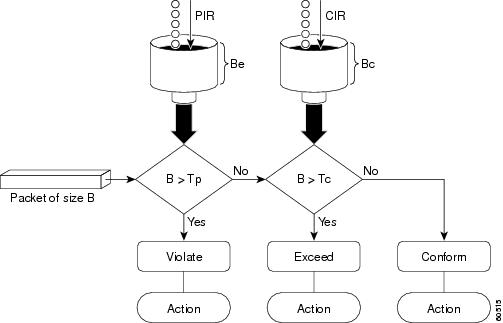
Examples
This example shows how to configure two-rate traffic policing on a class to limit traffic to an average committed rate of 500 kbps and a peak rate of 1 Mbps:
Switch# configure terminal
Enter configuration commands, one per line. End with CNTL/Z.
Switch(config)# class-map police
Switch(config-cmap)# match access-group 101
Switch(config-cmap)# policy-map policy1
Switch(config-pmap)# class police
Switch(config-pmap-c)# police cir 500000 bc 10000 pir 1000000 be 10000 conform-action transmit exceed-action set-prec-transmit 2 violate-action drop
Switch(config-pmap-c)# interface gigabitethernet 6/1
Switch(config-if)# service-policy output policy1
Switch(config-if)# end
Switch# show policy-map policy1
Policy Map policy1
Class police
police cir 500000 conform-burst 10000 pir 1000000 peak-burst 10000 conform-action transmit exceed-action set-prec-transmit 2 violate-action drop
Switch#
Traffic marked as conforming to the average committed rate (500 kbps) will be sent as is. Traffic marked as exceeding 500 kbps, but not exceeding 1 Mbps, will be marked with IP Precedence 2 and then sent. All traffic marked as exceeding 1 Mbps will be dropped. The burst parameters are set to 10000 bytes.
In the following example, 1.25 Mbps of traffic is sent ("offered") to a policer class:
Switch# show policy-map interface gigabitethernet 6/1
GigabitEthernet6/1
Service-policy output: policy1
Class-map: police (match all)
148803 packets, 36605538 bytes
30 second offered rate 1249000 bps, drop rate 249000 bps
Match: access-group 101
police:
cir 500000 bps, conform-burst 10000, pir 1000000, peak-burst 100000
conformed 59538 packets, 14646348 bytes; action: transmit
exceeded 59538 packets, 14646348 bytes; action: set-prec-transmit 2
violated 29731 packets, 7313826 bytes; action: drop
conformed 499000 bps, exceed 500000 bps violate 249000 bps
Class-map: class-default (match-any)
19 packets, 1990 bytes
30 seconds offered rate 0 bps, drop rate 0 bps
Match: any
Switch#
The two-rate policer marks 500 kbps of traffic as conforming, 500 kbps of traffic as exceeding, and 250 kbps of traffic as violating the specified rate. Packets marked as conforming to the rate will be sent as is, and packets marked as exceeding the rate will be marked with IP Precedence 2 and then sent. Packets marked as violating the rate are dropped.
policy-map
To create or modify a policy map that can be attached to multiple ports to specify a service policy and to enter policy-map configuration mode, use the policy-map global configuration command. To delete an existing policy map and to return to global configuration mode, use the no form of this command.
policy-map policy-map-name
no policy-map policy-map-name
Syntax Description
policy-map-name |
Name of the policy map. |
Defaults
No policy maps are defined.
Command Modes
Global configuration
Command History
|
|
|
|---|---|
12.1(8a)EW |
Support for this command was introduced on the Catalyst 4500 series switch. |
12.2(40)SG |
Added support for the Supervisor Engine 6-E and Catalyst 4900M chassis. |
Usage Guidelines
Before configuring policies for classes whose match criteria are defined in a class map, use the policy-map command to specify the name of the policy map to be created or modified. After you enter the policy-map command, the switch enters policy-map configuration mode. You can configure or modify the class policies for that policy map and decide how to treat the classified traffic.
These configuration commands are available in policy-map configuration mode:
•![]() class: defines the classification match criteria for the specified class map. For more information, see the "class" section on page 2-29.
class: defines the classification match criteria for the specified class map. For more information, see the "class" section on page 2-29.
•![]() description: describes the policy map (up to 200 characters).
description: describes the policy map (up to 200 characters).
•![]() exit: exits policy-map configuration mode and returns you to global configuration mode.
exit: exits policy-map configuration mode and returns you to global configuration mode.
•![]() no: removes a previously defined policy map.
no: removes a previously defined policy map.
To return to global configuration mode, use the exit command. To return to privileged EXEC mode, use the end command.
You can configure class policies in a policy map only if the classes have match criteria defined for them. To configure the match criteria for a class, use the class-map global configuration and match class-map configuration commands.
Examples
This example shows how to create a policy map called policy1. When attached to the ingress direction, it matches all the inbound traffic defined in class1, sets the IP DSCP to 10, and polices the traffic at an average rate of 1 Mbps and bursts at 20 KB. Traffic exceeding the profile is marked down to a DSCP value obtained from the policed-DSCP map and then sent. This policer action is applicable on all Catalyst 4500 Supervisors except the Supervisor Engine 6-E and Catalyst 4900M chassis.
Switch# configure terminal
Switch(config)# policy-map policy1
Switch(config-pmap)# class class1
Switch(config-pmap-c)# set ip dscp 10
Switch(config-pmap-c)# police 1000000 20000 exceed-action policed-dscp-transmit
Switch(config-pmap-c)# exit
Switch#
This example shows how to configure multiple classes in a policy map called "policymap2" on a Supervisor Engine 6-E:
Switch# configure terminal
Switch(config)# policy-map policymap2
Switch(config-pmap)# class class1
Switch(config-pmap-c)# police 100000 20000 exceed-action
Switch(config-pmap-c)# set-dscp-transmit cs3
Switch(config-pmap-c)# set-cos-transmit 3
Switch(config-pmap-c)# exit
Switch(config-pmap)# class class2
Switch(config-pmap-c)# police cir 32000 pir 64000 conform-action transmit exceed-action
Switch(config-pmap-c)# set-dscp-transmit cs3 violate-action drop
Switch(config-pmap-c)# exit
Switch(config-pmap)# class class3
Switch(config-pmap-c)# set dscp cs3
Switch(config-pmap-c)# exit
Switch#
This example shows how to delete the policy map called "policymap2":
Switch# configure terminal
Switch(config)# no policy-map policymap2
Switch#
You can verify your settings by entering the show policy-map privileged EXEC command.
Related Commands
port-channel load-balance
To set the load-distribution method among the ports in the bundle, use the port-channel load-balance command. To reset the load distribution to the default, use the no form of this command.
port-channel load-balance method
no port-channel load-balance
Syntax Description
method |
Specifies the load distribution method. See the "Usage Guidelines" section for more information. |
Defaults
Load distribution on the source XOR destination IP address is enabled.
Command Modes
Global configuration mode
Command History
|
|
|
|---|---|
12.1(8a)EW |
Support for this command was introduced on the Catalyst 4500 series switch. |
Usage Guidelines
The following values are valid for the load-distribution method:
•![]() dst-ip—Load distribution on the destination IP address
dst-ip—Load distribution on the destination IP address
•![]() dst-mac—Load distribution on the destination MAC address
dst-mac—Load distribution on the destination MAC address
•![]() dst-port—Load distribution on the destination TCP/UDP port
dst-port—Load distribution on the destination TCP/UDP port
•![]() src-dst-ip—Load distribution on the source XOR destination IP address
src-dst-ip—Load distribution on the source XOR destination IP address
•![]() src-dst-mac—Load distribution on the source XOR destination MAC address
src-dst-mac—Load distribution on the source XOR destination MAC address
•![]() src-dst-port—Load distribution on the source XOR destination TCP/UDP port
src-dst-port—Load distribution on the source XOR destination TCP/UDP port
•![]() src-ip—Load distribution on the source IP address
src-ip—Load distribution on the source IP address
•![]() src-mac—Load distribution on the source MAC address
src-mac—Load distribution on the source MAC address
•![]() src-port—Load distribution on the source port
src-port—Load distribution on the source port
Examples
This example shows how to set the load-distribution method to the destination IP address:
Switch(config)# port-channel load-balance dst-ip
Switch(config)#
This example shows how to set the load-distribution method to the source XOR destination IP address:
Switch(config)# port-channel load-balance src-dst-port
Switch(config)#
Related Commands
|
|
|
|---|---|
Accesses or creates a port-channel interface. |
|
Displays EtherChannel information for a channel. |
power dc input
To configure the power DC input parameters on the switch, use the power dc input command. To return to the default power settings, use the no form of this command.
power dc input watts
no power dc input
Syntax Description
dc input |
Specifies the external DC source for both power supply slots. |
watts |
Sets the total capacity of the external DC source in watts; valid values are from 300 to 8500. |
Defaults
DC power input is 2500 W.
Command Modes
Global configuration mode
Command History
|
|
|
|---|---|
12.1(11)EW |
Support for this command was introduced on the Catalyst 4500 series switch. |
12.1(13)EW |
Support for dc input was added. |
Usage Guidelines
If your interface is not capable of supporting Power over Ethernet, you will receive this message:
Power over Ethernet not supported on interface Admin
Examples
This example shows how to set the total capacity of the external DC power source to 5000 W:
Switch(config)# power dc input 5000
Switch(config)#
Related Commands
|
|
|
|---|---|
Displays information about the power status. |
power inline
To set the inline-power state for the inline-power-capable interfaces, use the power inline command. To return to the default values, use the no form of this command.
power inline {auto [max milliwatt] | never | static [max milliwatt] | consumption milliwatt}
no power inline
Syntax Description
Defaults
The default settings are as follows:
•![]() Auto mode for Power over Ethernet is set.
Auto mode for Power over Ethernet is set.
•![]() Maximum mW mode is set to 15400. For the WS-X4648-RJ45V-E, the maximum mW is set to 20000. For the WS-X4648-RJ45V+E, the maximum mW is set to 30000.
Maximum mW mode is set to 15400. For the WS-X4648-RJ45V-E, the maximum mW is set to 20000. For the WS-X4648-RJ45V+E, the maximum mW is set to 30000.
•![]() Default allocation is set to 15400.
Default allocation is set to 15400.
Command Modes
Interface configuration mode
Command History
Usage Guidelines
If your interface is not capable of supporting Power over Ethernet, you will receive this message:
Power over Ethernet not supported on interface Admin
Examples
This example shows how to set the inline-power detection and power for the inline-power-capable interfaces:
Switch# configure terminal
Enter configuration commands, one per line. End with CNTL/Z.
Switch(config)# interface fastethernet 4/1
Switch(config-if)# power inline auto
Switch(config-if)# end
Switch#
This example shows how to disable the inline-power detection and power for the inline-power-capable interfaces:
Switch# configure terminal
Enter configuration commands, one per line. End with CNTL/Z.
Switch(config)# interface fastethernet 4/1
Switch(config-if)# power inline never
Switch(config-if)# end
Switch#
This example shows how to set the permanent Power over Ethernet allocation to 8000 mW for Fast Ethernet interface 4/1 regardless what is mandated either by the 802.3af class of the discovered device or by any CDP packet that is received from the powered device:
Switch# configure terminal
Enter configuration commands, one per line. End with CNTL/Z.
Switch(config)# interface fastethernet 4/1
Switch(config-if)# power inline consumption 8000
Switch(config-if)# end
Switch#
This example shows how to pre-allocate Power over Ethernet to 16500 mW for Gigabit Ethernet interface 2/1 regardless of what is mandated either by the 802.3af class of the discovered device or by any CDP packet that is received from the powered device:
Switch# configure terminal
Enter configuration commands, one per line. End with CNTL/Z.
Switch(config)# interface gigabitethernet 2/1
Switch(config-if)# power inline static max 16500
Switch(config-if)# end
Switch#
Related Commands
|
|
|
|---|---|
Displays information about the power status. |
power inline consumption
To set the default power that is allocated to an interface for all the inline-power-capable interfaces on the switch, use the power inline consumption command. To return to the default values, use the no form of this command.
power inline consumption default milliwatts
no power inline consumption default
Syntax Description
Defaults
Milliwatt mode is set to 15400.
Command Modes
Global configuration mode
Command History
|
|
|
|---|---|
12.1(11)EW |
Support for this command was introduced on the Catalyst 4500 series switch. |
12.1(20)EW |
Support added for Power over Ethernet. |
Usage Guidelines
If your interface is not capable of supporting Power over Ethernet, you will receive this message:
Power over Ethernet not supported on interface Admin
Examples
This example shows how to set the Power over Ethernet allocation to use 8000 mW, regardless of any CDP packet that is received from the powered device:
Switch# configure terminal
Enter configuration commands, one per line. End with CNTL/Z.
Switch(config)# power inline consumption default 8000
Switch(config)# end
Switch#
Related Commands
|
|
|
|---|---|
Sets the inline-power state for the inline-power-capable interfaces. |
|
Displays information about the power status. |
power redundancy-mode
To configure the power settings for the chassis, use the power redundancy-mode command. To return to the default setting, use the default form of this command.
power redundancy-mode {redundant | combined}
default power redundancy-mode
Syntax Description
redundant |
Configures the switch to redundant power management mode. |
combined |
Configures the switch to combined power management mode. |
Defaults
Redundant power management mode
Command Modes
Global configuration mode
Command History
|
|
|
|---|---|
12.1(12c)EW |
Support for this command was introduced on the Catalyst 4500 series switch. (Catalyst 4500 series switches only: 4503, 4506, and 4507). |
Usage Guidelines
The two power supplies must be the same type and wattage.

In redundant mode, the power from a single power supply must provide enough power to support the switch configuration.
Table 2-9 lists the maximum available power for chassis and Power over Ethernet for each power supply.
|
|
|
|
|---|---|---|
1000 W AC |
System1 = 1000 Inline = 0 |
System = 1667 Inline = 0 |
2800 W AC |
System = 1360 Inline = 1400 |
System = 2473 Inline = 2333 |
1 The system power includes power for the supervisor engines, all modules, and the fan tray. |
Examples
This example shows how to set the power management mode to combined:
Switch(config)# power redundancy-mode combined
Switch(config)#
Related Commands
|
|
|
|---|---|
Displays information about the power status. |
port-security mac-address
To configure a secure address on an interface for a specific VLAN or VLAN range, use the
port-security mac-address command.
port-security mac-address mac_address
Syntax Description
mac_address |
The MAC-address that needs to be secured. |
Command Modes
VLAN-range interface submode
Command History
|
|
|
|---|---|
12.2(25)EWA |
Support for this command was introduced on the Catalyst 4500 series switch. |
Usage Guidelines
Layer 2 interfaces can be part of multiple VLANs (for example, a typical trunk port). In conjunction with the vlan command, you can use the port-security mac-address command to specify different addresses on different VLANs.
Examples
This example shows how to configure the secure address 1.1.1 on interface Gigabit Ethernet 1/1 for VLANs 2-3:
Switch# configure terminal
Enter configuration commands, one per line. End with CNTL/Z.
Switch(config)# interface gigabitethernet1/1
Switch(config-if)# switchport trunk encapsulation dot1q
Switch(config-if)# switchport mode trunk
Switch(config-if)# vlan 2-3
Switch(config-if-vlan-range)# port-security mac-address 1.1.1
Switch(config-if-vlan-range)# end
Switch#
Related Commands
|
|
|
|---|---|
Configures a sticky address on an interface for a specific VLAN or VLAN range. |
|
Configures the maximum number of addresses on an interface for a specific VLAN or VLAN range. |
port-security mac-address sticky
To configure a sticky address on an interface for a specific VLAN or VLAN range, use the
port-security mac-address sticky command.
port-security mac-address sticky mac_address
Syntax Description
mac_address |
The MAC-address that needs to be secured. |
Command Modes
VLAN-range interface submode
Command History
|
|
|
|---|---|
12.2(25)EWA |
Support for this command was introduced on the Catalyst 4500 series switch. |
Usage Guidelines
The Sticky feature must be enabled on an interface before you can configure the
port-security mac-address sticky command.
Usage Guidelines
Layer 2 interfaces can be part of multiple VLANs (for example, a typical trunk port). In conjunction with the vlan command, you can use the port-security mac-address sticky command to specify different sticky addresses on different VLANs.
The Sticky feature must be enabled on an interface before you can configure the
port-security mac-address sticky command.
Sticky MAC addresses are addresses that persist across switch reboots and link flaps.
Examples
This example shows how to configure the sticky address 1.1.1 on interface Gigabit Ethernet 1/1 for VLANs 2-3:
Switch# configure terminal
Enter configuration commands, one per line. End with CNTL/Z.
Switch(config)# interface gigabitethernet1/1
Switch(config-if)# switchport trunk encapsulation dot1q
Switch(config-if)# switchport mode trunk
Switch(config-if)# vlan 2-3
Switch(config-if-vlan-range)# port-security mac-address sticky 1.1.1
Switch(config-if-vlan-range)# end
Switch#
Related Commands
|
|
|
|---|---|
Configures a secure address on an interface for a specific VLAN or VLAN range. |
|
Configures the maximum number of addresses on an interface for a specific VLAN or VLAN range. |
port-security maximum
To configure the maximum number of addresses on an interface for a specific VLAN or VLAN range, use the port-security maximum command.
port-security maximum max_value
Syntax Description
max_value |
The maximum number of MAC-addresses. |
Command Modes
VLAN-range interface submode
Command History
|
|
|
|---|---|
12.2(25)EWA |
Support for this command was introduced on the Catalyst 4500 series switch. |
Usage Guidelines
Layer 2 interfaces can be part of multiple VLANs (for example, a typical trunk port). In conjunction with the vlan command, you can use the port-security maximum command to specify the maximum number of secure addresses on different VLANs.
If a specific VLAN on a port is not configured with a maximum value, the maximum configured for the port is used for that VLAN. In this situation, the maximum number of addresses that can be secured on this VLAN is limited to the maximum value configured on the port.
Each VLAN can be configured with a maximum count that is greater than the value configured on the port. Also, the sum total of the maximum configured values for all the VLANs can exceed the maximum configured for the port. In either of these situations, the number of MAC addresses secured on each VLAN is limited to the lesser of the VLAN configuration maximum and the port configuration maximum.
Examples
This example shows how to configure a maximum number of addresses (5) on interface
Gigabit Ethernet 1/1 for VLANs 2-3:
Switch# configure terminal
Enter configuration commands, one per line. End with CNTL/Z.
Switch(config)# interface g1/1
Switch(config-if)# switchport trunk encapsulation dot1q
Switch(config-if)# switchport mode trunk
Switch(config-if)# vlan 2-3
Switch(config-if-vlan-range)# port-security maximum 5
Switch(config-if-vlan-range)# exit
Switch#
Related Commands
|
|
|
|---|---|
Configures a secure address on an interface for a specific VLAN or VLAN range. |
|
Configures a sticky address on an interface for a specific VLAN or VLAN range. |
priority
To enable the strict priority queue (low-latency queueing [LLQ]) and to give priority to a class of traffic belonging to a policy map attached to a physical port, use the priority policy-map class configuration command. To return to the default setting, use the no form of this command.
priority
no priority
Syntax Description
This command has no arguments or keywords.
Defaults
The strict priority queue is disabled.
Command Modes
Policy-map class configuration
Command History
|
|
|
|---|---|
12.2(40)SG |
This command was introduced on the Catalyst 4500 series switch using a Supervisor Engine 6E. |
Usage Guidelines
Use the priority command only in a policy map attached to a physical port. You can use this command only in class-level classes, you cannot use this command in class class-default.
This command configures LLQ and provides strict-priority queueing. Strict-priority queueing enables delay-sensitive data, such as voice, to be sent before packets in other queues are sent. The priority queue is serviced first until it is empty.
You cannot use the bandwidth, dbl, and the shape policy-map class configuration commands with the priority policy-map class configuration command in the same class within the same policy map. However, you can use these commands in the same policy map.
You can use police or set class configuration commands with the priority police-map class configuration command.
If the priority queuing class is not rate limited, you cannot use the bandwidth command, you can use the bandwidth remaining percent command instead.
Examples
This example shows how to enable the LLQ for the policy map called policy1:
Switch# configure terminal
Enter configuration commands, one per line. End with CNTL/Z.
Switch(config)# policy-map policy1
Switch(config-pmap)# class voice
Switch(config-pmap-c)# priority
You can verify your settings by entering the show policy-map privileged EXEC command.
Related Commands
private-vlan
To configure private VLANs and the association between a private VLAN and a secondary VLAN, use the private-vlan command. To return to the default value, use the no form of this command.
private-vlan {isolated | community | primary}
private-vlan association secondary-vlan-list [{add secondary-vlan-list} | {remove secondary-vlan-list}]
no private-vlan {isolated | community | primary}
no private-vlan association
Syntax Description
Defaults
Private VLANs are not configured.
Command Modes
VLAN configuration mode
Command History
Usage Guidelines
You cannot configure VLAN 1 or VLANs 1001 to 1005 as private VLANs.
VTP does not support private VLANs. You must configure private VLANs on each device where you want private VLAN ports.
The secondary_vlan_list parameter cannot contain spaces; it can contain multiple comma-separated items. Each item can be a single private VLAN ID or a range of private VLAN IDs separated by hyphens.
The secondary_vlan_list parameter can contain multiple community VLAN IDs.
The secondary_vlan_list parameter can contain only one isolated VLAN ID. A private VLAN is defined as a set of private ports characterized by a common set of VLAN number pairs: each pair is made up of at least two special unidirectional VLANs and is used by isolated ports or by a community of ports to communicate with the switches.
An isolated VLAN is a VLAN that is used by the isolated ports to communicate with the promiscuous ports. The isolated VLAN traffic is blocked on all other private ports in the same VLAN and can be received only by the standard trunking ports and the promiscuous ports that are assigned to the corresponding primary VLAN.
A community VLAN is the VLAN that carries the traffic among the community ports and from the community ports to the promiscuous ports on the corresponding primary VLAN. A community VLAN is not allowed on a private VLAN trunk.
A promiscuous port is a private port that is assigned to a primary VLAN.
A primary VLAN is a VLAN that is used to convey the traffic from the switches to the customer end stations on the private ports.
You can specify only one isolated vlan-id value, while multiple community VLANs are allowed. You can only associate isolated and community VLANs to one VLAN. The associated VLAN list may not contain primary VLANs. Similarly, a VLAN that is already associated to a primary VLAN cannot be configured as a primary VLAN.
The private-vlan commands do not take effect until you exit the config-VLAN submode.
If you delete either the primary or secondary VLAN, the ports that are associated with the VLAN become inactive.
Refer to the Catalyst 4500 Series Switch Cisco IOS Software Configuration Guide for additional configuration guidelines.
Examples
This example shows how to configure VLAN 202 as a primary VLAN and verify the configuration:
Switch# configure terminal
Switch(config)# vlan 202
Switch(config-vlan)# private-vlan primary
Switch(config-vlan)# end
Switch# show vlan private-vlan
Primary Secondary Type Interfaces
------- --------- ----------------- ------------------------------------------
202 primary
This example shows how to configure VLAN 303 as a community VLAN and verify the configuration:
Switch# configure terminal
Switch(config)# vlan 303
Switch(config-vlan)# private-vlan community
Switch(config-vlan)# end
Switch# show vlan private-vlan
Primary Secondary Type Interfaces
------- --------- ----------------- ------------------------------------------
202 primary
303 community
This example shows how to configure VLAN 440 as an isolated VLAN and verify the configuration:
Switch# configure terminal
Switch(config)# vlan 440
Switch(config-vlan)# private-vlan isolated
Switch(config-vlan)# end
Switch# show vlan private-vlan
Primary Secondary Type Interfaces
------- --------- ----------------- ------------------------------------------
202 primary
303 community
440 isolated
This example shows how to create a private VLAN relationship among the primary VLAN 14, the isolated VLAN 19, and community VLANs 20 and 21:
Switch(config)# vlan 19
Switch(config-vlan) # private-vlan isolated
Switch(config)# vlan 14
Switch(config-vlan)# private-vlan primary
Switch(config-vlan)# private-vlan association 19
This example shows how to remove a private VLAN relationship and delete the primary VLAN. The associated secondary VLANs are not deleted.
Switch(config-vlan)# no private-vlan 14
Switch(config-vlan)#
This example shows how to associate community VLANs 303 through 307 and 309 and isolated VLAN 440 with primary VLAN 202 and verify the configuration:
Switch# configure terminal
Switch(config)# vlan 202
Switch(config-vlan)# private-vlan association 303-307,309,440
Switch(config-vlan)# end
Switch# show vlan private-vlan
Primary Secondary Type Interfaces
------- --------- ----------------- ------------------------------------------
202 303 community
202 304 community
202 305 community
202 306 community
202 307 community
202 309 community
202 440 isolated
308 community

Note ![]() The secondary VLAN 308 has no associated primary VLAN.
The secondary VLAN 308 has no associated primary VLAN.
This example shows how to remove an isolated VLAN from the private VLAN association:
Switch(config)# vlan 14
Switch(config-vlan)# private-vlan association remove 18
Switch(config-vlan)#
This example shows how to configure interface FastEthernet 5/1 as a PVLAN host port and verify the configuration:
Switch# configure terminal
Switch(config)# interface fastethernet 5/1
Switch(config-if)# switchport mode private-vlan host
Switch(config-if)# switchport private-vlan host-association 202 440
Switch(config-if)# end
Switch# show interfaces fastethernet 5/1 switchport
Name: Fa5/1
Switchport: Enabled
Administrative Mode: private-vlan host
Operational Mode: private-vlan host
Administrative Trunking Encapsulation: negotiate
Operational Trunking Encapsulation: native
Negotiation of Trunking: Off
Access Mode VLAN: 1 (default)
Trunking Native Mode VLAN: 1 (default)
Voice VLAN: none
Appliance trust: none
Administrative Private Vlan
Host Association: 202 (VLAN0202) 440 (VLAN0440)
Promiscuous Mapping: none
Trunk encapsulation : dot1q
Trunk vlans:
Operational private-vlan(s):
202 (VLAN0202) 440 (VLAN0440)
Trunking VLANs Enabled: ALL
Pruning VLANs Enabled: 2-1001
Capture Mode Disabled
Capture VLANs Allowed: ALL
Related Commands
|
|
|
|---|---|
Displays VLAN information. |
|
Displays private VLAN information. |
private-vlan mapping
To create a mapping between the primary and the secondary VLANs so that both share the same primary VLAN SVI, use the private-vlan mapping command. To remove all PVLAN mappings from an SVI, use the no form of this command.
private-vlan mapping primary-vlan-id {[secondary-vlan-list | {add secondary-vlan-list} | {remove secondary-vlan-list}]}
no private-vlan mapping
Syntax Description
Defaults
All PVLAN mappings are removed.
Command Modes
Interface configuration mode
Command History
|
|
|
|---|---|
12.1(8a)EW |
Support for this command was introduced on the Catalyst 4500 series switch. |
Usage Guidelines
The secondary_vlan_list parameter cannot contain spaces. It can contain multiple, comma-separated items. Each item can be a single PVLAN ID or a range of PVLAN IDs separated by hyphens.
This command is valid in the interface configuration mode of the primary VLAN.
The SVI of the primary VLAN is created at Layer 3.
The traffic that is received on the secondary VLAN is routed by the SVI of the primary VLAN.
The SVIs of the existing secondary VLANs do not function and are considered down after this command is entered.
A secondary SVI can be mapped to only one primary SVI. If the configured PVLANs association is different from what is specified in this command (if the specified primary-vlan-id is configured as a secondary VLAN), all the SVIs that are specified in this command are brought down.
If you configure a mapping between two VLANs that do not have a valid Layer 2 association, the mapping configuration does not take effect.
Examples
This example shows how to map the interface of VLAN 20 to the SVI of VLAN 18:
Switch(config)# interface vlan 18
Switch(config-if)# private-vlan mapping 18 20
Switch(config-if)#
This example shows how to permit the routing of the secondary VLAN ingress traffic from PVLANs 303 through 307, 309, and 440 and how to verify the configuration:
Switch# config terminal
Switch(config)# interface vlan 202
Switch(config-if)# private-vlan mapping add 303-307,309,440
Switch(config-if)# end
Switch# show interfaces private-vlan mapping
Interface Secondary VLAN Type
--------- -------------- -----------------
vlan202 303 isolated
vlan202 304 isolated
vlan202 305 isolated
vlan202 306 isolated
vlan202 307 isolated
vlan202 309 isolated
vlan202 440 isolated
Switch#
This example shows the displayed message that you will see if the VLAN that you are adding is already mapped to the SVI of VLAN 18. You must delete the mapping from the SVI of VLAN 18 first.
Switch(config)# interface vlan 19
Switch(config-if)# private-vlan mapping 19 add 21
Command rejected: The interface for VLAN 21 is already mapped as s secondary.
Switch(config-if)#
This example shows how to remove all PVLAN mappings from the SVI of VLAN 19:
Switch(config)# interface vlan 19
Switch(config-if)# no private-vlan mapping
Switch(config-if)#
Switch# configure terminal
Switch(config)# interface vlan 202
Switch(config-if)# private-vlan mapping add 303-307,309,440
Switch(config-if)# end
Switch# show interfaces private-vlan mapping
Interface Secondary VLAN Type
--------- -------------- -----------------
vlan202 303 community
vlan202 304 community
vlan202 305 community
vlan202 306 community
vlan202 307 community
vlan202 309 community
vlan202 440 isolated
Switch#
Related Commands
|
|
|
|---|---|
Displays PVLAN mapping information for VLAN SVIs. |
|
Displays VLAN information. |
|
Displays private VLAN information. |
private-vlan synchronize
To map the secondary VLANs to the same instance as the primary VLAN, use the private-vlan synchronize command.
private-vlan synchronize
Syntax Description
This command has no arguments or keywords.
Defaults
This command has no default settings.
Command Modes
MST configuration
Command History
|
|
|
|---|---|
12.1(12c)EW |
Support for this command was introduced on the Catalyst 4500 series switch. |
Usage Guidelines
If you do not map the VLANs to the same instance as the associated primary VLAN when you exit the MST configuration submode, a warning message displays and lists the secondary VLANs that are not mapped to the same instance as the associated primary VLAN. The private-vlan synchronize command automatically maps all secondary VLANs to the same instance as the associated primary VLANs.
Examples
This example shows how to initialize PVLAN synchronization:
Switch(config-mst)# private-vlan synchronize
Switch(config-mst)#
This example assumes that a primary VLAN 2 and a secondary VLAN 3 are associated to VLAN 2, and that all VLANs are mapped to the CIST instance 1. This example also shows the output if you try to change the mapping for the primary VLAN 2 only:
Switch(config)# spanning-tree mst configuration
Switch(config-mst)# instance 1 vlan 2
Switch(config-mst)# exit
These secondary vlans are not mapped to the same instance as their primary:
->3
Switch(config)#
Related Commands
|
|
|
|---|---|
Displays MST protocol information. |
qos (global configuration mode)
To globally enable QoS functionality on the switch, use the qos command. To globally disable QoS functionality, use the no form of this command.
qos
no qos
Syntax Description
This command has no arguments or keywords.
Defaults
QoS functionality is disabled.
Command Modes
Global configuration mode
Command History
|
|
|
|---|---|
12.1(8a)EW |
Support for this command was introduced on the Catalyst 4500 series switch. |
Usage Guidelines
This command is not supported on the Supervisor Engine 6-E and Catalyst 4900M chassis. On the Supervisor Engine 6-E and Catalyst 4900M chassis QoS is always enabled without being configured.
If QoS functionality is globally enabled, it is enabled on all interfaces, except on the interfaces where QoS has been disabled. If QoS functionality is globally disabled, all traffic is passed in QoS pass-through mode.
Examples
This example shows how to enable QoS functionality globally on the switch:
Switch(config)# qos
Switch(config)#
Related Commands
|
|
|
|---|---|
Enables QoS functionality on an interface. |
|
Displays QoS information. |
qos (interface configuration mode)
To enable QoS functionality on an interface, use the qos command. To disable QoS functionality on an interface, use the no form of this command.
qos
no qos
Syntax Description
This command has no arguments or keywords.
Defaults
QoS is enabled.
Command Modes
Interface configuration mode
Command History
|
|
|
|---|---|
12.1(8a)EW |
Support for this command was introduced on the Catalyst 4500 series switch. |
Usage Guidelines
This command is not supported on the Supervisor Engine 6-E and Catalyst 4900M chassis. On the Supervisor Engine 6-E and Catalyst 4900M chassis, attaching a service policy implicitly enables QoS on the supervisor engine and detaching a service policy implicitly disables QoS on the supervisor engine.
If QoS functionality is globally disabled, it is also disabled on all interfaces.
Examples
This example shows how to enable QoS functionality on an interface:
Switch(config-if)# qos
Switch(config-if)#
Related Commands
|
|
|
|---|---|
Enables QoS functionality on the switch. |
|
Enables QoS functionality on an interface. |
|
Displays QoS information. |
qos account layer2 encapsulation
To include additional bytes to be accounted by the QoS features, use the qos account layer2 encapsulation command. To disable the use of additional bytes, use the no form of this command.
qos account layer2 encapsulation {arpa | dot1q | isl | length len}
no qos account layer2 encapsulation {arpa | dot1q | isl | length len}
Syntax Description
Defaults
On non-Supervisor Engine 6-Es only the length that is specified in the IP header for the IP packets and the length that is specified in the Ethernet header for non-IP packets are included.
On the Supervisor Engine 6-E and Catalyst 4900M chassis the length that is specified in the Ethernet header is taken into account for both IP and non-IP packets. The Layer 2 length includes the VLAN tag overhead too.
Command Modes
Global configuration mode
Command History
|
|
|
|---|---|
12.1(19)EW |
Support for this command was introduced on the Catalyst 4500 series switch. |
Usage Guidelines
This command is not supported on the Supervisor Engine 6-E and Catalyst 4900M chassis.
In the Catalyst 4500 series switch, for non-Superviosr Engine 6-E supervisors the qos account layer2 encapsulation command indicates that the policing feature should consider the configured length in addition to the IP length of the packet when policing the IP packets.
Sharing and shaping always use the Ethernet ARPA length.
On Supervisor Engine 6-E and Catalyst 4900M chassis supervisors shaping and sharing always use Ethernet ARPA length to which 20 bytes of IPv6 overhead is always added for policing. However, only Layer 2 length, including VLAN tag overhead is taken into account.

Note ![]() The given length is included when policing all IP packets irrespective of the encapsulation with which it was received. When qos account layer2 encapsulation isl is configured, a fixed length of 48 bytes is included when policing all IP packets, not only those IP packets that are received with ISL encapsulation.
The given length is included when policing all IP packets irrespective of the encapsulation with which it was received. When qos account layer2 encapsulation isl is configured, a fixed length of 48 bytes is included when policing all IP packets, not only those IP packets that are received with ISL encapsulation.
Sharing and shaping use the length that is specified in the Layer 2 headers.
Examples
This example shows how to include an additional 18 bytes when policing IP packets:
Switch# config terminal
Switch(conf)# qos account layer2 encapsulation length 18
Switch (conf)# end
Switch#
This example shows how to disable the consistent accounting of the Layer 2 encapsulation by the QoS features:
Switch# config terminal
Switch(config)# no qos account layer2 encapsulation
Switch (config)# end
Switch #
Related Commands
qos aggregate-policer
To define a named aggregate policer, use the qos aggregate-policer command. To delete a named aggregate policer, use the no form of this command.
qos aggregate-policer name rate burst [conform-action {transmit | drop} |
exceed-action {transmit | drop | policed-dscp-transmit}]
no qos aggregate-policer name
Syntax Description
Defaults
The default settings are as follows:
•![]() Conform-action transmits
Conform-action transmits
•![]() Exceed-action drops
Exceed-action drops
Command Modes
Global configuration mode
Command History
|
|
|
|---|---|
12.1(8a)EW |
Support for this command was introduced on the Catalyst 4500 series switch. |
Usage Guidelines
This command is not supported on the Supervisor Engine 6-E and Catalyst 4900M chassis.
This policer can be shared by different policy map classes and on different interfaces.
The Catalyst 4506 switch supports up to 1000 aggregate input policers and 1000 output policers.
The qos aggregate-policer command allows you to configure an aggregate flow and a policing rule for that aggregate. When you enter your rate and burst parameters, the range for the average rate is 32 Kbps to 32 Gbps, and the range for the burst size is 1 KB to 512 MB.
A rate can be entered in bits-per-second without a suffix. In addition, the suffixes described in Table 2-10 are allowed.
|
|
|
|---|---|
k |
1000 bps |
m |
1,000,000 bps |
g |
1,000,000,000 bps |
Bursts can be entered in bytes without a suffix. In addition, the suffixes shown in Table 2-11 are allowed.
|
|
|
|---|---|
k |
1000 bytes |
m |
1,000,000 bytes |
g |
1,000,000,000 bytes |

Note ![]() Due to hardware granularity, the rate value is limited, so the burst that you configure might not be the value that is used.
Due to hardware granularity, the rate value is limited, so the burst that you configure might not be the value that is used.
Modifying an existing aggregate rate limit modifies that entry in NVRAM and in the switch if it is currently being used.
When you enter the aggregate policer name, follow these naming conventions:
•![]() Maximum of 31 characters long and may include a-z, A-Z, 0-9, the dash (-), the underscore (_), and the period (.).
Maximum of 31 characters long and may include a-z, A-Z, 0-9, the dash (-), the underscore (_), and the period (.).
•![]() Must start with an alphabetic character and must be unique across all ACLs of all types.
Must start with an alphabetic character and must be unique across all ACLs of all types.
•![]() Aggregate policer names are case sensitive.
Aggregate policer names are case sensitive.
•![]() Cannot be a number.
Cannot be a number.
•![]() Must not be a keyword; keywords to avoid are all, default-action, map, help, and editbuffer.
Must not be a keyword; keywords to avoid are all, default-action, map, help, and editbuffer.
An aggregate policer can be applied to one or more interfaces. However, if you apply the same policer to the input direction on one interface and to the output direction on a different interface, then you have created the equivalent of two different aggregate policers in the switching engine. Each policer has the same policing parameters, with one policing the ingress traffic on one interface and the other policing the egress traffic on another interface. If you apply an aggregate policer to multiple interfaces in the same direction, only one instance of the policer is created in the switching engine.
You can apply an aggregate policer to a physical interface or to a VLAN. If you apply the same aggregate policer to a physical interface and to a VLAN, then you have created the equivalent of two different aggregate policers in the switching engine. Each policer has the same policing parameters, with one policing the traffic on the configured physical interface and the other policing the traffic on the configured VLAN. If you apply an aggregate policer to only ports or only VLANs, then only one instance of the policer is created in the switching engine.
If you apply a single aggregate policer to the ports and the VLANs in different directions, then you have created the equivalent of four aggregate policers; one for all ports sharing the policer inthe input direction, one for all ports sharing the policer in the output direction, one for all VLANs sharing the policer in the input direction, and one for all VLANs sharing the policer in the output direction.
Examples
This example shows how to configure a QoS aggregate policer to allow a maximum of 100,000 bits per second with a normal burst size of 10,000 bytes, to transmit when these rates are not exceeded, and to drop packets when these rates are exceeded:
Switch(config)# qos aggregate-policer micro-one 100000 10000 conform-action transmit exceed-action drop
Switch(config)#
Related Commands
|
|
|
|---|---|
Displays QoS aggregate policer information. |
qos control-packets
To enable Layer 2 control packet QoS mode on control packets use the qos control-packets command. To disable Layer 2 control packet QoS mode on control packets, use the no form of this command.
qos control-packets {bpdu-range | cdp-vtp | sstp | lldp}
no qos control-packets {bpdu-range | cdp-vtp | sstp | lldp}
Syntax Description
Defaults
This command has no default settings.
Command Modes
Global configuration mode
Command History
|
|
|
|---|---|
12.2(40)SG |
Support for this command was introduced on the Catalyst 4500 series switch. |
12.2(46)SG |
Support for thre lldp keyword. |
Usage Guidelines
This command is not supported on the Supervisor Engine 6-E and Catalyst 4900M chassis.
The ranges of addresses that Layer 2 control packet QoS acts on when the relative command is entered is shown in Table 2-12:

Note ![]() If you enter qos control-packet without specifying any control packet types, the feature is enabled for all of them.
If you enter qos control-packet without specifying any control packet types, the feature is enabled for all of them.
When Layer 2 control packet QoS is enabled, you need to configure policies to match the required Layer 2 packets and police them as desired. When the feature is enabled on a particular packet type, MACLs that match the desired control packets are automatically generated, if not already present. The corresponding class maps matching these MACLs are auto-generated as well. You can then use these class maps in the policy maps in order to police the control packets, applying them a per port, per VLAN, or per port per VLAN just like any other policy map. In addition, you can define your own MACLs/class maps to match the control packets. The only limitation is that the user-defined class maps have to begin with the prefix "system-control-packet-".
Examples
This example shows how to enable QoS on BDPU packets.
Switch#enable
Switch#configuration terminal
Enter configuration commands, one per line. End with CNTL/Z.
Switch(config)#qos control-packets bpdu-range
Switch(config)#
This example shows how to enable QoS on CDP and VTP packets.
Switch#enable
Switch#configuration terminal
Enter configuration commands, one per line. End with CNTL/Z.
Switch(config)#qos control-packets cdp-vtp
Switch(config)#
This example shows how to enable QoS on SSTP packets.
Switch#enable
Switch#configuration terminal
Enter configuration commands, one per line. End with CNTL/Z.
Switch(config)#qos control-packets sstp
Switch(config)#
This example shows how to enable QoS on LLDP packets:
Switch# enable
Switch# configuration terminal
Enter configuration commands, one per line. End with CNTL/Z.
Switch(config)# qos control-packets lldp
Switch(config)#
Related Commands
|
|
|
|---|---|
Displays the statistics and configurations of the input and output policies that are attached to an interface. |
|
Displays the running-configuration for a switch. |
qos cos
To define the default CoS value for an interface, use the qos cos command. To remove a prior entry, use the no form of this command.
qos cos cos_value
no qos cos cos_value
Syntax Description
cos_value |
Default CoS value for the interface; valid values are from 0 to 7. |
Defaults
On non-Supervisor Engine 6-E supervisors the default CoS value is 0.
On Supervisor Engine 6-E and Catalyst 4900M chassis supervisors the default CoS is implicitly set to 1.

Note ![]() CoS override is not configured.
CoS override is not configured.
Command Modes
Interface configuration mode
Command History
|
|
|
|---|---|
12.1(8a)EW |
Support for this command was introduced on the Catalyst 4500 series switch. |
Usage Guidelines
This command is not supported on the Supervisor Engine 6-E and Catalyst 4900M chassis.
CoS values are configurable on physical LAN ports only.
Examples
This example shows how to configure the default QoS CoS value as 6:
Switch(config-if)# qos cos 6
Switch(config-if)#
Related Commands
|
|
|
|---|---|
Displays QoS information. |
qos dbl
To enable Dynamic Buffer Limiting (DBL) globally on the switch, use the qos dbl command. To disable DBL, use the no form of this command.
qos dbl [buffers {aggressive-flow buffers} | credits {aggressive-flow credits |
maximum max} | dscp-based {value | value range} | exceed-action {ecn | probability percent} | flow {include [layer4-ports] [vlan]}]
no qos dbl [buffers {aggressive-flow buffers} | credits {aggressive-flow credits |
maximum max} | dscp-based {value | value range} | exceed-action {ecn | probability percent} | flow {include [layer4-ports] [vlan]}]
Syntax Description
Defaults
On non-Supervisor Engine 6-E supervisors the default settings are as follows:
•![]() QoS DBL is disabled.
QoS DBL is disabled.
•![]() Aggressive-flow buffers is set to 2.
Aggressive-flow buffers is set to 2.
•![]() Aggressive-flow credits is set to 2, with a limit of 10.
Aggressive-flow credits is set to 2, with a limit of 10.
•![]() Layer 4 ports are included.
Layer 4 ports are included.
•![]() VLANs are included.
VLANs are included.
•![]() 15 maximum credits are allowed.
15 maximum credits are allowed.
•![]() 15% drop probability is set.
15% drop probability is set.
•![]() DSCP values are included.
DSCP values are included.
On Supervisor Engine 6-E and Catalyst 4900M chassis supervisors the default dbl values are implicitly set and cannot be changed. The settings are as follows:
•![]() seven maximum credits allowed.
seven maximum credits allowed.
•![]() Aggressive-flow credits is set to 4.
Aggressive-flow credits is set to 4.
•![]() Aggressive-flow buffers is set to 4.
Aggressive-flow buffers is set to 4.
•![]() six percent drop probability is set.
six percent drop probability is set.
•![]() Hash function for Layer 2 packets uses source and destination MAC addresses as well as transmit VLAN identifiers.
Hash function for Layer 2 packets uses source and destination MAC addresses as well as transmit VLAN identifiers.
•![]() Hash function for IPv4 and IPv6 packets uses source and destination IP addresses source and destination Layer 4 ports as well as transmit VLAN identifiers.
Hash function for IPv4 and IPv6 packets uses source and destination IP addresses source and destination Layer 4 ports as well as transmit VLAN identifiers.
Command Modes
Global configuration mode
QoS policy-map class configuration
Command History
|
|
|
|---|---|
12.1(13)EW |
Support for this command was introduced on the Catalyst 4500 series switch. |
12.2(37)SG |
Added support for DSCP-based flow management. |
Usage Guidelines
This command is not supported on the Supervisor Engine 6-E and Catalyst 4900M chassis.
Examples
This example shows how to enable DBL globally on the switch:
Switch(config)# qos dbl
Global DBL enabled
Switch(config)#
This example shows how to enable DBL in the QoS policy-map class configuration mode:
Switch(config)# class-map c1
Switch(config-cmap)# policy-map p1
Switch(config-pmap)# class c1
Switch(config-pmap-c)# dbl
Switch(config-pmap-c)#
This example shows how to selectively enable DBL on DSCP values 1 through 10:
Switch# configure t
Enter configuration commands, one per line. End with CNTL/Z.
Switch(config)# qos dbl dscp-based 1-10
Switch(config)# end
Switch# show qos dbl
DBL flow includes vlan
DBL flow includes layer4-ports
DBL does not use ecn to indicate congestion
DBL exceed-action probability: 15%
DBL max credits: 15
DBL aggressive credit limit: 10
DBL aggressive buffer limit: 2 packets
DBL DSCPs with default drop probability:
1-10
This example shows how to selectively disable DBL on DSCP values 1 through 10:
Switch# configure t
Enter configuration commands, one per line. End with CNTL/Z.
Switch(config)# no qos dbl dscp-based 1-5, 7
Switch(config)# end
Switch# show qos dbl
DBL flow includes vlan
DBL flow includes layer4-ports
DBL does not use ecn to indicate congestion DBL exceed-action probability: 15% DBL max credits: 15 DBL aggressive credit limit: 10 DBL aggressive buffer limit: 2 packets DBL DSCPs with default drop probability:
0,6,8-63
You can verify your settings by entering the show qos dbl privileged EXEC command.
Related Commands
|
|
|
|---|---|
Displays QoS Dynamic Buffer Limiting (DBL) information. |
qos dscp
To define the default CoS value for an interface, use the qos dscp command. To remove a prior entry, use the no form of this command.
qos dscp dscp_value
no qos dscp dscp_value
Syntax Description
dscp_value |
Default DSCP value for the interface; valid values are from 0 to 63. |
Defaults
On non-Supervisor Engine 6-E supervisors the default DSCP value is 0.
On Supervisor Engine 6-E and Catalyst 4900M chassis supervisors the port DSCP value is always set
to 0.
Command Modes
Interface configuration mode
Command History
|
|
|
|---|---|
12.1(8a)EW |
Support for this command was introduced on the Catalyst 4500 series switch. |
Usage Guidelines
This command is not supported on the Supervisor Engine 6-E and Catalyst 4900M chassis.
Examples
This example shows how to configure the default QoS DSCP value as 6:
Switch(config-if)# qos dscp 6
Switch(config-if)#
Related Commands
|
|
|
|---|---|
Displays QoS information for an interface. |
qos map cos
To define the ingress CoS-to-DSCP mapping for the trusted interfaces, use the qos map cos to dscp command. To remove a prior entry, use the no form of this command.

Note ![]() You cannot remove a single entry from the table.
You cannot remove a single entry from the table.
qos map cos cos_values to dscp dscp1
no qos map cos to dscp
Syntax Description
cos_values |
CoS values; list up to eight CoS values separated by spaces. |
to dscp |
Defines mapping and specifies DSCP value. |
dscp1 |
DSCP value to map to the CoS values; valid values are from 0 to 63. |
Defaults
The default CoS-to-DSCP configuration settings are shown in the following table:
|
|
0 |
1 |
2 |
3 |
4 |
5 |
6 |
7 |
|
|
0 |
8 |
16 |
24 |
32 |
40 |
48 |
56 |
Command Modes
Global configuration mode
Command History
|
|
|
|---|---|
12.1(8a)EW |
Support for this command was introduced on the Catalyst 4500 series switch. |
Usage Guidelines
This command is not supported on the Supervisor Engine 6-E and Catalyst 4900M chassis. In place of this limited map capability, the Supervisor Engine 6-E and Catalyst 4900M chassis supports the setting of various marking fields in a packet within a policy map. Please refer to the set command for more details.
The CoS-to-DSCP map is used to map the packet CoS (on the interfaces that are configured to trust CoS) to the internal DSCP value. This map is a table of eight CoS values (0 through 7) and their corresponding DSCP values. The switch has one map.
Examples
This example shows how to configure the ingress CoS-to-DSCP mapping for CoS 0:
Switch(config)# qos map cos 0 to dscp 20
Switch(config)#
This example shows how to clear the entire CoS-to-DSCP mapping table:
Switch(config)# no qos map cos 0 to dscp 20
Switch(config)#
Related Commands
qos map dscp
To map the DSCP values to selected transmit queues and to map the DSCP-to-CoS value, use the qos map dscp command. To return to the default value, use the no form of this command.
qos map dscp dscp-values to tx-queue queue-id
no qos map dscp dscp-values to cos cos-value
Syntax Description
Defaults
The default DSCP-to-CoS configuration settings are shown in the following table:
|
|
0-7 |
8-15 |
16-23 |
24-31 |
32-39 |
40-47 |
48-55 |
56-63 |
|
|
0 |
1 |
2 |
3 |
4 |
5 |
6 |
7 |
Command Modes
Global configuration mode
Command History
|
|
|
|---|---|
12.1(8a)EW |
Support for this command was introduced on the Catalyst 4500 series switch. |
Usage Guidelines
This command is not supported on the Supervisor Engine 6-E and Catalyst 4900M chassis. In place of this command the Supervisor Engine 6-E and Catalyst 4900M chassis uses the tablemap command for QoS marking. Please refer to the tablemap command for details.
You use the DSCP-to-CoS map to map the final DSCP classification to a final CoS. The CoS map is written into the ISL header or 802.1Q tag of the transmitted packet on trunk interfaces and contains a table of 64 DSCP values and the corresponding CoS values. The switch has one map. You can enter up to eight DSCP values, separated by spaces, for a CoS value.
The DSCP-to-transmit-queue map is used to map the final DSCP classification to a transmit queue. You can enter up to eight DSCP values, separated by spaces, for a transmit queue.
Examples
This example shows how to configure the egress DSCP-to-CoS mapping:
Switch(config)# qos map dscp 20 25 to cos 3
Switch(config)#
This example shows how to configure the egress DSCP-to-transmit queue:
Switch(config)# qos map dscp 20 25 to tx-queue 1
Switch(config)#
Related Commands
qos map dscp policed
To set the mapping of the policed DSCP values to the marked-down DSCP values, use the qos map dscp policed command. To remove a prior entry, use the no form of this command.
qos map dscp policed dscp_list to dscp policed_dscp
no qos map dscp policed
Syntax Description
dscp_list |
DSCP values; valid values are from 0 to 63. |
to dscp |
Defines mapping. |
policed_dscp |
Marked-down DSCP values; valid values are from 0 to 63. |
Defaults
Mapping of DSCP values is disabled.
Command Modes
Global configuration mode
Command History
|
|
|
|---|---|
12.1(8a)EW |
Support for this command was introduced on the Catalyst 4500 series switch. |
Usage Guidelines
This command is not supported on the Supervisor Engine 6-E and Catalyst 4900M chassis. Various policer types are supported on the Supervisor Engine 6-E and Catalyst 4900M chassis that supports explicit QoS marking of DSCP, precedence, and CoS fields. Refer to the police command for details.
The DSCP-to-policed-DSCP map determines the marked-down DSCP value that is applied to the out-of-profile flows. The switch has one map.
You can enter up to eight DSCP values, separated by spaces.
You can enter only one policed DSCP value.

Note ![]() To avoid out-of-sequence packets, configure the DSCP-to-policed-DSCP map so that marked-down packets remain in the same queue as in-profile traffic.
To avoid out-of-sequence packets, configure the DSCP-to-policed-DSCP map so that marked-down packets remain in the same queue as in-profile traffic.
Examples
This example shows how to map multiple DSCPs to a single policed-DSCP value:
Switch(config)# qos map dscp policed 20 25 43 to dscp 4
Switch(config)#
Related Commands
|
|
|
|---|---|
Defines the ingress CoS-to-DSCP mapping for the trusted interfaces. |
|
Maps the DSCP values to selected transmit queues and to map the DSCP-to-CoS value. |
|
Displays QoS information. |
qos rewrite ip dscp
To enable DSCP rewrite for IP packets, use the qos rewrite ip dscp command. To disable IP DSCP rewrite, use the no form of this command.
qos rewrite ip dscp
no qos rewrite ip dscp
Syntax Description
This command has no arguments or keywords.
Defaults
IP DSCP rewrite is enabled.
Command Modes
Global configuration mode
Command History
|
|
|
12.2(18)EW |
Support for this command was introduced on the Catalyst 4500 series switch. |
Usage Guidelines
This command is not supported on the Supervisor Engine 6-E and Catalyst 4900M chassis.
If you disable IP DSCP rewrite and enable QoS globally, the following events occur:
•![]() The ToS byte on the IP packet is not modified.
The ToS byte on the IP packet is not modified.
•![]() Marked and marked-down DSCP values are used for queueing.
Marked and marked-down DSCP values are used for queueing.
•![]() The internally derived DSCP (as per the trust configuration on the interface or VLAN policy) is used for transmit queue and Layer 2 CoS determination. The DSCP is not rewritten on the IP packet header.
The internally derived DSCP (as per the trust configuration on the interface or VLAN policy) is used for transmit queue and Layer 2 CoS determination. The DSCP is not rewritten on the IP packet header.
If you disable QoS, the CoS and DSCP of the incoming packet are preserved and are not rewritten.
Examples
This example shows how to disable IP DSCP rewrite:
Switch(config)# no qos rewrite ip dscp
Switch(config)#
Related Commands
|
|
|
|---|---|
Enables QoS functionality on the switch. |
|
Displays QoS information. |
qos trust
To set the trusted state of an interface (for example, whether the packets arriving at an interface are trusted to carry the correct CoS, ToS, and DSCP classifications), use the qos trust command. To set an interface to the untrusted state, use the no form of this command.
qos trust {cos | device cisco-phone | dscp | extend [cos priority]}
no qos trust {cos | device cisco-phone | dscp | extend [cos priority]}
Syntax Description
Defaults
The default settings are as follows:
•![]() If global QoS is enabled, trust is disabled on the port.
If global QoS is enabled, trust is disabled on the port.
•![]() If global QoS is disabled, trust DSCP is enabled on the port.
If global QoS is disabled, trust DSCP is enabled on the port.
•![]() The CoS priority level is 0.
The CoS priority level is 0.
Command Modes
Interface configuration mode
Command History
Usage Guidelines
This command is not supported on the Supervisor Engine 6-E and Catalyst 4900M chassis.
You can only configure the trusted state on physical LAN interfaces.
By default, the trust state of an interface when QoS is enabled is untrusted; when QoS is disabled on the interface, the trust state is reset to trust DSCP.
When the interface trust state is qos trust cos, the transmit CoS is always the incoming packet CoS (or the default CoS for the interface, if the packet is not tagged).
When the interface trust state is not qos trust dscp, the security and QoS ACL classification will always use the interface DSCP and not the incoming packet DSCP.
Trusted boundary should not be configured on the ports that are part of an EtherChannel (that is, a port channel).
Examples
This example shows how to set the trusted state of an interface to CoS:
Switch(config-if)# qos trust cos
Switch(config-if)#
This example shows how to set the trusted state of an interface to DSCP:
Switch(config-if)# qos trust dscp
Switch(config-if)#
This example shows how to set the PVID CoS level to 6:
Switch(config-if)# qos trust extend cos 6
Switch(config-if)#
This example shows how to set the Cisco phone as the trust device:
Switch(config-if)# qos trust device cisco-phone
Switch(config-if)#
Related Commands
|
|
|
|---|---|
Defines the default CoS value for an interface. |
|
Defines per-VLAN QoS for a Layer 2 interface. |
|
Displays QoS information for an interface. |
qos vlan-based
To enable per-VLAN QoS for a Layer 2 interface, use the qos vlan-based command. To disable per-VLAN QoS for a Layer 2 interface, use the no form of this command.
qos vlan-based
no qos vlan-based
Syntax Description
This command has no arguments or keywords.
Defaults
Per-VLAN QoS is disabled.
Command Modes
Interface configuration mode
Command History
|
|
|
|---|---|
12.1(8a)EW |
Support for this command was introduced on the Catalyst 4500 series switch. |
Usage Guidelines
This command is not supported on the Supervisor Engine 6-E and Catalyst 4900M chassis. On the Supervisor Engine 6-E and Catalyst 4900M chassis various QoS marking and policing actions at the interface and VLAN level are appropriately merged. For details, refer to the Catalyst 4500 Series Switch Configuration Guide.
In VLAN-based mode, the policy map that is attached to the Layer 2 interface is ignored, and QoS is driven by the policy map that is attached to the corresponding VLAN interface.
Per-VLAN QoS can be configured only on the Layer 2 interfaces.
If no input QoS policy is attached to a Layer 2 interface, then the input QoS policy that is attached to the VLAN (on which the packet is received), if any, is used even if the port is not configured as VLAN based.
If you do not want this default, attach a placeholder input QoS policy to the Layer 2 interface.
Similarly, if no output QoS policy is attached to a Layer 2 interface, then the output QoS policy that is attached to the VLAN (on which the packet is transmitted), if any, is used even if the port is not configured as VLAN based.
If you do not want this default, attach a placeholder output QoS policy to the Layer 2 interface.
Layer 3 interfaces are always in interface-based mode. Layer 3 VLAN interfaces are always in VLAN-based mode.
Examples
This example shows how to enable per-VLAN QoS for a Layer 2 interface:
Switch(config-if)# qos vlan-based
Switch(config-if)#
Related Commands
|
|
|
|---|---|
Defines the default CoS value for an interface. |
|
Displays QoS information for an interface. |
queue-limit
To specify or modify the maximum number of packets the queue can hold for a class policy configured in a policy map, use the queue-limit command. To remove the queue packet limit from a class, use the no form of this command.
queue-limit number-of-packets
no queue-limit number-of-packets
Syntax Description
number-of-packets |
Number of packets that the queue for this class can accumulate; valid range is 16 to 8184. This number must be a multiple of 8. |
Defaults
By default, each physical interface on a Catalyst 4500 switch has a default queue based on the number of slots in a chassis and the number of ports on the linecards.
Command Modes
QoS policy-map class configuration mode
Command History
|
|
|
|---|---|
12.2(44)SG |
This command was introduced on the Catalyst 4500 series switch. |
Usage Guidelines
This class-based queuing (CBQ) command applies only to the Supervisor 6E as part of the MQC support on the Catalyst 4500 supervisor.
By default, each physical interface on a Catalyst 4500 switch comes up with a default queue. The size of this queue is based on the number of slots in a chassis as well as the number of ports on the line card in each slot. The switch supports 512K queue entries of which 100K are set aside as a common sharable pool. The remaining 412K entries are equally distributed among the slots. Each slot further divides its allocated queue entries equally among its ports.
CBQ creates a queue for every class for which a class map is defined. Packets satisfying the match criterion for a class accumulate in the queue reserved for the class until they are sent, which occurs when the queue is serviced by the fair queuing process. When the maximum packet threshold you defined for the class is reached, queuing of any further packets to the class queue causes tail drop or, if DBL is configured for the class policy, packet drop to take effect.

Note ![]() The queue-limit command is supported only after you first configure a scheduling action, such as bandwidth, shape, or priority, except when you configure queue-limit in the class-default class of an output QoS policy-map.s
The queue-limit command is supported only after you first configure a scheduling action, such as bandwidth, shape, or priority, except when you configure queue-limit in the class-default class of an output QoS policy-map.s
Examples
This example shows how to configure a policy-map called policy11 to contain policy for a class called acl203. Policy for this class is set so that the queue reserved for it has a maximum packet limit of 40:
Switch# configure terminal
Switch (config)# policy-map policy11
Switch (config-pmap)# class acl203
Switch (config-pmap-c)# bandwidth 2000
Switch (config-pmap-c)# queue-limit 40
Switch (config-pmap-c)# end
Switch#
Related Commands
redundancy
To enter the redundancy configuration mode, use the redundancy command in the global configuration mode.
redundancy
Syntax Description
This command has no arguments or keywords.
Defaults
This command has no default settings.
Command Modes
Global configuration mode
Command History
|
|
|
|---|---|
12.1(12c)EW |
Support for this command was introduced on the Catalyst 4500 series switch (Catalyst 4507R only). |
Usage Guidelines
The redundancy configuration mode is used to enter the main CPU submode.
To enter the main CPU submode, use the main-cpu command in the redundancy configuration mode.
The main CPU submode is used to manually synchronize the configurations on the two supervisor engines.
From the main CPU submode, use the auto-sync command to enable automatic synchronization of the configuration files in NVRAM.
Use the no command to disable redundancy. If you disable redundancy, then reenable redundancy, the switch returns to default redundancy settings.
Use the exit command to exit the redundancy configuration mode.
Examples
This example shows how to enter redundancy mode:
Switch(config)# redundancy
Switch(config-red)#
This example shows how to enter the main CPU submode:
Switch(config)# redundancy
Switch(config-red)# main-cpu
Switch(config-r-mc)#
Related Commands
|
|
|
|---|---|
Enables automatic synchronization of the configuration files in NVRAM. |
|
Enters the main CPU submode and manually synchronize the configurations on the two supervisor engines. |
redundancy config-sync mismatched-commands
If your active and standby supervisors are running different versions of IOS, some of their CLIs will not be compatible. If such commands are already present in the running configuration of the active supervisor engine and the syntax-check for the command fails at the standby supervisor engine while it is booting, the redundancy config-sync mismatched-commands command moves the active supervisor engine into the Mismatched Command List (MCL) and resets the standby supervisor engine.
redundancy config-sync {ignore | validate} mismatched-commands
Syntax Description
ignore |
Ignore the mismatched command list. |
validate |
Revalidate the mismatched command list with the modified running-configuration. |
Defaults
This command has no default settings.
Command Modes
Privileged EXEC mode
Command History
|
|
|
|---|---|
12.2(31)SGA |
This command was introduced on the Catalyst 4500 series switch. |
12.2(44)SG |
Updated command syntax from issu config-sync to redundancy config-sync. |
Usage Guidelines
The following is a log entry example for mismatched commands:
00:06:31: Config Sync: Bulk-sync failure due to Servicing Incompatibility. Please check full list of mismatched commands via:
show redundancy config-sync failures mcl
00:06:31: Config Sync: Starting lines from MCL file:
interface GigabitEthernet7/7
! <submode> "interface"
- ip address 11.0.0.1 255.0.0.0
! </submode> "interface"
To display all mismatched commands, use the show redundancy config-sync failures mcl command.
To clean the MCL, follow these steps:
Step 1 ![]() Remove all mismatched commands from the active supervisor engine's running configuration.
Remove all mismatched commands from the active supervisor engine's running configuration.
Step 2 ![]() Revalidate the MCL with a modified running configuration using the
Revalidate the MCL with a modified running configuration using the
redundancy config-sync validate mismatched-commands command.
Step 3 ![]() Reload the standby supervisor engine.
Reload the standby supervisor engine.
You could also ignore the MCL by doing the following:
Step 1 ![]() Enter the redundancy config-sync ignore mismatched-commands command.
Enter the redundancy config-sync ignore mismatched-commands command.
Step 2 ![]() Reload the standby supervisor engine; the system changes to SSO mode.
Reload the standby supervisor engine; the system changes to SSO mode.

Note ![]() If you ignore the mismatched commands, the out-of-sync configuration at the active supervisor engine and the standby supervisor engine still exists.
If you ignore the mismatched commands, the out-of-sync configuration at the active supervisor engine and the standby supervisor engine still exists.
Step 3 ![]() You can verify the ignored MCL with the show redundancy config-sync ignored mcl command.
You can verify the ignored MCL with the show redundancy config-sync ignored mcl command.
Examples
This example shows how you can validate removal of entries from the MCL:
Switch# redundancy config-sync validate mismatched-commands
Switch#
Related Commands
|
|
|
|---|---|
Displays an ISSU config-sync failure or the ignored mismatched command list (MCL). |
redundancy force-switchover
To force a switchover from the active to the standby supervisor engine, use the redundancy force-switchover command.
redundancy force-switchover
Syntax Description
This command has no arguments or keywords.
Defaults
This command has no default settings.
Command Modes
EXEC
Command History
|
|
|
|---|---|
12.1(12c)EW |
Support for this command was introduced on the Catalyst 4500 series switch (Catalyst 4507R only). |
Usage Guidelines
Before using this command, refer to the "Performing a Software Upgrade" section of the Catalyst 4500 Series Switch Cisco IOS Software Configuration Guide for additional information.
The redundancy force-switchover command conducts a manual switchover to the redundant supervisor engine. The redundant supervisor engine becomes the new active supervisor engine running the Cisco IOS image. The modules are reset.
The old active supervisor engine reboots with the new image and becomes the standby supervisor engine.
Examples
This example shows how to switch over manually from the active to the standby supervisor engine:
Switch# redundancy force-switchover
Switch#
Related Commands
|
|
|
|---|---|
Enters the redundancy configuration mode. |
|
Displays redundancy facility information. |
redundancy reload
To force a reload of one or both supervisor engines, use the redundancy reload command.
redundancy reload {peer | shelf}
Syntax Description
peer |
Reloads the peer unit. |
shelf |
Reboots both supervisor engines. |
Defaults
This command has no default settings.
Command Modes
EXEC
Command History
|
|
|
|---|---|
12.1(12c)EW |
Support for this command was introduced on the Catalyst 4500 series switch (Catalyst 4507R only). |
Usage Guidelines
Before using this command, refer to the "Performing a Software Upgrade" section of the Catalyst 4500 Series Switch Cisco IOS Software Configuration Guide for additional information.
The redundancy reload shelf command conducts a reboot of both supervisor engines. The modules are reset.
Examples
This example shows how to manually reload one or both supervisor engines:
Switch# redundancy reload shelf
Switch#
Related Commands
|
|
|
|---|---|
Enters the redundancy configuration mode. |
|
Displays redundancy facility information. |
remote login module
To remotely connect to a specific module, use the remote login module configuration command.
remote login module mod
Syntax Description
mod |
Target module for the command. |
Defaults
This command has no default settings.
Command Modes
Privileged
Command History
|
|
|
|---|---|
12.1(19)EW |
Support for this command was introduced on the Catalyst 4500 series switch. |
Usage Guidelines
This command applies only to the Access Gateway Module on Catalyst 4500 series switches.
The valid values for mod depends on the chassis used. For example, if you have a Catalyst 4506 chassis, valid values for the module are from 2 to 6. If you have a 4507R chassis, valid values are from 3 to 7.
When you execute the remote login module mod command, the prompt changes to Gateway#
The remote login module command is identical to the session module mod and the attach module mod commands.
Examples
This example shows how to remotely log in to the Access Gateway Module:
Switch# remote login module 5
Attaching console to module 5
Type 'exit' at the remote prompt to end the session
Gateway>
Related Commands
|
|
|
|---|---|
Remotely connects to a specific module. |
|
Logs in to the standby supervisor engine using a virtual console. |
remote-span
To convert a VLAN into an RSPAN VLAN, use the remote-span command. To convert an RSPAN VLAN to a VLAN, use the no form of this command.
remote-span
no remote-span
Syntax Description
This command has no arguments or keywords.
Defaults
RSPAN is disabled.
Command Modes
VLAN configuration mode
Command History
|
|
|
|---|---|
12.1(20)EW |
Support for this command was introduced on the Catalyst 4500 series switch. |
Examples
This example shows how to convert a VLAN into an RSPAN VLAN:
Switch# config terminal
Switch(config)# vlan 20
Switch(config-vlan)# remote-span
Switch(config-vlan)# end
Switch#
Related Commands
|
|
|
|---|---|
Enables the SPAN sessions on interfaces or VLANs. |
renew ip dhcp snooping database
To renew the DHCP binding database, use the renew ip dhcp snooping database command.
renew ip dhcp snooping database [validation none] [url]
Syntax Description
Defaults
This command has no default settings.
Command Modes
Privileged EXEC mode
Command History
|
|
|
|---|---|
12.1(19)EW |
Support for this command was introduced on the Catalyst 4500 series switch. |
Usage Guidelines
If the URL is not provided, the switch tries to read the file from the configured URL.
Examples
This example shows how to renew the DHCP binding database while bypassing the CRC checks:
Switch# renew ip dhcp snooping database validation none
Switch#
Related Commands
reset
To leave the proposed new VLAN database but remain in VLAN configuration mode and reset the proposed new database to be identical to the VLAN database currently implemented, use the reset command.
reset
Syntax Description
This command has no arguments or keywords.
Defaults
This command has no default settings.
Command Modes
VLAN configuration mode
Command History
|
|
|
|---|---|
12.1(8a)EW |
Support for this command was introduced on the Catalyst 4500 series switch. |
Examples
This example shows how to reset the proposed new VLAN database to the current VLAN database:
Switch(vlan-config)# reset
RESET completed.
Switch(vlan-config)#
revision
To set the MST configuration revision number, use the revision command. To return to the default settings, use the no form of this command.
revision version
no revision
Syntax Description
version |
Configuration revision number; valid values are from 0 to 65535. |
Defaults
Revision version is set to 0.
Command Modes
MST configuration
Command History
|
|
|
|---|---|
12.1(12c)EW |
Support for this command was introduced on the Catalyst 4500 series switch. |
Usage Guidelines
If two Catalyst 4500 series switches have the same configuration but have different configuration revision numbers, they are considered to be part of two different regions.

Examples
This example shows how to set the configuration revision number:
Switch(config-mst)# revision 5
Switch(config-mst)#
Related Commands
|
|
|
|---|---|
Maps a VLAN or a set of VLANs to an MST instance. |
|
Sets the MST region name. |
|
Displays MST protocol information. |
|
Enters the MST configuration submode. |
service-policy (interface configuration)
To attach a policy map to an interface or to apply different QoS policies on VLANs that an interface belongs to, use the service-policy command. To remove a policy map from an interface, use the no form of this command.
service-policy {input | output} policy-map name
no service-policy {input | output} policy-map name
Syntax Description
input |
Specifies the input policy maps. |
output |
Specifies the output policy maps. |
policy-map name |
Name of a previously configured policy map. |
Defaults
A policy map is not attached to an interface or a VLAN.
Command Modes
Interface configuration mode
Command History
|
|
|
|---|---|
12.1(8a)EW |
Support for this command was introduced on the Catalyst 4500 series switch. |
12.2(25)EWA |
Support for applying different QoS policies on VLANs was introduced. |
Usage Guidelines
Layer 2 interfaces can be part of multiple VLANs (for example, a typical trunk port). In conjunction with the vlan-range command, you can use the service-policy command to specify different QoS policies on different VLANs.

Note ![]() This capability is restricted to Layer 2 interfaces.
This capability is restricted to Layer 2 interfaces.
Non-Supervisor Engine 6-E
You cannot apply a policy map under an interface and a VLAN range at the same time.
To attach a service policy to a VLAN an SVI must be created for the VLAN and the policy must be applied to the SVI.
Supervisor Engine 6-E and Catalyst 4900M chassis
You can apply a service policy under an interface as well as a VLAN range at the same time. However, this is allowed only when the interface policy has only queuing actions whereas a VLAN has only non-queueing actions (QoS marking and/or policing) actions.
To attach a service policy to a VLAN, the VLAN configuration mode has to be used.
Examples
This example shows how to attach a policy map to Fast Ethernet interface 5/20:
Switch# configure terminal
Enter configuration commands, one per line. End with CNTL/Z.
Switch(config)# interface fastethernet 5/20
Switch(config-if)# service-policy input pmap1
Switch(config-if)# end
This example shows how to apply policy map p1 for traffic in VLANs 20 and 400, and policy map p2 for traffic in VLANs 300 through 301:
Switch# configure terminal
Switch(config)# interface gigabitEthernet 6/1
Switch(config-if)# switchport trunk encapsulation dot1q
Switch(config-if)# switchport mode trunk
Switch(config-if)# vlan-range 20,400
Switch(config-if-vlan-range)# service-policy input p1
Switch(config-if-vlan-range)# exit
Switch(config-if)# vlan-range 300-301
Switch(config-if-vlan-range)# service-policy output p2
Switch(config-if-vlan-range)# end
Switch# show policy-map interface gigabitEthernet 6/1 vlan 20
GigabitEthernet6/1 vlan 20
Service-policy input: p1
Class-map: class-default (match-any)
0 packets
Match: any
0 packets
police: Per-interface
Conform: 0 bytes Exceed: 0 bytes
Switch# show policy-map interface gigabitEthernet 6/1
GigabitEthernet6/1 vlan 20
Service-policy input: p1
Class-map: class-default (match-any)
0 packets
Match: any
0 packets
police: Per-interface
Conform: 0 bytes Exceed: 0 bytes
GigabitEthernet6/1 vlan 300
Service-policy output: p2
Class-map: class-default (match-any)
0 packets
Match: any
0 packets
police: Per-interface
Conform: 0 bytes Exceed: 0 bytes
GigabitEthernet6/1 vlan 301
Service-policy output: p2
Class-map: class-default (match-any)
0 packets
Match: any
0 packets
police: Per-interface
Conform: 0 bytes Exceed: 0 bytes
GigabitEthernet6/1 vlan 400
Service-policy input: p1
Class-map: class-default (match-any)
0 packets
Match: any
0 packets
police: Per-interface
Conform: 0 bytes Exceed: 0 bytes
This example shows how to attach a policy map to a VLAN using an SVI on a non-Supervisor Engine 6-E:
Switch# configure terminal
Switch(config)#interface vlan 10
Switch(config-if)#service-policy out policy-vlan
Switch(config-if)#end
Switch#
This example shows how to attach a policy map to a VLAN using a Supervisor Engine 6-E:
Switch# configure terminal
Switch(config)#vlan configuration 20
Switch(config-vlan-config)#service-policy out policy-vlan
Switch(config-vlan-config)#end Switch#
Related Commands
service-policy (policy-map class)
To create a service policy that is a quality of service (QoS) policy within a policy map (called a hierarchical service policy), use the service-policy policy-map class configuration command. To disable the service policy within a policy map, use the no form of this command.
service-policy policy-map-name
no service-policy policy-map-name
Syntax Description
policy-map-name |
Name of the policy map. |
Defaults
No service policies maps are defined.
Command Modes
Policy-map class configuration
Command History
|
|
|
|---|---|
12.1(8a)EW |
Support for this command was introduced on the Catalyst 4500 series switch. |
12.2(40)SG |
Added support for Supervisor Engine 6-E and Catalyst 4900M chassis. |
Usage Guidelines
Use the service-policy command only in a hierarchical policy map attached to a physical port. This command is valid in policy maps at level two of the hierarchy.
You can create a hierarchy by having the parent policy map specify marking and/or policing actions and having the child policy map specify the queueing actions.
If you enter this command in policy-map class configuration mode, you return to policy-map configuration mode by using the exit command. To return to privileged EXEC mode, use the end command.
Examples
This example shows how to create a hierarchical service policy in the service policy called "parent":
Switch# configure terminal
Switch(config)# policy-map child
Switch(config-pmap)# class voice
Switch(config-pmap-c)# priority
Switch(config-pmap-c)# exit
Switch(config-pmap)# exit
Switch(config)# policy-map parent
Switch(config-pmap)# class class1
Switch(config-pmap-c)# police 32k
Switch(config-pmap-c)# service-policy child
Switch#
You can verify your settings by entering the show policy-map privileged EXEC command.
Related Commands
service-policy input (control-plane)
To attach a policy map to a control plane for aggregate control plane services, use the service-policy input command. Use the no form of this command to remove a service policy from a control plane.
service-policy input policy-map-name
Syntax Description
input |
Applies the specified service policy to the packets that are entering the control plane. |
policy-map-name |
Name of a service policy map (created using the policy-map command) to be attached. |
Defaults
No service policy is specified.
Command Modes
Control-plane configuration
Command History
|
|
|
|---|---|
12.2(31)SG |
Support for this command was introduced on the Catalyst 4500 series switch. |
Usage Guidelines
In this release, the only policy-map accepted on the control-plane is system-cpp-policy. It is already attached to the control-plane at start up. If not (due to some error conditions), it is recommended to use the global macro system-cpp command to attach it to the control-plane. The system-cpp-policy created by the system contains system pre-defined classes. For these pre-defined classes, you can change the policing parameters but you should not make any other change to the classes.
You can define your own class-maps and append them to the end of the system-cpp-policy policy-map.
Examples
This example shows how to configure trusted hosts with source addresses 10.1.1.1 and 10.1.1.2 to forward Telnet packets to the control plane without constraint, while allowing all remaining Telnet packets to be policed at the specified rate:
Switch(config)# access-list 140 deny tcp host 10.1.1.1 any eq telnet
! Allow 10.1.1.2 trusted host traffic.
Switch(config)# access-list 140 deny tcp host 10.1.1.2 any eq telnet
! Rate limit all other Telnet traffic.
Switch(config)# access-list 140 permit tcp any any eq telnet
! Define class-map "telnet-class."
Switch(config)# class-map telnet-class
Switch(config-cmap)# match access-group 140
Switch(config-cmap)# exit
Switch(config)# policy-map control-plane-policy
Switch(config-pmap)# class telnet-class
Switch(config-pmap-c)# police 80000 conform transmit exceed drop
Switch(config-pmap-c)# exit
Switch(config-pmap)# exit
! Define aggregate control plane service for the active Route Processor.
Switch(config)# control-plane
Switch(config-cp)# service-policy input control-plane-policy
Switch(config-cp)# exit
Related Commands
session module

Note ![]() This command is only supported in SSO mode and does not work in RPR mode.
This command is only supported in SSO mode and does not work in RPR mode.
To login to the standby supervisor engine using a virtual console, use the session module configuration command.
session module mod
Syntax Description
mod |
Target module for the command. |
Defaults
This command has no default settings.
Command Modes
Privileged
Command History
|
|
|
|---|---|
12.2(31)SG |
Support for this command was introduced on the Catalyst 4500 series switch. |
Usage Guidelines
Catalyst 4500 series switches can be configured with 2 supervisor engines to provide redundancy. When the switch is powered, one of the supervisor engines becomes active and remains active until a switchover occurs. The other supervisor engine remains in standby mode.
Each supervisor engine has its own console port. Access to the standby supervisor engine is possible only through the console port of the standby supervisor engine. Therefore, you must connect to the standby console to access, monitor or debug the standby supervisor.
Virtual Console for Standby Supervisor Engine enables you to access the standby console from the active supervisor engine without requiring a physical connection to the standby console. It uses IPC over EOBC to communicate with the standby supervisor engine and thus emulate the standby console on the active supervisor engine. Only one active standby console session is active at any time.
The Virtual Console for Standby Supervisor Engine allows users who are logged onto the active supervisor engine to remotely execute show commands on the standby supervisor engine and view the results on the active supervisor engine. Virtual Console is available only from the active supervisor engine.
You can access the standby virtual console from the active supervisor engine with the attach module, session module, or remote login commands on the active supervisor engine. You must be in privilege EXEC mode (level 15) to run these commands to access the standby console.

Note ![]() The session module command is identical to the attach module mod and the remote login module mod commands.
The session module command is identical to the attach module mod and the remote login module mod commands.
Once you enter the standby virtual console, the terminal prompt automatically changes to "<hostname>-standby-console#" where hostname is the configured name of the switch. The prompt is restored back to the original prompt when you exit the virtual console.
You exit the virtual console with the exit or quit commands. When the inactivity period of the terminal on the active supervisor engine where you logged in exceeds the configured idle time, you are automatically logged out of the terminal on the active supervisor engine. In such a case, the virtual console session is also terminated. Virtual console session is also automatically terminated when the standby is rebooted. After the standby boots up, you need to create another virtual console session.
The following limitations apply to the standby virtual console:
All commands on the virtual console run to completion. It does not provide the auto-more feature; it behaves as if the terminal length 0 command has been executed. It is also non-interactive. Therefore, a running command cannot be interrupted or aborted by any key sequence on the active supervisor engine. Therefore if a command produces considerable output, the virtual console displays it on the supervisor screen.
The virtual console is non-interactive. Because the virtual console does not detect the interactive nature of a command, any command that requires user interaction causes the virtual console to wait until the RPC timer aborts the command.
The virtual console timer is set to 60 seconds. The virtual console returns to its prompt after 60 seconds. During this time, you cannot abort the command from the key board. You must wait for the timer to expire before you continue.
You cannot use virtual console to view debug and syslog messages that are being displayed on the standby supervisor engine. The virtual console only displays the output of commands that are executed from the virtual console. Other information that is displayed on the real standby console does not appear on the virtual console.
Examples
To login to the standby supervisor engine using a virtual console, do the following:
Switch# session module 2
Connecting to standby virtual console
Type "exit" or "quit" to end this session
Switch-standby-console# exit
Switch#
If the standby console is not enabled, the following message appears.
Switch-standby-console#
Standby console disabled.
Valid commands are: exit, logout
Related Commands
|
|
|
|---|---|
Remotely connects to a specific module. |
|
Remotely connects to a specific module. |
set
To mark IP traffic by setting a class of service (CoS), a Differentiated Services Code Point (DSCP), or IP-precedence in the packet, use the set policy-map class configuration command. To remove the traffic classification, use the no form of this command.
set {cos new-cos | [ip] {dscp new-dscp | precedence new-precedence} | qos group value}
no set cos new-cos | ip {dscp new-dscp | precedence new-precedence} | qos group value}
Syntax Description
Defaults
No marking is enabled on packets.
Command Modes
Policy-map class configuration
Command History
|
|
|
|---|---|
12.1(8a)EW |
Support for this command was introduced on the Catalyst 4500 series switch. |
12.2(40)SG |
Added support for Supervisor Engine 6-E and Catalyst 4900M chassis. |
Usage Guidelines
You can use the set command only in class-level classes.
The set dscp new-dscp and the set precedence new-precedence commands are the same as the set ip dscp new-dscp and the set ip precedence new-precedence commands.
For the set dscp new-dscp or the set precedence new-precedence command, you can enter a mnemonic name for a commonly used value. For example, you can enter the set dscp af11 command, which is the as same entering the set dscp 10 command. You can enter the set precedence critical command, which is the same as entering the set precedence 5 command. For a list of supported mnemonics, enter the set dscp ? or the set precedence ? command to see the command-line help strings.
You can configure the set cos new-cos, set dscp new-dscp, or set precedence new-precedence command in an ingress and an egress policy map attached to an interface or VLAN.
To return to policy-map configuration mode, use the exit command. To return to privileged EXEC mode, use the end command.
Examples
This example shows how to create a policy map called p1 with CoS values assigned to different traffic types. Class maps for "voice" and "video-data" have already been created.
Switch# configure terminal
Switch(config)# policy-map p1
Switch(config-pmap)# class voice
Switch(config-pmap-c)# set cos 1
Switch(config-pmap)# exit
Switch(config-pmap)# class video-data
Switch(config-pmap-c)# set cos 2
Switch(config-pmap)# exit
Switch#
You can verify your settings by entering the show policy-map privileged EXEC command.
Related Commands
set cos
To set the Layer 2 class of service (CoS) value of a packet, use the set cos command in policy-map class configuration mode. To remove a specific CoS value setting, use the no form of this command.
set cos {cos-value | from-field [table table-map-name]}
no set cos {cos-value | from-field [table table-map-name]}
Syntax Description
Command Default
No CoS value is set for the outgoing packet.
Command Modes
Policy-map class configuration
Command History
|
|
|
|---|---|
12.2(40)SG |
Support for this command was introduced on the Catalyst 4500 series switch using a Supervisor Engine 6-E and Catalyst 4900M chassis. |
Usage Guidelines
The set cos command can be used in an ingress as well as an egress policy map attached to an interface or VLAN.
You can use this command to specify the "from-field" packet-marking category to be used for mapping and setting the CoS value. The "from-field" packet-marking categories are as follows:
•![]() Precedence
Precedence
•![]() Differentiated services code point (DSCP)
Differentiated services code point (DSCP)
•![]() Cost of Service (CoS)
Cost of Service (CoS)
•![]() Quality of Service (QoS) group
Quality of Service (QoS) group
If you specify a "from-field" category but do not specify the table keyword and the applicable table-map-name argument, the default action will be to copy the value associated with the "from-field" category as the CoS value. For instance, if you configure the set cos precedence command, the precedence value will be copied and used as the CoS value.
You can do the same for the DSCP marking category. That is, you can configure the set cos dscp command, and the DSCP value will be copied and used as the CoS value.

Note ![]() If you configure the set cos dscp command, only the first three bits (the class selector bits) of the DSCP field are used.
If you configure the set cos dscp command, only the first three bits (the class selector bits) of the DSCP field are used.

Note ![]() If you configure the set cos qos group command, only the three least significant bits of the qos group field are used.
If you configure the set cos qos group command, only the three least significant bits of the qos group field are used.
Examples
This example shows how to configure a policy map called "cos-set" and assign different CoS values for different types of traffic. This example assumes that the class maps called "voice" and "video-data" have already been created.
Switch# configure terminal
Switch(config)#policy-map cos-set Switch(config-pmap)#class voice Switch(config-pmap-c)#set cos 1 Switch(config-pmap-c)#exit Switch(config-pmap)#class video-data Switch(config-pmap-c)#set cos 2 Switch(config-pmap-c)#end
Switch#
This example shows how to configure a policy map called "policy-cos" and to use the values defined in a table map called "table-map1". The table map called "table-map1" was created earlier with the table-map (value mapping) command. For more information about the table-map (value mapping) command, see the table-map (value mapping) command page.
This example shows how the setting of the CoS value is based on the precedence value defined in "table-map1":
Switch# configure terminal
Switch(config)#policy-map policy-cos Switch(config-pmap)#class class-default Switch(config-pmap-c)#set cos precedence table table-map1
Switch(config-pmap-c)# end
Switch#
Related Commands
set dscp
To mark a packet by setting the differentiated services code point (DSCP) value in the type of service (ToS) byte, use the set dscp command in policy-map class configuration mode. To remove a previously set DSCP value, use the no form of this command.
set [ip] dscp {dscp-value | from-field [table table-map-name]}
no set [ip] dscp {dscp-value | from-field [table table-map-name]
Syntax Description
Command Default
Disabled
Command Modes
Policy-map class configuration
Command History
Usage Guidelines
Once the DSCP bit is set, other quality of service (QoS) features can then operate on the bit settings.
DSCP and Precedence Values Are Mutually Exclusive
The set dscp command cannot be used with the set precedence command to mark the same packet. The two values, DSCP and precedence, are mutually exclusive. A packet can have one value or the other, but not both.
You can use this command to specify the "from-field" packet-marking category to be used for mapping and setting the DSCP value. The "from-field" packet-marking categories are as follows:
•![]() Class of service (CoS)
Class of service (CoS)
•![]() QoS group
QoS group
•![]() Precedence
Precedence
•![]() Differentiated services code point (DSCP)
Differentiated services code point (DSCP)
If you specify a "from-field" category but do not specify the table keyword and the applicable table-map-name argument, the default action will be to copy the value associated with the "from-field" category as the DSCP value. For instance, if you configure the set dscp cos command, the CoS value will be copied and used as the DSCP value.

Note ![]() The CoS field is a three-bit field, and the DSCP field is a six-bit field. If you configure the set dscp cos command, only the three bits of the CoS field will be used.
The CoS field is a three-bit field, and the DSCP field is a six-bit field. If you configure the set dscp cos command, only the three bits of the CoS field will be used.
If you configure the set dscp qos-group command, the QoS group value will be copied and used as the DSCP value.
The valid value range for the DSCP is a number from 0 to 63. The valid value range for the QoS group is a number from 0 to 63.
Set DSCP Values in IPv6 Environments
When this command is used in IPv6 environments, the default match occurs on both IP and IPv6 packets. However, the actual packets set by this function are only those which meet the match criteria of the class-map containing this function.
Set DSCP Values for IPv6 Packets Only
To set DSCP values for IPv6 values only, the match protocol ipv6 command must also be used. Without that command, the DSCP match defaults to match both IPv4 and IPv6 packets.
Set DSCP Values for IPv4 Packets Only
To set DSCP values for IPv4 packets only, use the ip keyword in the match command for classification. Without the ip keyword, the match occurs on both IPv4 and IPv6 packets.
Examples
Packet-marking Values and Table Map
In the following example, the policy map called "policy1" is created to use the packet-marking values defined in a table map called "table-map1". The table map was created earlier with the table-map (value mapping) command. For more information about the table-map (value mapping) command, see the table-map (value mapping) command page.
This example shows how the DSCP value is set according to the CoS value defined in the table map called "table-map1".
Switch# configure terminal
Switch(config)#policy-map policy1 Switch(config-pmap)#class class-default Switch(config-pmap-c)#set dscp cos table table-map1
Switch(config-pmap-c)# end
Switch#
Related Commands
set precedence
To set the precedence value in the packet header, use the set precedence command in policy-map class configuration mode. To remove the precedence value, use the no form of this command.
set precedence {precedence-value | from-field [table table-map-name]}
no set precedence {precedence-value | from-field [table table-map-name]}
Syntax Description
Command Default
Disabled
Command Modes
Policy-map class configuration
Command History
Usage Guidelines
Command Compatibility
The set precedence command cannot be used with the set dscp command to mark the same packet. The two values, DSCP and precedence, are mutually exclusive. A packet can be one value or the other, but not both.
You can use this command to specify the "from-field" packet-marking category to be used for mapping and setting the precedence value. The "from-field" packet-marking categories are as follows:
•![]() CoS
CoS
•![]() QoS group
QoS group
•![]() DSCP
DSCP
•![]() Precedence
Precedence
If you specify a "from-field" category but do not specify the table keyword and the applicable table-map-name argument, the default action will be to copy the value associated with the "from-field" category as the precedence value. For instance, if you configure the set precedence cos command, the CoS value will be copied and used as the precedence value.
You can do the same for the QoS group-marking category. That is, you can configure the set precedence qos-group command, and the QoS group value will be copied and used as the precedence value.
The valid value range for the precedence value is a number from 0 to 7. The valid value range for the QoS group is a number from 0 to 63. Therefore, when configuring the set precedence qos-group command the three least significant bits of qos-group are copied to precedence.
Precedence Values in IPv6 Environments
When this command is used in IPv6 environments it can set the value in both IPv4 and IPv6 packets. However, the actual packets set by this function are only those that meet the match criteria of the class-map containing this function.
Setting Precedence Values for IPv6 Packets Only
To set the precedence values for IPv6 packets only, the match protocol ipv6 command must also be used in the class-map that classified packets for this action. Without the match protocol ipv6 command, the class-map may classify both IPv6 and IPv4 packets, (depending on other match criteria) and the set precedence command will act upon both types of packets.
Setting Precedence Values for IPv4 Packets Only
To set the precedence values for IPv4 packets only, use a command involving the ip keyword like the match ip precedence or match ip dscp command or include the match protocol ip command along with the others in the class map. Without the additional ip keyword, the class-map may match both IPv6 and IPv4 packets (depending on the other match criteria) and the set precedence or set dscp command may act upon both types of packets.
Examples
In the following example, the policy map named policy-cos is created to use the values defined in a table map named table-map1. The table map named table-map1 was created earlier with the table-map (value mapping) command. For more information about the table-map (value mapping) command, see the table-map (value mapping) command page.
This example shows how the precedence value is set according to the CoS value defined in table-map1.
Switch# configure terminal
Switch(config)#policy-map policy-cos Switch(config-pmap)#class class-default Switch(config-pmap-c)#set precedence cos table table-map1
Switch(config-pmap-c)# end
Switch#
Related Commands
set qos-group
To set a quality of service (QoS) group identifier (ID) that can be used later to classify packets, use the set qos-group command in policy-map class configuration mode. To remove the group ID, use the no form of this command.
set qos-group group-id
no set qos-group group-id
Syntax Description
group-id |
Group ID number in the range from 0 to 63. |
Command Default
The group ID is set to 0.
Command Modes
Policy-map class configuration
Command History
|
|
|
|---|---|
12.2(40)SG |
Support for this command was introduced on the Catalyst 4500 series switch using a Supervisor Engine 6-E and Catalyst 4900M chassis |
Usage Guidelines
The set qos-group command allows you to associate a group ID with a packet. This association is made through a service-policy attached to an interface or VLAN in the input direction. The group ID can be later used in the output direction to apply QoS service policies to the packet.
Examples
This example shows how to set the qos-group to 5:
Switch#configure terminal
Switch(config)#policy-map p1
Switch(config-pmap)#class c1
Switch(config-pmap-c)#set qos
Switch(config-pmap-c)#set qos-group 5
Switch(config-pmap-c)#end
Switch#
Related Commands
shape (class-based queueing)
To enable traffic shaping a class of traffic in a policy map attached to a physical port, use the shape average policy-map class command. Traffic shaping limits the data transmission rate. To return to the default setting, use the no form of this command.
shape average {rate} [bps | kbps | mbps | gbps]
shape average percent {percent_value}
no shape average
Syntax Description
Defaults
Average-rate traffic shaping is disabled.
Command Modes
Policy-map class configuration
Command History
|
|
|
|---|---|
12.2(40)SG |
This command was introduced on the Catalyst 4500 series switch using a Supervisor Engine 6E. |
Usage Guidelines
Use the shape command only in a policy map attached to a physical port. This command is valid in policy maps at any level of the hierarchy.
Shaping is the process of delaying out-of-profile packets in queues so that they conform to a specified profile. Shaping is distinct from policing. Policing drops packets that exceed a configured threshold, but shaping buffers packets so that traffic remains within the threshold. Shaping offers greater smoothness in handling traffic than policing.
You cannot use the bandwidth, dbl, and the shape policy-map class configuration commands with the priority policy-map class configuration command in the same class within the same policy map. However, you can use these commands in the same policy map.
To return to policy-map configuration mode, use the exit command. To return to privileged EXEC mode, use the end command.
Examples
This example shows how to limit the specified traffic class to a data transmission rate of 256 kbps:
Switch# configure terminal
Enter configuration commands, one per line. End with CNTL/Z.
Switch(config)# policy-map policy1
Switch(config-pmap)# class class1
Switch(config-pmap-c)# shape average 256000
Switch(config-pmap-c)# exit
Switch(config-pmap)# exit
Switch(config)# interface gigabitethernet1/1
Switch(config-if)# service-policy output policy1
Switch(config-if)# end
You can verify your settings by entering the show policy-map privileged EXEC command.
Related Commands
shape (interface configuration)
To specify traffic shaping on an interface, use the shape command. To remove traffic shaping, use the no form of this command
shape [rate] [percent]
no shape [rate] [percent]
Syntax Description
Defaults
Default is no traffic shaping.
Command Modes
Interface transmit queue configuration mode
Command History
|
|
|
12.2(18)EW |
Support for this command was introduced on the Catalyst 4500 series switch. |
Usage Guidelines
This command is not supported on the Supervisor Engine 6-E and Catalyst 4900M chassis.
Traffic shaping is available on all the ports, and it sets an upper limit on the bandwidth.
When the high shape rates are configured on the Catalyst 4500 Supervisor Engine II-Plus-10GE (WS-X4013+10GE), the Catalyst 4500 Supervisor Engine V (WS-X4516), and the Catalyst 4500 Supervisor Engine V-10GE (WS-X4516-10GE), the shaped traffic rate may not be achieved in situations that involve contention and unusual packet size distributions. On the ports that are multiplexed through a Stub ASIC and connected to the backplane gigaports, the shape rates above 7 Mbps may not be achieved under worst-case conditions. On ports that are connected directly to the backplane gigaports, or the supervisor engine gigaports, the shape rates above 50 Mbps may not be achieved under worst-case conditions.
Some examples of ports that are connected directly to the backplane are as follows:
•![]() Uplink ports on Supervisor Engine II+, II+10GE, III, IV, V, and V-10GE
Uplink ports on Supervisor Engine II+, II+10GE, III, IV, V, and V-10GE
•![]() Ports on the WS-X4306-GB module
Ports on the WS-X4306-GB module
•![]() The two 1000BASE-X ports on the WS-X4232-GB-RJ module
The two 1000BASE-X ports on the WS-X4232-GB-RJ module
•![]() The first two ports on the WS-X4418-GB module
The first two ports on the WS-X4418-GB module
•![]() The two 1000BASE-X ports on the WS-X4412-2GB-TX module
The two 1000BASE-X ports on the WS-X4412-2GB-TX module
All ports on the 24-port modules and the 48-port modules are multiplexed through a Stub ASIC. Some examples of ports multiplexed through a Stub ASIC are as follows:
•![]() 10/100 ports on the WS-X4148-RJ45 module
10/100 ports on the WS-X4148-RJ45 module
•![]() 10/100/1000 ports on the WS-X4124-GB-RJ45 module
10/100/1000 ports on the WS-X4124-GB-RJ45 module
•![]() 10/100/1000 ports on the WS-X4448-GB-RJ45 module
10/100/1000 ports on the WS-X4448-GB-RJ45 module
Examples
This example shows how to configure a maximum bandwidth (70 percent) for the interface fa3/1:
Switch(config)# interface fastethernet3/1
Switch(config-if)# tx-queue 3
Switch(config-if-tx-queue)# shape 70m
Switch(config-if-tx-queue)#
 Feedback
Feedback