Installation and Configuration Note for the Catalyst 4500 Series Supervisor Engine V-10GE
Available Languages
Table Of Contents
Installation and Configuration Note for the Catalyst 4500 Series Supervisor Engine V-10GE
Features of the Supervisor Engine Front Panel
10-Gigabit Ethernet Uplink Ports
Gigabit Ethernet SFP Uplink Ports
Removing the Supervisor Engine
Preventing Electrostatic Discharge Damage
Installing the Supervisor Engine
Removing the Supervisor Engine
Attaching Module Interface Cables
Configuring Your Supervisor Engine
X2 Handling Guidelines and Installation
Installing the 10-Gigabit Ethernet X2 Transceiver
Removing the 10-Gigabit Ethernet X2 Transceiver
X2 Transceiver Maintenance Guidelines
Cleaning the Fiber Optic Connectors
Obtaining Documentation and Submitting a Service Request
Installation and Configuration Note for the Catalyst 4500 Series Supervisor Engine V-10GE
Product Numbers: WS-X4516-10GE = Catalyst 4500 Series Supervisor Engine V-10GE
This publication describes how to install and verify the operation of the Catalyst 4500 series Supervisor Engine V-10GE. Refer to the software configuration guide for your switch for configuration information for the supervisor engines and switching modules.
Contents
This document contains these sections:
•
Installing the Supervisor Engine
•
Attaching Module Interface Cables
•
Configuring Your Supervisor Engine
•
X2 Handling Guidelines and Installation
•
Obtaining Documentation and Submitting a Service Request
•
Obtaining Technical Assistance, page 30
Safety Overview
Throughout this publication, safety warnings appear in procedures that can harm you if performed incorrectly. A warning symbol precedes each warning statement.
Supervisor Engine V-10GE
This section describes the Catalyst 4500 series Supervisor Engine V-10GE (WS-X4516-10GE). See Figure 1. This supervisor engine provides data path and data control for all network interfaces, and provides 10-Gigabit Ethernet interfaces for uplinks.
The Supervisor Engine V-10GE is supported in the Catalyst 4503, 4506, 4507R, and 4510R switches. It is not supported in Catalyst 4003 or 4006 switches. On the Catalyst 4503, and 4506 switches, you can install the Supervisor Engine V-10GE only in slot 1. On the Catalyst 4507R or 4510R switch, you install the primary supervisor engine in slot 1, and you can install an optional redundant supervisor engine in slot 2. The supervisors in slots 1 and 2 of a redundant system must be of the same type.
The supervisor engine is hot swappable, but packets are not forwarded when the last supervisor engine has been removed from the switch. When a supervisor engine is reinserted into the switch, the supervisor reboots.
Figure 1 Catalyst 4500 Series Supervisor Engine V-10GE (WS-X4516-10GE)
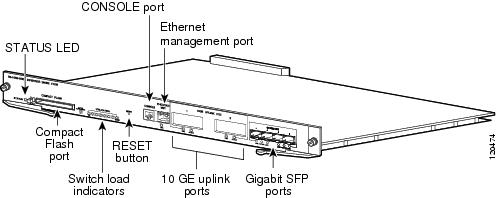
The supervisor engine includes interfaces for SNMP, console, and Telnet, and provides management functions, such as environmental status monitoring.
The Supervisor Engine V-10GE provides the following features:
•
512-MB onboard SDRAM memory
•
64-MB onboard flash memory (in addition to compact flash memory)
•
Compact flash port
•
136-Gbps switching capacity, 102 million packets-per-second actual forwarding rate
•
Support for up to 55,000 MAC addresses for Layer 2 switching (up to 64,000 entries, 16-way associative lookup table)
•
Support for up to 4,000 VLANs
–
802.1Q VLAN tagging on all ports
–
Cisco Inter Switch Link (ISL) tagging on all ports
•
Up to 64,000 unicast and multicast forwarding entries, expandable to 256, 000 unicast and multicast IPV4 forwarding information base (FIB) entries
•
Support for all Catalyst 4500 series switching modules (except WS-X4232-L3 and WS-X4019)
•
Default Layer 2 forwarding at startup (hardware based)
•
Broadcast suppression on a per-port basis
•
Multicast suppression on a per-port basis
•
Unicast suppression on a per-port basis
•
EtherChannel at 10/100/1000 Mbps and 10Gbps
•
Protocol filtering on a per-port basis
•
Dynamic protocol filtering
•
Support for IEEE 802.3x flow control
•
Hardware-based Layer 3 switching
•
Hardware-based multicast
•
Hardware-based access lists
•
Supervisor engine redundancy between primary and standby supervisor engines in Catalyst 4510R and Catalyst 4507R
•
802.1Q tunneling
•
Storm control in hardware
•
The Catalyst 4500 Series NetFlow Services Card (WS-F4531) functionality is built in, no upgrade is needed for Netflow services.
Features of the Supervisor Engine Front Panel
The following sections describe the LEDs, connectors, and switches on the Catalyst 4500 series Supervisor Engine V-10GE:
•
LEDs
•
10-Gigabit Ethernet Uplink Ports
•
Gigabit Ethernet SFP Uplink Ports
LEDs
Table 1 describes the LEDs on the supervisor engine front panel.
Table 1 Supervisor Engine LEDs (WS-X4516-10GE)
STATUS
Indicates the results of a series of self-tests.
Green
All diagnostic tests passed.
Red
A test failed.
Orange
System boot or diagnostic test is in progress.
Off
Module is disabled.
UTILIZATION
Green 1-100%
If the switch is operational, this display indicates the current traffic load over the backplane (as an approximate percentage).
Link
Indicates the status of the 10/100BASE-T Ethernet management port or uplink ports.
Green
The link is operational.
Orange
The link is disabled by user.
Flashing orange
The power-on self-test indicates a faulty port.
Off
No signal is detected or there is a link configuration failure.
Active
Indicates whether the uplink port is active.
Green
The port is active.
Off
The port is not active.
10-Gigabit Ethernet Uplink Ports
The 10-Gigabit Ethernet uplink ports operate in full-duplex mode only. These ports use the hot-swappable 10GBASE-LR long-reach X2 optical transceivers. The X2s have SC connectors to interface with multimode fiber (MMF) and single-mode fiber (SMF) cable. For further information on X2s, see the "X2 Handling Guidelines and Installation" section.
There is the option to use either a Gigabit Ethernet uplink using SFPs or two X2 (10G) uplinks. In the first case, the total bandwidth would be 48G+4G = 52G, and in the second case, the bandwidth would be 48G+20G=68G. SFP and 10-Gigabit Ethernet uplink options cannot be used simultaneously.
When two Supervisor Engine V-10GEs are present in a Catalyst 4510R or Catalyst 4507R switch, one X2 uplink is active on both the primary (active) and secondary (standby) supervisor engines by default, or two uplinks will be active in a nonredundant configuration.
Gigabit Ethernet SFP Uplink Ports
The four Gigabit Ethernet uplink ports operate in full-duplex mode only. These ports use the 1000BASE-T, 1000BASE-SX, 1000BASE-LX/LH, 1000BASE-ZX, CWDM, and DWDM small form-factor pluggables (SFPs). The SFPs have LC connectors to interface with multimode fiber (MMF) and single-mode fiber (SMF) cable. For further information on SFPs, see the "SFP Guidelines" section.
When two Supervisor Engine V-10GEs are present in a Catalyst 4510R or Catalyst 4507R switch, two SFP uplinks are active on both the primary (active) and secondary (standby) supervisor engines by default, or four uplinks will be active in a nonredundant configuration.
Ethernet Management Port
The Ethernet management port can be used (in ROMMON mode only) to recover a switch software image that has been corrupted or destroyed due to a network catastrophe. When using Cisco IOS Release 12.2(50)SG or later, this port can also perform the same functions as the console port. For earlier Cisco IOS software releases, this port is not active while the switch is operating normally.
Console Port
The Catalyst 4500 series Supervisor Engine V-10GE console port has an EIA/TIA-232 RJ-45 connector. The console port allows you to perform the following functions:
•
Configure the switch from the CLI
•
Monitor network statistics and errors
•
Configure SNMP agent parameters

Note
EIA/TIA-232 was known as recommended standard RS-232 before its acceptance as a standard by the Electronic Industries Alliance (EIA) and Telecommunications Industry Association (TIA).
Reset Button
The Reset button is used to restart the switch.

Note
Use a paper clip or other small, pointed object to press the Reset button.
Compact Flash Port
The Flash port accepts a Type 1 compact Flash card. You can use it for file transfer tasks such as loading a new software image. The Flash card is optional and can be obtained from third-party suppliers.
For more information, refer to Using the Compact Flash on the Catalyst 4000 Family Supervisor Engine III and IV at the following URL:
http://www.cisco.com/en/US/docs/switches/lan/catalyst4500/hardware/configuration/notes/OL_2788.html
Port Cabling Specifications
This section provides port cabling specifications and includes the following subsections:
•
Removing the Supervisor Engine
The length of your networks and the distances between connections depend on the type of signal, the signal speed, and the transmission medium (the type of cabling used to transmit the signals). The distance and rate limits in this document are the IEEE-recommended maximum speeds and distances for signaling. Table 2 shows the transmission speed versus the distance.
Table 2 EIA/TIA-232 Transmission Speed in Contrast with Distance
2400
200
60
4800
100
30
9600
50
15
19,200
25
7.6
38,400
12
3.7
56,000
8.6
2.6
Maximum Cable Distances
Table 3 shows the maximum cable distances for transceiver speed and cable type.
Table 3 Maximum Cable Distances
10
Category 3 UTP
Half or full
328 ft (100 m)
10
MMF
Half or full
1.2 mi (2 km)
100
Category 5 UTP
Half or full
328 ft (100 m)
100
MMF
Half
1312 ft (400 m)
100
MMF
Full
1.2 mi (2 km)
Removing the Supervisor Engine
All Catalyst 4500 series switches support hot swapping, which lets you install, remove, replace, and rearrange supervisor engines and switching modules without powering the system off. When the system detects that a switching module has been installed or removed, it runs diagnostic and discovery routines automatically, acknowledges the presence or absence of the module, and resumes system operation with no operator intervention.
This section contains the following subsections:
•
Installing the Supervisor Engine
•
Removing the Supervisor Engine
WarningOnly trained and qualified personnel should be allowed to install, replace, or service this equipment. Statement 1030
WarningUltimate disposal of this product should be handled according to all national laws and regulations. Statement 1040
Required Tools
You will need these tools to install a supervisor engine in a Catalyst 4500 series switch:
•
Number 1 and number 2 Phillips screwdrivers for the captive installation screws on most modules
•
3/16-in. flat-blade screwdriver for the captive installation screws on other modules
•
Antistatic mat or antistatic foam
•
Wrist strap or other grounding device

Note
Whenever you handle supervisor engines, use a wrist strap or other grounding device to prevent electrostatic discharge (ESD) damage.
Preventing Electrostatic Discharge Damage
ESD damage, which can occur when electronic cards or components are improperly handled, results in complete or intermittent failures. Port adapters and processor modules consist of printed circuit boards that are fixed in metal carriers. Electromagnetic interference (EMI) shielding and connectors are integral components of the carrier. Although the metal carrier helps to protect the board from ESD, use a preventive antistatic strap during handling.
Following are guidelines for preventing ESD damage:
•
Always use an ESD wrist or ankle strap and ensure that it makes good skin contact.
•
Connect the equipment end of the strap to an unfinished chassis surface.
•
When installing a component, use any available ejector levers or captive installation screws to properly seat the bus connectors in the backplane or midplane. These devices prevent accidental removal, provide proper grounding for the system, and help to ensure that bus connectors are properly seated.
•
When removing a component, use any available ejector levers or captive installation screws to release the bus connectors from the backplane or midplane.
•
Handle carriers by available handles or edges only; avoid touching the printed circuit boards or connectors.
•
Place a removed component board-side-up on an antistatic surface or in a static shielding container. If you plan to return the component to the factory, immediately place it in a static shielding container.
•
Avoid contact between the printed circuit boards and clothing. The wrist strap only protects components from ESD voltages on the body; ESD voltages on clothing can still cause damage.
•
Never attempt to remove the printed circuit board from the metal carrier.

CautionFor safety, periodically check the resistance value of the antistatic strap. The measurement should be between 1 and 10 megohm (Mohm).
Installing the Supervisor Engine
Catalyst 4500 series switches have horizontal chassis slots that are numbered from top to bottom. On the Catalyst 4503, and 4506 switches, you can install the supervisor engine only in slot 1. On the Catalyst 4507R or 4510R switch, you install the primary supervisor engine in slot 1, and you can install an optional redundant supervisor engine in slot 2.
WarningHazardous voltage or energy is present on the backplane when the system is operating. Use caution when servicing. Statement 1034

CautionTo prevent ESD damage, handle supervisor engines by the carrier edges only.
To install a supervisor engine in a Catalyst 4500 series switch, follow this procedure:
Step 1
Take the necessary precautions to prevent ESD damage as described in the installation guide for your switch.
Step 2
Ensure that you have enough clearance to accommodate any interface equipment that you will connect directly to the supervisor engine ports.
Step 3
Loosen the captive installation screws that secure the switching-module filler plate or the existing supervisor engine (whichever is present) and remove it.
Step 4
Remove the supervisor engine filler plate or the existing supervisor engine from slot 1. If a switching module filler plate was installed, save it for future use. If you are removing an existing supervisor engine, see the "Removing the Supervisor Engine" section.
Step 5
To install the new supervisor engine, grasp the switching module front panel with one hand and place your other hand under the carrier to support the supervisor engine, as shown in Figure 2. Do not touch the printed circuit boards or connector pins.
Step 6
Align the edges of the supervisor engine carrier with the slot guides on the sides of the switch chassis, as shown in Figure 2.
Figure 2 Installing the Supervisor Engine in the Chassis

Step 7
Pivot the two module ejector levers out and away from the faceplate.
Step 8
Carefully slide the supervisor engine into the slot until the notches on both ejector levers engage the chassis sides.
Step 9
Using the thumb and forefinger of each hand, simultaneously pivot in both ejector levers to fully seat the supervisor engine in the backplane connector.

CautionAlways use the ejector levers when installing or removing a supervisor engine. A supervisor engine that is partially seated in the backplane will not function correctly.
Step 10
Use a screwdriver to tighten the captive installation screws on each end of the supervisor engine faceplate.
To check the status of the module, follow these steps:
Step 1
Ensure that the LED labeled Status is green (module operational).
Step 2
When the switch is online, enter the show module command. Verify that the system acknowledges the new module and that the module's status is good.
Step 3
If the module is not operational, reseat it. If the module is still not operational, contact your customer service representative.
Removing the Supervisor Engine
WarningInvisible laser radiation may be emitted from disconnected fibers or connectors. Do not stare into beams or view directly with optical instruments. Statement 1051
WarningHazardous voltage or energy is present on the backplane when the system is operating. Use caution when servicing. Statement 1034

CautionTo prevent ESD damage, handle supervisor engines by the carrier edges only.
To remove a supervisor engine from a Catalyst 4500 series switch, follow this procedure:
Step 1
Disconnect any network interface cables attached to the ports on the supervisor engine that you intend to remove.
Step 2
Loosen the captive installation screws (see Figure 3).
Figure 3 Captive Installation Screws and Ejector Levers

Step 3
Grasp the left and right ejector levers and simultaneously pivot the levers outward to release the supervisor engine from the backplane connector. Figure 3 shows a close-up of the right ejector lever.
Step 4
Grasp the front panel of the supervisor engine with one hand and place your other hand under the carrier to support and guide it out of the slot. Do not touch the printed circuit boards or connector pins.
Step 5
Carefully pull the supervisor engine straight out of the slot, keeping your other hand under the carrier to guide it.
Step 6
Place the supervisor engine on an antistatic mat or antistatic foam, or immediately install it in another slot.
WarningBlank faceplates and cover panels serve three important functions: they prevent exposure to hazardous voltages and currents inside the chassis; they contain electromagnetic interference (EMI) that might disrupt other equipment; and they direct the flow of cooling air through the chassis. Do not operate the system unless all cards, faceplates, front covers, and rear covers are in place. Statement 1029
Step 7
If the slot is to remain empty, install a switching-module filler plate (part number 800-00292-01).
Attaching Module Interface Cables
Figure 4 and Figure 5 show the connector types used to attach interface cables to the supervisor engine.
Figure 4 RJ-45 Connector
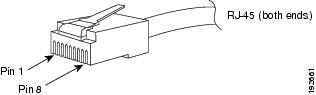
WarningTo avoid electric shock, do not connect safety extra-low voltage (SELV) circuits to telephone-network voltage (TNV) circuits. LAN ports contain SELV circuits, and WAN ports contain TNV circuits. Some LAN and WAN ports both use RJ-45 connectors. Use caution when connecting cables. Statement 1021

Note
Always keep caps and plugs on the fiber-optic connectors on the cable and the switch when they are not in use.
WarningInvisible laser radiation may be emitted from disconnected fibers or connectors. Do not stare into beams or view directly with optical instruments. Statement 1051
Figure 5 SC-Type Fiber-Optic Connector
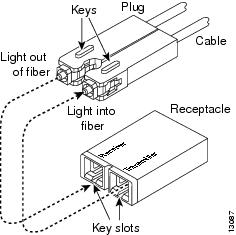
SC Connector
The SC connector, shown in Figure 6, is used to connect fiber-optic module ports or transceivers with the external SMF or MMF network.
WarningInvisible laser radiation may be emitted from disconnected fibers or connectors. Do not stare into beams or view directly with optical instruments. Statement 1051

Note
Make sure that the optical connectors are clean before making the connections. Contaminated connectors can damage the fiber and cause data errors.
Figure 6 SC Fiber-Optic Connector
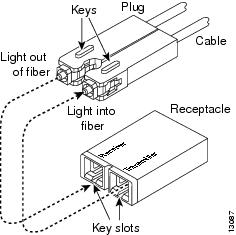
Always insert the network connector completely into the socket. A secure connection is especially important when you are establishing a connection between a module and a long distance (1.24 miles) (2 km) network or a module and a suspected highly attenuated network. If the link LED does not light, try removing the network cable plug and reinserting it firmly into the module socket. It is possible that dirt or skin oils have accumulated on the plug faceplate (around the optical-fiber openings), generating significant attenuation and reducing the optical power levels below threshold levels so that a link cannot be made.

CautionUse extreme care when removing or installing connectors so that you do not damage the connector housing or scratch the end-face surface of the fiber. Always install protective covers on unused or disconnected components to prevent contamination. Always clean fiber connectors before installing them.
LC Connector
WarningInvisible laser radiation may be emitted from disconnected fibers or connectors. Do not stare into beams or view directly with optical instruments. Statement 1051
The LC fiber optic connector, shown in Figure 7, is a small form-factor fiber-optic connector that provides high density fiber connectivity. The LC connector can be used with either MMF cable or SMF cable. The LC connector uses a latching clip mechanism that is similar to the one used on the RJ-45 copper connector.

Note
Make sure that the optical connectors are clean before making the connections. Contaminated connectors can damage the fiber and cause data errors.
Figure 7 LC Fiber Optic Connector

Configuring Your Supervisor Engine
For information and commands to configure your supervisor engine, refer to the Software Configuration Guide for your switch.
X2 Handling Guidelines and Installation
An X2 transceiver (see Figure 8) is a hot swappable input/output device that plugs into the 10 Gigabit Ethernet port of the supervisor engine and links the supervisor engine with a fiber-optic network. X2 transceivers are online swappable.
Figure 8 10-Gigabit Ethernet X2 Transceiver

Transmit optical bore
EMI gasket
Receive optical bore
Transceiver heat sink
Sleeve latching mechanism
Module connector
Table 4 lists the specifications for the 10-Gigabit Ethernet X2 transceiver.
Table 4 X2 10-Gigabit Ethernet Transceiver Specifications
Wavelength
1310 nm (1260 nm-1355 nm)
Cabling distance
Up to 10 km (6.2 miles)
Connector
SC Duplex
Mean launch power (maximum)
+0.5 dBm
Minimum sensitivity
-14.4 dBm
Dimensions
89.05 mm x 40.05 mm x 19.25 mm (3.5 in x 1.58 in x 0.76 in)
WarningClass 1 laser product. Statement 1008
WarningDo not stare into the beam or view it directly with optical instruments. Statement 1011
WarningUse of controls, adjustments, or performing procedures other than those specified may result in hazardous radiation exposure. Statement 1057
The following transceiver media types are supported:
•
1000BASE-T (WS-G5483)
•
1000BASE-SX (WS-G5484)
•
1000BASE-LX/LH (WS-G5486)
•
1000BASE-ZX (WS-G5487)
•
10GBASE-LR (X2-10GBASE-LR)

CautionBecause of interoperability issues, Cisco does not support xenpaks purchased from third-party vendors.
Cisco 1000BASE-LX/LH interfaces fully comply with the IEEE 802.3z 1000BASE-LX standard. However, their higher optical quality allows them to reach 10 km over SMF cable instead of the 5 km specified in the standard.
If an LR X2 designed for operation on an SMF cable is directly coupled to an MMF cable, an effect known as Differential Mode Delay (DMD) might occur. See the Catalyst 4000 Family Module Installation Guide for more information.
This section describes the following topics:
•
Installing the 10-Gigabit Ethernet X2 Transceiver
•
Installing the 10-Gigabit Ethernet X2 Transceiver
•
X2 Transceiver Maintenance Guidelines
Installing the 10-Gigabit Ethernet X2 Transceiver

CautionThe 10-Gigabit Ethernet X2 transceiver is a static-sensitive device. Always use an ESD wrist strap or similar individual grounding device when handling X2 transceivers or coming into contact with modules.
To install a 10-Gigabit Ethernet X2 transceiver, follow these steps:
Step 1
Using a small flat-blade screwdriver, carefully pry the X2 transceiver port cover off of the module faceplate.
Use the two arrows on the port cover as guides for inserting the screwdriver blade. Save the port cover for future use.
Step 2
Remove the 10-Gigabit Ethernet X2 transceiver from its protective packaging.
Step 3
Check the label on the 10-Gigabit Ethernet X2 transceiver to verify that the 10-Gigabit Ethernet X2 transceiver is the correct model for your network.
Step 4
Grip the sides of the 10-Gigabit Ethernet X2 transceiver sleeve with your thumb and forefinger, and insert the 10-Gigabit Ethernet X2 transceiver into the X2 socket on the module front panel. You will hear a click when the X2 transceiver is approximately 90 percent installed. Continue sliding the X2 transceiver into the socket until you hear a second click. The X2 transceiver connector is now mated to the socket connector. Verify that the X2 transceiver EMI gasket is in contact with the module faceplate. (See Figure 9.)

Tip
With some X2 transceivers you might need to pull out the latching sleeve as you slide the X2 transceiver into the socket. When the EMI gasket makes contact with the module faceplate, slide the latching sleeve in to secure the X2 transceiver in the socket.
Figure 9 Installing the 10-Gigabit Ethernet X2 Transceiver
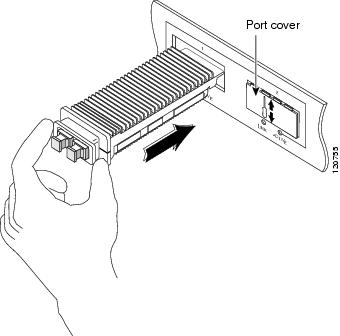

Note
10-Gigabit Ethernet X2 transceivers are keyed to prevent incorrect insertion.

Note
Before removing the dust plugs and making any optical connections, observe the following guidelines:
•
Always keep the protective dust plugs on the unplugged fiber-optic cable connectors and the transceiver optical bores until you are ready to make a connection.
•
Always inspect and clean the SC connector end-faces just before making any connections. Refer to the Tip on this page for a pointer to a fiber-optic inspection and cleaning white paper.
•
Always grasp the SC connector housing to plug or unplug a fiber-optic cable.
Step 5
Remove the dust plugs from the network interface cable SC connectors.
Save the dust plugs for future use.
Step 6
Inspect and clean the SC connector's fiber-optic end-faces. Refer to the Tip below for a pointer to a fiber-optic inspection and cleaning white paper.

Tip
For complete information on inspecting and cleaning fiber-optic connections, refer to the white-paper document at this URL:
http://www.cisco.com/en/US/tech/tk482/tk876/technologies_white_paper09186a0080254eba.shtml
Step 7
Remove the dust plugs from the 10-Gigabit Ethernet X2 transceiver optical bores.
Step 8
Immediately attach the network interface cable SC connectors to the 10-Gigabit Ethernet X2 transceiver.
Removing the 10-Gigabit Ethernet X2 Transceiver

CautionThe 10-Gigabit Ethernet X2 transceiver is a static-sensitive device. Always use an ESD wrist strap or similar individual grounding device when handling X2 transceivers or coming into contact with modules.
If you are removing a 10-Gigabit Ethernet X2 transceiver, follow these steps:
Step 1
Disconnect the network fiber-optic cable from the 10-Gigabit Ethernet X2 transceiver connectors. Immediately reinstall the dust plugs in the X2 transceiver optical bores and the fiber-optic cable SC connectors
Step 2
Grip the sides of the 10-Gigabit Ethernet X2 transceiver sleeve with your thumb and forefinger, and pull the sleeve out to release the X2 transceiver from the socket connector. (See Figure 10.)
Figure 10 Removing the 10-Gigabit Ethernet X2 Transceiver
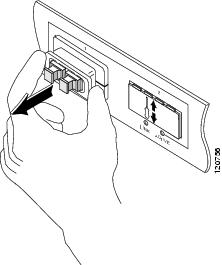
Step 3
Slide the 10-Gigabit Ethernet X2 transceiver out of the socket and immediately place it in an antistatic bag.
Step 4
Reinstall the socket cover if you are not installing an X2 transceiver in the empty socket.
a.
Position the socket cover in front of the socket opening.
b.
Snap the socket cover in place.
X2 Transceiver Maintenance Guidelines
To properly maintain X2 transceivers, follow these guidelines:
•
To prevent ESD damage, follow normal handling procedures.
•
When the transceiver is stored or when a fiber-optic cable is not plugged in, always keep plugs in the optical bores.
•
The most common source of contaminants in the optical bores is debris picked up on the ferrules of the optical connectors. Use an alcohol swab or Kim-Wipe to clean the ferrules of the optical connector.
WarningInvisible laser radiation may be emitted from disconnected fibers or connectors. Do not stare into beams or view directly with optical instruments. Statement 1051
SFP Guidelines
SFP modules are hot-pluggable and field-replaceable, and you can insert them into the four SFP module slots on the front panel of the Supervisor Engine V-10GE. You can use the SFP modules for connections to other network devices.
You can use any combination of supported SFP modules. Use only Cisco SFP modules on your Cisco device. Each SFP module has an internal serial EEPROM that is encoded with security information. This encoding provides a way for Cisco to identify and validate that the SFP module meets the requirements for the device.
The following SFP media types are supported:
•
1000BASE-SX (GLC-SX-MM)
•
1000BASE-LX/LH (GLC-LH-SM)
•
1000BASE-ZX (GLC-ZX-SM)
•
1000BASE-T (GLC-T)
•
CWDM (CWDM-SFP-xxxx)
Cisco 1000BASE-LX/LH interfaces fully comply with the IEEE 802.3z 1000BASE-LX standard. However, their higher optical quality allows them to reach 10 km over SMF cable instead of the 5 km specified in the standard.
If an LX/LH SFP designed for operation on an SMF cable is directly coupled to an MMF cable, an effect known as Differential Mode Delay (DMD) might occur. See the Catalyst 4000 Family Module Installation Guide for more information.
This section describes the following topics:
Fiber-Optic SFP Modules
Some fiber-optic SFP modules use LC-type connectors, as shown in Figure 11.

CautionProtect your fiber-optic SFP modules by inserting clean dust plugs into the SFP modules after you remove the cables. Be sure to clean the optic surfaces of the fiber-optic cables with a soft antistatic cloth before you reconnect them to another SFP module. Avoid getting dust and other contaminants into the optical bores, as the optics do not work correctly when obstructed with dust.
Figure 11 LC Fiber-Optic SFP Module
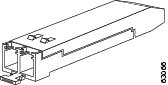
LC SFPs provide duplex single-mode and multimode connections in supported devices. Table 5 lists the cable specifications for fiber-optic SFP module ports.
Table 5 Fiber-Optic SFP Module Port Cabling Specifications
1000BASE-SX
850
MMF
62.5
62.5
50.0
50.0160
200
400
500722 feet (220 m)
902 feet (275 m)
1640 feet (500 m)
1804 feet (550 m)1000BASE-LX/LH
1300
MMF1
SMF62.5
50.0
50.0
9/10500
400
500
—1804 feet (550 m)
1804 feet (550 m)
1804 feet (550 m)
32,810 feet (10 km)1000BASE-ZX
1550
SMF
9/10
—
43.4 to 62 miles (70 to 100 km)2
1 A mode-conditioning patch cord is required. Using an ordinary patch cord with MMF, 1000BASE-LX/LH SFP modules, and a short link distance can cause transceiver saturation, resulting in an elevated bit error rate (BER). When using the LX/LH SFP module with 62.5-micron diameter MMF, you must also install a mode-conditioning patch cord between the SFP module and the MMF cable on both the sending and receiving ends of the link. The mode-conditioning patch cord is required for link distances greater than 984 feet (300 m).
2 1000BASE-ZX SFP modules can reach up to 100 km by using dispersion-shifted SMF or low-attenuation SMF; the distance depends on the fiber quality, the number of splices, and the connectors.

Note
When using shorter distances of single-mode fiber cable, you might need to insert an inline optical attenuator in the link to avoid overloading the receiver.
When the fiber-optic cable span is less than15.43 miles (25 km), you should insert a 5-decibel (dB) or 10-dB inline optical attenuator between the fiber-optic cable plant and the receiving port on the 1000BASE-ZX SFP module at each end of the link.
Fiber-optic SFP modules also use MT-RJ connectors, as shown in Figure 12.
Figure 12 MT-RJ Fiber-Optic SFP Module
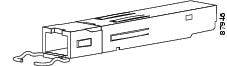
1000BASE-T SFP Modules
Copper 1000BASE-T SFP modules use RJ-45 connectors, as shown in Figure 13.
Figure 13 1000BASE-T Copper SFP Module
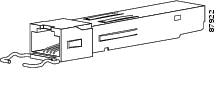
1000BASE-T copper SFP modules used with the Catalyst 4500 series Supervisor Engine V-10GE operate only in 1000BASE-T mode, or at 1000 Mbps. Copper 1000BASE-T SFP modules use standard four twisted-pair, Category 5 cable at lengths up to 328.08 feet (100 meters).
CWDM SFPs
You can connect the CWDM SFPs to CWDM passive optical system optical add/drop multiplexer (OADM) or multiplexer/demultiplexer plug-in modules using single-mode fiber-optic cables with standard SC connectors. Figure 14 shows a CWDM SFP with the optical port dust plug removed. Figure 5 shows an SC-type connector.
Figure 14 CWDM SFP Module (Yellow-Coded CWDM-SFP-1550= Shown)
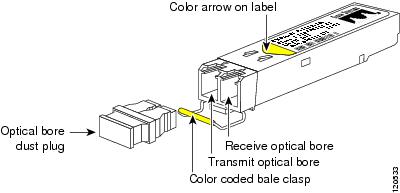
Figure 15 SC-Type Fiber-Optic Connector
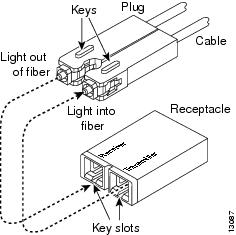
CWDM SFPs come in eight wavelengths that range from 1470 nm to 1610 nm. Color markings on the devices identify the wavelength to which the Gigabit Ethernet channel is mapped. Table 6 lists the CWDM SFPs with their wavelengths and color codes.
Table 6 SFP Wavelengths and Color Coding
CWDM-SFP-1470=
Longwave 1470 nm laser, single mode
Gray
CWDM-SFP-1490=
Longwave 1490 nm laser, single mode
Violet
CWDM-SFP-1510=
Longwave 1510 nm laser, single mode
Blue
CWDM-SFP-1530=
Longwave 1530 nm laser, single mode
Green
CWDM-SFP-1550=
Longwave 1550 nm laser, single mode
Yellow
CWDM-SFP-1570=
Longwave 1570 nm laser, single mode
Orange
CWDM-SFP-1590=
Longwave 1590 nm laser, single mode
Red
CWDM-SFP-1610=
Longwave 1610 nm laser, single mode
Brown
Cleaning the Fiber Optic Connectors
Fiber optic connectors are used to connect two fibers together. When these connectors are used in a communications system, proper connection becomes a critical factor.
Fiber optic cable connectors can be damaged by improper cleaning and connection procedures. Dirty or damaged fiber optic connectors can result in communication that is not repeatable or inaccurate.
Fiber optic connectors differ from electrical or microwave connectors. In a fiber optic system, light is transmitted through an extremely small fiber core. Because fiber cores are often 62.5 microns or less in diameter, and dust particles range from a tenth of a micron to several microns in diameter, dust and any contamination at the end of the fiber core can degrade the performance of the connector interface where the two cores meet. Therefore, the connector must be precisely aligned, and the connector interface must be absolutely free of trapped foreign material.
Connector loss, or insertion loss, is a critical performance characteristic of a fiber optic connector. Return loss is also an important factor. Return loss specifies the amount of reflected light; the lower the reflection, the better the connection. The best physical contact connectors have return losses greater than -40 dB, although -20 to -30 dB is more common.
The connection quality depends on two factors: the type of connector and the proper cleaning and connection techniques. Dirty fiber connectors are a common source of light loss. Keep the connectors clean at all times, and keep the dust covers installed when the connectors are not in use.
Before installing any type of cable or connector, use a lint-free alcohol pad from a cleaning kit to clean the ferrule, the protective white tube around the fiber, and the end-face surface of the fiber.
As a general rule, whenever there is a significant, unexplained loss of light, clean the connectors.

CautionUse extreme care when removing or installing connectors so that you do not damage the connector housing or scratch the end-face surface of the fiber. Always install protective covers on unused or disconnected components to prevent contamination. Always clean fiber connectors before installing them.
To clean the optical connectors, use a CLETOP cassette cleaner (type A for SC connectors or type B for MT-RJ connectors) and follow the product directions. If a CLETOP cassette cleaner is not available, follow these steps:
Step 1
Use a lint-free tissue soaked in 99 percent pure isopropyl alcohol to gently wipe the faceplate. Wait five seconds for the surfaces to dry, and repeat.
Step 2
Remove any residual dust from the faceplate with clean, dry, oil-free compressed air.
WarningInvisible laser radiation may be emitted from disconnected fibers or connectors. Do not stare into beams or view directly with optical instruments. Statement 1051
Step 3
Use a magnifying glass or inspection microscope to inspect the ferrule at an angle. Do not look directly into the aperture. Repeat the process if any contamination is detected.
The connectors used inside the system have been cleaned by the manufacturer and connected to the adapters in the proper manner. The operation of the system should be error free if the customer provides clean connectors on the application side, follows the previous directions, and follows these guidelines:
•
Clean the connectors using either a CLETOP cassette cleaner (Type A for SC connectors and Type B for MT-RJ connectors) or lens tissues before connecting to the adapters. Use pure alcohol to remove contamination.
•
Do not clean the inside of the connector adapters.
•
Do not use force or quick movements when connecting the fiber optic connectors in the adapters.
•
Cover the connectors and adapters to keep the inside of the adapters or the surface of the connectors from getting dirty when you are not using the connectors or while you are cleaning the chassis.
Related Documentation
For more detailed installation and configuration information, refer to the following:
•
Catalyst 4000 Series Installation Guide
•
Catalyst 4500 Series Installation Guide
•
Catalyst 4000 Series Module Installation Guide
•
Regulatory Compliance and Safety Information for the Catalyst 4500 Series Switches
•
Software Configuration Guide—Catalyst 4000 Family, Catalyst 2948G, and Catalyst 2980G Switches
•
Command Reference—Catalyst 4000 Family, Catalyst 2948G, and Catalyst 2980G Switches
•
System Message Guide—Catalyst 6000 Family, Catalyst 5000 Family, Catalyst 4000 Family, Catalyst 2926G Series, Catalyst 2948G, and Catalyst 2980G Switches
Obtaining Documentation and Submitting a Service Request
For information on obtaining documentation, submitting a service request, and gathering additional information, see the monthly What's New in Cisco Product Documentation, which also lists all new and revised Cisco technical documentation, at:
http://www.cisco.com/en/US/docs/general/whatsnew/whatsnew.html
Subscribe to the What's New in Cisco Product Documentation as a Really Simple Syndication (RSS) feed and set content to be delivered directly to your desktop using a reader application. The RSS feeds are a free service and Cisco currently supports RSS version 2.0.
This document is to be used in conjunction with the documents listed in the "Related Documentation" section.
CCDE, CCENT, Cisco Eos, Cisco Lumin, Cisco Nexus, Cisco StadiumVision, Cisco TelePresence, Cisco WebEx, the Cisco logo, DCE, and Welcome to the Human Network are trademarks; Changing the Way We Work, Live, Play, and Learn and Cisco Store are service marks; and Access Registrar, Aironet, AsyncOS, Bringing the Meeting To You, Catalyst, CCDA, CCDP, CCIE, CCIP, CCNA, CCNP, CCSP, CCVP, Cisco, the Cisco Certified Internetwork Expert logo, Cisco IOS, Cisco Press, Cisco Systems, Cisco Systems Capital, the Cisco Systems logo, Cisco Unity, Collaboration Without Limitation, EtherFast, EtherSwitch, Event Center, Fast Step, Follow Me Browsing, FormShare, GigaDrive, HomeLink, Internet Quotient, IOS, iPhone, iQuick Study, IronPort, the IronPort logo, LightStream, Linksys, MediaTone, MeetingPlace, MeetingPlace Chime Sound, MGX, Networkers, Networking Academy, Network Registrar, PCNow, PIX, PowerPanels, ProConnect, ScriptShare, SenderBase, SMARTnet, Spectrum Expert, StackWise, The Fastest Way to Increase Your Internet Quotient, TransPath, WebEx, and the WebEx logo are registered trademarks of Cisco Systems, Inc. and/or its affiliates in the United States and certain other countries.
All other trademarks mentioned in this document or website are the property of their respective owners. The use of the word partner does not imply a partnership relationship between Cisco and any other company. (0809R)
Copyright © 2004 Cisco Systems, Inc. All rights reserved.
Contact Cisco
- Open a Support Case

- (Requires a Cisco Service Contract)



























 Feedback
Feedback