Catalyst 6000 Family Supervisor Engine 1 and 1A NMP Boot ROM Upgrade Installation Note
Available Languages
Table Of Contents
Catalyst 6000 Family Supervisor Engine 1 and 1A NMP Boot ROM Upgrade Installation Note
Checking the Boot ROM Version on the Supervisor Engine
Upgrading the Supervisor Engine NMP Boot ROM
Safety Information Referral Warning
Obtaining Technical Assistance
Catalyst 6000 Family Supervisor Engine 1 and 1A NMP Boot ROM Upgrade Installation Note
Part Number: WS-X6K-BOOT=
This document describes how to determine if you need to upgrade the network management processor (NMP) boot ROM on your Catalyst 6000 family Supervisor Engine 1 or 1A and also provides a boot ROM upgrade procedure.

Note
For Supervisor Engine 2 with boot ROM version 6.1(3) or later, the boot ROM software image can be upgraded through a software download from Cisco.com. Refer to the boot ROM software upgrade procedure at http://www.cisco.com/univercd/cc/td/doc/product/lan/cat6000/relnotes/78_13488.htm

Note
This NMP boot ROM upgrade is only required if you have NMP boot ROM version 5.1(1).

Note
For Supervisor Engine 1 and 1A, the minimum boot ROM required for software release 5.4(1) and later 5.x(x) releases is 5.2(1). The minimum boot ROM required for software releases 6.x(x) and later is 5.2(1). The default (shipping) image for software releases 6.x(x) and later is 5.3(1).
Follow these guidelines to upgrade the Boot ROM (ROMMON) on Supervisor Engine 1 or 1A:
•
For supervisor engines with an MSFC, due to the location of the boot ROM, upgrading the boot ROM could damage your supervisor engine. This hardware configuration is not field upgradable.
•
For supervisor engines with an MSFC2 or no PFC, the boot ROM upgrade can be done in the field.
•
The boot ROM upgrade kit part number is WS-X6K-BOOT=

Note
The boot ROM upgrade kit is not orderable, if an upgrade is needed, contact the Technical Assistance Center (TAC) to verify your hardware configuration and arrange for delivery of the upgrade kit.
Contents
This document consists of these sections:
•
Checking the Boot ROM Version on the Supervisor Engine
•
Upgrading the Supervisor Engine NMP Boot ROM
•
Obtaining Technical Assistance
Safety Overview
Safety warnings appear throughout this publication in procedures that, if performed incorrectly, may harm you. A warning symbol precedes each warning statement.

Warning
This warning symbol means danger. You are in a situation that could cause bodily injury. Before you work on any equipment, be aware of the hazards involved with electrical circuitry and be familiar with standard practices for preventing accidents. To see translations of the warnings that appear in this publication, refer to the "Translated Safety Warnings" section in this document.

Warning
Before you install, operate, or service the system, read the Site Preparation and Safety Guide. This guide contains important safety information you should know before working with the system.

Warning
Only trained and qualified personnel should be allowed to install or replace this equipment
Required Tools
These tools are required to install an NMP boot ROM on the supervisor engine:
•
3/16-inch flat-blade screwdriver
•
Programmable logic controller chip (PLCC) extractor tool
•
Antistatic mat or antistatic foam
•
Your own electrostatic discharge (ESD) grounding strap or the disposable ESD strap included with the system
Checking the Boot ROM Version on the Supervisor Engine
To check if you need to upgrade the boot ROM on your supervisor engine, follow these steps:
Step 1
If not installed in a running chassis already, install the supervisor engine in the switch and boot the switch. (Refer to the Catalyst 6000 Family Module Installation Guide for installation instructions.)
Step 2
With the switch up and running, enter the show version command to check the NMP boot ROM version number on the supervisor engine.
Check the Fw version. The Fw version number is the NMP boot ROM version.
If the NMP boot ROM version is release 5.1(1), you must upgrade the NMP boot ROM.
This example shows how to check the boot ROM version:
Console> (enable) show versionWS-C6009 Software, Version NmpSW:5.3(1)CSXCopyright (c) 1995-1999 by Cisco SystemsNMP S/W compiled on Apr 8 1999, 11:35:52System Bootstrap Version:5.1(1)Hardware Version:0.215 Model:WS-C6000 Serial #:001905894Mod Port Model Serial # Versions--- ---- ------------------- ----------- --------------------------------------1 2 WS-X6K-SUP1-2GE SAD03040546 Hw :1.4Fw :5.1(1)Fw1:4.2(0.24)VAI78Sw :5.3(1)CSXSw1:5.3(1)CSXConsole> (enable)In this example, the NMP boot ROM (Fw) version is release 5.1(1).
Upgrading the Supervisor Engine NMP Boot ROM

Warning
During this procedure, wear grounding wrist straps to avoid ESD damage to the card. Do not directly touch the backplane with your hand or any metal tool, or you could shock yourself.

CautionAlways use an electrostatic discharge (ESD) wrist strap when handling modules or coming into contact with internal components.
To upgrade the NMP boot ROM in the supervisor engine, follow these steps:
Step 1
If not already removed, remove the supervisor engine from the Catalyst 6000 family switch (refer to the Catalyst 6000 Family Module Installation Guide for removal instructions).
Step 2
Place the supervisor engine on an antistatic mat or foam.
Step 3
Locate the NMP boot ROM on the supervisor engine (see Figure 1).
Figure 1 Supervisor Engine NMP Boot ROM Location

Step 4
To extract the NMP boot ROM from the motherboard, slide the tips of the programmable logic controller chip (PLCC) extractor tool into the socket extraction slots until the angled tips are beneath the boot ROM device (see Figure 2).
Holding the tool as shown in Figure 2, remove the chip from the socket by squeezing the handles of the extraction tool evenly and pulling the boot ROM device straight upward until it is released from the socket. Use care not to damage the boot ROM device or the socket.
Figure 2 Supervisor Engine NMP Boot ROM Extraction
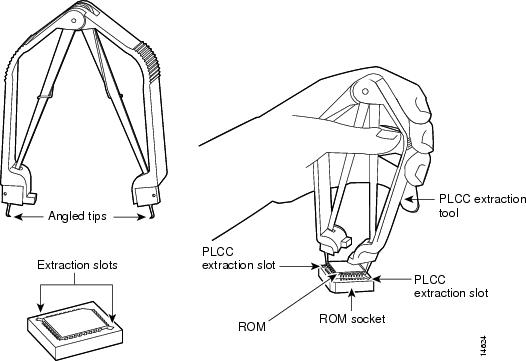
Step 5
Place the extracted NMP boot ROM in an antistatic bag.
Step 6
Carefully remove the new NMP boot ROM from its packaging.
Step 7
Insert the new NMP boot ROM in the boot ROM socket on the motherboard. Be sure to orient the boot ROM so that the notched corner of the chip matches the notched corner of the socket (see Figure 3). Press the boot ROM into place evenly and firmly until it is completely seated in the socket.

CautionMake sure you orient the chip to the socket correctly. If the chip is oriented to the socket improperly, you can damage both the chip and the socket.
Figure 3 Supervisor Engine Boot ROM Insertion
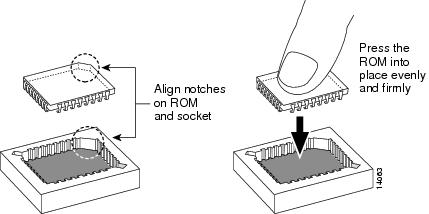
Step 8
Install the supervisor engine in the Catalyst 6000 family switch (refer to the Catalyst 6000 Family Module Installation Guide for installation instructions) and boot the switch.
Step 9
When the system comes online, use the show version command to verify that the supervisor engine Fw version is release 5.2(1) or 5.3(1) depending on what version was installed.
Translated Safety Warnings
Warning Definition
Safety Information Referral Warning
Installation Warning
Wrist Strap Warning
Related Documentation
For additional information on Catalyst 6000 family switches and command-line interface (CLI) commands, refer to the following publications:
•
Catalyst 6000 Family Software Configuration Guide
•
Catalyst 6000 Family Command Reference
•
Catalyst 6000 Family Installation Guide
•
Site Preparation and Safety Guide
•
Configuration Fundamentals Command Reference publication
Obtaining Documentation
World Wide Web
You can access the most current Cisco documentation on the World Wide Web at http://www.cisco.com, http://www-china.cisco.com, or http://www-europe.cisco.com.
Documentation CD-ROM
Cisco documentation and additional literature are available in a CD-ROM package, which ships with your product. The Documentation CD-ROM is updated monthly. Therefore, it is probably more current than printed documentation. The CD-ROM package is available as a single unit or as an annual subscription.
Ordering Documentation
Registered CCO users can order the Documentation CD-ROM and other Cisco Product documentation through our online Subscription Services at http://www.cisco.com/cgi-bin/subcat/kaojump.cgi.
Nonregistered CCO users can order documentation through a local account representative by calling Cisco's corporate headquarters (California, USA) at 408 526-4000 or, in North America, call 800 553-NETS (6387).
Obtaining Technical Assistance
Cisco provides Cisco Connection Online (CCO) as a starting point for all technical assistance. Warranty or maintenance contract customers can use the Technical Assistance Center. All customers can submit technical feedback on Cisco documentation using the web, e-mail, a self-addressed stamped response card included in many printed docs, or by sending mail to Cisco.
Cisco Connection Online
Cisco continues to revolutionize how business is done on the Internet. Cisco Connection Online is the foundation of a suite of interactive, networked services that provides immediate, open access to Cisco information and resources at anytime, from anywhere in the world. This highly integrated Internet application is a powerful, easy-to-use tool for doing business with Cisco.
CCO's broad range of features and services helps customers and partners to streamline business processes and improve productivity. Through CCO, you will find information about Cisco and our networking solutions, services, and programs. In addition, you can resolve technical issues with online support services, download and test software packages, and order Cisco learning materials and merchandise. Valuable online skill assessment, training, and certification programs are also available.
Customers and partners can self-register on CCO to obtain additional personalized information and services. Registered users may order products, check on the status of an order and view benefits specific to their relationships with Cisco.
You can access CCO in the following ways:
•
WWW: www.cisco.com
•
Telnet: cco.cisco.com
•
Modem using standard connection rates and the following terminal settings: VT100 emulation; 8 data bits; no parity; and 1 stop bit.
–
From North America, call 408 526-8070
–
From Europe, call 33 1 64 46 40 82
You can e-mail questions about using CCO to cco-team@cisco.com.
Technical Assistance Center
The Cisco Technical Assistance Center (TAC) is available to warranty or maintenance contract customers who need technical assistance with a Cisco product that is under warranty or covered by a maintenance contract.
To display the TAC web site that includes links to technical support information and software upgrades and for requesting TAC support, use www.cisco.com/techsupport.
To contact by e-mail, use one of the following:
In North America, TAC can be reached at 800 553-2447 or 408 526-7209. For other telephone numbers and TAC e-mail addresses worldwide, consult the following web site: http://www.cisco.com/warp/public/687/Directory/DirTAC.shtml.
Documentation Feedback
If you are reading Cisco product documentation on the World Wide Web, you can submit technical comments electronically. Click Feedback in the toolbar and select Documentation. After you complete the form, click Submit to send it to Cisco.
You can e-mail your comments to bug-doc@cisco.com.
To submit your comments by mail, for your convenience many documents contain a response card behind the front cover. Otherwise, you can mail your comments to the following address:
Cisco Systems, Inc.
Document Resource Connection
170 West Tasman Drive
San Jose, CA 95134-9883
We appreciate and value your comments.

 Feedback
Feedback