Catalyst 6500 Series MSFC/MSFC2 DRAM Upgrade Installation Note
Available Languages
Table Of Contents
Catalyst 6000 Family MSFC/MSFC2 DRAM Upgrade Installation Note
Removing the Supervisor Engine
Replacing the Supervisor Engine
Obtaining Documentation and Submitting a Service Request
Catalyst 6000 Family MSFC/MSFC2 DRAM Upgrade Installation Note
Product Numbers:
MSFC—MEM-MSFC-128MB=
MSFC2—MEM-MSFC2-256MB=, MEM-MSFC2-512MB=This publication describes how to remove and install the dynamic random-access memory (DRAM) dual inline memory module (DIMM) on the Catalyst 6000 family Multilayer Switch Feature Card (MSFC) and MSFC2.
This installation upgrades the total DRAM as follows:
•
MSFC—from 64 MB (2 x 32 MB) to 128 MB (2 x 64 MB)
•
MSFC2—from 128 MB to 256 MB or 512 MB (MSFC2 memory has Error Checking and Correction [ECC])
Contents
This publication consists of these sections:
•
Removing the Supervisor Engine
•
Replacing the Supervisor Engine
•
Obtaining Documentation and Submitting a Service Request
Verifying Installed Memory

Note
When verifying the installed memory, refer to the following guidelines:
•
An MSFC shipped since mid-February 2000 has 128 MB of memory as the default. There is no upgrade required for this MSFC; 128 MB is the maximum amount of memory.
•
An MSFC2 shipped on a Supervisor Engine 1A (WS-X6K-S1A-MSFC2) after June 15, 2004 has 128 MB of memory as the default on the MSFC2 and 128 MB as the default on the supervisor engine. Before that date, the MSFC2 and the supervisor engine had 64 MB each as the default.
•
An MSFC2 shipped on a Supervisor Engine 2 (WS-X6K-S2-MSFC2) after July 31, 2004 has 256 MB of memory as the default on the MSFC2 and 256 MB as the default on the supervisor engine. Before that date, the MSFC2 and the supervisor engine had 128 MB each as the default.
•
An MSFC2 shipped on a Supervisor Engine 2U (WS-X6K-S2U-MSFC2) after July 31, 2004 has 512 MB of memory as the default on the MSFC2 and 256 MB as the default on the supervisor engine. Before that date, the MSFC2 and the supervisor engine had 256 MB each as the default.
To verify how much memory is installed on your MSFC or MSFC2, do one of the following:
•
For switches running Catalyst operating system on the supervisor engine and Cisco IOS software on the MSFC or MSFC2, enter the show version or show hardware command. The MSFC or MSFC2 is displayed as module 15 if it is on the supervisor engine in slot 1, and module 16 if it is on the supervisor engine in slot 2.
•
For switches running Cisco IOS software on both the supervisor engine and the MSFC or MSFC2, enter the show version command and combine the used memory and free memory to get the total memory. The following example shows the total memory as 64 MB on an MSFC:
cisco Cat6k-MSFC (R5000) processor with 57344K/8192K bytes of memory.Required Tools
The following tools are required to perform the installation:
•
Antistatic mat or foam pad to support the removed supervisor engine
•
3/16-inch flat-blade screwdriver for the captive installation screws on the supervisor engine
•
A wrist strap or other grounding device to prevent electrostatic discharge (ESD) damage
Safety Overview
Safety warnings appear throughout this publication in procedures that may harm you if performed incorrectly. A warning symbol precedes each warning statement.

Warning
Only trained and qualified personnel should be allowed to install or replace this equipment.

Warning
During this procedure, wear grounding wrist straps to avoid ESD damage to the card. Do not directly touch the backplane with your hand or any metal tool, or you could shock yourself.
Removing the Supervisor Engine
To install the DRAM DIMM upgrade on the MSFC or MSFC2, you must first remove the supervisor engine from the switch.

CautionAlways use an ESD wrist strap when handling modules or coming into contact with internal components.

CautionThe supervisor engine is a required system component. If only one supervisor engine is present, removing it while the system is operating causes the system to halt.

Note
When two supervisor engines are installed, hot swapping allows you to remove and replace one of the supervisor engines without turning off the system power.

CautionTo avoid erroneous failure messages, note the current configuration of all interfaces before you remove or replace another switching module, and allow at least 15 seconds for the system to reinitialize after a module has been removed or replaced.
When removing the supervisor engine, use the ejector levers to ensure that the connector pins disconnect from the backplane properly. Any supervisor engine or switching module that is only partially connected to the backplane can disrupt the system. Detailed instructions for removing and installing modules are described in the Catalyst 6000 Family Module Installation Guide.
To remove a supervisor engine, perform these steps:
Step 1
If you do not plan to immediately reinstall the supervisor engine you are removing, disconnect any network interface cables attached to the uplink ports.
Step 2
Use a screwdriver to loosen the captive installation screws at the left and right sides of the supervisor engine (see Figure 1).
Figure 1 Ejector Levers and Captive Installation Screws

Step 3
Grasp the left and right ejector levers; simultaneously pull the left lever to the left and the right lever to the right to release the supervisor engine from the backplane connector.
Step 4
As you pull the supervisor engine out of the slot, place one of your hands under the carrier to support it. Avoid touching the supervisor engine itself.
Step 5
Carefully pull the supervisor engine straight out of the slot, keeping one hand under the carrier to guide it. Keep the supervisor engine at a 90-degree orientation to the backplane (horizontal to the floor).
Step 6
Place the removed supervisor engine on an antistatic mat or antistatic foam pad.
When you remove and replace the redundant supervisor engine, the system provides status messages on the console screen. The messages are for information only. For additional information, refer to the Catalyst 6000 Family Software Configuration Guide and Catalyst 6000 Family Command Reference publication.
Installing the DRAM DIMM
This section describes how to remove the existing DIMMs and replace them with the upgrade DIMMs. The DRAM DIMM locations are shown in Figure 2 for the MSFC, Figure 3 for the MSFC2 shipped before November 2001, and Figure 4 for the MSFC2 shipped after November 2001. The MSFC has two DIMMs, one stacked on top of the other; you must replace both DIMMs. The MSFC2 has only one DIMM.
Figure 2 MSFC DRAM DIMM Location

Figure 3 MSFC2 Shipped Before November 2001—DRAM DIMM Location

Figure 4 MSFC2 Shipped After November 2001—DRAM DIMM Location

The DRAM DIMM is a sensitive component that is susceptible to ESD damage. Handle the DIMM by the edges only; avoid touching the memory modules, pins, or traces (the metal fingers along the connector edge of the DIMM). (See Figure 5.)
Figure 5 Handling a DIMM
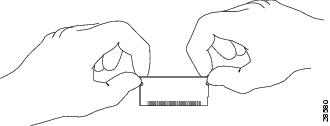

CautionTo prevent ESD damage, handle the DIMM as shown in Figure 5.
To install the DIMM upgrade, perform these steps:
Step 1
Remove the DIMMs from their sockets by pulling the locking spring clips on both sides outward and tilting the DIMM free of the clips. Be careful not to break the clips on the DIMM connector.

Note
The MSFC has two DIMMs, one stacked on top of the other. Remove the upper DIMM first, and then remove the lower DIMM.

Note
On the MSFC2 shipped before November 2001, one spring clip is under the supervisor engine faceplate. Use a small screwdriver to push the spring clip open.
Step 2
Hold the DIMM by its edges (see Figure 5) and gently lift and remove it, placing it on an antistatic mat or foam.
Step 3
Remove an upgrade DIMM from the antistatic bag.
Step 4
Hold the DIMM between your thumbs and forefingers, with the connector edge (the metal fingers) down. (See Figure 5.)

Note
The MSFC has two DIMMs, one stacked on top of the other. Install the lower DIMM first.
Step 5
Insert the connector edge of the DIMM into the empty socket. Note the notch (key) on the right connector edge of the DIMM. (See Figure 5.) This key assures correct orientation of the DIMM in the socket.

CautionWhen inserting the DIMM, use firm but not excessive pressure. If you damage a socket, you will have to return the MSFC or MSFC2 to Cisco for repair.
Step 6
Hold the DIMM by its edges, and carefully insert it into the connector so that none of the metal fingers at the edge of the DIMM are visible under the lining of the connector.
Step 7
Press down, so that the DIMM clicks into place (see Figure 6).
Figure 6 Installing the DIMM in the Socket
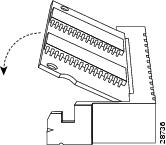
Step 8
If you are upgrading an MSFC, repeat Step 3 through Step 7 for the second (upper) DIMM.
Replacing the Supervisor Engine
The ejector levers on the supervisor engine and switching modules align and seat the module connectors in the backplane (see Figure 1). If you fail to use the ejector levers to insert the supervisor engine, you can disrupt the order in which the pins contact the backplane. You must pull out the ejector levers as you slide the supervisor engine in. Detailed instructions for removing and installing the supervisor engine are described in the Catalyst 6000 Family Module Installation Guide.
To replace the supervisor engine, follow Step 1 through Step 6 in the "Removing the Supervisor Engine" section in reverse order. Note that the supervisor engine must go in slot 1 (if a second, redundant supervisor is installed, install it in slot 2).
Related Documentation
For additional information on Catalyst 6000 family switches and command-line interface (CLI) commands, refer to the following publications:
•
Regulatory Compliance and Safety Information for the Catalyst 6000 Family Switches
•
Catalyst 6000 Family Installation Guide
•
Catalyst 6000 Family Module Installation Guide
•
Catalyst 6000 Family Software Configuration Guide
•
Catalyst 6000 Family Command Reference
•
Catalyst 6000 Family IOS Software Configuration Guide
•
Catalyst 6000 Family IOS Command Reference
•
Site Preparation and Safety Guide
Obtaining Documentation and Submitting a Service Request
For information on obtaining documentation, submitting a service request, and gathering additional information, see the monthly What's New in Cisco Product Documentation, which also lists all new and revised Cisco technical documentation, at:
http://www.cisco.com/en/US/docs/general/whatsnew/whatsnew.html
Subscribe to the What's New in Cisco Product Documentation as a Really Simple Syndication (RSS) feed and set content to be delivered directly to your desktop using a reader application. The RSS feeds are a free service and Cisco currently supports RSS Version 2.0.This document is to be used in conjunction with the documents listed in the "Related Documentation" section.

Copyright © 2004, Cisco Systems, Inc.
All rights reserved.
 Feedback
Feedback