- Index
- Preface
- Product Overview
- Command-Line Interfaces
- Smart Port Macros
- Virtual Switching Systems (VSS)
- Enhanced Fast Software Ugrade (eFSU)
- NSF with SSO Supervisor Engine Redundancy
- RPR Supervisor Engine Redundancy
- Interface Configuration
- UniDirectional Link Detection (UDLD)
- Power Management and Environmental Monitoring
- EnergyWise
- Online Diagnostics
- Onboard Failure Logging
- Switch Fabric Functionality
- Cisco IP Phone Support
- Power over Ethernet
- Layer 2 LAN Ports
- Flex Links
- EtherChannels
- mLACP for Server Access
- IEEE 802.1ak MVRP and MRP
- VLAN Trunking Protocol (VTP)
- VLANs
- Private VLANs (PVLANs)
- Private Hosts
- IEEE 802.1Q Tunneling
- Layer 2 Protocol Tunneling
- STP and MST
- Optional STP Features
- Layer 3 Interface Configuration
- Unidirectional Ethernet (UDE) and unidirectional link routing (UDLR)
- Multiprotocol Label Switching (MPLS)
- L2VPN Advanced VPLS (A-VPLS)
- IP Unicast Layer 3 Switching
- IPv6 Multicast Layer 3 Switching
- MLD Snooping for IPv6 Multicast Traffic
- IPv4 Multicast Layer 3 Switching
- IGMP Snooping and MVR for IPv4 Multicast Traffic
- Configuring MVR for IPv4 Multicast Traffic
- IPv4 IGMP Filtering and Router Guard
- PIM Snooping
- IPv4 Multicast VPN Support
- PFC QoS
- AutoQoS
- MPLS QoS
- PFC QoS Statistics Data Export
- Network Security
- AutoSecure
- Cisco IOS ACL Support
- Cisco TrustSec (CTS)
- Port ACLs (PACLs) and VLAN ACLs (VACLs)
- Denial of Service Protection
- Control Plane Policing (CoPP)
- DHCP Snooping
- IP Source Guard
- Dynamic ARP Inspection
- Traffic Storm Control
- Unknown Unicast and Multicast Flood Control
- Network Admission Control (NAC)
- IEEE 802.1X Port-Based Authentication
- Web-Based Authentication
- Port Security
- NetFlow
- NetFlow Data Export (NDE)
- Call Home
- System Event Archive (SEA)
- Backplane Platform Monitoring
- SPAN, RSPAN, and ERSPAN
- SNMP IfIndex Persistence
- Top-N Reports
- Layer 2 Traceroute Utility
- Mini Protocol Analyzer
- Ethernet Services Line Cards
- Online Diagnostic Tests
- Acronyms
- Understanding Port Security
- Default Port Security Configuration
- Port Security Guidelines and Restrictions
- Configuring Port Security
- Enabling Port Security
- Configuring the Port Security Violation Mode on a Port
- Configuring the Port Security Rate Limiter
- Configuring the Maximum Number of Secure MAC Addresses on a Port
- Enabling Port Security with Sticky MAC Addresses on a Port
- Configuring a Static Secure MAC Address on a Port
- Configuring Secure MAC Address Aging on a Port
Configuring Port Security
This chapter describes how to configure the port security feature.

Note ![]() For complete syntax and usage information for the commands used in this chapter, see the Cisco IOS Master Command List, at this URL:
For complete syntax and usage information for the commands used in this chapter, see the Cisco IOS Master Command List, at this URL:
http://www.cisco.com/en/US/docs/ios/mcl/allreleasemcl/all_book.html

Tip ![]() For additional information about Cisco Catalyst 6500 Series Switches (including configuration examples and troubleshooting information), see the documents listed on this page:
For additional information about Cisco Catalyst 6500 Series Switches (including configuration examples and troubleshooting information), see the documents listed on this page:
http://www.cisco.com/en/US/products/hw/switches/ps708/tsd_products_support_series_home.html
Participate in the Technical Documentation Ideas forum
This chapter consists of these sections:
•![]() Default Port Security Configuration
Default Port Security Configuration
•![]() Port Security Guidelines and Restrictions
Port Security Guidelines and Restrictions
•![]() Displaying Port Security Settings
Displaying Port Security Settings
Understanding Port Security
These sections describe port security:
•![]() Port Security with Dynamically Learned and Static MAC Addresses
Port Security with Dynamically Learned and Static MAC Addresses
•![]() Port Security with Sticky MAC Addresses
Port Security with Sticky MAC Addresses
Port Security with Dynamically Learned and Static MAC Addresses
You can use port security with dynamically learned and static MAC addresses to restrict a port's ingress traffic by limiting the MAC addresses that are allowed to send traffic into the port. When you assign secure MAC addresses to a secure port, the port does not forward ingress traffic that has source addresses outside the group of defined addresses. If you limit the number of secure MAC addresses to one and assign a single secure MAC address, the device attached to that port has the full bandwidth of the port.
A security violation occurs in either of these situations:
•![]() When the maximum number of secure MAC addresses is reached on a secure port and the source MAC address of the ingress traffic is different from any of the identified secure MAC addresses, port security applies the configured violation mode.
When the maximum number of secure MAC addresses is reached on a secure port and the source MAC address of the ingress traffic is different from any of the identified secure MAC addresses, port security applies the configured violation mode.
•![]() If traffic with a secure MAC address that is configured or learned on one secure port attempts to access another secure port in the same VLAN, applies the configured violation mode.
If traffic with a secure MAC address that is configured or learned on one secure port attempts to access another secure port in the same VLAN, applies the configured violation mode.

Note ![]() After a secure MAC address is configured or learned on one secure port, the sequence of events that occurs when port security detects that secure MAC address on a different port in the same VLAN is known as a MAC move violation.
After a secure MAC address is configured or learned on one secure port, the sequence of events that occurs when port security detects that secure MAC address on a different port in the same VLAN is known as a MAC move violation.
See the "Configuring the Port Security Violation Mode on a Port" section for more information about the violation modes.
After you have set the maximum number of secure MAC addresses on a port, port security includes the secure addresses in the address table in one of these ways:
•![]() You can statically configure all secure MAC addresses by using the switchport port-security mac-address mac_address interface configuration command.
You can statically configure all secure MAC addresses by using the switchport port-security mac-address mac_address interface configuration command.
•![]() You can allow the port to dynamically configure secure MAC addresses with the MAC addresses of connected devices.
You can allow the port to dynamically configure secure MAC addresses with the MAC addresses of connected devices.
•![]() You can statically configure a number of addresses and allow the rest to be dynamically configured.
You can statically configure a number of addresses and allow the rest to be dynamically configured.
If the port has a link-down condition, all dynamically learned addresses are removed.
Following bootup, a reload, or a link-down condition, port security does not populate the address table with dynamically learned MAC addresses until the port receives ingress traffic.
A security violation occurs if the maximum number of secure MAC addresses have been added to the address table and the port receives traffic from a MAC address that is not in the address table.
You can configure the port for one of three violation modes: protect, restrict, or shutdown. See the "Configuring Port Security" section.
To ensure that an attached device has the full bandwidth of the port, set the maximum number of addresses to one and configure the MAC address of the attached device.
Port Security with Sticky MAC Addresses
Port security with sticky MAC addresses provides many of the same benefits as port security with static MAC addresses, but sticky MAC addresses can be learned dynamically. Port security with sticky MAC addresses retains dynamically learned MAC addresses during a link-down condition.
If you enter a write memory or copy running-config startup-config command, then port security with sticky MAC addresses saves dynamically learned MAC addresses in the startup-config file and the port does not have to learn addresses from ingress traffic after bootup or a restart.
Port Security with IP Phones
Figure 62-1 shows an application in which a device connects to the switch through the data port of an IP phone.
Figure 62-1 Device Connected Through IP Phone
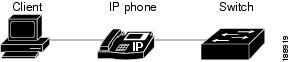
Because the device is not directly connected to the switch, the switch cannot physically detect a loss of port link if the device is disconnected. Later Cisco IP phones send a Cisco Discovery Protocol (CDP) host presence type length value (TLV) to notify the switch of changes in the attached device's port link state. With Cisco IOS Release 12.2(33)SXI and later releases, the switch recognizes the host presence TLV. Upon receiving a host presence TLV notification of a link down on the IP phone's data port, port security removes from the address table all static, sticky, and dynamically learned MAC addresses. The removed addresses are added again only when the addresses are learned dynamically or configured.
Default Port Security Configuration
Table 62-1 shows the default port security configuration for an interface.
Port Security Guidelines and Restrictions
When configuring port security, follow these guidelines:
•![]() With the default port security configuration, to bring all secure ports out of the error-disabled state, enter the errdisable recovery cause psecure-violation global configuration command, or manually reenable the port by entering the shutdown and no shut down interface configuration commands.
With the default port security configuration, to bring all secure ports out of the error-disabled state, enter the errdisable recovery cause psecure-violation global configuration command, or manually reenable the port by entering the shutdown and no shut down interface configuration commands.
•![]() Enter the clear port-security dynamic global configuration command to clear all dynamically learned secure addresses. See the Cisco IOS Master Command List for complete syntax information.
Enter the clear port-security dynamic global configuration command to clear all dynamically learned secure addresses. See the Cisco IOS Master Command List for complete syntax information.
•![]() Port security learns unauthorized MAC addresses with a bit set that causes traffic to them or from them to be dropped. The show mac-address-table command displays the unauthorized MAC addresses, but does not display the state of the bit. (CSCeb76844)
Port security learns unauthorized MAC addresses with a bit set that causes traffic to them or from them to be dropped. The show mac-address-table command displays the unauthorized MAC addresses, but does not display the state of the bit. (CSCeb76844)
•![]() To preserve dynamically learned sticky MAC addresses and configure them on a port following a bootup or a reload and after the dynamically learned sticky MAC addresses have been learned, you must enter a write memory or copy running-config startup-config command to save them in the startup-config file.
To preserve dynamically learned sticky MAC addresses and configure them on a port following a bootup or a reload and after the dynamically learned sticky MAC addresses have been learned, you must enter a write memory or copy running-config startup-config command to save them in the startup-config file.
•![]() Port security supports private VLAN (PVLAN) ports.
Port security supports private VLAN (PVLAN) ports.
•![]() Port security supports IEEE 802.1Q tunnel ports.
Port security supports IEEE 802.1Q tunnel ports.
•![]() Port security does not support Switch Port Analyzer (SPAN) destination ports.
Port security does not support Switch Port Analyzer (SPAN) destination ports.
•![]() Port security does not support EtherChannel port-channel interfaces.
Port security does not support EtherChannel port-channel interfaces.
•![]() With Cisco IOS Release 12.2(33)SXH and later releases, you can configure port security and 802.1X port-based authentication on the same port. With releases earlier than Cisco IOS Release 12.2(33)SXH:
With Cisco IOS Release 12.2(33)SXH and later releases, you can configure port security and 802.1X port-based authentication on the same port. With releases earlier than Cisco IOS Release 12.2(33)SXH:
–![]() If you try to enable 802.1X port-based authentication on a secure port, an error message appears and 802.1X port-based authentication is not enabled on the port.
If you try to enable 802.1X port-based authentication on a secure port, an error message appears and 802.1X port-based authentication is not enabled on the port.
–![]() If you try to enable port security on a port configured for 802.1X port-based authentication, an error message appears and port security is not enabled on the port.
If you try to enable port security on a port configured for 802.1X port-based authentication, an error message appears and port security is not enabled on the port.
•![]() Port security supports nonnegotiating trunks.
Port security supports nonnegotiating trunks.
–![]() Port security only supports trunks configured with these commands:
Port security only supports trunks configured with these commands:
switchport
switchport trunk encapsulation
switchport mode trunk
switchport nonegotiate
–![]() If you reconfigure a secure access port as a trunk, port security converts all the sticky and static secure addresses on that port that were dynamically learned in the access VLAN to sticky or static secure addresses on the native VLAN of the trunk. Port security removes all secure addresses on the voice VLAN of the access port.
If you reconfigure a secure access port as a trunk, port security converts all the sticky and static secure addresses on that port that were dynamically learned in the access VLAN to sticky or static secure addresses on the native VLAN of the trunk. Port security removes all secure addresses on the voice VLAN of the access port.
–![]() If you reconfigure a secure trunk as an access port, port security converts all sticky and static addresses learned on the native VLAN to addresses learned on the access VLAN of the access port. Port security removes all addresses learned on VLANs other than the native VLAN.
If you reconfigure a secure trunk as an access port, port security converts all sticky and static addresses learned on the native VLAN to addresses learned on the access VLAN of the access port. Port security removes all addresses learned on VLANs other than the native VLAN.

Note ![]() Port security uses the VLAN ID configured with the switchport trunk native vlan command for both IEEE 802.1Q trunks and ISL trunks.
Port security uses the VLAN ID configured with the switchport trunk native vlan command for both IEEE 802.1Q trunks and ISL trunks.
•![]() Take care when you enable port security on the ports connected to the adjacent switches when there are redundant links running between the switches because port security might error-disable the ports due to port security violations.
Take care when you enable port security on the ports connected to the adjacent switches when there are redundant links running between the switches because port security might error-disable the ports due to port security violations.
•![]() Flex Links and port security are not compatible with each other.
Flex Links and port security are not compatible with each other.
Configuring Port Security
These sections describe how to configure port security:
•![]() Configuring the Port Security Violation Mode on a Port
Configuring the Port Security Violation Mode on a Port
•![]() Configuring the Port Security Rate Limiter
Configuring the Port Security Rate Limiter
•![]() Configuring the Maximum Number of Secure MAC Addresses on a Port
Configuring the Maximum Number of Secure MAC Addresses on a Port
•![]() Enabling Port Security with Sticky MAC Addresses on a Port
Enabling Port Security with Sticky MAC Addresses on a Port
•![]() Configuring a Static Secure MAC Address on a Port
Configuring a Static Secure MAC Address on a Port
•![]() Configuring Secure MAC Address Aging on a Port
Configuring Secure MAC Address Aging on a Port
Enabling Port Security
These sections describe how to enable port security:
•![]() Enabling Port Security on a Trunk
Enabling Port Security on a Trunk
•![]() Enabling Port Security on an Access Port
Enabling Port Security on an Access Port
Enabling Port Security on a Trunk
Port security supports nonnegotiating trunks.

To enable port security on a trunk, perform this task:
|
|
|
|
|---|---|---|
Step 1 |
Router(config)# interface type1 slot/port |
Selects the LAN port to configure. |
Step 2 |
Router(config-if)# switchport |
Configures the port as a Layer 2 port. |
Step 3 |
Router(config-if)# switchport trunk encapsulation {isl | dot1q} |
Configures the encapsulation, which configures the Layer 2 switching port as either an ISL or 802.1Q trunk. |
Step 4 |
Router(config-if)# switchport mode trunk |
Configures the port to trunk unconditionally. |
Step 5 |
Router(config-if)# switchport nonegotiate |
Configures the trunk not to use DTP. |
Step 6 |
Router(config-if)# switchport port-security |
Enables port security on the trunk. |
Step 7 |
Router(config-if)# do show port-security interface type1 slot/port | include Port Security |
Verifies the configuration. |
1 type = fastethernet, gigabitethernet, or tengigabitethernet |
This example shows how to configure Fast Ethernet port 5/36 as a nonnegotiating trunk and enable port security:
Router# configure terminal
Enter configuration commands, one per line. End with CNTL/Z.
Router(config)# interface fastethernet 5/36
Router(config-if)# switchport
Router(config-if)# switchport mode trunk
Router(config-if)# switchport nonegotiate
Router(config-if)# switchport port-security
Router(config-if)# do show port-security interface fastethernet 5/36 | include Port Security
Port Security : Enabled
Enabling Port Security on an Access Port
To enable port security on an access port, perform this task:
|
|
|
|
|---|---|---|
Step 1 |
Router(config)# interface type1 slot/port |
Selects the LAN port to configure. Note |
Step 2 |
Router(config-if)# switchport |
Configures the port as a Layer 2 port. |
Step 3 |
Router(config-if)# switchport mode access |
Configures the port as a Layer 2 access port. Note |
Step 4 |
Router(config-if)# switchport port-security |
Enables port security on the port. |
Step 5 |
Router(config-if)# do show port-security interface type1 slot/port | include Port Security |
Verifies the configuration. |
1 type = fastethernet, gigabitethernet, or tengigabitethernet |
This example shows how to enable port security on Fast Ethernet port 5/12:
Router# configure terminal
Enter configuration commands, one per line. End with CNTL/Z.
Router(config)# interface fastethernet 5/12
Router(config-if)# switchport
Router(config-if)# switchport mode access
Router(config-if)# switchport port-security
Router(config-if)# do show port-security interface fastethernet 5/12 | include Port Security
Port Security : Enabled
Configuring the Port Security Violation Mode on a Port
To configure the port security violation mode on a port, perform this task:
|
|
|
|
|---|---|---|
Step 1 |
Router(config)# interface type1 slot/port |
Selects the LAN port to configure. |
Step 2 |
Router(config-if)# switchport port-security violation {protect | restrict | shutdown} |
(Optional) Sets the violation mode and the action to be taken when a security violation is detected. |
Step 3 |
Router(config-if)# do show port-security interface type1 slot/port | include violation_mode2 |
Verifies the configuration. |
1 type = fastethernet, gigabitethernet, or tengigabitethernet 2 violation_mode = protect, restrict, or shutdown |
When configuring port security violation modes, note the following information:
•![]() protect—Drops packets with unknown source addresses until you remove a sufficient number of secure MAC addresses to drop below the maximum value.
protect—Drops packets with unknown source addresses until you remove a sufficient number of secure MAC addresses to drop below the maximum value.
•![]() restrict—Drops packets with unknown source addresses until you remove a sufficient number of secure MAC addresses to drop below the maximum value and causes the SecurityViolation counter to increment.
restrict—Drops packets with unknown source addresses until you remove a sufficient number of secure MAC addresses to drop below the maximum value and causes the SecurityViolation counter to increment.
•![]() shutdown—Puts the interface into the error-disabled state immediately and sends an SNMP trap notification.
shutdown—Puts the interface into the error-disabled state immediately and sends an SNMP trap notification.

Note![]() •
•![]() To bring a secure port out of the error-disabled state, enter the errdisable recovery cause violation_mode global configuration command, or you can manually reenable it by entering the shutdown and no shut down interface configuration commands.
To bring a secure port out of the error-disabled state, enter the errdisable recovery cause violation_mode global configuration command, or you can manually reenable it by entering the shutdown and no shut down interface configuration commands.
•![]() To protect the CPU against overutilization, when you configure the protect or restrict violation modes, configure the packet drop rate limiter (see the "Configuring the Port Security Rate Limiter" section).
To protect the CPU against overutilization, when you configure the protect or restrict violation modes, configure the packet drop rate limiter (see the "Configuring the Port Security Rate Limiter" section).
This example shows how to configure the protect security violation mode on Fast Ethernet port 5/12:
Router# configure terminal
Enter configuration commands, one per line. End with CNTL/Z.
Router(config)# interface fastethernet 3/12
Router(config-if)# switchport port-security violation protect
Router(config-if)# do show port-security interface fastethernet 5/12 | include Protect
Violation Mode : Protect
This example shows how to configure the restrict security violation mode on Fast Ethernet port 5/12:
Router# configure terminal
Enter configuration commands, one per line. End with CNTL/Z.
Router(config)# interface fastethernet 3/12
Router(config-if)# switchport port-security violation restrict
Router(config-if)# do show port-security interface fastethernet 5/12 | include Restrict
Violation Mode : Restrict
Configuring the Port Security Rate Limiter

Note ![]() The truncated switching mode does not support the port security rate limiter.
The truncated switching mode does not support the port security rate limiter.
Port security examines all traffic received by secure ports to detect violations or to recognize and secure new MAC addresses. When the shutdown violation mode is configured, traffic cannot enter the secure port after a violation has been detected, which removes the possibility that violations might cause excessive CPU load.
When the protect or restrict violation modes are configured, port security continues to process traffic after a violation occurs, which might cause excessive CPU load. Configure the port security rate limiter to protect the CPU against excessive load when the protect or restrict violation modes are configured.
To configure the port security rate limiter, perform this task:
When configuring the port security rate limiter, note the following information:
•![]() For the rate_in_pps value:
For the rate_in_pps value:
–![]() The range is 10 through 1,000,000 (entered as 1000000).
The range is 10 through 1,000,000 (entered as 1000000).
–![]() There is no default value.
There is no default value.
–![]() The lower the value, the more the CPU is protected. The rate limiter is applied to traffic both before and after a security violation occurs. Configure a value high enough to permit nonviolating traffic to reach the port security feature.
The lower the value, the more the CPU is protected. The rate limiter is applied to traffic both before and after a security violation occurs. Configure a value high enough to permit nonviolating traffic to reach the port security feature.
–![]() Values lower than 1,000 (entered as 1000) should offer sufficient protection.
Values lower than 1,000 (entered as 1000) should offer sufficient protection.
•![]() For the burst_size value:
For the burst_size value:
–![]() The range is 1 through 255.
The range is 1 through 255.
–![]() The default is 10.
The default is 10.
–![]() The default value should provide sufficient protection.
The default value should provide sufficient protection.
This example shows how to configure the port security rate limiter:
Router# configure terminal
Enter configuration commands, one per line. End with CNTL/Z.
Router(config)# mls rate-limit layer2 port-security 1000
Router(config)# end
This example shows how to verify the configuration:
Router# show mls rate-limit | include PORTSEC
LAYER_2 PORTSEC On 1000 1 Not sharing
Configuring the Maximum Number of Secure MAC Addresses on a Port
To configure the maximum number of secure MAC addresses on a port, perform this task:
|
|
|
|
|---|---|---|
Step 1 |
Router(config)# interface type1 slot/port |
Selects the LAN port to configure. |
Step 2 |
Router(config-if)# switchport port-security maximum number_of_addresses vlan {vlan_ID | vlan_range} |
Sets the maximum number of secure MAC addresses for the port (default is 1). Note |
Step 3 |
Router(config-if)# do show port-security interface type1 slot/port | include Maximum |
Verifies the configuration. |
1 type = fastethernet, gigabitethernet, or tengigabitethernet |
When configuring the maximum number of secure MAC addresses on a port, note the following information:
•![]() The range for number_of_addresses is 1 to 4,097.
The range for number_of_addresses is 1 to 4,097.
•![]() Port security supports trunks.
Port security supports trunks.
–![]() On a trunk, you can configure the maximum number of secure MAC addresses both on the trunk and for all the VLANs on the trunk.
On a trunk, you can configure the maximum number of secure MAC addresses both on the trunk and for all the VLANs on the trunk.
–![]() You can configure the maximum number of secure MAC addresses on a single VLAN or a range of VLANs.
You can configure the maximum number of secure MAC addresses on a single VLAN or a range of VLANs.
–![]() For a range of VLANs, enter a dash-separated pair of VLAN numbers.
For a range of VLANs, enter a dash-separated pair of VLAN numbers.
–![]() You can enter a comma-separated list of VLAN numbers and dash-separated pairs of VLAN numbers.
You can enter a comma-separated list of VLAN numbers and dash-separated pairs of VLAN numbers.
This example shows how to configure a maximum of 64 secure MAC addresses on Fast Ethernet port 5/12:
Router# configure terminal
Enter configuration commands, one per line. End with CNTL/Z.
Router(config)# interface fastethernet 3/12
Router(config-if)# switchport port-security maximum 64
Router(config-if)# do show port-security interface fastethernet 5/12 | include Maximum
Maximum MAC Addresses : 64
Enabling Port Security with Sticky MAC Addresses on a Port
To enable port security with sticky MAC addresses on a port, perform this task:
|
|
|
|
|---|---|---|
Step 1 |
Router(config)# interface type1 slot/port |
Selects the LAN port to configure. |
Step 2 |
Router(config-if)# switchport port-security mac-address sticky |
Enables port security with sticky MAC addresses on a port. |
1 type = fastethernet, gigabitethernet, or tengigabitethernet |
When enabling port security with sticky MAC addresses, note the following information:
•![]() When you enter the switchport port-security mac-address sticky command:
When you enter the switchport port-security mac-address sticky command:
–![]() All dynamically learned secure MAC addresses on the port are converted to sticky secure MAC addresses.
All dynamically learned secure MAC addresses on the port are converted to sticky secure MAC addresses.
–![]() Static secure MAC addresses are not converted to sticky MAC addresses.
Static secure MAC addresses are not converted to sticky MAC addresses.
–![]() Secure MAC addresses dynamically learned in a voice VLAN are not converted to sticky MAC addresses.
Secure MAC addresses dynamically learned in a voice VLAN are not converted to sticky MAC addresses.
–![]() New dynamically learned secure MAC addresses are sticky.
New dynamically learned secure MAC addresses are sticky.
•![]() When you enter the no switchport port-security mac-address sticky command, all sticky secure MAC addresses on the port are converted to dynamic secure MAC addresses.
When you enter the no switchport port-security mac-address sticky command, all sticky secure MAC addresses on the port are converted to dynamic secure MAC addresses.
•![]() To preserve dynamically learned sticky MAC addresses and configure them on a port following a bootup or a reload, after the dynamically learned sticky MAC addresses have been learned, you must enter a write memory or copy running-config startup-config command to save them in the startup-config file.
To preserve dynamically learned sticky MAC addresses and configure them on a port following a bootup or a reload, after the dynamically learned sticky MAC addresses have been learned, you must enter a write memory or copy running-config startup-config command to save them in the startup-config file.
This example shows how to enable port security with sticky MAC addresses on Fast Ethernet port 5/12:
Router# configure terminal
Enter configuration commands, one per line. End with CNTL/Z.
Router(config)# interface fastethernet 5/12
Router(config-if)# switchport port-security mac-address sticky
Configuring a Static Secure MAC Address on a Port
To configure a static secure MAC address on a port, perform this task:
|
|
|
|
|---|---|---|
Step 1 |
Router(config)# interface type1 slot/port |
Selects the LAN port to configure. |
Step 2 |
Router(config-if)# switchport port-security mac-address [sticky] mac_address [vlan vlan_ID] |
Configures a static MAC address as secure on the port. Note |
Step 3 |
Router(config-if)# end |
Exits configuration mode. |
Step 4 |
Router# show port-security address |
Verifies the configuration. |
1 type = fastethernet, gigabitethernet, or tengigabitethernet |
When configuring a static secure MAC address on a port, note the following information:
•![]() You can configure sticky secure MAC addresses if port security with sticky MAC addresses is enabled (see the "Enabling Port Security with Sticky MAC Addresses on a Port" section).
You can configure sticky secure MAC addresses if port security with sticky MAC addresses is enabled (see the "Enabling Port Security with Sticky MAC Addresses on a Port" section).
•![]() The maximum number of secure MAC addresses on the port, configured with the switchport port-security maximum command, defines how many secure MAC addresses you can configure.
The maximum number of secure MAC addresses on the port, configured with the switchport port-security maximum command, defines how many secure MAC addresses you can configure.
•![]() If you configure fewer secure MAC addresses than the maximum, the remaining MAC addresses are learned dynamically.
If you configure fewer secure MAC addresses than the maximum, the remaining MAC addresses are learned dynamically.
•![]() Port security is supported on trunks.
Port security is supported on trunks.
–![]() On a trunk, you can configure a static secure MAC address in a VLAN.
On a trunk, you can configure a static secure MAC address in a VLAN.
–![]() On a trunk, if you do not configure a VLAN for a static secure MAC address, it is secure in the VLAN configured with the switchport trunk native vlan command.
On a trunk, if you do not configure a VLAN for a static secure MAC address, it is secure in the VLAN configured with the switchport trunk native vlan command.
This example shows how to configure a MAC address 1000.2000.3000 as secure on Fast Ethernet port 5/12 and verify the configuration:
Router# configure terminal
Enter configuration commands, one per line. End with CNTL/Z.
Router(config)# interface fastethernet 5/12
Router(config-if)# switchport port-security mac-address 1000.2000.3000
Router(config-if)# end
Router# show port-security address
Secure Mac Address Table
------------------------------------------------------------
Vlan Mac Address Type Ports
---- ----------- ---- -----
1 1000.2000.3000 SecureConfigured Fa5/12
Configuring Secure MAC Address Aging on a Port
When the aging type is configured with the absolute keyword, all the dynamically learned secure addresses age out when the aging time expires. When the aging type is configured with the inactivity keyword, the aging time defines the period of inactivity after which all the dynamically learned secure addresses age out.

Note ![]() Static secure MAC addresses and sticky secure MAC addresses do not age out.
Static secure MAC addresses and sticky secure MAC addresses do not age out.
These sections describe how to configure secure MAC address aging on a port:
•![]() Configuring the Secure MAC Address Aging Type on a Port
Configuring the Secure MAC Address Aging Type on a Port
•![]() Configuring Secure MAC Address Aging Time on a Port
Configuring Secure MAC Address Aging Time on a Port
Configuring the Secure MAC Address Aging Type on a Port
You can configure the secure MAC address aging type on a port. To configure the secure MAC address aging type on a port, perform this task:
|
|
|
|
|---|---|---|
Step 1 |
Router(config)# interface type1 slot/port |
Selects the LAN port to configure. |
Step 2 |
Router(config-if)# switchport port-security aging type {absolute | inactivity} |
Configures the secure MAC address aging type on the port (default is absolute). |
Step 3 |
Router(config-if)# do show port-security interface type1 slot/port | include Time |
Verifies the configuration. |
1 type = fastethernet, gigabitethernet, or tengigabitethernet |
This example shows how to set the aging type to inactivity on Fast Ethernet port 5/12:
Router# configure terminal
Enter configuration commands, one per line. End with CNTL/Z.
Router(config)# interface fastethernet 5/12
Router(config-if)# switchport port-security aging type inactivity
Router(config-if)# do show port-security interface fastethernet 5/12 | include Type
Aging Type : Inactivity
Configuring Secure MAC Address Aging Time on a Port
To configure the secure MAC address aging time on a port, perform this task:
|
|
|
|
|---|---|---|
Step 1 |
Router(config)# interface type1 slot/port |
Selects the LAN port to configure. |
Step 2 |
Router(config-if)# switchport port-security aging time aging_time |
Configures the secure MAC address aging time on the port. The aging_time range is 1 to 1440 minutes (default is 0). |
Step 3 |
Router(config-if)# do show port-security interface type1 slot/port | include Time |
Verifies the configuration. |
1 type = fastethernet, gigabitethernet, or tengigabitethernet |
This example shows how to configure 2 hours (120 minutes) as the secure MAC address aging time on Fast Ethernet port 5/1:
Router# configure terminal
Enter configuration commands, one per line. End with CNTL/Z.
Router(config)# interface fastethernet 5/1
Router(config-if)# switchport port-security aging time 120
Router(config-if)# do show port-security interface fastethernet 5/12 | include Time
Aging Time : 120 mins
Displaying Port Security Settings
To display port security settings, enter this command:
|
|
|
|---|---|
Router# show port-security [interface {{vlan vlan_ID} | {type1 slot/port}}] [address] |
Displays port security settings for the switch or for the specified interface. |
1 type = fastethernet, gigabitethernet, or tengigabitethernet |
When displaying port security settings, note the following information:
•![]() Port security supports the vlan keyword only on trunks.
Port security supports the vlan keyword only on trunks.
•![]() Enter the address keyword to display secure MAC addresses, with aging information for each address, globally for the switch or per interface.
Enter the address keyword to display secure MAC addresses, with aging information for each address, globally for the switch or per interface.
•![]() The display includes these values:
The display includes these values:
–![]() The maximum allowed number of secure MAC addresses for each interface
The maximum allowed number of secure MAC addresses for each interface
–![]() The number of secure MAC addresses on the interface
The number of secure MAC addresses on the interface
–![]() The number of security violations that have occurred
The number of security violations that have occurred
–![]() The violation mode.
The violation mode.
This example displays output from the show port-security command when you do not enter an interface:
Router# show port-security
Secure Port MaxSecureAddr CurrentAddr SecurityViolation Security
Action
(Count) (Count) (Count)
----------------------------------------------------------------------------
Fa5/1 11 11 0 Shutdown
Fa5/5 15 5 0 Restrict
Fa5/11 5 4 0 Protect
----------------------------------------------------------------------------
Total Addresses in System: 21
Max Addresses limit in System: 128
This example displays output from the show port-security command for a specified interface:
Router# show port-security interface fastethernet 5/1
Port Security: Enabled
Port status: SecureUp
Violation mode: Shutdown
Maximum MAC Addresses: 11
Total MAC Addresses: 11
Configured MAC Addresses: 3
Aging time: 20 mins
Aging type: Inactivity
SecureStatic address aging: Enabled
Security Violation count: 0
This example displays the output from the show port-security address privileged EXEC command:
Router# show port-security address
Secure Mac Address Table
-------------------------------------------------------------------
Vlan Mac Address Type Ports Remaining Age
(mins)
---- ----------- ---- ----- -------------
1 0001.0001.0001 SecureDynamic Fa5/1 15 (I)
1 0001.0001.0002 SecureDynamic Fa5/1 15 (I)
1 0001.0001.1111 SecureConfigured Fa5/1 16 (I)
1 0001.0001.1112 SecureConfigured Fa5/1 -
1 0001.0001.1113 SecureConfigured Fa5/1 -
1 0005.0005.0001 SecureConfigured Fa5/5 23
1 0005.0005.0002 SecureConfigured Fa5/5 23
1 0005.0005.0003 SecureConfigured Fa5/5 23
1 0011.0011.0001 SecureConfigured Fa5/11 25 (I)
1 0011.0011.0002 SecureConfigured Fa5/11 25 (I)
-------------------------------------------------------------------
Total Addresses in System: 10
Max Addresses limit in System: 128

Tip ![]() For additional information about Cisco Catalyst 6500 Series Switches (including configuration examples and troubleshooting information), see the documents listed on this page:
For additional information about Cisco Catalyst 6500 Series Switches (including configuration examples and troubleshooting information), see the documents listed on this page:
http://www.cisco.com/en/US/products/hw/switches/ps708/tsd_products_support_series_home.html
Participate in the Technical Documentation Ideas forum
 Feedback
Feedback