Create and Manage Catalyst 3750 Switch Stacks
Available Languages
Download Options
Bias-Free Language
The documentation set for this product strives to use bias-free language. For the purposes of this documentation set, bias-free is defined as language that does not imply discrimination based on age, disability, gender, racial identity, ethnic identity, sexual orientation, socioeconomic status, and intersectionality. Exceptions may be present in the documentation due to language that is hardcoded in the user interfaces of the product software, language used based on RFP documentation, or language that is used by a referenced third-party product. Learn more about how Cisco is using Inclusive Language.
Contents
Introduction
This document describes the procedure to create and maintain the Cisco Catalyst 3750 Switch Stacks with the Cisco StackWise feature.
Prerequisites
Requirements
There are no specific requirements for this document.
Components Used
The information in this document is based on the Cisco Catalyst 3750 Series Switches.
The information in this document was created from the devices in a specific lab environment. All of the devices used in this document started with a cleared (default) configuration. If your network is live, ensure that you understand the potential impact of any command.
Conventions
Refer to the Cisco Technical Tips Conventions for more information on document conventions.
Background Information

Note: The purpose of this document is to be a reference for platforms such as Catalyst 3750 switches which have become end of life but information can still result useful.
Stacking Technologies
Cisco Catalyst switches can be stacked with two different features.
Cisco StackWise Feature
Supported Devices/Modules:
-
Cisco Catalyst 3750 Series Switches
-
Cisco EtherSwitch Service Modules
A switch stack is a set of Cisco EtherSwitch service modules or Catalyst 3750 switches connected through their Cisco StackWise ports. One of the Cisco EtherSwitch service modules or Catalyst 3750 switches controls the operation of the stack and is called the stack primary. The primary LED in the front panel of the 3750 switch turns green when the switch becomes primary in the stack. The stack primary and the other Cisco EtherSwitch service modules or Catalyst 3750 switches in the stack are stack members. The stack members use the Cisco StackWise technology to behave and work together as a unified system. Layers 2 and 3 protocols present the entire switch stack as a single entity to the network.
The stack primary is the single point of stack-wide management. From the stack primary, configure these:
-
System-level (global) features that apply to all stack members
-
Interface-level features for each stack member
A switch stack is identified in the network by its bridge ID and, if the switch stack operates as a Layer 3 device, its router MAC address. The MAC address of the stack primary determines the bridge ID and router MAC address. Every stack member is uniquely identified by its own stack member number.
All stack members are eligible stack primaries. If the stack primary becomes unavailable, the stack members that remain participate in the election of a new stack primary from among themselves. A set of factors determines which Cisco EtherSwitch service module or Catalyst 3750 switch is elected as the stack primary.
Note: A Cisco 3750 switch can be stacked with any other model of Cisco 3750 switches. Catalyst 3750 switches that run Cisco IOS®Release 12.2(25)SEB are compatible with Cisco EtherSwitch service modules that run Cisco IOS Release 12.2(25)EZ. Catalyst 3750 switches and Cisco EtherSwitch service modules can be in the same switch stack. Within this switch stack, the Catalyst 3750 switch or the Cisco EtherSwitch service module can be the stack primary.
Cisco GigaStack Feature
Supported Devices/Modules:
-
Cisco Catalyst 2900 XL switches
WS-X2931-XL module for Catalyst 2900 XL switches
-
Cisco Catalyst 2950 switches
-
Cisco Catalyst 3500 XL switches
-
Cisco Catalyst 3550 switches
The GigaStack GBIC adds port density and high-performance connectivity to supportive switches. When installed in a supportive switch, the GigaStack GBIC supports Gigabit connections in a cascaded stack or point-to-point configuration. The GigaStack GBIC automatically negotiates the duplex setting of each port to maximize the bandwidth for your configuration. Refer to Cisco GigabitStack GBIC to install and troubleshoot Cisco GigabitStacks.
Stackwise Ports, Cables, and Connection Types
Ports
This is the rear-panel view of the Cisco Catalyst 3750-24TS, 3750G-24T, 3750G-12S, 3750G-16TD, and 3750-48TS:
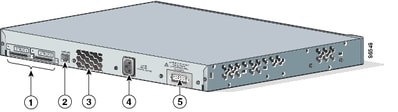 Rear Panel View of the Cisco Catalyst 3750
Rear Panel View of the Cisco Catalyst 3750
| No. | Description |
|---|---|
| 1 | StackWise Ports |
| 2 | RJ-45 Console Port |
| 3 | Fan Exhaust |
| 4 | AC Power Connector |
| 5 | RPS Connector |
Note: The location of Fan exhaust, AC power connector, RPS connector, and the number of Fan exhausts varies with the different models of Cisco Catalyst 3750 switches.
Cables
Use only approved cables, and connect only to similar Cisco equipment. Equipment can be damaged if connected to other unapproved Cisco cables or equipment.
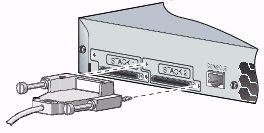 Connect to Approved Cisco Equipment
Connect to Approved Cisco Equipment
| Cable Part Number | Description |
|---|---|
| CAB-STACK-50CM | Cisco StackWise 50-cm stacking cable |
| CAB-STACK-1M | Cisco StackWise 1-m stacking cable |
| CAB-STACK-3M | Cisco StackWise 3-m stacking cable |
Connection Types
Full Bandwidth Connection
This illustration shows an example of a stack of Catalyst 3750 switches that provides full bandwidth and redundant StackWise cable connections:
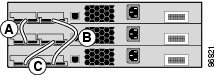 Stack of Catalyst 3750 Switches
Stack of Catalyst 3750 Switches
When a cable fails at a single place, the stack runs with the half bandwidth connection.
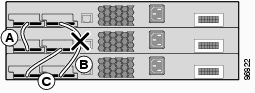 Stack Runs with Half Bandwidth Connection
Stack Runs with Half Bandwidth Connection
In order to find the stack-ports through which the switches are connected to the stack, issue the show switch stack-ports command.
3750-Stk#show switch stack-ports
Switch # Port 1 Port 2
-------- ------ ------
1 Ok Ok
2 Ok Ok
3 Ok Ok
Alternatively, in order to find the nearby switch on each port, issue the show switch neighbors command.
3750-Stk#show switch neighbors
Switch # Port 1 Port 2
-------- ------ ------
1 2 3
2 1 3
3 2 1
This illustration shows a stack of Cisco EtherSwitch service modules and Catalyst 3750 switches that provides full bandwidth and redundant connections:
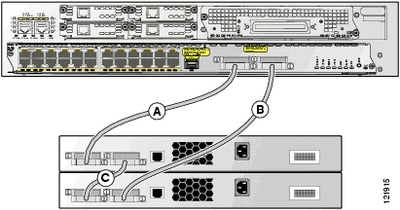 Stack of Cisco EtherSwitch Service Modules and Catalyst 3750 Switches
Stack of Cisco EtherSwitch Service Modules and Catalyst 3750 Switches
Half Bandwidth Connection
This illustration shows an example of a stack of Catalyst 3750 switches with incomplete StackWise cable connections. This stack provides only half bandwidth and does not have redundant connections:
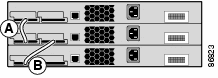 Stack of Catalyst 3750 Switches with Incomplete StackWise Cable Connections
Stack of Catalyst 3750 Switches with Incomplete StackWise Cable Connections
When a cable fails at a single place, the stack is partitioned into two stacks.
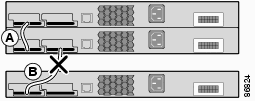 Cable Fails in Single Place and Stack is Partitioned
Cable Fails in Single Place and Stack is Partitioned
3750-Stk#show switch stack-ports
Switch # Port 1 Port 2
-------- ------ ------
1 Ok Down
2 Ok Ok
3 Ok Down
3750-Stk#show switch neighbors
Switch # Port 1 Port 2
-------- ------ ------
1 2 None
2 1 3
3 2 None
Creation and Management of Cisco Catalyst 3750 Stacks
In this section, you are presented with the information needed to configure the StackWise stacks described in this document.
Stack Member Numbers
The stack member number (1 to 9) identifies each member in the switch stack. The member number also determines the interface-level configuration that a stack member uses. You can display the stack member number if you use the show switch user EXEC mode command.
3750-Stk>show switch
Current
Switch# Role Mac Address Priority State
--------------------------------------------------------
1 secondary 0016.4748.dc80 5 Ready
*2 primary 0016.9d59.db00 1 Ready
The default stack member number of a 3750 switch is 1. When it joins a switch stack, its default stack member number changes to the lowest available member number in the stack. Stack members in the same switch stack cannot have the same stack member number. Every stack member, which includes a standalone switch, retains its member number until you manually change the number or unless the number is already used by another member in the stack.
How do you manually change the member number?
-
Go to global configuration mode.
-
Issue the command switch current-stack-member-number renumber new-stack-member-number .
-
Return to the privileged EXEC mode and reload the member with the command reload slot current-stack-member-number .
-
After the member boots up, issue the command show switch to verify the stack member number. If the number is used by another member in the stack, the switch selects the lowest available number in the stack.
If you move a stack member to a different switch stack, the stack member retains its number only if the number is not used by another member in the stack. If it is used by another member in the stack, the switch selects the lowest available number in the stack. The switch is able to retain the stack member number as an environment variable. You can also renumber a switch from the bootloader switch: prompt with the command set SWITCH_NUMBER stack-member-number .
If you merge switch stacks, the switches that join the switch stack of a new stack primary select the the lowest available numbers in the stack.
Priority Values
A higher priority value for a stack member increases its likelihood to be elected stack primary and to retain its stack member number. The priority value can be 1 to 15. The default priority value is 1. You can display the stack member priority value with the show switch user EXEC mode command.
3750-Stk>show switch
Current
Switch# Role Mac Address Priority State
--------------------------------------------------------
1 secondary 0016.4748.dc80 1 Ready
*2 primary 0016.9d59.db00 5 Ready
Cisco recommends that you assign the highest priority value to the switch that you prefer to be the stack primary. This ensures that the switch is re-elected as stack primary if a re-election occurs.
How do you change the priority value?
-
From the global configuration mode, issue the command switch stack-member-number priority new-priority-value .
-
From the bootloader switch: prompt, issue the command set SWITCH_PRIORITY new-priority-value .
Even though the priority value applies immediately to the member, it does not affect the status of the current stack primary. New priority value does play a role in the next stack-primary election.
Stack Primary Election
How is the stack primary elected?
These rules have been defined to determine which unit within a stack is chosen as the primary. When switches are added or stacks are merged, the primary is chosen based on these rules, in the order specified:
-
The switch that is currently the stack primary.
Note: When stacks merge, the elected stack primary would have been the primary of one of the merged stacks.
Note: When stacks partition, the stack primary of the original stack is the primary of its partition.
-
The switch with the highest stack member priority value.
Note: Cisco recommends that you assign the highest priority value to the switch that you prefer to be the stack primary. This ensures that the switch is re-elected as stack primary if a re-election occurs.
-
The switch that uses the non-default interface-level configuration.
-
The switch with the higher Hardware/Software priority. These switch software versions are listed from highest to lowest priority:
-
Cryptographic IP services image software
-
Noncryptographic IP services image software
-
Cryptographic IP base image software
-
Noncryptographic IP base image software
Note: Switches that run Cryptographic or IP services image take a longer time to load than Non-Cryptographic or IP base image. When you power on or reset an entire switch stack, some stack members do not participate in the stack primary election. This is because stack members that are powered on within the same 20-second time frame participate in the stack primary election and have a chance to become the stack primary. Stack members that are powered on after the 20-second time frame do not participate in this initial election and only become stack members. At times, switches with lower software priority can become the stack primary, but all stack members participate in the stack primary re-election.
-
-
The switch with the longest system up-time.
-
The switch with the lowest MAC address.
Note: Data forwarding is not affected within the stack primary election.
When is the stack primary elected?
-
When the whole switch stack is reset1
-
When the stack primary is reset or powered off
Note: If you reset the stack primary, it would reset the whole stack.
-
When the stack primary is removed from the stack
-
When the stack primary switch has failed
-
The switch stack membership is increased by if you add powered-on standalone switches or switch stacks.1
1Within these events, the current stack primary has a greater chance to get re-elected.
Hardware Compatibility
The Cisco Catalyst 3750 series switches use Switch Database Management (SDM) templates to optimize the system resources for specific features dependent on how the switch is used in the network. There are two versions of the SDM templates: Desktop and Aggregator. The 3750-12S switch alone supports both templates. All other model switches of the 3750 series support only the Desktop version.
When a Cisco Catalyst 3750 switch stack consists of 3750-12S and other models, make sure to use only the Desktop SDM template. This is an output from the show switch command when an SDM mismatch exists:
3750-Stk#show switch
Current
Switch# Role Mac Address Priority State
------------------------------------------------------------
*2 primary 000a.fdfd.0100 5 Ready
4 Member 0003.fd63.9c00 5 SDM Mismatch
To change the SDM template on a 3750-12S to Desktop version, complete these steps:
3750-Stk#configure terminal
3750-Stk(config)#sdm prefer routing desktop
3750-Stk(config)#exit
3750-Stk#reload
For more information on the SDM templates, refer to Configuring SDM Templates.
Software Compatibility
Software compatibility between the stack members is determined by the Stack Protocol Version number. To view the stack protocol version of your switch stack, you can issue the show platform stack manager all command.
3750-Stk#show platform stack manager all
Current
Switch# Role Mac Address Priority State
--------------------------------------------------------
1 secondary 0016.4748.dc80 5 Ready
*2 primary 0016.9d59.db00 1 Ready
!--- part of output
Stack State Machine View
==============================================================
Switch primary/ Mac Address Version Uptime Current
Number secondary (maj.min) State
---------------------------------------------------------------------
1 secondary 0016.4748.dc80 1.11 8724 Ready
2 primary 0016.9d59.db00 1.11 8803 Ready
!--- rest of output elided
Switches with the same Cisco IOS software version have the same stack protocol version. Such switches are fully compatible, and all features function properly across the switch stack. Switches with the same Cisco IOS software version as the stack primary immediately join the switch stack. If an incompatibility exists, the fully functional stack members generate a system message that describes the cause of the incompatibility on the specific stack members. The stack primary sends the message to all stack members.
Switches with different Cisco IOS software versions likely have different stack protocol versions. Switches with different major version numbers are incompatible and cannot exist in the same switch stack.
3750-Stk#show switch
Current
Switch# Role Mac Address Priority State
--------------------------------------------------------
1 Member 0015.c6f5.6000 1 Version Mismatch
*2 primary 0015.63f6.b700 15 Ready
3 Member 0015.c6c1.3000 5 Ready
Switches with the same major version number but with a different minor version number as the stack primary are considered partially compatible. When connected to a switch stack, a partially compatible switch enters version-mismatch (VM) mode and cannot join the stack as a fully functional member. The software detects the mismatched software and tries to upgrade (or downgrade) the switch in VM mode with the switch stack image or with a tar file image from the switch stack flash memory. The software uses the automatic upgrade (auto-upgrade) and the automatic advise (auto-advise) features.
The auto-upgrade occurs if the software release that runs on the stack primary is compatible with the switch in VM mode and the tar file of the current image is available with any of the stack members. If tar file of the current image is not available, the auto-advise feature recommends that a compatible image be downloaded with the required commands. The auto-upgrade and auto-advise features do not work if the switch primary and switch in VM mode run different feature sets/packaging levels (IP services and IP base), but, from Cisco IOS Software Release 12.2(35)SE, auto-upgrade does support upgrades between cryptographic and non-cryptographic images of the same packaging level.
Note: If the auto upgrade does not work on the switch that shows the version mismatch error, use TFTP to manually upgrade the switch.
Create a Switch Stack from Two Stand-alone Stacks
This example shows how a switch stack is created from two stand-alone stacks.
-
Switch-A and Switch-B are merged together to form the stack.
 Switch-A and Switch-B are Merged
Switch-A and Switch-B are Merged
and
 Switch-B
Switch-B
-
A stack primary election occurs between Switch-A and Switch-B; consider that Switch-B wins.
-
Switch-A reloads itself and joins the switch stack.
-
The stack member number of Switch-A changes since it conflicts with Switch-B. Switch-A chooses the lowest available stack number, which in this case, is number "2".
 Switch-A and Switch-B Conflict
Switch-A and Switch-B Conflict
Create a Switch Stack from Two Two-member Stacks
This example shows how two switch stacks merge to form a stack.
-
The first switch stack consists of two members: Switch-A and Switch-B.
 First Switch Stack Consists of Switch-A and Switch-B
First Switch Stack Consists of Switch-A and Switch-B
The second switch stack consists of members Switch-C and Switch-D with Switch-C as the stack primary.
 Second Switch Stack Consists of Switch-C and Switch-D
Second Switch Stack Consists of Switch-C and Switch-D
-
When these two switch stacks are merged together, the election for stack primary occurs; let us consider that Switch-B wins the election.
-
Switch-A retains its stack member number.
-
Switch-C and Switch-D reload themselves and join the stack with new stack member numbers of "3" and "4" respectively.
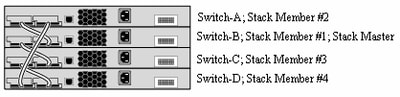 Switch-C and Switch-D Reload and Join New Stack
Switch-C and Switch-D Reload and Join New Stack
Tips to Add a Switch as a Secondary to the Stack
To add a switch, as a secondary, to a stack, complete these steps:
Note: Ensure the switch that you add into the stack has the same Cisco IOS version as the switches in the stack. Refer to to upgrade the Cisco IOS in a catalyst 3750 switch.
-
Change the switch priority of the switch to be added to "1".
switch stack-member-number priority new-priority-value
Note: This step is optional, but ensures that the switch has fewer chances to become a stack primary in the future.
-
Power off the switch that is to be added.
-
Ensure that the stack is fully connected so that, when you connect the new switch, the stack is at least in half connectivity and does not partition.
-
Connect the new switch to the stack with the StackWise ports.
-
Power on the newly added switch.
-
After the new switch comes up, issue the command show switch to verify stack membership.
Tips to Add a Switch as a Primary to the Stack
To add a switch, as a primary, to a stack, complete these steps:
Note:Ensure the switch you add into the stack has the same Cisco IOS version as the switches in the stack. Refer to Catalyst 3750 Software Upgrade in a Stack Configuration with Use of the Command-Line Interface to upgrade the Cisco IOS in a catalyst 3750 switch.
Issue the show switch command.to get the priority value of the members of the stack.
3750-Stk>show switch Current Switch# Role Mac Address Priority State -------------------------------------------------------- 1 secondary 0016.4748.dc80 1 Ready *2 primary 0016.9d59.db00 5 Ready
-
Change the priority value of the switch to be added to a value greater than the highest priority of the stack. In the illustration, the priority value has to be a value of more than "5".
switch stack-member-number priority new-priority-value -
Ensure that the stack is fully connected so that, when you connect the new switch, the stack is at least in half connectivity, and do not partition.
-
With the new switch powered on, connect the StackWise ports of the switch to the stack.
-
The election for the stack primary occurs, and the new switch is elected as the primary since it has the highest priority value.
-
The members of the previous stack reboot themselves to join the new stack. After all the members come up, issue the command show switch to verify stack membership.
Remove a Member from the Stack
Complete these steps to remove a member from the stack:
-
Ensure that the stack is fully connected so that, when you remove the member, the stack is at least in half connectivity, and do not partition.
-
Power off the member to be removed.
-
If the member was the stack primary, the stack primary election occurs, otherwise no election occurs.
-
Remove the StackWise cables from the member and close the stack ring.
-
Issue the command show switch to verify the stack membership.
Add a Provisioned Switch to a Switch Stack
When you add a provisioned switch to the switch stack, the stack applies either the provisioned configuration or the default configuration to it.
If you add a provisioned switch that is a different type than specified in the provisioned configuration to a powered-down switch stack and then apply power, the switch stack rejects the (now incorrect) switch stack-member-number provision type global configuration command in the startup configuration file. Within stack initialization, the nondefault interface configuration information in the startup configuration file for the provisioned interfaces (potentially of the wrong type) are executed. Dependent upon how different the actual switch type is from the previously provisioned switch type, some commands are rejected, and some commands are accepted.
You can use the offline configuration feature to provision (to supply a configuration to) a new switch before it joins the switch stack. In advance, you can configure the stack member number, switch type, and interfaces associated with a switch that are not currently part of the stack. The configuration that you create on the switch stack is called the provisioned configuration. The switch that is added to the switch stack and that receives this configuration is called the provisioned switch.
You manually create the provisioned configuration through the switch stack-member-number provision type global configuration command. The provisioned configuration also is automatically created when a switch is added to a switch stack that runs Cisco IOS Release 12.2(20)SE or later and when no provisioned configuration exists.
When you configure the interfaces associated with a provisioned switch, for example, as part of a VLAN, the switch stack accepts the configuration, and the information appears in the running configuration. The interface associated with the provisioned switch is not active, yet it operates as if it has been administratively shut down; the no shutdown interface configuration command does not return it to active service. The interface associated with the provisioned switch does not appear in the display of the specific feature; for example, it does not appear in the show vlan user EXEC command output
The switch stack retains the provisioned configuration in the running configuration, whether or not the provisioned switch is part of the stack. You can save the provisioned configuration to the startup configuration file if you enter the copy running-config startup-config privileged EXEC command. The startup configuration file ensures that the switch stack can reload and use the saved information, whether or not the provisioned switch is part of the switch stack
Note: You cannot use the switch current-stack-member-number renumber new-stack-member-number global configuration command on a provisioned switch. If you do, the command is rejected.
Remove a Provisioned Switch from the Stack
If a switch stack runs Cisco IOS Release 12.2(20)SE or later and you remove a provisioned switch from the switch stack, the configuration associated with the removed stack member remains in the running configuration as provisioned information. In order to delete all configuration information associated with the removed switch (a stack member that has left the stack), apply the no switch provision command in global configuration mode.
In this example, switch number 2 was removed from a stack. The model number of the switch is WS-C3750-48TS:
3750(config)# no switch 2 provision ws-c3750-48ts 3750(config)# exit 3750# write memory
Note: In order to avoid the receipt of an error message, you must remove the specified switch from the switch stack before you use the no form of this command to delete a provisioned configuration.
Verify
Use this section to confirm that your configuration works properly.
Note: Only registered Cisco users can access internal tools and information.
TheCisco CLI Analyzersupports certain show commands. Use the Cisco CLI Analyzer to view an analysis of show command output.
-
show switch - Displays all relevant information related to the stack member or the switch stack.
-
show platform stack manager all - Displays information related to the management of stacks, which includes the stack-protocol version, history of changes to the stack, and so on.

Note: Only registered Cisco users can access internal Cisco tools and information.
Troubleshoot
Troubleshoot Commands
Note: Refer to Important Information on Debug Commands before you use the debug commands.
-
debug platform stack manager sdp - Displays the Stack Discovery Protocol (SDP) debug messages.
-
debug platform stack manager ssm - Displays the stack state-machine debug messages.
Related Information
Revision History
| Revision | Publish Date | Comments |
|---|---|---|
3.0 |
23-Jan-2024 |
Recertification |
2.0 |
08-Dec-2022 |
Updated Format and Removed PII. Recertification. |
1.0 |
26-Oct-2006 |
Initial Release |
Contributed by Cisco Engineers
- Marin GrabovschiCisco Technical Consulting Engineer
Contact Cisco
- Open a Support Case

- (Requires a Cisco Service Contract)
 Feedback
Feedback