Recover Legacy Catalyst Fixed Switches from Corrupt Images
Available Languages
Download Options
Bias-Free Language
The documentation set for this product strives to use bias-free language. For the purposes of this documentation set, bias-free is defined as language that does not imply discrimination based on age, disability, gender, racial identity, ethnic identity, sexual orientation, socioeconomic status, and intersectionality. Exceptions may be present in the documentation due to language that is hardcoded in the user interfaces of the product software, language used based on RFP documentation, or language that is used by a referenced third-party product. Learn more about how Cisco is using Inclusive Language.
Introduction
This document describes how to recover Cisco Legacy Catalyst Fixed switches from a corrupt system image or an incorrectly set boot variable.
Prerequisites
Requirements
If you have not already done so, connect a PC to the console port of the switch. For information on how to connect a terminal to a Catalyst fixed configuration switch, refer to Connecting a Terminal to the Console Port on Catalyst Switches. Use a terminal emulation program such as Microsoft Windows HyperTerminal in order to establish the console session.
These are the settings:
-
Bits per second: 9600
-
Data bits: 8
-
Parity: None
-
Stop bits: 1
-
Flow control: None
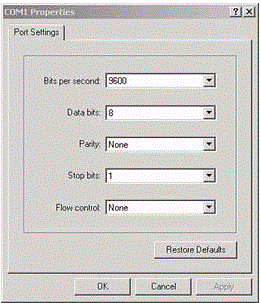 Port Settings
Port Settings
Components Used
The Catalyst fixed configuration switches that this document describes include the 2940, 2950/2955, 2970, 3550, 3560, 3750 and the 3750 Metro series switches.
The information in this document was created from the devices in a specific lab environment. All of the devices used in this document started with a cleared (default) configuration. If your network is live, ensure that you understand the potential impact of any command.
Conventions
Refer to Cisco Technical Tips Conventions for more information on document conventions.
Problem
When Catalyst fixed configuration switches experience boot errors, these conditions can apply:
-
The switch is in a continuous reboot.
-
The switch displays the switch: prompt.
-
The error loading flash
:message appears.
Switch Displays the Switch: Prompt or "Error Loading Flash:"
-
The switch: prompt indicates that the switch has not booted completely and requires the user to complete the boot process.
-
The
error loading flash:<image>message indicates that the switch failed to load an image because of a corrupt or lost image.The corrupt or lost image can be the result of a failed download. In this case, the image has a bad checksum or a failed software upgrade, and the upgrade procedure was not followed properly. There is the possibility that the user deleted the image but did not replace the image. A boot variable can have been set incorrectly.
With a console session open, you see an error message that is similar to this:
Error loading "flash:c2950-i6q4l2-mz.121-12c.EA1.bin"
Normally, the switch attempts to automatically boot the next valid image in the Flash file system. Here is an example:
Error loading "flash:c2950-i6q4l2-mz.121-12c.EA1.bin" Interrupt within 5 seconds to abort boot process. Loading "flash:/c2950-i6q4l2-mz.121-13.EA1.bin"...###### ######################################################## !--- Output suppressed.
If there is no valid backup image from which to boot, the boot process fails completely. Here is an example:
Error loading "flash:c2950-i6q4l2-mz.121-12c.EA1.bin" Interrupt within 5 seconds to abort boot process. Boot process failed...
Solution
Step-by-Step Recovery Procedure
Note: A PC must be attached to the console port of the switch.
Step 1. If the switch is in a continuous reboot, complete one of the procedures in this step, which depends on your switch model.
Note: If the switch is not in a continuous reboot, but is already at the switch: prompt, proceed directly to Step 2.
- Catalyst 2940 and 2950 series switches
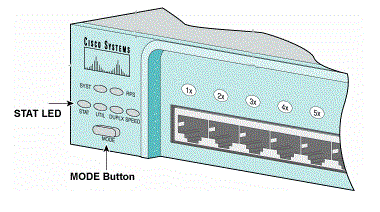 STAT LED and Mode Button
STAT LED and Mode Button
a. Unplug the power cord.
b. Hold down the MODE button while you reconnect the power cable to the switch. The MODE button is on the left side of the front panel.
c. Release the MODE button after the STAT LED goes out.
Note: The LED position can vary slightly, which depends on the model.
d. You are now at the switch: prompt. Proceed to Step 2.
- Catalyst 2970, 3550, 3560 and 3750 series switches
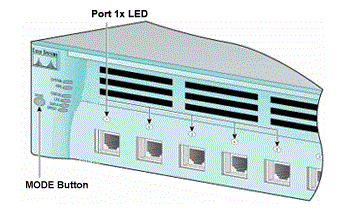 Port 1x LED
Port 1x LED
a. Unplug the power cord.
b. Hold down the MODE button while you reconnect the power cable to the switch. The MODE button is on the left side of the front panel.
c. Release the MODE button after the previous LED Port 1x goes out.
Note: The LED position can vary slightly, which depends on the model.
d. You are now at the switch: prompt. Proceed to Step 2.
- Catalyst 2955 series switches
a. Issue a break sequence from the keyboard in order to break into switch: mode.
The terminal application and operating system that you use determine the break sequence to use. For more information, refer to Standard Break Key Sequence Combinations During Password Recovery.
This example uses HyperTerminal to break into switch: mode on a 2955:
C2955 Boot Loader (C2955-HBOOT-M) Version 12.1(0.508)EA1, BETA TEST SOFTWARE Compiled Wed 30-Oct-02 15:24 by antonino WS-C2955T-12 starting... Base ethernet MAC Address: 00:03:fd:62:7c:00 Xmodem file system is available. Initializing Flash... flashfs[0]: 19 files, 2 directories flashfs[0]: 0 orphaned files, 0 orphaned directories flashfs[0]: Total bytes: 7741440 flashfs[0]: Bytes used: 4628480 flashfs[0]: Bytes available: 3112960 flashfs[0]: flashfs fsck took 7 seconds. ...done initializing flash. Boot Sector Filesystem (bs:) installed, fsid: 3 Parameter Block Filesystem (pb:) installed, fsid: 4 *** The system will autoboot in 15 seconds *** Send break character to prevent autobooting. !--- Wait until you see this message before
!--- you issue the break sequence.
!--- Enter Ctrl-Break with the use of HyperTerminal. The system has been interrupted prior to initializing the flash filesystem. The following commands will initialize the flash filesystem, and finish loading the operating system software: flash_init load_helper boot switch:
b. Proceed to Step 2.
Step 2. Run the flash_init command and the load_helper command.
If the Flash has already initialized, you see this:
switch: flash_init Initializing Flash... ...The flash is already initialized. switch:
If the Flash has not initialized, you see this:
switch: flash_init Initializing Flash... flashfs[0]: 21 files, 2 directories flashfs[0]: 0 orphaned files, 0 orphaned directories flashfs[0]: Total bytes: 7741440 flashfs[0]: Bytes used: 4499456 flashfs[0]: Bytes available: 3241984 flashfs[0]: flashfs fsck took 7 seconds. ...done initializing flash. Boot Sector Filesystem (bs:) installed, fsid: 3 Parameter Block Filesystem (pb:) installed, fsid: 4
Run the load_helper command in order to load any boot helper images. Here is an example:
switch: load_helper switch:
Step 3. Run the dir flash: command in order to view the contents of the Flash file system.
Determine if there are any Cisco IOS® image files or image directories in flash:. The Cisco IOS image files are .bin files, and the image directories are named with the image filename, excluding the .bin extension. If no Cisco IOS image files or image directories exist, you see this:
switch: dir flash: Directory of flash:/ 2 -rwx 5 <date> private-config.text 3 -rwx 110 <date> info 4 -rwx 976 <date> vlan.dat 6 -rwx 286 <date> env_vars 26 -rwx 1592 <date> config.text 8 drwx 1088 <date> html 19 -rwx 110 <date> info.ver 4393472 bytes available (3347968 bytes used) switch: !--- No Cisco IOS images or image directories exist in Flash.
If your Flash directory looks like this, proceed directly to Step 5. Step 5 recovers the switch with an Xmodem file transfer.
If there is still an image in Flash, run the boot command (Step 4) in order to try to recover the switch. Before you run the boot command, verify where the Cisco IOS image is stored in the Flash directory. The location in which the image is stored can differ, which depends on your switch model.
-
Catalyst 2940, 2950, and 2955 Flash file system
The Cisco IOS image file (.bin file) always resides in the flash: directory on Catalyst 2940, 2950 and 2955 series switches. Here is an example:
switch: dir flash: Directory of flash:/ 3 -rwx 2888547 <date> c2950-i6q4l2-mz.121-13.EA1.bin !--- The Cisco IOS image file (.bin file) is stored in
!--- the flash: directory on Catalyst 2940, 2950, and 2955 series switches. 4 -rwx 976 <date> vlan.dat 6 drwx 832 <date> html 22 -rwx 110 <date> info 23 -rwx 110 <date> info.ver 25 -rwx 38 <date> env_vars 3132928 bytes available (4608512 bytes used) !--- This output is from a Catalyst 2950 switch. Output from a
!--- Catalyst 2940 or 2955 varies slightly.
-
Catalyst 2970, 3550, 3560, and 3750 Flash file system
The organization of the Flash file system on a Catalyst 2970, 3550, 3560, and 3750 is a little different. You can store the Cisco IOS image file in the flash: directory. However, if you use the Cluster Management Suite (CMS) image in order to manage switches with a web interface, you can store the Cisco IOS image file in its own directory. Run the flash: directory command in order to display the image file in this case.
switch: dir flash: Directory of flash:/ 2 -rwx 976 <date> vlan.dat 3 -rwx 386 <date> system_env_vars 4 -rwx 5 <date> private-config.text 6 -rwx 1554 <date> config.text 24 drwx 192 <date> c3550-i5q3l2-mz.121-13.EA1 !--- You can store the Cisco IOS image file in its own directory.
!--- Name the directory with the image name, but exclude the .bin extension. 42 -rwx 33 <date> env_vars !--- Output suppressed. switch: dir flash:c3550-i5q3l2-mz.121-13.EA1 !--- Issue the dir flash:<directory>
!--- command in order to view the Cisco IOS image file. Directory of flash:c3550-i5q3l2-mz.121-13.EA1/ 25 drwx 832 <date> html 40 -rwx 3993612 <date> c3550-i5q3l2-mz.121-13.EA1.bin !--- This is where the Cisco IOS image file is stored for a CMS image. 41 -rwx 252 <date> info 9992192 bytes available (6006784 bytes used) !--- This output is from a Catalyst 3550 switch. Output from a
!--- Catalyst 2970, 3560, or 3750 varies slightly. switch:
Attempt to Boot the Image
Step 4. After you have verified where the Cisco IOS image file resides, try to boot the image. Run either the boot flash:<filename> command or the boot flash:<directory/filename> command.
-
Catalyst 2950
switch: boot flash:c2950-i6q4l2-mz.121-13.EA1.bin !--- This example uses the boot flash:<filename> !--- command on a 2950. Loading "flash:c2950-i6q4l2-mz.121-13.EA1.bin"...########### ########################################################### !--- Output suppressed.
!--- This command syntax is the same for Catalyst 2940 and 2955 series
!--- switches. -
Catalyst 3550
switch: boot flash:c3550-i5q3l2-mz.121-13.EA1/c3550-i5q3l2-mz.121-13.EA1.bin !--- This example uses the boot flash:<filename>/<directory>
!--- command on a 3550. Loading "flash:c3550-i5q3l2-mz.121-13.EA1/c3550-i5q3l2-mz.121-13.EA1.bin"...#### ################################################################################ !--- Output suppressed.
!--- This command syntax is the same for Catalyst 2970, 3560, and 3750
!--- series switches.
If you run the boot command and the result is in a successful boot up, either the default switch: prompt or the hostname: prompt displays.
Press RETURN to get started! Switch> !--- The boot up was successful.
Be sure to verify that you have configured the correct boot statement on the switch. See the Verify section.
If you run the boot command and the command does not result in a successful boot up, either the switch: prompt displays or you are stuck in a continuous reboot again. The only option to recover the switch is an Xmodem file transfer. Step 5 covers this file transfer.
Step 5. If the boot command has failed or there is no valid image from which to boot in Flash, perform an Xmodem file transfer.
A typical Xmodem file transfer can take up to 2 hours, which depends on the image size.
Download the Cisco IOS image ( .bin file) to which you want to upgrade from the Cisco Technical Support & Downloads.
Note: All of the tools mentioned in this article can only be accessed by Cisco registered clients.
Note: Do not use a CMS image ( .tar file). This image is a larger image and takes longer to transfer.
Run the dir flash: command in order to compare the size of the image in bytes to the free space that remains in Flash. Here is an example:
switch: dir flash: Directory of flash:/ !--- Output suppressed. 3132928 bytes available (4608512 bytes used) !--- There are approximately 3 MB of Flash space available for a new image.
If necessary, run the delete command in order to delete any corrupt images that remain. Here is an example:
switch: delete flash:c2950-i6q4l2-mz.121-12c.EA1.bin !--- Issue the delete flash:<filename>
!--- command in order to delete a Cisco IOS image. Are you sure you want to delete "flash:c2950-i6q4l2-mz.121-12c.EA1.bin" (y/n)? y !--- Enter y for yes if you want to delete the image. File "flash:c2950-i6q4l2-mz.121-12c.EA1.bin" deleted switch:
The next example shows an Xmodem procedure on a 2955 with the use of HyperTerminal. The procedure is the same for any of the Catalyst fixed configuration switches that this document covers.
-
Run the copy xmodem: flash:<filename> command on the switch. Here is an example:
switch: copy xmodem: flash:c2955-i6q4l2-mz.121-13.EA1.bin Begin the Xmodem or Xmodem-1K transfer now... CCC
- From the top of the HyperTerminal window, choose Transfer > Send File.
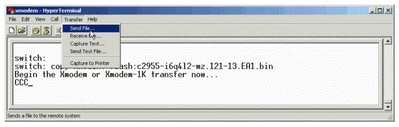 Transfer Send File
Transfer Send File
c. Choose the Xmodem protocol in the Send File dialog box and click Browse in order to select the Cisco IOS image ( .bin file ) that you downloaded previously.
d. Click Send in order to begin the Xmodem transfer.
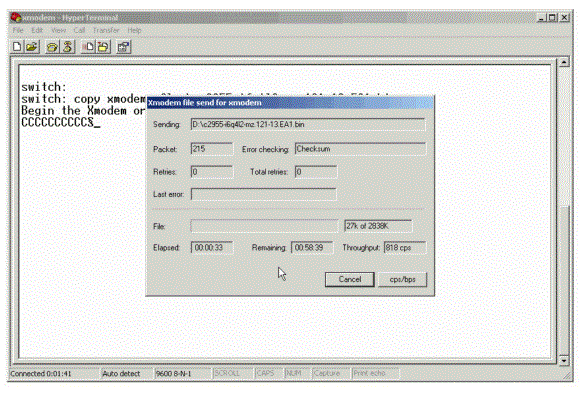 Begin Xmodem Transfer
Begin Xmodem Transfer
The Xmodem file transfer begins. This transfer can take up to 2 hours, which depends on the size of the image.
CCCCCC......................................................................... ................................................................................ ................................................................................ ................................................................................ ................................................................................ ................................................................................ ................................................................................ ................................................................................ ............................................................................. File "xmodem:" successfully copied to "flash:c2955-i6q4l2-mz.121-13.EA1.bin" !--- If the Xmodem file transfer fails for some reason, restart the process.
!--- If the Xmodem file transfer is successful, you return to the
!--- switch: prompt. switch:
Step 6. Boot the new image that you just copied over with the Xmodem procedure.
Run the boot flash:<filename> command, as this example shows:
switch: boot flash:c2955-i6q4l2-mz.121-13.EA1.bin Loading "flash:c2955-i6q4l2-mz.121-13.EA1.bin"...############################### ################################################################################ !--- Output suppressed. Press RETURN to get started! Switch> !--- The boot up was successful.
Be sure to verify that your boot statements are set correctly.
Speed Up Xmodem Recovery
When a user tries to recover the switch from a corrupted or lost Cisco IOS, the copy xmodem: flash:[Cisco IOS filename] command is not displayed under the switch: prompt. The copy command is displayed under the switch: prompt, but the copy xmodem: command is not.
Complete these steps in order to speed up the Xmodem recovery:
-
Set the baud rate to 115200 on the switch: prompt.
switch: set BAUD 115200 !--- The screen goes blank after you enter this command.
-
Restart HyperTerminal.
-
Under COM PORT properties, select the bits per second as 115200. The switch: prompt is displayed.
-
Start the Xmodem recovery.
-
After the Xmodem recovery, set the BAUD rate back to 9600. If the set BAUD 9600 command does not bring the baud rate to 9600, run the unset BAUD command in order to bring the baud rate to a default value of 9600 bps.
Verification
Complete these steps:
-
Run the show version command in order to verify the current version of software that you run.
Here is an example:
2955#show version Cisco Internetwork Operating System Software Cisco IOS (tm) C2955 Software (C2955-I6Q4L2-M), Version 12.1(13)EA1, RELEASE SOFTWARE !--- This is the current version of software.
-
Run the dir flash:<directory> command in order to display the Cisco IOS image (.bin file) on a Catalyst 2940, 2950 or 2955.
2950#dir flash: Directory of flash:/ 3 -rwx 5 Mar 01 1993 00:12:55 private-config.text 4 -rwx 2905856 Jan 01 1970 03:06:25 c2955-i6q4l2-mz.121-13.EA1.bin !--- The Cisco IOS image (.bin file) is stored in flash:
!--- on a Catalyst 2940, 2950 or 2955.
!--- Output suppressed.If you run a CMS image on a Catalyst 2970, 3550, 3560, or 3750, you can store the Cisco IOS image in an image directory:
3550#dir flash: Directory of flash:/ 2 -rwx 976 Mar 01 1993 21:47:00 vlan.dat 4 -rwx 5 Mar 06 1993 23:32:04 private-config.text 6 -rwx 1554 Mar 06 1993 23:32:04 config.text 7 drwx 192 Mar 01 1993 00:14:02 c3550-i5q3l2-mz.121-13.EA1 !--- Notice the "d" for directory in the permission statement.
!--- This is an image directory that is installed when you upgrade the
!--- switch with a CMS image.
!--- The Cisco IOS image (.bin file) is inside this directory. 5 -rwx 3823261 Mar 01 1993 00:46:01 c3550-i5q3l2-mz.121-12c.EA1.bin !--- This is another Cisco IOS image (.bin file). 8 -rwx 33 Mar 01 1993 00:14:06 env_vars 9 -rwx 384 Mar 01 1993 00:14:06 system_env_vars 15998976 bytes total (6168576 bytes free) !--- This output is from a Catalyst 3550 switch. Output from a
!--- Catalyst 2970, 3560, or 3750 varies slightly. 3550#You need to run the dir flash:<directory> command on a Catalyst 3550 to display the Cisco IOS image ( .bin file).
3550#dir flash:c3550-i5q3l2-mz.121-13.EA1 Directory of flash:/c3550-i5q3l2-mz.121-13.EA1/ 23 drwx 832 Mar 01 1993 00:12:00 html 40 -rwx 3993612 Mar 01 1993 00:14:02 c3550-i5q3l2-mz.121-13.EA1.bin 41 -rwx 252 Mar 01 1993 00:14:02 info 15998976 bytes total (6168576 bytes free) !--- This output is from a Catalyst 3550 switch. Output from a
!--- Catalyst 2970, 3560, or 3750 varies slightly. 3550# -
Run the show boot command in order to verify that the boot statement is set correctly:
Switch#show boot BOOT path-list: !--- No boot system statement is set in this case.
!--- Output suppressed.Run the show boot command in order to display boot statements. If no boot statement is set or if the boot statement points to an old or lost version of software, configure the correct boot statement. Run the boot system flash:<filename> command.
2955#configure terminal 2955(config)#boot system flash:c2955-i6q4l2-mz.121-13.EA1.bin !--- This is how to set a boot system statement on a Catalyst 2940, 2950, or 2955. 2955(config)#end 2955# 2955#show boot BOOT path-list: flash:c2955-i6q4l2-mz.121-13.EA1.bin !--- Output suppressed.
If you use a CMS image on a Catalyst 2970, 3550, 3560, or 3750, you can store the Cisco IOS image (.bin file) in its own image directory. Run the boot system flash:directory/filename command:
3550#configure terminal 3550(config)#boot system flash:c3550-i5q3l2-mz.121-13. EA1/c3550-i5q3l2-mz.121-13.EA1.bin !--- This command should be on one line.
!--- This is how to set a boot system statement on a Catalyst
!--- 3550 if the Cisco IOS image (.bin file) is in its own image directory. 3550#end 3550# 3550#show boot BOOT path-list: flash:c3550-i5q3l2-mz.121-13.EA1/c3550-i5q3l2-mz.121-13.EA1.bin !--- Output suppressed.
Related Information
Revision History
| Revision | Publish Date | Comments |
|---|---|---|
3.0 |
04-Dec-2024
|
Recertification, a few minor stylistic corrections. |
2.0 |
11-Aug-2023
|
Recertification |
1.0 |
02-Apr-2003
|
Initial Release |
Contributed by Cisco Engineers
- Julio JimenezCisco TAC Engineer
Contact Cisco
- Open a Support Case

- (Requires a Cisco Service Contract)
 Feedback
Feedback