Configure CatOS Catalyst Switches to Connect IP Phones
Available Languages
Contents
Introduction
This document provides sample configurations of Catalyst switches that run CatOS in order to connect to Cisco IP phones. This document includes the Data and Voice VLAN, power inline, and quality of service (QoS) configurations.
Prerequisites
Requirements
There are no specific requirements for this document.
Components Used
This document is created based on the Cisco Catalyst 6000/6500 Series Switches and Cisco Unified IP Phone 7960G.
Related Products
This configuration can also be used with these Catalyst Switch Series:
-
Cisco Catalyst 4000/4500 Series Switches
-
Cisco Catalyst 5000/5500 Series Switches
This configuration can also be used for other models of the Cisco Unified IP Phone 7900 Series. In order to configure a Catalyst Switch for Cisco Unified Conference Stations 7935/7936, refer to Configuring Catalyst Switches for Polycom Conference Phones.
Conventions
Refer to the Cisco Technical Tips Conventions for more information on document conventions.
Configure
In this section, you are presented with the information to configure the features described in this document.
Note: Use the Command Lookup Tool (registered customers only) to obtain more information on the commands used in this section.
Network Diagram
This document uses this network setup:
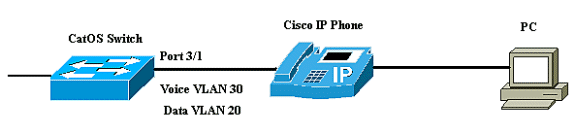
In the diagram, the Cisco IP phone is connected to port 3/1 of the Catalyst switch that runs the CatOS software. The Cisco IP phone contains an integrated three-port 10/100 switch. The ports are dedicated connections.
-
Port 1 connects to the Catalyst switch or other device that supports voice-over-IP.
-
Port 2 is an internal 10/100 interface that carries the phone traffic.
-
Port 3 connects to a PC or other device.
Note: Only two ports are physically viewable. The other port is an internal port and is not physically viewable. In this section, port 2 is not viewable.
The switch has two VLANs, VLAN 30 and VLAN 20. VLAN 20 carries data traffic, and VLAN 30 carries voice traffic. The switch port can be access either the VLAN or trunk VLAN, but you need to configure a voice VLAN to carry the voice traffic.
This document uses these configurations:
Configure Data VLAN and Voice VLAN
When you connect an IP phone to a switch with a trunk link, it can cause high CPU utilization in the switches. Because all the VLANs for a particular interface are trunked to the phone, it increases the number of STP instances that the switch has to manage. This increases the CPU utilization. Trunking also causes unnecessary broadcast / multicast / unknown unicast traffic to hit the phone link.
In order to avoid this, remove the trunk configuration and keep the voice and access VLAN configured along with QoS. With software releases 6.2(1) and later, the dynamic ports can belong to two VLANs. The switch port that is configured to connect an IP phone can have separate VLANs configured to carry the traffic. Because voice and data traffic can travel through the same port, you must specify a different VLAN for each type of traffic. You can configure a switch port to forward voice and data traffic on different VLANs.
The voice VLAN feature enables ports to carry IP voice traffic from an IP phone. The voice VLAN feature is disabled by default.
Note: The Port Fast feature is not automatically enabled when voice VLAN is configured. In order to enable the Port Fast feature, issue the set spantree portfast [mod/port] enable command.
These are the options in the voice VLAN configuration:
6K-CatOS> (enable) set port auxiliaryvlan 3/1 ? dot1p Set port second vlan to type 802.1p none Second vlan not to send/receive CDP with voice info untagged Set port second vlan to type untagged <vlan> VLAN number
-
untagged—Keyword to specify that the IP phone send untagged packets without 802.1p priority.
-
dot1p— Keyword to specify that the IP phone send packets with 802.1p priority.
-
none— Keyword to specify that the switch does not send any auxiliary VLAN information in the CDP packets from that port.
-
<vlan>— Auxiliary VLAN number to use for the packets from IP phones connected to that port.
| Configure Data VLAN and Voice VLAN |
|---|
6K-CatOS> (enable) set vlan 20 3/1 Vlan 20 configuration successful !-- The VLAN 20 is used for transmiting data traffic 6K-CatOS> (enable) set port auxiliaryvlan 3/1 30 !-- AuxiliaryVlan Status Mod/Ports ------------- -------- ------------------------------------------------------ 30 active 3/1 The VLAN 30 is used for transmiting voice traffic |
When you use the untagged or dot1p options, the IP phone also uses the same VLAN as that of the PC connected to it.
The IP phone and a device (PC) that is attached to the phone are in the same VLAN and must be in the same IP subnet if one of these occurs:
-
They use the same frame type.
-
The phone uses 802.1p frames, and the device uses untagged frames.
-
The phone uses untagged frames, and the device uses 802.1p frames.
-
The phone uses 802.1Q frames, and the auxiliary VLAN equals the native VLAN.
| Configure VLAN and 802.1p Option |
|---|
6K-CatOS> (enable) set vlan 20 3/1
Vlan 20 configuration successful
!-- The VLAN 20 is used for transmiting all traffic
6K-CatOS> (enable) set port auxiliaryvlan 3/1 untagged
!-- in order to send CDP packets that configure the IP phone to transmit untagged voice traffic
|
Disable the Auxiliary VLANs Until an IP Phone is Detected
With software release 8.3(1) and later releases, this feature provides security for the auxiliary VLANs since it ensures that the auxiliary VLAN is not enabled until an IP phone is detected. As soon the switch detects the presence of an IP phone, the auxiliary VLAN is enabled.
The presence of an IP phone is determined through the CDP packet exchange between the switch and the phone. This detection method is used for both the inline-powered and wall-powered IP phones.
If the auxiliary VLAN ID equals the port-VLAN ID, or when the auxiliary VLAN ID is configured as none, dot1p, or untagged, this feature cannot be applied to the port. If any command entry causes the the auxiliary VLAN ID to equal the port-VLAN ID, the feature is disabled, and this warning message displays:
cdpverify feature on port <mod>/<port> is disabled.
This example shows how to enable or disable the auxiliary VLAN IP phone detection:
6K-CatOS> (enable) set port auxiliaryvlan 3/1 50 cdpverify enable AuxiliaryVlan Status Mod/Ports ------------- -------- ------------------------------------------------------ 50 active 3/1
Configure Inline Power Support
Cisco offers a comprehensive range of Catalyst switches that support Power over Ethernet (PoE) with 802.3af compliance, which also supports Cisco pre-standard PoE implementation. IEEE 802.3af-2003 describes five power classes to which a device can belong. The default power classification within IEEE 802.3af delivers 15.4W per power device. Delivery of PoE that uses the IEEE 802.3af default classification can significantly increase the power requirements on both the Power Sourcing Equipment (PSE) switch and the power infrastructure. In order to provide PoE in a cost effective and efficient manner, Catalyst switches support intelligent power management in addition to IEEE 802.3af classification. This enables a powered device and PSE to negotiate their respective capabilities in order to explicitly manage how much power is required for the device, and also how the PSE-capable switch manages the allocation of power to individual powered devices.
If your switch has a module that can provide PoE to end stations, you can set each interface on the module to automatically detect and apply PoE if the connected device requires power. By default, when the switch detects a powered device on an interface, it assumes that the powered device consumes the maximum port it can provide. The maximum is 7W on a legacy PoE module and 15.4W on the IEEE PoE modules. When the switch receives a Cisco Discovery Protocol (CDP) packet from the powered device, the wattage automatically adjusts downward to the specific amount required by that device. Normally, this automatic adjustment works well, and no further configuration is required or recommended, but you can specify the consumption of a connected device for the entire switch (or for a particular interface) to provide extra functionality from your switch. This is useful when CDP is disabled or not available.
You can issue the set port inlinepower [mod/port] command in order to configure the inline power of an individual port. This shows the power inline configuration options:
6K-CatOS> (enable) set port inlinepower 3/1 ? auto Port inline power auto mode off Port inline power off mode static Port inline power static mode
-
Auto—By default, PoE-capable ports are configured to auto. The connected devices are powered up on a first-come, first-served basis. If not enough inline power is available from the power supplies for all the connected devices in auto mode, there is no guarantee which connected devices are powered up.
-
Static—Power is preallocated to the specified port even if no devices are connected to that port. If you connect any device to that port, the switch ensures that the device receives the guaranteed power.
-
Off —Prevents the port from powering up even if an externally unpowered phone is connected.
With the static mode, the connected device is guaranteed to get power when it is plugged in. This is typically used for higher-priority users, such as corporate executives or wireless access points, but if the IEEE class wattage of the powered device is greater than the maximum wattage of the static port, the connected device is not powered up. Similarly, in the case of a Cisco prestandard PoE, if the CDP message from the connected device indicates that the wattage required is greater than the maximum allocated on the static port, the port is powered down. In situations where the number of static ports that are configured exceeds the capabilities of the power supply, a newly designated static port is placed in an error-disable state, and 0W are allocated. If the switch needs to shut down powered devices when a power supply fails, and there is insufficient power, auto-powered devices are shut down before static-powered devices.
This example shows the power inline configuration of a switch port. As explained earlier in the section, the default power inline configuration of a port is auto. If the default configuration is changed and you want to configure the port back to auto, configure the port as described here:
| Configure Inlinepower |
|---|
6K-CatOS> (enable) set port inlinepower 3/1 ?
auto Port inline power auto mode
off Port inline power off mode
static Port inline power static mode
! -- set the power mode of a port or group of ports
6K-CatOS> (enable) set inlinepower defaultallocation
Usage: set inlinepower defaultallocation <value>
(value = 4000..15400 (mW))
! --- The inline power threshold notification generates a syslog message when inline power usage exceeds the specified threshold.
|
Note: The set inlinepower defaultallocation command can be harmful when there is not enough power in the system to bring up all connected inline power devices. If you set a small value for the power allocation, all connected inline power devices initially are powered up, but after you receive the CDP messages, the system learns that devices consume more power and deny power to some of the ports. If you set a small value, it can also result in the overdraw of power for some time with unanticipated results, such as hardware failures and unexpected resets. 7000 milliwatts (mW) is the maximum power supported for these modules: WS-X6348-RJ21V, WS-X6348-RJ-45V, WS-X6148-RJ-45V, and WS-X6148-RJ21V.
Configure QoS
The sound quality of an IP phone call can deteriorate if the data is sent in uneven frequency. The switch uses QoS-based on IEEE 802.1p class of service (CoS) classification and scheduling to transmit network traffic from the switch in a predictable manner. Refer to Configuring QoS for more information on QoS.
Cisco AutoQoS automates consistent deployment of QoS features across Cisco routers and switches. It enables various Cisco QoS components based on the network environment and Cisco best-practice recommendations. You can use the auto-QoS feature to simplify the deployment of QoS features that exist. Auto-QoS makes assumptions about the network design. As a result, the switch can prioritize different traffic flows and appropriately use the egress queues instead of the default QoS behavior. The default is that QoS is disabled. In this case, the switch offers best-effort service to each packet, regardless of the packet content or size, and sends it from a single queue.
Auto-QoS configures QoS classification and configures egress queues. Before you configure auto-QoS, make sure that you do not have any QoS configured on the switch. When you configure auto-QoS for the first time on the switch, QoS is enabled on the switch, if it is disabled, and configures queues and thresholds in the global configuration. Finally, it configures the switch port to trust the inbound CoS parameters and configures the traffic-shaping parameters for that port. After this, any time you configure any port with auto-QoS, it only configures the switch port with QoS parameters.
6K-CatOS> (enable) set port qos 3/1 ? autoqos Set the port to autoqos cos Set COS for port cos-ext Set the COS extension for phone ports port-based Set the port to port-based QoS policy-source Set the QoS policy source for a port trust Set QoS trust type for a port trust-ext Set QoS trust type for ports on the connected phone trust-device Set device to trust for a port. vlan-based Set the port to vlan-based QoS
After you issue the command set port qos 3/1 autoqos, you can change the QoS configuration as per your requirement, but this is not recommended. You can see the options available for the set port qos 3/1 autoqos. This configures all inbound QoS parameters for a particular port to reflect that of the desired traffic type (voice, video, applications, and so on).
6K-CatOS> (enable) set port qos 3/1 autoqos ? trust Autoqos for ports trusting all traffic markings voip Autoqos for voice type applications
In order to trust all the inbound traffic, configure the option as trust:
Cat6K-CatOS> (enable) set port qos 3/1 autoqos trust cos
Verify
Issue the show port inlinepower [mod[/port]] command in order to display the power status for modules and individual ports in normal mode.
6K-CatOS> show port inlinepower 3/1-3
Configured Default Inline Power allocation per port: 15.400 Watts (0.36 Amps @42V)
Total inline power drawn by module 3: 12.600 Watts ( 0.300 Amps @42V)
Port InlinePowered PowerAllocated Device IEEE class DiscoverMode
Admin Oper Detected mWatt mA @42V
----- ------ ------ -------- ----- -------- ---------- ---------- ------------
3/1 auto off no 0 0 none none cisco
3/2 auto denied no 0 0 none none cisco
3/3 auto on yes 6300 150 cisco none cisco
-
on—Power is supplied by the port.
-
off—Power is not supplied by the port.
-
denied—The system does not have enough available power for the port.
-
faulty—The port is unable to supply power.
Issue the show environment power <mod number> command in order to display the power status for modules and individual ports in privileged mode.
6K-CatOS> (enable) show environment power 3
Module 3:
Configured Default Inline Power allocation per port: 15.400 Watts (0.36 Amps @42V)
Total inline power drawn by module 3: 12.600 Watts ( 0.300 Amps @42V)
Slot power Requirement/Usage :
Slot Card Type PowerRequested PowerAllocated CardStatus
Watts A @42V Watts A @42V
---- ------------------- ------- ------ ------- ------ ----------
3 WS-X6348-RJ-45 100.38 2.39 100.38 2.39 ok
Slot Inline Power Requirement/Usage :
Slot CardType Total Allocated Max H/W Supported Max H/W Supported
To Module (Watts) Per Module (Watts) Per Port (Watts)
---- ------------------- ----------------- ------------------ -----------------
3 WS-X6348-RJ-45 12.600 399.84 7.000
Issue the command show port auxiliaryvlan <vlan number> to display the port auxiliary VLAN status for a specific port.
6K-CatOS> (enable) show port auxiliaryvlan 30 AuxiliaryVlan Status Mod/Ports ------------- -------- ------------------------------------------------------ 30 active 3/1
Issue the command show port qos [mod[/port]to display QoS-related information for a single port on a specific module, which, in this example, is connected to a port on a phone device.
Cat6K-CatOS> (enable) show port qos 3/1
QoS is enabled for the switch.
QoS policy source for the switch set to local.
Port Interface Type Interface Type Policy Source Policy Source
config runtime config runtime
----- -------------- -------------- ------------- -------------
3/1 port-based port-based local local
Port TxPort Type RxPort Type Trust Type Trust Type Def CoS Def CoS
config runtime config runtime
----- ------------ ------------ ------------ ------------- ------- -------
3/1 2q2t 1q4t trust-cos trust-cos* 0 0
Port Ext-Trust Ext-Cos Trust-Device
----- --------- ------- ------------
3/1 untrusted 0 none
(*)Runtime trust type set to untrusted.
Config:
Port ACL name Type
----- -------------------------------- ----
3/1 ACL_IP-TRUSTCOS IP
Runtime:
Port ACL name Type
----- -------------------------------- ----
3/1 ACL_IP-TRUSTCOS IP
Cat6K-CatOS> (enable)
The Output Interpreter Tool (registered customers only) (OIT) supports certain show commands. Use the OIT to view an analysis of show command output.
Troubleshoot
There is currently no specific troubleshooting information available for this configuration.
Related Information
Revision History
| Revision | Publish Date | Comments |
|---|---|---|
1.0 |
08-Dec-2008 |
Initial Release |
Contact Cisco
- Open a Support Case

- (Requires a Cisco Service Contract)
 Feedback
Feedback