How to Convert a Catalyst 6500/6000 Supervisor Engine from Hybrid Mode (CatOS) to Native Mode (IOS) Using a Conversion Utility
Available Languages
Contents
Introduction
This document provides instructions on how to convert the Operating System (OS) of a Cisco Catalyst 6500/6000 Supervisor Engine (with a Multilayer Switch Feature Card [MSFC] card), from Hybrid to Native Mode with a special Conversion utility downloaded from Cisco.com.
Prerequisites
Requirements
There are no specific requirements for this document.
Components Used
The information in this document is based on the Catalyst 6500 Supervisor Engine 2 with MSFC2.
Note: This conversion procedure only applies to the Catalyst 6500 Supervisor Engine 1, 1A or 2 with a MSFC card.
The information in this document was created from the devices in a specific lab environment. All of the devices used in this document started with a cleared (default) configuration. If your network is live, make sure that you understand the potential impact of any command.
Conventions
Refer to Cisco Technical Tips Conventions for more information on document conventions.
Important Notes
Difference Between CatOS and Cisco IOS System Software
CatOS on the Supervisor Engine and Cisco IOS Software on the MSFC (Hybrid): a CatOS image can be used as the system software to run the Supervisor Engine on the Catalyst 6500/6000 switches. If the optional MSFC is installed, a separate Cisco IOS® Software image is used in order to run the MSFC. CatOS provides the Layer 2 (L2) switching functionality. The Cisco IOS on the MSFC provides the Layer 3 (L3) routing functionality.
Cisco IOS Software on both the Supervisor Engine and MSFC (Native): a single Cisco IOS Software image can be used as the system software to run both the Supervisor Engine and MSFC on the Catalyst 6500/6000 switches.
Note: For more information, refer to Comparison of the Cisco Catalyst and Cisco IOS Operating Systems for the Cisco Catalyst 6500 Series Switch.
Naming Convention for CatOS and Cisco IOS Software Images
CatOS on the Supervisor Engine and Cisco IOS Software on the MSFC
This section describes the CatOS image naming conventions for Supervisor Engines 1, 2, 720, and 32 as well as the Cisco IOS Software image naming conventions for the MSFC1, MSFC2, MSFC2A, and MSFC3.
-
CatOS naming conventions for the Supervisor Engine 1, 1A, 2, 720, and 32
-
cat6000-sup—Supervisor Engine 1 and 1A
-
cat6000-sup2—Supervisor Engine 2
-
cat6000-sup720—Supervisor Engine 720
-
cat6000-sup32—Supervisor Engine 32
These are examples of CatOS images for the Supervisor Engines:
-
cat6000-supk8.8-1-1.bin is the Catalyst 6500/6000 Supervisor Engine 1 and 1A CatOS image, version 8.1(1).
-
cat6000-sup2cvk8.8-5-4.bin is the Catalyst 6500/6000 Supervisor Engine 2 CatOS image, version 8.5(4).
-
cat6000-sup720k8.8-1-1.bin is the Catalyst 6500/6000 Supervisor Engine 720 CatOS image, version 8.1(1).
-
cat6000-sup32pfc3k8.8-4-1.bin is the Catalyst 6500/6000 Supervisor Engine 32 CatOS image, version 8.4.
-
-
Cisco IOS Software naming conventions for the MSFC1, MSFC2, MSFC2A, and MSFC3
-
c6msfc—MSFC1
-
c6msfc2—MSFC2
-
c6msfc2a—MSFC2A
-
c6msfc3—MSFC3
-
c6msfc-boot—MSFC1 boot image
-
c6msfc2-boot—MSFC2 boot image
These are examples of Cisco IOS Software images for the MSFC:
-
c6msfc-boot-mz.121-19.E is the Catalyst 6500/6000 MSFC1 Cisco IOS Software Release 12.1(19)E boot image.
-
c6msfc-ds-mz.121-19.E is the Catalyst 6500/6000 MSFC1 Cisco IOS Software Release 12.1(19)E image.
-
c6msfc2-jsv-mz.121-19.E is the Catalyst 6500/6000 MSFC2 Cisco IOS Software Release 12.1(19)E image.
-
c6msfc2a-adventerprisek9_wan-mz.122-18.SXF is the Catalyst 6500/6000 MSFC2A Cisco IOS Software Release 12.2(18)SXF image.
-
c6msfc3-jsv-mz.122-14.SX2 is the Catalyst 6500 MSFC3 Cisco IOS Software Release 12.2(14)SX2 image.
-
Cisco IOS Software Images for Both the Supervisor Engine and MSFC
-
Cisco IOS Software naming conventions for the Supervisor Engine 1A and 2 with MSFC1 or MSFC2
The c6supxy indicates the Supervisor Engine/MSFC combination upon which the image runs. The x is the Supervisor Engine version, and y is the MSFC version. These versions appear in boldface in these lists:
-
c6sup—This is the original name for the Cisco IOS Software image. The image runs on the Supervisor Engine 1, MSFC1.
-
c6sup11—Supervisor Engine 1, MSFC1
-
c6sup12—Supervisor Engine 1, MSFC2
-
c6sup22—Supervisor Engine 2, MSFC2
These are examples of Cisco IOS Software images for the Supervisor Engine 1 and 2 with MSFC1 or MSFC2:
-
c6sup-is-mz.120-7.XE1 is the Catalyst 6500/6000 Cisco IOS Software Release 12.0(7)XE1 image (with Supervisor Engine 1/MSFC1).
-
c6sup11-dsv-mz.121-19.E1 is the Catalyst 6500/6000 Cisco IOS Software Release 12.1(19)E1 image (with Supervisor Engine 1/MSFC1).
-
c6sup12-js-mz.121-13.E9 is the Catalyst 6500/6000 Cisco IOS Software Release 12.1(13)E9 image (with Supervisor Engine 1/MSFC2).
-
c6sup22-psv-mz.121-11b.EX1 is the Catalyst 6500 Cisco IOS Software Release 12.1(11b)EX1 image (with Supervisor Engine 2/MSFC2).
-
-
Cisco IOS Software naming conventions for the Supervisor Engine 720
The s720xy indicates the MSFC/Policy Feature Card (PFC) combination on the Supervisor Engine 720. The x is the MSFC version, and y is the PFC version. These versions appear in boldface in this list:
-
s72033—MSFC3, PFC3
This is an example of the Cisco IOS Software naming convention for the Supervisor Engine 720:
-
s72033-jk9s-mz.122-14.SX is the Catalyst 6500 Supervisor Engine 720 Cisco IOS Software Release 12.2(14)SX image (with Supervisor Engine 720/MSFC3/PFC3a).
-
-
Cisco IOS Software naming conventions for the Supervisor Engine 32
The s32xy indicates the MSFC/PFC combination on the Supervisor Engine 32. The x is the MSFC version, and y is the PFC version. These versions appear in boldface in this list:
-
s3223—MSFC2, PFC3
This is an example of the Cisco IOS Software naming convention for the Supervisor Engine 32:
-
s3223-ipbasek9_wan-mz.122-18.SXF is the Catalyst 6500 Supervisor Engine 32 Cisco IOS Software Release 12.2(18)SXF image (with Supervisor Engine 32/MSFC2A/PFC3B).
-
-
Note: You can download all the images that this section mentions and a number of other images. Refer to the LAN Switches section of Downloads - Switches (registered customers only) .
DRAM, Boot ROM, Bootflash, and PC Card (PCMCIA) Requirements
DRAM and Boot ROM (ROM Monitor [ROMmon]) Requirements for Supervisor Engine 1A, 2, 720, and 32
Refer to the Catalyst 6500 Series Release Notes for your version of CatOS or Cisco IOS Software in order to see if there are any DRAM and Boot ROM (ROMmon) requirements. Issue the show version command in order to verify the DRAM and ROMmon (system bootstrap) version.
If you need a physical DRAM or Boot ROM upgrade, refer to the upgrade instructions for the hardware. Refer to the Module Upgrade Notes section of Catalyst 6500 Series Configuration Notes for the instructions. In order to run native Cisco IOS on the Switch, it is recommended to have the same DRAM on both the supervisor card and the MSFC card. It is not possible to run native Cisco IOS with mismatched DRAM memories.
Bootflash and PC Card (PCMCIA) Requirements for the Supervisor Engine 1A and 2
-
Use of Supervisor Engine bootflash versus PC card (PCMCIA)
The Supervisor Engine 1 and 1A ship with 16 MB of bootflash. The Supervisor Engine 2 ships with 32 MB of bootflash. There is no option to upgrade the Supervisor Engine bootflash for the Supervisor Engine 1, 1A, or 2.
CatOS images (cat6000*) are often stored in the Supervisor Engine bootflash. If you store more than one CatOS image, a PC card could be necessary. This requirement depends on the Supervisor Engine and image size.
Note: This document uses an asterisk (*) to denote any image name.
Cisco IOS Software images (c6sup*) are often stored in the Supervisor Engine bootflash. In Cisco IOS Software Release 12.1(11b)E and later, some of these images have increased in size and do not fit in the Supervisor Engine 1A 16 MB bootflash. In the case of a large image size, the Supervisor Engine 2 can only store one image in Supervisor Engine bootflash. The use of a PC card can be necessary in order to store one or more c6sup* images. This requirement depends on the image size.
The PCMCIA (Flash PC) cards can store:
-
CatOS images (cat6000*)
-
Cisco IOS Software images (c6sup*)
-
Cisco IOS Software for the MSFC images (c6msfc*)
PC cards are available in 16, 24, and 64 MB sizes for the Supervisor Engine 1, 1A, and 2.
-
-
Use of MSFC bootflash versus PC card (PCMCIA)
The MSFC for the Supervisor Engine 1A and 2 has its own bootflash. The MSFC1 has 16 MB of bootflash. The MSFC2 has 16 to 32 MB of bootflash, which depends on the ship date.
Cisco IOS Software images for the MSFC (c6msfc*) are often stored in the MSFC bootflash. In Cisco IOS Software Release 12.1(11b)E and later for the MSFC1 and MSFC2, some images have increased in size and do not fit in the MSFC bootflash.
In the case of Cisco IOS Software images for the MSFC2 (c6msfc2*), upgrade from a 16 MB to a 32 MB SIMM or use a PC card for storage of one or more of the larger c6msfc2* images or boot images (c6msfc2-boot*) on the internal MSFC bootflash SIMM. Refer to Catalyst 6000 Family MSFC2 Bootflash Device Upgrade Installation Note for information on how to upgrade the internal MSFC2 bootflash on the Supervisor Engine 1A and 2 from 16 to 32 MB
In the case of Cisco IOS Software images for the MSFC1 (c6msfc*), there is no option to upgrade the internal bootflash. A PC card is necessary to store these larger images.
The PCMCIA (Flash PC) cards can store:
-
CatOS images (cat6000*)
-
Cisco IOS Software images (c6sup*)
-
Cisco IOS Software for the MSFC images (c6msfc*)
Flash PC cards are available in 16, 24, and 64 MB sizes for the Supervisor Engine 1, 1A, and 2.
-
Bootflash and PC Card (PCMCIA) Requirements for the Supervisor Engine 720
The Supervisor Engine 720 ships with 64 MB of Supervisor Engine bootflash and 64 MB of MSFC bootflash. There are two slots that are available for CompactFlash Type II cards (Disk 0 and Disk 1) which provide additional storage. CompactFlash cards for the Supervisor Engine 720 are available in 64, 128, 256 and 512 MB sizes. A 1 GB MicroDrive is also available.
There are currently no flash memory limitations for Supervisor Engine 720 (s720xx*) images. Refer to the Catalyst 6500 Series and Cisco 7600 Series Supervisor Engine 720 CompactFlash Memory Card Installation Note for information on how to install Supervisor Engine 720 flash cards or MicroDrives.
Note: Because some of the latest software images for the Supervisor Engine 720 are larger than the bootflash device, a CompactFlash card is recommended.
Refer to Memory/Flash Size Supported in Catalyst Switch Platforms for information on the minimum and maximum memory available on the Catalyst switch platforms, .
Bootflash and PC Card (PCMCIA) Requirements for the Supervisor Engine 32
The Supervisor Engine 32 ships with 256 MB of Supervisor Engine bootflash and 256 MB of MSFC bootflash. The Supervisor Engine 32 has one external CompactFlash Type II slot and 256 MB of internal CompactFlash Flash memory. The internal CompactFlash, which is referred to as bootdisk: in the Command-Line Interface (CLI), is upgradeable to 512 MB and 1 GB. The CompactFlash Type II slot supports CompactFlash Type II cards and IBM MicroDrive cards. CompactFlash cards for the Supervisor Engine 32 are available in 64, 128, and 256 MB sizes. The Supervisor Engine 32 hardware is able to support 512 MB and 1 GB of CompactFlash Type II Flash memory. The keyword for the external CompactFlash memory is disk0:. The keyword for the internal CompactFlash memory is bootdisk:.
Step-by-Step Procedure to Convert from CatOS to Cisco IOS System Software
This section describes the steps necessary in order to convert the software that runs on the Catalyst 6500/6000 series switch from CatOS on the Supervisor Engine with Cisco IOS Software on the MSFC to native Cisco IOS Software on the Supervisor Engine/MSFC.
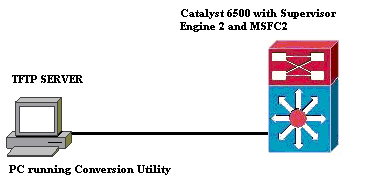
Note: Make sure that a TFTP server is available on the network. The necessary image must reside on the TFTP server. You must be able to ping the TFTP server from the Supervisor, and from the MSFC card before an attempt to run the conversion tool. Attach the PC or laptop to the console port of the Supervisor, and run the conversion tool from there. As long as there is IP connectivity from the Supervisor and MSFC to the TFTP server, you can run the conversion tool as described in this document.
Note: The images that this document uses are for example purposes only. Replace the images with the images that you use in your switch environment. Refer to the Catalyst 6500 Series Release Notes for memory and ROMmon requirements.Before the conversion, make sure to refer to the release notes so that the new Cisco IOS software release supports the existing linecards in the chassis.
The conversion procedure is divided into these sections:
Download Boot Image and Conversion Utility
-
Obtain the Native (Cisco IOS) code for your Supervisor Engine (with MSFC):
-
Go to the Software Downloads page on Cisco.com and log in with your CCO username and password. Select Cisco IOS Software from the Downloads page.
-
Click Cisco IOS 12.1.
Note: The download procedure given is for Cisco IOS 12.1. The download procedure can vary for other Cisco IOS releases.
-
Click Download Cisco IOS 12.1 Software.
-
Click CAT6000-SUP2/MSFC2. Refer to the Naming Convention for CatOS and Cisco IOS Software Images section of this document for image name conventions.
-
Click release 12.1.26E6.
-
Select the software feature set depending on the configuration requirements.
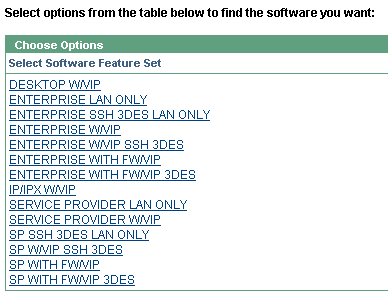
-
Click I Agree.
-
Click Next, after the software image is verified.
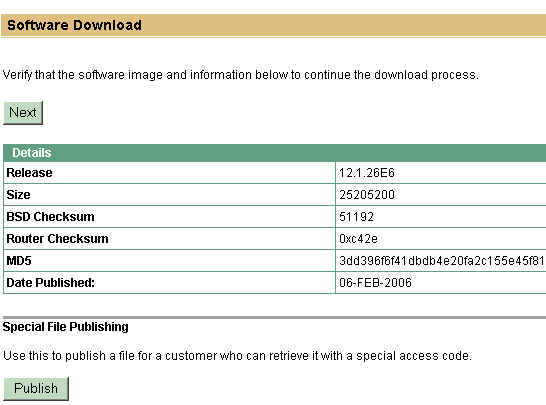
-
Click Accept in order to agree to the Software Download Rules.
-
In the Enter Network Password window, enter your CCO username and password.
-
Click Save in the File Download window and choose a location to save the file. The file is downloaded to your PC or laptop.
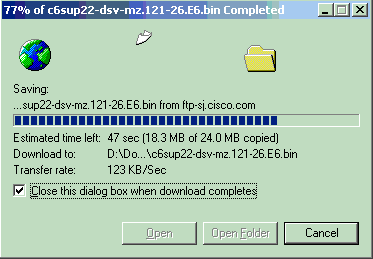
-
-
Download the Conversion utility (14 MB zip file) from Cisco.com to a folder on your PC or laptop:
-
Go to the Cisco Software Config. Tools for Cat6000 on Cisco.com.
-
Login with your CCO username and password. The Select a File to Download screen appears.
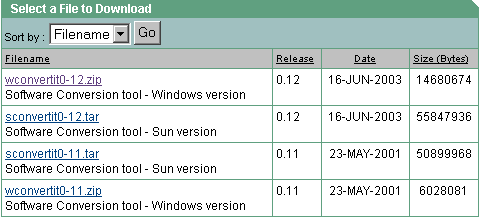
-
Click wconvertit0-12.zip.
-
Click Next, after the software image is verified on the next screen.
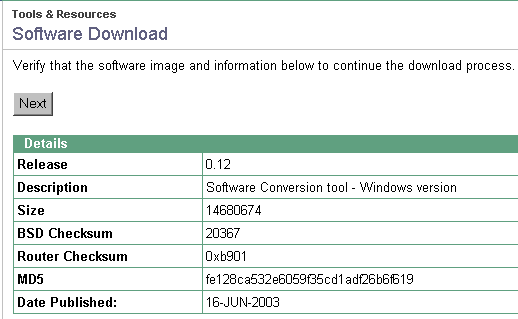
-
Enter your username and password and then click OK when the Enter Network Password screen appears.
-
Click Accept in order to agree to the Software Download Rules.
-
Enter your username and password and then click OK. The File Download screen appears.
-
Click Save on the File Download screen and save the zip file to a new folder. The file begins to download.
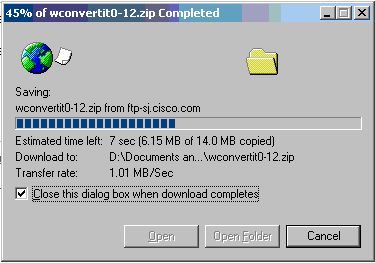
-
On your PC or laptop, locate wconvertit0-12.zip in the folder xxx (where the xxx is the folder in which the wconvertit0-12.zip is downloaded). Point to the zip file, and right-click the mouse, then scroll down to WinZip. Select Extract to here.
All the files are extracted to a folder called wconvertit0-12. After extraction, look for the file named RunScripts.BAT in the folder wconvertit0-12, which is the tool used later for the CatOS to IOS conversion.
-
Set Up the Connection to the TFTP Server
-
Connect the serial port of your PC or laptop to the console port of the Supervisor Engine and open Hyperterminal. Refer to Connecting a Terminal to the Console Port on Catalyst Switches for more information.
-
Connect an Ethernet cable from the TFTP server to an Ethernet port on the Catalyst chassis.
Note: Setup the TFTP server topologically closer to the switch, or on the same LAN segment as the switch in order to eliminate extraneous networking complexities between the switch and the TFTP server.
-
Login to the Supervisor Engine and check that the Flash PC card (slot0:) and Supervisor Engine bootflash (bootflash:) have enough space to take the new image. (It is recommended that you choose slot0: for your download if possible).
Note: You can free up space as necessary on either of these devices. Issue the delete bootflash: command or the delete slot0: command in order to delete the file. Then, issue the squeeze bootflash: command or the squeeze slot0: command in order to erase all deleted files from the device.
Console> !--- This is the Supervisor Engine console prompt.
Console>enable Enter password:
Console> (enable)dir slot0: 1 -rw- 25205200 Jun 05 2006 15:50:18 c6sup22-dsv-mz.121-26.E6.bin 2 -rw- 15791888 Jun 05 2006 15:56:04 cat6000-sup2cvk8.8-5-4.bin 23257088 bytes available (41000960 bytes used)
Console> (enable)dir bootflash: -#- -length- -----date/time------ name 1 15791888 Jun 05 2006 15:13:46 cat6000-sup2cvk8.8-5-4.bin 16189552 bytes available (15792016 bytes used)
Console> (enable)delete bootflash:cat6000-sup2cvk8.8-5-4.bin
Console> (enable)squeeze bootflash: All deleted files will be removed, proceed (y/n) [n]? y Squeeze operation may take a while, proceed (y/n) [n]? y Erasing squeeze log
Console> (enable)dir bootflash: No files on device 31981568 bytes available (0 bytes used)
-
Enable the Ethernet port connected to the TFTP server using the set port enable command.
Console> (enable)set port enable 3/47 Port 3/47 enabled.
-
Provide an IP address to the switch (Supervisor Engine) using the set interface sc0 command.
Console> (enable)set interface sc0 1 30.0.0.2 255.0.0.0 Interface sc0 vlan set, IP address and netmask set.
Console> (enable)show interface sl0: flags=50<DOWN,POINTOPOINT,RUNNING> slip 0.0.0.0 dest 0.0.0.0 sc0: flags=63<UP,BROADCAST,RUNNING> vlan 1 inet 30.0.0.2 netmask 255.0.0.0 broadcast 30.255.255.255 sc1: flags=62<DOWN,BROADCAST,RUNNING> vlan 2 inet 0.0.0.0 netmask 0.0.0.0 broadcast 0.0.0.0 WARNING: Vlan 2 does not exist!! -
Make sure that the TFTP Server is reachable from the Supervisor Engine. Use the ping command to test the connection between the TFTP Server and the Supervisor Engine.
Console> (enable)ping 30.0.0.1 !!!!! ----30.0.0.1 PING Statistics---- 5 packets transmitted, 5 packets received, 0% packet loss round-trip (ms) min/avg/max = 1/1/1
-
Backup the Supervisor Engine configuration file. This is done for you by the conversion utility (only if you ask it to). However, backup the configuration now using the copy config tftp command. For more information, refer to Working with Configuration Files.
Console> (enable)copy config tftp This command uploads non-default configurations only. Use 'copy config tftp all' to upload both default and non-default configurations. IP address or name of remote host [30.0.0.1]? Name of file to copy to [myswitch.cfg]? !--- Press <Enter> here or type in a new file name. Upload configuration to tftp:myswitch.cfg (y/n) [n]? y ............... Configuration has been copied successfully.
Note: You need to reconfigure the switch after you convert to Cisco IOS Software as the system software because the conversion process loses the configuration. If you back up the files, they can serve as a reference after the conversion or as a backup if you decide to convert back to CatOS.
-
Make sure that you can reach the TFTP Server from the MSFC:
-
First, issue the show module command in order to find out which virtual module number your MSFC has
Console> (enable)show module Mod Slot Ports Module-Type Model Sub Status --- ---- ----- ------------------------- ------------------- --- -------- 1 1 2 1000BaseX Supervisor WS-X6K-S2U-MSFC2 yes ok 15 1 1 Multilayer Switch Feature WS-F6K-MSFC2 no ok 3 3 48 10/100BaseTX Ethernet WS-X6248-RJ-45 no ok
!--- Output suppressed
-
Then issue the session <module> or switch console command to connect to the MSFC.
Console> (enable)session 15 Trying Router-15... Connected to Router-15. Escape character is '^]'.
Router> !--- This is the MSFC console prompt.
Router>enable Router#
-
Configure an IP address to the MSFC as shown:
Router#conf t Enter configuration commands, one per line. End with CNTL/Z. Router(config)#interface vlan 1
Router(config-if)#ip address 30.0.0.3 255.0.0.0
Router(config-if)#no shutdown 16:03:39: %LINK-3-UPDOWN: Interface Vlan1, changed state to up 16:03:40: %LINEPROTO-5-UPDOWN: Line protocol on Interface Vlan1, changed state to up
Router(config-if)#^Z
Router#write memory
-
Issue the ping command in order to test the connection to the TFTP server from the MSFC.
Router#ping 30.0.0.1 Type escape sequence to abort. Sending 5, 100-byte ICMP Echos to 30.0.0.1, timeout is 2 seconds: !!!!! Success rate is 100 percent (5/5), round-trip min/avg/max = 1/1/1 ms
-
-
Backup the MSFC configuration file.
The Conversion utility does this for you(only if you ask it to). However, issue the write network or copy running-config tftp command in order to backup the configuration now. Refer to Working with Configuration Files for more information.
Router#write network This command has been replaced by the command: 'copy system:/running-config <url>' Address or name of remote host []? 30.0.0.1 Destination filename [router-confg]? !--- Press <Enter> here or type in a new file name. Write file tftp://30.0.0.1/router-confg? [confirm] !! [OK] Router#
-
Make sure that the MFSC BOOT variable points to the MSFC image (Ifso, go to step 14). If not, go to the next step (step 11).
Router#show bootvar BOOT variable = bootflash:c6msfc2-dsv-mz.121-26.E6,1 !--- Here MSFC boot variable is pointing to the correct image. CONFIG_FILE variable = BOOTLDR variable = bootflash:c6msfc2-boot-mz.121-26.E6 Configuration register is 0x2102
-
Issue the dir bootflash: command in order to make sure the MSFC bootflash: has the MSFC image.
Router#dir bootflash: Directory of bootflash:/ 1 -rw- 1861272 Jun 05 2006 15:23:37 +00:00 c6msfc2-boot-mz.121-26.E6 2 -rw- 14172520 Jun 05 2006 15:20:10 +00:00 c6msfc2-dsv-mz.121-26.E6 31981568 bytes total (15947520 bytes free)Router#
If the MFSC image is missing, you must download it to the MSFC bootflash: from the TFTP server.
-
Change the BOOT variable to point to the correct image.
Router#conf t Enter configuration commands, one per line. End with CNTL/Z.
Router(config)#boot system flash bootflash:c6msfc2-dsv-mz.121-26.E6
Router(config)#boot bootldr bootflash:c6msfc2-boot-mz.121-26.E6
Router(config)#^Z
Router#
Router#write memory Building configuration... [OK]
-
Make sure that the BOOT variable points to the MSFC image.
Router#show bootvar BOOT variable = bootflash:c6msfc2-dsv-mz.121-26.E6 CONFIG_FILE variable = BOOTLDR variable = bootflash:c6msfc2-boot-mz.121-26.E6 Configuration register is 0x2102
-
Exit out of the MSFC and return to the Supervisor Engine console.
Router#exit
Console> (enable) !--- This is the Supervisor Engine console prompt.
Note: If you issued the switch console command in order to access the MSFC, you must enter Ctrl-C three times instead of the exit command.
-
Close the Hyperterminal (since the Conversion utility now needs to use your PC or laptop serial port).
Run the Conversion Utility
-
Start the TFTP server.
-
On your PC or laptop, go to the folder where the RunScript.BAT file was extracted and run it.
It can take a while for the tool to appear.
-
Enter this information on the Conversion Tool screen:
-
In the Serial Interface Details panel, select Use Serial Port Connection, and select Serial Port Number 1 (if COM1 is used for the hyperterminal connection).
-
In the Log Details panel, mark the Turn on the Log Screen? checkbox.
-
In the TFTP Details panel, enter the TFTP Server Address. If the TFTP Server resides on your PC or laptop, then this is the IP address of your PC or laptop.
-
In the Image Details panel, enter the exact Source File Path and select slot0: or bootflash: for File Device.
-
In the Configuration Details panel, mark the Upload Switch configuration files to the TFTP server? check box.
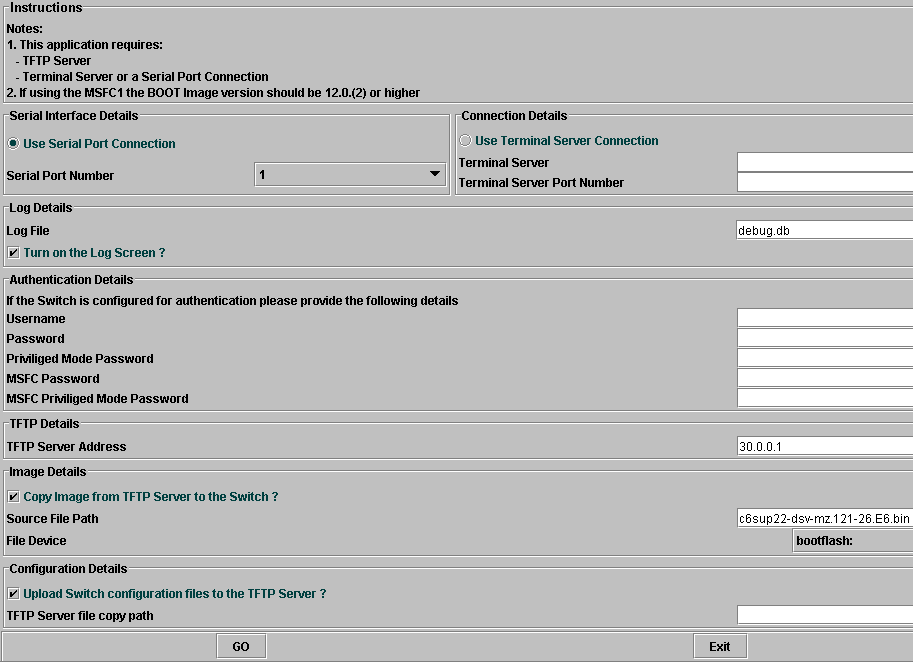
-
-
Click GO.
Note: Once the conversion process is started, an interruption (unless prompted to stop it) can leave the device in an unbootable state. The process can take up to 30-45 minutes.
-
There are five messages which can appear on your laptop screen at this point, depending on the configuration and device capabilities. Your action depends on which message appears. Refer to these figures for information about each possible message:
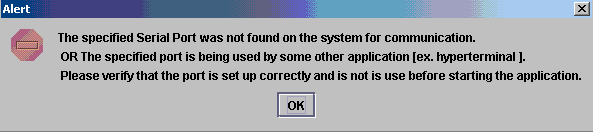
-
It could be necessary to exit your Hyperterminal session before the application can function correctly.

-
Your bootflash: is not large enough to hold the image. The bootflash: device must be replaced with a device that has more memory or uses a Flash PC card in slot0:.
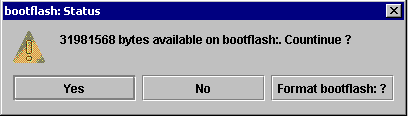
or
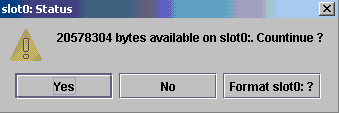
-
If there is enough space, click Yes and the system starts to send an image to bootflash: or slot0:, which takes several minutes.
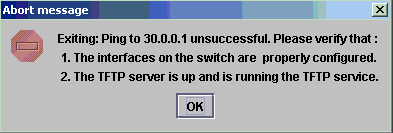
-
Check the interfaces and the TFTP server and fix any problems you find before you continue.
-
-
When this Alert window appears, click OK in order to reload the switch. This can take several minutes to complete.
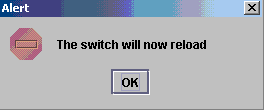
-
During the download to slot0:, this window appears. Click Yes to format the Sup-bootflash: device. Then click OK on the next Alert window.
The conversion using slot0: is now complete, and the reloaded switch is running Cisco IOS. Exit this application and check the state of the switch. You have completely finished the slot0: download. Do not continue with the rest of the steps.
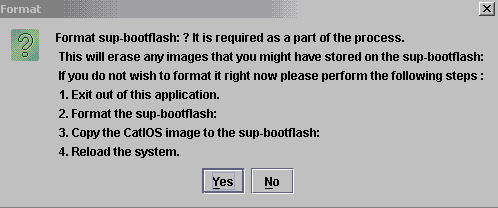

-
During the download to the bootflash: device, this window appears. The conversion using the bootflash: is now mostly completed, and the reloaded switch is running Cisco IOS. Click OK and then exit from the application. Continue with step 9.
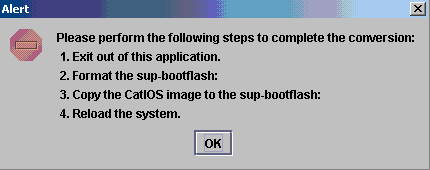
-
Check the state of the Supervisor Engine with the show version, dir sup-bootflash:, dir bootflash: and show bootvar commands.
Router#show version Cisco Internetwork Operating System Software IOS (tm) c6sup2_rp Software (c6sup2_rp-DSV-M), Version 12.1(26)E6, RELEASE SOFTWARE (fc1) Technical Support: http://www.cisco.com/techsupport Copyright (c) 1986-2006 by Cisco Systems, Inc. Compiled Mon 23-Jan-06 02:16 by hqluong Image text-base: 0x40008F90, data-base: 0x418EA000 ROM: System Bootstrap, Version 12.1(11r)E1, RELEASE SOFTWARE (fc1) BOOTLDR: c6sup2_rp Software (c6sup2_rp-DSV-M), Version 12.1(26)E6, RELEASE SOFTWARE (fc1) Router uptime is 55 minutes Time since Router switched to active is 27 minutes System returned to ROM by power-on (SP by power-on) System image file is "sup-bootflash:c6sup22-dsv-mz.121-26.E6.bin" !--- Output Suppressed
Router#dir sup-bootflash: Directory of sup-bootflash:/ 1 -rw- 25205200 Jun 05 2006 17:02:43 +00:00 c6sup22-dsv-mz.121-26.E6.bin 31981568 bytes total (6776240 bytes free)Router#dir bootflash: Directory of bootflash:/ 1 -rw- 1861272 Jun 05 2006 15:23:37 +00:00 c6msfc2-boot-mz.121-26.E6 2 -rw- 14172520 Jun 05 2006 15:20:10 +00:00 c6msfc2-dsv-mz.121-26.E6 3 -rw- 455 Jun 05 2006 17:08:47 +00:00 RConfig.cfg 31981568 bytes total (1594721 bytes free)Router#
Router#show bootvar BOOT variable = sup-bootflash:c6sup22-dsv-mz.121-26.E6.bin,1 CONFIG_FILE variable = BOOTLDR variable = bootflash:c6msfc2-boot-mz.121-26.E6 Configuration register is 0x2 (will be 0x102 at next reload) Standby is not up.
-
Format the Supervisor Engine bootflash: (it is now sup-bootflash:). This step is required so the Cisco IOS can write to the sup-bootflash: reliably, because its last format was from CatOS. Otherwise, Cisco IOS could only have the capability to read from the sup-bootflash.
Router#format sup-bootflash: Format operation may take a while. Continue? [confirm] Format operation will destroy data in "sup-bootflash:". Continue? [confirm] Format of sup-bootflash complete Router# -
Copy the Cisco IOS image back onto the reformatted bootflash: (sup-bootflash:): Because this is a Supervisor Engine with no configuration, you must create a minimal configuration so that the TFTP image transfer is possible.
Router#conf t Enter configuration commands, one per line. End with CNTL/Z.
Router(config)#interface vlan 1
Router(config-if)#ip address 30.0.0.2 255.0.0.0
Router(config-if)#no shutdown
Router(config-if)#exit
Router(config)#interface fa 3/47
Router(config-if)#switchport mode access
Router(config-if)#switchport access vlan 1
Router(config-if)#^Z
Router#write memory Building configuration... [OK]
Router#copy tftp: sup-bootflash: Address or name of remote host []? 30.0.0.1 Source filename []? c6sup22-dsv-mz.121-26.E6.bin Destination filename [c6sup22-dsv-mz.121-26.E6.bin]? Accessing tftp://30.0.0.1/c6sup22-dsv-mz.121-26.E6.bin... Loading c6sup22-dsv-mz.121-26.E6.bin from 30.0.0.1(via FastEthernet3/47): !!!!!!!!!!!!!!!!!!!!!!!!!!!!!!!!!!!!!!!!!!!!!!!!!!!!!!!!!!!!!!!!!!!!!!!!! !!!!!!!!!!!!!!!!!!!!!!!!!!!!!!!!!!!!!!!!!!!!!!!!!!!!!!!!!!!!!!!!!!!!!!!!! !--- Output Suppressed. [OK - 25205200 bytes] 25205200 bytes copied in 145.840 secs (172828 bytes/sec) Verifying compressed IOS image checksum... Verified compressed IOS image checksum for sup-bootflash:c6sup22-dsv-mz.121-26.E6.bin Router#
-
Issue the reload command (type no if asked to save the configuration) in order to reload the Supervisor.
Router#reload Proceed with reload? [confirm] 17:26:52: %SYS-5-RELOAD: Reload requested 17:26:55: %OIR-SP-6-CONSOLE: Changing console ownership to switch processor *** *** --- SHUTDOWN NOW --- *** !--- Output Suppressed. Router>
This completes the conversion process.
Related Information
- System Software Conversion from CatOS to Cisco IOS for Catalyst 6500/6000 Switches
- Recovering a Catalyst 6500/6000 Running Cisco IOS System Software from a Corrupted or Missing Boot Loader Image or ROMmon Mode
- System Software Conversion from Cisco IOS to CatOS for Catalyst 6500/6000 Switches
- LAN Product Support
- LAN Switching Technology Support
- Technical Support & Documentation - Cisco Systems
Contact Cisco
- Open a Support Case

- (Requires a Cisco Service Contract)
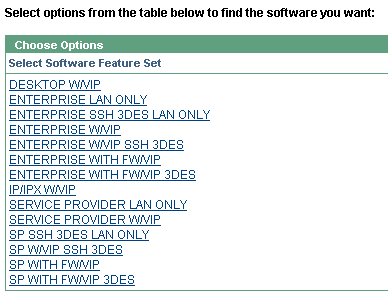
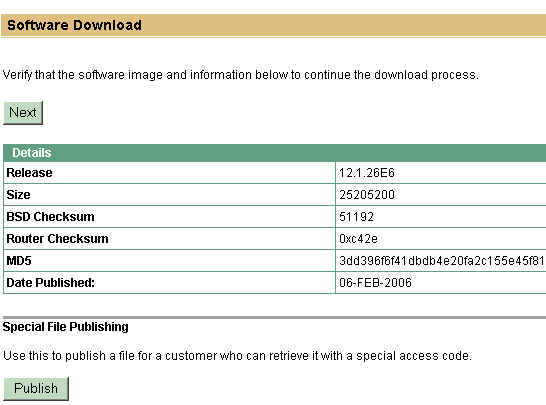
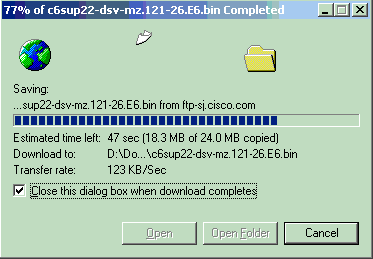
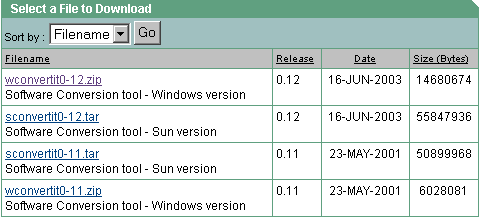
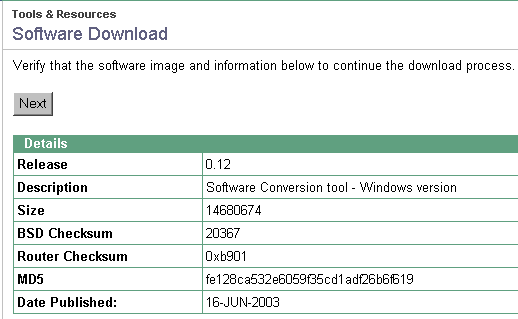
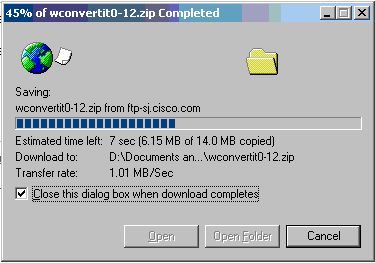
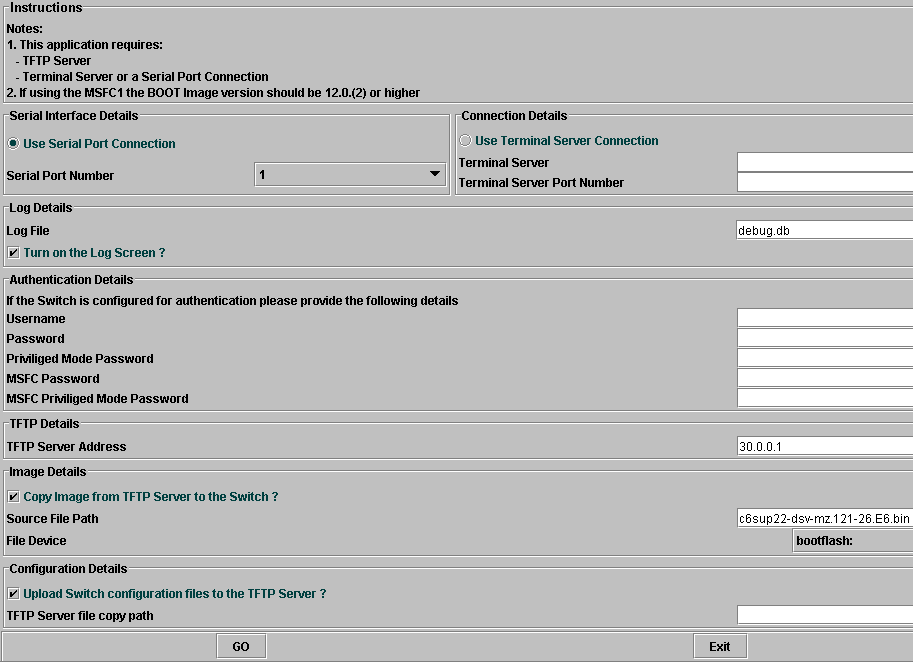
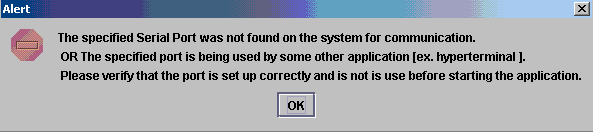

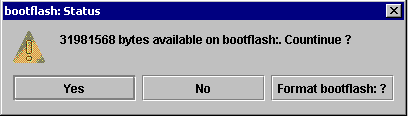
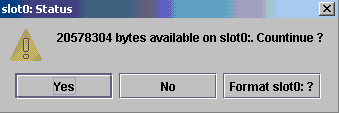
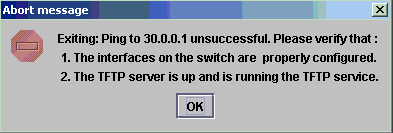
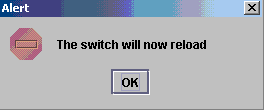
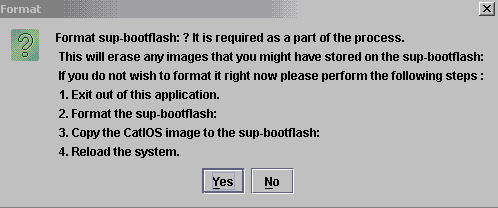

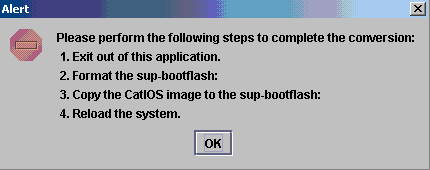
 Feedback
Feedback