CRS 4.x: Automatic Work and Wrap-up Time Configuration Example
Available Languages
Contents
Introduction
The Automatic Work and the Wrap-up Time can be configured for an Integrated Call Distribution (ICD) agent in this scenario:
The agent is in the Ready state and ready to accept the next call. A call is routed from the queue to the agent. The agent accepts the call, works on the call, and then ends the call. You can configure a wrap-up delay at this point in order to allow the agent to work or perform wrap-up duties before the next call is accepted. After the delay ends, the agent automatically goes to the Ready state and is ready to accept the next call. Automatic Work determines whether agents involved in agent-based routing automatically move to the work state after a call and Wrap-up Time determines how long the agent can stay in the work state. This document discusses how to configure the Automatic Work and the Wrap-up Time for the ICD agent in Customer Response Solutions (CRS) version 4.x.
Note: You cannot configure a wrap-up delay for an agent in CRS versions earlier than CRS 4.0 and in CRS 4.x Standard Edition. This is a new feature which is introduced in CRS 4.0. However, for the earlier versions and for CRS 4.x Standard Edition, there is a workaround that allows the agent to automatically have a delay before the next call is accepted.
Prerequisites
Requirements
Cisco recommends you have knowledge of these topics:
-
Cisco Customer Response Solutions (CRS)
-
Cisco Agent Desktop
-
Cisco IP Phone Agent
Components Used
The information in this document is based on Cisco CRS version 4.x.
The information in this document was created from the devices in a specific lab environment. All of the devices used in this document started with a cleared (default) configuration. If your network is live, make sure that you understand the potential impact of any command.
Conventions
Refer to the Cisco Technical Tips Conventions for more information on document conventions.
Configure Automatic Work and Wrap-up Time
In order to configure the agent to automatically move to the work state after a call and to configure the Wrap-up Time for the agent to stay in the work state, you need to:
Enable Automatic Work at the Contact Service Queue Level
Complete these steps in order to set the Wrap-up Timer on the Contact Service Queue (CSQ):
-
From the CRS App Admin, choose Subsystem > Rmcm > Contact Service Queue and select the queue for which you want to configure wrap-up delay:
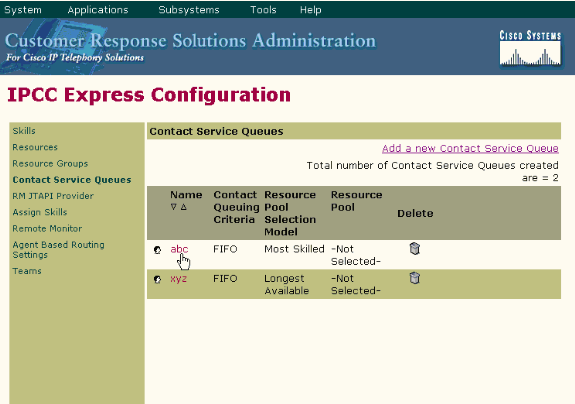
-
Under the Contact Service Queue Configuration, you can set the Automatic Work as Enabled which allows the agents in this CSQ to automatically move to the Work state after a call.
If this value is set to Disabled, it causes the agent to enter the Ready or Not Ready state when a call ends, depending on the Automatic Available setting for the agent.
-
Set the Wra-up Time as Enabled and enter the wrap-up delay in seconds.
When Wrap-up Time is enabled, it causes the agent to go into the Wrap-up state automatically when a call ends and the length of the time the agent is in the Work state is determined by the wrap-up time period (greater than 0 seconds but less than 7200 seconds).
-
Click Next and then Update.
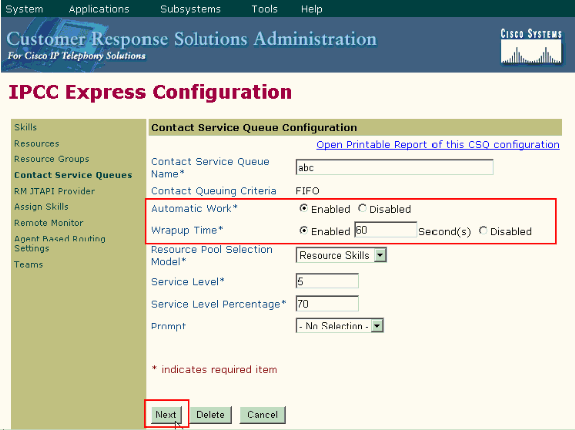
Note: Even if you have configured the Wrap-up Time as Enabled with the time in seconds, it does not work unless Automatic Work is also set to Enabled.
Enable Automatic Available on the Resource
Complete these steps in order to enable Automatic Available on a resource:
-
From the CRS App Admin, choose Subsystem > Rmcm > Resources and click on the resource for which you wish to configure the Wrap-up timer.
-
Set Automatic Available as Enabled.
-
Click Update.
Note: If both are configured, Automatic Work in the Contact Service Queues Configuration overrides Automatic Available in the Resources Configuration. No matter what the Automatic Available setting is, if Automatic Work at the CSQ level is set to enabled, the agent goes into the Work state after it terminates the call. If Automatic Work under CSQ is disabled, and Automatic Available is enabled under that agent, the agent is pushed to the Ready status after the call. If Automatic Work under CSQ is disabled, and Automatic Available is disabled under the agent, the agent is pushed to a Not-ready status after the call.
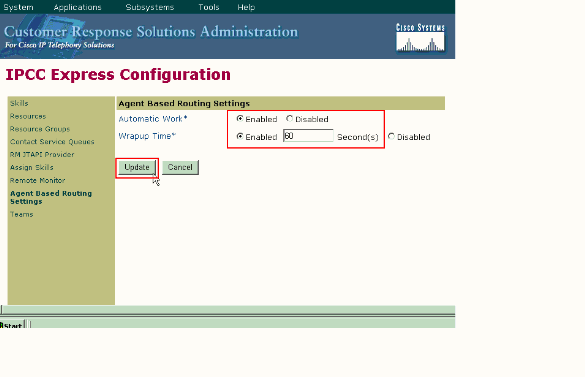
Workaround to Configure Wrapup Delay in CRS 4.x Standard Edition
With CRS 2.x, 3.x, and 4.x Standard Edition, there is a workaround that allows the agent to automatically have a delay before accepting the next call. In order to do this, modify the Interactive Voice Response (IVR) script as this procedure shows:
-
On the IVR script that you use to route the calls from the queue to an agent, find the Select Resource Step and change the Connect property to No.
-
Under the Select Resource step you modified, there is a Selected step. Add a Delay step. The time should be the Wrap-up Time you want to configure. For example, 30 seconds. Then add a Connect step.
-
Verify in the CRS App Admin that all ICD resources have Automatic Available set to Enabled.
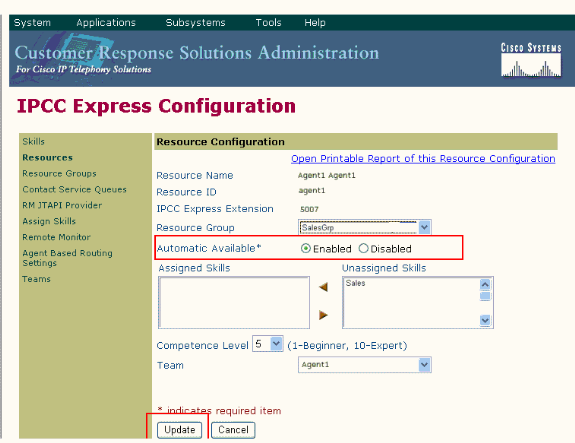
-
Verify in the CRS App Admin that all the ICD CSQs have Automatic Work set to Disabled.
This list details the behavior of the agents once the configuration steps outlined in this document are done:
-
The agent ends the previous call and goes into the Ready state.
-
The agent is selected to accept the next call, and the agent is put in a Reserved state.
-
The IVR script hits the 30 second delay. This gives the agent 30 seconds in the Reserved state.
-
After the delay ends, the call is routed to the agent.
Verify
There is currently no verification procedure available for this configuration.
Troubleshoot
The Wrap-up Window Disappears After the Wrap-up Time Expires
Complete these steps in order to force the wrap-up window not to disappear until the agent select wrap-up data:
-
Go to the Contact Service Queue configuration page and enable Automatic Work and Wrapup Time. Click Next.
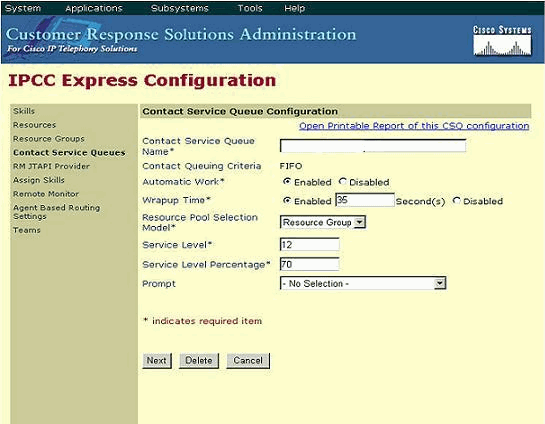
-
Go to the Cisco Desktop Work Flow Administrator and choose Locations > Call Center.
-
Expand Work Flow Configuration > Work Flow groups.
-
Click Wrap-up Data and uncheck Enable automatic state change.
Related Information
Revision History
| Revision | Publish Date | Comments |
|---|---|---|
1.0 |
21-May-2007 |
Initial Release |
Contact Cisco
- Open a Support Case

- (Requires a Cisco Service Contract)
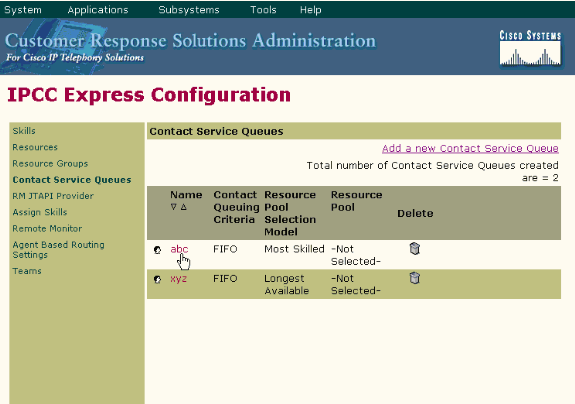
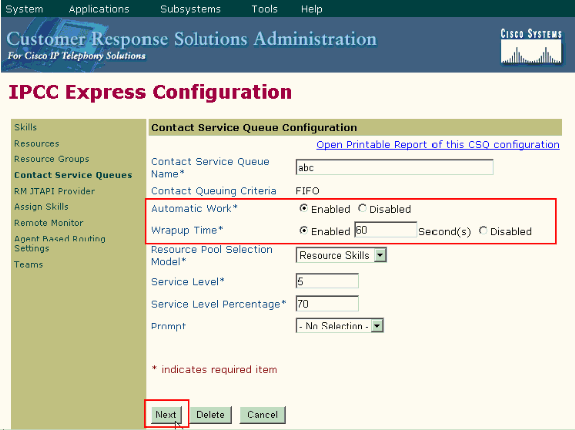
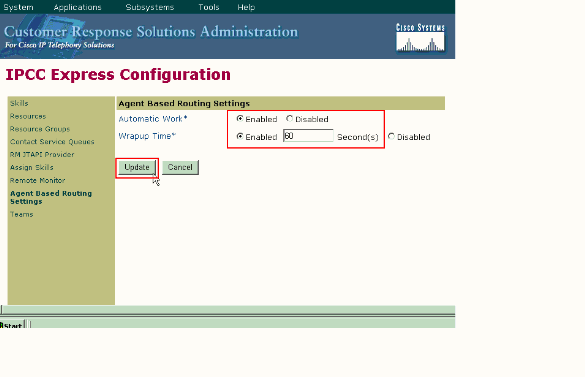
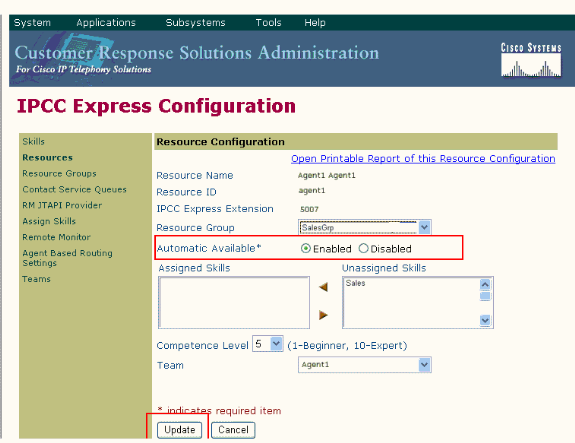
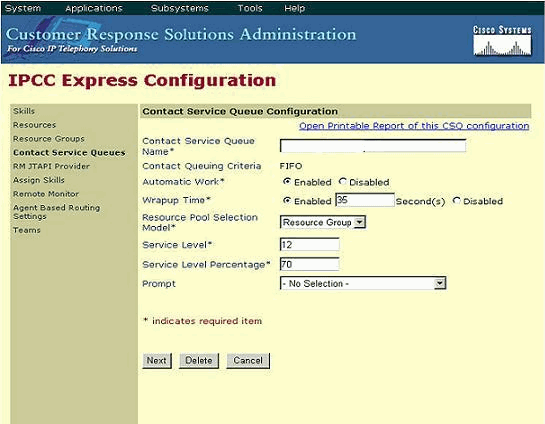
 Feedback
Feedback