Automating DESKTOP_CFG Share Drive Mapping in Cisco Agent Desktop for IPCC Express
Available Languages
Contents
Introduction
This document provides a method for system administrators to automate restoring the drive mapping necessary for agents using the Cisco Agent Desktop within a Cisco IPCC Express Edition environment.
Note: This document assumes the IPCC Express server is installed in the default Microsoft Windows 2000 workgroup server configuration, and the Cisco Agent Desktop is installed as a workstation within a Windows domain.
Prerequisites
Requirements
You should be familiar with these requirements:
-
Windows 2000 Server Administration
-
Windows 2000 Professional Administration
-
Windows XP Professional Administration
Components Used
The information in this document is based on the software and hardware versions below.
-
Cisco IPCC Express 3.1(x) and later
-
Cisco Agent Desktop
-
Microsoft Windows 2000 Professional
The information presented in this document was created from devices in a specific lab environment. All of the devices used in this document started with a cleared (default) configuration. If you are working in a live network, ensure that you understand the potential impact of any command before using it.
Background Theory
In a Cisco IPCC Express environment, the server default installation for networking is a stand-alone Windows 2000 workgroup server configuration. As part of normal operations, the agents Windows logon requires a persistent network share named DESKTOP_CFG on the IPCC Express server restored prior to the Cisco Agent Desktop logon. This share mapping is achieved if the agents have a local user account credentials on the IPCC Express server.
The workgroup server installation means that this local user account credentials are not synchronized with the agent corporate domain policies, including passwords. In order to simplify administration, all agents can use the same local user account credentials on the IPCC Express server, to gain access to the network share. Further simplifying administration is achieved if a batch file is run at the Windows logon time, to map to this network share.
Conventions
For more information on document conventions, refer to Cisco Technical Tips Conventions.
Problem
Drive mapping for agents using the Cisco Agent Desktop within an IPCC Express environment is not automated.
Solutions
The solutions to this problem are explained in detail below.
Create a Local User Account on Cisco IPCC Express Server
-
On the IPCC Express server, click Start > Programs > Administrative Tools > Computer Management.
-
Select and right-click the Users folder.
-
Select New User.
-
Type the following, as shown in the screen shot below.
-
User Name
-
Password
-
Confirm password
-
User cannot change password
-
Password never expires
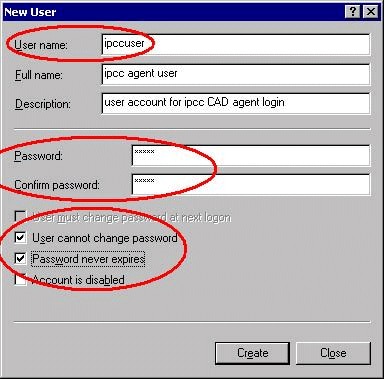
-
-
Click Create > Close.
Create a Local Group on a Cisco IPCC Express Server
-
On the IPCC Express server, click Start > Programs > Administrative Tools > Computer Management.
-
From the Computer Manager, expand Local Users and Groups.
-
Select and right-click the Groups folder.
-
Select New Group.
-
Type the following, as shown in the New Group window.
-
Group Name
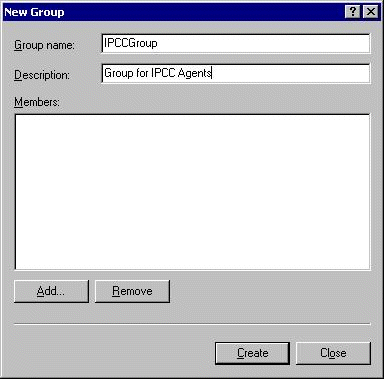
-
-
Click Add.
-
In the Select Users or Groups window, find the assigned Cisco Agent Desktop username and click Add.
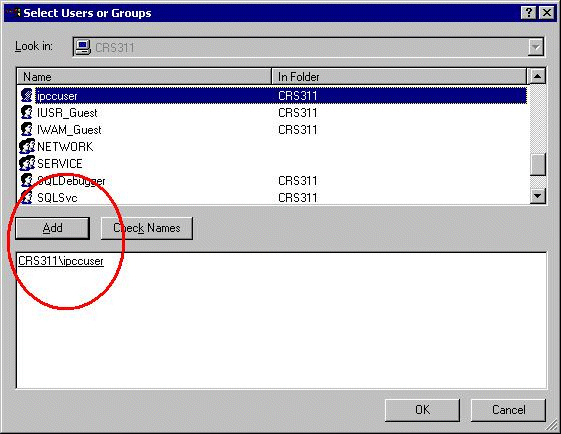
-
Click OK.
-
Click Create, to finish.
Assign Permissions to DESKTOP_CFG Share
-
On the IPCC Express Server Desktop, right-click My Computer.
-
Select Explore.
-
When the Windows Explorer window opens, expand the c:\Program Files\Cisco folder.
-
Right-click the Desktop_Config folder, as shown below.
-
Select Properties.
-
Click the Security tab.
-
Click Add.
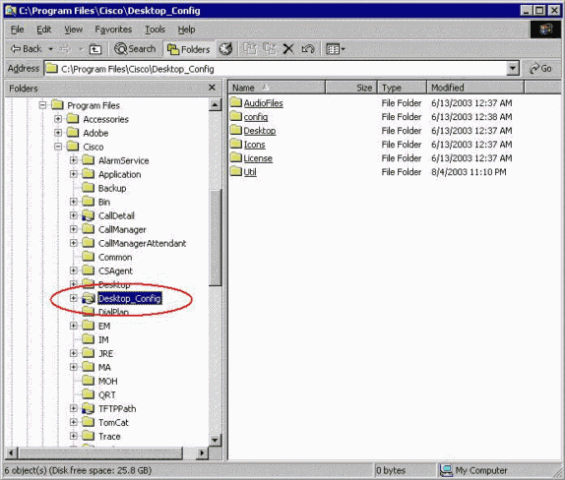
-
In the Select Users or Groups dialog box, find the appropriate group.
-
Click Add, as shown in the following window.
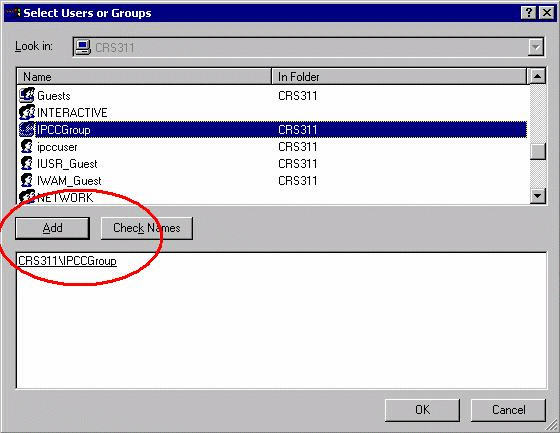
-
Click OK, to return to the Properties dialog box.
-
Click the Full Control checkbox, as shown in Desktop Config Properties window.
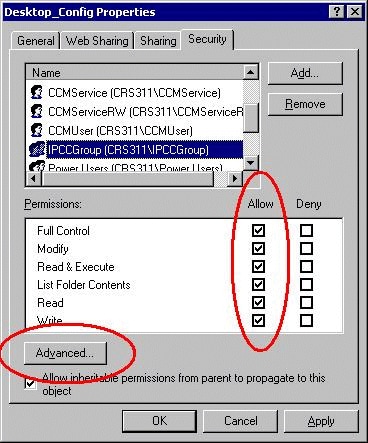
-
Click Apply.
-
Click Advanced.
-
In the Permissions Entries dialog box, select the appropriate group, as shown under Permission Entries, below, and check both boxes for the Allow inheritable permissions from parent to propagate to this object and Reset permissions on all child objects and enable propagation of inheritable permissions.
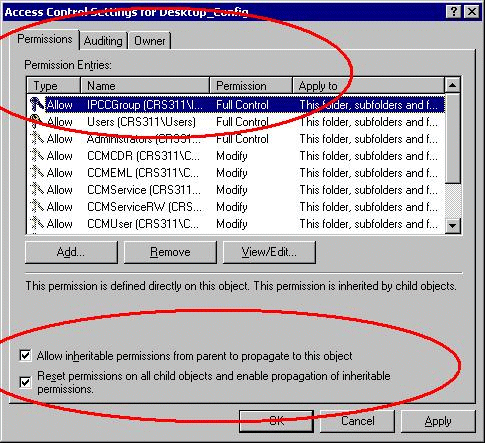
-
Click Apply.
-
Click OK to close.
Create a Batch File on Cisco Agent Desktop Workstation
-
Create a text file on the Cisco Agent Desktop workstation that is always on the network with the following syntax:
net use <x>: \\<servername>\DESKTOP_CFG <pwd> /user:<user>
Legend Description <x> Drive letter <servername> Physical server name <pwd> Password for user <user> Local user name -
Save this file as a batch file on the machine's C: drive, or somewhere easy to find it (for example: c:\WINNT\mapdrive.bat).
Edit Workstation Group Policy
-
Open a command prompt, click Start > Run.
-
In the run dialog box, type gpedit.msc .
-
Click Enter, the Group Policy Editor window displays.
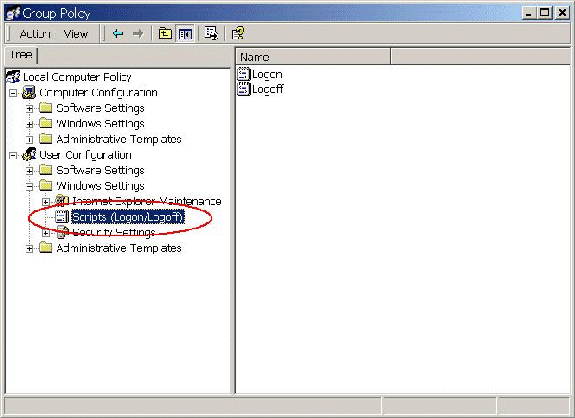
-
Under User Configuration, expand Windows Settings and select Scripts (Logon/Logoff).
-
Double-click the Login icon on the right.
-
Click Add to a new login script.
-
Browse for the batch file created in the section above Create Batch File on the Cisco Agent Desktop, as shown below.
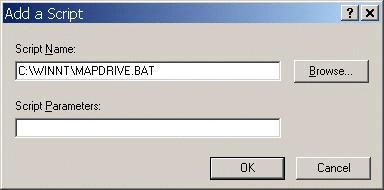
-
Click OK.
Note: Notice the script listing in the following window.
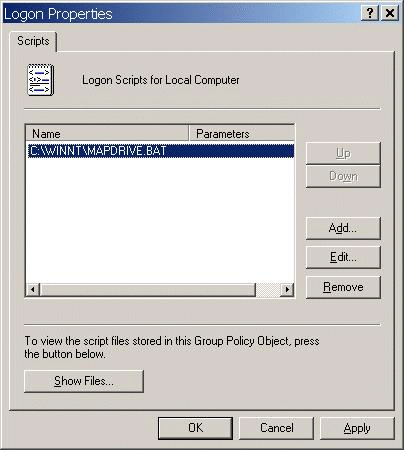
-
Click OK.
-
Close the Group Policy Editor.
-
Restart the workstation and the policy applies itself.
When you log into the network again, the drives should map.
Note: If the network is not available, the drive does not map.
Related Information
Contact Cisco
- Open a Support Case

- (Requires a Cisco Service Contract)
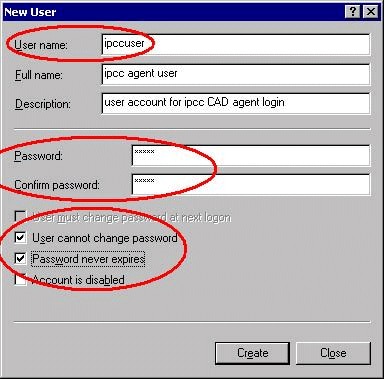
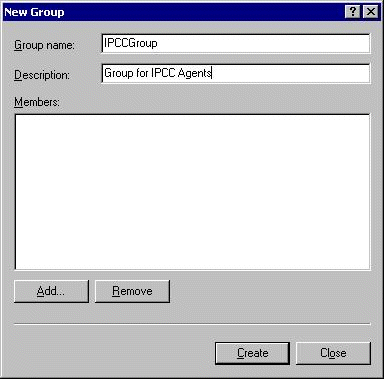
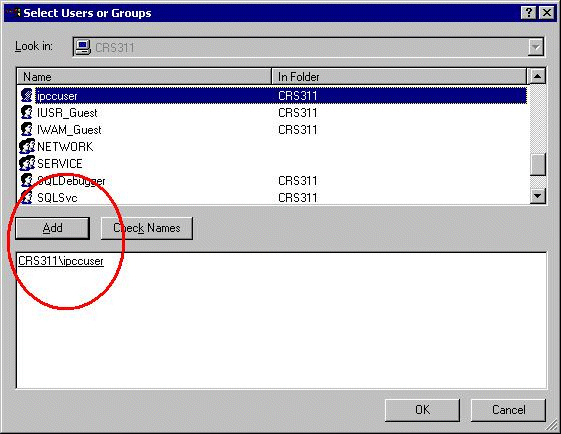
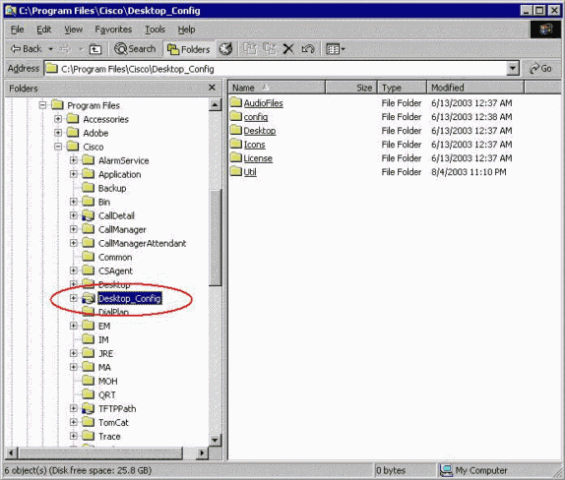
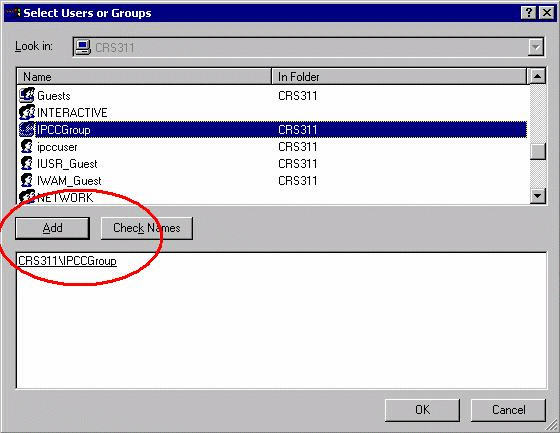
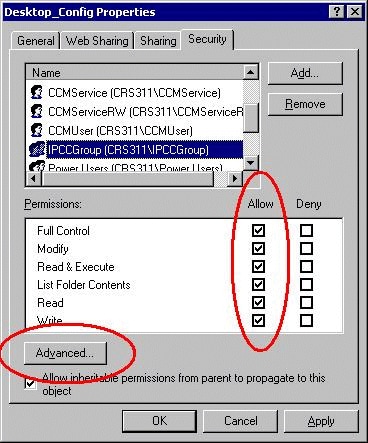
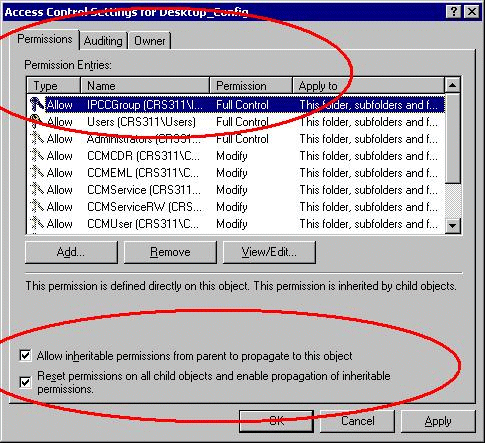
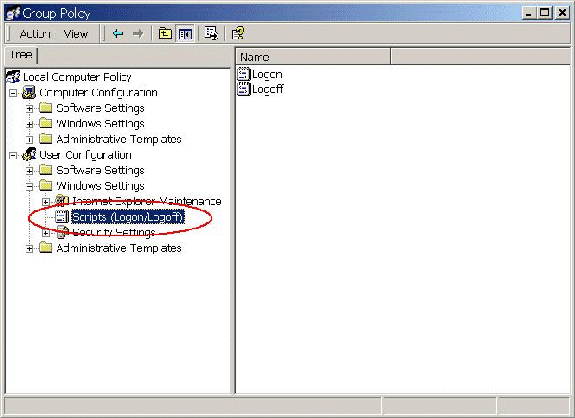
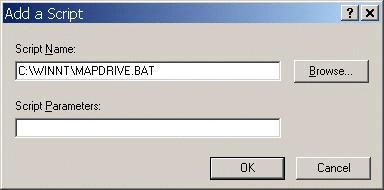
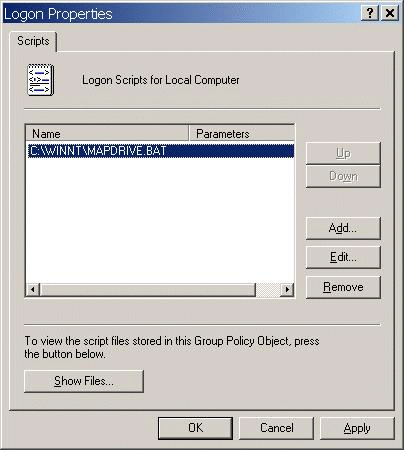
 Feedback
Feedback