EAP Version 1.01 Certificate Guide
Available Languages
Contents
Introduction
This document clarifies some of the confusion that accompanies the various certificate types, formats, and requirements associated with the various forms of Extensible Authentication Protocol (EAP). The five certificate types related to EAP that this document discusses are Server, Root CA, Intermediate CA, Client, and Machine. These certificates are found in various formats and there can be differing requirements with relation to each of them based on the EAP implementation involved.
Prerequisites
Requirements
There are no specific requirements for this document.
Components Used
This document is not restricted to specific software and hardware versions.
Conventions
Refer to the Cisco Technical Tips Conventions for more information on document conventions.
Server Certificates
The Server Certificate is installed on the RADIUS server and its primary purpose in EAP is to create the encrypted Transport Layer Security (TLS) tunnel which protects authentication information. When you use EAP-MSCHAPv2, the Server Certificate takes on a secondary role which is to identify the RADIUS server as a trusted entity for authentication. This secondary role is accomplished through the use of the Enhanced Key Usage (EKU) field. The EKU field identifies the certificate as a valid Server Certificate and verifies that the root CA that issued the certificate is a trusted root CA. This requires the presence of the Root CA Certificate. Cisco Secure ACS requires that the certificate be either Base64-encoded or DER-encoded binary X.509 v3 format.
You can create this certificate with either the use of a certificate signing request (CSR) in ACS, which is submitted to a CA. Or, you can also cut the certificate with the use of an in-house CA (like Microsoft Certificate Services) certificate creation form. It is important to note that, while you can create the server certificate with key sizes larger than 1024, any key larger than 1024 does not work with PEAP. The client hangs even if authentication passes.
If you create the certificate with the use of a CSR, it is created with a .cer, .pem, or .txt format. On rare occasions, it is created with no extension. Ensure that your certificate is a plain text file with an extension that you can change as needed (the ACS appliance uses the .cer or .pem extension). Additionally, if you use a CSR, the private key of the certificate is created in the path you specify as a separate file which may or may not have an extension and which has a password associated with it (the password is required for installation on ACS). Regardless of the extension, ensure that it is a plain text file with an extension that you can change as needed (the ACS appliance uses the .pvk or .pem extension). If no path is specified for the private key, ACS saves the key in the C:\Program Files \CiscoSecure ACS vx.x \CSAdmin \Logs directory and looks in this directory if no path is specified for the private key file when you install the certificate.
If the certificate is created with the use of the Microsoft Certificate Services certificate submittal form, ensure that you mark the keys as exportable so that you can install the certificate in ACS. The creation of a certificate in this manner simplifies the installation process significantly. You can directly install it into the proper Windows store from the Certificate Services web interface and then install on ACS from storage with the use of the CN as reference. A certificate installed in the local computer store can also be exported from the Windows storage and installed on another computer with ease. When this type of certificate is exported, the keys need to be marked as exportable and given a password. The certificate then appears in .pfx format which includes the private key and the server certificate.
When correctly installed in the Windows certificate store, the Server Certificate needs to appear in the Certificates (Local Computer) > Personal > Certificates folder as seen in this example window.
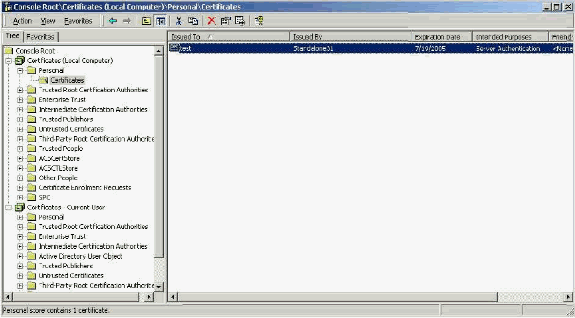
Self-signed certificates are certificates you create without a root or the intermediate involvement of the CA. They have the same value in both the subject and issuer fields like a Root CA Certificate. Most self-signed certificates use X.509 v1 format. Therefore, they do not work with ACS. However, as of version 3.3, ACS has the ability to create its own self-signed certificates which you can use for EAP-TLS and PEAP. Do not use a key size greater than 1024 for compatibility with PEAP and EAP-TLS. If you use a self-signed certificate, the certificate also acts in the capacity of the Root CA Certificate and must be installed in the Certificates (Local Computer) > Trusted Root Certification Authorities > Certificates folder of the client when you use the Microsoft EAP supplicant. It automatically installs in the trusted root certificates store on the server. However, it must still be trusted in the Certificate Trust List in ACS Certificate Setup. See the Root CA Certificates section for more information.
Because self-signed certificates are used as the Root CA Certificate for Server Certificate validation when you use the Microsoft EAP supplicant, and because the validity period cannot be increased from the default of one year, Cisco recommends that you only use them for EAP as a temporary measure until you can use a traditional CA.
Subject Field
The Subject field identifies the certificate. The CN value is used to determine the Issued to field in the General tab of the certificate and is populated with the information that you enter into the Certificate subject field in ACS''CSR dialogue or with the information from the Name field in Microsoft Certificate Services. The CN value is used to tell ACS what certificate it needs to use from the local machine certificate store if the option to install the certificate from storage is used.
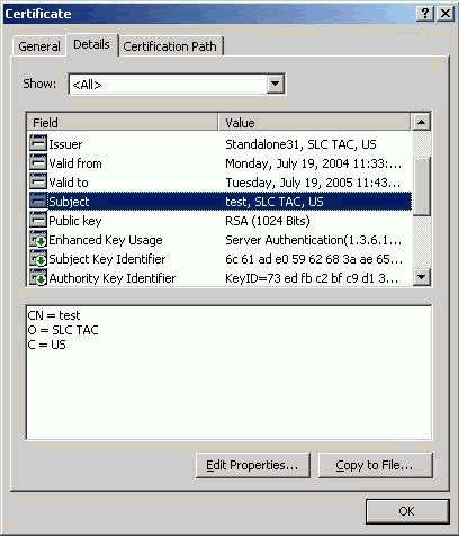
Issuer Field
The Issuer field identifies the CA that cut the certificate. Use this value in order to determine the value of the Issued by field in the General tab of the certificate. It is populated with the name of the CA.
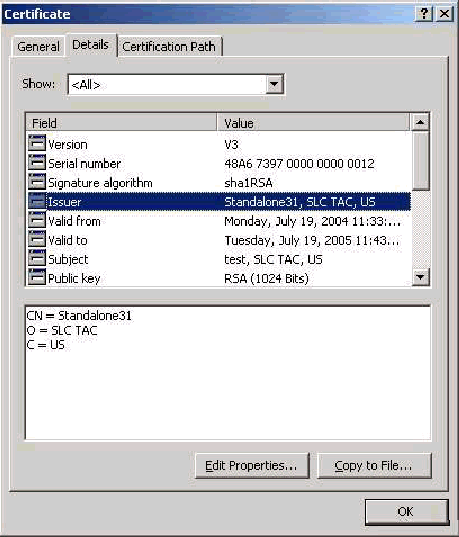
Enhanced Key Usage Field
The Enhanced Key Usage field identifies the intended purpose of the certificate and needs to be listed as "Server Authentication". This field is mandatory when you use the Microsoft supplicant for PEAP and EAP-TLS. When you use Microsoft Certificate Services, this is configured in the Standalone CA with the selection of Server Authentication Certificate from the Intended Purpose drop-down and in the Enterprise CA with the selection of Web Server from the Certificate Template drop-down. If you request a certificate with the use of a CSR with Microsoft Certificate Services, you do not have the option to specify the Intended Purpose with the Standalone CA. Therefore, the EKU field is absent. With the Enterprise CA, you have the Intended Purpose drop-down. Some CAs do not create certificates with an EKU field so they are useless when you use the Microsoft EAP supplicant.
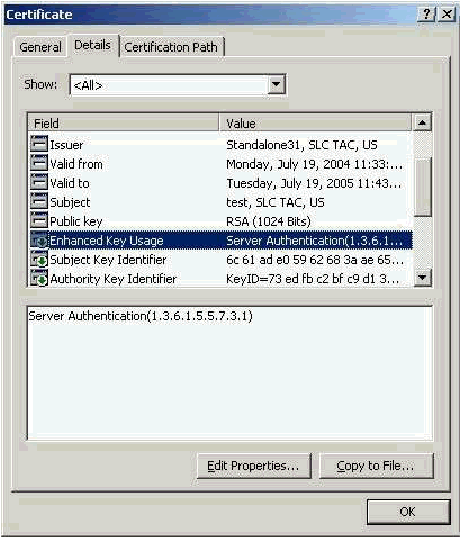
Root CA Certificates
The one purpose of the Root CA Certificate is to identify the Server Certificate (and Intermediate CA Certificate if applicable) as a trusted certificate to ACS and to the Windows EAP-MSCHAPv2 supplicant. It must be located in the Trusted Root Certification Authorities store in Windows on both the ACS server and, in the case of EAP-MSCHAPv2, on the client computer. Most third party Root CA Certificates are installed with Windows and there is little effort involved with this. If Microsoft Certificate Services is used and the certificate server is on the same machine as ACS, then the Root CA Certificate is installed automatically. If the Root CA Certificate is not found in the Trusted Root Certification Authorities store in Windows, then it must be acquired from your CA and installed. When correctly installed in the Windows certificate store, the Root CA Certificate needs to appear in the Certificates (Local Computer) > Trusted Root Certification Authorities > Certificates folder as seen in this example window.
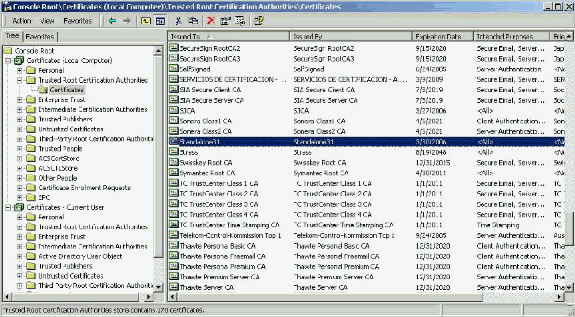
Subject and Issuer Fields
The Subject and Issuer fields identify the CA and need to be exactly the same. Use these fields to populate the Issued to and Issued by fields in the General tab of the certificate. They are populated with the name of the root CA.
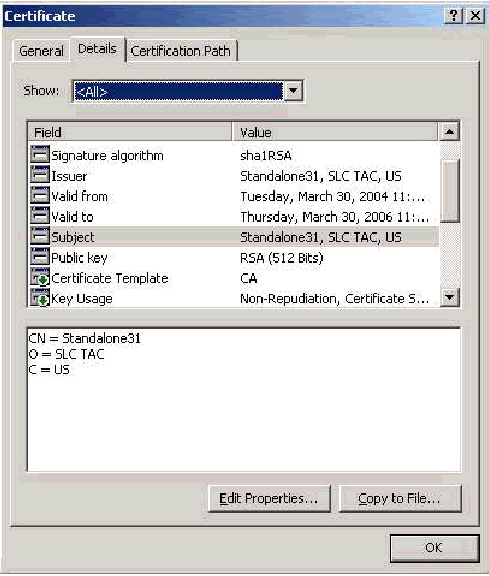
Intermediate CA Certificates
Intermediate CA Certificates are certificates that you use to identify a CA that is subordinate to a root CA. Some Server Certificates (Verisign's wireless certificates) are created with the use of an intermediate CA. If a Server Certificate that is cut by an Intermediate CA is used, the Intermediate CA Certificate must be installed in the Intermediate Certification Authorities area of the local machine store on the ACS server. Also, if the Microsoft EAP supplicant is used on the client, the Root CA Certificate of the root CA that created the Intermediate CA Certificate must also be in the appropriate store on the ACS server and client so that the chain of trust can be established. Both the Root CA Certificate and the Intermediate CA Certificate must be marked as trusted in ACS and on the client. Most Intermediate CA Certificates are not installed with Windows so you most likely need to acquire them from the vendor. When correctly installed in the Windows certificate store, the Intermediate CA Certificate appears in the Certificates (Local Computer) > Intermediate Certification Authorities > Certificates folder as seen in this example window.
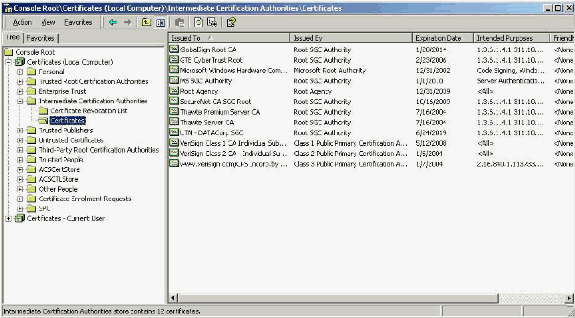
Subject Field
The Subject field identifies the Intermediate CA. This value is used to determine the Issued to field in the General tab of the certificate.
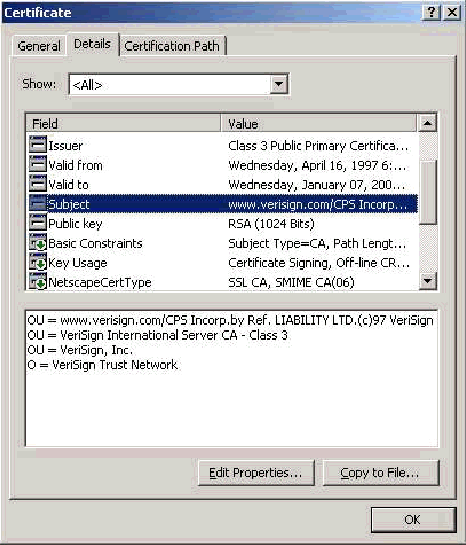
Issuer Field
The Issuer field identifies the CA that cut the certificate. Use this value in order to determine the value of the Issued by field in the General tab of the certificate. It is populated with the name of the CA.
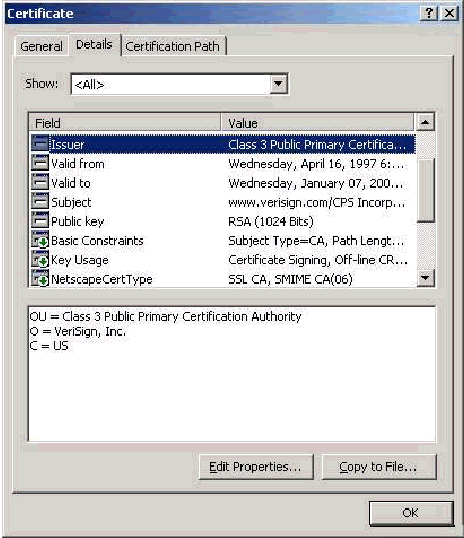
Client Certificates
Client Certificates are used to positively identify the user in EAP-TLS. They have no role in building the TLS tunnel and are not used for encryption. Positive identification is accomplished by one of three means:
-
CN (or Name)Comparison—Compares the CN in the certificate with the username in the database. More information on this comparison type is included in the description of the Subject field of the certificate.
-
SAN Comparison—Compares the SAN in the certificate with the username in the database. This is only supported as of ACS 3.2. More information on this comparison type is included in the description of the Subject Alternative Name field of the certificate.
-
Binary Comparison—Compares the certificate with a binary copy of the certificate stored in the database (only AD and LDAP can do this). If you use certificate binary comparison, you must store the user certificate in a binary format. Also, for generic LDAP and Active Directory, the attribute that stores the certificate must be the standard LDAP attribute named "usercertificate".
Whatever comparison method is used, the information in the appropriate field (CN or SAN) must match the name that your database uses for authentication. AD uses the NetBios name for authentication in mixed mode and the UPN in native mode.
This section discusses Client Certificate generation with the use of Microsoft Certificate Services. EAP-TLS requires a unique Client Certificate in order for each user to be authenticated. The certificate must be installed on each computer for each user. When properly installed, the certificate is located in the Certificates -Current User > Personal > Certificates folder as seen in this example window.
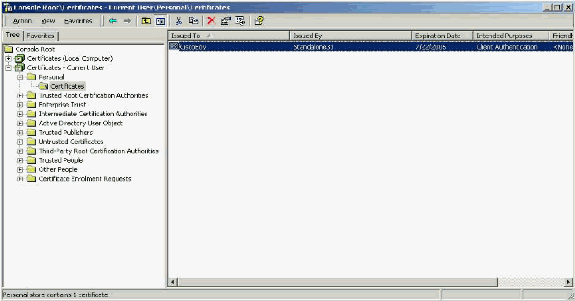
Issuer Field
The Issuer field identifies the CA that cuts the certificate. Use this value in order to determine the value of the Issued by field in the General tab of the certificate. This is populated with the name of the CA.
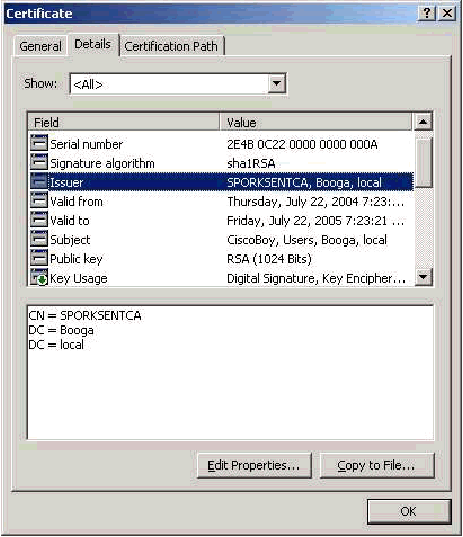
Enhanced Key Usage Field
The Enhanced Key Usage field identifies the intended purpose of the certificate and needs to contain Client Authentication. This field is mandatory when you use the Microsoft supplicant for PEAP and EAP-TLS. When you use Microsoft Certificate Services, this is configured in the Standalone CA when you select Client Authentication Certificate from the Intended Purpose drop-down and in the Enterprise CA when you select User from the Certificate Template drop-down. If you request a certificate with the use of a CSR with Microsoft Certificate Services, you do not have the option to specify the Intended Purpose with the Standalone CA. Therefore, the EKU field is absent. With the Enterprise CA, you have the Intended Purpose drop-down. Some CAs do not create certificates with an EKU field. They are useless when you use the Microsoft EAP supplicant.
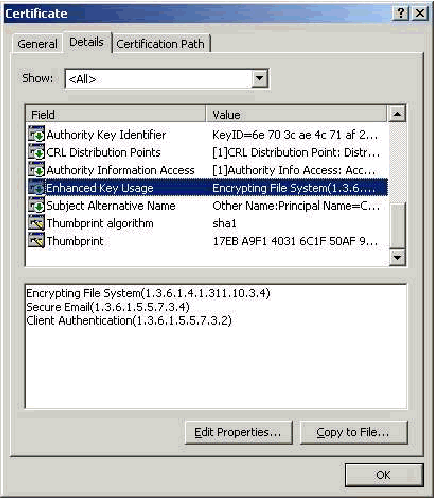
Subject Field
This field is used in CN comparison. The first CN listed is compared against the database to find a match. If a match is found, authentication succeeds. If you use a Standalone CA, the CN is populated with whatever you put in the Name field in the certificate submittal form. If you use the Enterprise CA, the CN is automatically populated with the name of the account as listed in the Active Directory Users and Computers console (this does not necessarily match the UPN or the NetBios name).
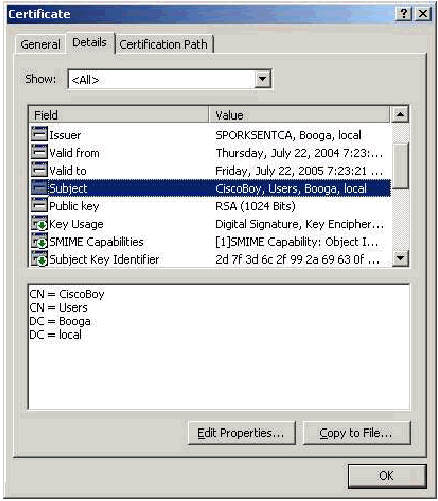
Subject Alternative Name Field
The Subject Alternative Name field is used in SAN comparison. The SAN listed is compared against the database to find a match. If a match is found, authentication succeeds. If you use the Enterprise CA, the SAN is automatically populated with the Active Directory logon name @domain (UPN). The standalone CA does not include a SAN field so you cannot use SAN comparison.
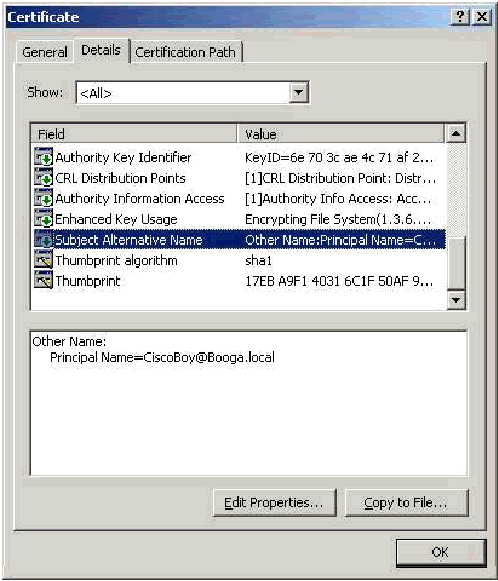
Machine Certificates
Machine certificates are used in EAP-TLS to positively identify the computer when you use machine authentication. You can only access these certificates when you configure your Microsoft Enterprise CA for certificate auto-enrollment and join the computer to the domain. The certificate is automatically created when you use the Active Directory credentials of the computer and install them in the local computer store. Computers that are already members of the domain before you configure auto-enrollment receive a certificate the next time that Windows restarts. The Machine Certificate is installed in the Certificates (Local Computer) > Personal > Certificates folder of the Certificates (Local Computer) MMC snap-in just like Server Certificates. You cannot install these certificates on any other machine since you cannot export the private key.
Subject and SAN Fields
The Subject and SAN fields identify the computer. The value is populated by the fully qualified name of the computer and is used in order to determine the Issued to field in the General tab of the certificate and is the same for both Subject and SAN fields.
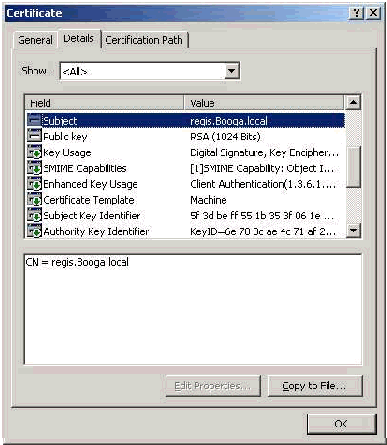
Issuer Field
The Issuer field identifies the CA that cut the certificate. Use this value in order to determine the value of the Issued by field in the General tab of the certificate. It is populated with the name of the CA.
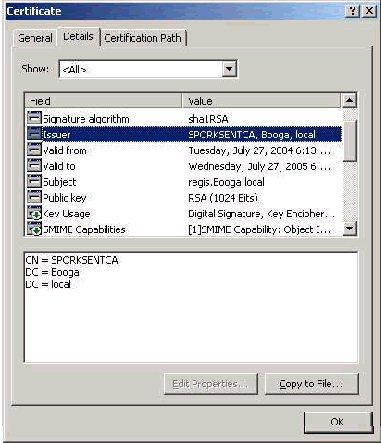
Appendix A - Common Certificate Extensions
.csr—This is not actually a certificate but rather a Certificate Signing Request. It is a plain text file with this format:
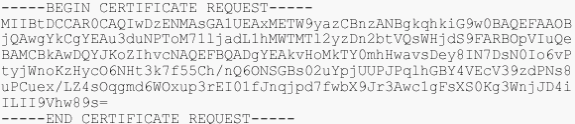
.pvk—This extension denotes a private key though the extension does not guarantee that the content is actually a private key. The content need to be plain text with this format:
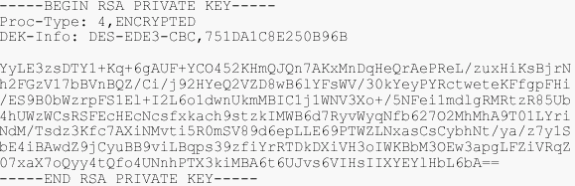
.cer—This is a generic extension that denotes a certificate. Server, Root CA, and Intermediate CA certificates can be in this format. It is commonly a plain text file with an extension that you can change as you need and can be either DER or Base 64 format. You can import this format into the Windows certificate store.
.pem—This extension stands for Privacy Enhanced Mail. This extension is commonly used with UNIX, Linux, BSD, and so forth. It is generally used for server certificates and private keys, and is commonly a plain text file with an extension that you can change as you need from .pem to .cer so that you can import it to the Windows certificate store.
The internal content of .cer and .pem files generally look like this output:

.pfx—This extension stands for Personal Information Exchange. This format is a method you can use to bundle certificates into a single file. For example, you can bundle a Server Certificate and its associated private key and Root CA Certificate into one file and easily import the file into the appropriate Windows certificate store. It is most commonly used for Server and Client Certificates. Unfortunately, if a Root CA Certificate is included, the Root CA Certificate is always installed in the Current User store instead of the Local Computer store even if the Local Computer store is specified for installation.
.p12—This format is generally only seen with a Client Certificate. You can import this format into the Windows certificate store.
.p7b—This is another format that stores multiple certificates in one file. You can import this format into the Windows certificate store.
Appendix B - Certificate Format Conversion
In most cases, certificate conversion occurs when you change the extension (for example, from .pem to .cer) since the certificates are commonly in plain text format. Sometimes, a certificate is not in plaintext format and you must convert it with the use of a tool such as OpenSSL ![]() . For example, the ACS Solution Engine cannot install certificates in the .pfx format. Therefore, you must convert the certificate and the private key into a usable format. This is the basic command syntax for OpenSSL:
. For example, the ACS Solution Engine cannot install certificates in the .pfx format. Therefore, you must convert the certificate and the private key into a usable format. This is the basic command syntax for OpenSSL:
openssl pkcs12 -in c:\certs \test.pfx -out c:\certs \test.pem
You are prompted for the Import Password and the PEM pass phrase. These passwords need to be the same and are the private key password that is specified when the .pfx is exported. The output is a single .pem file which includes all of the certificates and private keys in the .pfx. This file can be referred to in ACS as both the certificate and the private key file and it installs with no problems.
Appendix C - Certificate Validity Period
A certificate is only usable during its validity period. The validity period for a Root CA Certificate is determined when the root CA is established and can vary. The validity period for an Intermediate CA Certificate is determined when the CA is established and cannot exceed the validity period of the root CA to which it is subordinate. The validity period for Server, Client, and Machine Certificates is automatically set to one year with Microsoft Certificate Services. This can only be changed when you hack the Windows registry as per Microsoft Knowledge Base article 254632 ![]() and cannot exceed the validity period of the root CA. The validity period of the self-signed certificates that ACS generates is always one year and cannot be changed in current versions.
and cannot exceed the validity period of the root CA. The validity period of the self-signed certificates that ACS generates is always one year and cannot be changed in current versions.
Related Information
Revision History
| Revision | Publish Date | Comments |
|---|---|---|
1.0 |
02-Feb-2006 |
Initial Release |
 Feedback
Feedback