Hard Plug Loopback Tests for E1 Lines
Available Languages
Contents
Introduction
The hardware loopback plug test is used to see if the router has any faults. If a router passes a hardware loopback plug test, then the problem exists elsewhere on the line.
Before You Begin
Conventions
For more information on document conventions, see the Cisco Technical Tips Conventions.
Prerequisites
There are no specific prerequisites for this document.
Components Used
The information in this document is based on the software and hardware versions below.
-
Cisco IOS® Software Release 12.0
The information presented in this document was created from devices in a specific lab environment. All of the devices used in this document started with a cleared (default) configuration. If you are working in a live network, ensure that you understand the potential impact of any command before using it.
Creating the Loopback Plug for E1 on RJ-45
Complete the following steps to create a loopback plug for E1:
-
Use wire cutters to cut a working cable that is 5 inches long with a connector attached.
-
Strip the wires.
-
Twist the wires from pins 1 and 4 together.
-
Twist the wires from pins 2 and 5 together.
-
Leave the other wires alone.
The pins on an RJ-45 jack are numbered from 1 through 8. With the metal pins facing toward you, and the cable hanging down, pin 1 is the left-most pin.
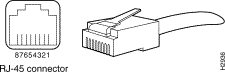
Refer to the document on RJ-45 cables for more information.
Creating the Loopback Plug for E1 on DB-15
Complete the following steps to create a loopback plug for E1 on DB-15:
-
Use wire cutters to cut a working DB-15 cable that is 5 inches long with a connector attached.
-
Strip the wires.
-
Twist the wires from pins 2 and 15 together.
-
Twist the wires from pins 9 and 8 together.
-
Leave the other wires alone.
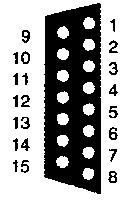
E1 Pinout
| Router | Network End | |||||||
|---|---|---|---|---|---|---|---|---|
| DB-1 | BNC | DB-15 | Twinax | RJ-45 | ||||
| Pin | Signal² | Signal | Pin | Signal | Pin | Signal | Pin | Signal |
| 9 | Tx tip | Tx tip | 1 | Tx tip | Tx-1 | Tx Tip | 1 | Tx tip |
| 2 | Tx ring | Tx shield | 9 | Tx ring | Tx-2 | Tx Ring | 2 | Tx ring |
| 10 | Tx shield | - | 2 | Tx shield | Shield | Tx Shield | 3 | Tx shield |
| 8 | Rx tip | Rx tip | 3 | Rx tip | Rx-1 | Rx Tip | 4 | Rx tip |
| 15 | Rx ring | Rx shield | 11 | Rx ring | Rx-2 | Rx Ring | 5 | Rx ring |
| 7 | Rx shield | - | 4 | Rx shield | Shield | Rx Shield | 6 | Rx shield |
Preparing for the Extended Ping Test
Complete these steps to prepare for the extended ping test:
-
Insert the plug into the port in question.
-
Use the write memory command to save your router configuration. For example:
bru-nas-03#write memory Building configuration... [OK] -
To run the loopback test on channelized E1s (PRI or CAS) we need to use the channel-group E1 controller command to create one or more serial interfaces mapped to a set of timeslots in the channelized E1. If the E1 is configured as a PRI you need to remove the pri-group before using the channel-group command. If you are not using a channelized E1, proceed to step 4.
bru-nas-02#configure terminal Enter configuration commands, one per line. End with CNTL/Z. bru-nas-02(config)#controller e1 0 bru-nas-02(config-controller)#no pri-group timeslots 1-31 bru-nas-02(config-controller)#channel-group 0 timeslots 1-31
Note: This creates a single Serial0:0 interface (where the first 0 stands for the controller and the second 0 represents the channel-group number) using all 31 timeslots for an aggregate of 1.984Mbps.
For more information on performing extended ping tests, refer to Using Extended ping Tests in the Troubleshooting Serial Line Problems document.
-
Set the encapsulation for interface serial 0:0 to High-Level Data Link Control (HDLC) in interface configuration mode. For example:
bru-nas-03(config)#interface serial 0:0 bru-nas-03(config-if)#encapsulation HDLC bru-nas-03(config-if)#^Z
-
Use the show running config command to see if the interface has a unique IP address. If the serial interface above does not have an IP address, obtain a unique address and assign it to the interface with a subnet mask of 255.255.255.0. For example:
bru-nas-03(config-if)#ip address 172.22.53.1
-
Clear the interface counters using the clear counters command. For example:
bru-nas-03#clear counters Clear "show interface" counters on all interfaces [confirm] bru-nas-03#
-
Perform the extended ping test as described in the Performing Extended Ping Tests section.
Performing Extended Ping Tests
The ping command is a useful test available on Cisco internetworking devices as well as on many host systems. In TCP/IP, this diagnostic tool is also known as an Internet Control Message Protocol (ICMP) Echo Request.
Note: The ping command is particularly useful when high levels of input errors are being registered in the show interfaces serial output.
Cisco internetworking devices provide a mechanism to automate the sending of many ping packets in sequence. The extended ping test can be performed without a loopback plug by setting the CSU/DSU to loopback mode; however, using a loopback plug is more effective to isolate problems. Refer to the documentation on Interface Commands for more information.
Complete the following steps to perform serial line ping tests:
-
Follow these steps to perform the extended ping test:
-
Type: ping ip
-
Target address = enter the IP address of the interface to which IP address was just assigned
-
Repeat count = 50
-
Datagram size = 1500
-
Timeout = press ENTER
-
Extended cmds = yes
-
Source Address = press ENTER
-
Type of service = press ENTER
-
Data pattern: 0x0000
-
Press ENTER three times.
Notice that the ping packet size is 1500 bytes, and that we are performing an all zeros ping (0x0000). Also, the ping count specification is set to 50. Therefore, in this case, there are 50 1500 byte ping packets sent out.
Below is a sample output:
bru-nas-03#ping ip Target IP address: 172.22.53.1 Repeat count [5]: 50 Datagram size [100]: 1500 Timeout in seconds [2]: Extended commands [n]: yes Source address or interface: Type of service [0]: Set DF bit in IP header? [no]: Validate reply data? [no]: Data pattern [0xABCD]: 0x0000 Loose, Strict, Record, Timestamp, Verbose[none]: Sweep range of sizes [n]: Type escape sequence to abort. Sending 50, 1500-byte ICMP Echos to 172.22.53.1, timeout is 2 seconds: Packet has data pattern 0x0000 !!!!!!!!!!!!!!!!!!!!!!!!!!!!!!!!!!!!!!!!!!!!!!!!!! Success rate is 100 percent (50/50), round-trip min/avg/max = 4/4/8 ms bru-nas-03#
-
-
Examine the show interfaces serial command output and determine if input errors have increased. If input errors have not increased, the local hardware (DSU, cable, router interface card) is probably in good condition.
-
Perform additional extended pings with different data patterns. For example:
Repeat step 1, but use a Data Pattern of 0x0001
Repeat step 1, but use a Data Pattern of 0x0101
Repeat step 1, but use a Data Pattern of 0x1111
Repeat step 1, but use a Data Pattern of 0x5555
Repeat step 1, but use a Data Pattern of 0xffff
-
Verify that all the extended pings tests were 100 percent successful.
-
Enter the show interface <X> (where x should be replaced by your interface number) command.
Your E1 serial interface should have no cyclic redundancy check (CRC), frame, input, or other errors. Verify this by looking at the fifth and sixth line from the bottom of the show interface serial command output.
If all pings are 100 percent successful and there are no errors, then the hardware should be good. The problem is either a cabling or Telco issue.
-
Remove the loopback plug from the interface and plug the E1 line back into the port.
-
On the router, enter the copy startup-config running-config EXEC command to erase any changes made to the running-config during the extended ping test. When prompted for a destination filename, press Enter. For example:
bru-nas-03#copy startup-config running-config Destination filename [running-config]? Command will take effect after a shutdown 4078 bytes copied in 1.80 secs (4078 bytes/sec) bru-nas-03#
If the hard plug loopback test described above doesn't help you to locate the problem, please record the console ouput of the extended ping test so that you can forward this information as a reference when opening a TAC case.
Related Information
Revision History
| Revision | Publish Date | Comments |
|---|---|---|
1.0 |
19-Nov-2007 |
Initial Release |
Contact Cisco
- Open a Support Case

- (Requires a Cisco Service Contract)
 Feedback
Feedback