QoS on Wireless LAN Controllers and Lightweight APs Configuration Example
Available Languages
Contents
Introduction
This document provides a configuration example that shows how to configure Quality of Service (QoS) in Cisco Unified Wireless network using Cisco Wireless LAN Controllers (WLCs) and Lightweight Access Points (LAPs).
Prerequisites
Requirements
Ensure that you meet these requirements before you attempt this configuration:
-
Basic knowledge of the configuration of LAPs and Cisco WLCs
-
Knowledge of how to configure basic routing and QoS in a wired network
Components Used
The information in this document is based on these software and hardware versions:
-
Cisco 2006 WLC that runs firmware release 4.0
-
Cisco 1000 Series LAPs
-
Cisco 802.11a/b/g Wireless Client Adapter that runs firmware release 2.6
-
Cisco 3725 Router that runs Cisco IOS® Software Release 12.3(4)T1
-
Cisco 3640 Router that runs Cisco IOS Software Release 12.2(26)
-
Two Cisco 3500 XL Series Switches that run Cisco IOS Software Release 12.0(5)WC3b
The information in this document was created from the devices in a specific lab environment. All of the devices used in this document started with a cleared (default) configuration. If your network is live, make sure that you understand the potential impact of any command.
Conventions
Refer to Cisco Technical Tips Conventions for more information on document conventions.
Background Information
QoS refers to the ability of the network to provide better or special service to a set of users or applications to the detriment of other users or applications.
With QoS, bandwidth can be managed more efficiently across LANs, which includes WLANs and WANs. This is how QoS provides enhanced and reliable network service:
-
Supports dedicated bandwidth for critical users and applications
-
Controls jitter and latency (required by real-time traffic)
-
Manages and minimizes network congestion
-
Shapes network traffic to smoothen the traffic flow
-
Sets network traffic priorities
In the past, WLANs were mainly used to transport low-bandwidth, data-application traffic. Currently, with the expansion of WLANs into vertical (such as retail, finance, and education) and enterprise environments, WLANs are used to transport high-bandwidth data applications in conjunction with time-sensitive, multimedia applications. This requirement led to the necessity for wireless QoS.
The IEEE 802.11e working group within the IEEE 802.11 standards committee has completed the standard definition. However, the adoption of the 802.11e standard is in its early stages, and as with many standards there are many optional components. Just as what occurred with 802.11 security in 802.11i, industry groups such as the Wi-Fi Alliance, and industry leaders such as Cisco are defining the key requirements in WLAN QoS through their Wi-Fi MultiMedia (WMM) and Cisco Compatible Extensions (CCX) programs. This ensures the delivery of key features and interoperation through their certification programs.
Cisco Unified Wireless Products support WMM, a QoS system based on the IEEE 802.11e draft that has been published by the Wi-Fi Alliance.
The controller supports four QoS levels:
-
Platinum/Voice—Ensures a high quality of service for voice over wireless.
-
Gold/Video—Supports high-quality video applications.
-
Silver/Best Effort—Supports normal bandwidth for clients. This is the default setting.
-
Bronze/Background—Provides the lowest bandwidth for guest services.
Voice over IP (VoIP) clients should be set to Platinum, Gold, or Silver while low-bandwidth clients can be set to Bronze.
You can configure the bandwidth of each QoS level using QoS profiles and then apply the profiles to WLANs. The profile settings are pushed to the clients associated to that WLAN. In addition, you can create QoS roles to specify different bandwidth levels for regular and guest users.
For information on how to configure QoS profiles using the GUI, refer to Using the GUI to Configure QoS Profiles.
For information on how to configure QoS profiles using the CLI, refer to Using the CLI to Configure QoS Profiles.
Refer to the Cisco Unified Wireless QoS section of Enterprise Mobility Design Guide for more information on how QoS works in the Cisco Unified Wireless network.
This document provides a configuration example that illustrates how to configure QoS on controllers and communicate with a wired network configured with QoS.
Layer 3 QoS Packet Marking Enhancements
Cisco Unified Wireless network supports Layer 3 IP Differentiated Services Code Point (DSCP) marking of packets sent by WLCs and LAPs. This feature enhances how access points (APs) use this Layer 3 information in order to ensure that packets receive the correct over-the-air prioritization from the AP to the wireless client.
In a centralized WLAN architecture, WLAN data is tunneled between the AP and the WLC via Lightweight Access Point Protocol (LWAPP). In order to maintain the original QoS classification across this tunnel, the QoS settings of the encapsulated data packet must be appropriately mapped to the Layer 2 (802.1p) and Layer 3 (IP DSCP) fields of the outer tunnel packet.
It is not possible to DSCP-tag packets between the controller and LAP if there is no DSCP or 802.1P value in the original packet itself.
The controller does not apply its own QoS. The QoS support on the WLC gives the WLC the ability to apply the same priority that is set on the wire (or application).
Therefore, the only action a WLC or AP will do is copy the value of the original packet to the outer header of the LWAPP packet. The whole purpose of the gold, silver, and bronze QoS options on the WLC is to perform proper QoS translations between 802.11e/802.1p UP values and IP DSCP values, which depend on the application or standard that is used. Once again, QoS on the WLC ensures that packets receive the proper QoS handling from end to end. The controller does not perform its own QoS behavior. The support is there for the controller to follow suit if QoS already exists and priority needs to be applied to wireless packets.You cannot have QoS only exist on the controller.
The controller does not support Class of Service (CoS) marking values based on WLAN configuration in Layer 2 LWAPP mode. It is recommended to use Layer 3 LWAPP in order to implement CoS QoS.
This is an example of how QoS works with WLCs. The application, for example CallManager, might set a QoS value of High. Therefore, the orginal data packet from the application will be encapsulated by an IP header that has the DCSP value set to High. Now, the packet reaches the controller. Next, the packet goes through the SSID Test. However, if you have a SSID Test on your controller configured for QoS profile Bronze, the IP header of the packet that encapsulates the LWAPP packet form controller to AP, will have the value Bronze (although the IP header around the original packet from the application will have High priority). This document assumes that the DCSP set by the application and the QoS profile for that SSID on the controller are the same. This is not always the case.
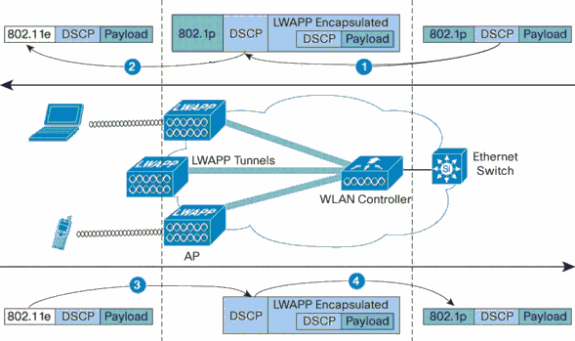
For example, when 802.11e traffic is sent by a WLAN client, it has a User Priority (UP) classification in its frame. The AP needs to map this 802.11e classification into a DSCP value for the LWAPP packet that carries the frame. This ensures that the packet is given the appropriate priority on its way to the WLC. A similar process needs to occur on the WLC for LWAPP packets going to the AP. Also, a mechanism is needed to classify traffic on both the AP and the WLC for non-802.11e clients, so that their LWAPP packets can also be given the appropriate priority. This table illustrates how packets are handled at each device:
| # | From | To | UP (802.1p/802.11e) | IP DSCP |
|---|---|---|---|---|
| 1 | Controller | Access Point | It does NOT translate the DSCP value of the incoming packet to the AVVID 802.1p UP value. The DSCP value, if present in the packet, goes transparently in the packet. | Copy the DSCP value from the incoming packet. |
| 2 | Access Point | Wireless Client | WMM Client: Translate the DSCP value of the incoming LWAPP packet to the 802.11e UP value. Police the value to ensure it does not exceed the maximum value allowed for the WLAN QoS policy assigned to that client. Place packet in the 802.11 Tx queue appropriate for the UP value. Regular client: Place packet in the default 802.11 Tx queue for the WLAN QoS policy assigned to that client. | N/A (original DSCP value is preserved) |
| 3 | Access Point | Controller | N/A (access points do not support 802.1Q/802.1p tags) | WMM Client: Police the 802.11e UP value to ensure it does not exceed the maximum value allowed for the QoS policy assigned to that client; translate the value to the DSCP value. Regular client: Use the 802.11e UP value for the QoS policy assigned to that client; translate the value to the DSCP value. |
| 4 | Controller | Ethernet Switch | Translate the DSCP value of the incoming LWAPP packets to the 802.1p UP value. | N/A (original DSCP value is preserved) |
This next table provides the translations that occur between 802.11e/802.1p UP values and IP DSCP values. Because Cisco Architecture for Voice, Video and Integrated Data (AVVID) defines the translation from 802.1 UP to IP DSCP, and the IEEE defines the translation from IP DSCP to 802.11e UP, two different sets of translations must be used.
| Cisco AVVID 802.1p UP-Based Traffic Type | Cisco AVVID IP DSCP | Cisco AVVID 802.1p UP | IEEE 802.11e UP | Notes |
|---|---|---|---|---|
| Network Control | - | 7 | - | Reserved for network control only |
| Inter-Network Control | 48 | 6 | 7 (AC_VO) | LWAPP control |
| Voice | 46 (EF) | 5 | 6 (AC_VO) | Controller: Platinum QoS profile |
| Video | 34 (AF41) | 4 | 5 (AC_VI) | Controller: Gold QoS profile |
| Voice Control | 26 (AF31) | 3 | 4 (AC_VI) | - |
| Best Effort | 0 (BE) | 0 | 3 (AC_BE) 0 (AC_BE) | Controller: Silver QoS profile - |
| Background (Cisco AVVID Gold Background) | 18 (AF21) | 2 | 2 (AC_BK) | - |
| Background (Cisco AVVID Silver Background) | 10 (AF11) | 1 | 1 (AC_BK) | Controller: Bronze QoS profile |
Note: The IEEE 802.11e UP value for DSCP values that are not mentioned in the table is calculated by considering 3 MSB bits of DSCP. For example, the IEEE 802.11e UP value for DSCP 32 (100 000 in binary) would be the decimal converted value of the MSB (100), which is 4. The 802.11e UP value of DSCP 32 is 4.
Network Setup
This document uses this network setup:
-
The wired network comprises of the two routers, Router1 and Router2, that run OSPF between them. The wired hosts comprise of a FTP server (F1), a Voice client (V1) and a Video Client (Vi1). The wired hosts connect to the network through a Layer 2 Switch which is connected to the Fast Ethernet of Router R1.
-
The wireless network connects to the network through Router2 as shown in the diagram. The wireless hosts comprise of a FTP client (non-WMM enabled), a Voice client V1 (7920 Phones) and a Video Client Vi1 (WMM enabled).
-
Voice packets should be given the highest priority followed by Video packets. FTP packets must be given the least priority.
-
On the wired network, Weighted Random Early Detection (WRED) is used in order to implement QoS. The different traffic types are classified and prioritized based on the DSCP values. WRED is implemented on prioritized packets.
-
On the wireless network, three WLANs must be created for each traffic type, and to enable appropriate QoS profiles.
-
WLAN 1—FTP Clients: Bronze QoS Profile
-
WLAN 2—Video Clients: Gold QoS Profile
-
WLAN 3—Voice Clients: Platinum QoS Profile
-
The devices for basic IP connectivity and enable QoS both need to be configured on the wired network and wireless network.
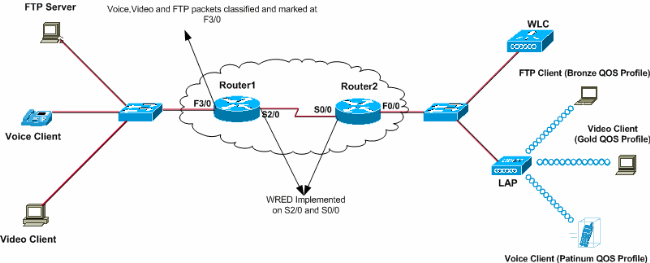
Configure
In this section, you are presented with the information to configure the features described in this document.
Note: Use the Command Lookup Tool (registered customers only) to find more information on the commands used in this document.
In order to configure the devices for this setup, these need to be performed:
Configure the Wireless Network for QoS
Before you configure QoS on WLCs, you must configure the WLC for basic operation and register the LAPs to the WLC. This document assumes that the WLC is configured for basic operation and that the LAPs are registered to the WLC. If you are a new user trying to set up the WLC for basic operation with LAPs, refer to Lightweight AP (LAP) Registration to a Wireless LAN Controller (WLC).
Once the LAPs are registered to the WLC, complete these tasks in order to configure the LAPs and WLC for this setup:
-
Configure WLANs for the different traffic classes
-
Enable QoS profiles for the WLANs
Complete these steps in order to create a WLAN on the WLC for the Voice clients:
-
Click WLANs from the controller GUI in order to create a WLAN.
-
Click New in order to configure a new WLAN.
In this example, the WLAN is named VoiceClients and the WLAN ID is 1.
-
Click Apply.
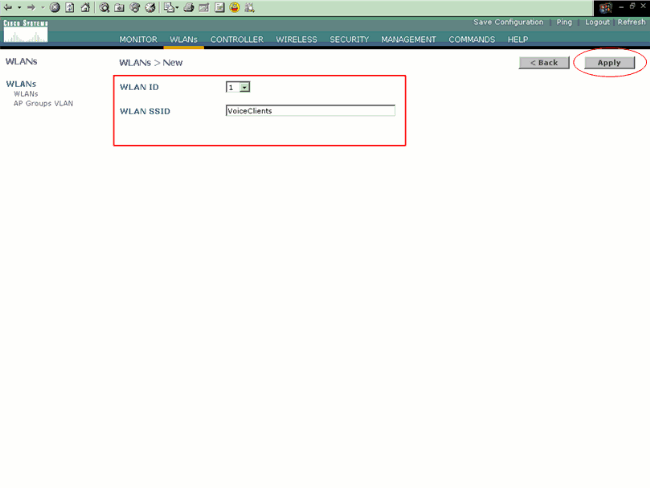
-
In the WLAN > Edit window, define the parameters specific to the WLAN VoiceClients.
-
For the WLAN, choose the appropriate interface from the Interface Name field.
This example maps the interface Voice to the WLAN VoiceClients.
-
From the Quality of Service (QoS) pull down menu, choose the appropriate QoS profile for the WLAN.
In this example, the Platinum QoS profile is selected. This gives the highest priority to the Voice WLAN.
-
For the 7920 Phone Support parameter, choose the type of call admission control (CAC).
This example uses AP CAC Limit.
-
Select the other parameters, which depend on the design requirements.
The default values are used in this example.
-
Click Apply.
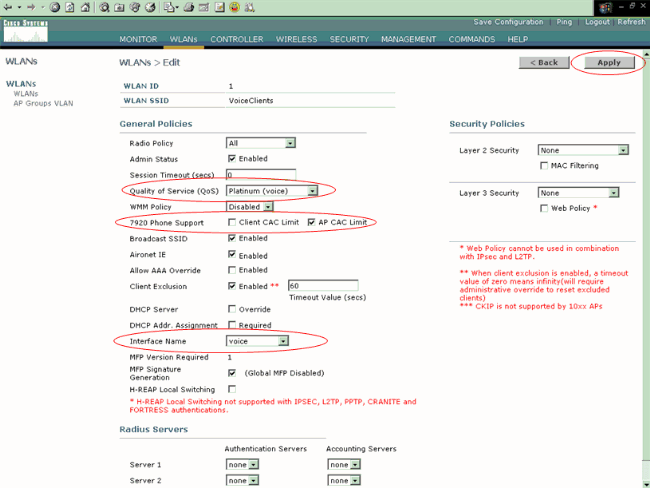
Note: Do not enable WMM mode if Cisco 7920 phones are used on your network. You cannot enable both WMM mode and client-controlled CAC mode on the same WLAN. When an AP-controlled CAC is enabled, the AP sends out a Cisco proprietary CAC Information Element (IE) and does not send out the standard QBSS IE.
-
The deployment of voice over WLAN infrastructure involves more than simply providing QoS on WLAN. A voice WLAN needs to consider site survey coverage requirements, user behavior, roaming requirements and admission control. This is covered in the Cisco Unified IP Phone 7900 Series Design Guides.
Similarly, create the WLANs for the Video clients and the FTP clients. Video clients are mapped to the dynamic interface Video and FTP clients are mapped to the dynamic interface FTP. These are the screenshots:
Note: This document does not explain how to create VLANs on WLCs. Refer to VLANs on Wireless LAN Controllers Configuration Example for information on how to configure dynamic interfaces on WLCs.
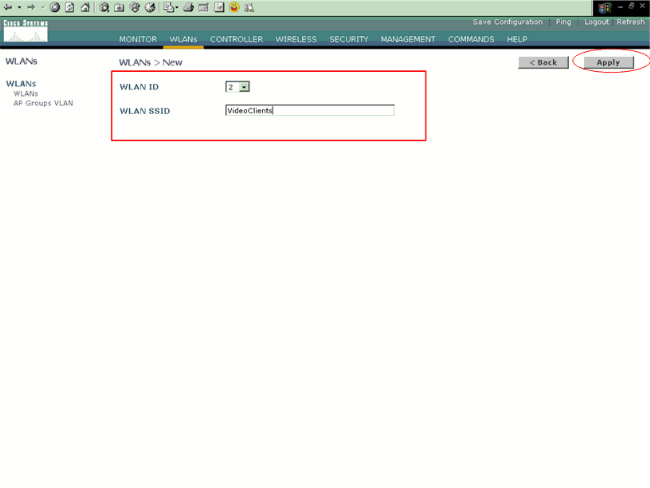
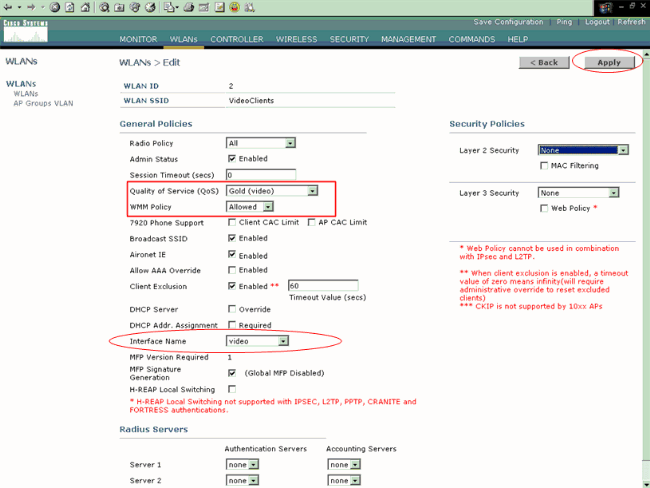
Note: WLAN client support for WMM does not mean that the client traffic automatically benefits from WMM. The applications that look for the benefits of WMM assign an appropriate priority classification to their traffic, and the operating system needs to pass that classification to the WLAN interface. In purpose-built devices, such as VoWLAN handsets, this is done as part of the design. However, if you implement on a general purpose platform, such as a PC, application traffic classification and OS support must be implemented before the WMM features can be used to good effect.
For Video clients, QoS profile Gold is selected and WMM is enabled. For FTP clients, Bronze is selected as the QoS profile and WMM is disabled because in this example the FTP clients do not support WMM.
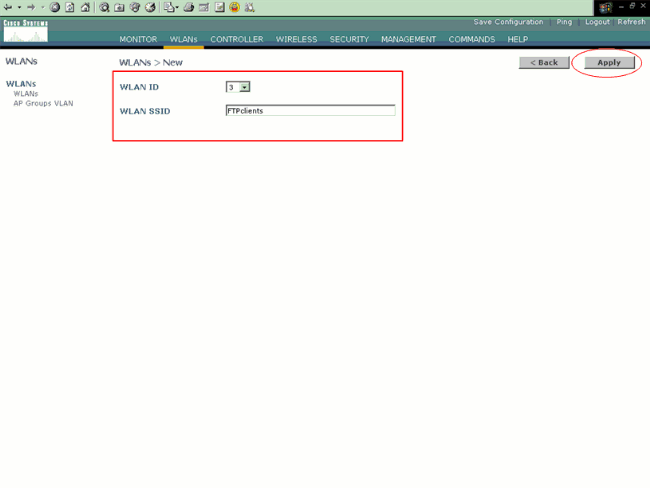
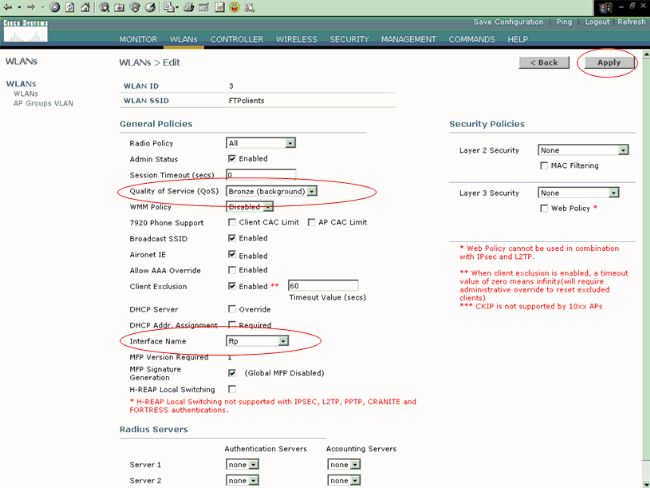
Note: When the controller is in Layer 2 mode and WMM is enabled, you must put the APs on a trunk port in order to allow them to join the controller.
Issue these commands in order to configure the WLANs and QoS on WLC using the CLI:
-
Issue the config wlan create <wlan-id> <wlan-name> command in order to create a new WLAN. For wlan-id, enter an ID from 1 to 16. For wlan-name, enter an SSID up to 31 alphanumeric characters.
-
Issue the config wlan enable <wlan-id> command in order to enable a WLAN.
-
Issue the config wlan qos wlan-id {bronze | silver | gold | platinum} command in order to assign a QoS level to a WLAN.
-
Issue the config wlan wmm {disabled | allowed | required} wlan-id command in order to enable WMM mode.
-
Issue the config wlan 7920-support client-cac-limit {enabled | disabled} wlan-id command for phones that require client-controlled CA.
-
Issue the config wlan 7920-support ap-cac-limit {enabled | disabled} wlan-id command for phones that require AP-controlled CAC.
Configure the Wired Network for QoS
In order to configure the wired network for this setup, you need to configure the routers for basic connectivity and enable QoS in the wired network. OSPF is used as the unicast routing protocol.
The WRED feature is used to implement QoS in the wired network. The DiffServ Compliant WRED feature enables WRED to use the DSCP value when it calculates the drop probability for a packet.
These are the configurations for Routers R1 and R2:
| Router1 |
|---|
Router1#show run Building configuration... Current configuration : 2321 bytes ! version 12.2 service timestamps debug uptime service timestamps log uptime no service password-encryption ! hostname Router1 ! ! ip subnet-zero ! ! ! call rsvp-sync ! ! class-map match-all FTP !--- Classifies FTP Packets based on Access List 103. match access-group 103 class-map match-all Video !--- Classifies Video Packets based on Access List 102. match access-group 102 class-map match-all Voice !--- Classifies Voice Packets based on Access List 101. match access-group 101 ! ! policy-map Marking-For-FTP !--- Sets DSCP value af11 for FTP packets. class FTP set ip dscp af11 policy-map Marking-For-Voice !--- Sets DSCP value ef for Voice packets. class Voice set ip dscp ef policy-map Marking-For-Video !--- Sets DSCP value af41 for Video packets. class Video set ip dscp af41 ! ! ! interface Serial2/0 description Connected to Router2 ip address 10.2.3.2 255.255.255.0 random-detect dscp-based !--- Enables WRED based on DSCP Value of the packet. random-detect dscp 10 30 40 !--- Sets the Minimum and Maximum Threshold of Packets !--- to 30 and 40 packets for the DSCP value 10. random-detect dscp 34 40 50 !--- Sets the Minimum and Maximum Threshold of Packets !--- to 40 and 50 packets for the DSCP value 34. random-detect dscp 46 50 60 !--- Sets the Minimum and Maximum Threshold of Packets !--- to 50 and 60 packets for the DSCP value 46. clockrate 56000 ! interface Serial2/1 no ip address shutdown ! interface Serial2/2 no ip address shutdown ! interface Serial2/3 no ip address shutdown ! interface Serial2/4 no ip address shutdown ! interface Serial2/5 no ip address shutdown ! interface Serial2/6 no ip address shutdown ! interface Serial2/7 no ip address shutdown ! interface FastEthernet3/0 no ip address duplex auto speed auto ! interface FastEthernet3/0.1 description Connected to Voice Clients encapsulation dot1Q 10 ip address 192.168.0.1 255.255.0.0 service-policy output Marking-For-Voice !--- Applies the policy Marking-For-Voice to the interface. ! interface FastEthernet3/0.2 description Connected to Video Clients encapsulation dot1Q 20 ip address 172.16.0.1 255.255.0.0 service-policy output Marking-For-Video !--- Applies the policy Marking-For-Video to the interface. ! interface FastEthernet3/0.3 description Connected to FTP Server encapsulation dot1Q 30 ip address 30.0.0.1 255.0.0.0 service-policy output Marking-For-FTP !--- Applies the policy Marking-For-FTP to the interface. ! interface FastEthernet3/1 no ip address shutdown duplex auto speed auto ! router ospf 1 !--- Configures OSPF as the routing protocol. log-adjacency-changes network 10.0.0.0 0.255.255.255 area 0 network 30.0.0.0 0.0.0.255 area 0 network 172.16.0.0 0.0.255.255 area 0 network 192.168.0.0 0.0.255.255 area 0 ! ip classless ip http server ! access-list 101 permit ip 192.168.0.0 0.0.255.255 any !--- Access list used to classify Voice packets. access-list 102 permit ip 172.16.0.0 0.0.255.255 any !--- Access list used to classify Video packets. access-list 103 permit ip 30.0.0.0 0.0.0.255 any !--- Access list used to classify FTP packets. ! voice-port 1/0/0 ! voice-port 1/0/1 ! voice-port 1/1/0 ! voice-port 1/1/1 ! dial-peer cor custom ! ! ! dial-peer voice 1 pots destination-pattern 4085551234 port 1/0/0 ! ! line con 0 line aux 0 line vty 0 4 ! end |
| Router2 |
|---|
Router2#show run Building configuration... Current configuration : 1551 bytes ! version 12.3 service config service timestamps debug datetime msec service timestamps log datetime msec no service password-encryption ! hostname Router2 ! boot-start-marker boot-end-marker ! ! no aaa new-model ip subnet-zero ! ! interface FastEthernet0/0 ip address dhcp duplex auto speed auto ! interface FastEthernet0/0.1 description Connected to Voice Clients encapsulation dot1Q 40 ip address 20.0.0.1 255.0.0.0 ! interface FastEthernet0/0.2 description Connected to Video Clients encapsulation dot1Q 50 ip address 40.0.0.1 255.0.0.0 ! interface FastEthernet0/0.3 description Connected to FTP Clients encapsulation dot1Q 60 ip address 50.0.0.1 255.0.0.0 ! interface Serial0/0 description Connected to Router1 ip address 10.2.3.1 255.255.255.0 random-detect dscp-based !--- Enables WRED based on DSCP Value of the packet. random-detect dscp 10 30 40 !--- Sets the Minimum and Maximum Threshold of Packets !--- to 30 and 40 packets for the DSCP value 10. random-detect dscp 34 40 50 !--- Sets the Minimum and Maximum Threshold of Packets !--- to 40 and 50 packets for the DSCP value 34. random-detect dscp 46 50 60 !--- Sets the Minimum and Maximum Threshold of Packets !--- to 50 and 60 packets for the DSCP value 46. ! interface FastEthernet0/1 no ip address shutdown duplex auto speed auto ! interface Service-Engine2/0 no ip address shutdown hold-queue 60 out ! router ospf 1 !--- Configures OSPF as the routing protocol. log-adjacency-changes network 10.0.0.0 0.255.255.255 area 0 network 20.0.0.0 0.255.255.255 area 0 network 40.0.0.0 0.255.255.255 area 0 network 50.0.0.0 0.255.255.255 area 0 ! ip http server ip classless ! ! control-plane ! ! voice-port 1/0/0 ! voice-port 1/0/1 ! gatekeeper shutdown ! ! line con 0 line 65 no activation-character no exec transport preferred none transport input all transport output all line aux 0 line vty 0 4 ! ! end |
Verify and Troubleshoot
Once the wireless and wired network are configured for basic connectivity and QoS is implemented, the packets are classified, marked and sent based on the policies configured for each traffic type.
The application of QoS features might not be easily detected on a lightly loaded network. QoS features start to impact application performance as the load on the network increases. QoS works to keep latency, jitter, and loss for selected traffic types within acceptable boundaries.
For a WMM enabled Video client:
When a Video client on the wired side sends data to the video client on the wireless side, this sequence of events occurs:
-
At the FastEthernet interface on Router1, the Marking-For-Video policy is applied to the video packets and the packets are marked with a DSCP value of AF41.
-
The marked video packets pass through the serial interfaces S3/0 on Router1 and S0/0 on Router2. This is where the drop probability of the packet is checked against the threshold configured for WRED. When the average queue length reaches the minimum threshold (40 packets in this case for Video packets), WRED randomly drops some packets with the DSCP value AF41. Similarly, when the average queue length exceeds the maximum threshold (50 packets in this case for Video packedts), WRED drops all packets with the DSCP value AF41.
-
Once the Video packets reach the WLC through the fastethernet on Router2, the WLC translates the DSCP value of the incoming packet to the AVVID 802.1p UP value and copies the DSCP value from the incoming packet to the LWAPP packet as shown here. In this example, the DSCP value AF41 is translated to the corresponding 802.1p value 4.
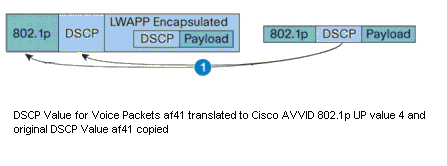
-
When the packet reaches the LAP, the LAP translates the DSCP value of the incoming LWAPP packet to the 802.11e UP value and polices the value in order to ensure it does not exceed the maximum value allowed for the WLAN QoS policy assigned to that client. The LAP then places the packet in the 802.11 Tx queue appropriate for the UP value. In this example, the DSCP value AF41 is translated to the corresponding 802.11e UP value 5.
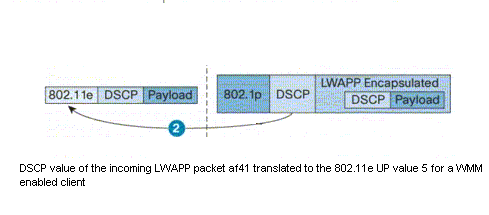
When a Video client on the wireless side sends data to the wired side, this sequence of events occurs:
-
When a WMM enabled client sends a packet to the LAP, the LAP polices the 802.11e UP value in order to ensure it does not exceed the maximum value allowed for the QoS policy assigned to that client. Then, it translates the value to the DSCP value. In this example, the Video WLAN has been configured with the QoS profile Gold, which has a 802.11e UP value of 4. This value is translated to the corresponding DSCP value AF41 and is sent to the controller.
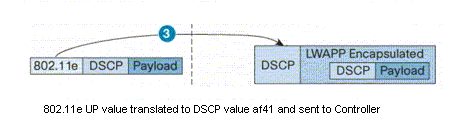
-
The controller translates the DSCP value of the incoming LWAPP packet to the 802.1p UP value as shown and the original DSCP value is also sent unaltered.
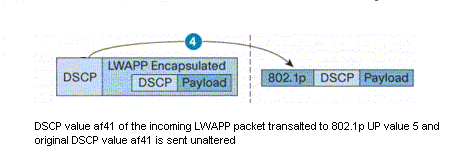
-
The packets with DSCP value af41 at the fastethernet on Router2 pass through the serial interfaces on Router2 and Router1, and reach the video clients on the wired side. When the packet traverses the serial interfaces, the drop probability of the packet is checked against the threshold configured for WRED.
For a WMM disabled FTP client:
When the FTP server on the wired side sends data to the FTP client on the wireless side, this sequence of events occurs:
-
At the FastEthernet interface on Router1, the Marking-For-FTP policy is applied to the FTP packets and the packets are marked with a DSCP value of AF11.
-
The marked FTP packets pass through the serial interfaces s3/0 on Router1 and S0/0 on Router2. This is where the drop probability of the packet are checked against the threshold configured for WRED. When the average queue length reaches the minimum threshold (30 packets in this case for FTP packets), WRED randomly drops some packets with the DSCP value AF11. Similarly, when the average queue length exceeds the maximum threshold (40 packets in this case for FTP packets), WRED drops all packets with the DSCP value AF11.
-
Once the FTP packets reach the WLC through the fastethernet on Router2, the WLC translates the DSCP value of the incoming packet to the AVVID 802.1p UP value and copies the DSCP value from the incoming packet to the LWAPP packet as shown here. In this example, the DSCP value AF11 is translated to the corresponding 802.1p value 1.
-
When the packet reaches the LAP, the LAP places the packet in the default 802.11 Tx queue for the WLAN QoS policy assigned to that client. In this example, the packet is placed in the queue for the Bronze QoS profile.
When a FTP client on the wireless side sends data to the wired side, this sequence of events occurs:
-
When a FTP client on the wireless network sends a packet to the LAP, the LAP uses the 802.11e UP value for the QoS policy assigned to that client. Then, the LAP translates the value to the DSCP value and sends the packet to the controller. Because the FTP client belongs to QoS profile bronze IEEE 802.11e UP value 1 is translated to the DSCP value AF11.
-
The controller translates the DSCP value of the incoming LWAPP packet to the 802.1p UP value as shown and the original DSCP value is also sent unaltered. The packet is then forwarded to Router2 through the Layer 2 switch.
-
The packets with DSCP value AF11 at the fastethernet on Router2 pass through the serial interfaces on Router2 and Router1, and reach the Video clients on the wired side. When the packet traverses the serial interfaces, the drop probability of the packet is checked against the threshold configured for WRED.
A similar procedure occurs when voice packet traverse from the wired to wireless network and vice versa.
Troubleshooting Commands
The Output Interpreter Tool (registered customers only) (OIT) supports certain show commands. Use the OIT to view an analysis of show command output.
Note: Refer to Important Information on Debug Commands before you use debug commands.
You can issue these Cisco IOS commands on the routers in order to troubleshoot and verify your QoS configuration:
-
show queue {interface-name interface-number}—Lists information about the packets that are waiting in a queue on the interface.
-
show queueing random-detect interface {interface-name interface-number}—Lists configuration and statistical information about the queuing tool on an interface.
-
show policy-map interface {interface-name interface-number}—Displays the statistics and the configurations of the input and output policies that are attached to an interface. Make sure to use this command in the appropriate EXEC mode.
Router1#show policy-map interface F3/0.1 FastEthernet3/0.1 Service-policy output: Marking-For-Voice Class-map: Voice (match-all) 18 packets, 1224 bytes 5 minute offered rate 0 bps, drop rate 0 bps Match: access-group 101 QoS Set dscp ef Packets marked 18 Class-map: class-default (match-any) 2 packets, 128 bytes 5 minute offered rate 0 bps, drop rate 0 bps Match: any -
debug qos set—Displays information on QoS packet marking.
On the WLC, issue this command in order to view the QoS profile settings:
-
show qos {bronze/silver/gold/platinum}—Provides information on the QoS profile configured for the WLANs.
Here is a sample output of the show qos command:
(Cisco Controller) >show qos Platinum Description...................................... For Voice Applications Average Data Rate................................ 0 Burst Data Rate.................................. 0 Average Realtime Data Rate....................... 0 Realtime Burst Data Rate......................... 0 Maximum RF usage per AP (%)...................... 100 Queue Length..................................... 100 protocol......................................... none (Cisco Controller) >show qos Gold Description...................................... For Video Applications Average Data Rate................................ 0 Burst Data Rate.................................. 0 Average Realtime Data Rate....................... 0 Realtime Burst Data Rate......................... 0 Maximum RF usage per AP (%)...................... 100 Queue Length..................................... 75 protocol......................................... none (Cisco Controller) >show qos Bronze Description...................................... For Background Average Data Rate................................ 0 Burst Data Rate.................................. 0 Average Realtime Data Rate....................... 0 Realtime Burst Data Rate......................... 0 Maximum RF usage per AP (%)...................... 100 Queue Length..................................... 25 protocol......................................... none
-
show wlan <WLAN-ID>—Displays information about the WLAN. Here is a sample output:
(Cisco Controller) >show wlan 1 WLAN Identifier.................................. 1 Network Name (SSID).............................. VoiceClients Status........................................... Enabled MAC Filtering.................................... Disabled Broadcast SSID................................... Enabled AAA Policy Override.............................. Disabled Number of Active Clients......................... 0 Exclusionlist Timeout............................ 60 seconds Session Timeout.................................. 1800 seconds Interface........................................ management WLAN ACL......................................... unconfigured DHCP Server...................................... Default DHCP Address Assignment Required................. Disabled Quality of Service............................... Platinum (voice) WMM.............................................. Disabled CCX - AironetIe Support.......................... Enabled CCX - Gratuitous ProbeResponse (GPR)............. Disabled Dot11-Phone Mode (7920).......................... Disabled Wired Protocol................................... None IPv6 Support..................................... Disabled Radio Policy..................................... All Security 802.11 Authentication:........................ Open System Static WEP Keys............................... Disabled 802.1X........................................ Enabled Encryption:..................................... 104-bit WEP Wi-Fi Protected Access (WPA/WPA2)............. Disabled CKIP ......................................... Disabled IP Security Passthru.......................... Disabled Web Based Authentication...................... Disabled Web-Passthrough............................... Disabled Auto Anchor................................... Disabled H-REAP Local Switching........................ Disabled Management Frame Protection................... Enabled (Global MFP Disabled)
Related Information
Revision History
| Revision | Publish Date | Comments |
|---|---|---|
1.0 |
31-Jan-2007 |
Initial Release |
Contact Cisco
- Open a Support Case

- (Requires a Cisco Service Contract)
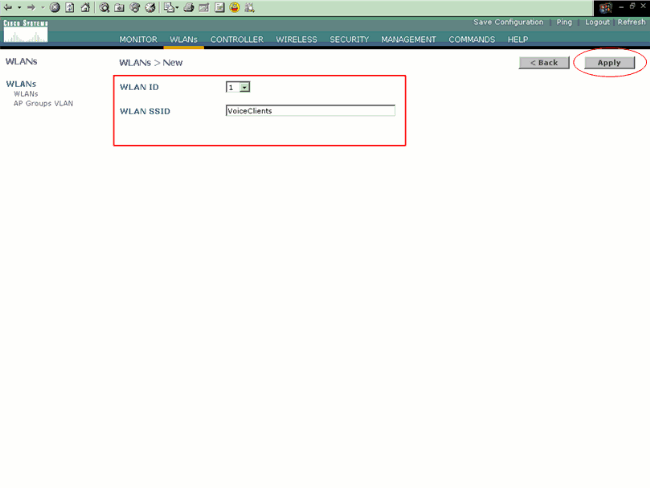
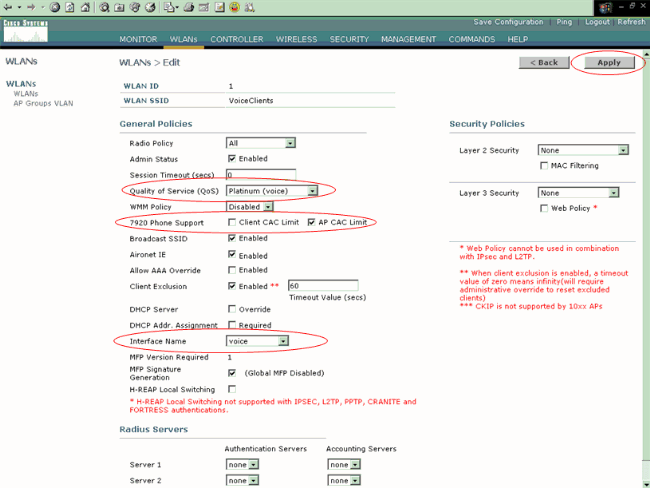
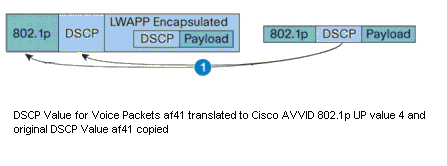
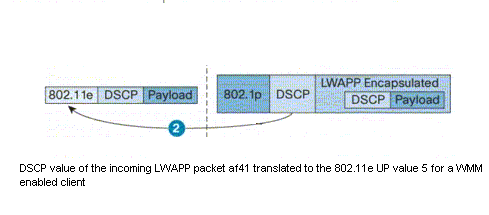
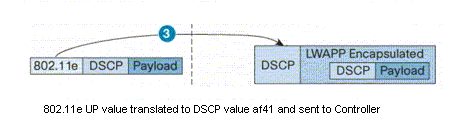
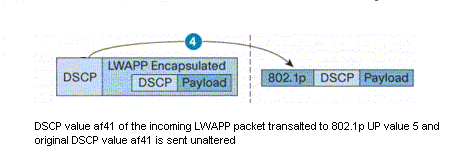
 Feedback
Feedback