تثبيت الوحدة النمطية PON الموجهة 24.1.2 - مختبر الجهاز الظاهري أحادي
خيارات التنزيل
-
ePub (480.5 KB)
العرض في تطبيقات مختلفة على iPhone أو iPad أو نظام تشغيل Android أو قارئ Sony أو نظام التشغيل Windows Phone
لغة خالية من التحيز
تسعى مجموعة الوثائق لهذا المنتج جاهدة لاستخدام لغة خالية من التحيز. لأغراض مجموعة الوثائق هذه، يتم تعريف "خالية من التحيز" على أنها لغة لا تعني التمييز على أساس العمر، والإعاقة، والجنس، والهوية العرقية، والهوية الإثنية، والتوجه الجنسي، والحالة الاجتماعية والاقتصادية، والتمييز متعدد الجوانب. قد تكون الاستثناءات موجودة في الوثائق بسبب اللغة التي يتم تشفيرها بشكل ثابت في واجهات المستخدم الخاصة ببرنامج المنتج، أو اللغة المستخدمة بناءً على وثائق RFP، أو اللغة التي يستخدمها منتج الجهة الخارجية المُشار إليه. تعرّف على المزيد حول كيفية استخدام Cisco للغة الشاملة.
حول هذه الترجمة
ترجمت Cisco هذا المستند باستخدام مجموعة من التقنيات الآلية والبشرية لتقديم محتوى دعم للمستخدمين في جميع أنحاء العالم بلغتهم الخاصة. يُرجى ملاحظة أن أفضل ترجمة آلية لن تكون دقيقة كما هو الحال مع الترجمة الاحترافية التي يقدمها مترجم محترف. تخلي Cisco Systems مسئوليتها عن دقة هذه الترجمات وتُوصي بالرجوع دائمًا إلى المستند الإنجليزي الأصلي (الرابط متوفر).
المقدمة
يصف هذا المستند عملية مرور لتثبيت برنامج Cisco Routed PON Manager في المختبر المحلي.
المتطلبات الأساسية
المتطلبات
- معرفة بيئة ملقمات لينوكس
- معرفة محرري نصوص لينوكس
- أدوات Linux - OpenSSSH-server، net-tools، ntpd
المكونات المستخدمة
- جهاز Linux الظاهري (VM)
- 2 vCPUs
- ذاكرة وصول عشوائي (RAM) سعة 8 جيجابايت
- مساحة 20 جيجابايت (كحد أدنى)
- Ubuntu 20.04.06 LTS
تم إنشاء المعلومات الواردة في هذا المستند من الأجهزة الموجودة في بيئة معملية خاصة. بدأت جميع الأجهزة المُستخدمة في هذا المستند بتكوين ممسوح (افتراضي). إذا كانت شبكتك قيد التشغيل، فتأكد من فهمك للتأثير المحتمل لأي أمر.
التكوين
الجهاز الافتراضي
أدوات
يبدأ هذا المستند بافتراض أنه قد تم تكوين الجهاز الظاهري (VM) للوصول، وتم تثبيت نظام تشغيل Ubuntu (OS) وتكوينه باستخدام اتصال الشبكة، وتم تثبيت الأدوات المدرجة في "المتطلبات"، وتم تنزيل ملف PON zip الموجه. ولمزيد من السهولة، تم توفير أوامر Ubuntu apt لتنزيل الأدوات الموصى بها وتثبيتها.

ملاحظة: يتوفر هنا إرتباط إلى التنزيل ل PON 24.1.2 الموجه.
sudo apt install net-tools
sudo apt install openssh-server
sudo apt install ntpd
إفراغ الحقائب
1) قم بإنشاء دليل تثبيت لإلغاء ضغط ملف PON 24.1.2 الموجه إلى.
rpon@rpon-mgr:~$ mkdir Routed_PON_24_1_2
2) قم بإلغاء ضغط Cisco_Routed_PON_24_1_2_Release.zip في الدليل المعين.
rpon@rpon-mgr:~/PON_Mgr_24_1_2$ unzip Cisco_Routed_PON_24_1_2_Release.zip
Archive: Cisco_Routed_PON_24_1_2_Release.zip
inflating: PON_MANAGER_SIGNED_CCO/R4.0.0-Cisco-UB2004-sign.tar.gz
inflating: PON_MANAGER_SIGNED_CCO/README
inflating: PON_MANAGER_SIGNED_CCO/verify.tar.gz
3) قم بتغيير الدليل (القرص المضغوط) إلى مجلد PON_MANAGER_SIGNED_CCO الذي تم إنشاؤه حديثا وقوائم الملفات (ls).
rpon@rpon-mgr:~/PON_Mgr_24_1_2/PON_MANAGER_SIGNED_CCO$ ls -la
total 29120
drwxrwxr-x 2 rpon rpon 4096 Jun 13 09:26 .
drwxrwxr-x 3 rpon rpon 4096 Jun 13 09:26 ..
-rw-rw-r-- 1 rpon rpon 29792662 Mar 15 05:21 R4.0.0-Cisco-UB2004-sign.tar.gz
-rw-rw-r-- 1 rpon rpon 1966 Mar 15 05:21 README
-rw-rw-r-- 1 rpon rpon 11502 Mar 15 05:21 verify.tar.gz

ملاحظة: يشرح ملف README المدرج عملية التحقق من الملف. لا يتم تنفيذ هذه الخطوة أثناء المرور عبر هذا التثبيت.
4) قم بإلغاء تشغيل ملف R4.0.0-Cisco-UB2004-sign.tar.gz باستخدام tar -xvf R4.0.0-Cisco-UB2004-sign.tar.gz.
rpon@rpon-mgr:~/PON_Mgr_24_1_2/PON_MANAGER_SIGNED_CCO$ tar -xvf R4.0.0-Cisco-UB2004-sign.tar.gz
R4.0.0-Cisco-UB2004-sign/
R4.0.0-Cisco-UB2004-sign/R4.0.0-Cisco-UB2004.tar.gz.signature
R4.0.0-Cisco-UB2004-sign/R4.0.0-Cisco-UB2004.tar.gz
5) اضغط على مفتاح R4.0.0-Cisco-UB2004-Sign directory وتسرد الملفات.
rpon@rpon-mgr:~/PON_Mgr_24_1_2/PON_MANAGER_SIGNED_CCO$ cd R4.0.0-Cisco-UB2004-sign/
rpon@rpon-mgr:~/PON_Mgr_24_1_2/PON_MANAGER_SIGNED_CCO/R4.0.0-Cisco-UB2004-sign$ ls -la
total 29112
drwxr-xr-x 2 rpon rpon 4096 Mar 15 04:51 .
drwxrwxr-x 3 rpon rpon 4096 Jun 13 09:26 ..
-rw-r--r-- 1 rpon rpon 29796139 Mar 15 04:51 R4.0.0-Cisco-UB2004.tar.gz
-rw-r--r-- 1 rpon rpon 3546 Mar 15 04:51 R4.0.0-Cisco-UB2004.tar.gz.signature
6) Untar R4.0.0-Cisco-UB2004-tar.gz عبر tar -xvf R4.0.0-Cisco-UB2004.tar.gz.
rpon@rpon-mgr:~/PON_Mgr_24_1_2/PON_MANAGER_SIGNED_CCO/R4.0.0-Cisco-UB2004-sign$ tar -xvf R4.0.0-Cisco-UB2004.tar.gz
---- snipped for brevity -----
7) يتم الآن إنشاء دليل جديد يسمى القرص المضغوط R4.0.0-Cisco-UB2004 على هذا الدليل.

ملاحظة: هذا هو المكان الذي يوجد فيه الملف النصي shell المراد تثبيته، إزالة تثبيته، التحقق من الحالة، وملف JSON الخاص بوحدة تحكم PON الإضافية.
rpon@rpon-mgr:~/PON_Mgr_24_1_2/PON_MANAGER_SIGNED_CCO/R4.0.0-Cisco-UB2004-sign/R4.0.0-Cisco-UB2004$ ls -la
total 116
drwxr-xr-x 7 rpon rpon 4096 Mar 14 11:11 .
drwxr-xr-x 3 rpon rpon 4096 Jun 13 09:26 ..
-rw-r--r-- 1 rpon rpon 8196 Mar 14 11:10 .DS_Store
-rwxr-xr-x 1 rpon rpon 13650 Mar 14 11:10 get-support-info.sh
drwxr-xr-x 3 rpon rpon 4096 Mar 14 11:10 grafana_dashboards
-rwxr-xr-x 1 rpon rpon 25392 Mar 14 11:10 install.sh
-rw-r--r-- 1 rpon rpon 1493 Mar 14 11:11 PonCntlInit.json
drwxr-xr-x 2 rpon rpon 4096 Mar 14 11:10 R4.0.0-Firmware
drwxr-xr-x 5 rpon rpon 4096 Mar 14 11:14 R4.0.0-Netconf-UB2004
drwxr-xr-x 6 rpon rpon 4096 Mar 14 11:14 R4.0.0-PonManager-UB2004
-rw-r--r-- 1 rpon rpon 7949 Mar 14 11:11 README.txt
-rwxr-xr-x 1 rpon rpon 2349 Mar 14 11:10 status.sh
drwxr-xr-x 2 rpon rpon 4096 Mar 14 11:10 tools
-rwxr-xr-x 1 rpon rpon 2245 Mar 14 11:10 uninstall.sh
-rwxr-xr-x 1 rpon rpon 8605 Mar 14 11:11 upgrade.sh
التركيب
عرض ملف README.txt لخطوات التثبيت. يستخدم هذا التثبيت الخيار 2 للتثبيت الجديد.
rpon@rpon-mgr:~/PON_Mgr_24_1_2/PON_MANAGER_SIGNED_CCO/R4.0.0-Cisco-UB2004-sign/R4.0.0-Cisco-UB2004$ cat README.txt
--- snipped for brevity ---
Option 2: New Installation
===========================
Step 1 : Verify System Requirements:
------------------------------------
a) Verify system is running ubuntu version 20.04
user@system:~$ lsb_release -a
No LSB modules are available.
Distributor ID: Ubuntu
Description: Ubuntu 20.04.3 LTS
Release: 20.04
Codename: bionic
b) Verify the ethernet interfaces are configured on the ubuntu system
1) Look for your Ethernet Interfaces: "ifconfig" or "ip a". <<< make note of interfaces listed >>>
2) There are multiple ways to configure interfaces on Ubuntu 18.04 and 20.04
3) The simplest way is via Netplan
4) Netplan is located in the /etc/netplan directory
5) There will be a file similar in name to "01-network-manager-all.yaml"
6) Edit this file with your favorite editor such as "nano" or "vi"
c) user@system:~$ sudo nano /etc/netplan/<net-plan-name>.yaml
Sample Netplan text <<< Make sure indentation is consistent >>>
network:
version: 2
renderer: NetworkManager
ethernets:
eno1: <<< MCMS IP Interface >>>
dhcp4: no <<< No DHCP >>>
dhcp6: no <<< No DHCP >>>
addresses: [172.16.41.5/24] <<< Static IPv4 >>>
gateway4: 172.16.41.1 <<< IPv4 default Gateway >>>
nameservers: <<< DNS Addresses >>>
vlans: <<< Configured VLANs >>>
vlan4090: <<< "l2EthInterfaceName" VLAN named vlan4090 assigned to PON Controller Interface >>>
id: 4090 <<< VLAN number >>>
link: eno2 <<< PON Controller Interface >>>
d) After finished editing, Save and exit, then enter "netplan apply" to enable new configuration.
e) Verify ubuntu system has connectivity to Internet
Step 2 : Installation
---------------------
a) Run the installation script "install.sh":
user@system:<install_directory>/R4.0.0-UB2004$ sudo ./install.sh -e <l2EthInterfaceName>
This script will do the following:
• Install MongoDB
• Install MCMS PON Manager
• Install MCMS Netconf Server
• Install PON Controller and UMT Relay (using the Ethernet interface specificed)
Required:
-e <l2EthInterfaceName> interface name of L2 port
Optional:
-d <databaseIpAaddress> IP address of MongoDB database
-n <databaseName> MongoDB database name for PON Manager
-m Install only PonManager/MongoDB/NETCONF
-c Install only PonController
defaults:
-d <databaseIpAddress> = 127.0.0.1
-n <databaseName> = tibit_pon_controller
Informational: How to verify all processes are running
=======================================================
a) Verify MongoDB is running
user@system:~$ sudo systemctl status mongod.service
● mongod.service - MongoDB Database Server
Loaded: loaded (/lib/systemd/system/mongod.service; enabled; vendor preset: enabled)
Active: active (running) since Fri 2019-08-30 11:56:38 PDT; 3 days ago
Main PID: 15035 (mongod)
CGroup: /system.slice/mongod.service
└─15035 /usr/bin/mongod --config /etc/mongod.conf
b) Verify MCMS PON Manager Apache Web Server is running
user@system:~$ sudo systemctl status apache2.service
● apache2.service - The Apache HTTP Server
Loaded: loaded (/lib/systemd/system/apache2.service; enabled; vendor preset: enabled)
Drop-In: /lib/systemd/system/apache2.service.d
└─apache2-systemd.conf
Active: active (running) since Fri 2019-08-16 15:19:09 PDT; 1 weeks 2 days ago
Process: 2981 ExecReload=/usr/sbin/apachectl graceful (code=exited, status=0/SUCCESS)
Main PID: 8471 (apache2)
---- Removed addtional information regarding PON Controller as this is installed in the XR Router so these instructions do not apply to the VM. ---
Netplan
باستخدام محرر الملفات النصية من Linux (Nano، vi)، قم بتحرير الملف YAML الموجود في الدليل /etc/netplan/ باستخدام القالب المتوفر في README.txt في مجلد التثبيت. ملء معلومات IP الخاصة بالشبكة والمشاهدة الافتراضية.
rpon@rpon-mgr:~/PON-mgr-24.1.2/PON_MANAGER_SIGNED_CCO/R4.0.0-Cisco-UB2004-sign/R4.0.0-Cisco-UB2004$ sudo nano /etc/netplan/01-network-manager-all.yaml
network:
version: 2
renderer: NetworkManager
network:
ethernets:
ens192: <- This VM's network adapter is ens192. If the default is NOT ens192, change this value to the desired network adapter
dhcp4: no
dhcp6: no
addresses: [IPv4 address and subnet]
gateway4: [V4Gateway]
nameservers:
addresses: [DNS Server(s)]
vlans:
vlan.4090:
id: 4090
link: [VM network adapter name]

ملاحظة: إستخدام النانو للتحرير، بمجرد اكتماله؛ اضغط على Control + O لحفظ الملف، ثم Control X للخروج من النانو. في VIM، أستخدم :wq! للحفظ والخروج.

ملاحظة: يكون إستخدام Sudo NetPlan —debug apply مفيدا عند إختبار NetPlan قبل التطبيق.
تحقق من صحة تكوين NetPlan عن طريق عرض الملف عبر cat. هذا الإخراج هو مثال معملي تماما، يرجى إستخدام عناوين IP الخاصة بالشبكة. ما إن يكتمل ويخرج من محرر النصوص، قم بتشغيل تطبيق Sudo NetPlan.
مثال Lab:
rpon@rpon-mgr:~/PON-mgr-24.1.2/PON_MANAGER_SIGNED_CCO/R4.0.0-Cisco-UB2004-sign/R4.0.0-Cisco-UB2004$ cat /etc/netplan/01-network-manager-all.yaml
# Let NetworkManager manage all devices on this system
network:
version: 2
renderer: NetworkManager
ethernets:
ens192:
dhcp4: no
dhcp6: no
addresses: [10.122.140.232/28]
gateway4: 10.122.140.225
nameservers:
addresses: [172.18.108.43,172.18.108.34]
vlans:
vlan4090:
id: 4090
link: ens192
rpon@rpon-mgr:~/PON-mgr-24.1.2/PON_MANAGER_SIGNED_CCO/R4.0.0-Cisco-UB2004-sign/R4.0.0-Cisco-UB2004$ sudo netplan apply
تثبيت الحزمة
قم بالتثبيت باستخدام الوسيطات المختارة. لهذا التثبيت، باستخدام -e و-d و-m. وفقا ل README.txt، -e يخبر المثبت أي واجهة إيثرنت على الجهاز الافتراضي المراد إستخدامه، -d يضبط ال IP الذي يتم تطبيقه على ملف mongo.conf ل MongoDB لاستخدامه، و -m يثبت PON Manager و MongoDB و NETCONF.
مثال:
sudo ./install.sh -e ens192-d [ipAddr] -m

ملاحظة: إذا كان هذا جهاز افتراضي جديد، فيمكن أن تختلف أوقات التثبيت حتى 5 دقائق أثناء إضافة التبعيات وتحديثها. بمجرد اكتمال التثبيت، يتم إنشاء رسالة سجل.
rpon@rpon-mgr:~/PON_MANAGER_SIGNED_CCO/R4.0.0-Cisco-UB2004-sign/R4.0.0-Cisco-UB2004$ sudo ./install.sh -e ens192 -d 10.122.140.232 -m
--- Installation snipped for brevity ---
Installation complete!
MCMS Component Versions:
PON Manager: R4.0.0
PON NETCONF: R4.0.0
PON Controller: Not Installed

ملاحظة: تتم إستضافة وحدة التحكم في PON على الموجه XR، وبالتالي فإن التثبيت على الجهاز الظاهري (VM) غير ضروري.
التحقق
التحقق من حالة الخدمة
قم بإجراء فحص حالة على الخدمات المثبتة للتحقق من أنها قيد التشغيل وقيد التشغيل من خلال البرنامج النصي status.sh الموجود في نفس دليل التثبيت.

ملاحظة: إذا تم إجراء تثبيت كامل كما هو موضح ب -m، فتحقق من تشغيل الخدمات المدرجة ومن أنها في حالة تشغيل.
- خدمة الله
- خدمة Apache2
- tibit-netOpir2-server.service
- tibit-netconf.service
مثال:
rpon@rpon-mgr:~/PON-mgr-24.1.2/PON_MANAGER_SIGNED_CCO/R4.0.0-Cisco-UB2004-sign/R4.0.0-Cisco-UB2004$ sudo ./status.sh
MCMS Component Versions:
PON Manager: R4.0.0
PON NETCONF: R4.0.0
PON Controller: Not Installed
● mongod.service - MongoDB Database Server
Loaded: loaded (/lib/systemd/system/mongod.service; enabled; vendor preset: enabled)
Active: active (running) since Wed 2024-06-12 19:45:37 EDT; 2min 49s ago
Main PID: 54731 (mongod)
Memory: 74.7M
CGroup: /system.slice/mongod.service
└─54731 /usr/bin/mongod --config /etc/mongod.conf
● apache2.service - The Apache HTTP Server
Loaded: loaded (/lib/systemd/system/apache2.service; enabled; vendor preset: enabled)
Active: active (running) since Wed 2024-06-12 19:46:44 EDT; 1min 42s ago
Main PID: 62165 (apache2)
Tasks: 123 (limit: 9419)
Memory: 18.6M
CGroup: /system.slice/apache2.service
├─62165 /usr/sbin/apache2 -k start
├─62167 /usr/sbin/apache2 -k start
├─62168 /usr/sbin/apache2 -k start
└─62169 /usr/sbin/apache2 -k start
● tibit-netopeer2-server.service - Tibit Communications, Inc. Netopeer2 Server
Loaded: loaded (/lib/systemd/system/tibit-netopeer2-server.service; enabled; vendor preset: enabled)
Active: active (running) since Wed 2024-06-12 19:47:04 EDT; 1min 21s ago
Process: 63029 ExecStart=/opt/tibit/netconf/bin/start_netopeer2_server.sh (code=exited, status=0/SUCCESS)
Main PID: 63035 (netopeer2-serve)
Tasks: 7 (limit: 9419)
Memory: 5.4M
CGroup: /system.slice/tibit-netopeer2-server.service
└─63035 /opt/tibit/netconf/bin/netopeer2-server -v 1 -t 55
● tibit-netconf.service - Tibit Communications, Inc. NetCONF Server
Loaded: loaded (/lib/systemd/system/tibit-netconf.service; enabled; vendor preset: enabled)
Active: active (running) since Wed 2024-06-12 19:47:04 EDT; 1min 21s ago
Process: 63023 ExecStartPre=/opt/tibit/netconf/bin/shm_clean.sh (code=exited, status=0/SUCCESS)
Process: 63027 ExecStartPre=/opt/tibit/netconf/bin/sysrepocfg --copy-from startup -d running (code=exited, status=0/SUCCESS)
Main PID: 63028 (tibit-netconf)
Tasks: 17 (limit: 9419)
Memory: 49.4M
CGroup: /system.slice/tibit-netconf.service
├─63028 /opt/tibit/netconf/bin/tibit-netconf
└─63037 /opt/tibit/netconf/bin/tibit-netconf
11. افتح مستعرض إنترنت وأدخل IP الخاص ب VM.
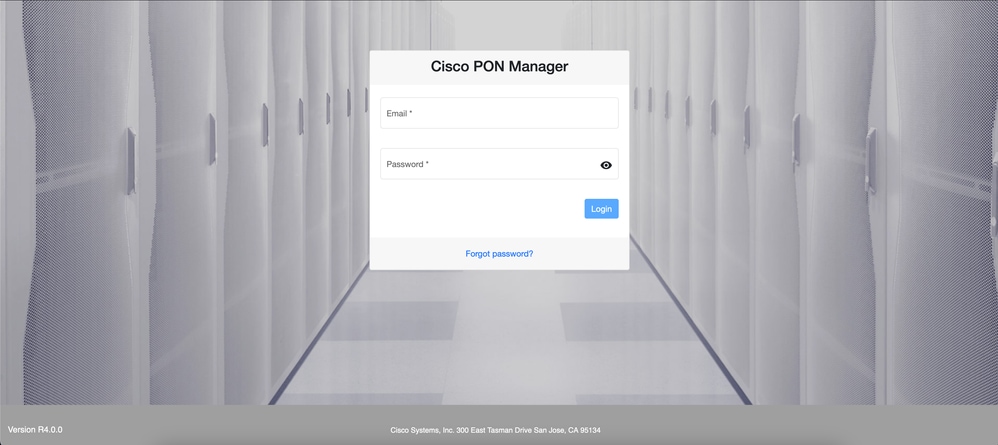 شاشة تسجيل الدخول إلى إدارة PON
شاشة تسجيل الدخول إلى إدارة PON
الوثائق المرجعية
محفوظات المراجعة
| المراجعة | تاريخ النشر | التعليقات |
|---|---|---|
1.0 |
23-Jul-2024 |
الإصدار الأولي |
تمت المساهمة بواسطة مهندسو Cisco
- Andy MoyerCisco Escalation Engineer
اتصل بنا
- فتح حالة دعم

- (تتطلب عقد خدمة Cisco)
 التعليقات
التعليقات