New and Changed Information
The following table provides an overview of the significant changes up to this current release. The table does not provide an exhaustive list of all changes nor of the new features up to this release.
| Release Version | Feature | Description |
|---|---|---|
|
There were no major changes from the previous release. |
||
Virtual Infrastructure Manager
UI Path: Virtual Management > Virtual Infrastructure Manager
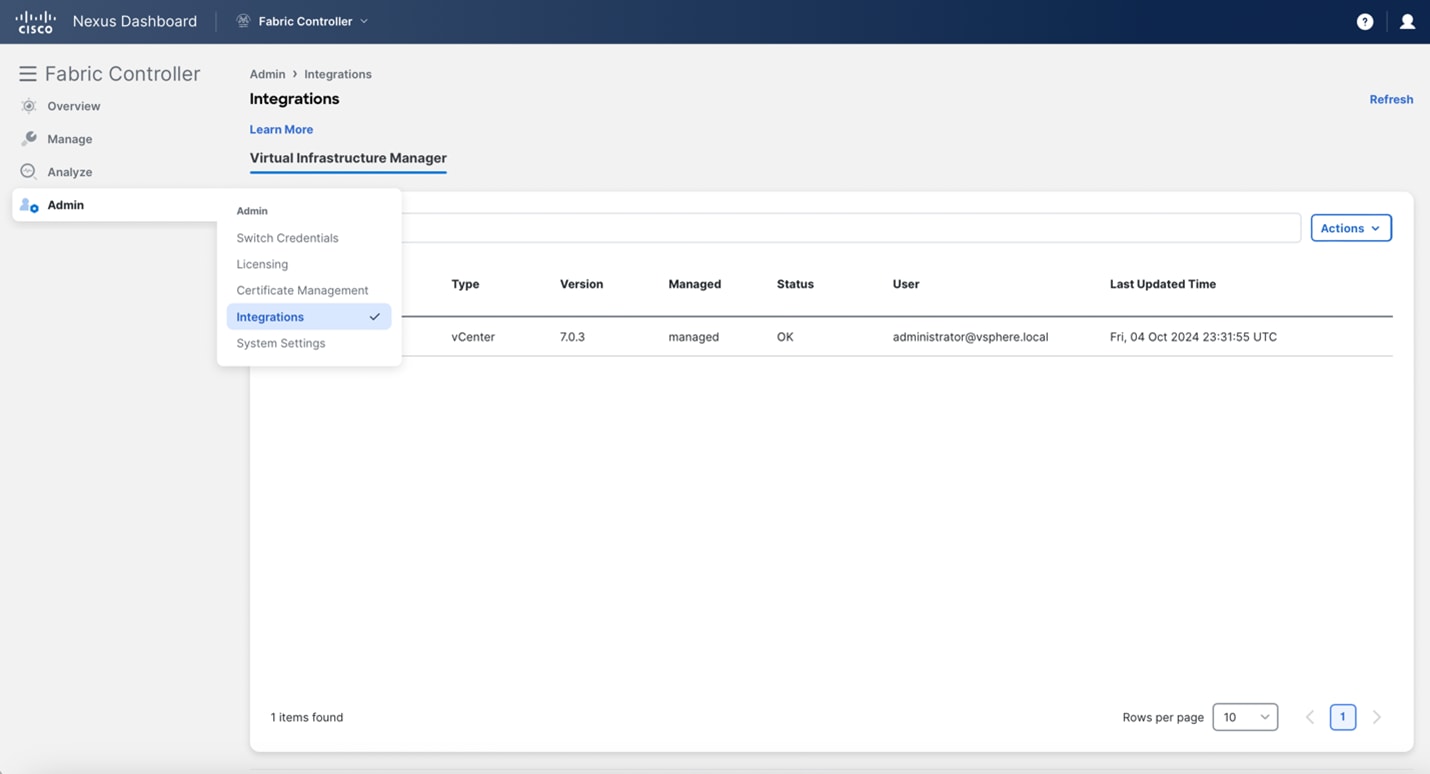
Ensure that you have enabled Network visualization of Virtual Machines feature for Cisco Nexus Dashboard Fabric Controller.
-
Choose Admin > Settings > Feature Management, choose the following check boxes:
-
Kubernetes Visualizer
-
VMM Visualizer
-
OpenStack Visualizer
-
-
Click Apply.
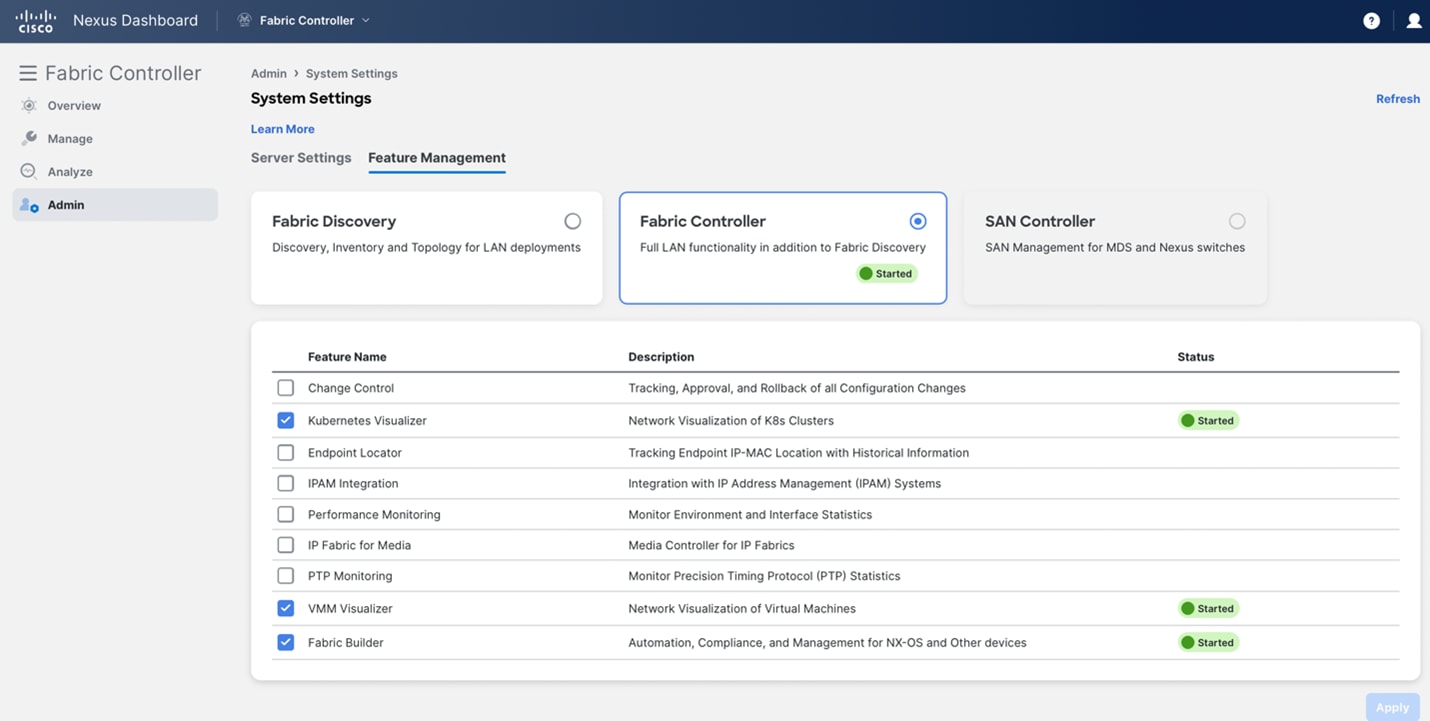
The following table describes the fields that appear on Virtual Infrastructure Manager window:
| Field | Description |
|---|---|
|
Server |
Specifies the Server IP Address. |
|
Type |
Specifies the type of instance that can be one of the following:
|
|
Version |
This is the vCenter version currently running on this instance |
|
Managed |
Specifies the status of the cluster either Managed or Unmanaged. |
|
Status |
Specifies the status of the added cluster. |
|
User |
Specifies the user created the cluster. |
|
LastUpdated Time |
Specifies the last updated time for the cluster. |
Click Refresh icon to refresh the Virtual Infrastructure Manager table.
The following table describes the action items that appear in the Virtual Infrastructure Manager window in the Actions menu drop-down list:
| Action Item | Description |
|---|---|
|
Add Instance |
From the Actions drop-down list, choose Add Instance. For more instructions, see Adding an Instance. NOTE: Ensure that you have configured same IP address on Routes. Refer to Configuring Routes IP Address. |
|
Edit Instance |
Choose an instance to edit. From the Actions drop-down list, choose Edit Instance. Make the necessary changes and click Save. Click Cancel to discard the changes. |
|
Delete Instance(s) |
Choose one or more required instance to delete. From the Actions drop-down list, choose Delete Instance(s). Click Confirm to delete the instance. Click Cancel to discard the delete. |
|
Rediscover Instance(s) |
Choose one or more required instance to rediscover. From the Actions drop-down list, choose Rediscover Instance(s). A confirmation message appears. |
Support for Cisco UCS B-Series Blade Servers
NDFC supports hosts running on UCS type B (chassis UCS) that are behind the Fabric interconnect. You must enable CDP of the vNIC on Cisco UCSM to use this feature.
By default, CDP is disabled on Cisco UCSM.
Consider two VMMs, VMM-A and VMM-B, for reference. After the discovery of Cisco UCS UCS B-Series Blade Servers, the Topology displays the blue colored VMM-A and VMM-B are fabric interconnect nodes. A sample topology is as shown in the figure below.
To enable CDP on UCSM, you must create a new Network Control policy using the following steps:
-
On the USCM, choose LAN and expand the policies.
-
Right-click on the Network Control Policies to create a new policy.
-
In the Name field, enter the policy name as EnableCDP.
-
Choose enabled option for CDP.
-
Click OK to create the policy.
To apply the new policy to the ESX NICs, perform the following steps:
-
If you are using updated vNIC templates, choose each vNIC template for your ESXi vNICs, and apply the EnableCDP policy from the Network Control Policy drop-down list.
-
If you are not using any vNIC templates, use the updated Service Profile Template. Apply EnableCDP policy on each of the service profile template.
-
If you are using one-off Service Profiles (i.e., if each server using its own service profile), then you must go to every Service Profile and enable EnableCDP policy on every vNIC.
For more information about Cisco UCSM, refer to Cisco UCSM Network Management Guide.
Configuring Route Reachability
To add a VMware vCenter to the NDFC integrations page, first ensure that there is routing reachability present between the Nexus Dashboard (ND) and the vCenter IP. Typically, this reachability is via the ND management interface. This requires appropriate static routes to be added on ND.
To configure Routes on Cisco Nexus Dashboard, perform the following steps:
-
Choose Admin > System Settings.
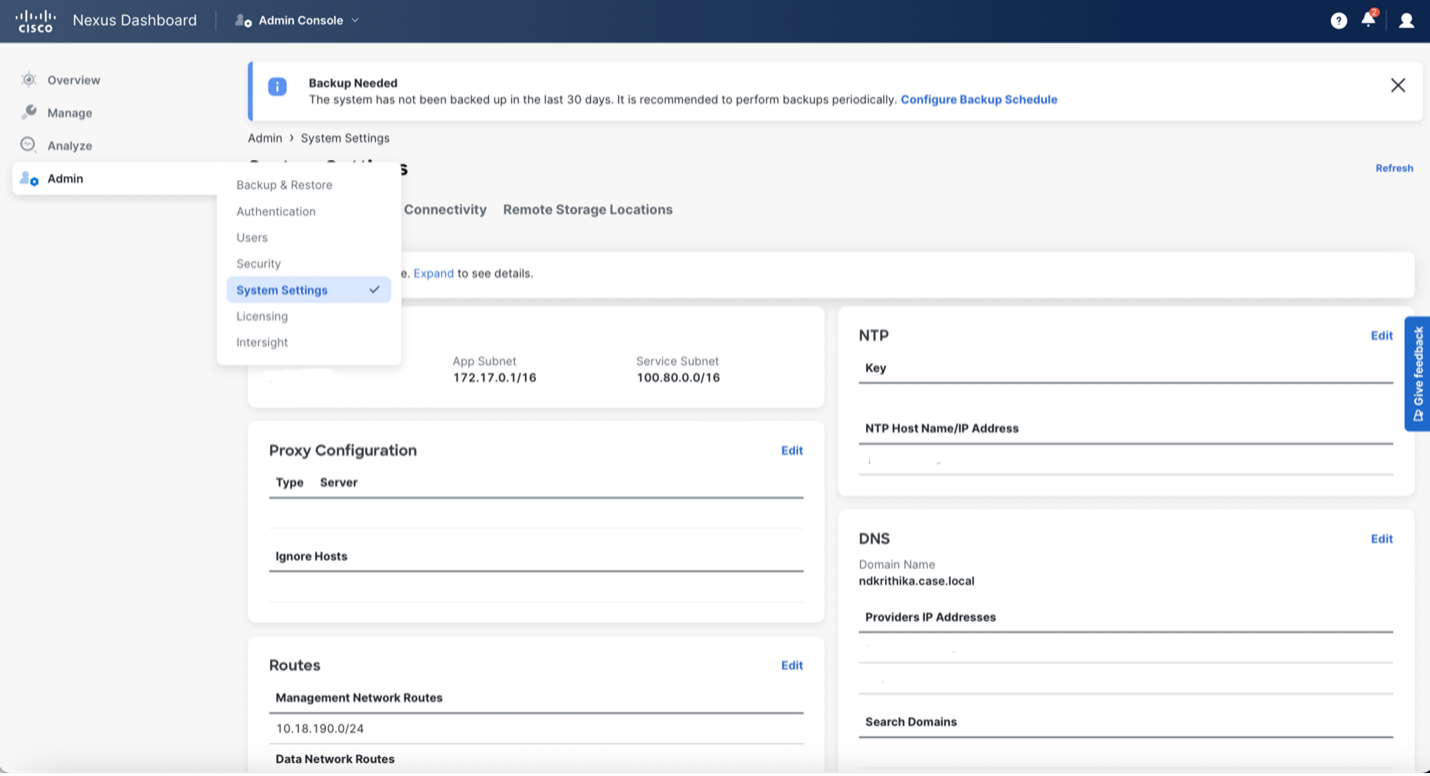
-
On the general tab, in routes card, click the edit icon.
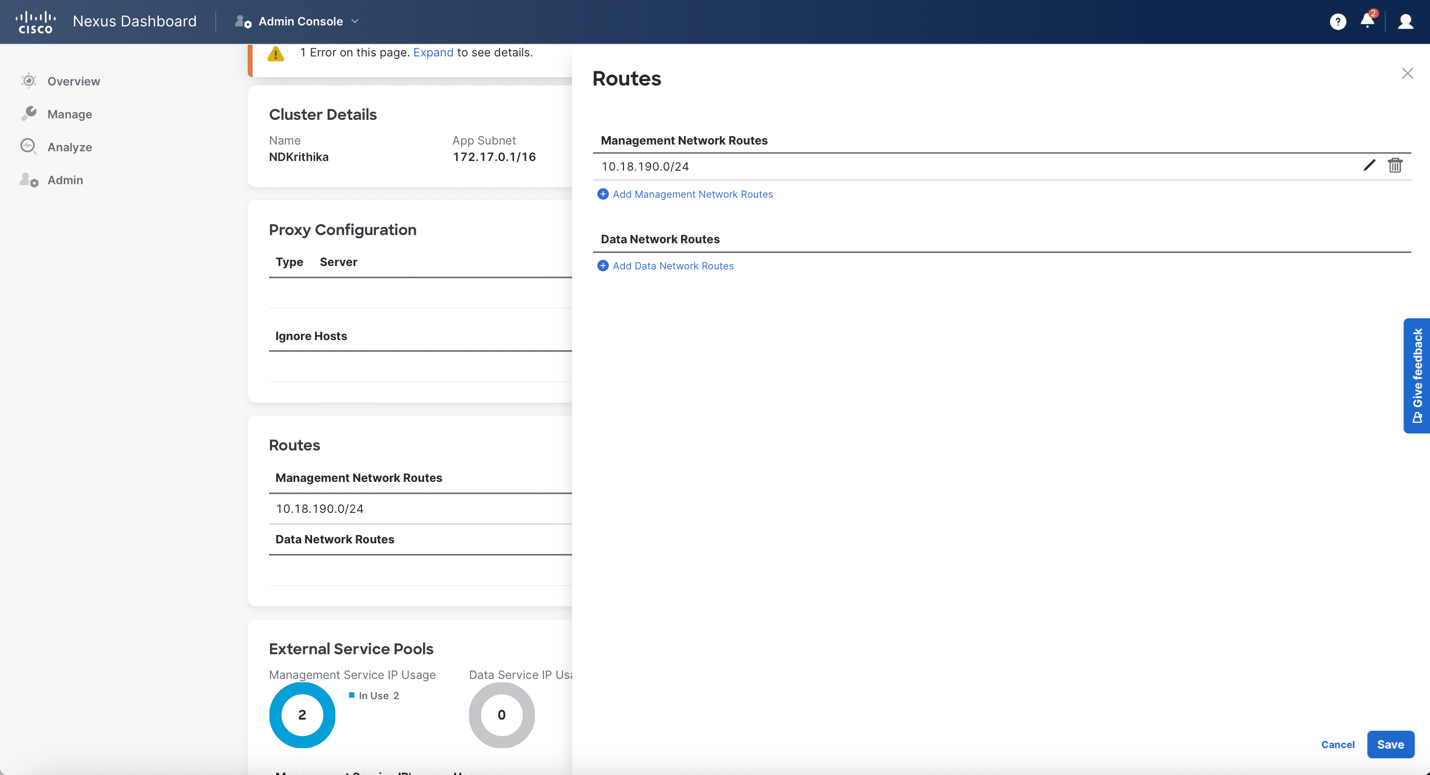
The routes window appears.
-
To configure the IP prefixes, click Add Management Network Routes, enter the required IP prefixes, and click the check icon.
-
Click save.
Configuring Routes IP Address
Before you add IP address to vCenter, you must configure same IP address on Cisco Nexus Dashboard.
To configure Routes on Cisco Nexus Dashboard, perform the following steps:
-
Choose Infrastructure > Cluster Configuration.
-
On General tab, in Routes card, click Edit icon.
The Routes window appears.
-
To configure IP addresses, click Add Management Network Routes, enter required IP addresses, and click check icon.
-
Click Save.
The route configuration is governed by following two scenarios:
-
For vCenter, which is an application server is typically reachable over mgmt network.
-
The ESXi servers that are managed by vCenters and the baremetal servers hosting the K8s instances and/or OpenStack instances would be connected to the fabric network directly. Hence, they will be reachable over data networks.
-
Adding vCenter Visualization
You can perform various actions in the Actions menu drop-down list, that appear on Virtual Management > Virtual Infrastructure Manager.
-
Choose Actions > Add Instance.
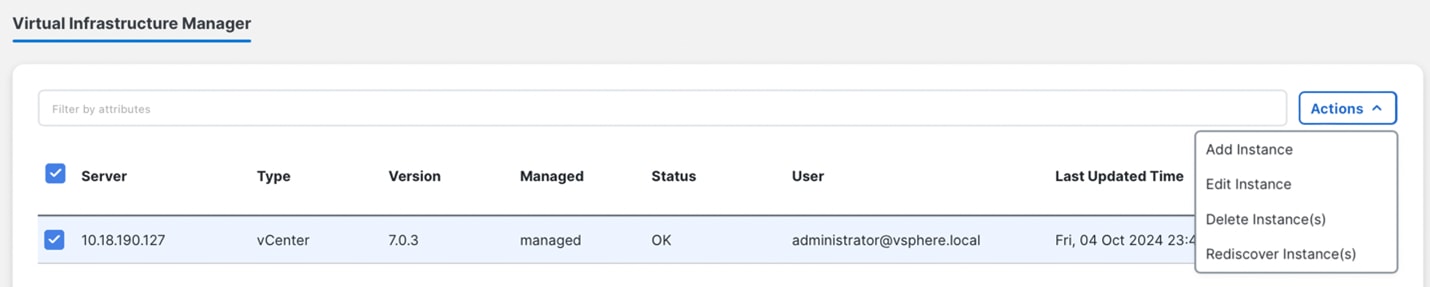
The Add Instance window appears.
-
Choose vCenter from Select Type drop-down list.
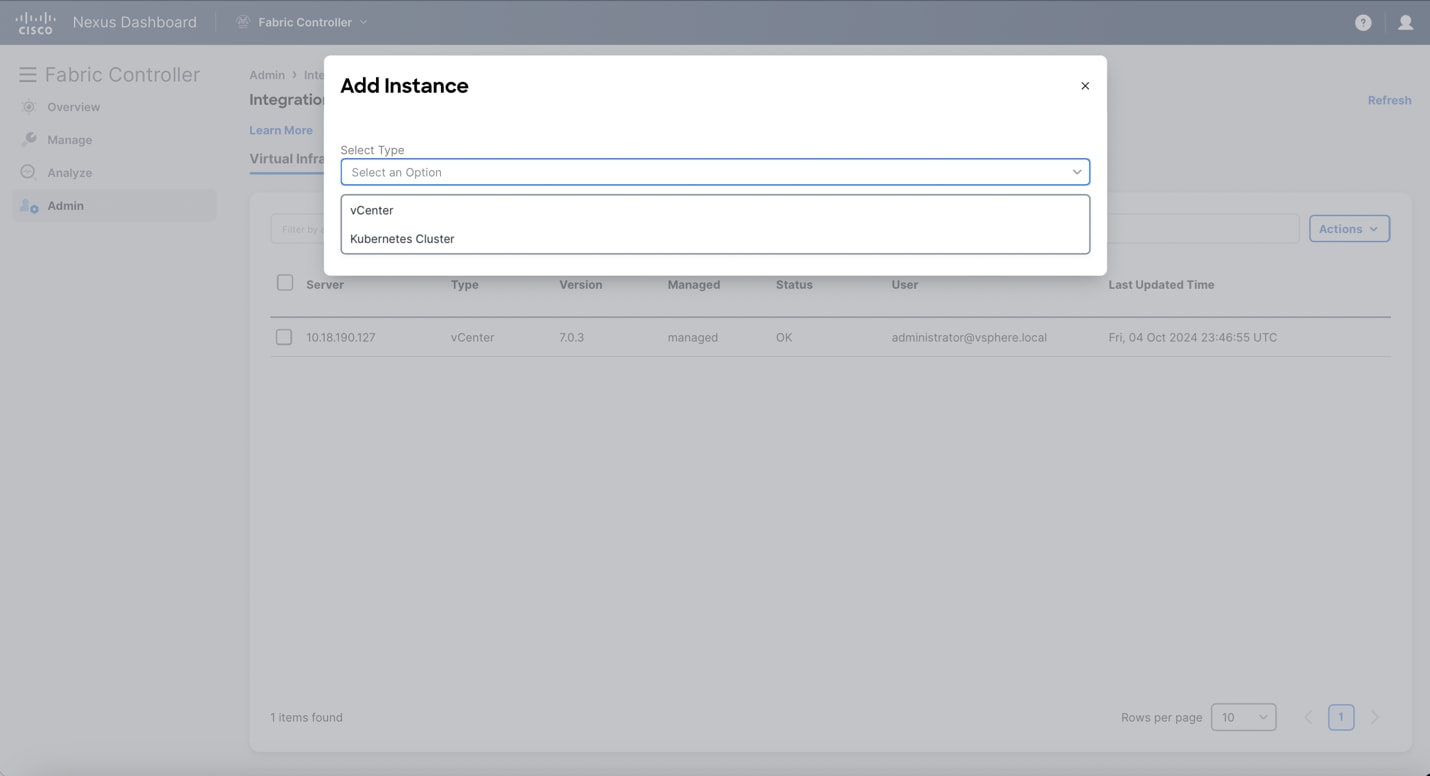
Enter required IP address or Domain name and password in the respective fields.
-
Click Add.
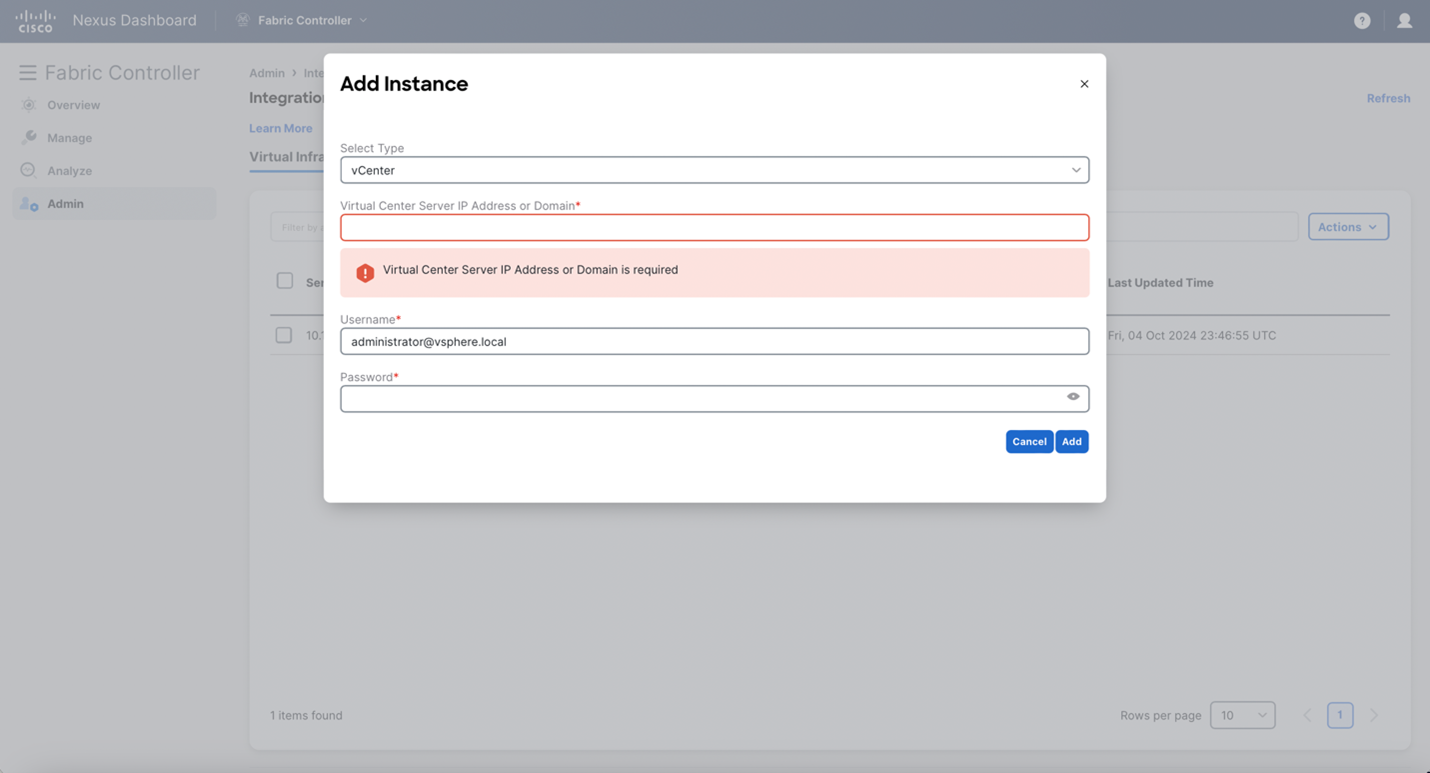
You can view added vCenter cluster in the Virtual Infrastructure Manager window.
-
To edit an instance, choose required vCenter, choose Actions > Edit Instance and click Save changes.
You can update password for the selected vCenter cluster and change the admin status to Managed or Unmanaged and vice-versa.
For the vCenter cluster in Unmanaged status, you cannot view the topology and vCenter cluster details on the NDFC dashboard.
-
To delete one or more vCenter cluster(s), choose the required vCenter(s), choose Actions > Delete Instance(s) and click Confirm changes.
All the data will be deleted if you delete the Cluster. The Cluster will also be removed from the Topology view.
-
To rediscover one or more vCenter clusters, choose the required vCenter instance(s), choose Actions > Rediscover Instance(s).
A confirmation message appears.
Topology View
Once added, VMs will be visible in the topology view, as shown below:
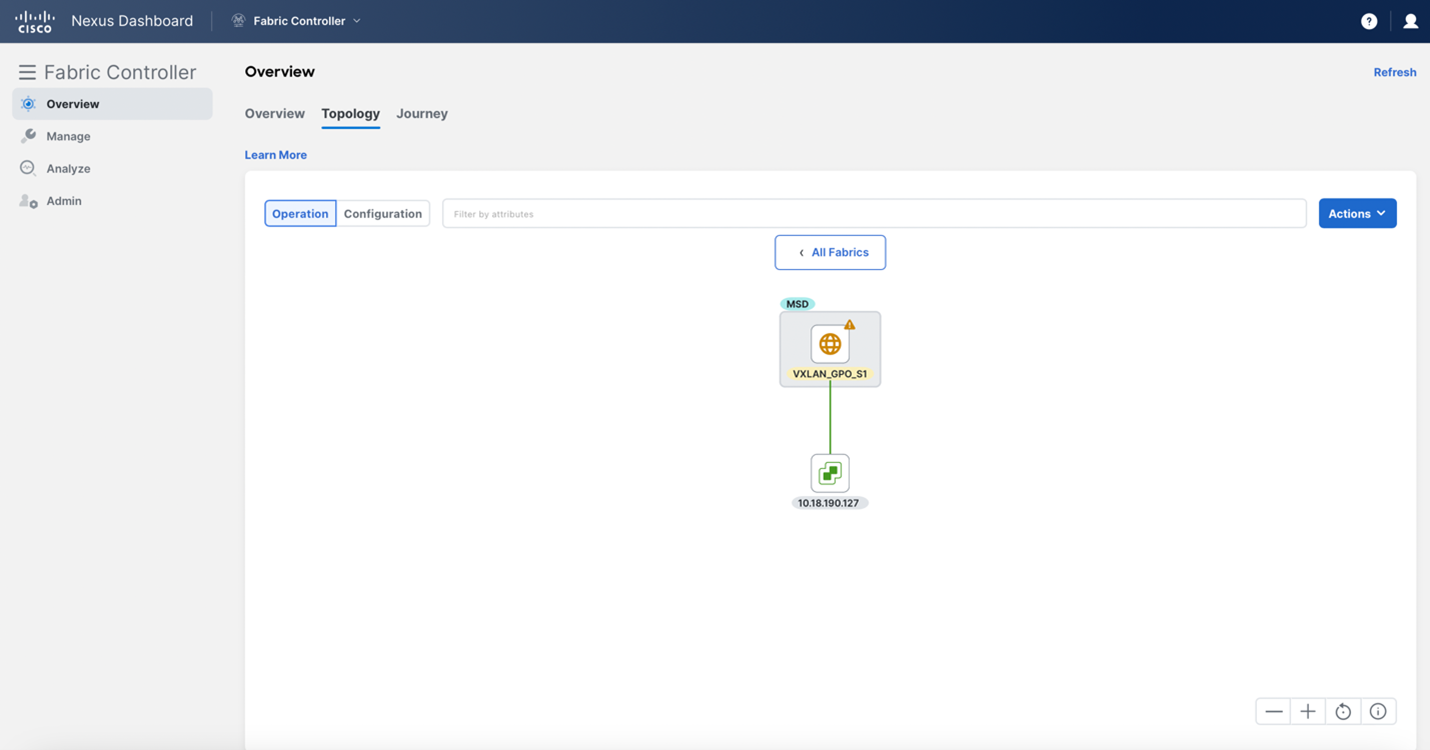
Single click on the fabric for a high-level overview
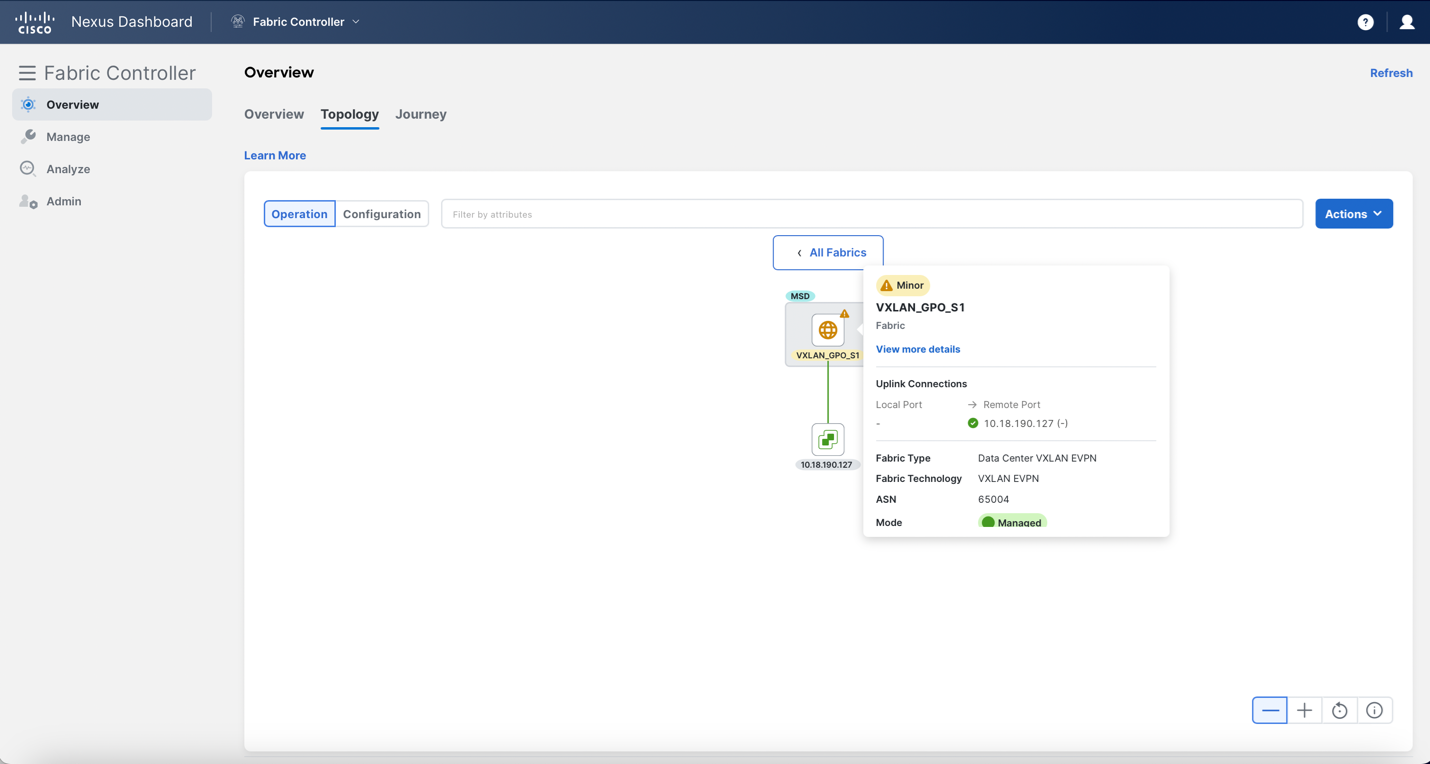
Double click on the fabric for a more in-depth view
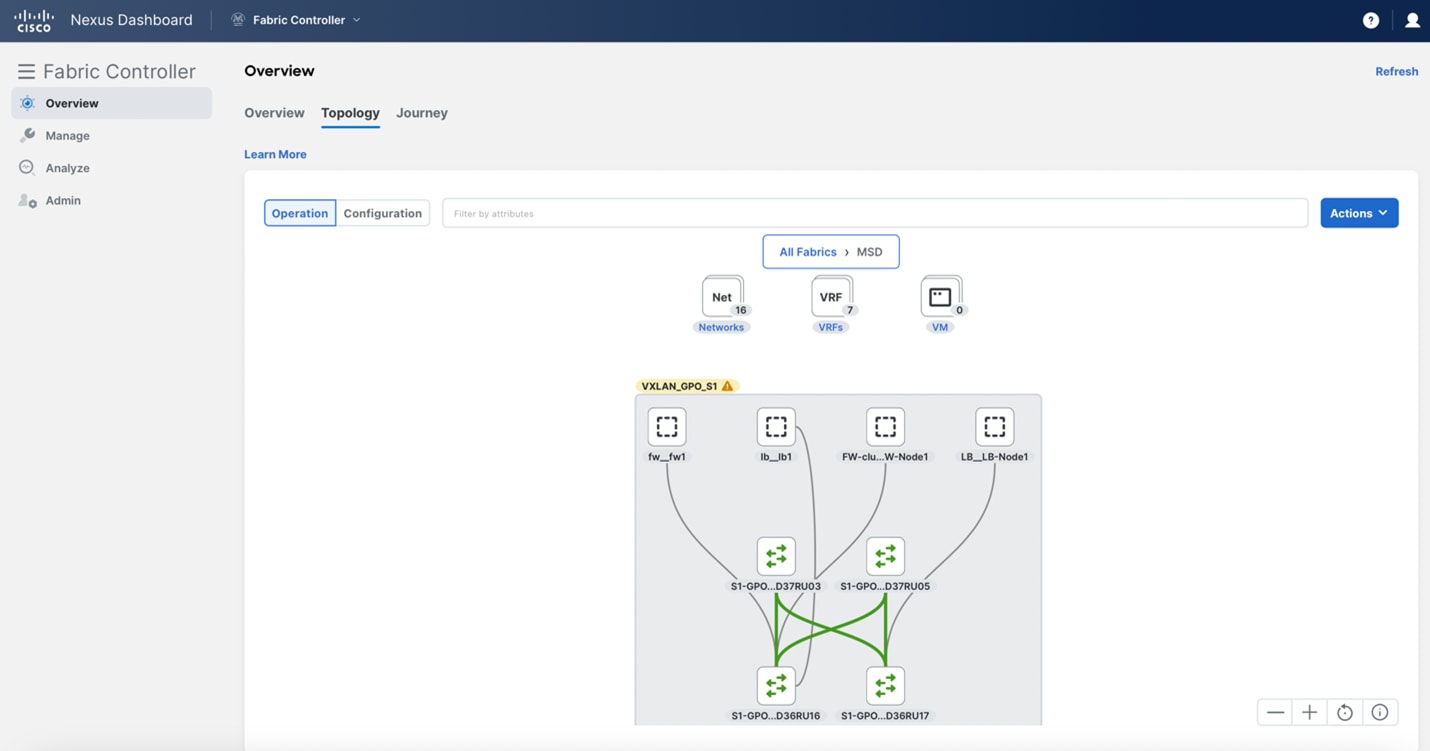
You can keep clicking around for further informationo on your topology, single-clicking for a brief overview, and double-clicking for more in-depth coverage: the "All Fabrics" bar at the top will tell you where you are in your topology navigation. There is also an option to look at your topology from a configuration viewpoint.
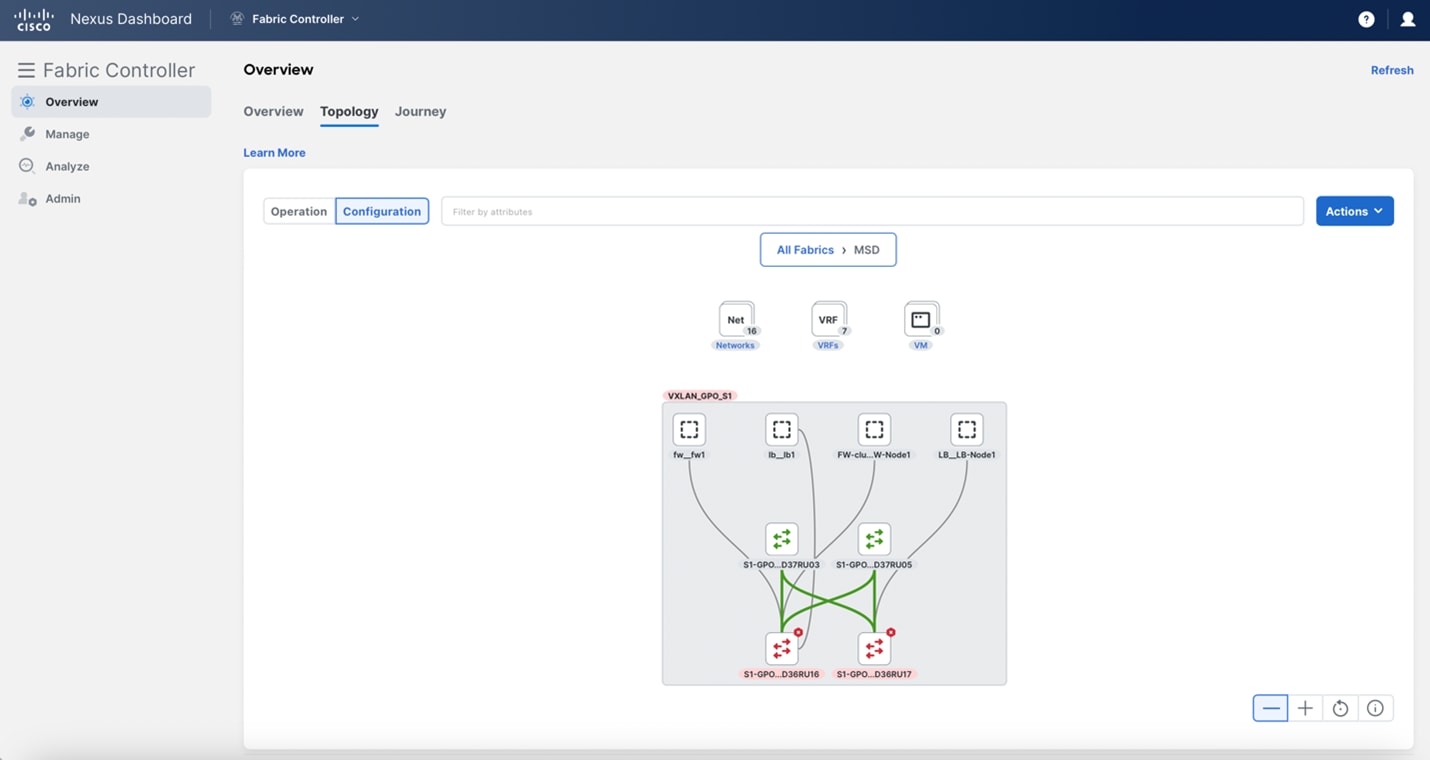
Kubernetes Cluster
Ensure that you have enabled Network Visualization of K8s clusters feature for Cisco Nexus Dashboard Fabric Controller.
Choose Admin > System Settings > Feature Management and select the following check boxes:
-
Kubernetes Visualizer and click Apply.
You can view the added Kubernetes Visualizer details on dashboard. Navigate Dashboard > Kubernetes Pods.
Enabling LLDP on K8s deployments on Bare-metal servers
To enable LLDP on NDFC, choose Settings > Server > Settings > Discovery. Choose check box enable / disable neighbor link discovery using LLDP.
LLDP is applicable for Bare-metal Kubernetes clusters only.
-
Ensure that the LLDP feature is enabled on all fabric switches for which the cluster node is connected. While feature LLDP is not enabled by default on NX-OS switches automatically as part of regular management.
-
On the Kubernetes cluster, ensure that LLDP and SNMP services are enabled on all nodes.
-
If the Cisco UCS is using an Intel NIC, LLDP neighborship fails to establish due to FW-LLDP.
Workaround - For selected devices based on the Intel® Ethernet Controller (for example, 800 and 700 Series), disable the LLDP agent that runs in the firmware. Use the following command to disable LLDP:
echo 'lldp stop' > /sys/kernel/debug/i40e/<bus.dev.fn>/command
To find the bus.dev.fn for a given interface, run the following command and select the ID associated with the interface. The ID is highlighted in the below sample output.
[ucs1-lnx1]# dmesg | grep enp6s0 [ 12.609679] IPv6: ADDRCONF(NETDEV_UP): enp6s0: link is not ready [ 12.612287] enic 0000:06:00.0 enp6s0: Link UP [ 12.612646] IPv6: ADDRCONF(NETDEV_UP): enp6s0: link is not ready [ 12.612665] IPv6: ADDRCONF(NETDEV_CHANGE): enp6s0: link becomes ready[ucs1-lnx1]#
LLDP feature is enabled on those fabric switches, that the bare-metal cluster nodes are connected to. If the Bare-metal-based Kubernetes cluster is discovered after configuring LLDP, you must rediscover the Baremetal cluster to display the topology correctly.
When discovering or visualizing VM-based Kubernetes cluster, it must first onboard the vCenter cluster which is managing the VMs hosting the Kubernetes cluster being discovered. Without this, Kubernetes cluster discovery would result in failure.
Configuring Route Reachability
Before you add a Kubernetes cluster to the ND integrations page, you must configure the IP reachability from the ND to the K8s cluster API server. Refer to the Configuring Route Reachbility section earlier in this document for a step-by-step walkthrough on how to do this.
To configure Routes on Cisco Nexus Dashboard, perform the following steps:
-
Choose Infrastructure > Cluster Configuration.
-
On General tab, in Routes card, click Edit icon.
The Routes window appears.
-
To configure IP addresses, click Add Management Network Routes, enter required IP addresses, and click check icon.
-
Click Save.
Adding a Kubernetes Cluster
You can perform various actions in the Actions menu drop-down list, that appears on the Integrations page.
You can view the added Kubernetes Visualizer details on dashboard. Navigate to Admin> Nexus Dashboard management > Integrations
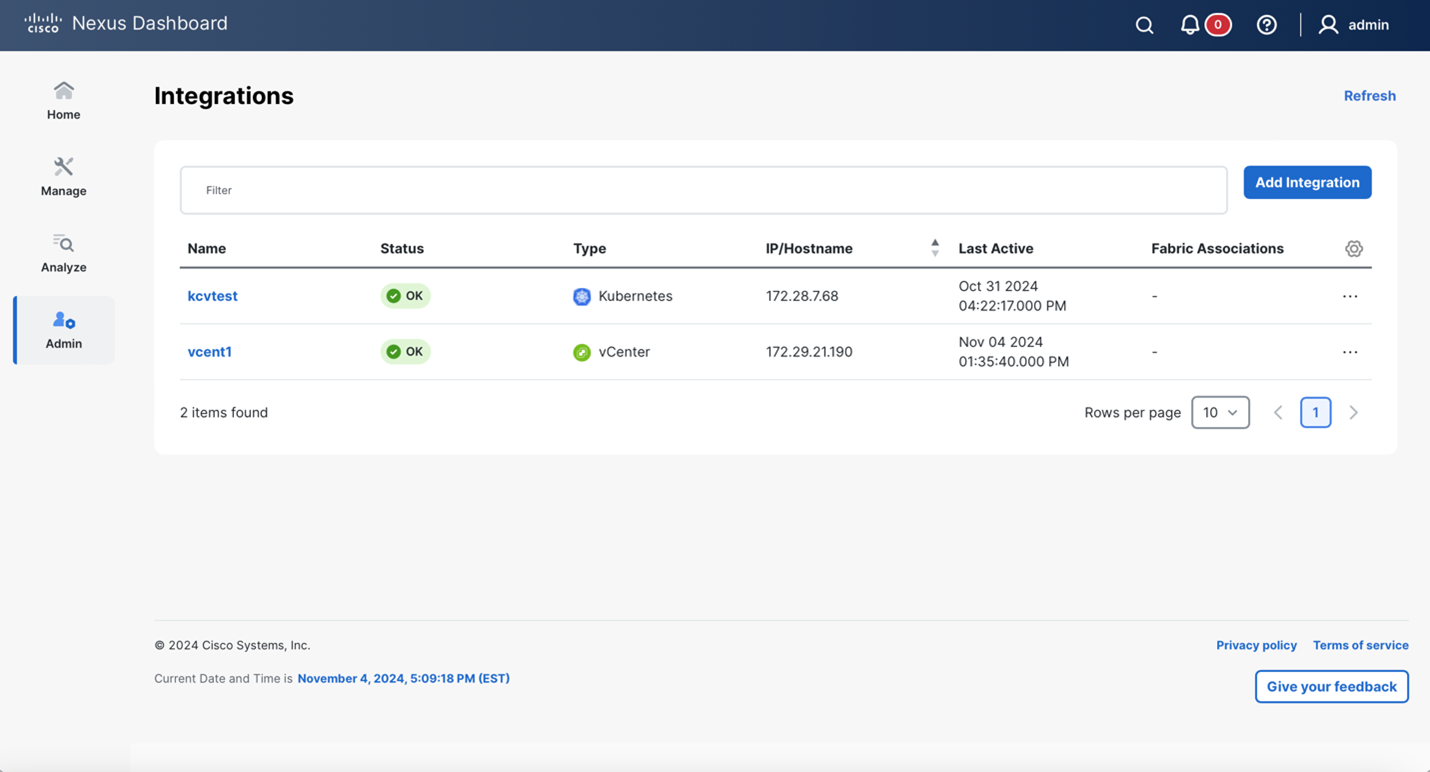
To add new Kubernetes cluster, select Add Integration. Then select Kubernetes.
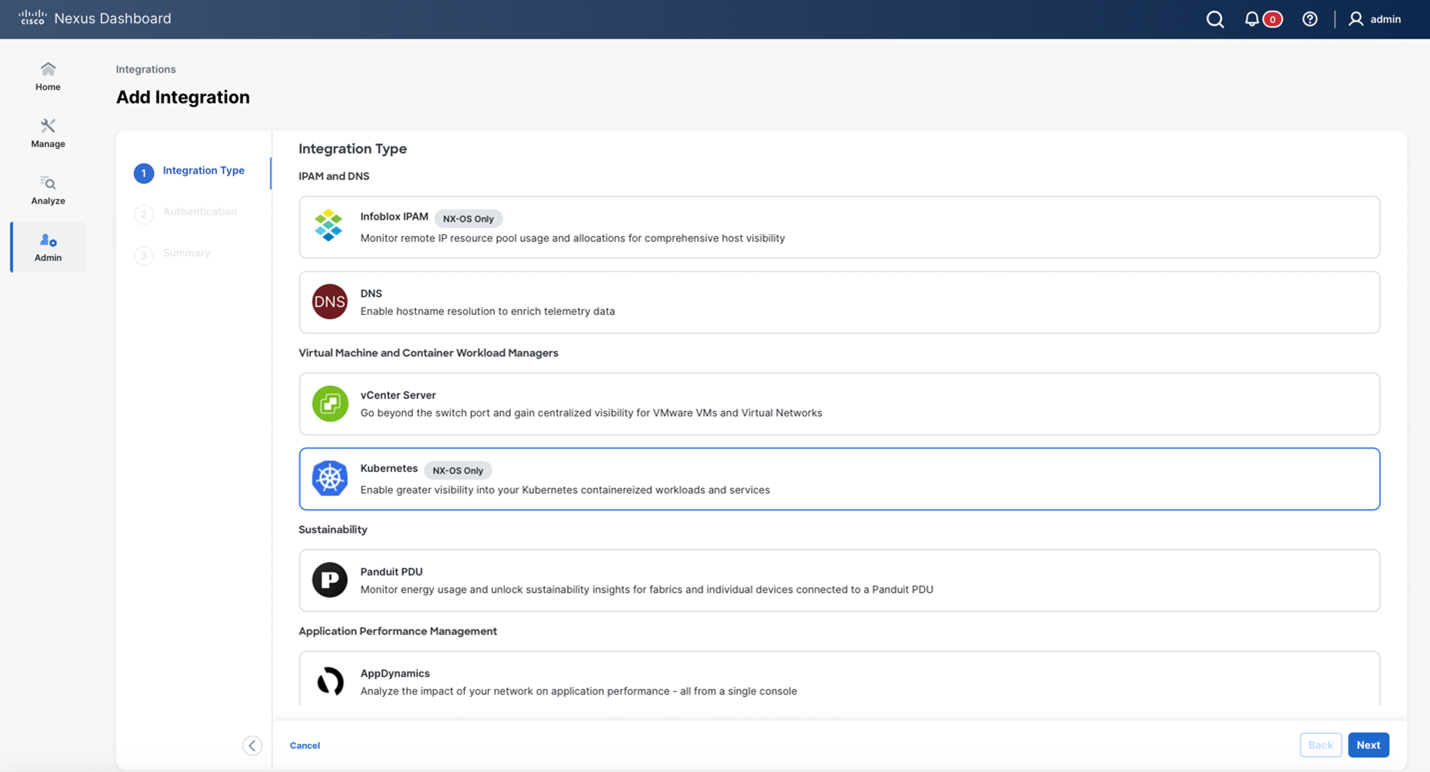
Fill in the required information: K8 cluster name, K8 cluster IP address, API server source port, and username.
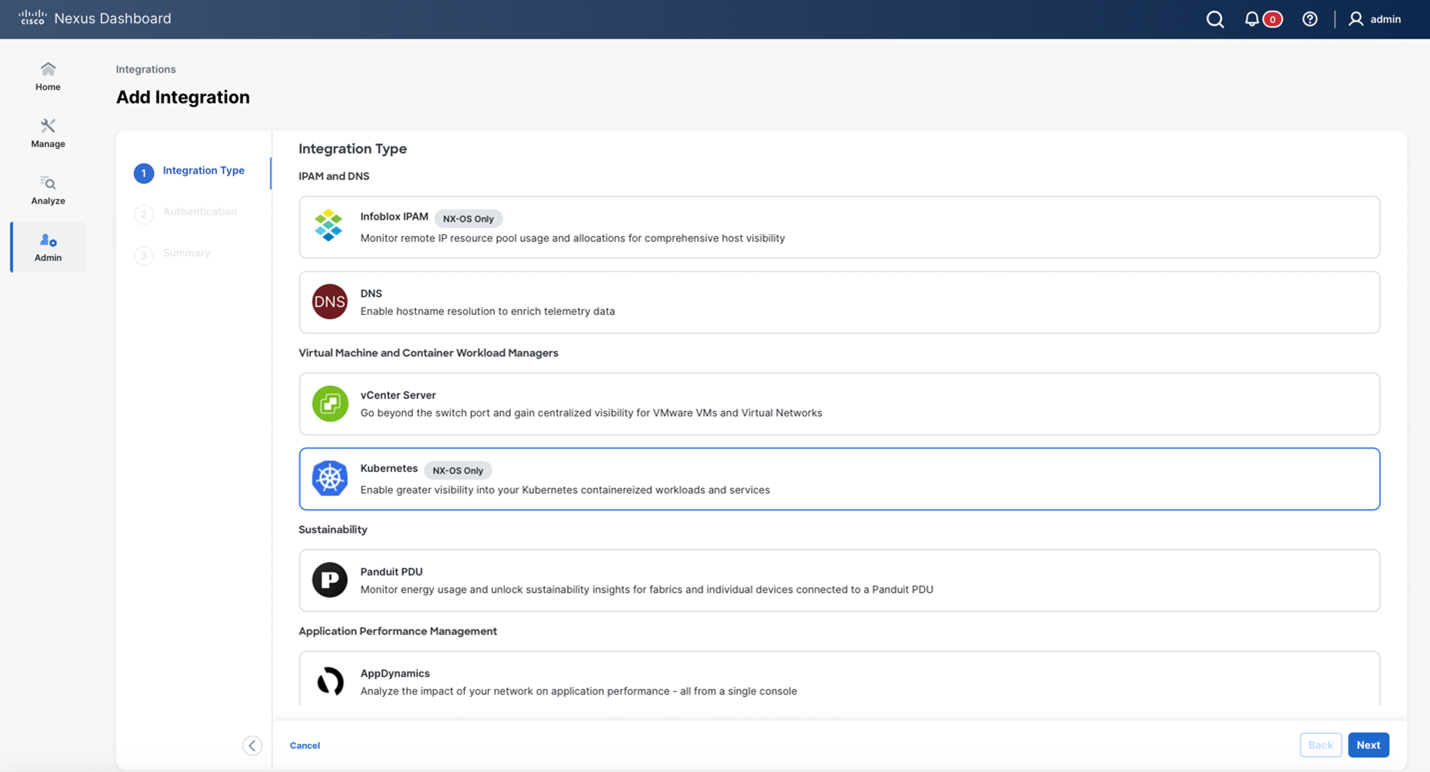
Once this information has been added, select Fetch CSR to obtain a Certificate Signing Request (CSR) from the Kubernetes Visualizer applicaiton (if you have not obtained the SSL certificate).
This option is disabled until you enter a valid Cluster IP address and username.

Use the Fetch CSR only if you haven’t obtained the SSL certificate. If you already have a valid certificate, you need not fetch the CSR.
Click Download CSR. The certificate details are saved in the <username>.csr in your directory (you will have the option to rename the file, as with any downloaded file, as well as decide where in your directory to download to). Paste the contents of the CSR to a file kubereader.csr, where kubereader is the username of the API Client to connect to Kubernetes.
The CSR file name must adhere to naming convention [username].csr.
As the certificates are generated on the Kubernetes cluster, you need Kubernetes admin privileges to generate certificates.
Refer to Annexure to generate the certificate genk8clientcert.sh.
-
Login to the Kubernetes cluster controller node.
You need admin privileges to generate the certificates.
-
Copy the genk8clientcert.sh and kubereader.csr from the NDFC server location to the Kubernetes Cluster controller node.
Perform a "vnc cut and paste" operation to ensure that all the characters are copied correctly.
-
Generate the CSR for the user name, by using the genk8sclientcert.sh script.
(k8s-root)# *./genk8sclientcert.sh kubereader 10.x.x.x*where,
-
kubereader is the username of the API Client to connect to Kubernetes. (as defined in Step 3).
-
10.x.x.x is the IP address of the NDFC server.
There are two new certificates generated in the same location:
-
k8s_cluster_ca.crt
-
username_dcnm-IP.crt
For example: kubereader_10.x.x.x.crt (where, kubereader is the username, and 10.x.x.x is the NDFC IP address)
` dcnm(root)# cat k8s_cluster_ca.crt`
-
-
Use the cat command to extract the certificate from these 2 files.
dcnm(root)# cat kubereader_10.x.x.x.crt dcnm(root)# cat k8s_cluster_ca.crtProvide these two certificates to the user, who is adding the Kubernetes cluster on Cisco NDFC.
-
Copy the content in the kubereader_10.x.x.x.crt to Client Certificate field.
Perform a "vnc cut and paste" operation to ensure that all the characters are copied correctly.
-
Copy the content in the k8s_cluster_ca.crt to Cluster Certificate field.
Perform a "vnc cut and paste" operation to ensure that all the characters are copied correctly.
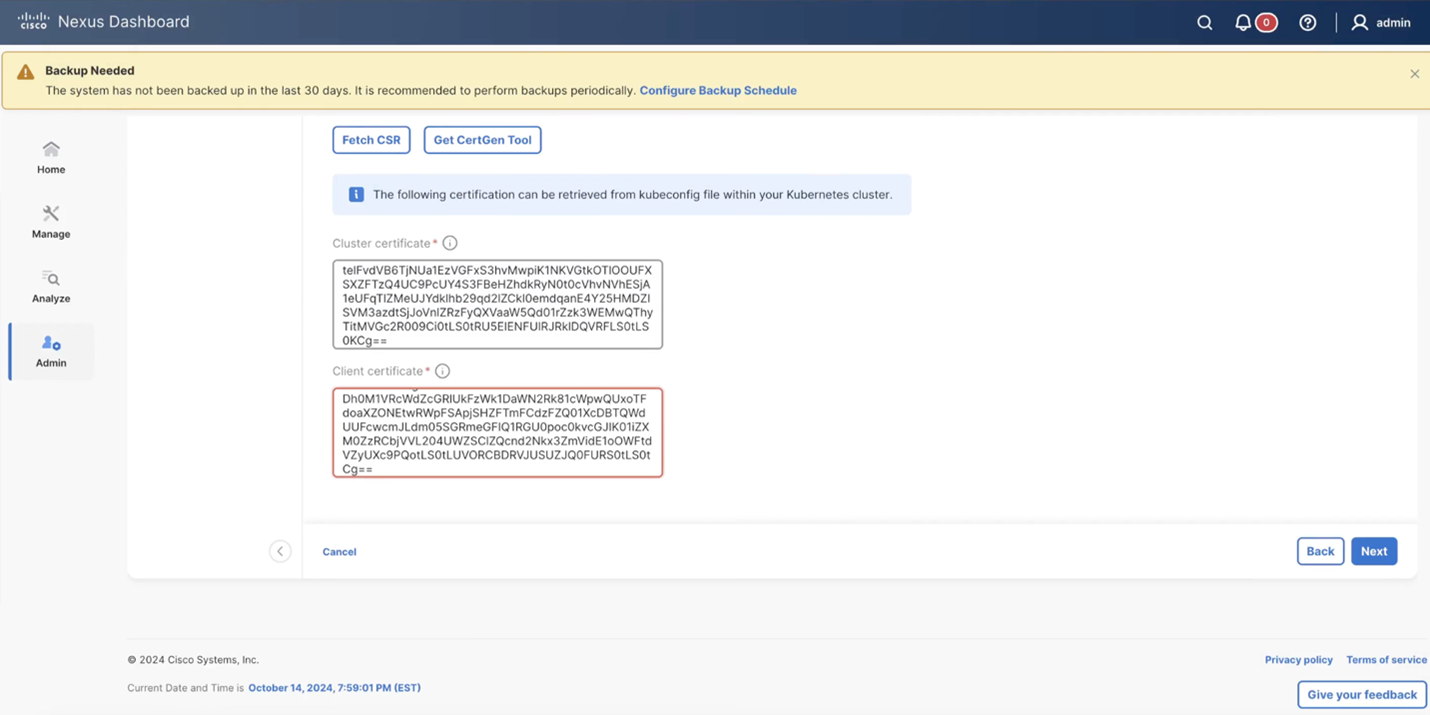
-
Click Add.
You can view added Kubernetes cluster in the VirtualInfrastructure Manager window.
You can view details of the added Kubernetes cluster details on the dashboard and topology window. Navigate to Home > Topology, and click on your configured Kubernetes cluster. A single click will give a high-level overview into the pod’s status. Double click to see your configured pods.
-
To edit Kubernetes cluster, choose Actions > Edit Instance, and click Edit to modify the values appropriately. You can update the Cluster and the Client certificates. You can also update the Managed status of the Kubernetes cluster. If you choose to update the Managed status, certificates are not required.
For the kubernetes cluster in Unmanaged status, you cannot view the topology and Kubernetes cluster details on dashboard.
-
Click Save to save the changes or click Cancel to discard changes.
-
To delete one or more Kubernetes Cluster, choose the required cluster. Choose Actions > Delete Instance(s) to delete the cluster.
All the data will be deleted if you delete the Cluster. The Cluster will be removed from the Topology view also.
-
Click Confirm to delete the cluster.
-
To rediscover one or more Kubernetes cluster, choose required Kubernetes cluster. Choose Actions > Rediscover Instance(s).
A confirmation message appears.
Topology View
Once added, Kubernetes Clusters will be visible in the topology view, as shown below:

Single click on the fabric for a high-level overview.
Double click on the fabric for a more in-depth view.
You can keep clicking around for further information on your topology, single-clicking for a brief overview, and double-clicking for more in-depth coverage. The All Fabrics bar at the top will tell you where you are in your topology navigation. There is also an option to look at your topology from a configuration viewpoint.
Annexure
The following message is displayed, after the certificates are generated successfully:
#!/usr/bin/bash
#############################################################
# Title: Script to provision the client CSR and generat the #
# the client SSL certificate. #
#############################################################
# Create CSR resource template.
function create_csr_resource() {
K8SUSER=$1
DCNM=$2
FILE=${K8SUSER}_${DCNM}_csr_res.yaml
echo "
apiVersion: certificates.k8s.io/v1
kind: CertificateSigningRequest
metadata:
name: ${K8SUSER}_${DCNM}csr
spec:
groups:
- system:authenticated
request: ${BASE64_CSR}
signerName: kubernetes.io/kube-apiserver-client
usages:
- digital signature
- key encipherment
- client auth" > $FILE
}
# Create CLUSTER ROLE resource template
function create_cluster_role() {
K8SUSER=$1
DCNM=$2
FILE=${K8SUSER}_${DCNM}_cluster_role_res.yaml
echo "
kind: ClusterRole
apiVersion: rbac.authorization.k8s.io/v1
metadata:
name: clustrole_${K8SUSER}_${DCNM}
rules:
- apiGroups: [\"\"]
resources: ["nodes", "namespaces", "pods", "services"]
verbs: ["get", "list", "watch"]" > $FILE
}
# Create CLUSTER ROLE BINDING template
function create_cluster_role_binding() {
K8SUSER=$1
DCNM=$2
FILE=${K8SUSER}_${DCNM}_cluster_rolebinding_res.yaml
echo "
kind: ClusterRoleBinding
apiVersion: rbac.authorization.k8s.io/v1
metadata:
name: clustrolebind_${K8SUSER}_${DCNM}
roleRef:
kind: ClusterRole
name: clustrole_${K8SUSER}_${DCNM}
apiGroup: rbac.authorization.k8s.io
subjects:
- kind: User
name: ${K8SUSER}
apiGroup: rbac.authorization.k8s.io" > $FILE
}
function valid_ip() {
local ip=$1
local stat=1
if [[ $ip =~ ^[0-9]{1,3}\.[0-9]{1,3}\.[0-9]{1,3}\.[0-9]{1,3}$ ]]; then
OIFS=$IFS
IFS='.'
ip=($ip)
IFS=$OIFS
[[ ${ip[0]} -le 255 && ${ip[1]} -le 255 \
&& ${ip[2]} -le 255 && ${ip[3]} -le 255 ]]
stat=$?
fi
return $stat
}
# Start of the script
if [ "$#" -ne 2 ]; then
echo "Please provide the username and IP of the DCNM"
echo
exit 1
else
# Check if user have required K8s privileges
LINUX_USER=$(whoami)
K8S_CONF_PATH=""
echo
echo "Hello ${LINUX_USER}! I am going to help you generate K8s cluster CA and K8s client certificate."
if [ ${LINUX_USER} == "root" ] ; then
# You are root
if [ ! -d "/root/.kube" ] ; then
echo
echo "Directory /root/.kube does not exists."
echo "User ${LINUX_USER} does not have required K8s privileges"
echo "Please make sure you are logged into K8s cluster's master node"
echo
exit 1
else
K8S_CONF_PATH=/${LINUX_USER}/.kube/config
fi
else
# You are not root
if [ ! -d "/home/${LINUX_USER}/.kube" ] ; then
echo
echo "Directory /home/${LINUX_USER}/.kube does not exists."
echo "User ${LINUX_USER} does not have required K8s privileges"
echo "Please make sure you are logged into K8s cluster's master node"
echo
exit 1
else
K8S_CONF_PATH=/home/${LINUX_USER}/.kube/config
fi
fi
# Check if K8s config file exist
if [ ! -f ${K8S_CONF_PATH} ]; then
echo
echo "${K8S_CONF_PATH} file does not exist"
echo "K8s CA certificate can not be exported"
echo "Please make sure you are logged into K8s cluster's master node"
echo
exit 1
fi
K8SUSER=$1
DCNM=$2
K8S_CA_CRT="k8s_cluster_ca.crt"
# Validate the IP address
if valid_ip $DCNM; then
echo -e
else
echo "${2} is not a valid IP address"
echo
exit 1
fi
# Validate the CSR file format
if [ ${K8SUSER: -4} == ".csr" ]; then
K8SUSER=${K8SUSER%.csr}
fi
if [ ! -f "./${K8SUSER}.csr" ]; then
echo
echo "./${K8SUSER}.csr does not exist"
echo "CSR file is required for creation of client certificate"
echo
exit 1
fi
echo "Generating certificate for ${K8SUSER} for DCNM ${DCNM}"
echo
# Encoding the .csr file in base64
export BASE64_CSR=$(cat ./${K8SUSER}.csr | tr -d '\n')
# Create the CSR resource in K8s cluster
create_csr_resource $K8SUSER $DCNM
# Delete if the CSR resource already exist. We need a fresh one.
kubectl delete csr ${K8SUSER}_${DCNM}csr &> /dev/null
status=$?
if test $status -eq 0
then
echo "./${K8SUSER}_${DCNM}csr CSR resource already exist, removing it"
else
echo "./${K8SUSER}_${DCNM}csr CSR resource does not exist, creating it"
fi
# Create the CertificateSigninRequest resource
kubectl apply -f ${K8SUSER}_${DCNM}_csr_res.yaml
# Check the status of the newly created CSR
kubectl get csr
# Approve this CSR
echo "Approving the CSR"
kubectl certificate approve ${K8SUSER}_${DCNM}csr
# Check the status of the newly created CSR
kubectl get csr
# Create role resource definition
kubectl delete clusterrole clustrole_${K8SUSER}_${DCNM} &> /dev/null
create_cluster_role $K8SUSER $DCNM
kubectl apply -f ${K8SUSER}_${DCNM}_cluster_role_res.yaml
# Create role binding definition
kubectl delete clusterrolebinding clustrolebind_${K8SUSER}_${DCNM} &> /dev/null
create_cluster_role_binding $K8SUSER $DCNM
kubectl apply -f ${K8SUSER}_${DCNM}_cluster_rolebinding_res.yaml
# Extract the client certificate
echo "Extracting the user SSL certificate"
kubectl get csr ${K8SUSER}_${DCNM}csr -o jsonpath='{.status.certificate}' > ${K8SUSER}_${DCNM}.crt
echo "" >> ${K8SUSER}_${DCNM}.crt
# Export the K8s cluster CA cert
if [ -f ${K8S_CONF_PATH} ]; then
echo "Exporting K8s CA certificate"
cat ${K8S_CONF_PATH} | grep certificate-authority-data | awk -F ' ' '{print $2}' > ${K8S_CA_CRT}
fi
echo
echo "--------------------------------------------------------------"
echo "Notes: "
echo "1. The K8s CA certificate is copied into ${K8S_CA_CRT} file."
echo " This to be copied into \"Cluster CA\" field."
echo "2. The client certificate is copied into ${K8SUSER}_${DCNM}.crt file."
echo " This to be copied into \"Client Certificate\" field."
echo "--------------------------------------------------------------"
echo
fiCopyright
THE SPECIFICATIONS AND INFORMATION REGARDING THE PRODUCTS IN THIS MANUAL ARE SUBJECT TO CHANGE WITHOUT NOTICE. ALL STATEMENTS, INFORMATION, AND RECOMMENDATIONS IN THIS MANUAL ARE BELIEVED TO BE ACCURATE BUT ARE PRESENTED WITHOUT WARRANTY OF ANY KIND, EXPRESS OR IMPLIED. USERS MUST TAKE FULL RESPONSIBILITY FOR THEIR APPLICATION OF ANY PRODUCTS.
THE SOFTWARE LICENSE AND LIMITED WARRANTY FOR THE ACCOMPANYING PRODUCT ARE SET FORTH IN THE INFORMATION PACKET THAT SHIPPED WITH THE PRODUCT AND ARE INCORPORATED HEREIN BY THIS REFERENCE. IF YOU ARE UNABLE TO LOCATE THE SOFTWARE LICENSE OR LIMITED WARRANTY, CONTACT YOUR CISCO REPRESENTATIVE FOR A COPY.
The Cisco implementation of TCP header compression is an adaptation of a program developed by the University of California, Berkeley (UCB) as part of UCB’s public domain version of the UNIX operating system. All rights reserved. Copyright © 1981, Regents of the University of California.
NOTWITHSTANDING ANY OTHER WARRANTY HEREIN, ALL DOCUMENT FILES AND SOFTWARE OF THESE SUPPLIERS ARE PROVIDED “AS IS" WITH ALL FAULTS. CISCO AND THE ABOVE-NAMED SUPPLIERS DISCLAIM ALL WARRANTIES, EXPRESSED OR IMPLIED, INCLUDING, WITHOUT LIMITATION, THOSE OF MERCHANTABILITY, FITNESS FOR A PARTICULAR PURPOSE AND NONINFRINGEMENT OR ARISING FROM A COURSE OF DEALING, USAGE, OR TRADE PRACTICE.
IN NO EVENT SHALL CISCO OR ITS SUPPLIERS BE LIABLE FOR ANY INDIRECT, SPECIAL, CONSEQUENTIAL, OR INCIDENTAL DAMAGES, INCLUDING, WITHOUT LIMITATION, LOST PROFITS OR LOSS OR DAMAGE TO DATA ARISING OUT OF THE USE OR INABILITY TO USE THIS MANUAL, EVEN IF CISCO OR ITS SUPPLIERS HAVE BEEN ADVISED OF THE POSSIBILITY OF SUCH DAMAGES.
Any Internet Protocol (IP) addresses and phone numbers used in this document are not intended to be actual addresses and phone numbers. Any examples, command display output, network topology diagrams, and other figures included in the document are shown for illustrative purposes only. Any use of actual IP addresses or phone numbers in illustrative content is unintentional and coincidental.
The documentation set for this product strives to use bias-free language. For the purposes of this documentation set, bias-free is defined as language that does not imply discrimination based on age, disability, gender, racial identity, ethnic identity, sexual orientation, socioeconomic status, and intersectionality. Exceptions may be present in the documentation due to language that is hardcoded in the user interfaces of the product software, language used based on RFP documentation, or language that is used by a referenced third-party product.
Cisco and the Cisco logo are trademarks or registered trademarks of Cisco and/or its affiliates in the U.S. and other countries. To view a list of Cisco trademarks, go to this URL: https://www.cisco.com/go/trademarks. Third-party trademarks mentioned are the property of their respective owners. The use of the word partner does not imply a partnership relationship between Cisco and any other company. (1110R)
© 2017-2024 Cisco Systems, Inc. All rights reserved.