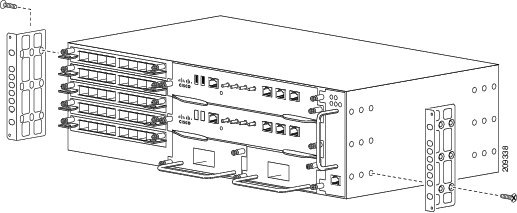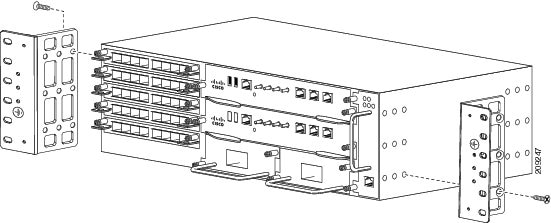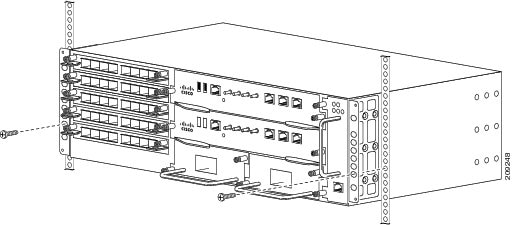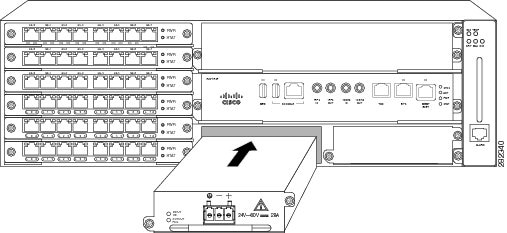Contents
- Cisco ASR 903 and ASR 903U Aggregation Services Router Quick Start Guide
- Overview
- Power Supply Features
- Redundancy
- Dying Gasp
- Status LEDs
- Fan Tray
- Dust Filter (A903-FAN-F)
- Air Plenum
- RSP Modules
- Supported RSP Features
- RSP Redundancy
- GNSS Module (A900-CM-GNSS)
- GNSS Module RF Input Requirements
- Interface Modules
- Installing the Router in a Rack
- Installing the Chassis Brackets
- Installing the Router Chassis in the Rack
- Installing the Chassis Ground Connection
- Installing the Fan Tray
- Installing an RSP Module
- Installing an Interface Module
- Installing the Power Supply
- Installing the DC Power Supply Module
- Installing the AC Power Supply Module for A900-PWR550-A (550 W) and A900-PWR1200-A (1200 W)
- Connecting the Cisco ASR 903 Router to the Network
- Connecting Console Cables
- Connecting to the Serial Port using Microsoft Windows
- Powering Up the Cisco ASR 903 Router
- Verifying the Front Panel LEDs
- Verifying the Hardware Configuration
- Checking Hardware and Software Compatibility
- Configuring the Cisco ASR 903 Router at Startup
- Using the Console Interface
- Configuring Global Parameters
- Related Documents
Cisco ASR 903 and ASR 903U Aggregation Services Router Quick Start Guide
 Note | The Cisco ASR 903 Router and the Cisco ASR 903U Router are collectively referred to as the Cisco ASR 903 Router in this document. Any differences between the routers are specifically called out. |
The Cisco ASR 903 Router is a fully-featured aggregation platform designed for the cost-effective delivery of converged mobile and business services. With shallow depth, low power consumption, and an extended temperature range, this compact 3-rack-unit (RU) router provides high service scale, full redundancy, and flexible hardware configuration.
Overview
The Cisco ASR 903 and the Cisco ASR903U routers expands the Cisco service provider product portfolio by providing a rich and scalable feature set of Layer 2 VPN (L2VPN) and Layer 3 VPN (L3VPN) services in a compact package. It also supports a variety of software features, including Carrier Ethernet features, Timing over Packet, and pseudowire.
The Cisco ASR 903 Router is positioned as a pre-aggregation router in IP RAN (GSM, UMTS, iMAX, CDMA, and LTE) networks or an aggregation router in Carrier Ethernet networks.
The figure below illustrates the router chassis design.

|
1 |
Interface modules |
|
2 |
RSP unit (with active and standby RSP slots) |
|
3 |
Fan tray |
|
4 |
Redundant power units (two DC power units are shown) |
Power Supply Features
The Cisco ASR 903 Router support AC and DC power supplies. For more information about installing the Cisco ASR 903 Router power supplies, see the Installing the Power Supply.
To estimate the required power supply, use the Cisco Power Calculator.
The power sections provide more information about the power supply:
Redundancy
The Cisco ASR 903 Router chassis includes a slot for an optional redundant power supply. The redundant power supply option provides a second power supply to ensure that power to the chassis continues uninterrupted if one power supply fails or input power on one line fails. Redundancy is supported either with identical power supplies or a combination of AC and DC power supply. The Cisco ASR 903 Router supports current sharing between the power supplies.
A redundant power supply on the Cisco ASR 903 Router is recommended. Each power supply should be connected to separate independent power sources to ensure that the router maintains power in the event of a power interruption caused by an electrical failure, a wiring fault, or a tripped circuit breaker.
 Caution | To comply with IEC 61850-3 (voltage interruptions), redundant power supplies with separately derived power feeds are required. |
Dying Gasp
The Cisco ASR 903 Router DC power supply supports the Dying Gasp feature, which allows the router to provide an input power loss notification to the RSP so that the RSP can send appropriate SNMP traps or OAM messages and update log files on the router. With the DC power supply, the router supports a minimum input power loss detection time of 2 milliseconds (DC) and continued operation of at least 6 milliseconds (DC) after the notification.
 Note | Continued DC power supply operation may vary for voltages other than +24/-48V. |
 Note | Dying Gasp is not supported on the ASR 900 RSP3 module for 1200W DC power supply. |
Status LEDs
LEDs are also provided on each power supply to indicate the status of the input power and the health of the power supply. For more information about the LEDs on the Cisco ASR 903 Router, see the Troubleshoting section in the Cisco ASR 903 and ASR 903U Aggregation Services Router Hardware Installation Guide.
Fan Tray
The fan tray has the following hardware features:
-
It provides side-to-side forced air cooling
-
It provides redundant fans
-
It is field replaceable
-
It contains status LEDs
-
It contains an alarm port with four external alarm inputs
Dust Filter (A903-FAN-F)
The dust filter (see Figure 1-7 ) on the fan tray is a quadrafoam 45PPI filter which is 85 percent dust resistant. A dummy cover (A903-FAN-F-B) secures the dust filter in the chassis. For installing the fan filter, see Installing the Dust Filter .
 Note | Use the pull tab provided to easily access the filter. |
Air Plenum
Air Plenum or air baffle assembly (see Figure 3-7 ) is used change the air flow pattern of the unit. When the router is installed with the plenum, the air flow pattern is changed from side-side to front-back. The air flow front-back pattern provides a rack installation bay with a cool front zone and hot rear zone.
 Note | When the air plenum and the fan filter are installed in the chassis, the system operating temperature is limited to 55 degrees Celsius. |
The air plenum is available from GAW (www.GawTechnology.net). To order an air plenum, contact the Sales and Marketing support staff at GAW.
RSP Modules
The Cisco ASR 903 Router is designed to use up to two RSP modules to handle the data plane, network timing, and control plane functionalities for the router. The RSP configuration allows you to use Cisco IOS software to control chassis management, redundancy, external management, and system status indications on the router.
RSP features include:
- Loading software onto processor-based interface modules
- Redundant RSP management—The RSP manages detection of RSPs, exchange of health and status information, role negotiation, function for detection, health and status exchange, role negotiation
- Packet processing
- Traffic management, including buffering, queuing, and scheduling, Ethernet MAC functions
- Network clocking functions including phase and time-of-day for BITS, 1 PPS, 10 MHz, and 1588 PTP clock references.
- Storage of software images, system configuration, OBFL, SysLog
- PTP packet processing including IEEE 1588-2008 for recovering network timing (frequency, phase, and time) from upstream PTP clocks, for generating PTP frequency and phase references as inputs to the SETS, and for distributing them to downstream PTP clocks
- External management interfaces (RS232 console, management ENET, USB console, USB storage) and system status LED indicators
Supported RSP Features
The RSP provides the following features on the Cisco router:
- Centralized data plane, timing, and control plane functions for the system
- High-level control of interface modules
- Management functionalities for the router
- Control plane (host) CPU and associated memory in which IOS-XE and platform control software runs
- Nonvolatile memory for storage of software images, configurations, and system files
- Enabling and monitoring the health and presence of fan trays, interface modules, and power supplies
- Field replacement and hot-swap capabilities
RSP Redundancy
The Cisco ASR 903 Router chassis includes two RSP slots to allow for redundant RSPs. When the router uses redundant RSPs, one RSP operates in the active mode and the other operates in the hot standby mode. Removal or failure of the active RSP results in an automatic switchover to the standby RSP.
 Note | If you are using redundant RSPs, both the RSPs must be of the same type because a mixed configuration of two different RSP types is not supported. |
GNSS Module (A900-CM-GNSS)
The GNSS module is present on the RSP3 modules. It is a pluggable module that allows direct interface with the external antenna.
 Note | Using a single GPS antenna input for both RSPs requires usage of external splitters. |
 Warning | To reduce the risk of fire, use only No. 26 AWG or larger telecommunication line cord. Statement 1023 |
 Note | The GNSS module is not hot swappable. |
GNSS Module RF Input Requirements
- The GNSS module requires an active GPS/GNSS antenna with built-in Low-Noise Amplifier (LNA) for optimal performance. The antenna LNA amplifies the received satellite signals for two purposes:
-
Compensation of losses on the cable
-
Lifting the signal amplitude in the suitable range for the receiver frontend
The Amplification required is 22dB gain + cable/connector loss + Splitter signal loss.
The recommended range of LNA gain (LNA gain minus all cable and connector losses) at the connector of the receiver module is 22dB to 30dB with a minimum of 20dB and a maximum of 35dB.
-
-
GNSS module provides 5V to the active antenna through the same RF input.
-
Surge requirement:
-
GNSS modules have built-in ESD protections on all pins, including the RF-input pin. However, additional surge protection may be required if rooftop antennas are being connected, to meet the regulations and standards for lightning protection in the countries where the end-product is installed.
-
A lightning protection must be mounted at the place where the antenna cable enters the building. The primary lightning protection must be capable of conducting all potentially dangerous electrical energy to PE (Protective Earth).
-
Surge arrestors should support DC-pass and suitable for the GPS frequency range (1.575GHz) with low attenuation.
-
-
Antenna Sky visibility:
-
GPS signals can only be received on a direct line of sight between antenna and satellite. The antenna should see as much as possible from the total sky. For proper timing, minimum of four satellites should be locked.

Note
The antenna terminal should be earthed at the building entrance in accordance with the ANSI/NFPA 70, the National Electrical Code (NEC), in particular Section 820.93, Grounding of Outer Conductive Shield of a Coaxial Cable.
-
-
Use a passive splitter if more than one GNSS modules are fed from a single antenna.
 Note | The splitter should have all the RF ports capable of DC-pass, if the antenna needs to feed power from GNSS module. |
Interface Modules
The Cisco ASR 903 Router interface modules are a field-replaceable units. In addition to the ports provided on an RSP, the Cisco ASR 903 Router supports the following interface modules:
 Note | For information about supported interface modules, see the Release Notes for the Cisco ASR 903 Series Aggregation Services Router. |
Installing the Router in a Rack
The following sections describe how to install the Cisco ASR 903 Router in a rack:
Installing the Chassis Brackets
The chassis is shipped with mounting brackets that can be installed on the front or rear of the chassis. To install the brackets on the front of the chassis, perform these steps:
What to Do Next
Repeat Step 2 and Step 3 for the other bracket.
Installing the Router Chassis in the Rack
Installing the Chassis Ground Connection
Before you connect the power or turn on the power to the Cisco ASR 903 Router, you must provide an adequate chassis ground (earth) connection to your router.
This section describes how to ground the Cisco ASR 903 Router chassis. The router provides two locations for attaching a 2-hole grounding lug according to the rack-mounting brackets you use to install the router.
 Caution | Before making connections to the router, ensure that you disconnect the power at the circuit breaker. Otherwise, severe injury to you or damage to the router may occur. |
 Warning | This equipment must be grounded. Never defeat the ground conductor or operate the equipment in the absence of a suitably installed ground conductor. Contact the appropriate electrical inspection authority or an electrician if you are uncertain that suitable grounding is available. Statement 1024 |
 Warning | Use copper conductors only. Statement 1025 |
 Warning | When installing the unit, the ground connection must always be made first and disconnected last. Statement 42 |
This unit is to be installed in a restrictive access location and must be permanently grounded to minimum 6 AWG copper ground wire.
| Step 1 | If your ground wire is insulated, use a wire-stripping tool to strip the ground wire to 0.5 inch ± 0.02 inch (12.7 mm ±0.5 mm) ( as shown in the figure below).
Figure 6. Stripping a Ground Wire
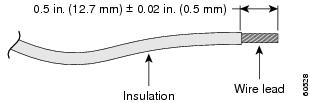 |
| Step 2 | Slide the open end of your 2-hole ground lug over the exposed area of the ground wire. |
| Step 3 | Using a crimping tool (as specified by the ground lug manufacturer), crimp the ground lug to the ground wire as shown in the figure below.
Figure 7. Crimping a Ground Lug onto the Ground Wire
 |
| Step 4 | Use a Phillips head screwdriver to attach the 2-hole ground lug and wire assembly to the router with the 2 pan-head Phillips head screws. For a 19-inch EIA rack, attach the 2-hole ground lug to the rear of the router. |
| Step 5 | Connect the other end of the ground wire to a suitable grounding point at your site. |
Installing the Fan Tray
The fan tray is a modular unit that provides cooling to the Cisco ASR 903 Router. Follow these steps to install the fan tray in the chassis:
| Step 1 | Orient the fan tray so that the captive screws are on the left side of the fan tray’s front panel. The figure below shows how to orient the fan tray. | ||||
| Step 2 | Guide the fan tray into the chassis until it is fully seated.
| ||||
| Step 3 | Secure the fan tray to the chassis using the attached captive installation screws. The recommended maximum torque is 5.5 in.-lb (.62 N-m).
This completes the procedure for installing or replacing the fan tray in a Cisco ASR 903 Router. |
Installing an RSP Module
| Step 1 | Choose a slot for the module. Make sure that there is enough clearance to accommodate any equipment that will be connected to the ports on the module. If a blank module filler plate is installed in the slot in which you plan to install the module, remove the plate by removing its 2 Phillips pan-head screws. | ||||||||
| Step 2 | Fully open both the ejector levers on the new module, as shown in the figure below.
| ||||||||
| Step 3 | Position the module in the slot. Make sure that you align the sides of the module with the guides on each side of the slot, as shown in the figure below . | ||||||||
| Step 4 | Carefully slide the module into the slot until the EMI gasket on the module makes contact with the module in the adjacent slot and both the ejector levers have closed to approximately 45 degrees with respect to the module faceplate.
| ||||||||
| Step 5 | While pressing down, simultaneously close both the ejector levers to fully seat the module in the backplane connector. The ejector levers are fully closed when they are flush with the module faceplate. | ||||||||
| Step 6 | Tighten the two captive installation screws on the module. The recommended maximum torque is 5.5 in.-lb (.62 N-m).
| ||||||||
| Step 7 | Verify that the captive installation screws are tightened on all of the modules installed in the chassis. This step ensures that the EMI gaskets on all the modules are fully compressed in order to maximize the opening space for the new or replacement module.
|
Installing an Interface Module
| Step 1 | Before inserting an interface module, make sure that the chassis is grounded. | ||||||||
| Step 2 | To insert the interface module, carefully align the edges of the interface module between the upper and lower edges of the router slot. | ||||||||
| Step 3 | Carefully slide the interface module into the router slot until the interface module makes contact with the backplane. The figure below shows how to install the interface module. | ||||||||
| Step 4 | Tighten the locking thumbscrews on both sides of the interface module. The recommended maximum torque is 5.5 in.-lb (.62 N-m). | ||||||||
| Step 5 | Connect all the cables to each interface module.
|
Installing the Power Supply
The Cisco ASR 903 Router provides the following power supply:
The DC power supply provides option to connect with two different sources (dual feed); positive (+) and negative (-) are marked on the PSU terminals.
Each power supply provides a dual primary input power connection.
 Caution | The power supply must be wired before plugging the power supply in the chassis. Ensure the branch circuit breaker is turned off. Only after installing the power supply in the chassis, should the branch circuit breaker be turned on. The branch circuit breaker must be turned off before unplugging the power supply.Read the installation instructions before connecting the system to the power source. Statement 10 |
 Caution | Do not use interface module and power supply ejector handles to lift the chassis; using the handles to lift the chassis can deform or damage the handles. |
Installing the DC Power Supply Module
| Step 1 | Ensure that the system (earth) ground connection has been made. For ground connection installation instructions, see Installing the Chassis Ground Connection section in the Cisco ASR 903 and ASR 903U Aggregation Services Router Hardware Installation Guide. |
| Step 2 | If necessary, remove the blank power supply filler plate from the chassis power supply bay opening by loosening the captive installation screws. |
| Step 3 | Verify that power to the DC circuit connected to the power supply you are installing is off. To ensure that power has been removed from the DC circuits, locate the circuit breakers for the DC circuits, switch the circuit breakers to the OFF position, and tape the circuit-breaker switches in the OFF position. |
| Step 4 | Grasp the power supply handle with one hand. Place your other hand underneath the power supply, as shown in the figure below . Slide the power supply into the power supply bay. Make sure that the power supply is fully seated in the bay. |
| Step 5 | Tighten the captive installation screws of the power supply. The recommended maximum torque is 25 in.-lb (2.82 N-m).
If you are installing a redundant DC power supply, repeat these steps for the second power source. |
Installing the AC Power Supply Module for A900-PWR550-A (550 W) and A900-PWR1200-A (1200 W)
| Step 1 | Ensure that the system (earth) ground connection has been made. For ground connection installation instructions, see Installing the Chassis Ground Connection section in the Cisco ASR 903 and ASR 903U Aggregation Services Router Hardware Installation Guide. | ||
| Step 2 | If necessary, remove the blank power supply filler plate from the chassis power supply bay opening by loosening the captive installation screws. | ||
| Step 3 | Grasp the power supply handle with one hand. Place your other hand underneath the power supply, as shown in the figure below. Slide the power supply into the power supply bay. Make sure that the power supply is fully seated in the bay. | ||
| Step 4 | Tighten the captive installation screws of the power supply. The recommended maximum torque is 25 in.-lb (2.82 N-m).
|
Connecting the Cisco ASR 903 Router to the Network
 Note | When installing the cabling to the RSPs, we recommend that you leave a service loop of extra cabling sufficient to allow for fan tray removal. |
Connecting Console Cables
 Note | You cannot use the USB and RS232 console ports at the same time; if you insert the USB cable into the router, the RS232 port is disabled. |
Connecting to the Serial Port using Microsoft Windows
This procedure shows how to connect to the serial port using Microsoft Windows.
 Note | Install the USB device driver before establishing a physical connection between the router and the PC, by using the USB Console cable plugged into the USB serial port. Otherwise, the connection will fail. For more information, see the Installing the Cisco Microsoft Windows USB Device Driver section in the Cisco ASR 903 and ASR 903U Aggregation Services Router Hardware Installation Guide. |
| Step 1 | Connect the end
of the console cable with the RJ45 connector to the light blue console port on
the router. or Connect a USB Type A-to-Type A cable to the USB console port as
shown in the figure below . If you are using the USB serial port for the first
time on a Windows-based PC, install the USB driver now according to the
instructions in the following sections.
| ||||
| Step 2 | Connect the end of the cable with the DB-9 connector (or USB Type-A) to the terminal or PC. If your terminal or PC has a console port that does not accommodate a DB-9 connector, you must provide an appropriate adapter for that port. | ||||
| Step 3 | To communicate with the router, start a terminal emulator application, such as Microsoft Windows HyperTerminal. This software should be configured with the following parameters: |
Powering Up the Cisco ASR 903 Router
Make certain that all card slots and compartments are closed off. Install blank faceplates on any empty slots. Always have power supply slots filled. If you leave a power supply slot uncovered, then you risk exposure to hazardous voltages on the power pins on the midplane.
 Warning | Blank faceplates and cover panels serve three important functions: they prevent exposure to hazardous voltages and currents inside the router; they contain electromagnetic interference (EMI) that might disrupt other equipment; and they direct the flow of cooling air through the router. Do not operate the system unless all cards, faceplates, front covers, and rear covers are in place. Statement 1029 |
After installing your Cisco ASR 903 Router and connecting cables, start the router and follow these steps:
| Step 1 | Activate the DC power supply as described in the Activating the DC Power Supply section in the Cisco ASR 903 and ASR 903U Aggregation Services Router Hardware Installation Guide.
| ||
| Step 2 | Observe the initialization process. When the system boot is complete (the process takes a few seconds), the Cisco ASR 903 Router RSP begins to initialize.
Example: Loading the Default System Boot Image rommon 1 >
rommon 1 > boot
Located rp_super.ppc.nader.5g.evfc.bin
Image size 211681484 inode num 12, bks cnt 51681 blk size 8*512
#######################################################################################
#############################################
Boot image size = 211681484 (0xc9e00cc) bytes
Using midplane macaddr
Package header rev 0 structure detected
Calculating SHA-1 hash...done
validate_package: SHA-1 hash:
calculated 479a7d62:6c128ba8:3616b8da:93cb3224:5c1aeb34
expected 479a7d62:6c128ba8:3616b8da:93cb3224:5c1aeb34
Image validated
PPC/IOS XE loader version: 0.0.3
loaded at: 00800000 0D1E2004
image at: 00807673 009B8C69
initrd at: 009B9000 01006219
isord at: 01007000 0D1DF800
avail ram: 00400000 00800000
Kernel load:
Uncompressing image... dst: 00000000 lim: 00400000 start: 00807673 size: 001B15F6...done.
Now booting the IOS XE kernel
Restricted Rights Legend
Use, duplication, or disclosure by the Government is
subject to restrictions as set forth in subparagraph
(c) of the Commercial Computer Software - Restricted
Rights clause at FAR sec. 52.227-19 and subparagraph
(c) (1) (ii) of the Rights in Technical Data and Computer
Software clause at DFARS sec. 252.227-7013.
cisco Systems, Inc.
170 West Tasman Drive
San Jose, California 95134-1706
Router# show version
Cisco IOS Software, IOS-XE Software (PPC_LINUX_IOSD-ADVENTERPRISEK9-M), Version 12.2(33)XNA, RELEASE SOFTWARE
Technical Support: http://www.cisco.com/techsupport
Copyright (c) 1986-2008 by Cisco Systems, Inc.
Compiled Thu 01-May-08 00:29 by mcpre
Cisco IOS-XE software, Copyright (c) 1986-2008 by Cisco Systems, Inc.
All rights reserved. Certain components of Cisco IOS-XE software are
licensed under the GNU General Public License ("GPL") Version 2.0. The
software code licensed under GPL Version 2.0 is free software that comes
with ABSOLUTELY NO WARRANTY. You can redistribute and/or modify such
GPL code under the terms of GPL Version 2.0. For more details, see the
documentation or "License Notice" file accompanying the IOS-XE software,
or the applicable URL provided on the flyer accompanying the IOS-XE
software.
A summary of U.S. laws governing Cisco cryptographic products may be found at:
http://www.cisco.com/wwl/export/crypto/tool/stqrg.html
If you require further assistance please contact us by sending email to
export@cisco.com.
cisco ASR903 processor with 541737K/6147K bytes of memory.
4 Gigabit Ethernet interfaces
32768K bytes of non-volatile configuration memory.
1869396K bytes of physical memory.
7798783K bytes of eUSB flash at bootflash:.
--- System Configuration Dialog ---
Would you like to enter the initial configuration dialog? [yes/no]: no
Press RETURN to get started!
*Feb 19 17:34:27.361: % Error opening nvram:/ifIndex-table No such file or directory
*Feb 19 17:34:28.235: %ASR1000_MGMTVRF-6-CREATE_SUCCESS_INFO: Management vrf Mgmt-intf created with ID 4085, ipv4 table-id 0xFF5, ipv6 table-id 0x1E000001
*Feb 19 17:34:29.720: %PARSER-4-BADCFG: Unexpected end of configuration file.
*Feb 19 17:34:29.809: %NETCLK-5-NETCLK_MODE_CHANGE: Network clock source not available. The network clock has changed to freerun
*Feb 19 17:34:10.138: %CPPHA-7-SYSREADY: F0: cpp_ha: CPP client process FMAN-FP (5 of 5) ready.
*Feb 19 17:34:29.824: %LINK-3-UPDOWN: Interface GigabitEthernet0, changed state to up
*Feb 19 17:34:10.269: %IOSXE-6-PLATFORM: F0: cpp_cp: cpp_mlp_svr_client_bind: cpp_mlp_svr_ifm_init() successful
*Feb 19 17:34:10.362: %CPPHA-7-START: F0: cpp_ha: CPP 0 preparing image /usr/cpp/bin/cpp-mcplo-ucode
*Feb 19 17:34:10.473: %CPPHA-7-START: F0: cpp_ha: CPP 0 startup init image /usr/cpp/bin/cpp-mcplo-ucode
*Feb 19 17:34:14.688: %CPPHA-7-START: F0: cpp_ha: CPP 0 running init image /usr/cpp/bin/cpp-mcplo-ucode
*Feb 19 17:34:14.919: %CPPHA-7-READY: F0: cpp_ha: CPP 0 loading and initialization complete
*Feb 19 17:34:14.919: %CPPHA-6-SYSINIT: F0: cpp_ha: CPP HA system configuration start.
*Feb 19 17:34:15.179: %IOSXE-6-PLATFORM: F0: cpp_cp: Process CPP_PFILTER_EA_EVENT__API_CALL__REGISTER
*Feb 19 17:34:15.286: %CPPHA-6-SYSINIT: F0: cpp_ha: CPP HA system enabled.
*Feb 19 17:34:15.287: %CPPHA-6-SYSINIT: F0: cpp_ha: CPP HA system initializaton complete.
*Feb 19 17:34:30.823: %LINEPROTO-5-UPDOWN: Line protocol on Interface GigabitEthernet0, changed state to down
*Feb 19 17:35:12.865: %LINK-5-CHANGED: Interface GigabitEthernet0/0/0, changed state to administratively down
*Feb 19 17:35:12.865: %LINK-5-CHANGED: Interface GigabitEthernet0/0/1, changed state to administratively down
*Feb 19 17:35:12.865: %LINK-5-CHANGED: Interface GigabitEthernet0/0/2, changed state to administratively down
*Feb 19 17:35:12.865: %LINK-5-CHANGED: Interface GigabitEthernet0/0/3, changed state to administratively down
*Feb 19 17:35:13.865: %LINEPROTO-5-UPDOWN: Line protocol on Interface GigabitEthernet0/0/0, changed state to down
*Feb 19 17:35:13.865: %LINEPROTO-5-UPDOWN: Line protocol on Interface GigabitEthernet0/0/1, changed state to down
*Feb 19 17:35:13.866: %LINEPROTO-5-UPDOWN: Line protocol on Interface GigabitEthernet0/0/2, changed state to down
*Feb 19 17:35:13.866: %LINEPROTO-5-UPDOWN: Line protocol on Interface GigabitEthernet0/0/3, changed state to down
*Feb 19 17:35:19.167: %ASR1000_OIR-6-REMSPA: SPA removed from subslot 0/0, interfaces disabled
*Feb 19 17:35:19.171: %ASR1000_OIR-6-INSCARD: Card (fp) inserted in slot F0
*Feb 19 17:35:19.171: %ASR1000_OIR-6-ONLINECARD: Card (fp) online in slot F0
*Feb 19 17:35:19.187: %ASR1000_OIR-6-INSCARD: Card (cc) inserted in slot 0
*Feb 19 17:35:19.187: %ASR1000_OIR-6-ONLINECARD: Card (cc) online in slot 0
*Feb 19 17:35:19.189: %ASR1000_OIR-6-INSSPA: SPA inserted in subslot 0/0
*Feb 19 17:35:19.452: %SYS-5-RESTART: System restarted --
Cisco IOS Software, IOS-XE Software (PPC_LINUX_IOSD-ADVENTERPRISEK9-M), Version 12.2(33)XNA, RELEASE SOFTWARE
Technical Support: http://www.cisco.com/techsupport
Copyright (c) 1986-2008 by Cisco Systems, Inc.
Compiled Thu 20-Dec-07 18:10 by mcpre
*Feb 19 17:35:19.455: %SYS-6-BOOTTIME: Time taken to reboot after reload = 78809 seconds
*Feb 19 17:35:19.551: %CRYPTO-6-ISAKMP_ON_OFF: ISAKMP is OFF
*Feb 19 17:35:19.551: %CRYPTO-6-ISAKMP_ON_OFF: ISAKMP is OFF
*Feb 19 17:35:21.669: %DYNCMD-7-CMDSET_LOADED: The Dynamic Command set has been loaded from the Shell Manager
*Feb 19 17:35:22.221: %CRYPTO-6-ISAKMP_ON_OFF: ISAKMP is OFF
Router>
During the boot process, observe the system LEDs. The LEDs on the shared port adapter go on and off in an irregular sequence. Once the router has booted, the green STATUS LED comes on and stays on. |
Verifying the Front Panel LEDs
The front-panel indicator LEDs provide power, activity, and status information useful during bootup. For more detailed information about the LEDs, see Troubleshooting in the Cisco ASR 903 and ASR 903U Aggregation Services Router Hardware Installation Guide.
Verifying the Hardware Configuration
To display and verify the hardware features, enter the following commands:
Checking Hardware and Software Compatibility
To check the minimum software requirements of the Cisco IOS software with the hardware installed on your Cisco ASR 903 Router, Cisco maintains the Software Advisor tool on Cisco.com. The tool provides the minimum Cisco IOS requirements for individual hardware modules and components.
 Note | To access this tool, you must have a Cisco.com login account. |
To access the Software Advisor, click Login at Cisco.com, type Software Advisor in the search box, and click Go. Click the link for the Software Advisor Tool.
Choose a product family or enter a specific product number to search for the minimum supported software needed for your hardware.
Configuring the Cisco ASR 903 Router at Startup
This section explains how to create a basic running configuration for your Cisco ASR 903 router.
 Note | You need to acquire the correct network addresses from your system administrator or consult your network plan to determine correct addresses before you can complete the router configuration. |
Before continuing the configuration process, check the current state of the router by entering the show version command. The show version command displays the release of Cisco IOS software that is available on the router.
For information on modifying the configuration after you create it, see the Cisco IOS configuration and command reference guides.
To configure a Cisco ASR 903 Router from the console, you must connect a terminal or terminal server to the console port on the Cisco ASR 903 Router RSP. To configure the Cisco ASR 903 Router using the management Ethernet port, you must have the router's IP address available.
Using the Console Interface
| Step 1 | Your system is
booting and if you answer No, at the prompt:
Example:
--- System Configuration Dialog ---
Would you like to enter the initial configuration dialog? [yes/no]: no
|
| Step 2 | Press
Return to enter
user EXEC mode. The following prompt appears:
Router> |
| Step 3 | From user EXEC
mode, enter the enable command as shown in the following example:
Router > enable |
| Step 4 | At the password
prompt, enter your system password. If an enable password has not been set on
your system, this step may be skipped. The following example shows entry of the
password called
enablepass :
Password: enablepass |
| Step 5 | When your enable password is accepted, the privileged EXEC mode prompt appears: # |
| Step 6 | You now have
access to the CLI in privileged EXEC mode and you can enter the necessary
commands to complete your desired tasks. To exit the console session, enter the
quit command as shown in the following example:
Example: Router#quit |
Configuring Global Parameters
When you first start the setup program, you must configure the global parameters. These parameters are used for controlling system-wide settings. Perform the following steps to enter the global parameters:
| Step 1 | Connect a
console terminal to the console port, and then boot the router.
When you see this information, you have successfully booted your router: Example: Restricted Rights Legend Use, duplication, or disclosure by the Government is subject to restrictions as set forth in subparagraph (c) of the Commercial Computer Software - Restricted Rights clause at FAR sec. 52.227-19 and subparagraph (c) (1) (ii) of the Rights in Technical Data and Computer Software clause at DFARS sec. 252.227-7013. cisco Systems, Inc. 170 West Tasman Drive San Jose, California 95134-1706 . . . --- System Configuration Dialog --- Would you like to enter the initial configuration dialog? [yes/no]: yes Press RETURN to get started! | ||
| Step 2 | The first
sections of the configuration script appear only at an initial system startup.
On subsequent uses of the setup facility, the script begins with a System
Configuration Dialog as shown below. When asked if you would like to enter the
initial configuration dialog, enter yes.
Example: Would you like to enter the initial configuration dialog? [yes/no] yes At any point you may enter a question mark '?' for help. Use ctrl-c to abort configuration dialog at any prompt. Default settings are in square brackets '[]'. Basic management setup configures only enough connectivity for management of the system, extended setup will ask you to configure each interface on the system. Basic management setup configures enough connectivity for managing the system; extended setup will ask you to configure each interface on the system. For detailed information about setting global parameters, refer to the Cisco ASR 903 Router Software Configuration Guide. |
Related Documents
-
Cisco ASR 903 and ASR 903U Aggregation Services Router Hardware Installation Guide can be viewed at: https://www.cisco.com/c/en/us/td/docs/wireless/asr_900/hardware/installation/b-asr903-hig.html
-
The documentation for the supported software features can be viewed at https://www.cisco.com/c/en/us/support/routers/asr-903-series-aggregation-services-routers/products-installation-and-configuration-guides-list.html.
Copyright © 2017, Cisco Systems, Inc. All rights reserved.