Integration von ISE 3.3 mit JAMF als MDM-Server.
Inklusive Sprache
In dem Dokumentationssatz für dieses Produkt wird die Verwendung inklusiver Sprache angestrebt. Für die Zwecke dieses Dokumentationssatzes wird Sprache als „inklusiv“ verstanden, wenn sie keine Diskriminierung aufgrund von Alter, körperlicher und/oder geistiger Behinderung, Geschlechtszugehörigkeit und -identität, ethnischer Identität, sexueller Orientierung, sozioökonomischem Status und Intersektionalität impliziert. Dennoch können in der Dokumentation stilistische Abweichungen von diesem Bemühen auftreten, wenn Text verwendet wird, der in Benutzeroberflächen der Produktsoftware fest codiert ist, auf RFP-Dokumentation basiert oder von einem genannten Drittanbieterprodukt verwendet wird. Hier erfahren Sie mehr darüber, wie Cisco inklusive Sprache verwendet.
Informationen zu dieser Übersetzung
Cisco hat dieses Dokument maschinell übersetzen und von einem menschlichen Übersetzer editieren und korrigieren lassen, um unseren Benutzern auf der ganzen Welt Support-Inhalte in ihrer eigenen Sprache zu bieten. Bitte beachten Sie, dass selbst die beste maschinelle Übersetzung nicht so genau ist wie eine von einem professionellen Übersetzer angefertigte. Cisco Systems, Inc. übernimmt keine Haftung für die Richtigkeit dieser Übersetzungen und empfiehlt, immer das englische Originaldokument (siehe bereitgestellter Link) heranzuziehen.
Inhalt
Einleitung
In diesem Dokument werden die erforderlichen Verfahren zur erfolgreichen Implementierung der Identity Services Engine Version 3.3 mit der JAMF PRO-Instanz 10.48.X beschrieben.
Voraussetzungen
Anforderungen
Cisco empfiehlt Fachwissen in folgenden Bereichen:
- Identity Services Engine
- JAMF als MDM Lösung.
Verwendete Komponenten
Die Informationen in diesem Dokument basieren auf der folgenden Software und Versionen:
- Cisco Identity Services Engine (ISE) Version 3.3
- JAMF PRO Version 10.48.1-t1689600654
Die Informationen in diesem Dokument beziehen sich auf Geräte in einer speziell eingerichteten Testumgebung. Alle Geräte, die in diesem Dokument benutzt wurden, begannen mit einer gelöschten (Nichterfüllungs) Konfiguration. Wenn Ihr Netzwerk in Betrieb ist, stellen Sie sicher, dass Sie die möglichen Auswirkungen aller Befehle kennen.
Hintergrundinformationen
Die Cisco ISE unterstützt JAMF als MDM-Server zur Verwaltung von Windows-Computern. Sobald diese vom JAMF verwalteten Computer mit dem Netzwerk verbunden und authentifiziert sind, ruft die ISE Compliance-Informationen vom JAMF-Server ab, um weitere Informationen über den Sicherheitsstatus dieser Geräte abzurufen.
Diese Informationen dienen dazu, eine sichere Zugriffssicherheit durchzusetzen, indem diese Computer je nach den in der ISE konfigurierten Kriterien und Bedingungen zugelassen/abgelehnt werden.
Daher hilft diese Implementierung bei der Identifizierung potenzieller Schwachstellen und Sicherheitslücken, die von Angreifern ausgenutzt werden könnten.
Konfigurieren
Vorbereiten von JAMF PRO für die MDM-Verbindung
Schritt 1: Melden Sie sich mit dem Konto für Admin-Berechtigungen unter https://YOUR_ACCOUNT.jamfcloud.com/index.html in Ihrer JAMF-Cloud an.
 JAMF PRO-Anmeldeseite
JAMF PRO-Anmeldeseite
Schritt 2. Wählen Sie im Hauptmenü den Gang, der über diesem Symbol angezeigt wird.
 JAMF PRO-Dashboard
JAMF PRO-Dashboard
Schritt 3. Wählen Sie im Hauptmenü die Option System > Benutzerkonten und Gruppen.
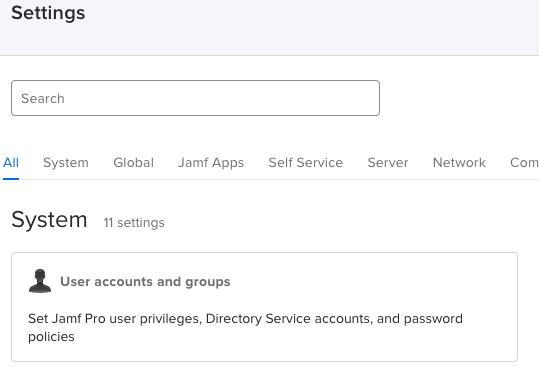 JAMF PRO-Systemeinstellungen
JAMF PRO-Systemeinstellungen
Schritt 4. Wählen Sie den Abschnitt Kennwortrichtlinien aus.
 JAMF PRO Benutzerkonten und Gruppen
JAMF PRO Benutzerkonten und Gruppen
Schritt 5. Vergewissern Sie sich in diesem Abschnitt, dass Sie zusätzlich zur Träger-Token-Authentifizierung die Option Standardauthentifizierung zulassen haben.

Hinweis: Nach dem Start von JAMF PRO Version 10.35 und der oberen Version ist die grundlegende Authentifizierung für API standardmäßig nicht aktiviert. Daher müssen Sie diese Funktion aktivieren, damit die MDM-Integration funktioniert. Weitere Informationen finden Sie unter https://developer.jamf.com/jamf-pro/docs/classic-api-authentication-changes
Schritt 6. Kehren Sie zurück, sobald Sie die letzte Funktion aktiviert haben, zu dem Menü Einstellungen, das in Schritt 3 beschrieben wird, dann suchen Sie nach dem Menü Netzwerkintegration und wählen Sie es aus.
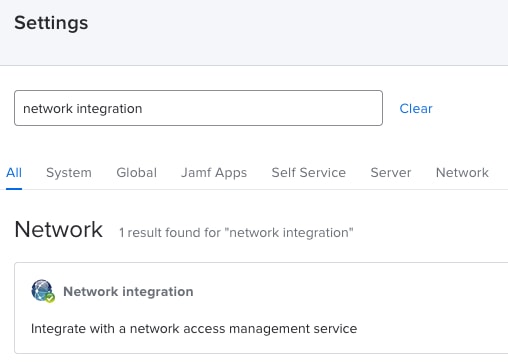 JAMF PRO Netzwerkintegration
JAMF PRO Netzwerkintegration
Schritt 7. Fahren Sie mit + Neu fort, um eine neue Instanz für ISE 3.3 hinzuzufügen.
 JAMF PRO-Netzwerkintegrationseinstellungen
JAMF PRO-Netzwerkintegrationseinstellungen
Schritt 8. Lassen Sie im Dropdown-Menü Network Access Management Service die Option markiert, die als Cisco ISE gekennzeichnet ist.
Geben Sie als Nächstes im Menü Anzeigename einen Namen ein, wie in diesem Beispiel gezeigt.
Für die Grundeinstellungen und die ISE-Verbindung können diese Standardkonfigurationen beibehalten werden.
Fahren Sie mit dem Speichern der Konfiguration fort.
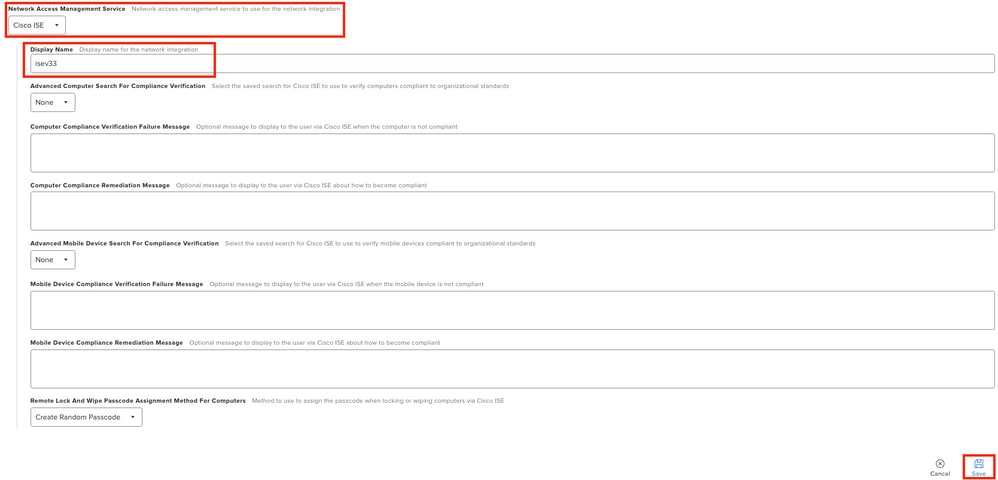 Konfigurationsbeispiel Netzwerkintegration mit der ISE
Konfigurationsbeispiel Netzwerkintegration mit der ISE
Schritt 9. Bei der Integration wird eine URL für die Netzwerkintegration im folgenden Format generiert: https://YOUR_ACCOUNT.jamfcloud.com/networkIntegrationEndpoint/ID
Behalten Sie diese URL bei, da Sie sie später benötigen, um eine Verbindung zur ISE herzustellen.
Vorbereitung der ISE für die MDM-Verbindung
Schritt 1. Wählen Sie das Menü Administration > Network Resources > External MDM aus, und klicken Sie dann auf Add.
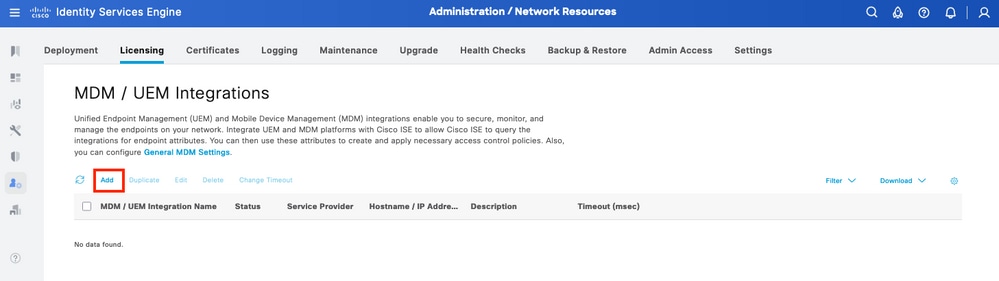 ISE MDM-Integrationsmenü
ISE MDM-Integrationsmenü
Schritt 2. Benennen Sie die Installation im Segment MDM/UEM Integration Name. Wählen Sie im Abschnitt Hostname / IP-Adresse die Option YOUR_ACCOUNT.jamfcloud.com aus der URL aus, die Sie in den vorherigen Schritten generiert haben.
Wählen Sie in Port die 443 für die HTTPS-Verbindung mit Ihrer JAMF PRO-Instanz aus.
Füllen Sie diese Informationen im Abschnitt Instanzname mit dem Abschnitt aus, der in der erstellten URL fehlt (in diesem Fall: /networkIntegrationEndpoint/ID).
Geben Sie einen Benutzernamen mit vollständigem Zugriff auf die JAMF PRO-Instanz und das entsprechende Kennwort ein. Ändern Sie den Status des MDM-Servers in Enabled (Aktiviert).
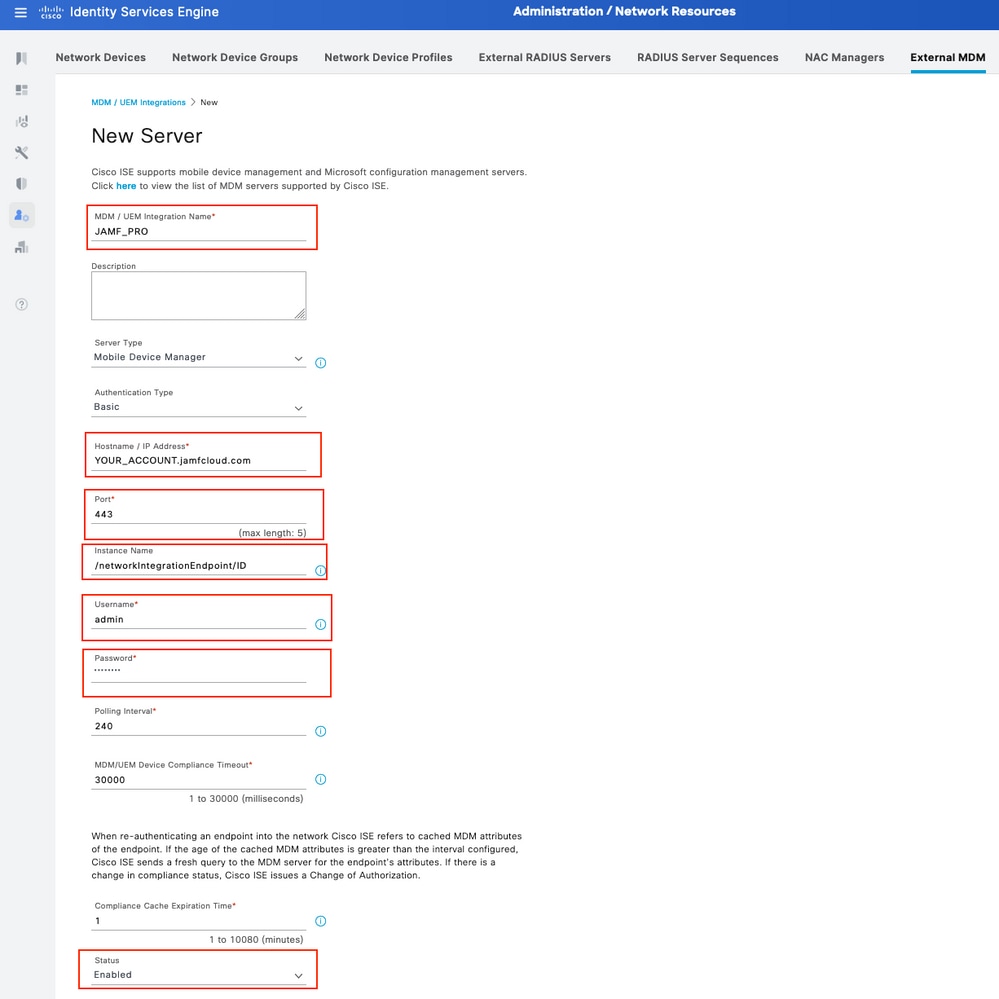 ISE MDM JAMF PRO - Konfigurationsbeispiel
ISE MDM JAMF PRO - Konfigurationsbeispiel
Schritt 3. Blättern Sie nach unten, und fahren Sie mit Testverbindung fort. Wenn die Verbindung erfolgreich hergestellt wurde, wird dieses Bild angezeigt.
Wenn Sie nicht die gleiche Ausgabe erhalten, lesen Sie den Abschnitt Fehlerbehebung in dieser Dokumentation.
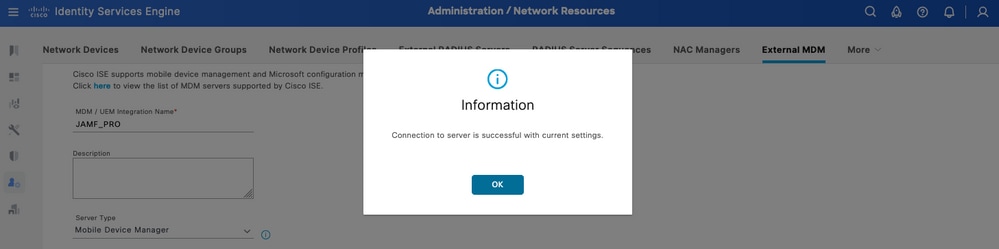 Verbindung mit dem MDM JAMF-Konto erfolgreich hergestellt
Verbindung mit dem MDM JAMF-Konto erfolgreich hergestellt
Schritt 4. Wählen Sie in der oben ausgewählten Option OK. Suchen Sie unten auf der Seite den Geräte-Identifier, mit dem die ISE die Sitzungen der Endpunkte verknüpft.
GJe nach Szenario können Sie die MAC-Adresse des Geräts oder Attribute von Zertifikaten auswählen, während diese angezeigt werden.
Nachdem Sie diesen Abschnitt angepasst haben, speichern Sie die Konfiguration.
 Zusätzliche Konfiguration für MDM-Server
Zusätzliche Konfiguration für MDM-Server
Überprüfen Sie die erste Konnektivität der Integration mit der JAMF PRO-Instanz.
Paketerfassung: Bei einer erfolgreichen Verbindung wird der HTTPS-Datenverkehr angezeigt, der vom ISE PAN-Server an die JAMF PRO-Instanz gesendet wird.
 Beispiel für die Paketerfassung einer Verbindung mit einer JAMF-Instanz
Beispiel für die Paketerfassung einer Verbindung mit einer JAMF-Instanz
Logs on ISE: Die ISE verarbeitet und analysiert die Daten entsprechend, wie für ise-psc.log dargestellt.
DEBUG [admin-http-pool16][[]] cisco.cpm.mdm.api.MdmServerInfoApi -:::::- inside the method : callMdmServerInfoApiOnMdmServer()
TRACE [admin-http-pool16][[]] cisco.cpm.mdm.apiimpl.MDMVerifyServer -:::::- Inside MDMVerifyServer.verify, connectToServer is called
DEBUG [admin-http-pool16][[]] cisco.cpm.mdm.apiimpl.MDMVerifyServer -:::::- apiVersionSb : 3, mdmApiVersionSb : , tryWithV3 : false
DEBUG [admin-http-pool16][[]] cisco.cpm.mdm.apiimpl.MDMVerifyServer -:::::- MDM Rest API Server Query String -> /ciscoise/mdminfo/?ise_api_version=3
DEBUG [admin-http-pool16][[]] cisco.cpm.mdm.apiimpl.MDMVerifyServer -:::::- MDM Rest API Server Query PATH String -> /ciscoise/mdminfo/?ise_api_version=3
DEBUG [admin-http-pool16][[]] cisco.cpm.mdm.apiimpl.MDMVerifyServer -:::::- 1. Connecting to the MDM server host YOUR_ACCOUNTusing apiVersion 3
DEBUG [admin-http-pool16][[]] cisco.cpm.mdm.util.MdmRESTClient -:::::- sendGETRequestDom: start HTTP request - connectionsUsed: 1, connectionsAvailable: 199
DEBUG [admin-http-pool16][[]] cisco.cpm.mdm.util.MdmRESTClient -:::::- sendGETRequestDomNonComp: start HTTP request - connectionsUsed: 0, connectionsAvailable: 200
DEBUG [admin-http-pool16][[]] cisco.cpm.mdm.util.MdmRESTClient -:::::- ===mdmFlowInfo===null,=====serverType=====MobileDeviceManager,===serverAuthType===Basic
DEBUG [admin-http-pool16][[]] cisco.cpm.mdm.util.MdmRESTClient -:::::- QueryType is heartbeatQuery
DEBUG [admin-http-pool16][[]] cisco.cpm.mdm.util.MdmRESTClient -:::::- using httpClient for http query - [parameters={http.route.default-proxy=http://PROXY_IP:PORT, http.socket.timeout=30000, http.connection.timeout=5000}]
INFO [admin-http-pool16][[]] cisco.cpm.mdm.util.MdmRESTClient -:::::- GET: MDM Server URL: https://YOUR_ACCOUNT:443//networkIntegrationEndpoint/ID/ciscoise/mdminfo/?ise_api_version=3
DEBUG [admin-http-pool16][[]] cisco.cpm.mdm.util.MdmRESTClient -:::::- Proxy Config in request = [,PROXY_IP,PORT,nullnull2fpwHJhtoIMf+jKzFKazgg==%/ZFdElAGn4odZaRIZxeiZQ==]
.
.
INFO [admin-http-pool16][[]] cisco.cpm.mdm.util.MdmRESTClient -:::::- MDM Server Response Code: 200
TRACE [admin-http-pool16][[]] cisco.cpm.mdm.util.MdmRESTClient -:::::-
Response data received from the MDM server : <?xml version="1.0" encoding="UTF-8"?><ise_api><name>mdminfo</name><api_version>3</api_version><api_path>/networkIntegrationEndpoint/ID/ciscoise/v3</api_path><redirect_url>https://YOUR_ACCOUNT.jamfcloud.com/enroll</redirect_url><query_max_size>1000</query_max_size><messaging_support>true</messaging_support><vendor>JAMF Software</vendor><product_name>JSS</product_name><product_version>10.48.1-t1689600654</product_version></ise_api>
DEBUG [admin-http-pool16][[]] cisco.cpm.mdm.util.MdmRESTClient -:::::- sendGETRequestDom: end HTTP request - connectionsUsed: 1, connectionsAvailable: 199
DEBUG [admin-http-pool16][[]] cisco.cpm.mdm.util.MdmRESTClient -:::::- sendGETRequestDomNonComp: end HTTP request - connectionsUsed: 0, connectionsAvailable: 200
TRACE [admin-http-pool16][[]] cisco.cpm.mdm.apiimpl.MDMVerifyServer -:::::- isMdmSettingsIdNotNull flag Value : false,tryWithV3 : false, isMdmSettingsUpdateRequired : false
DEBUG [admin-http-pool16][[]] cisco.cpm.mdm.api.MdmServerInfoApi -:::::- returning from the method : callMdmServerInfoApiOnMdmServer() -> com.cisco.cpm.mdm.api.MdmServerInfoData Object {
apiPath: /ID/ciscoise/v3
redirectUrl: https://YOUR_ACCOUNT.jamfcloud.com/enroll
queryMaxSize: 1000
apiVersion: 3
vendor: JAMF Software
productName: JSS
productVersion: 10.48.1-t1689600654
COMMA: ,
errorMsg: null
errorOccurred: false
}
Die Problembehebung für den MDM-Server ist nicht erreichbar.
Die Basis dieser Integration sind die Abfragen, die die ISE periodisch an die JAMF-PRO-Instanz durchführt.
Der Referenzpunkt, an dem die Fehlerbehebung durchgeführt wird (in diesem Fall), ist der primäre Administrationsknoten (PAN).
Der PAN-Knoten ist der Ort, an dem die Verbindungsmethode konfiguriert ist, um den MDM-Server zu erreichen.
Dieselbe Methode wird in allen Knoten für die Implementierung repliziert.
Die nächsten Schritte können zur Fehlerbehebung bei Problemen mit der Erreichbarkeit angewendet werden.
Schritt 1: Aktivieren Sie die Komponente external-mdm auf TRACE-Ebene auf dem PAN-Knoten.
 Externe MDM-Komponente auf TRACE-Ebene zur Fehlerbehebung
Externe MDM-Komponente auf TRACE-Ebene zur Fehlerbehebung
Schritt 2: Richten Sie eine Erfassung über den PAN-Knoten ein, und speichern Sie die Konfiguration.
 Beispiel zur Paketerfassung zur Erfassung von MDM-Verbindungsinformationen
Beispiel zur Paketerfassung zur Erfassung von MDM-Verbindungsinformationen
Schritt 3: Navigieren Sie durch das Menü External MDM. Führen Sie die Erfassung in Schritt 2 aus, und wählen Sie dann die Schaltfläche Verbindung testen. Warten Sie, bis der Fehler angezeigt wird.
Schritt 4: Beenden Sie die Erfassung in Schritt 2. Überprüfen Sie die Protokolle von ise-psc.log, um das Verhalten zu analysieren.
Szenario 1. Ein Verbindungs-Timeout ist aufgetreten.
Im Szenario, in dem Sie diesen Fehler in der ISE beim Testen der Verbindung mit JAMF erhalten:
 MDM-Fehlerverbindungs-Timeout
MDM-Fehlerverbindungs-Timeout
Die Protokolle für das externe MDM enthalten diese Informationen.
TRACE [admin-http-pool26][[]] cisco.cpm.mdm.apiimpl.MDMVerifyServer -:::::- Inside MDMVerifyServer.verify, connectToServer is called
DEBUG [admin-http-pool26][[]] cisco.cpm.mdm.apiimpl.MDMVerifyServer -:::::- API version retrieved from MDM server : 3
DEBUG [admin-http-pool26][[]] cisco.cpm.mdm.apiimpl.MDMVerifyServer -:::::- apiVersionSb : 3, mdmApiVersionSb : 3, tryWithV3 : false
DEBUG [admin-http-pool26][[]] cisco.cpm.mdm.apiimpl.MDMVerifyServer -:::::- MDM Rest API Server Query String -> /ciscoise/mdminfo/?ise_api_version=3
DEBUG [admin-http-pool26][[]] cisco.cpm.mdm.apiimpl.MDMVerifyServer -:::::- MDM Rest API Server Query PATH String -> /ciscoise/mdminfo/?ise_api_version=3
DEBUG [admin-http-pool26][[]] cisco.cpm.mdm.apiimpl.MDMVerifyServer -:::::- 1. Connecting to the MDM server host YOUR_ACCOUNT.jamfcloud.com using apiVersion 3
DEBUG [admin-http-pool26][[]] cisco.cpm.mdm.util.MdmRESTClient -:::::- sendGETRequestDom: start HTTP request - connectionsUsed: 0, connectionsAvailable: 200
DEBUG [admin-http-pool26][[]] cisco.cpm.mdm.util.MdmRESTClient -:::::- sendGETRequestDomNonComp: start HTTP request - connectionsUsed: 0, connectionsAvailable: 200
DEBUG [admin-http-pool26][[]] cisco.cpm.mdm.util.MdmRESTClient -:::::- ===mdmFlowInfo===null,=====serverType=====MobileDeviceManager,===serverAuthType===Basic
DEBUG [admin-http-pool26][[]] cisco.cpm.mdm.util.MdmRESTClient -:::::- QueryType is heartbeatQuery
DEBUG [admin-http-pool26][[]] cisco.cpm.mdm.util.MdmRESTClient -:::::- using httpClient for http query - [parameters={http.socket.timeout=30000, http.connection.timeout=5000}]
INFO [admin-http-pool26][[]] cisco.cpm.mdm.util.MdmRESTClient -:::::- GET: MDM Server URL: https://YOUR_ACCOUNT:443//networkIntegrationEndpoint/ID/ciscoise/mdminfo/?ise_api_version=3
INFO [Timer-12][[]] cisco.mnt.common.utility.AlarmMessageDiskQueue -:::::- Inside dequeue
INFO [Timer-12][[]] cisco.mnt.common.utility.AlarmMessageDiskQueue -:::::- root exists
INFO [Timer-12][[]] cisco.mnt.common.utility.AlarmMessageDiskQueue -:::::- alarm.1692086243915 deleted true
INFO [admin-http-pool26][[]] cisco.cpm.mdm.util.MdmServersCache -:::::- MDM server - Status : Active, mdm server id : ID and mdm server name : JAMF_PRO
ERROR [admin-http-pool26][[]] cisco.cpm.mdm.util.MdmRESTClient -:::::- Error message while connecting to MDM server :
Connection Failed to the MDM server host – YOUR_ACCOUNT.jamfcloud.com, and port - 443 : Connection timeout occurred. Check if the MDM server is reachable : SocketTimeoutException message = connect timed out
DEBUG [admin-http-pool26][[]] cisco.cpm.mdm.util.MdmRESTClient -:::::- sendGETRequestDom: end HTTP request - connectionsUsed: 0, connectionsAvailable: 200
DEBUG [admin-http-pool26][[]] cisco.cpm.mdm.util.MdmRESTClient -:::::- sendGETRequestDomNonComp: end HTTP request - connectionsUsed: 0, connectionsAvailable: 200
ERROR [admin-http-pool26][[]] cisco.cpm.mdm.apiimpl.MDMVerifyServer -:::::- Exception occurred while connecting to the MDM server A connection timeout occurred. Check if the MDM server is reachable.
ERROR [admin-http-pool26][[]] cisco.cpm.mdm.api.MdmClient -:::::- A connection timeout occurred. Check if the MDM server is reachable.
DEBUG [admin-http-pool26][[]] cisco.cpm.mdm.api.MdmServerInfoApi -:::::- returning from the method : callMdmServerInfoApiOnMdmServer() -> com.cisco.cpm.mdm.api.MdmServerInfoData Object {
apiPath: null
redirectUrl: null
queryMaxSize: null
apiVersion: null
vendor: null
productName: null
productVersion: null
COMMA: ,
errorMsg: null
errorOccurred: true
}
Von der Paketerfassung aus können die nächsten Informationen überprüft werden.
DNS-Datenverkehr. Die ISE führt eine Abfrage an Ihre JAMF-bezogene Instanz durch, wenn Sie den Hostnamen im Setup-Teil der Integration eingeben.
Wenn die Auflösung des Hostnamens nicht angezeigt wird, versuchen Sie, die IP-Adresse zu verwenden. Diese Option kann anstelle des Hostnamens konfiguriert werden.
 DNS-Verkehr in einem MDM-Fluss
DNS-Verkehr in einem MDM-Fluss
Erneute Übertragungen im MDM-Verbindungsport. Wenn Sie anschließend die IP-Adresse direkt abfragen, die entweder in der DNS-Abfrage oder im MDM-Setup angegeben ist, werden möglicherweise wiederholte SYN-Pakete angezeigt.
Dies weist nicht auf eine direkte Route zur JAMF-Instanz oder zu einem externen Gerät hin, das die Kommunikation am 443-Port stört.
 Verbindung mit MDM-Timeout - Beispiel
Verbindung mit MDM-Timeout - Beispiel
Szenario 2. Verbindung fehlgeschlagen: 404.
Dieses Ereignis zeigt an, dass Sie eine Verbindung zu Ihrem JAMF-Konto haben, das Sie beim Einrichten des MDM-Servers konfiguriert haben. Die Instanz, die Sie für die Verbindung angegeben haben, ist jedoch nicht vorhanden oder enthält einen Fehler, da sie nicht gefunden wurde.
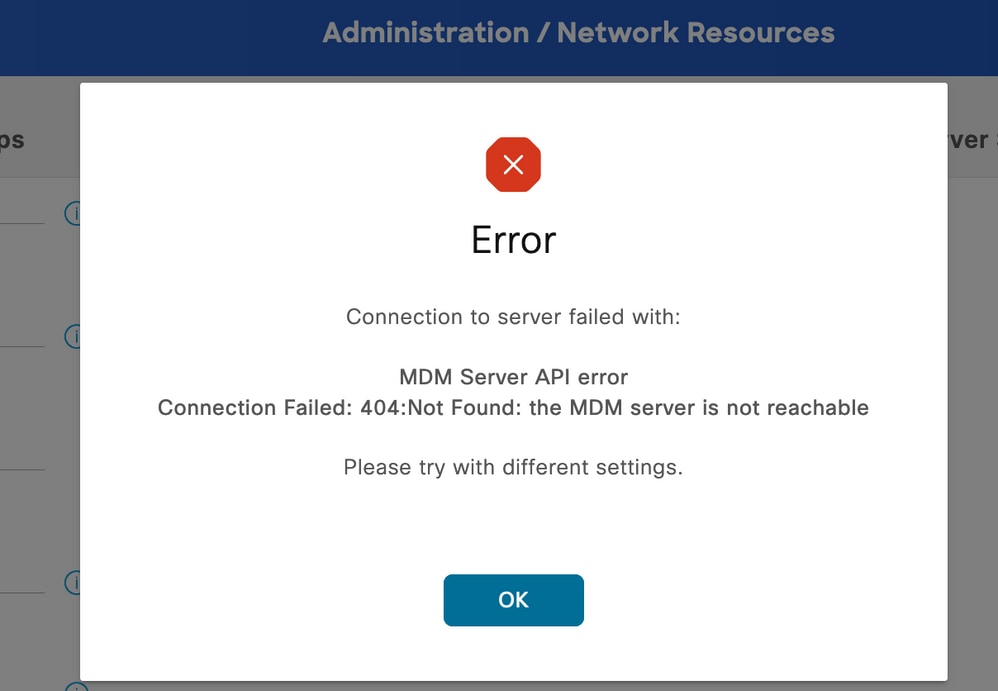 MDM-Fehler 404 Beispiel
MDM-Fehler 404 Beispiel
Die Protokolle für dieses Ereignis werden angezeigt:
DEBUG [admin-http-pool32][[]] cisco.cpm.mdm.api.MdmServerInfoApi -:::::- inside the method : callMdmServerInfoApiOnMdmServer()
TRACE [admin-http-pool32][[]] cisco.cpm.mdm.apiimpl.MDMVerifyServer -:::::- Inside MDMVerifyServer.verify, connectToServer is called
DEBUG [admin-http-pool32][[]] cisco.cpm.mdm.apiimpl.MDMVerifyServer -:::::- API version retrieved from MDM server : 3
DEBUG [admin-http-pool32][[]] cisco.cpm.mdm.apiimpl.MDMVerifyServer -:::::- apiVersionSb : 3, mdmApiVersionSb : 3, tryWithV3 : false
DEBUG [admin-http-pool32][[]] cisco.cpm.mdm.apiimpl.MDMVerifyServer -:::::- MDM Rest API Server Query String -> /ciscoise/mdminfo/?ise_api_version=3
DEBUG [admin-http-pool32][[]] cisco.cpm.mdm.apiimpl.MDMVerifyServer -:::::- MDM Rest API Server Query PATH String -> /ciscoise/mdminfo/?ise_api_version=3
DEBUG [admin-http-pool32][[]] cisco.cpm.mdm.apiimpl.MDMVerifyServer -:::::- 1. Connecting to the MDM server host YOUR_ACCOUNT.jamfcloud.com using apiVersion 3
DEBUG [admin-http-pool32][[]] cisco.cpm.mdm.util.MdmRESTClient -:::::- sendGETRequestDom: start HTTP request - connectionsUsed: 1, connectionsAvailable: 199
DEBUG [admin-http-pool32][[]] cisco.cpm.mdm.util.MdmRESTClient -:::::- sendGETRequestDomNonComp: start HTTP request - connectionsUsed: 0, connectionsAvailable: 200
DEBUG [admin-http-pool32][[]] cisco.cpm.mdm.util.MdmRESTClient -:::::- ===mdmFlowInfo===null,=====serverType=====MobileDeviceManager,===serverAuthType===Basic
DEBUG [admin-http-pool32][[]] cisco.cpm.mdm.util.MdmRESTClient -:::::- QueryType is heartbeatQuery
DEBUG [admin-http-pool32][[]] cisco.cpm.mdm.util.MdmRESTClient -:::::- using httpClient for http query - [parameters={http.route.default-proxy=http://PROXY_IP:PROXY_PORT, http.socket.timeout=30000, http.connection.timeout=5000}]
INFO [admin-http-pool32][[]] cisco.cpm.mdm.util.MdmRESTClient -:::::- GET: MDM Server URL: https://YOUR_ACCOUNT.jamfcloud.com:443//networkIntegrationEndpoint/1/ewe/ciscoise/mdminfo/?ise_api_version=3
DEBUG [admin-http-pool32][[]] cisco.cpm.mdm.util.MdmRESTClient -:::::- Proxy Config in request = [,PROXY_IP,PROXY_PORT,nullnullglhhcSIWnCC7y8FvGQvm/Q==%fZ4PXgBMdoIDfbwdgIhSeA==]
INFO [admin-http-pool37][[]] cpm.admin.infra.spring.ISEAdminControllerUtils -::admin:::- mapping path found in global-forwards, forwarding to: /pages/jsonResponse.jsp
INFO [admin-http-pool37][[]] cpm.admin.infra.spring.ISEAdminControllerUtils -::admin:::- mapping path found in global-forwards, forwarding to: /pages/jsonResponse.jsp
INFO [admin-http-pool32][[]] cisco.cpm.mdm.util.MdmServersCache -:::::- MDM server - Status : Active, mdm server id : ID and mdm server name : JAMF_PRO
ERROR [admin-http-pool32][[]] cisco.cpm.mdm.util.MdmRESTClient -:::::- Error message while connecting to MDM server : Failed to connect to MDM Server JAMF_PRO : 404
DEBUG [admin-http-pool32][[]] cisco.cpm.mdm.util.MdmRESTClient -:::::- sendGETRequestDom: end HTTP request - connectionsUsed: 1, connectionsAvailable: 199
DEBUG [admin-http-pool32][[]] cisco.cpm.mdm.util.MdmRESTClient -:::::- sendGETRequestDomNonComp: end HTTP request - connectionsUsed: 0, connectionsAvailable: 200
ERROR [admin-http-pool32][[]] cisco.cpm.mdm.apiimpl.MDMVerifyServer -:::::- Exception occurred while connecting to the MDM server Connection Failed: 404:: the MDM server is not reachable
ERROR [admin-http-pool32][[]] cisco.cpm.mdm.api.MdmClient -:::::- Connection Failed: 404:: the MDM server is not reachable
DEBUG [admin-http-pool32][[]] cisco.cpm.mdm.api.MdmServerInfoApi -:::::- returning from the method : callMdmServerInfoApiOnMdmServer() -> com.cisco.cpm.mdm.api.MdmServerInfoData Object {
apiPath: null
redirectUrl: null
queryMaxSize: null
apiVersion: null
vendor: null
productName: null
productVersion: null
COMMA: ,
errorMsg: null
errorOccurred: true
}
DEBUG [admin-http-pool32][[]] cisco.cpm.mdm.util.MdmServersCache -:::::- mdm Guid: GUID is found in cache and status is: false
Die Paketerfassung stellt in dieser Zeit eine HTTPS-Verbindung bereit, die Anwendungsdaten enthält, die zwischen dem JAMF-Standort und dem ISE-Server übertragen werden.
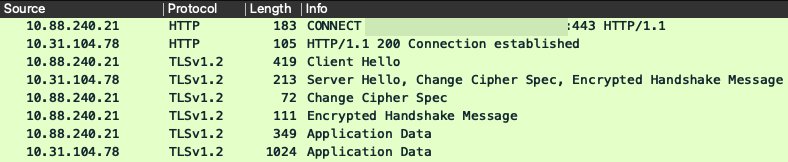 Fehlerhafte Pakete 404 MDM
Fehlerhafte Pakete 404 MDM
Szenario 3. Verbindung fehlgeschlagen: 401.
Dieser Fehler bei der Verbindung deutet auf ein Problem mit dem Benutzer hin, den Sie im MDM-Setup für die Integration bereitstellen.
Überprüfen Sie, ob der Benutzer:
- im JAMF-Konto vorhanden ist,
- über die erforderlichen Rechte für die Integration in die ISE verfügt,
- und kann zur API-Authentifizierung verwendet werden (wie weiter oben in diesem Handbuch beschrieben).
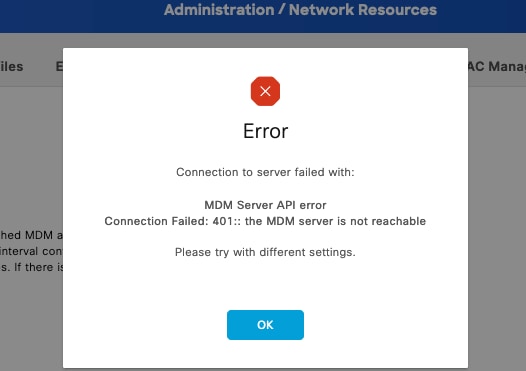 MDM-Verbindungsfehlercode 401
MDM-Verbindungsfehlercode 401
Die Protokolle der ISE zeigen dieses Verhalten an:
INFO [admin-http-pool8][[]] cisco.cpm.mdm.util.MdmRESTClient -:::::- GET: MDM Server URL: https://YOUR_ACCOUNT.jamfcloud.com:443/networkIntegrationEndpoint/1/79fu/ciscoise/mdminfo/?ise_api_version=3
DEBUG [admin-http-pool8][[]] cisco.cpm.mdm.util.MdmRESTClient -:::::- Proxy Config in request = [,PROXY_PORT,PROXY_PORT,nullnull2fpwHJhtoIMf+jKzFKazgg==%/ZFdElAGn4odZaRIZxeiZQ==]
ERROR [admin-http-pool8][[]] cisco.cpm.mdm.util.MdmRESTClient -:::::- Error message while connecting to MDM server : Failed to connect to MDM Server YOUR_ACCOUNT.jamfcloud.com : 401
DEBUG [admin-http-pool8][[]] cisco.cpm.mdm.util.MdmRESTClient -:::::- sendGETRequestDom: end HTTP request - connectionsUsed: 4, connectionsAvailable: 196
DEBUG [admin-http-pool8][[]] cisco.cpm.mdm.util.MdmRESTClient -:::::- sendGETRequestDomNonComp: end HTTP request - connectionsUsed: 0, connectionsAvailable: 200
DEBUG [admin-http-pool8][[]] cisco.cpm.mdm.apiimpl.MDMVerifyServer -:::::- retry connecting using api v2 after 5 seconds.
DEBUG [admin-http-pool8][[]] cisco.cpm.mdm.apiimpl.MDMVerifyServer -:::::- MDM Rest API Server Query String -> /ciscoise/mdminfo/?ise_api_version=2
DEBUG [admin-http-pool8][[]] cisco.cpm.mdm.apiimpl.MDMVerifyServer -:::::- MDM Rest API Server Query PATH String -> /ciscoise/mdminfo/?ise_api_version=2
DEBUG [admin-http-pool8][[]] cisco.cpm.mdm.apiimpl.MDMVerifyServer -:::::- 2. On Error : re-connecting to the MDM server host YOUR_ACCOUNT.jamfcloud.com using api version-2
DEBUG [admin-http-pool8][[]] cisco.cpm.mdm.util.MdmRESTClient -:::::- sendGETRequestDom: start HTTP request - connectionsUsed: 4, connectionsAvailable: 196
DEBUG [admin-http-pool8][[]] cisco.cpm.mdm.util.MdmRESTClient -:::::- sendGETRequestDomNonComp: start HTTP request - connectionsUsed: 0, connectionsAvailable: 200
DEBUG [admin-http-pool8][[]] cisco.cpm.mdm.util.MdmRESTClient -:::::- ===mdmFlowInfo===null,=====serverType=====MobileDeviceManager,===serverAuthType===Basic
DEBUG [admin-http-pool8][[]] cisco.cpm.mdm.util.MdmRESTClient -:::::- QueryType is heartbeatQuery
DEBUG [admin-http-pool8][[]] cisco.cpm.mdm.util.MdmRESTClient -:::::- using httpClient for http query - [parameters={http.route.default-proxy=http://PROXY_IP:PROXY_PORT, http.socket.timeout=30000, http.connection.timeout=5000}]
INFO [admin-http-pool8][[]] cisco.cpm.mdm.util.MdmRESTClient -:::::- GET: MDM Server URL: https://YOUR_ACCOUNT.jamfcloud.com:443/networkIntegrationEndpoint/1/79fu/ciscoise/mdminfo/?ise_api_version=2
DEBUG [admin-http-pool8][[]] cisco.cpm.mdm.util.MdmRESTClient -:::::- Proxy Config in request = [,PROXY_IP,PROXY_PORT,nullnull2fpwHJhtoIMf+jKzFKazgg==%/ZFdElAGn4odZaRIZxeiZQ==]
ERROR [admin-http-pool8][[]] cisco.cpm.mdm.util.MdmRESTClient -:::::- Error message while connecting to MDM server : Failed to connect to MDM Server YOUR_ACCOUNT.jamfcloud.com : 401
DEBUG [admin-http-pool8][[]] cisco.cpm.mdm.util.MdmRESTClient -:::::- sendGETRequestDom: end HTTP request - connectionsUsed: 4, connectionsAvailable: 196
DEBUG [admin-http-pool8][[]] cisco.cpm.mdm.util.MdmRESTClient -:::::- sendGETRequestDomNonComp: end HTTP request - connectionsUsed: 0, connectionsAvailable: 200
DEBUG [admin-http-pool8][[]] cisco.cpm.mdm.apiimpl.MDMVerifyServer -:::::- retry connecting using api v1 after 5 seconds.
Die Paketerfassung zeigt ein ähnliches Verhalten wie dieses hier.
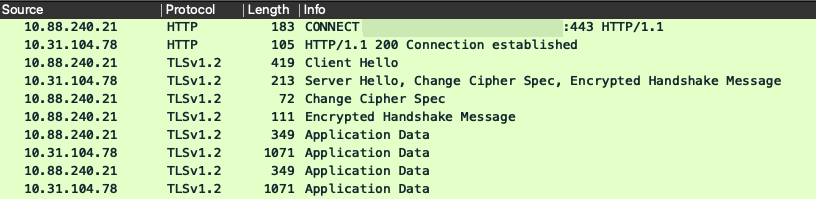 Fehler 401 bei MDM-Paketen
Fehler 401 bei MDM-Paketen
Zugehörige Informationen
JAMF-Integration mit ISE 2.X als MDM
Revisionsverlauf
| Überarbeitung | Veröffentlichungsdatum | Kommentare |
|---|---|---|
1.0 |
18-Aug-2023 |
Erstveröffentlichung |
Beiträge von Cisco Ingenieuren
- Rodrigo Diaz CruzTechnical Consulting Engineer
Cisco kontaktieren
- Eine Supportanfrage öffnen

- (Erfordert einen Cisco Servicevertrag)
 Feedback
Feedback