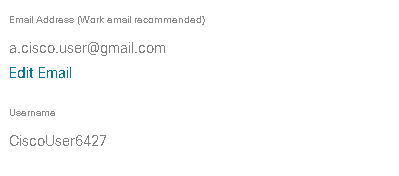Cisco Crosswork Network Insights Peermon Migration Guide
Available Languages
Bias-Free Language
The documentation set for this product strives to use bias-free language. For the purposes of this documentation set, bias-free is defined as language that does not imply discrimination based on age, disability, gender, racial identity, ethnic identity, sexual orientation, socioeconomic status, and intersectionality. Exceptions may be present in the documentation due to language that is hardcoded in the user interfaces of the product software, language used based on RFP documentation, or language that is used by a referenced third-party product. Learn more about how Cisco is using Inclusive Language.
The Cisco Crosswork Network Insights™ platform addresses Routing Event Security and Awareness challenges by providing comprehensive global monitoring and analysis capability and unprecedented insights across a hybrid cloud infrastructure. The new platform replaces a number of Cisco legacy assets including BGPmon.
BGPmon is now End of Life, and the management of BGP alarms and BGP monitoring peers via Peermon is no longer supported. Our clients can move their peermon peers to Crosswork Network Insights at no cost. The free peermon service in Crosswork Network Insights provides feature parity with BGPmon.
Peer monitoring in Crosswork Network Insights includes new features that allow users to see real time RIB looking glass data and to create peer alarms that alert users when different peering events occur that impact the operation of those peers.
Crosswork Network Insights also allows users to create new peers with more scale and faster data processing. The previous BGPmon collection cycle was based on 5-minute cycles. If a customer defines a new peer in Crosswork Network Insights, they are able to take advantage of new 1-minute data processing cycles, with other key features available as part of BGPmon for remotely monitoring their edge peering devices.
BGPmon migrated peers remain linked to our legacy collection infrastructure. To take advantage of the new infrastructure for Crosswork Network Insights, we recommend you set up new peering IP sessions directly from Crosswork Network Insights.
With Crosswork Network Insights, customers can monitor their own peers as well as ask permission to monitor third party peers, which is useful to gain visibility of neighbors’ peer routing tables.
Crosswork Network Insights is far more scalable and reliable than the previous BGPmon architecture.
This guide helps existing BGPmon users migrate their peermon device management from BGPmon to Crosswork Network Insights. This guide does not provide sales or other technical support for the migration of BGPmon alarms or configuration for prefix monitoring. This guide assumes that the user has not yet purchased a Crosswork Network Insights subscription and will continue to operate on the free license tier.
Crosswork Network Insights’ free subscription tier provides basic feature parity with the previous BGPmon free tier. The two systems are independent and share peermon data only as a common functionality.
If a user is both a peermon subscriber as well as a paid BGPmon premium account user, the user should email sales@crosswork.cisco.com for more assistance in migrating their BGPmon premium account to a Crosswork Network Insights paid subscription.
Crosswork Network Insights users with a free subscription can later add a trial or a paid subscription without impacting the operation or configuration of their peermon configuration after it has been migrated.
Cisco Crosswork Network Insights is a hosted application that provides rich analysis, visualization, and alerting on actionable network events. Cisco Crosswork Network Insights operates as a hosted service and helps you assess the routing health of your network. This guide provides you with the following procedures.
This guide is separated into the following parts:
1. Signup and Activation
2. Migration Steps
3. Migration FAQ’s
Step 1. Ensure you have a Cisco.com user account
Crosswork Network Insights uses Cisco’s One Identity Federated authentication framework.
Users must have the ability to log into Cisco.com before trying to access Crosswork Network Insights.
Any existing Cisco.com account type can access Crosswork Network Insights. We do not require any other form of Cisco contract number or special access to be associated to the Cisco.com account.
To create a new Cisco.com account, use the following link:
https://idreg.cloudapps.cisco.com/idreg/guestRegistration.do
If you have an existing account, but have lost or forgotten how to access the account, use the following link:
https://identity.cisco.com/ui/tenants/global/v1.0/enrollment-ui/contact-us
Step 2. Log in to Cisco.com
Log in to cisco.com and verify the following information:
On Cisco.com under “My Account” on the top right of the screen
a. Select “Manage Profile”
b. On the “Profile Management” page, locate and validate your email address and username
Or use this link to directly access your Cisco.com Profile information: https://identity.cisco.com/ui/tenants/global/v1.0/profile-ui/personal
Look for the email address and the Cisco.com username to be used for authentication to https://crosswork.cisco.com, as shown in the following example:
Step 3. Complete the Trial Sign-up Form on Cisco.com
Go to the following URL and authenticate with your cisco.com account from the previous step: https://crosswork.cisco.com/?free=3620596051
When you complete this authentication, a “Network Insights Free Account Request” activation page for Crosswork Cloud appears.
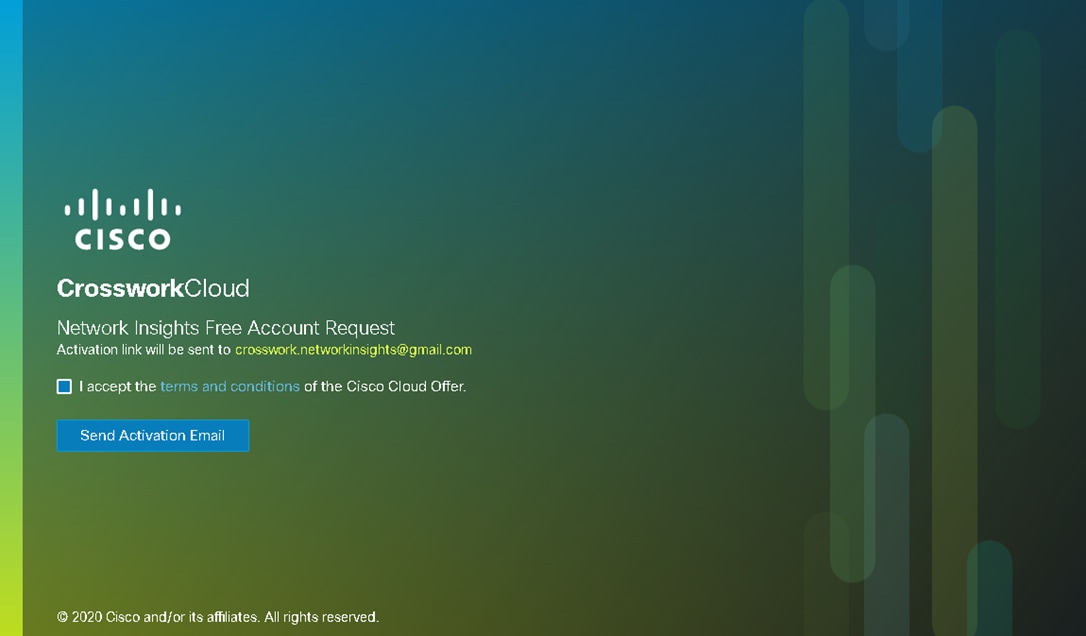
You must accept the Terms and Conditions for the Cloud Offer if you wish to proceed.
Step 4. Look for your activation email
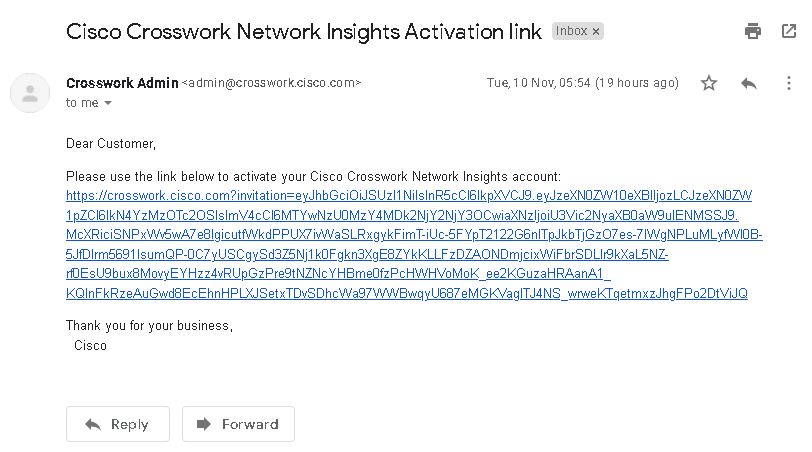
You will receive an email sent to the address registered in your Cisco.com user profile. This “Cisco Crosswork Network Insights Activation link” email contains instructions for accessing the trial.
The account owner for the Cisco.com account from Step 1, must click on the link to complete the activation of their customer tenancy. This user will automatically be the first Administrator for the free tier tenancy. Other users can be added later in the process.
Note: If you try to repeat the log in process without opening the confirmation link in the email, you will be advised that you do not have a valid account or tenancy in Crosswork Network Insights. You will not be able to log in to Crosswork Network Insights until the confirmation email URL has been used or a third party adds your account to a different Crosswork Network Insights tenancy.
Step 5. Validate your Cisco.com account for the trial
Click the link in the activation email to confirm your trial request. In the Crosswork Cloud page, log in with your cisco.com account credentials Step 1.
Step 6. Setup the organization tenancy
After you log in, you are directed to a page that requires you to provide an Organization Name. Enter an organization name, then click Next.
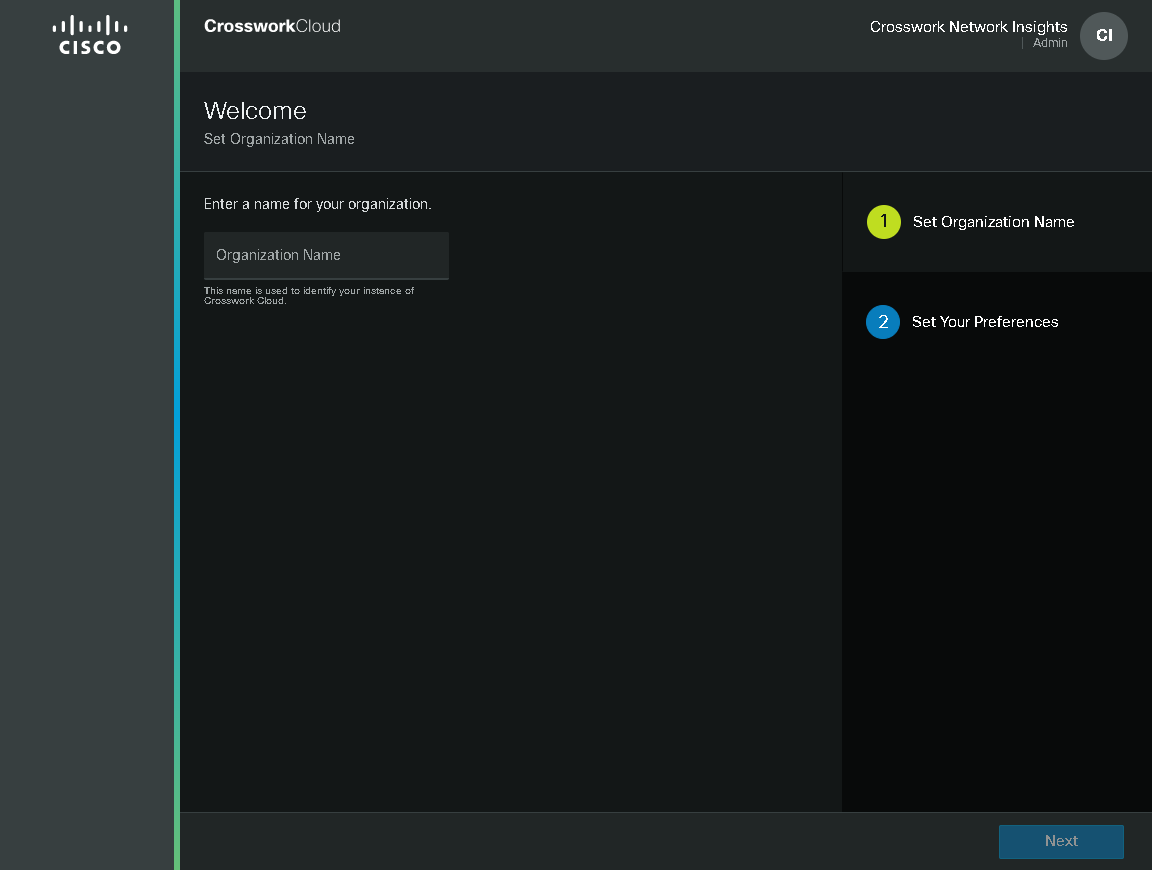
Next, set your personal profile preferences, and click Submit.
This completes the activation process.
The default dashboard screen appears, and you can start using Crosswork Network Insights.
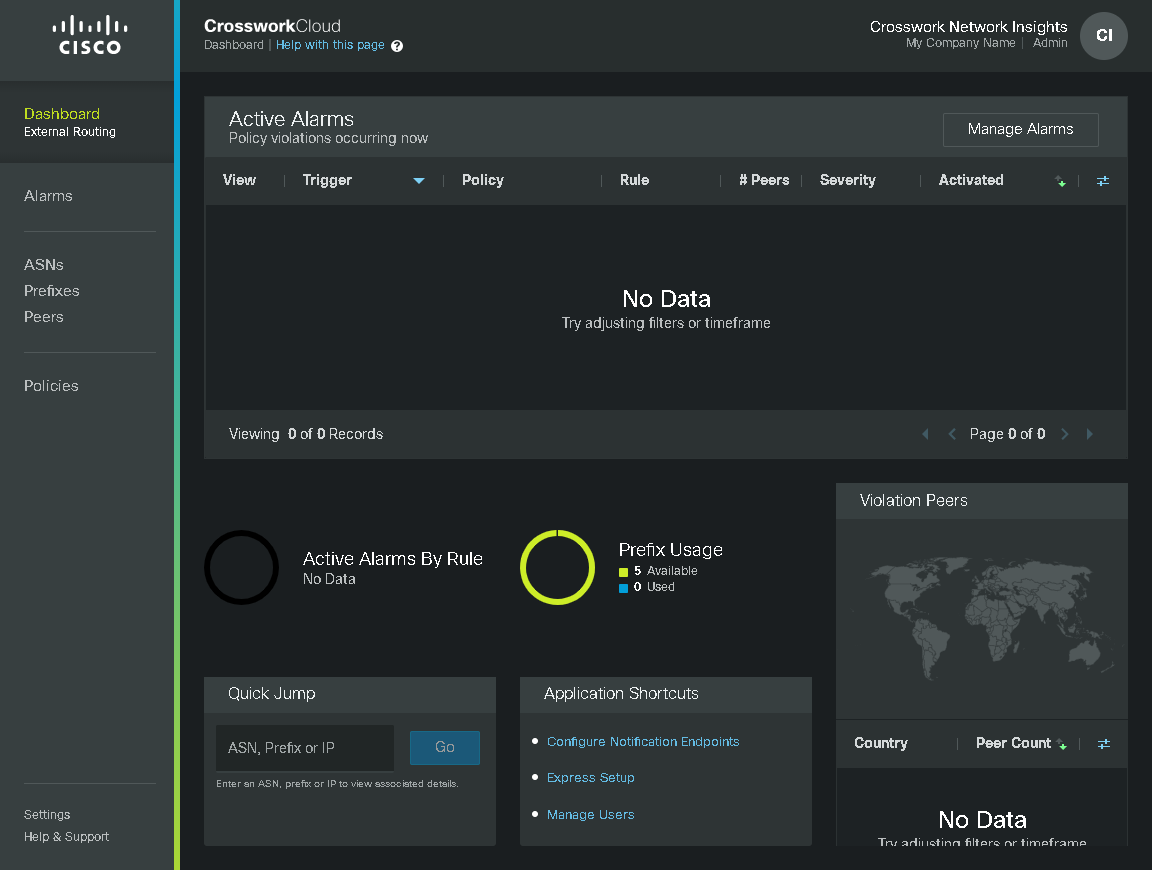
Start the Peermon Setup Workflow
If you are unsure at any time about how a feature works, please refer to the configuration guide on Cisco.com that is located here: Click Here for Cisco.com User Guide
One you have successfully logged into the Crosswork Network Insights portal you should be presented with a new Tenancy that has not been configured. On the Left Menupage should contain the following content:
Step 1. Open the Peers Configuration Menu
Step 2. Open the Peermon Import Tool
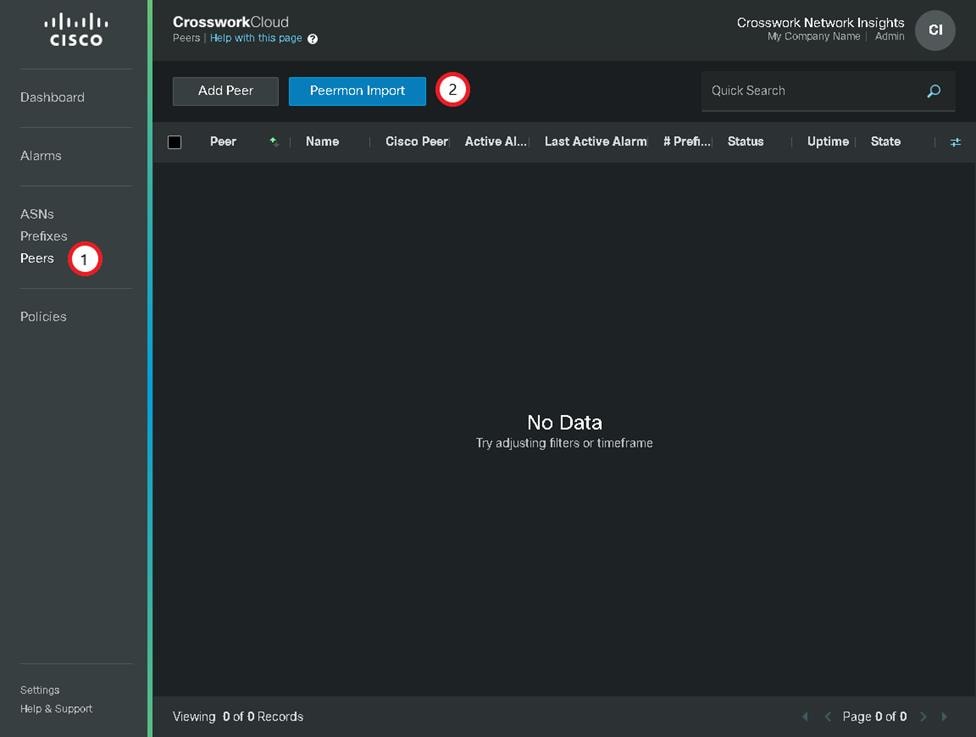
If at any time, you need to return to the Main Dashboard page, you can do so from the Dashboard Menu Item or from the Help & Support menu
Step 3. Enter the Email Address of the BGPmon Master Account
BGPmon Peermon supports both Single User and Multi-User access to Peermon. All Peers that are configured under Peermon are Primarily associated to the Peermon Master Account’s email address that is used to login and configure the BGPmon Application.
Step 4. Select BGPmon Account details for your Peers
As a BGPmon account holder, you can validate if your access is operational by first logging into BGPmon (https://portal.bgpmon.net/). Cisco keeps the portal minimally available until we have migrated the majority of our users.
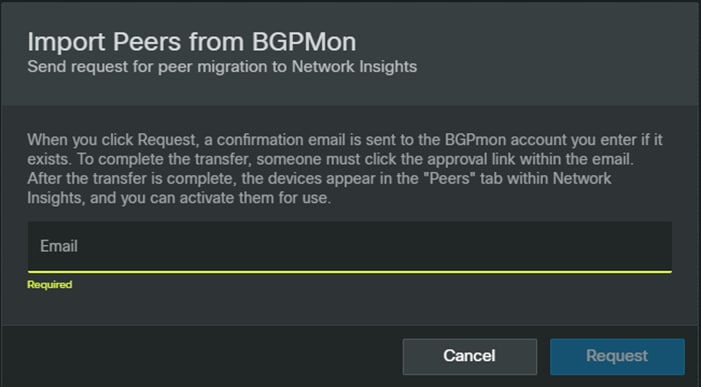
Step 5. Confirm the email address is correct, then click Request.
This triggers an email to be sent to the email account that is linked to your BGPmon login credentials. If you do not receive an email please contact us via ask@crosswork.cisco.com
Step 6. Look for your BGPmon Peermon Migration Email (See the following illustration for an example.)
The email is sent to the address registered in your BGPmon.net login ID and contains instructions for completing the import of your peermon peers.
The account owner for the BGPmon.net from Step 1, must click on the link to complete the import process automatically.

Step 7. Review Imported Peers and Confirm
Review and confirm the imported peer list. When you are satisfied that all the peers have been correctly imported, you can then set up polices to monitor those peers. If your peers do not appear as expected, email ask@crosswork.cisco.com for how you can access support.
To validate that a peer was correctly imported, wait 1-2 hours and confirm that all the peering data is populated similar to the image below.
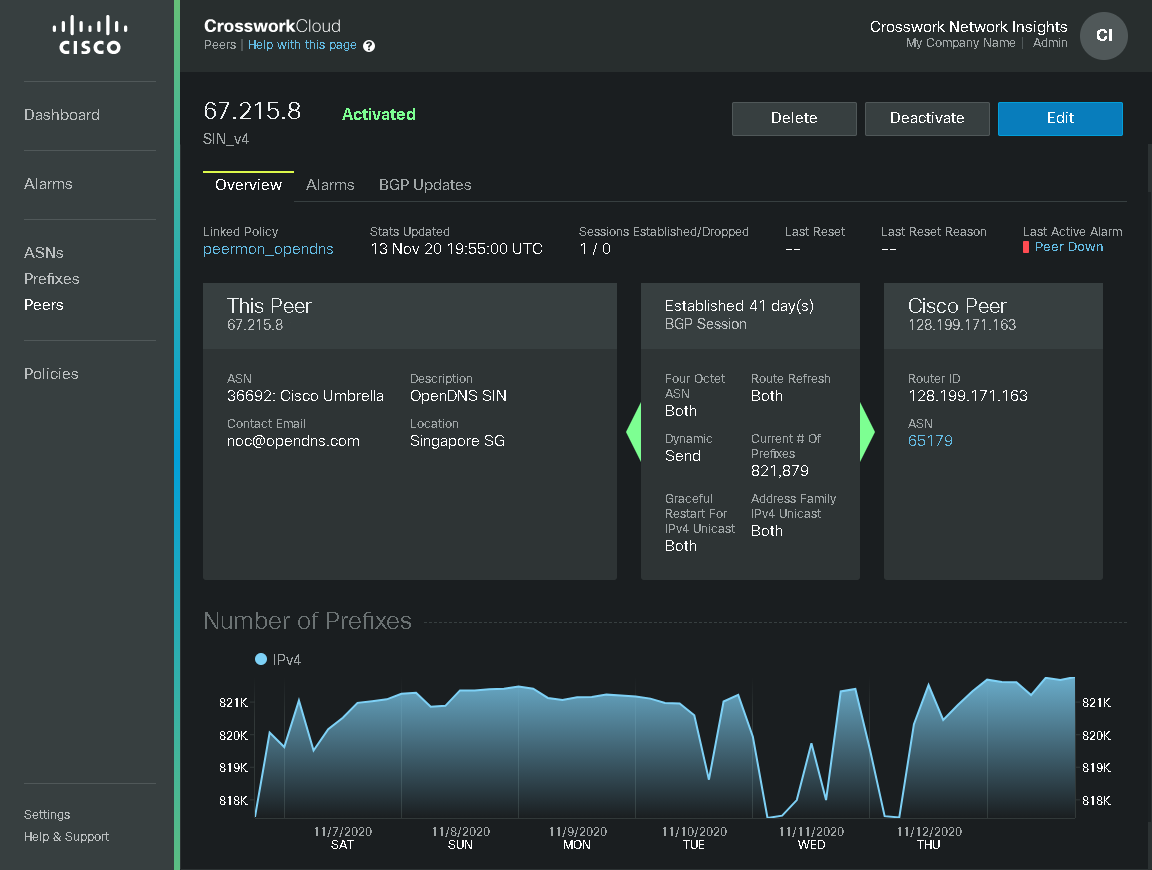
To add more peers to your monitoring, click Peers, then click Add Peer and create new native Crosswork Cloud peers, which have additional benefits over the legacy BGPmon collector peers.
Thank you for participating in BGPMon Peermon Migration.
There are some basic guidelines we would like followed during the process.
I. Your Free Crosswork Network Insights account is limited to 5 prefixes and you can request a Trial of the full product at any time.
II. Please do not invite persons outside your organization to use or demonstrate the Software
III. Please recognise and accept the Cisco Cloud Offer Terms and SLA that are provided during the setup if the initial Admin user for the Organizational Tenacy.
Ø Help & Support Ø Submit Product Feedback
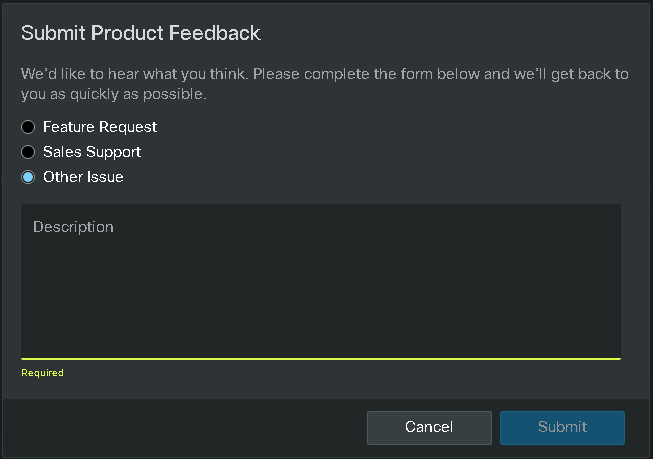
Table 1. Document Revisions.
| New or revised topic |
Described in |
Date |
| Trial Guide |
March, 13 2020 |
|
| Data Sheet |
March, 13 2020 |
|
| User Guide |
March, 13 2020 |