Cisco Security Virtual Appliance Licenses for Customers and Partners
Available Languages
This document describes the process for obtaining and installing activation keys for the Cisco® Web Security Virtual Appliance (WSAV), the Cisco Email Security Virtual Appliance (ESAV), and the Cisco Content Security Management Virtual Appliance (SMAV). To activate your Cisco virtual appliance license, you must have one of the following:
● An active Cisco Web Security software license in order to get Cisco WSAV
● An active Cisco Email Security software license in order to get Cisco ESAV
● An active Cisco Content Security Management software license in order to get Cisco Content SMAV
Partners with active not-for-resale (NFR) Cisco Web Security software licenses are entitled to receive an NFR Cisco WSAV license. Partners with active NFR Cisco Email Security software licenses are entitled to receive an NFR Cisco ESAV license.
You will need to have your activation keys from your Cisco Web Security Appliance (WSA) or your Cisco Email Security Appliance (ESA) in addition to a Cisco.com account to complete this process. If you do not already have a Cisco.com account, please register at http://tools.cisco.com/RPF/register/register.do.
1. Go to http://www.cisco.com/go/license.
2. Log in with your Cisco account ID.
3. On the Get New tab, choose License for Email & Web Security Appliance from the pull-down menu.
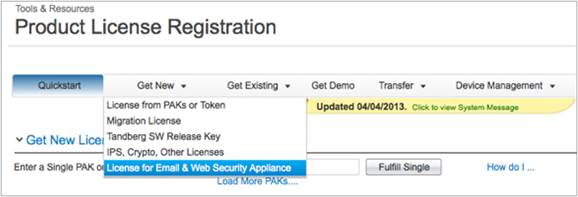
4. A page appears that requests an activation code to get the license. Select the Get Activation Codes button.

5. From the Product pull-down menu, choose Iron Port Product - SW Bundles (if you have an existing software bundle) or Iron Port Product - TC (if you have individual products).
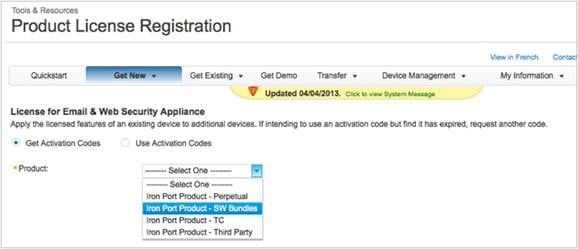
6. If you want to use the same licenses as those for an existing Cisco WSA, ESA, or SMA, continue with this step. Otherwise, skip to Step 7. Enter an existing Cisco WSA, ESA, or SMA serial number in the Source Serial Number/Virtual Device Identifier field. If you have multiple Cisco WSAs, ESAs, or SMAs, select one that has the same license that you want enabled on your virtual appliance.
7. For the Select Destination Appliance Type option, select the Virtual button.
8. Leave the Target Serial Number/Virtual Device Identifier field blank.
9. In the “Send to” field, enter the email address to which the activation code should be sent.
10. Click Request Code.
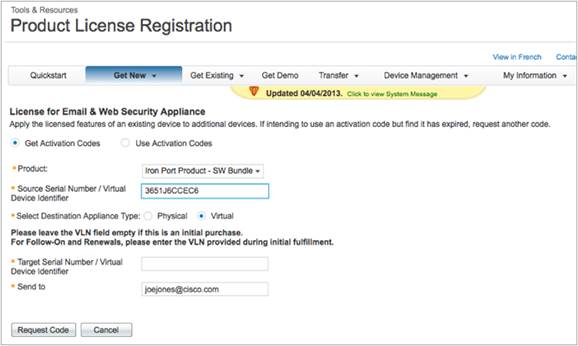
11. After you receive the code, repeat Step 3. At Step 4, select the Use Activation Codes button and click Next.

12. Select the Cisco WSA software stock-keeping units (SKUs, or product part numbers) that should be embedded on the Cisco WSAV license, the Cisco ESA software SKUs that should be embedded on the Cisco ESAV license, or the Cisco SMA software SKUs that should be embedded on the Cisco Content SMAV license. Click Next.
13. Enter the email address to which the Cisco WSAV, ESAV, or Content SMAV license should be sent.
14. Click Get License. A Processing Request pop-up window should appear.
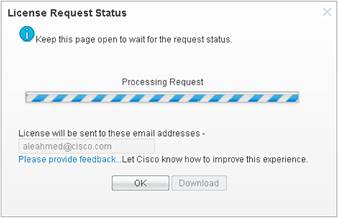
After your request is processed, you will see a confirmation. The key will be sent within three hours.
Getting the Cisco WSAV Software Image
To download the Cisco WSAV software image, please follow these steps:
1. Go to http://www.cisco.com/go/wsa.
2. In the right panel, click Software Downloads, Release and General Information.
3. Click Download Software. You will be led to downloads for the Cisco Web Security Appliance.
4. Click Cisco Web Security Virtual Appliance. Select the virtual appliance image that you need and click Download. You can reuse your virtual appliance license for as many images as you need. The license can be applied to any of the models available for download.
Getting the Cisco ESAV Software Image
To download the Cisco ESAV software image, please follow these steps:
1. Go to http://www.cisco.com/go/esa.
2. In the right panel, click Software Downloads, Release and General Information.
3. Click Download Software. You will be led to downloads for the Cisco Email Security Appliance.
4. Click Cisco Email Security Virtual Appliance. Select the virtual appliance image you need and click Download. You can reuse your virtual appliance license for as many images as you need. The license can be applied to any of the models available for download.
Getting the Cisco Content SMAV Software Image
To download the Cisco SMAV software image, please follow these steps:
1. Go to http://www.cisco.com/go/sma.
2. In the right panel, click Software Downloads, Release and General Information.
3. Click Download Software. You will be led to downloads for the Cisco Security Management Appliance.
4. Click Cisco Content Security Management Virtual Appliance. Select the virtual appliance image you need and click Download. You can reuse your virtual appliance license for as many images as you need. The license can be applied to any of the models available for download.
 Feedback
Feedback