Configure a Fabric Extender with Application Centric Infrastructure
Available Languages
Download Options
Bias-Free Language
The documentation set for this product strives to use bias-free language. For the purposes of this documentation set, bias-free is defined as language that does not imply discrimination based on age, disability, gender, racial identity, ethnic identity, sexual orientation, socioeconomic status, and intersectionality. Exceptions may be present in the documentation due to language that is hardcoded in the user interfaces of the product software, language used based on RFP documentation, or language that is used by a referenced third-party product. Learn more about how Cisco is using Inclusive Language.
Contents
Introduction
This document describes how a Fabric Extender (FEX) can be configured with Application Centric Infrastructure (ACI) and how Host Interfaces (HIF) on a FEX can be configured.
Prerequisites
Requirements
There are no specific requirements for this document.
Components Used
The information in this document is based on ACI Software Release 1.1(3f).
The information in this document was created from the devices in a specific lab environment. All of the devices used in this document started with a cleared (default) configuration. If your network is live, ensure that you understand the potential impact of any command.
Configure
1. Attach a FEX to the ACI Fabric
At the time of this writing:
- Straight-through attachment of a FEX to a leaf is supported.
- These FEX models were supported:
- N2K-C2232PP-10GE
- N2K-C2232TM-E-10GE
- N2K-C2348UPQ
- N2K-C2348TQ
- N2K-C2332TQ
- N2K-C2248TP-E-1GE
- N2K-C2248TP-1GE
- N2K-C2248PQ-10GE
- N2K-B22IBM-P
- N2K-B22DELL-P
However, because this list might be frequently updated, refer to Nexus 9000 Switch Release Notes for your ACI software for an accurate and updated list.
A FEX in ACI can only be attached to a single leaf with one or more ports. The ports that connect FEX to leaves will be part of a port-channel.
In this example, a FEX has been attached to ACI Leaf 1 on port 1/17-18.
Configure with the GUI
- On the top menu bar, click Fabric and then click Access Policies.
- Select Quick Start in the left navigation pane and then click the link Configure an interface, PC and VPC as shown in the image.

- Click the green + icon as shown in this image.

- Click the Advanced button, and in the Switches section click the small + and select the leaf on which the FEX is connected (in this case, leaf 101) as shown in this image.

- Complete these steps:
- In the Switch Profile Name field, enter the name for the FEX profile (in this case, fex101).
- In the FEX section, enter the FEX ID (this will be the FEX number) and the list of ports on the leaf that connect to that FEX (1/17-18).
- Click Update.
- Click Save.
- Click Submit.
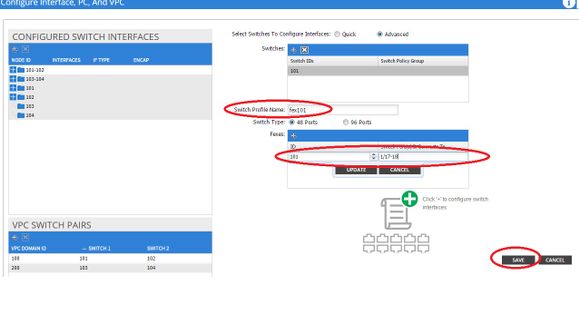
-
Your FEX is now attached to the Fabric.
Check the FEX with the GUI
1. In the top menu bar, click Fabric and then click Access Policies.
2. In the left Navigation Pane, you will see Switch Policies > Profiles, the name of the FEX you used in Step 3., and an Associated Interface Profile with the same name and the if_selector string appended.

3. In Interface Policies > Profiles, you will see the automatically generated interface policy name: name_ifselector. This contains the FEX attachment information in the work pane, that includes the port used on the Leaf to connect to the FEX (in the example port 17-18).

4. In the top menu bar, click Fabric and then click Inventory.
5. In the left Navigation Pane, navigate to Pod 1 > Fabric Extender. You will see your FEX and the FEX detail appear in the work pane.
This might take a moment between the time you configure it and the time it is visible in the inventory (around 1 minute). If it is the first time you attach or configure this FEX to the Fabric or if the ACI Fabric was just upgraded, it is likely that ACI will download new software to upgrade the FEX. In case of such a scenario, it takes much longer for the FEX to be visible (expect more than 10 minutes). In this scenario, if you Secure Shell (SSH) to the leaf and click on show fex detail, you see that a software download occurs.

While still in Fabric > Inventory, Expand Pod 1 > Leaf1 > Interfaces, you will see the list of interfaces on Leaf1 and that should list the host interfaces of the FEX numbered by the fex_id/1/x. The FEX ID is the ID number you chose in Step 5. and x is the HIF on the FEX.

Note: The complete interface numbering for a FEX host port from the Fabric point of view includes the Node ID. Hence, a Host Interface Z on FEX Y on Leaf X will be numbered X/Y/1/Z. For example, port 1 on FEX 101 on leaf 101 will be 101/101/1/1.
Verify on the Switch CLI
SSH to the switch (pod2-leaf1) and verify with these commands:
- show fex
- show fex detail
It might be possible that the ACI leaf needs to download a new image to the FEX. If that is the case, you will see:
pod2-leaf1# show fex FEX FEX FEX FEX Number Description State Model Serial 101 FEX0101 Image Download N2K-C2248TP-1GE SSI14280VQE
When the FEX is completely discovered, you will see:
pod2-leaf1# show fex
FEX FEX FEX FEX
Number Description State Model Serial
101 FEX0101 Online N2K-C2248TP-1GE SSI14280VQE
pod2-leaf1# show fex detail
FEX: 101 Description: FEX0101 state: Online
FEX version: 11.1(3f) [Switch version: 11.1(3f)]
FEX Interim version: 11.1(3f)
Switch Interim version: 11.1(3f)
Extender Model: N2K-C2248TP-1GE, Extender Serial: SSI14280VQE
Part No: 68-3601-05
Card Id: 99, Mac Addr: c4:71:fe:42:d7, Num Macs: 64
Module Sw Gen: 22 [Switch Sw Gen: 21]
pinning-mode: static Max-links: 1
Fabric port for control traffic: Eth1/17
Fabric interface state:
Eth1/17 - Interface Up. State: Active
Eth1/18 - Interface Up. State: Active
Po7 - Interface Up. State: Active
Fex Port State Fabric Port
Eth101/1/1 Up Po7
Eth101/1/2 Down Po7
Eth101/1/3 Down Po7
Eth101/1/4 Down Po7
Eth101/1/5 Down Po7
Eth101/1/6 Down Po7
Eth101/1/7 Down Po7
Eth101/1/8 Down Po7
Eth101/1/9 Down Po7
Eth101/1/10 Up Po7
Eth101/1/11 Down Po7
Eth101/1/12 Down Po7
Eth101/1/13 Down Po7
Eth101/1/14 Down Po7
Eth101/1/15 Down Po7
Eth101/1/16 Down Po7
Eth101/1/17 Down Po7
Eth101/1/18 Down Po7
Eth101/1/19 Down Po7
Eth101/1/20 Down Po7
Eth101/1/21 Down Po7
Eth101/1/22 Down Po7
Eth101/1/23 Down Po7
Eth101/1/24 Down Po7
Eth101/1/25 Down Po7
Eth101/1/26 Down Po7
Eth101/1/27 Down Po7
Eth101/1/28 Down Po7
Eth101/1/29 Down Po7
Eth101/1/30 Down Po7
Eth101/1/31 Down Po7
Eth101/1/32 Down Po7
Eth101/1/33 Down Po7
Eth101/1/34 Down Po7
Eth101/1/35 Down Po7
Eth101/1/36 Down Po7
Eth101/1/37 Down Po7
Eth101/1/38 Down Po7
Eth101/1/39 Down Po7
Eth101/1/40 Down Po7
Eth101/1/41 Down Po7
Eth101/1/42 Down Po7
Eth101/1/43 Down Po7
Eth101/1/44 Down Po7
Eth101/1/45 Down Po7
Eth101/1/46 Down Po7
Eth101/1/47 Down Po7
Eth101/1/48 Down Po7
Attach a FEX to a Leaf with REST API
This XML code posted to x.x.x.x/api/mo/uni.xml adds FEX101 to Leaf 1 (sw 101) on port 1/17-18:
<infraInfra>
<infraNodeP descr="GUI Interface Selector Generated Profile: FEX101" dn="uni/infra/nprof-FEX101" name="FEX101" ownerKey="" ownerTag="">
<infraLeafS descr="" name="FEX101_selector_101" ownerKey="" ownerTag="" type="range">
<infraNodeBlk from_="101" name="single0" to_="101"/>
</infraLeafS>
<infraRsAccPortP tDn="uni/infra/accportprof-FEX101_ifselector"/>
</infraNodeP>
<infraFexP descr="GUI Interface Selector Generated FexP Profile: FEX101_FexP101" dn="uni/infra/fexprof-FEX101_FexP101" name="FEX101_FexP101" ownerKey="" ownerTag="">
<infraFexBndlGrp descr="GUI Interface Selector Generated FexBundleP Profile" name="FexBndleP101" ownerKey="" ownerTag="">
<infraRsMonFexInfraPol tnMonInfraPolName=""/>
</infraFexBndlGrp>
</infraFexP>
<infraAccPortP descr="GUI Interface Selector Generated PortP Profile: FEX101" dn="uni/infra/accportprof-FEX101_ifselector" name="FEX101_ifselector" ownerKey="" ownerTag="">
<infraHPortS descr="" name="FexCard101" ownerKey="" ownerTag="" type="range">
<infraRsAccBaseGrp fexId="101" tDn="uni/infra/fexprof-FEX101_FexP101/fexbundle-FexBndleP101"/>
<infraPortBlk fromCard="1" fromPort="17" name="block1" toCard="1" toPort="18"/>
</infraHPortS>
</infraAccPortP>
</infraInfra>
2. Configure FEX HIF
At this stage, the FEX HIFs are visible by the ACI Leaf, however when you configure physical properties of FEX HIF, they are still not done yet.
In this example, set the interface 1 and 2 of FEX 101 to 1 Gigabit Ethernet speed.
- Select Fabric > Access Policy. In the Navigation pane, navigate to Interface Policies > Profiles and select fex101_FexP101. (This was created automatically when FEX was attached to the Leaf as explained previously in this document. This object is named as FEX appended with FexP<fexId>).
In the work pane, click the + button in front of the Interface selector for FEX:

- In the Create Access Port Selector window:
Note: In this step, select and configure the Host port. So, the interface ID chosen here is HIF on FEX 101 and not any physical Leaf ports.
a. In the Name field, enter a name for the group of port to configure, here: Fex101_access_port_select.
b. In the Interface IDs field, enter the interface IDs you want to configure, here: 1/1-2.
c. From the Interface Policy Group drop-down list, select the policy for 1 Gigabit Ethernet interface speed (named 1Gig) configured earlier. You might want to create a new policy for this group of ports.
d. Click Submit.
Verify with the GUI
In the Fabric Inventory, navigate to Pod 1 > LeafX (leaf where fex is attached) > Interfaces. Choose the FEX HIF as shown in this image.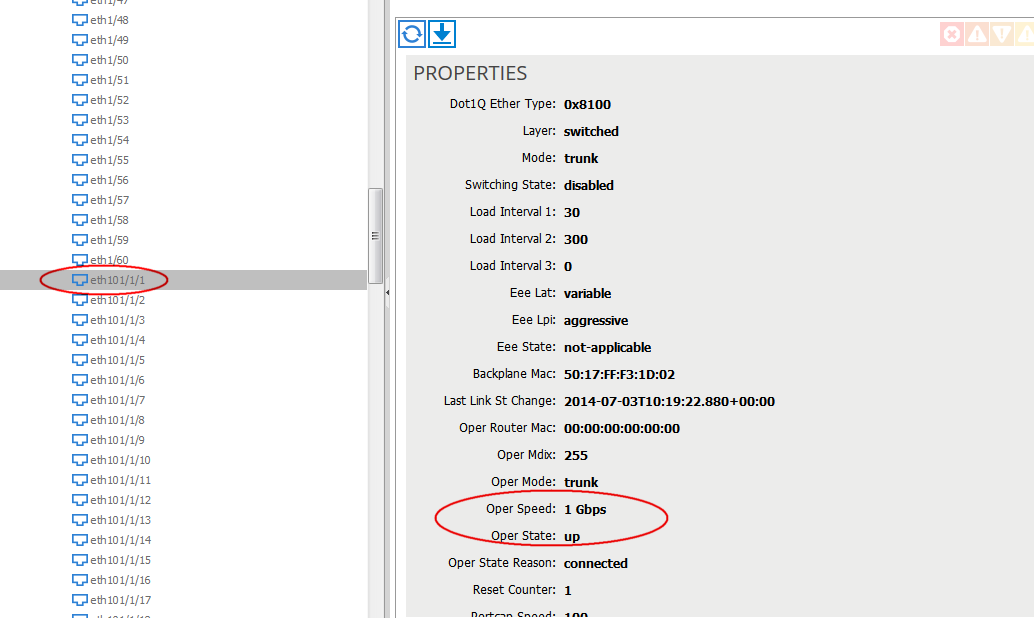
Verify
There is currently no verification procedure available for this configuration.
Troubleshoot
There is currently no specific troubleshooting information available for this configuration.
Contributed by Cisco Engineers
- Roland DucombleCisco TAC Engineer
Contact Cisco
- Open a Support Case

- (Requires a Cisco Service Contract)
 Feedback
Feedback