Introduction
This document describes how to complete the upgrade from VMWare Distributed Virtual Switch (DVS) to version 7.0 when Enhanced LACP is not used.
Prerequisites
Requirements
Cisco recommends that you have knowledge of these topics:
- VMWare
- vSphere Distributed Switch (DVS)
Components Used
The information in this document is based on these software and hardware versions:
The information in this document was created from the devices in a specific lab environment. All of the devices used in this document started with a cleared (default) configuration. If your network is live, ensure that you understand the potential impact of any command.
Background Information
The Virtual Machine Monitor (VMM) integration must have been successfully configured and deployed previously with an older version of DVS. The upgrade is typically from VMware DVS version prior 6.6 to version 7.0.x.
Link Aggregation Control Protocol (LACP) must not be in use. Instead, use MAC Pinning in order to exchange the information between ACI and VMWare.
Note: VMware does not support basic LACP anymore from DVS 6.6 onward. You can see more details on Cisco bug ID
Note: MAC Pinning is one option among others, in order to known more about different options, refer to the document: Load Balancing Algorithms Available for Virtual Switches.
Problem
When the upgrade is triggered from vCenter in order to update version 7.0, the pre-upgrade process fails on the VMWare side because LACP enhancement is not enabled. This is a requirement to proceed with the upgrade as in this new basic version LACP is not supported by VMWare. Therefore, since Enhance LACP is not enabled in your environment, this error appears:

Tip: Those documents are recommended by VMware when the error message appears on the pre-upgrade process: Host requirements for link aggregation (etherchannel, port channel, or LACP) in ESXi (1001938) and Converting to Enhanced LACP Support on a vSphere Distributed Switch- "Source vCenter Server has instance(s) of Distributed Virtual Switch at unsupported lacpApiVersion" (2051311).
In order to clarify the point of view from ACI on the upgrade process, the upgrade is initiated by vCenter and this process is described in the document: Upgrade a vSphere Distributed Switch to a Later Version.
Solution
A dummy policy on ACI can force complete this process when the VMM integration is in use. The dummy configuration is needed in order to enable enhanced LACP policy on the Endpoint Groups (EPGs).
Caution: In order to avoid an affectation, do not perform any changes from the VMM DVS through vCenter. Doing so would break the VMM/vCenter integration. The upgrade is allowed because there is no functional impact on the DVS features, capability, performance, and scale if the DVS version shown in vCenter does not match the VMM domain DVS version configured on the Application Policy Infrastructure Controller (APIC).
Note: The APIC and VMM Domain DVS Version is only used for initial deployment.
The message Failed pre-check due to eLACP not enabled is triggered on the VMWare side. The recommendation is to create a separate test DVS domain and upgrade it from standard to enhanced LACP.
If LACP is not in use for the communications on the switch, it must not cause traffic loss on your traffic flow on the virtual machines in the environment. You also can remove the Enhanced LACP LAG policy for this domain from ACI to ensure that this is not in use.
Caution: The recommendation is to perform this action under a maintenance window.
From ACI, a dummy policy can be created in order to enable the feature:
Step 1. Log in to the Cisco APIC GUI.
Step 2. Navigate to Virtual Networking > VMware > VMM Domains > VMware > domain.
Step 3. In the work pane, select Policy > VSwitch Policy.
Step 4. In the Enhanced LAG Policy area, click the + (plus) icon and then complete the required details.
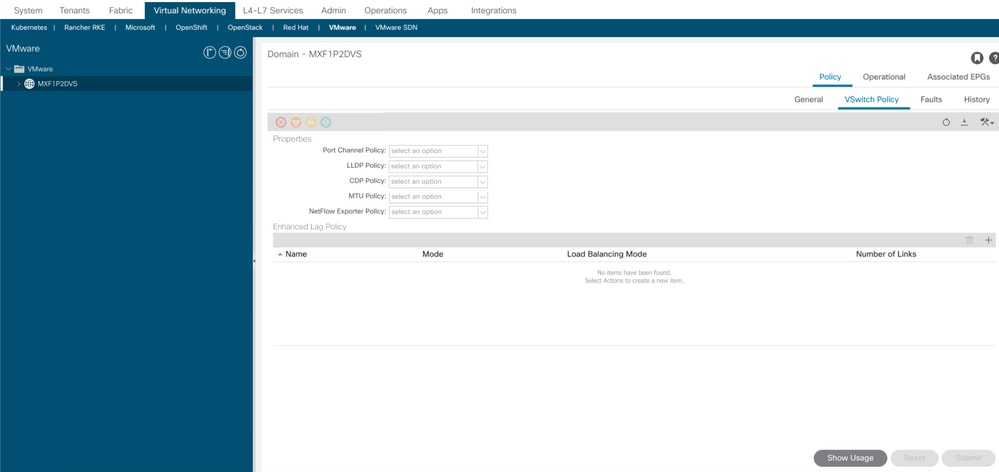
Note: On this step, you must configure the dummy policy with LACP.
Step 5. In the Name field, enter the name(dummy) of the LAG.
Step 6. Navigate to Mode and in the drop-down list, select LACP Active or LACP Passive.
Step 7. On the Load Balancing Mode drop-down list, select a load-balancing method.
Step 8. Number of links, keep it as default (2).
Step 9. Click Update.

Step 10. Remove the policy with the delete icon and click Yes.
Step 11. Review in vCenter to verify the policy was enabled under the DVS.
Once you implement the dummy policy, you must be able to continue with the upgrade without the pre-upgrade message.
The Cisco CLI Analyzer (registered customers only) supports certain show commands. Use the Cisco CLI Analyzer in order to view an analysis of show command output.
Note: Refer to Important Information on Debug Commands before you use debug commands.
Related Information


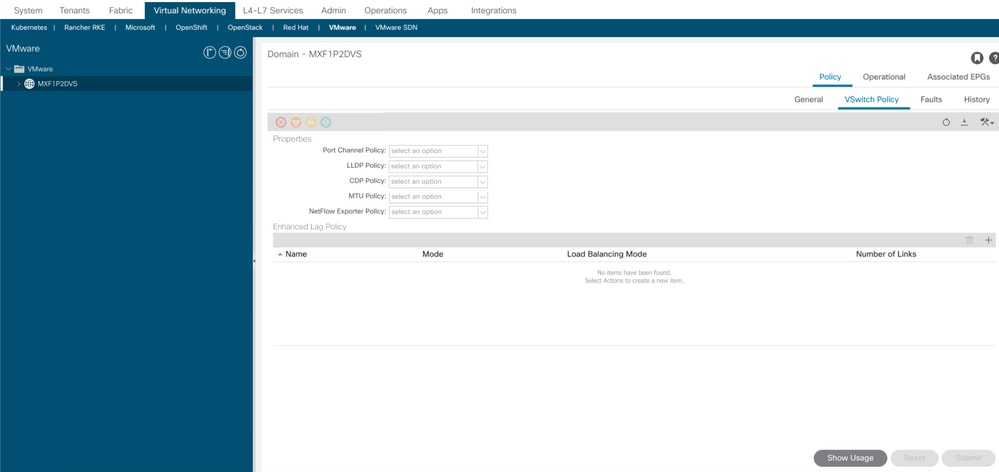

 Feedback
Feedback