Introduction
This document describes the best practices for the Catalyst Center VA deployment in a guide format.
Prerequisites
Basic knowledge in VMware and vShphere solution.
These acronyms are used in this document:
VM = Virtual Machine.
OVA = Open Virtual Appliance.
VA = Virtual Appliacne.
Catalyst Center VA = Catalyst Center on ESXi.
- Catalyst Center VA running any version.
- VMware vSphere Client 7.0 or 8.0.
Best Practices Guide
This goal of this guide:
- Shows the default configuration that is applied when we upload the OVA.
- Detail what configuration can be modified and what must be keep by default.

Caution: Modifying the CPU, RAM, default Hard Disks and Network Adapter Type in the Virtual Machine is NOT supported. The only supported changes are outlined along this document.
VMware version
Ensure you are running VMware version 7.0, 8.0, or higher:
- Navigate to VMware hamburger menu > Inventory and Select the node where Catalyst Center VM is installed, then, Select the Summary tab.
- Confirm the VMware version on the Host Details section:
 VMware version
VMware version
OVA Deployment
Confirm the VM Hardware Configuration by selecting the VM and navigate to Actions > Edit Settings:
 OVA Deployment
OVA Deployment

Warning: These parameters CANNOT be modified. If you see any of those not matching with the ones presented here, your deployment become not supported.
The next table displays the VM resources that you can and cannot modify.
| No Editable |
CPU
RAM
Default Hard Disks (3 Hard Disk)
Network Adapter Type |
| Editable |
Additional Hard Disk
Network adapter mapped to a virtual Switch |
CPU
| CPU |
32 |
| Reservation |
6400 MHz |
| Limit |
Unlimited MHz |
| Shares |
High 64000 |
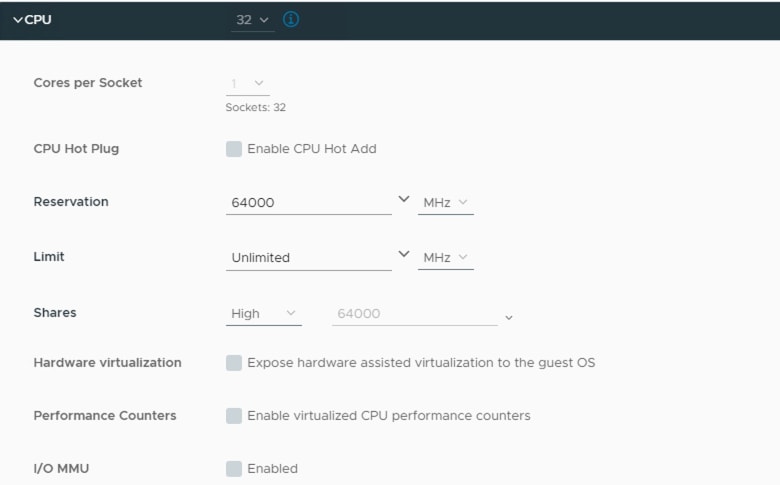 CPU
CPU
Memory
| Memory |
256 GB |
| Reservation |
256 GB |
| Limit |
Unlimited MB |
| Shares |
Normal 2621440 |
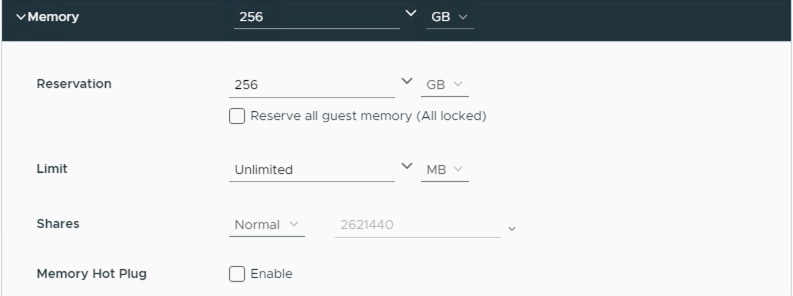 Memory
Memory
Hard Disks

Note: By default, the OVA (installation) creates a total of 3 Hard Disks.
Hard Disk 1
| HD |
100 GB |
| Type |
Thick Provision or Thin Provision |
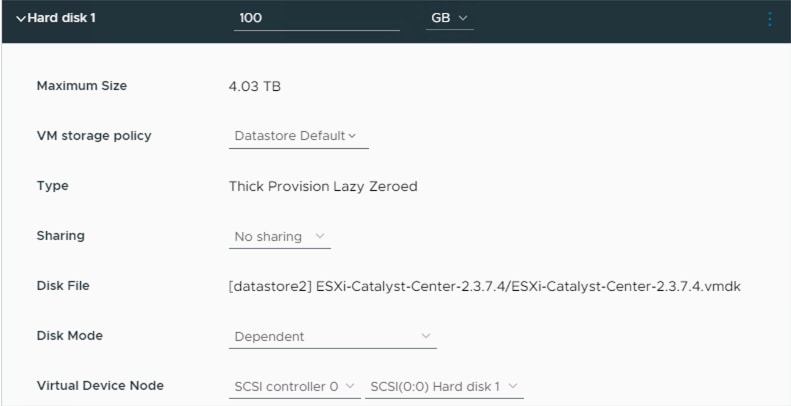 Hard Disk 1
Hard Disk 1
Hard Disk 2
| HD |
550 GB |
| Type |
Thick Provision or Thin Provision |
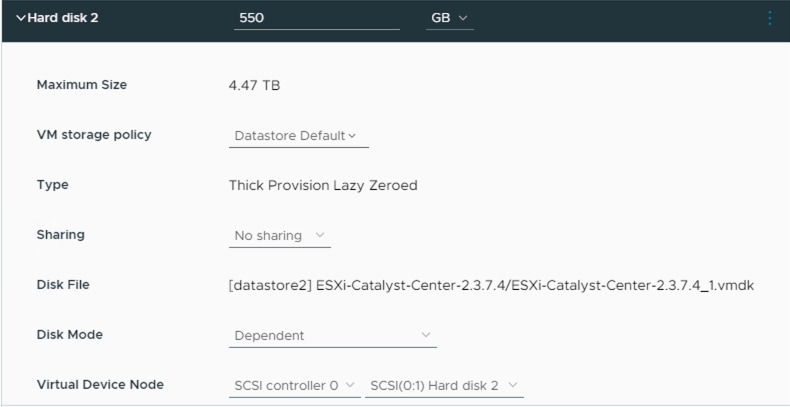 Hard Disk 2
Hard Disk 2
Hard Disk 3
| HD |
2.295 TB |
| Type |
Thick Provision or Thin Provision |
 Hard Disk 3
Hard Disk 3
Additional Hard Disks
Physical Disk Configuration.
Catalyst Center Virtual Appliance provides an option to mount an external disk to the Virtual Machine for Assurance and Automation backups. Note:
 Additional Hard Disks
Additional Hard Disks

Caution: Physical Disk option is only supported for single node Virtual Machines.
Network
Network adapter 1 - Enterprise.
Network adapter 1 = Must be mapped to a vSwitch.
Adapter Type = VMXNET3.
Network adapter 2 - Management.
Network adapter 2 = Must be mapped to a vSwitch.
Adapter Type = VMXNET3.

Note: In the Catlyst Center VA OVA release 2.3.7.4 only the Enterprise interface is available. If you want to configure the Management interface, you must manually add a new network adapter.

Tip: The VMXNET3 driver is NAPI‐compliant on Linux guests. NAPI is an interrupt mitigation mechanism that improves high‐speed networking performance on Linux by switching back and forth between interrupt mode and polling mode during packet receive.
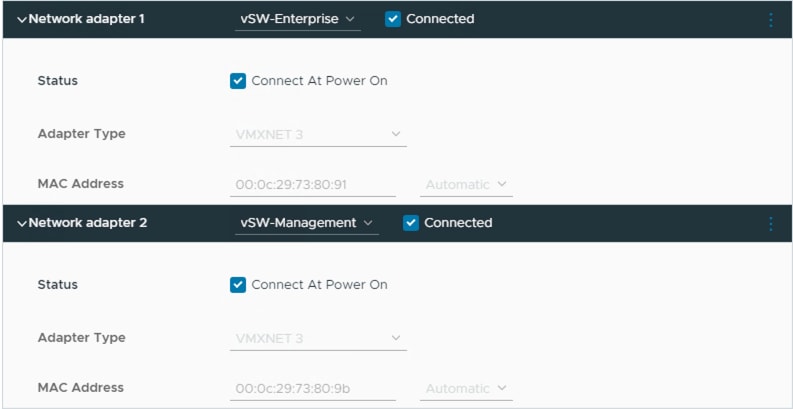 Network adapter
Network adapter
Restrictions
Refer to the Limitation and Restriction section on the Release Notes for Catalyst Center on ESXi.

Warning: The usage of snapshots on Catalyst Center VA is NOT supported and causes major issues on your deployment.
To confirm that Snapshots are not used, navigate to the VM and navigate to Actions > Snapshots > Manage Snapshots.
 Manage Snapshots
Manage Snapshots
Confirm there are no VM snapshots:
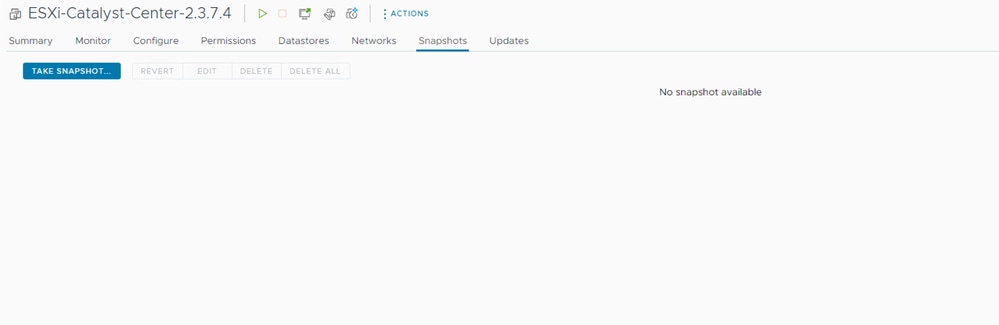 VM snapshots
VM snapshots
VMware Compatibility Matrix
When the virtual machine and ESXi host are managed by vCenter we need to confirm they are compatible.
Comonly the compatibility do not match and the virtual machine can have errors or unexpected behavior.
On your deployment, select the VM and navigate to Summary > VM Hardware.
Notice the Compatibility line under VM Hardware information.
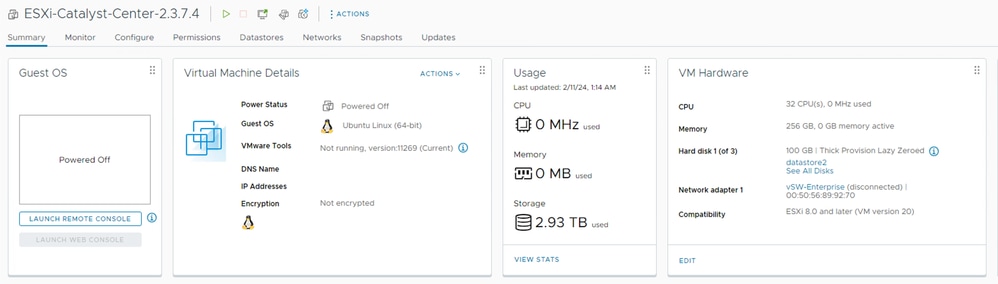 VM Hardware
VM Hardware
Refer to the VMware Hardware Compatibility to compare your values on the VMware products compatibility table.
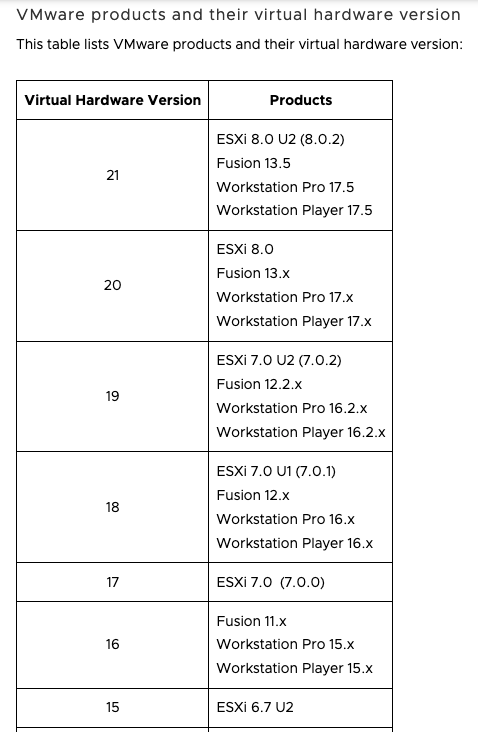 VMware Hardware Compatibility
VMware Hardware Compatibility
You must fix any compatibility mismatch.






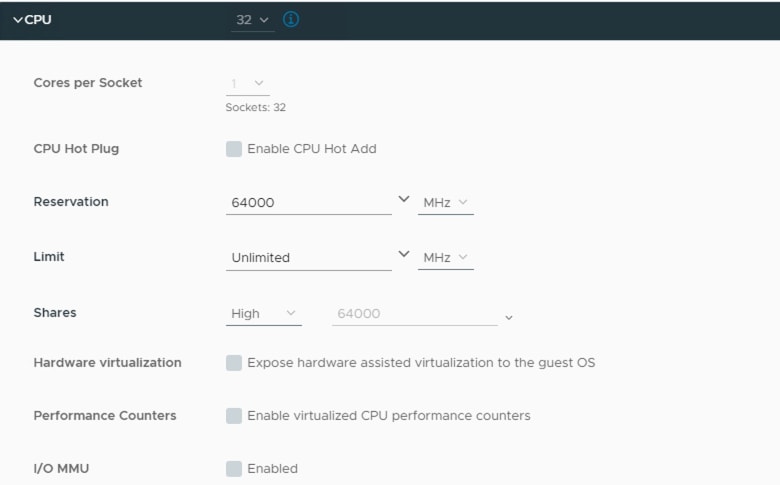
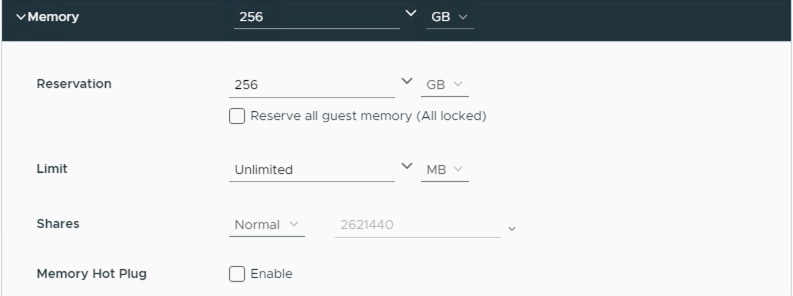

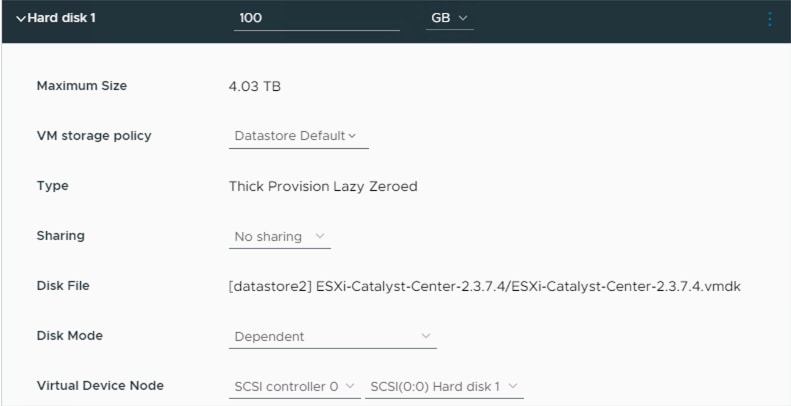
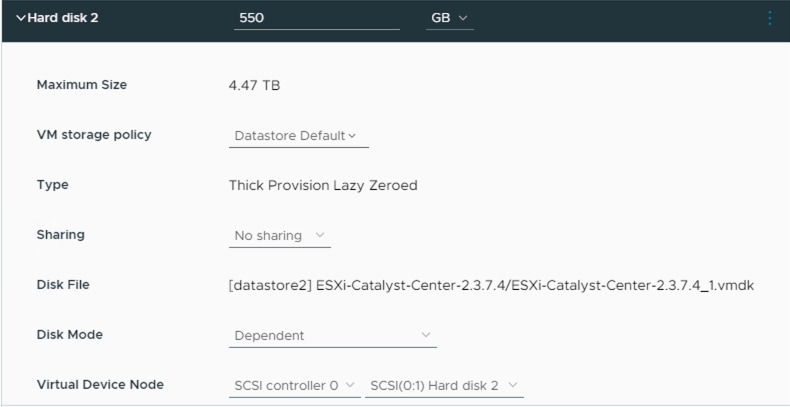


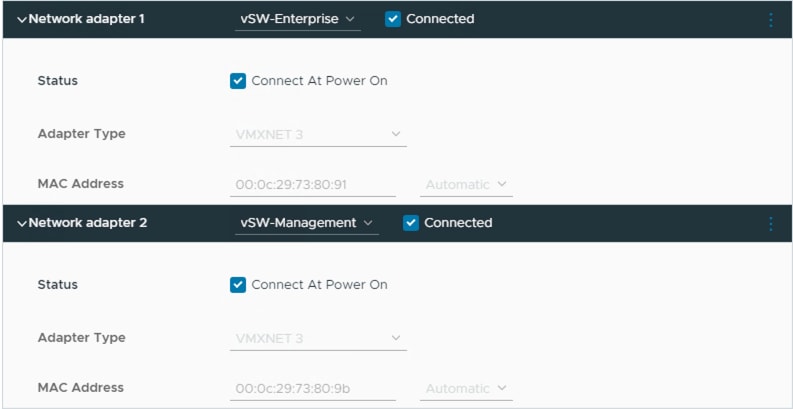

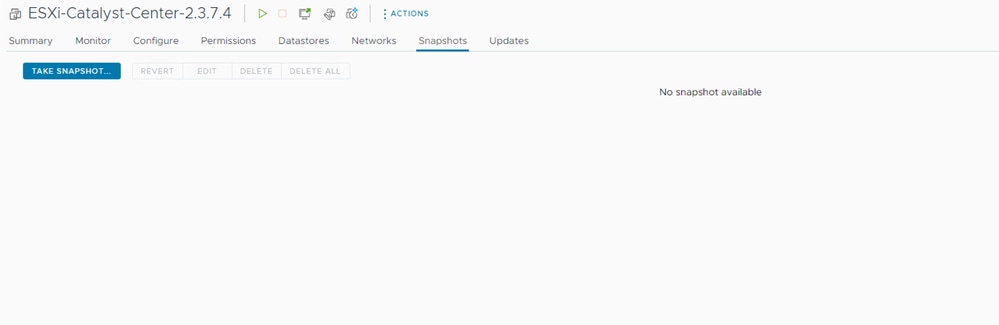
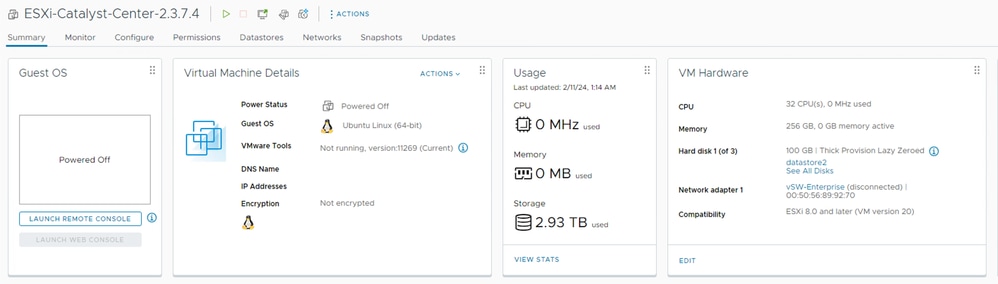
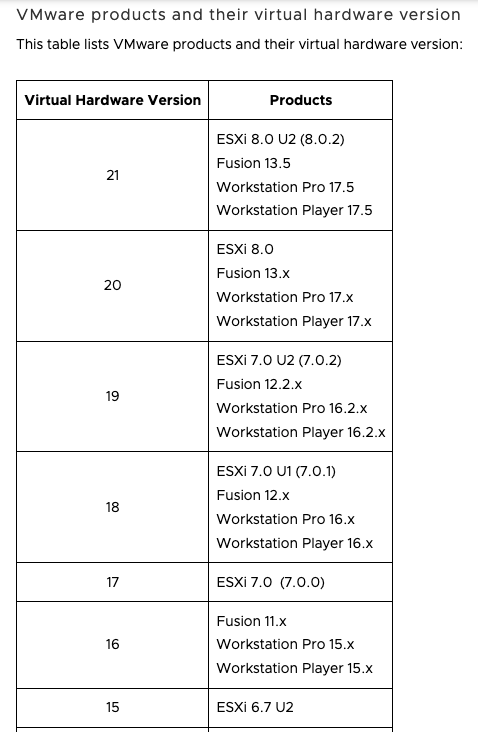
 Feedback
Feedback