Introduction
This document describes how to monitor Automation events such as SWIM use case of Catalyst Center and ITSM (ServiceNow) integration.
Background Information
The document covers all the details pertaining to the SWIM Closed Loop operation starting from components involved, pre-requisites, events flow, configurations, workflow execution and troubleshooting scenarios. This document is relevant if Cisco DNA App is installed on the ServiceNow instance.
The closed loop integration with ServiceNow for SWIM events enables the ticket creation, approval, implementation to closure process automated. The Change request opened for a SWIM update is approved/rejected by the change owner in ServiceNow and the ticket moves to the next states based on the approval status.
Cisco Catalyst Center-ITSM (ServiceNow) Integration
Refer to this TechZone for details on Catalyst Center-ITSM integration:
Scope Underlying Concepts of Catalyst Center and ITSM Integration
Architecture: Automation Event (SWIM)
SWIM Automation Workflow: High-Level Architecture

SWIM Automation Workflow: Under the Hood
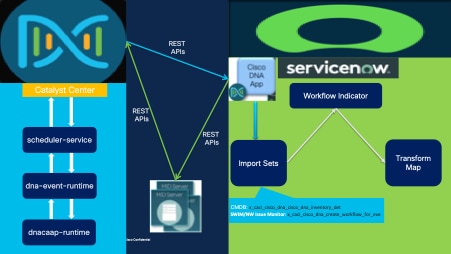
Events Flow: Catalyst Center
- When a SWIM event is scheduled from the Inventory Dashboard of Catalyst Center a Task gets created and via scheduler-service, the task gets scheduled; details of this task are communicated to ServiceNow instance via dnacaap-runtime service. Catalyst Center then makes REST API call to the Cisco DNA App installed on ServiceNow Instance.
- ServiceNow instance receives this event and Cisco DNA App automatically triggers the Change request workflow for network SWIM event published by Cisco DNA Center. This Change Request needs to be reviewed by the Network Ops team and needs to further update the Change Request’s status.
- The approval status attribute of Change Request is mandatory when the change ticket is in Scheduled state. The approval/rejection provided by ServiceNow admin/network ops team for the schedule window is essential for the ticket to progress. Once the ticket is moved to implement state, there are triggers in ServiceNow to notify Cisco Catalyst Center to start the image distribution and upgrade based on the approval provided.
- Catalyst Center then triggers the SWIM activity at the stipulated Scheduled time and upon successful completion of the task the Change Request gets closed on ServiceNow via Closed Loop Automation workflow.
Events Flow: ITSM (ServiceNow)
- The SWIM Event scheduled on Cisco Catalyst Center is pushed to ServiceNow using ServiceNow Import Set APIs or Scripted REST APIs or Generic REST API endpoints in ServiceNow. The Import Set Table to which the data is posted to is x_caci_cisco_dna_create_workflow_for_eve.
- Based on the Workflow Indicator value set in the event configuration, a Change Request is created in ServiceNow based on transform scripts.
- Every SWIM event record from DNA has an associated Workflow Indicator that determines what kind of workflow the event goes through in ServiceNow. This snippet is an example of Workflow Indicator.
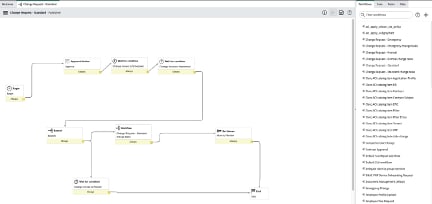
- Based on the workflow indicator decision, one of the transform maps gets executed and the data in the staging table is parsed and mapped to the appropriate target table that is Change in case of SWIM event.
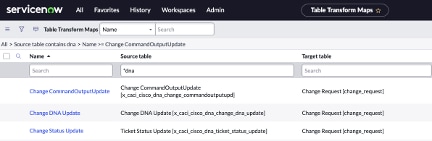
- Cisco DNA App in the target artifacts enriches ITSM Change Request with network device details from Cisco Catalyst Center. The Cisco DNA app makes REST API calls into Cisco Catalyst Center for fetching enrichment information of various types such as device, issue, user, and client for a user created ticket.
Automation Event (SWIM) Bundle Configuration
The Cisco DNA Center Automation events for ITSM (ServiceNow) bundle retrieves events relating to software image updates triggered from Cisco DNA Center. This bundle can then publish the event data on a recurring schedule to an ITSM(Service Now) system. The event data can be published to the Event table in ServiceNow.
For Automation Event (SWIM) bundle configuration, refer to section Configure the Cisco DNA Center Automation Events for ITSM (ServiceNow) Bundle of Cisco DNA Center ITSM Integration Guide, Release 2.3.5.
Automation Event (SWIM) Workflow Execution
Catalyst Center
- a. Navigate to Inventory > Select the Device > Actions > Software Image > Image Update.
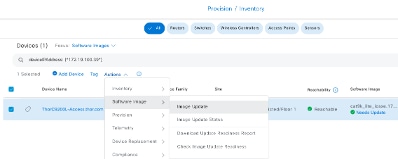
b. Select the Device for which the upgrade is to be scheduled.
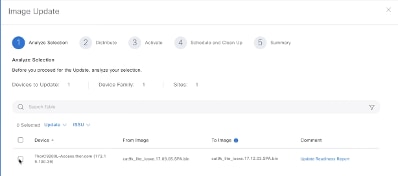
c. Enable the checks for Image Distribution.
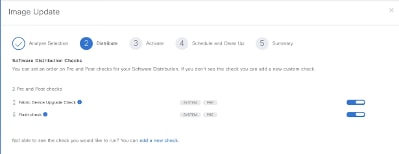
d. Choose if Image Activation is skipped or not.
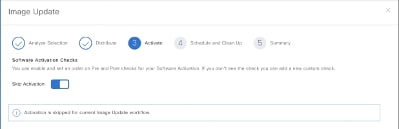
e.Schedule the Image Distribution.

f. Review the SWIM task and click Submit.
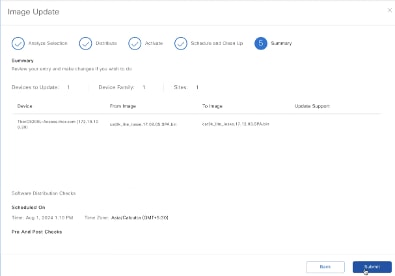
ii. a. Scheduled SWIM task is listed under Activities > Tasks and in Ticket Pending state.

b. If the Change Ticket is approved on ServiceNow and has been moved to Implement state, then the respective Tasks status on Catalyst Center changes to Ticket Approved.

c. Image Distribution triggers automatically at scheduled time.

iii. a. The scheduled SWIM task gets listed as an Event on Platform Runtime dashboard of Catalyst Center.
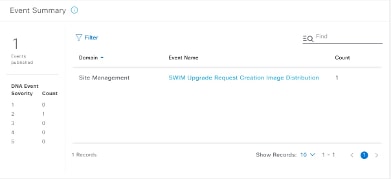
b. The scheduled SWIM task gets the Change Request ID and ServiceNow link of the Change Request.
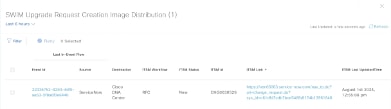
c. ITSM Status of the Change Request gets updated in accordance to the status of Change Request ticket on the ServiceNow.
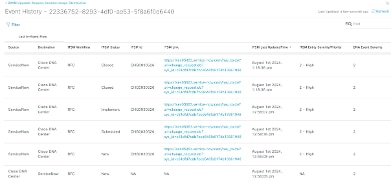
ITSM-ServiceNow
The SWIM event from Cisco Catalyst Center is received by Import Set Table of ServiceNow. The data is pushed to ServiceNow using ServiceNow Import Set APIs or Scripted REST APIs or Generic REST API endpoints in ServiceNow.
- To check the data posted to ServiceNow from Cisco Catalyst Center, navigate to Import Sets and look for the Import Set Entry for the table: x_caci_cisco_dna_cisco_dna_inventory_det
- Filter out the Import Set entry from the Import Set dashboard for the table x_caci_cisco_dna_cisco_dna_inventory_det.

ii. Check the details of Import Set and check the Import Set Rows for the respective Incident number.
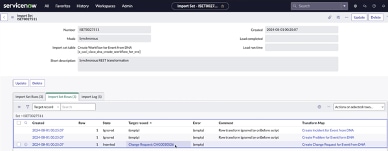

iii. Workflow Indicator determines the kind of workflow the event goes through in ServiceNow; based on the workflow indicator decision, one of the transform maps gets executed.
iv. To check the details of Transform Map, click Hyperlink in Transform Map Column of Import Set Rows.
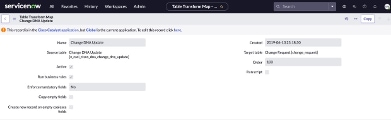
Transform Map Tables for Automation Event (SWIM):
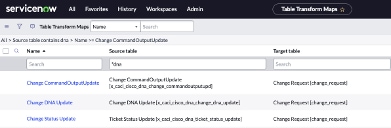
Automation Event (SWIM) Workflow Execution Validation
- Once the SWIM workflow is scheduled successfully, the Change Request gets created with the details of the device for which the SWIM Upgrade has been scheduled.
- Global Search > Change > All

ii. Filter out the Change Request from Change Requests dashboard.

iii. a. Click the Change Request to see Request Ticket Details.
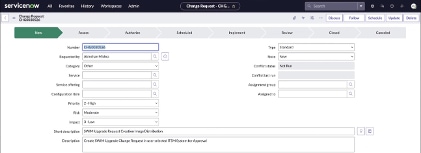
b. Verify the Device details of the Change Request, Approve it and Schedule the change.
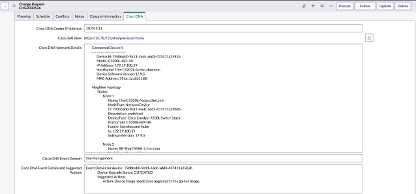
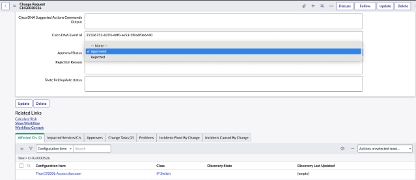
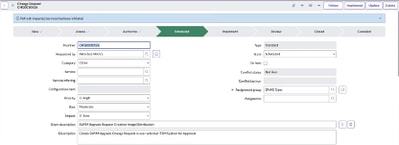
c. Verify the details of the Change Request and Implement the change.

d. After successful completion of the SWIM workflow, the Change Request moves to Closed state automatically via Closed Loop Automation.
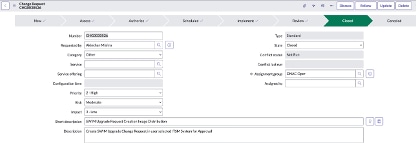
- Import Set Execution for SWIM Event:
- Navigate to Global Search > All Results > System Import Sets > Advanced > Import Sets.
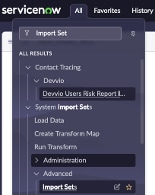
ii. Identify the Import Set and select it to check the details.

iii. Under Import Set Details, check the Import Set Runs and Import Set Rows.
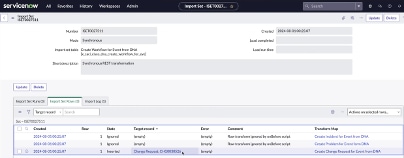
iv. Click the Import Set Row entry for the Change Request to see the details of SWIM event like Device specifics, versions, and so on.
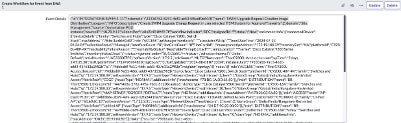
Related Information


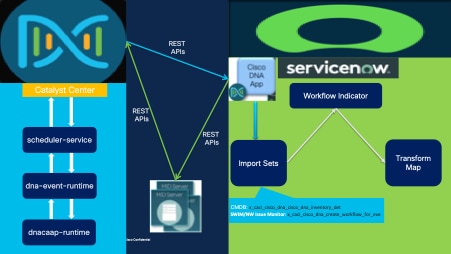
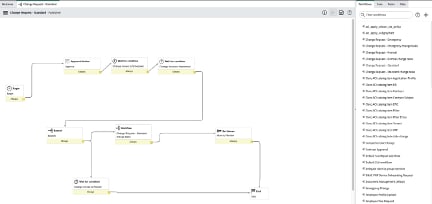
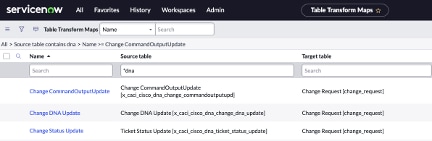
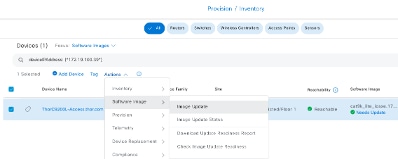
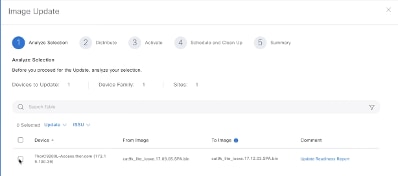
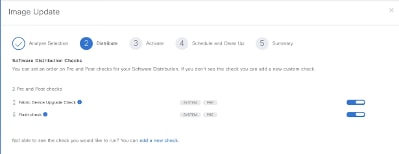
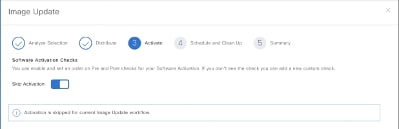

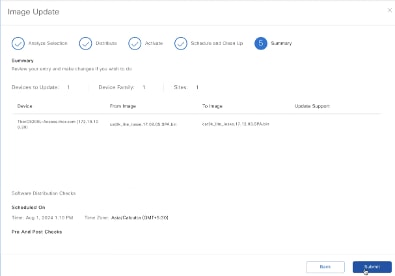



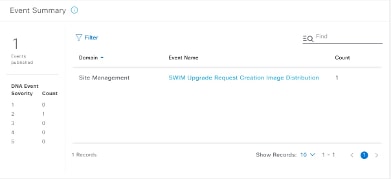
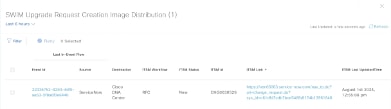
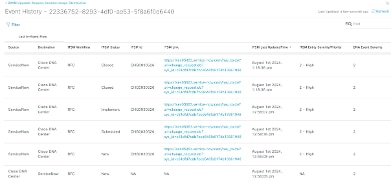

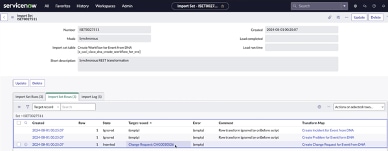

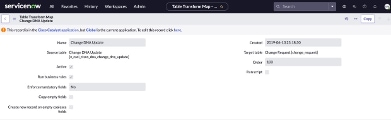
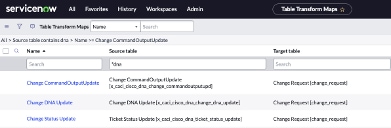


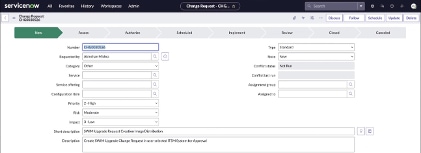
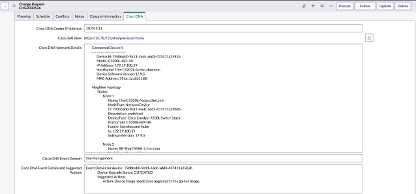
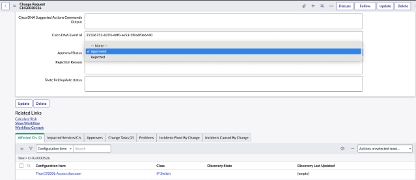
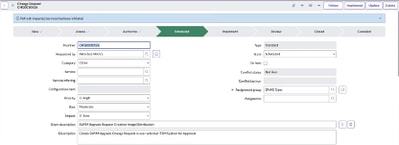

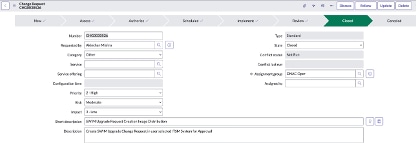
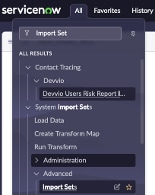

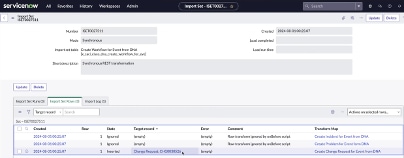
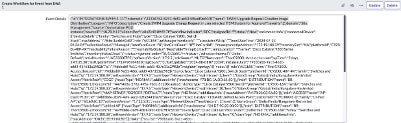
 Feedback
Feedback