Introduction
This document describes on how to create Bridge Domain Templates using CloudCenter.
Note: ACI should be successfully registered within CloudCenter.
Prerequisites
Requirement
There are no specific requirements for this document.
Components Used
The information in this document is based on CloudCenter version 4.6.X and 4.7.X.
The information in this document was created from the devices in a specific lab environment. All of the devices used in this document started with a cleared (default) configuration. If your network is live, make sure that you understand the potential impact of any command.
Problem: Creation of Dynamic Templates in CloudCenter
Adding Bridge Domain Templates for creation of Dynamic Templates in CloudCenter.
Solution
Step 1. Log in to CCM.
Step 2.Select Admin and click on Extensions.
Step 3. Click on name of ACI extension (in this this example ACI_MX), as shown in the image:
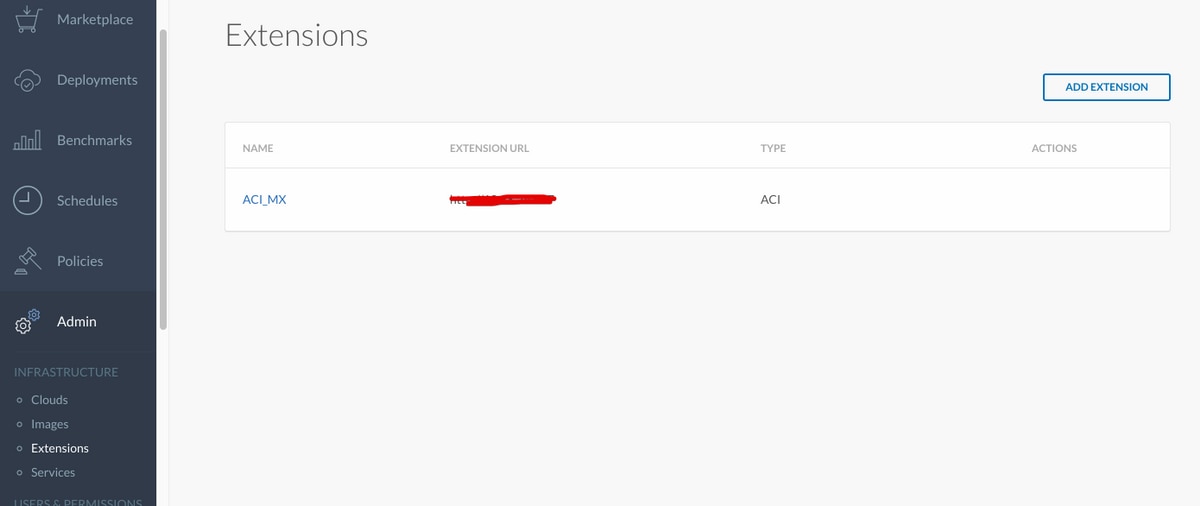
Step 4. As shown in the image, click on Add Template.
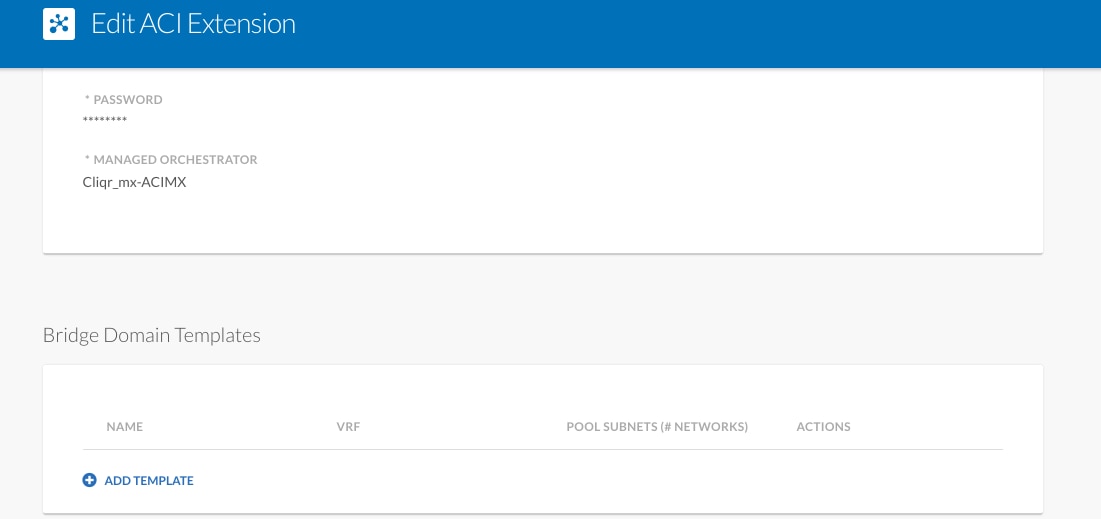
Step 5. Specify name of BD and choose Dynamic VRF.
Step 6. Enter values for master subnet which allows creation of nested subnets. For example, if subnet is 10.10.10.0/24 - it needs to specify a pool of more than 24, and if /25…. it creates two /25 subnets within master one of /24.
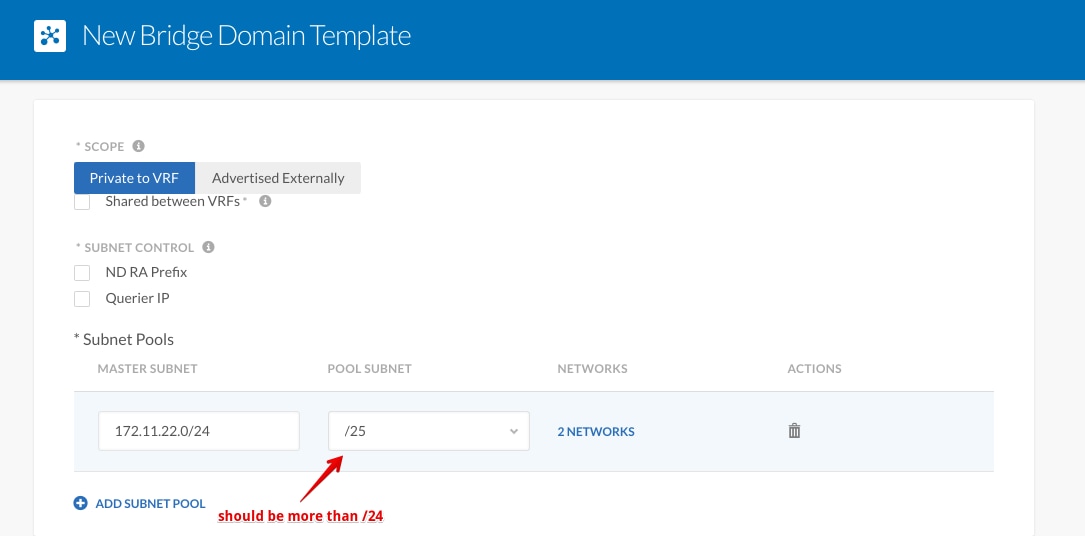
Step 7. Click SAVE twice.
Step 8. Deploy new VM with ACI and choose creation of dynamic BD template within the network type.
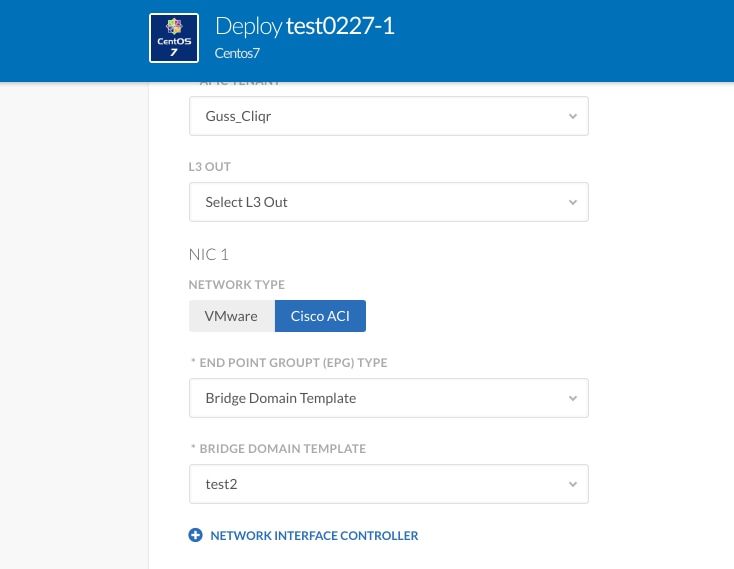
Step 9. Click Deploy.
Expected Result - Deploys VM on the VMware cloud and Dynamic VRF Template is created.
