Introduction
This document describes a procedure to troubleshoot problems with HTTPS protocol in SWIM process for Cisco Catalyst Center in Cisco IOS® XE platforms.
Prerequisites
Requirements
You must have access Cisco Catalyst Center through GUI with ADMIN ROLE privilege and switch CLI.
The Cisco Catalyst Center must be running in a Physical Appliance.
Components Used
The information in this document was created from the devices in a specific lab environment. All of the devices used in this document started with a cleared (default) configuration. If your network is live, ensure that you understand the potential impact of any command.
Problem
There is a common error that Cisco Catalyst Center / Software Image Management (SWIM) displays after Image Update Readiness Check:
"HTTPS is NOT reachable / SCP is reachable"
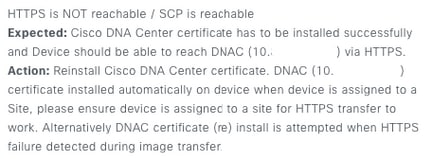
This error describes that HTTPS protocol is not reachable; however, Cisco Catalyst Center is going to use SCP protocol to transfer Cisco IOS® XE image to the network device.
One disadvantage for using SCP is the amount of time to distribute the image. HTTPS is faster than SCP.
Verification
Network Device status in Cisco Catalyst Center Inventory
Navigate to Provision > Inventory > Change Focus to Inventory
Verify Reachability and Manageability for the network device to upgrade. The status for the device must be Reachable and Managed.
If the network device has any other status in Reachability and Manageability, fix the problem before moving to the next steps.
DNAC-CA certificate installed in Network Device
Go to the network device and run the command:
show running-config | sec crypto pki
You must see DNAC-CA trustpoint and DNAC-CA chain. If you cannot see DNAC-CA trustpoint, chain or both, you need to Update Telemetry Settings in order push DNAC-CA certificate.
If device controllability is disable, install DNAC-CA certificate manually with the next steps:
- In a web browser type https://<dnac_ipaddress>/ca/pemand download the .pem file
- Save the .pem file in your local computer
- Open .pem file with a text editor application
- Open network device CLI
- Verify any old DNA-CA certificate with the command
show run | in crypto pki trustpoint DNAC-CA
- If there is an old DNA-CA certificate, remove DNAC-CA cert with the command
no crypto pki trustpoint DNAC-CA in config mode
- Run the commands in configuration mode in order to install DNAC-CA cert:
crypto pki trustpoint DNAC-CA
enrollment mode ra
enrollment terminal
usage ssl-client
revocation-check none
exit
crypto pki authenticate DNAC-CA
- Paste the .pem text file
- Enter yes when prompted
- Save the configuration
Troubleshooting
Communication from Network Device to Cisco Catalyst Center in Network Device through port 443
Run the HTTPS file transfer test in your network device
copy https://<DNAC_IP>/core/img/cisco-bridge.png flash:
This test transfers a PNG file from Cisco Catalyst Center to the switch.
This output describes the file transfer is succcessful
MXC.TAC.M.03-1001X-01#copy https://10.x.x.x/core/img/cisco-bridge.png flash:
Destination filename [cisco-bridge.png]?
Accessing https://10.x.x.x/core/img/cisco-bridge.png...
Loading https://10.x.x.x/core/img/cisco-bridge.png
4058 bytes copied in 0.119 secs (34101 bytes/sec)
MXC.TAC.M.03-1001X-01#
If you get the next output, the file transfer failed:
MXC.TAC.M.03-1001X-01#$//10.x.x.x/core/img/cisco-bridge.png flash:
Destination filename [cisco-bridge.png]?
Accessing https://10.x.x.x/core/img/cisco-bridge.png...
%Error opening https://10.x.x.x/core/img/cisco-bridge.png (I/O error)
MXC.TAC.M.03-1001X-01#
Take the next actions:
- Verify if firewall is blocking port 443, 80, and 22.
- Verify if there is an access-list in network device blocking port 443 or HTTPS protocol.
- Do a packet capture into the network device while file transfer is happening.

Note: This procudure is not valid with Cisco Catalyst Virtual Appliance.
After you finish to test HTTPS file transfer, remove cisco-bridge.png file with the command delete flash:cisco-bridge.png
HTTPS client source-interface in Network Device
Verify in your network device client source-interface is configured correctly.
You can run the command show run | in http client source-interface in order to validate the configuration:
MXC.TAC.M.03-1001X-01#show run | in http client source-interface
ip http client source-interface GigabitEthernet0
MXC.TAC.M.03-1001X-01#
HTTPS transfer file test is going to fail if the device has an incorrect source interface or the source interface is missing.
Take a look at the example:
Lab device has the ip address 10.88.174.43 in Inventory Cisco Catalyst Center:
Inventory screenshot:

HTTPS file transfer test failed:
MXC.TAC.M.03-1001X-01#copy https://10.x.x.x/core/img/cisco-bridge.png flash:
Destination filename [cisco-bridge.png]?
%Warning:There is a file already existing with this name
Do you want to over write? [confirm]
Accessing https://10.x.x.x/core/img/cisco-bridge.png...
%Error opening https://10.x.x.x/core/img/cisco-bridge.png (I/O error)
MXC.TAC.M.03-1001X-01#
Verify source-interface:
MXC.TAC.M.03-1001X-01#show run | in source-interface
ip ftp source-interface GigabitEthernet0
ip http client source-interface GigabitEthernet0/0/0
ip tftp source-interface GigabitEthernet0
ip ssh source-interface GigabitEthernet0
logging source-interface GigabitEthernet0 vrf Mgmt-intf
Verify interfaces:
MXC.TAC.M.03-1001X-01#show ip int br | ex unassigned
Interface IP-Address OK? Method Status Protocol
GigabitEthernet0/0/0 1.x.x.x YES manual up up
GigabitEthernet0 10.88.174.43 YES TFTP up up
MXC.TAC.M.03-1001X-01#
According with Inventory screenshot, Cisco Catalyst Center discovered the device using the interface GigabitEthernet0 instead of GigabiEthernet0/0/0
You need to modify with the correct source interface in order to fix the problem.
MXC.TAC.M.03-1001X-01#conf t
Enter configuration commands, one per line. End with CNTL/Z.
MXC.TAC.M.03-1001X-0(config)#ip http client source-interface GigabitEthernet0
MXC.TAC.M.03-1001X-0(config)#
MXC.TAC.M.03-1001X-01#show run | in source-interface
ip ftp source-interface GigabitEthernet0
ip http client source-interface GigabitEthernet0
ip tftp source-interface GigabitEthernet0
ip ssh source-interface GigabitEthernet0
logging source-interface GigabitEthernet0 vrf Mgmt-intf
MXC.TAC.M.03-1001X-01#
MXC.TAC.M.03-1001X-01#copy https://10.x.x.x/core/img/cisco-bridge.png flash:
Destination filename [cisco-bridge.png]?
Accessing https://10.x.x.x/core/img/cisco-bridge.png...
Loading https://10.x.x.x/core/img/cisco-bridge.png
4058 bytes copied in 0.126 secs (32206 bytes/sec)
MXC.TAC.M.03-1001X-01#

Note: After you finish to test HTTPS file transfer, remove cisco-bridge.png file with the command delete flash:cisco-bridge.png
Date sync
Verify that network device has correct date and clock with the command show clock
Take a look the lab scenario where DNAC-CA certificate was missing in LAB device. Telemetry update was pushed; however, DNAC-CA certificate installation failed due to:
Jan 1 10:18:05.147: CRYPTO_PKI: trustpoint DNAC-CA authentication status = 0
%CRYPTO_PKI: Cert not yet valid or is expired -
start date: 01:42:22 UTC May 26 2023
end date: 01:42:22 UTC May 25 2025
As you can see, the cert is valid; however, the error said that cert not yet valid or is expired.
Verify network device time:
MXC.TAC.M.03-1001X-01#show clock
10:24:20.125 UTC Sat Jan 1 1994
MXC.TAC.M.03-1001X-01#
There is an error with the date and time. In order to fix this problem, you can configure a ntp server or configure manually the clock with the command clock set in privilege mode.
Manual clock configuration example:
MXC.TAC.M.03-1001X-01#clock set 16:20:00 25 september 2023
NTP configuration example:
MXC.TAC.M.03-1001X-0(config)#ntp server vrf Mgmt-intf 10.81.254.131
Debugs
You can run debugs to troubleshoot HTTPS problem:
debug ip http all
debug crypto pki transactions
debug crypto pki validation
debug ssl openssl errors

Note: After you finish to troubleshoot the network device, stop the debugs with the command undebug all

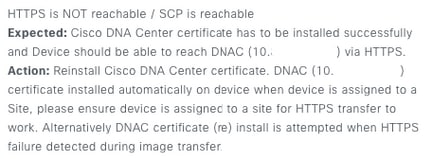


 Feedback
Feedback