Sample Extension for Integration with Infoblox IPAM
Available Languages
Contents
Introduction
This document provides a sample extension for integration of Infoblox™ IPAM as a third-party IP address management system for networks identified as type External in Cisco Intelligent Automation for Cloud.
Before You Begin
Requirements
Ensure that you meet these requirements before you attempt this configuration:
-
Valid login credentials for Cisco Process Orchestrator with permission to edit processes
-
Valid login credentials for the Infoblox software that Cisco Process Orchestrator uses
Components Used
The information in this document is based on these hardware and software versions:
-
Cisco Intelligent Automation for Cloud 3.1.1 (any edition)
-
Cisco Process Orchestrator 2.3.5 with ActivePerl installed along with Infoblox Perl modules. You can download the Infoblox Perl module from your Infoblox server at:
http://<INFOBLOXSERVER>/api/dist/ppm
-
Infoblox IPAM that runs NIOS release 5.1r2-100-126445 or later
Conventions
For more information on document conventions, refer to Cisco Technical TipsConventions.
Installation
-
On the Cisco Process Orchestrator server, create a directory named iac on the C: drive:
mkdir c:\iac
Note: If you use a directory other than c:\iac, you must update the local directory variable Infoblox folder in the processes Extension: Get Infoblox IP and Extension: Return Infoblox IP with the actual path to your folder.
-
Copy the Infoblox Perl module folder into c:\iac. The result should be c:\iac\Infoblox.
-
Open the ActivePerl Perl Package Manager.
-
Add the Infoblox Perl modules as a repository with a repository name of Infoblox and a file location of file:///C:/iac/Infoblox.
-
Install the Crypt-SSLeay Perl module.
-
Install the Infoblox Perl module.
-
Close Perl Package Manager.
-
Restart the Cisco Process Orchestrator Server.
-
Import the Cisco Intelligent Automation for Cloud Extension Samples tap.
Configuration
Complete the steps in this section in order to configure the features described in this document:
Set the Infoblox Global Variables
Set these global variables defined for Infoblox:
-
Infoblox Master
-
Infoblox User
-
Infoblox Password
Note: The information for these variables are provided by the Infoblox administrator.
Add Extension: Get Infoblox IP
-
Edit the Get IP Address >> User Defined workflow.
-
Add the Extension: Get Infoblox IP process to the workflow.
-
On the Inputs tab, add the values listed in this table:
Variable Name Value Domain If no value is set, defaults to global variable Cloud Domain. VLAN Instance Process.Variables.Input.VLAN Instance VLAN Instance DNS Server Process.Variables.Input.VLAN Instance DNS Server VLAN Instance Gateway Process.Variables.Input.VLANInstanceGateway VLAN Instance Netmask Process.Variables.Input.VLAN Instance Netmask This image provides an example of the configuration:
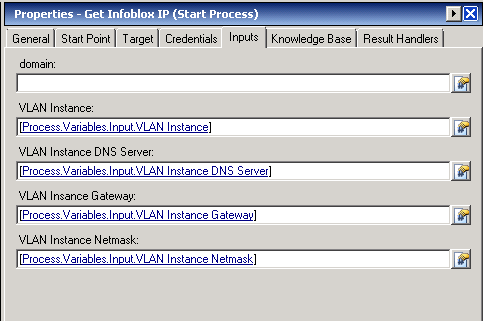
-
Add Set Multiple Variables to the workflow.
-
On the Variables tab, add the values listed in this table:
Variable Name Value Process.Variables.Output.IP Address Workflow.Extension:Get Infoblox IP.IP Address Process.Variables.Output.Gateway Workflow.Extension:Get Infoblox IP.IP Gateway Process.Variables.Output.Netmask Workflow.Extension:Get Infoblox IP.IP Netmask Process.Variables.Output.DNS Server Workflow.Extension:Get Infoblox IP.IP DNS Server Process.Variables.Output.VLAN Object Reference Workflow.Extension:Get Infoblox IP.IP VLAN Object Reference Process.Variables.Output.Service Item Record Name Workflow.Extension:Get Infoblox IP.IP Address Record Name This image provides an example of the configuration:
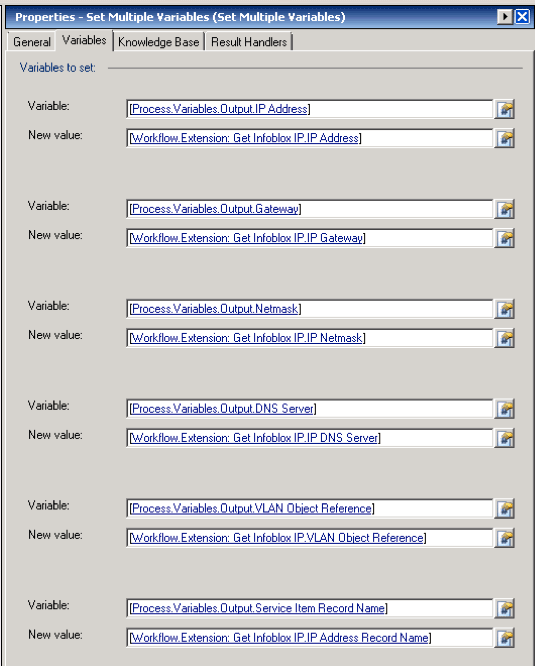
Once this procedure is complete, the workflow should appear as shown in this image:
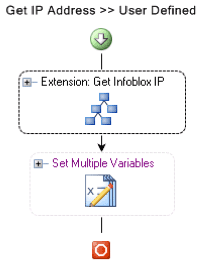
Add Extension: Return Infoblox IP
-
Edit the Return IP Address >> User Defined workflow.
-
Add the Extension: Return Infoblox IP process to the workflow
-
On the Inputs tab, add the values listed in this table:
Variable Name Value IP Address Process.Variable.Input.IP Address VLAN Instance Process.Variables.Input.VLAN Instance This image provides an example of the configuration.
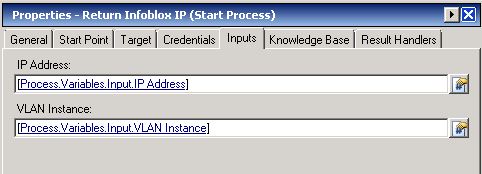
Once this procedure is complete, the workflow should appear as shown in this image:
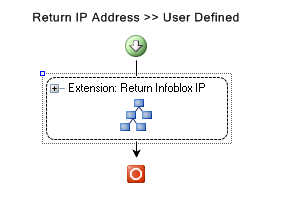
Related Information
Revision History
| Revision | Publish Date | Comments |
|---|---|---|
1.0 |
11-Feb-2013 |
Initial Release |
Contact Cisco
- Open a Support Case

- (Requires a Cisco Service Contract)
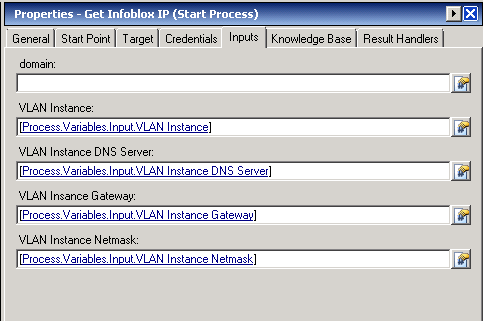
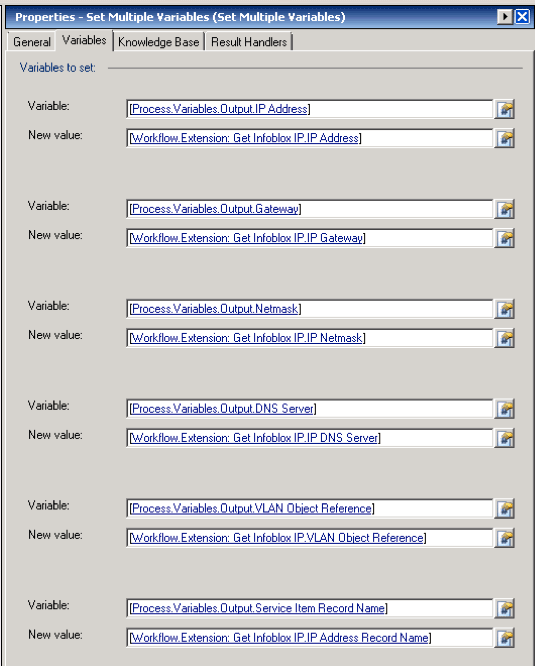
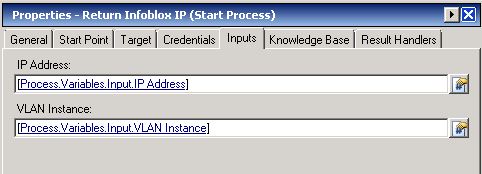
 Feedback
Feedback