Introduction
This document describes how to cancel a workflow in Intersight or the on-premises Intersight appliance.
Prerequisites
Requirements
There are no specific requirements for this document.
Components Used
This document is not restricted to specific software and hardware versions.
The information in this document was created from the devices in a specific lab environment. All of the devices used in this document started with a cleared (default) configuration. If your network is live, ensure that you understand the potential impact of any command.
Related Products
This document can also be used with Intersight software as a service (SaaS).
Background Information
Occasionally, workflows such as device registration, firmware upgrades, and so on, can become stuck and are not able to complete.
Problem
Currently, Intersight does not have a method to kill a workflow directly from the GUI. Eventually, the workflow fails, but it can take up to six hours to show as failed.
Solution
Cancel the workflow with REST API.
Step 1. Open the link to your Intersight appliance with the format https://[FQDN]/apidocs/apirefs/api/v1/ where you fill in the FQDN.
This link is hidden, and cannot be found within the GUI.
Step 2. In the left panel, choose workflow/WorkflowInfos.
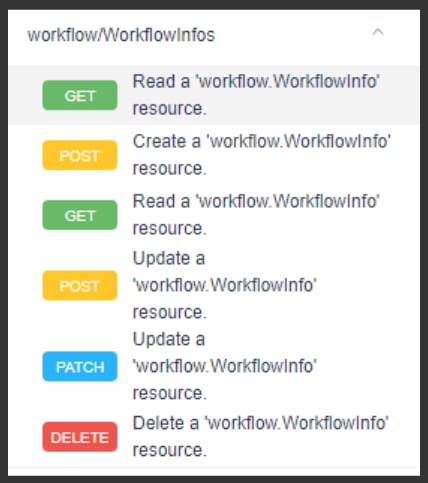
Note: You can cancel a workflow in Intersight SaaS via the API list of all workflow.WorkflowInfo resources via intersight API reference.
Step 3. At the top of the list, choose Get: Read a workflow.WorkflowInfo resource.
The REST client is opened; log in If prompted.
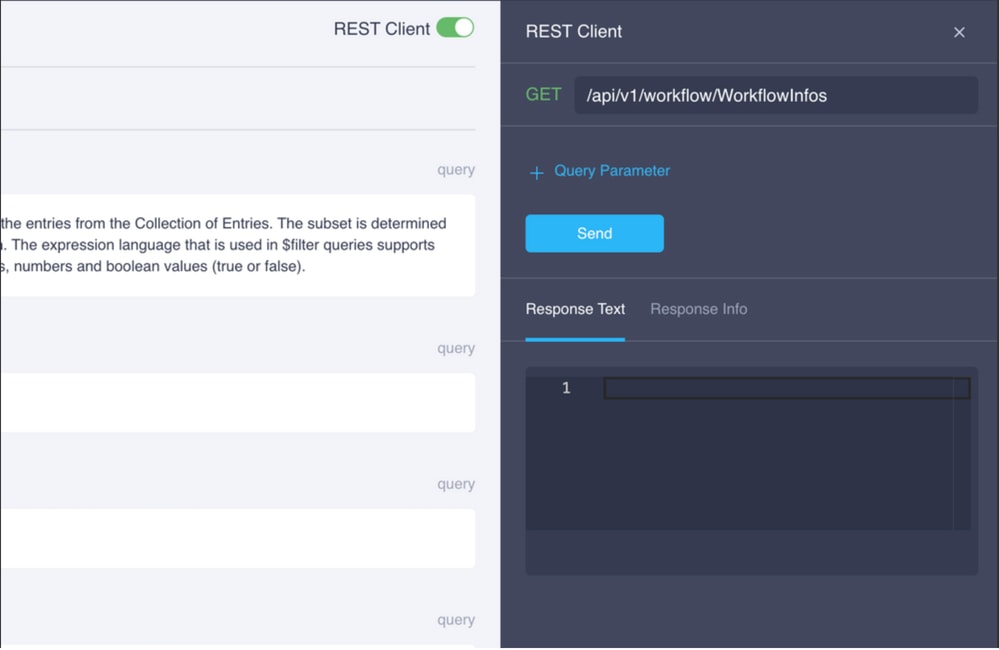
Step 4. Click + Query Parameter in order to get the query lines.
Step 4.1. In the first row, enter:
Key: $select
Value: Name, Status, StartTime, WorkflowType
Step 4.2. In the second row, enter:
Key: $filter
Value: Status eq 'RUNNING'
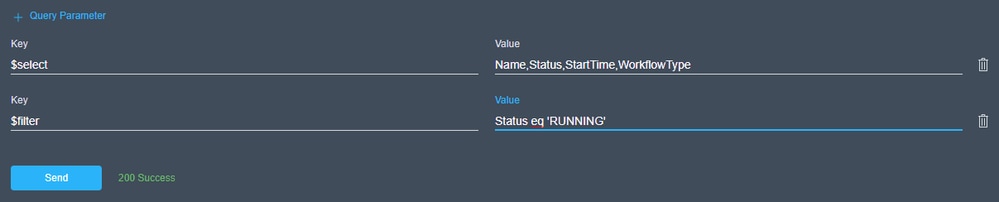
Step 4.3. Click Send .
The output lists workflows with a Status equal to RUNNING, with their corresponding start time, MOID, name, and class.
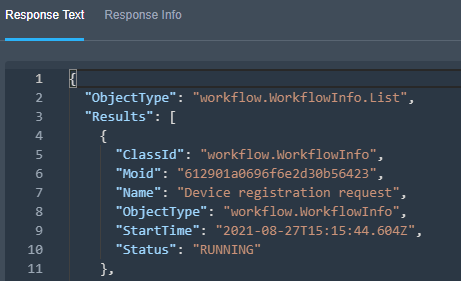
Step 5. Examine the output in order to find the workflow that needs to be terminated.
Step 6. Copy the MOID of the workflow that needs to be terminated.
Note: It is recommended that you temporarily paste the MOID somewhere safe. If it is lost, the process must be started again.
Step 7. Click Patch: Update a 'workflow.WorkflowInfo' resource.
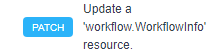
Step 8. In the Client panel, you see this section.
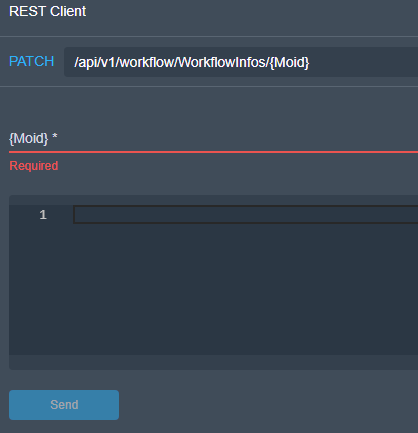
Step 9. Paste the MOID you previously copied into the MOID field.
Step 10. In the body of this section, enter {"Action":"Cancel"}.
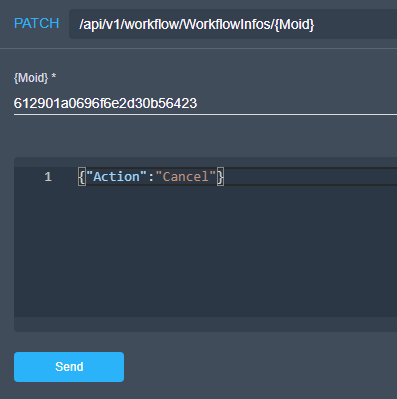
Step 10.1. Click Send. If the command runs successfully, you will receive a 200 Success response.
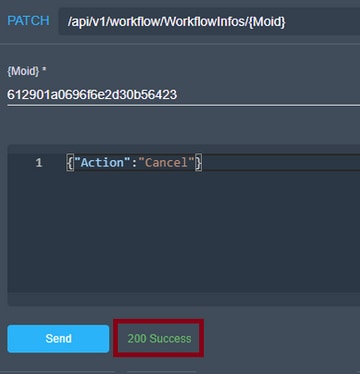
Step 11. In the Intersight GUI, verify that the workflow has been terminated.
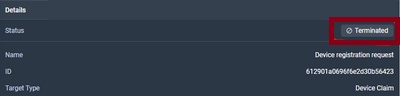
This ensures the workflow has canceled successfully in Intersight.
Related Information

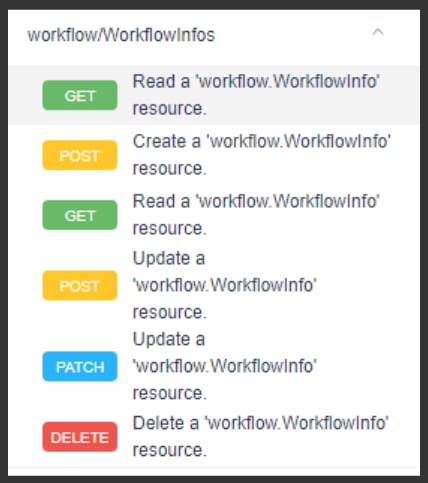
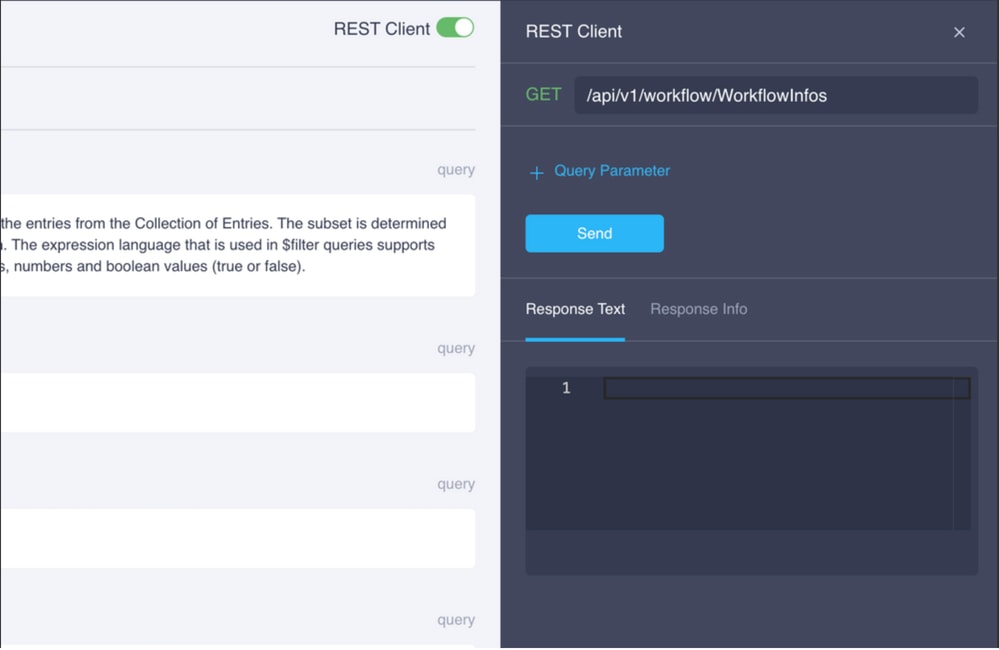
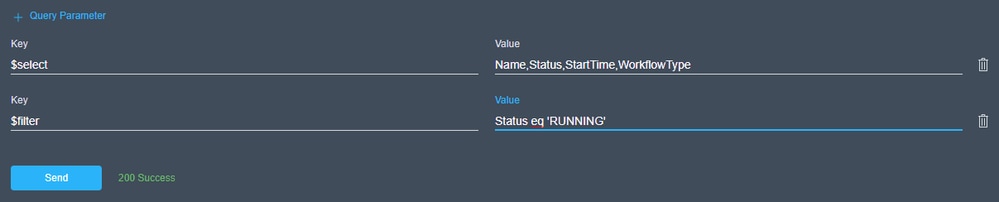
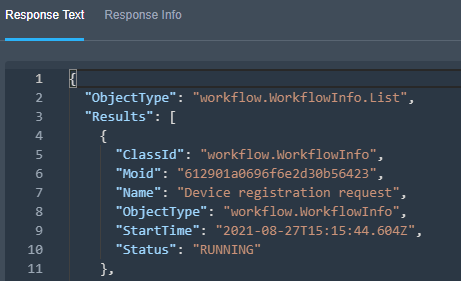
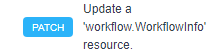
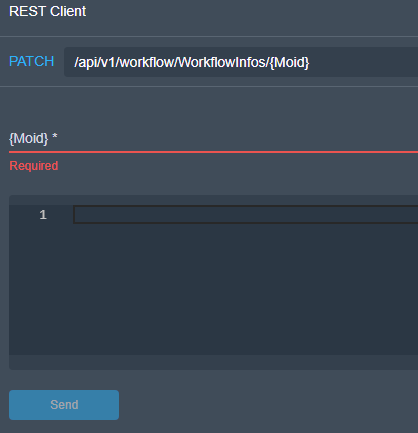
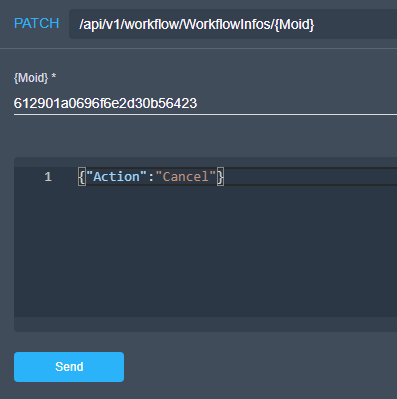
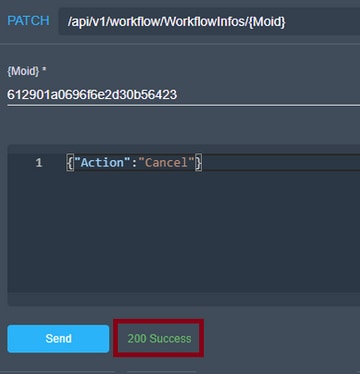
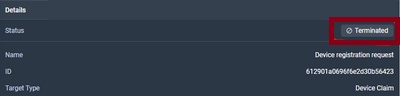
 Feedback
Feedback