Introduction
This document describes one method of collecting Tech Support bundles from Intersight Managed servers.
Prerequisites
Requirements
There are no specific requirements for this document
Components Used
This document is not restricted to specific software and hardware versions.
The information in this document was created from the devices in a specific lab environment. All of the devices used in this document started with a cleared (default) configuration. If your network is live, ensure that you understand the potential impact of any command.
Background Information
In case of network failure to the Intersight Cloud, TAC can not collect Tech Support files remotely. These files are still required to properly diagnose and resolve UCS related issues.
Solution
Tech Support Collection:
Servers
After logging in to Intersight and selecting your account role, select Infrastructure Service from the menu on the top bar:

Navigate to Operate > Servers in the navigation pane on the far left:

In the action pane on the right, use the necessary filters to find the server needing tech support collection ("imm" used in example below):

Select the 3 dots on the far right side of the server item:

In the sub-menu that appears, select "Collect Tech Support Bundle" at the bottom:

Chassis
Log in to Intersight, select your account role, and navigate to Infrastructure Service, as shown in "Servers" section above.
Select Chassis from the navigation menu on the far left:
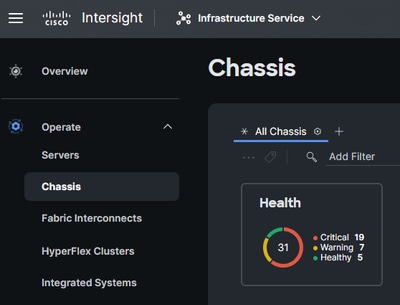
In the action pane on the right, use the necessary filters to find the chassis needing tech support collection ("imm" used in example below):
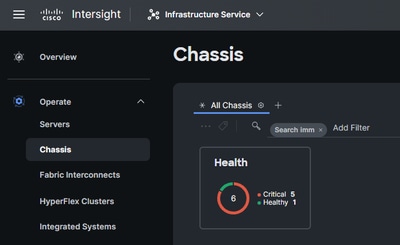
Select the 3 dots on the far right side of the chassis item:

In the sub-menu that appears, select "Collect Tech Support Bundle" at the bottom:
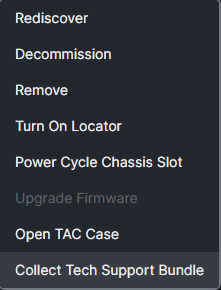
Fabric Interconnects:
Log in to Intersight, select your account role, and navigate to Infrastructure Service, as shown in "Servers" section above.
Select Fabric Interconnects from the navigation menu on the far left:
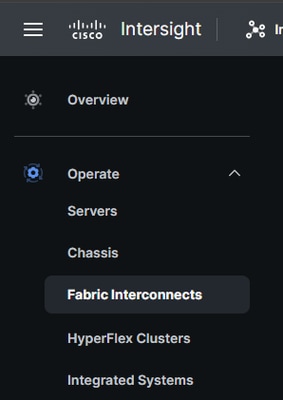
In the action pane on the right, use the necessary filters to find the chassis needing tech support collection ("imm" used in example below):

Select the 3 dots on the far right side of the Fabric Interconnect item:

In the sub-menu that appears, select "Collect Tech Support Bundle" at the bottom:

Downloading Collected Tech Support Bundles
From the menu in the top bar, select System:

Once at the System screen, select Tech Support Bundles from the navigation menu on the left:

In the Tech Support Bundles window, select download to save the file to the local workstation:

Notes
Additional methods of collecting Tech Support Bundles via PID, Serial number, and platform type can be found here:
https://www.cisco.com/c/en/us/td/docs/unified_computing/Intersight/b_Intersight_Managed_Mode_Configuration_Guide/b_intersight_managed_mode_guide_chapter_010011.html#id_127370






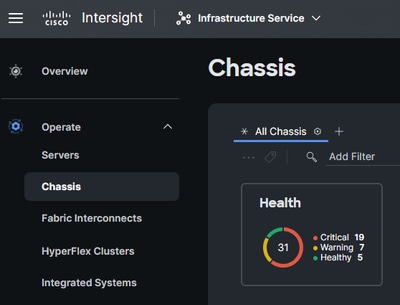
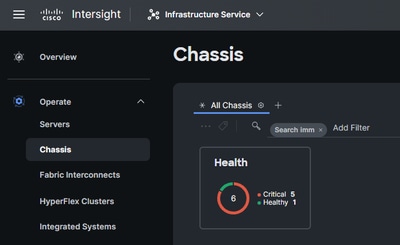

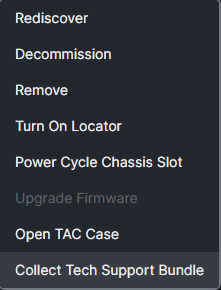
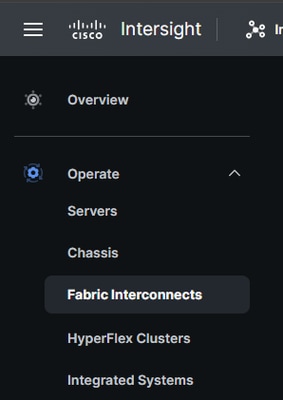






 Feedback
Feedback