Introduction
This document describes the Provisioning Mode on Industrial Wireless Access Points when the Access Points are onboarded onto the IoT OD.
Provisioning Mode
The Provisioning mode is a feature where the AP attempts to request network configuration using dynamic host configuration protocol (DHCP) and connect to the IoT Operations Dashboard (IoT OD).
If network connectivity exists, the AP connects to IoT OD. If there is no network connectivity, the AP can be configured locally using the GUI or CLI, accessible using the console port or SSH.
When the Access point is powered up with no configuration, it defaults to provisioning mode, which is an interim mode, and allows the initial configuration to be sent to the access point from IoT OD if the connection is successful. When the device is in Provisioning mode, it uses DHCP to attempt to connect to IoT OD. If it’s successful, we can then configure the AP through IoT OD, otherwise, it can be configured in Offline mode, by accessing it via 192.168.0.10/24.
It can be checked if the device is in Provisioning Mode by logging into it via the Fallback IP 192.168.b.c/48, where the radio Mesh ID of the format 5.a.b.c provides b & c values to access it.
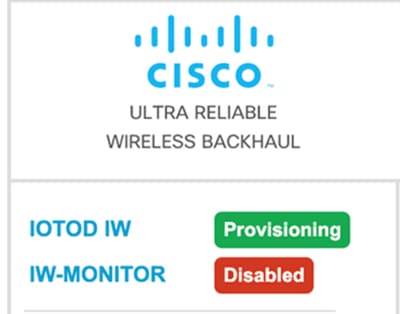
If the communication to the IoT OD dashboard is successful, then the status shows as ‘Connected’ from the AP as shown below.
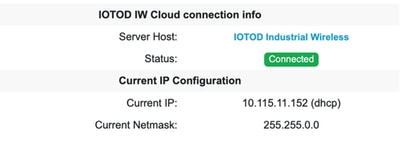
The DHCP server assigns a DHCP IP, Default Gateway, and DNS Server IP. If the APs are located in the US, they are connected to the US cluster, that is, us.ciscoiot.com.
If the APs are located in Europe, they are connected to the EU cluster eu.ciscoiot.com.
If the network connectivity to the IoT OD dashboard is unsuccessful, then the status shows as Disconnected. Verify any communication from AP to device.ciscoiot.com or us.ciscoiot.com on port 443 is being blocked in the Firewall. The Local IP, Gateway, and DNS Server IP can be updated locally, and then the radio rebooted to put it back into ‘Provisioning Mode’ to validate if it connects to IoT OD.
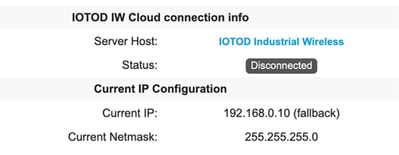
Validate from the CLI
To verify if the device is in provisioning mode, use the show command:
Lab-Device# show iotod-iw status
IOTOD IW mode: Provisioning
Status: Connected
LED pattern for IW 9165 (In provisioning mode)
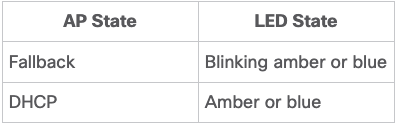
LED pattern for IW 9167 (In provisioning mode)
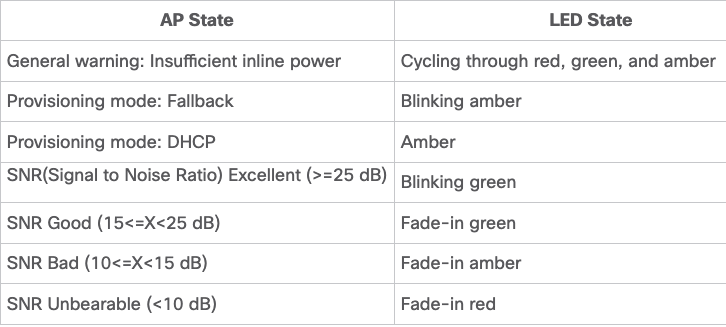
Resetting the Device to Factory Default
From the CLI, the device can be reset to factory defaults
Lab-device#configure factory reset config
WARNING: "configure factory reset config" will clear config and reboot.
Do you want to proceed? (y/n)
Enter y in the CLI command to start the device reset process or alternatively enter n to abort the process.
The DHCP server is used only for scenarios where the provisioning mode is used. A static IP address must be assigned for normal operation.

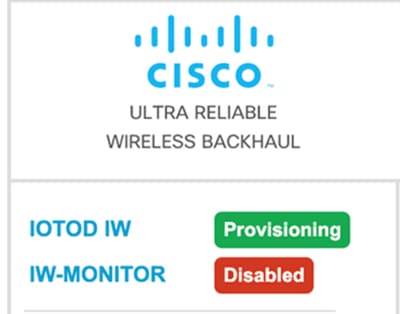
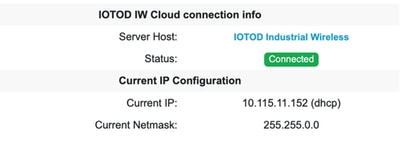
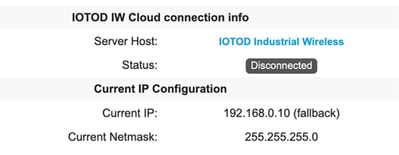
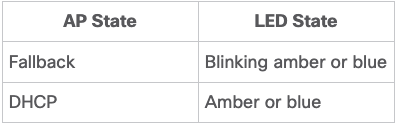
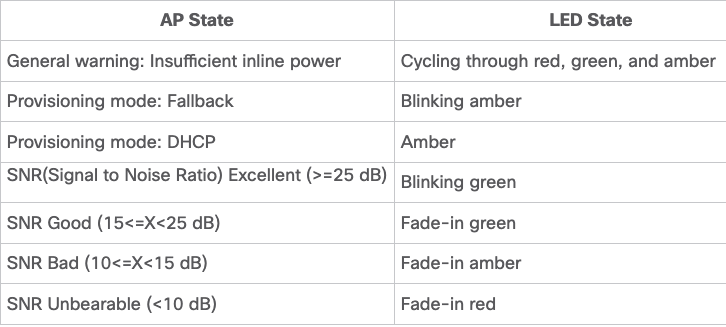
 Feedback
Feedback